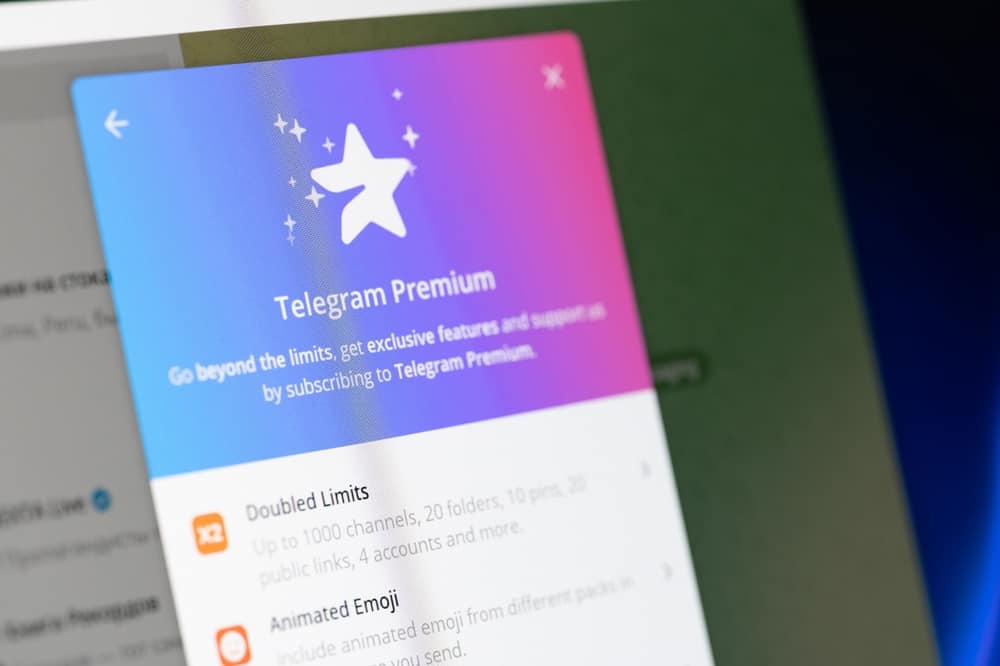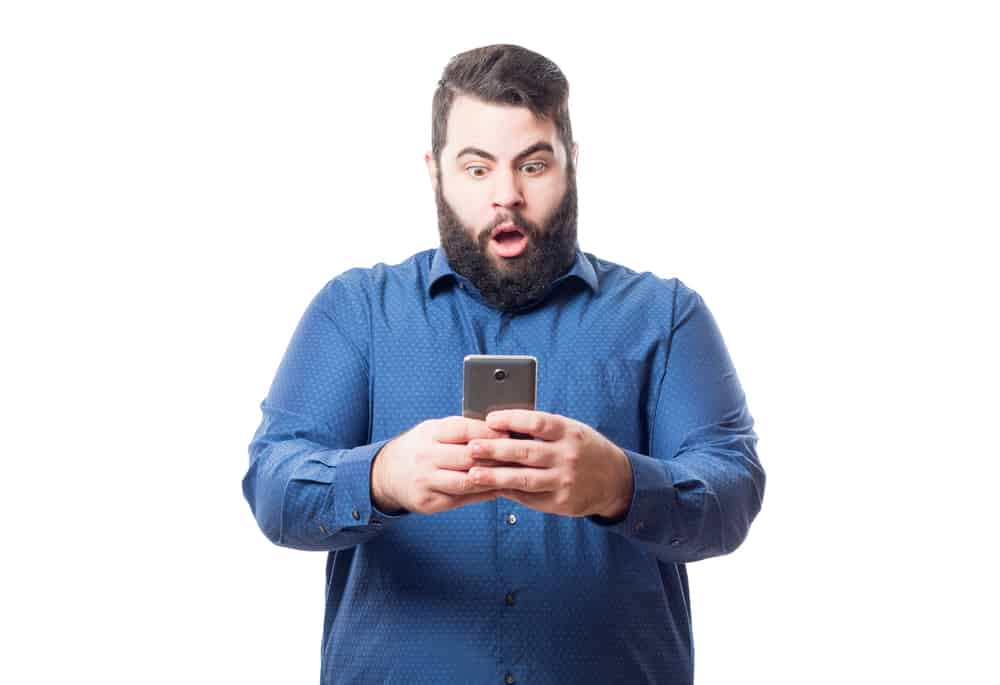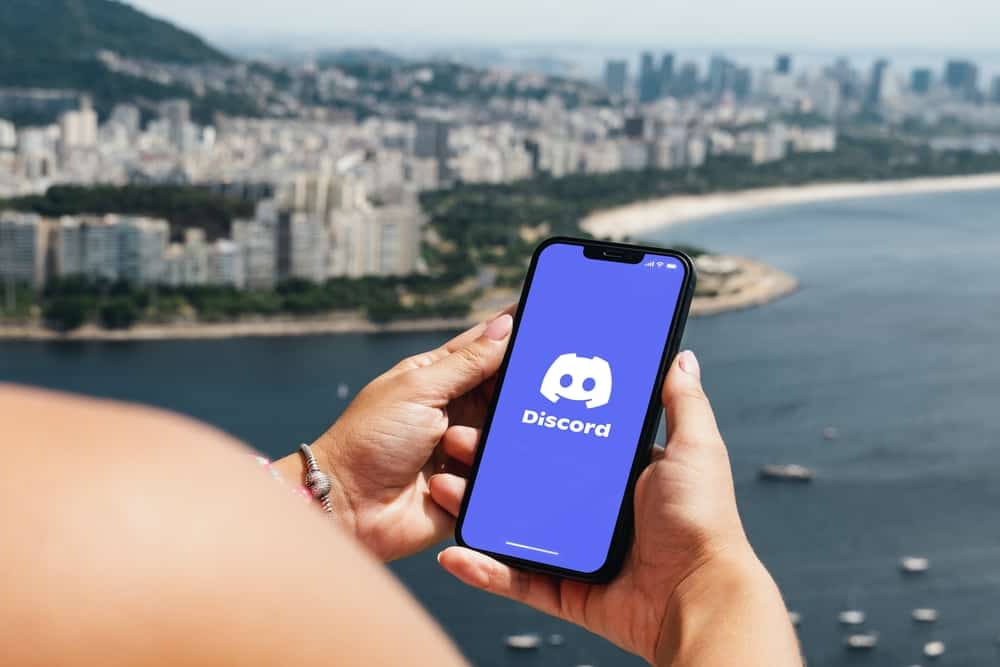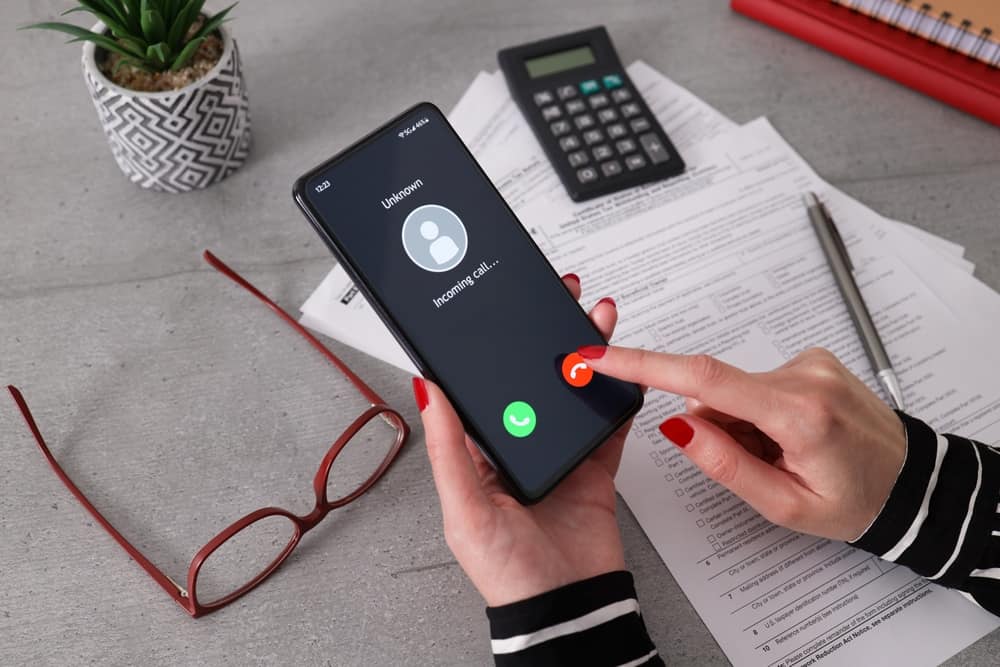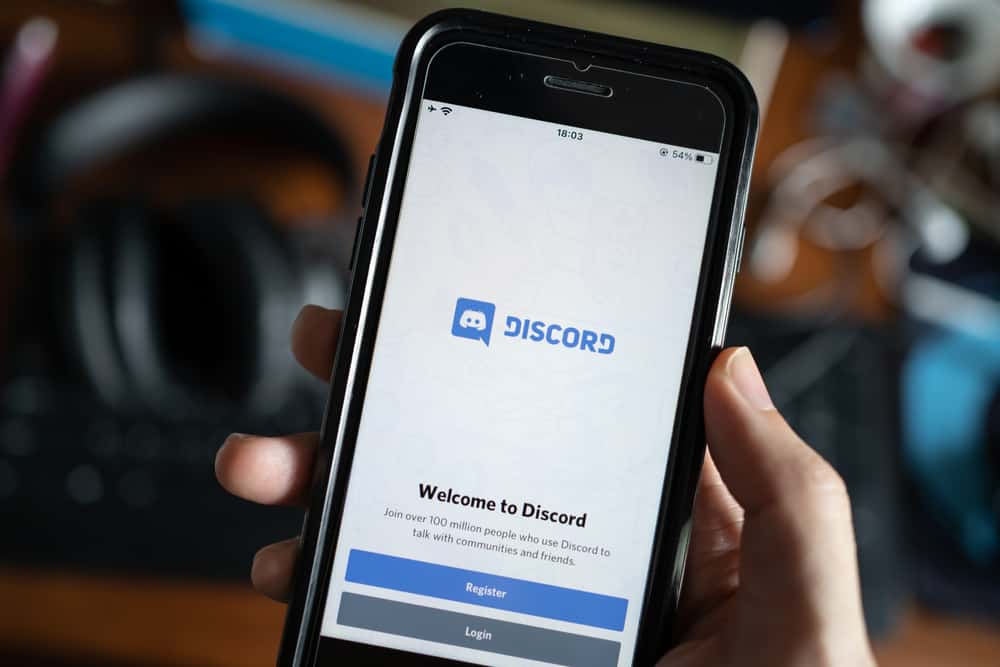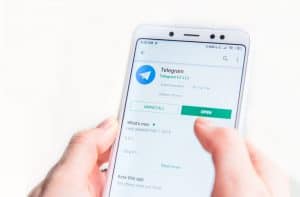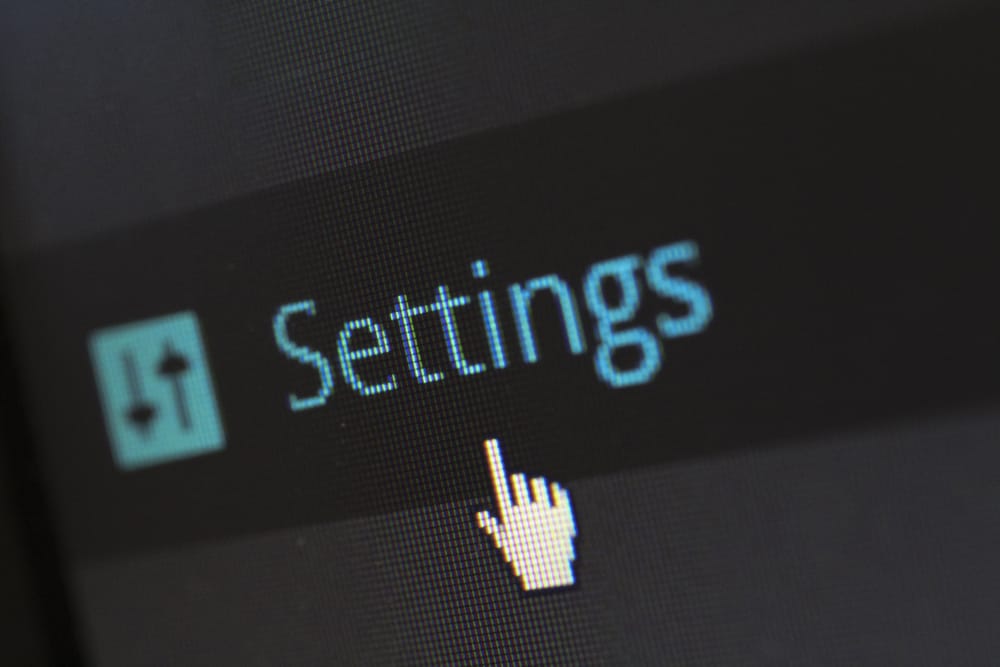
Discord gives you control over many features on the platform. For instance, if you don’t want to hear what a given member is saying in the voice channel, you can deafen the particular member.
Moreover, you can deafen a given bot in the server, given administrator privileges. If you are not the administrator, you can deafen and undeafen yourself at any point, even when using your Discord mobile.
To undeafen yourself on Discord, open your Discord mobile app and tap the menu icon. Select your server and open its voice channel. Once you connect the voice, swipe up from the bottom and select “Deafen.” To undeafen other members, open your Discord app and access the voice channel of the particular server. Once you are in, tap the people icon at the top, tap the target member, and select “Server Deafen.”
This post discusses what it means to deafen on Discord. Moreover, we will see how to deafen and undeafen yourself, a server member, and a Discord bot using your Discord mobile app. Stick around!
What Does Deafen Mean on Discord?
We’ve all used Discord voice channel to communicate with someone, right? You will hear what people say in a voice channel, and others can also hear you. However, not all voice chats are worth our time.
Luckily, Discord allows you to “deafen” yourself. You won’t hear what the voice channel says when you deafen yourself. If you are the server admin, you can deafen a bot so no one will hear it.
Similarly, you can deafen a given member if you are an admin. Deafening a server member is one way of moderating the voice channel when someone has a noisy background and distracts others.
How To Undeafen Discord Mobile
To help us understand how undeafening works, we will see the steps to deafen and undeafen a Discord bot, others, and yourself all using your Discord mobile.
Undeafen Discord Bot
First, let’s quickly see the steps to deafen a Discord bot.
- Open your Discord app.
- Tap the menu icon at the top.
- Open your server and access the voice channel.
- Tap the “Connect Voice” option if necessary.
- Tap the people icon at the top.
- Tap the bot’s name and enable the “Server Deafen” option.
To undeafen the bot, follow the same steps, only that we will uncheck the option for “Server Deafen.” Follow these steps.
- Open your Discord app.
- Tap the menu icon at the top.
- Open your server and access the voice channel.
- Tap the “Connect Voice” option if necessary.
- Tap the people icon at the top.
- Tap the bot’s name and uncheck the “Server Deafen” option
Undeafen Others
Like undeafening a Discord bot, you must have administrative privileges to deafen and undeafen others.
Here’s how to deafen others in a voice channel.
- Open Discord and tap the menu icon at the top.
- Open the voice channel of the particular server.
- Tap the “Connect Voice” option if necessary.
- Tap the people icon at the top.
- From the listed members, find your target person and tap on their name.
- Select the “Server Deafen” option.
You can undeafen the server member at any point provided you have the manage server permissions. To undeafen the member, use the same steps and disable the option for Server Deafen.
- Open Discord and tap the menu icon at the top.
- Open the voice channel of the particular server.
- Tap the “Connect Voice” option if necessary.
- Tap the people icon at the top.
- From the listed members, find your target person and tap on their name.
- Tap the “Server Deafen” option.
Undeafen Yourself
To deafen yourself, do the following.
- Open Discord and tap the menu icon at the top.
- Open the voice channel of the particular server.
- Tap the “Connect Voice” option if necessary.
- Swipe up from the bottom twice and select the “Deafen” option.
Here’s how to undeafen yourself.
- Open Discord and tap the menu icon at the top.
- Open the voice channel of the particular server.
- Tap the “Connect Voice” option if necessary.
- Swipe up from the bottom twice and select the “Deafen” option to disable it.
Conclusion
This post has explained how to undeafen on Discord mobile. We’ve seen how to undeafen a bot, yourself, and other server members.