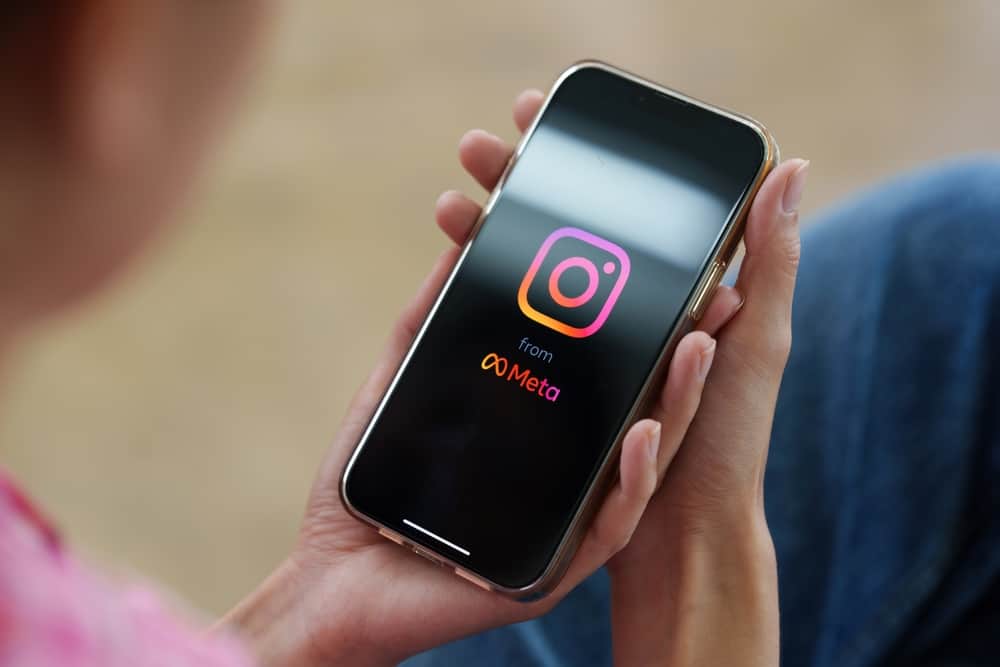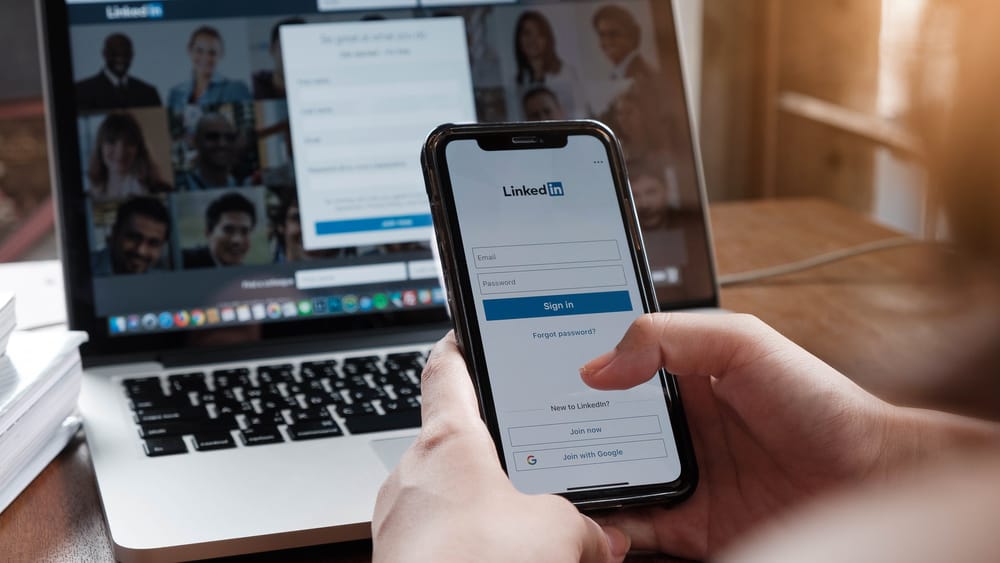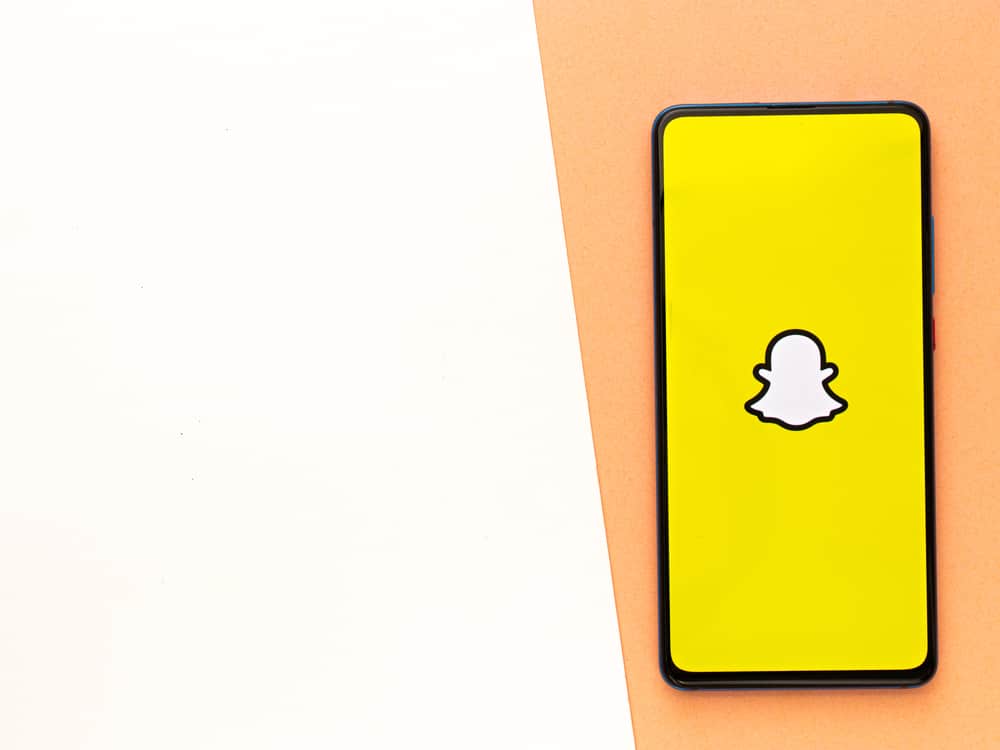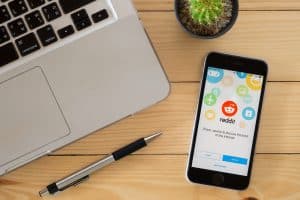LinkedIn has made job searching easy by creating a platform where job searchers and providers can meet quickly.
But it sometimes happens that there is a person you no longer want to be added to your connection for one reason or another.
You may have blocked such a person and now wonder how to unblock them.
If that is what you want to do, read this guide!
Unblocking a person from the LinkedIn mobile app or desktop is easy. When using a mobile app, go to the profile page by clicking on your profile picture and selecting the gear icon. From the options listed, select the “Visibility” option, and under the “Visibility” of your profile network section, choose the last option named “Blocking.” The next page will list the people you have blocked on LinkedIn, and if you want to unblock, click on the blue “Unblock” option beside the person’s name.
In this post, the steps of blocking a person have been explained in simple terms. The guide has also explained what will happen after you block someone on LinkedIn and how you can unblock someone when accessing LinkedIn through a mobile app or desktop.
What Happens When You Block Someone on LinkedIn?
LinkedIn has given its users the power to control how they remain connected with people. If someone does not interest you, you can block them and stop being connected.
What happens after you block someone on LinkedIn?
Blocking someone on LinkedIn comes with various limitations.
The following are the consequences of blocking a person on LinkedIn:
- Neither party can access another’s profile.
- If you were connected before blocking, once you block him, you end the connection. You will notice the number of connections will reduce after blocking a person.
- You will not see if the other party shares content on LinkedIn.
- You cannot send each other messages via LinkedIn.
When you block a person on LinkedIn, they will not receive a notification that you blocked them but may eventually notice it if they cannot see your content or send you messages.
How To Block Someone on LinkedIn
If you want to block someone you think is fake on LinkedIn, you can do it from the LinkedIn mobile application, as explained here:
- After opening LinkedIn go to the profile of the person you want to block.
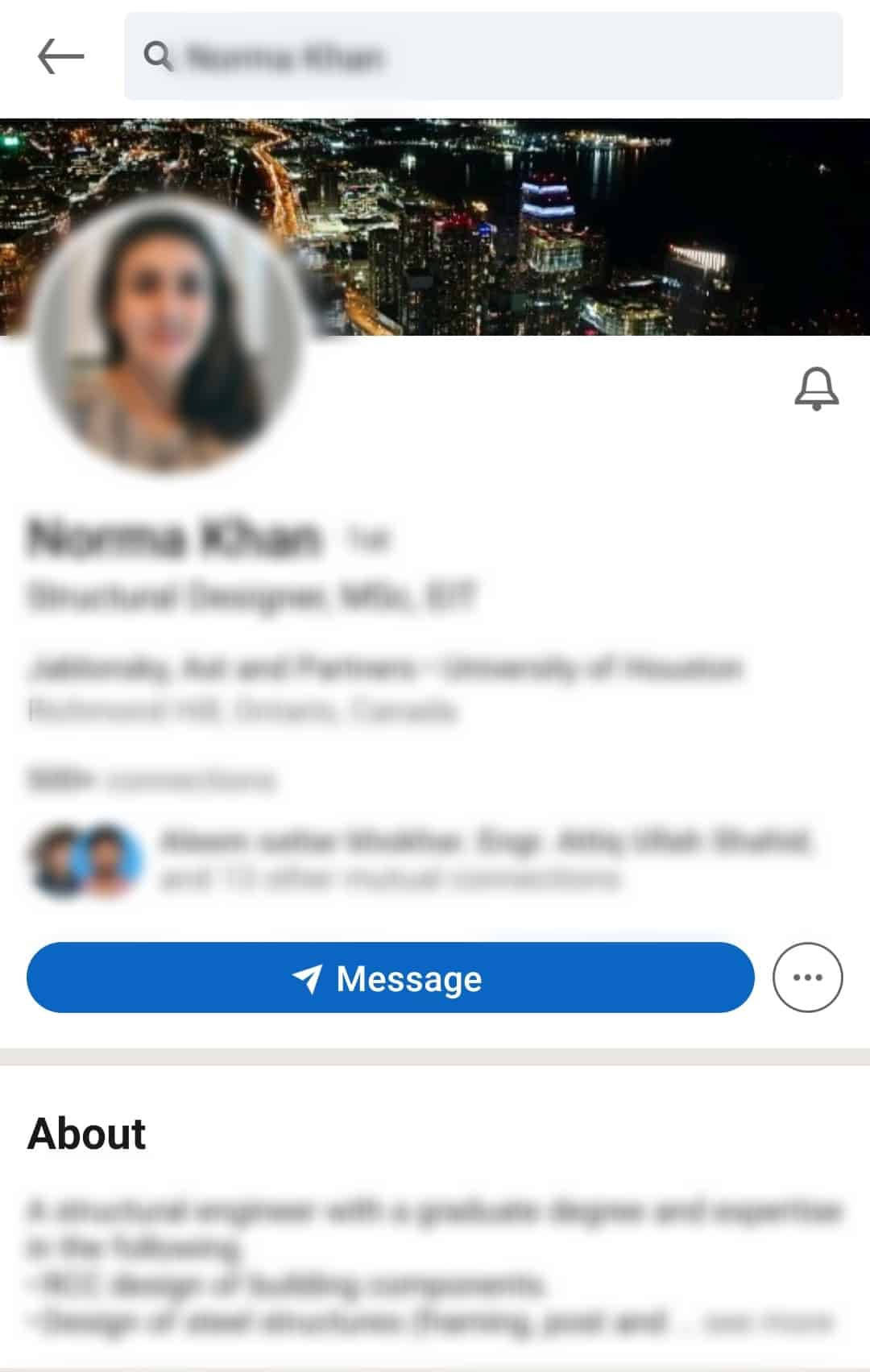
- Tap on the three-dot icon beside the “Message” button.
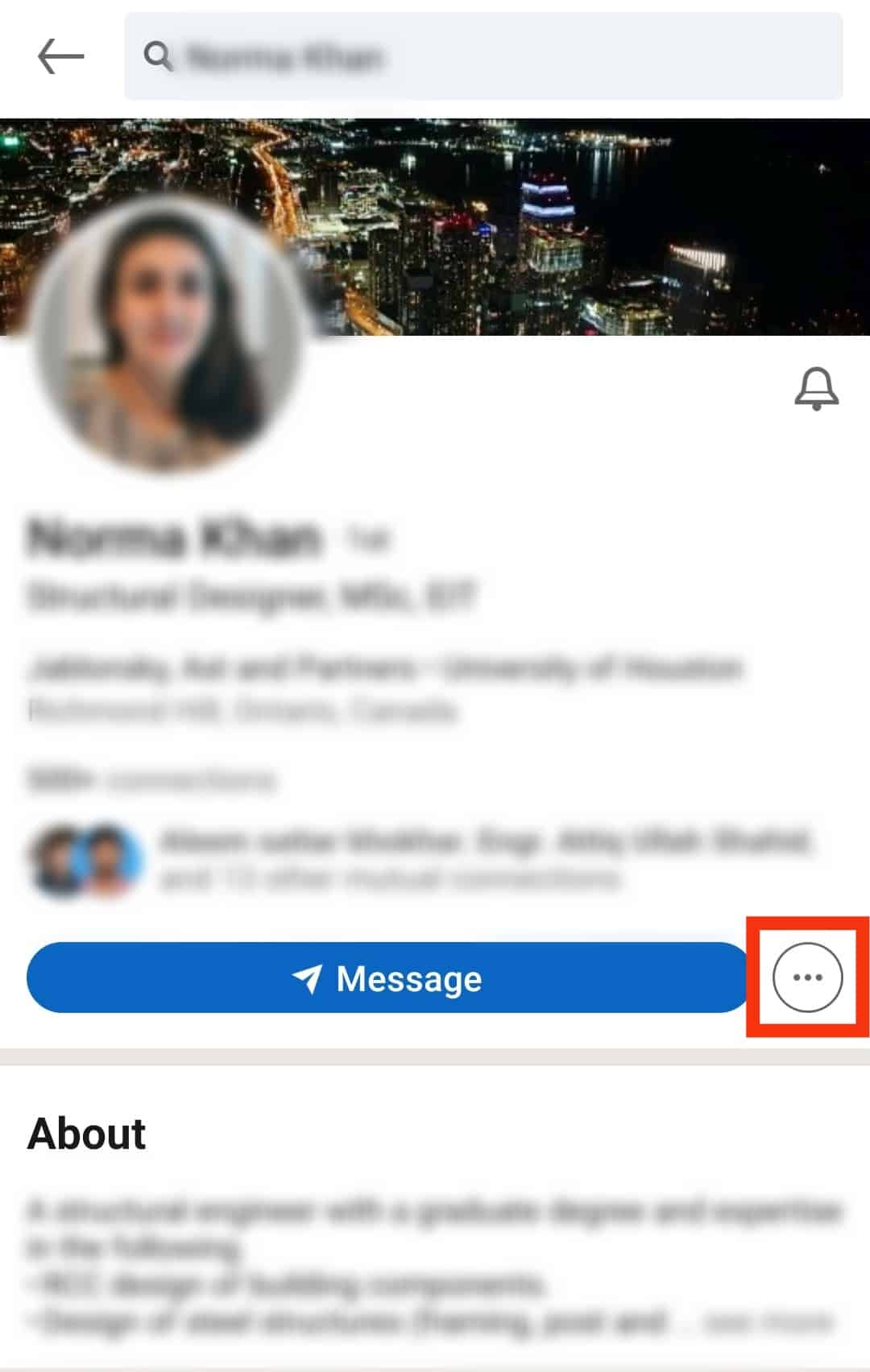
- Select the “Report or block” option.
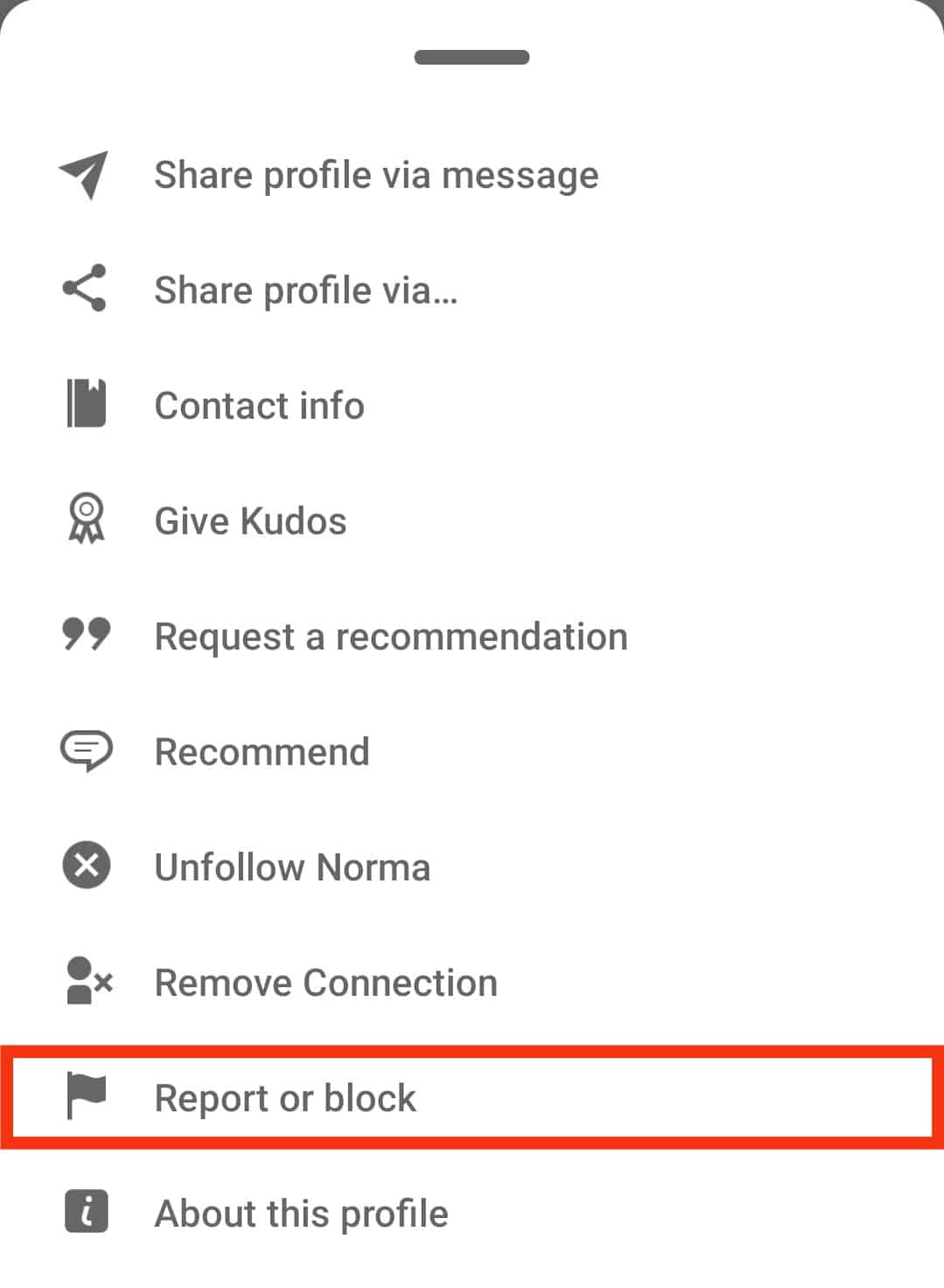
- Tap on the “Block [username]” option.
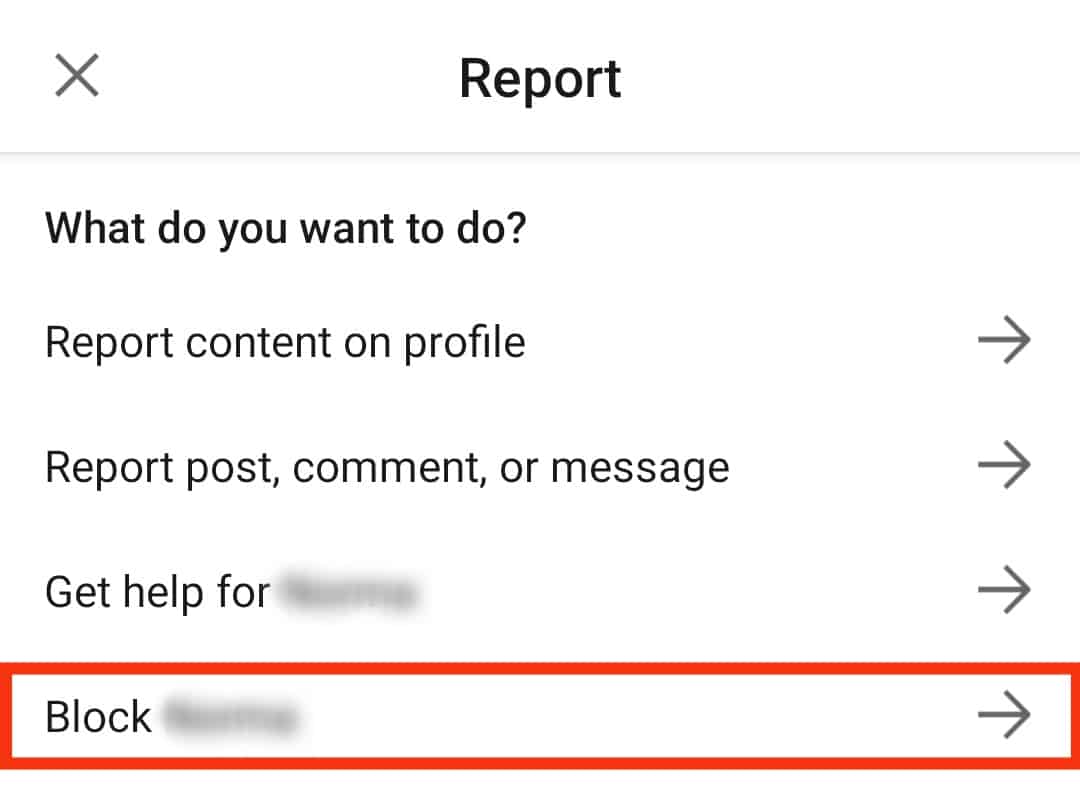
- Confirm your decision by tapping the “Block” button.
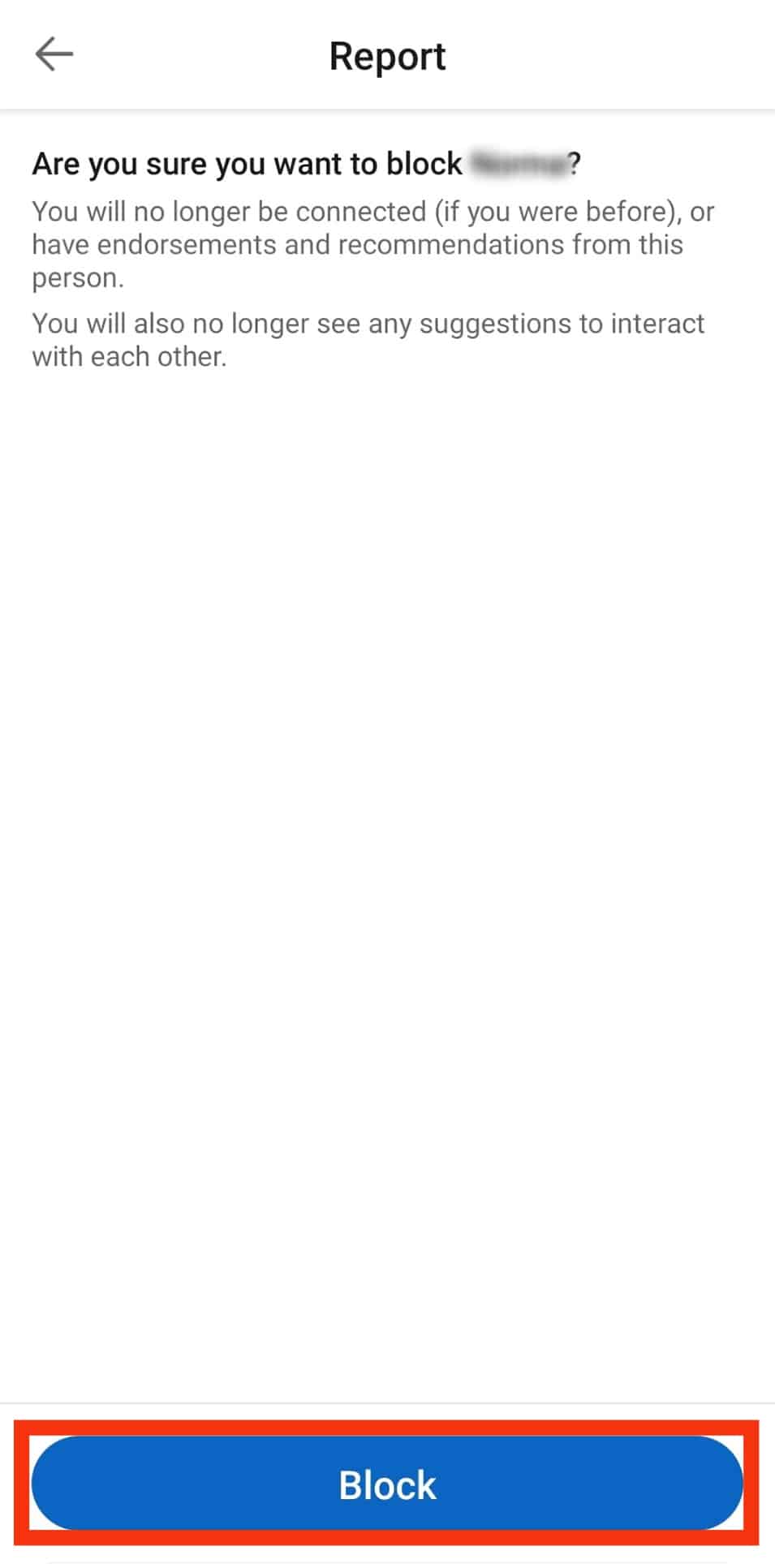
How To Unblock Someone on LinkedIn
If you change your mind and want to unblock someone on LinkedIn, you can achieve that using a mobile application or desktop.
On Mobile Application
Follow these steps:
- Launch LinkedIn on your mobile device.

- Tap on your profile icon to go to the profile page.
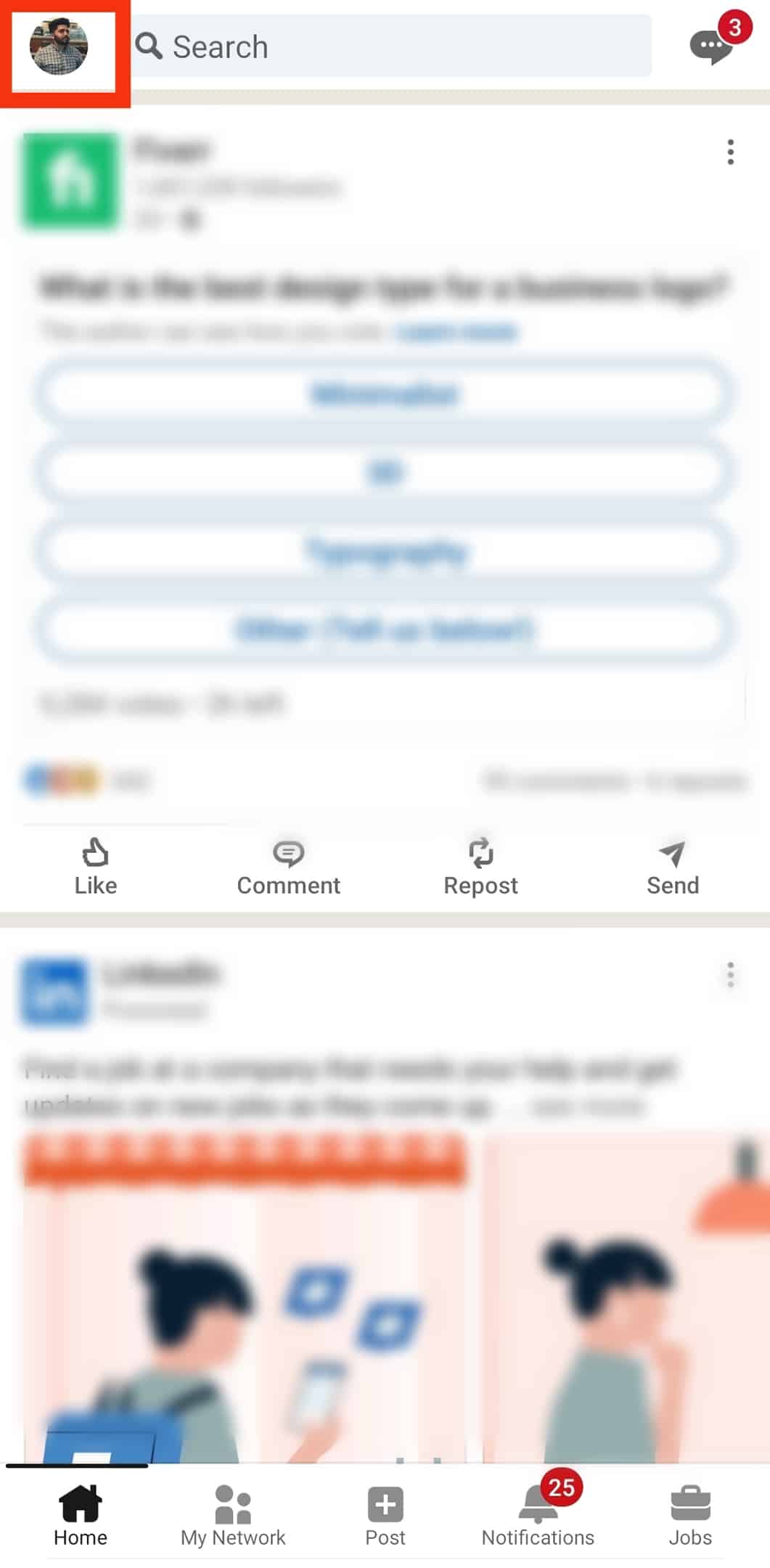
- Tap on the “Settings” option at the bottom.
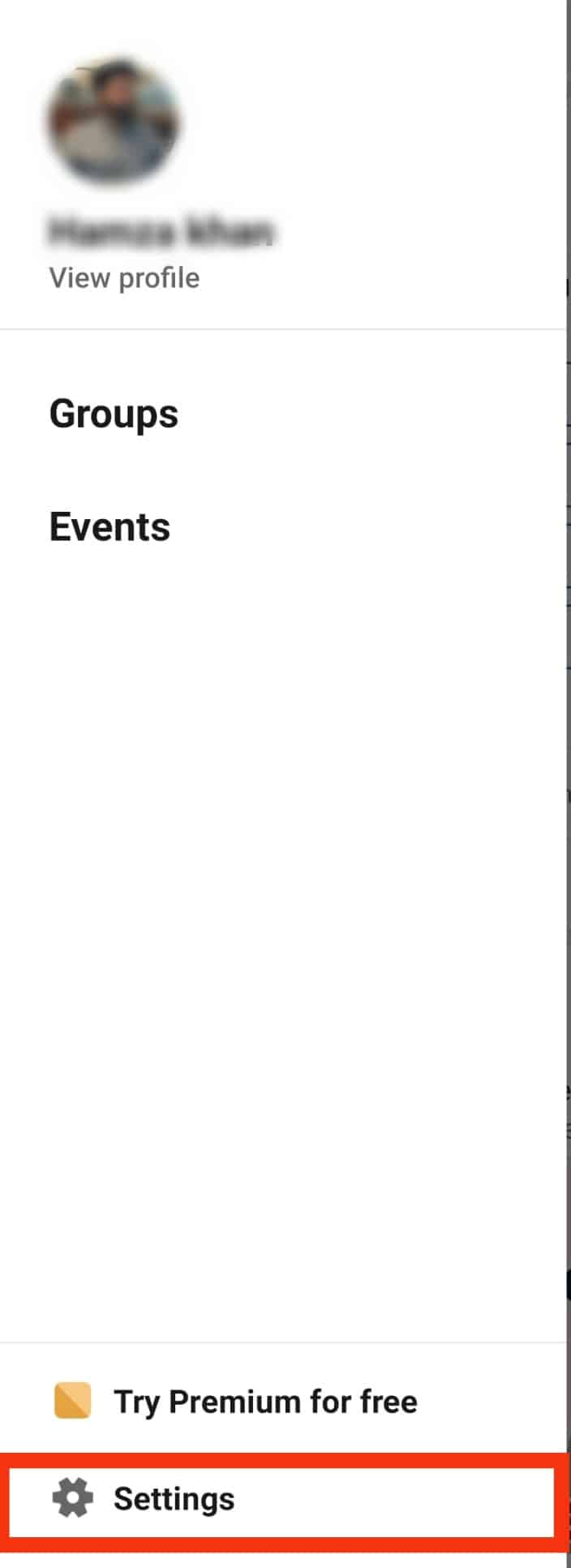
- Choose the “Visibility” option.
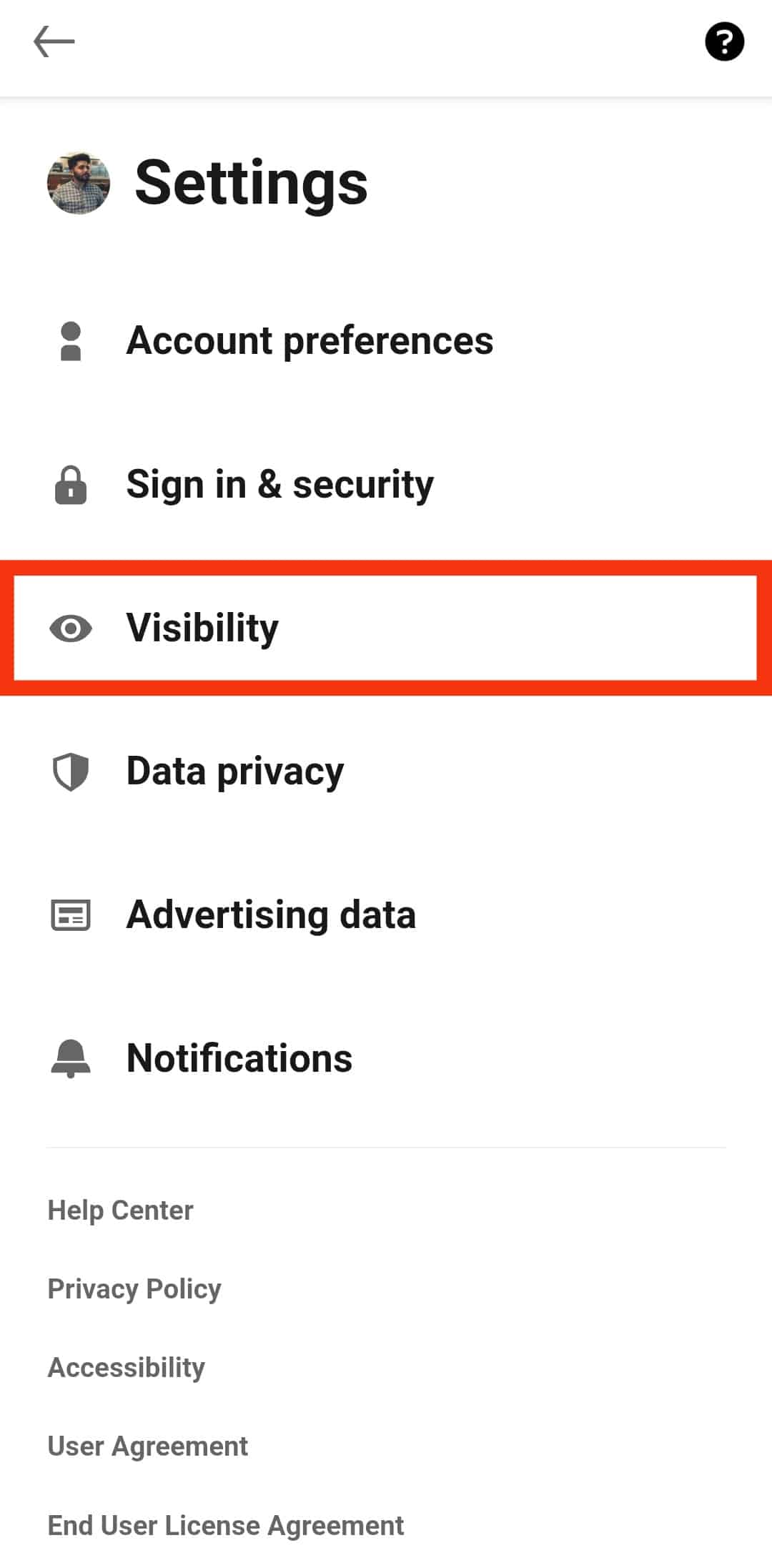
- From the first section of “Visibility,” select the “Blocking” option.
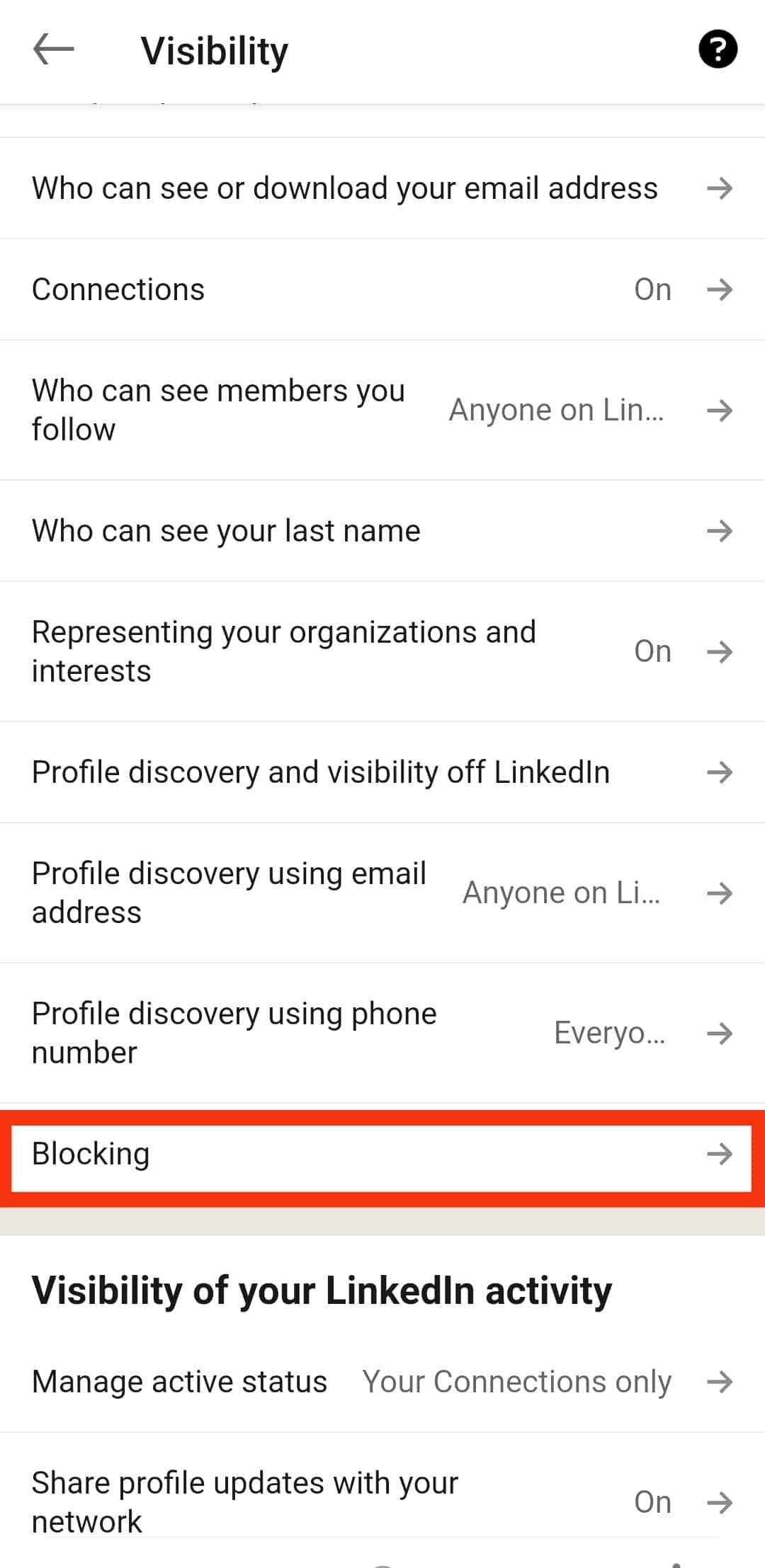
- All blocked people will get listed on the next page. Besides the person’s name that you wish to unblock, tap on the “Unblock [username]” button.
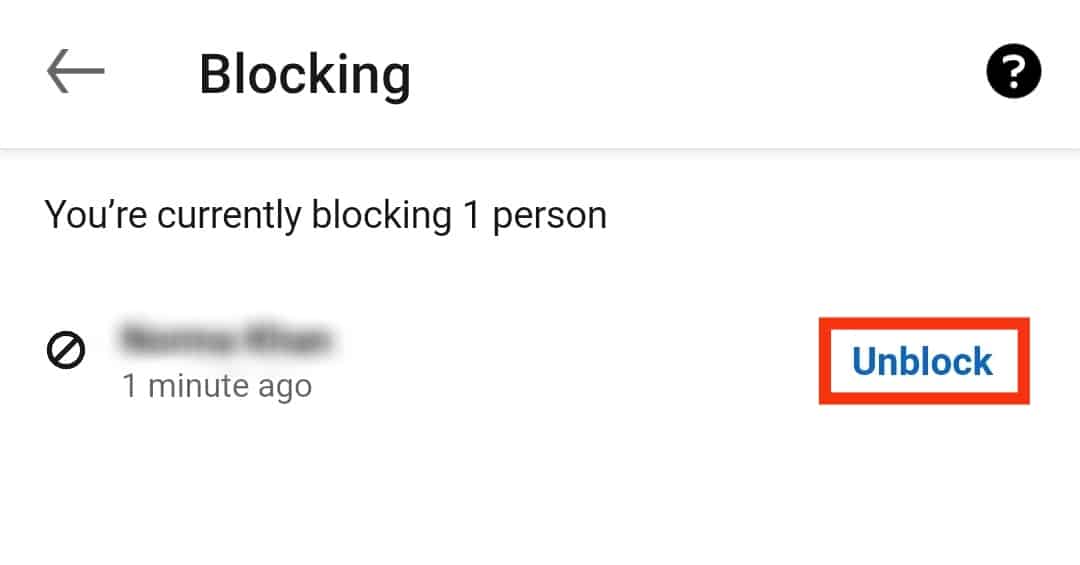
- Enter your password for LinkedIn and tap on “Unblock [username]” again.
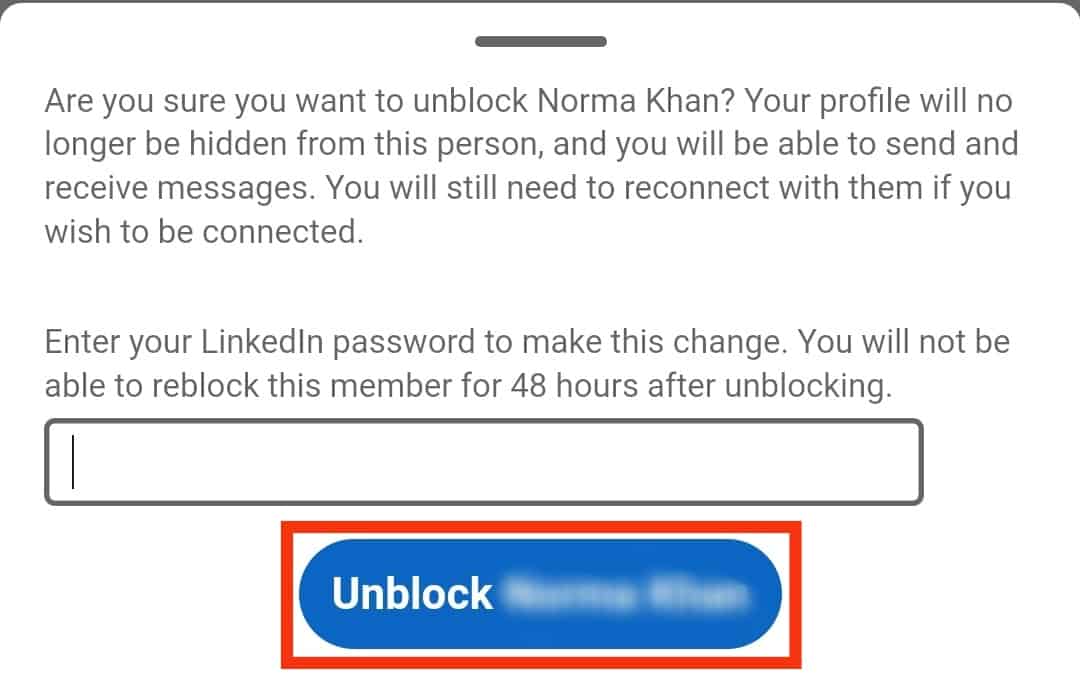
On Desktop
Follow these steps:
- Open LinkedIn on your most-preferred browser and log in to your account.

- Once you are on the home screen, click on the “Me” option on top of the screen.
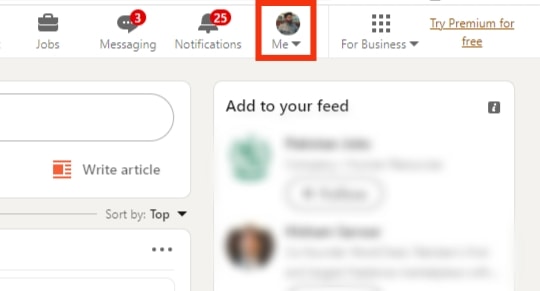
- Click on “Settings & Privacy.”
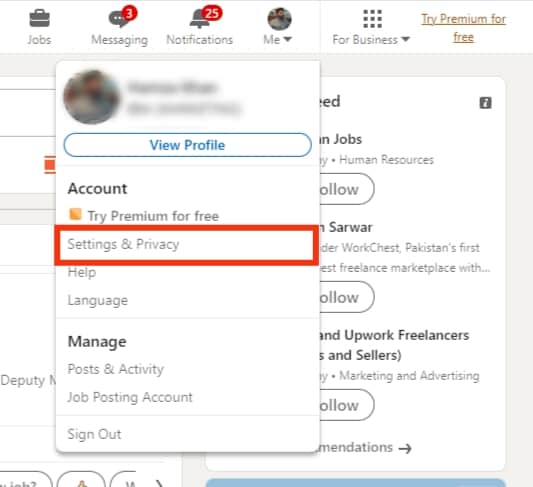
- Click on “Visibility.”
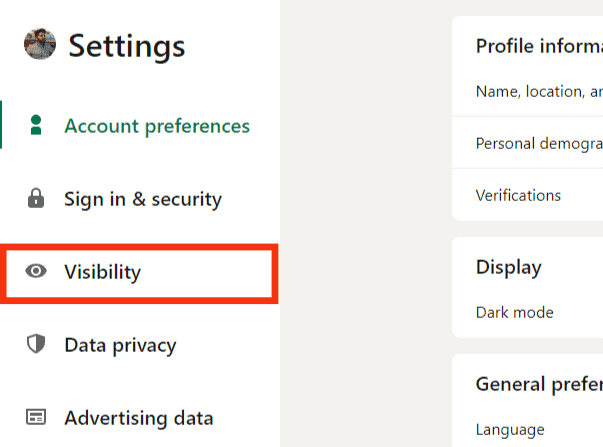
- Navigate the options that open up and click on “Blocking.”
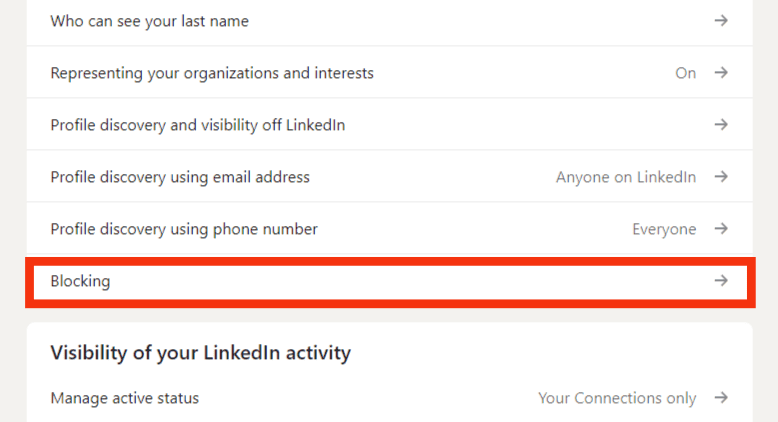
- All people you have blocked will get listed. Click on the “Unblock” option beside the name of the person you wish to unblock.
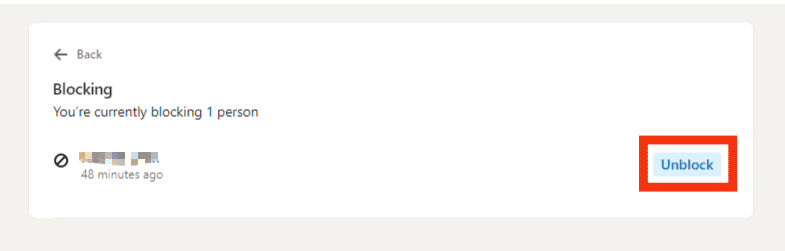
Conclusion
LinkedIn has ensured its users can block and unblock people from their profiles.
Before you block someone’ read this guide and see the various things you won’t achieve after blocking the person.
Moreover, if you blocked someone and want to unblock him, read the guide for simple steps on desktop and mobile applications.
Frequently Asked Questions
No. When you block someone on LinkedIn, they will not be notified. But, with time, the person may realize you have blocked them when they cannot send you a message or view your profile.
Blocking someone on LinkedIn is easy and can be done from the mobile app or desktop. When unblocking through the mobile application, go to their profile, click on the “More” menu beside the “Message” button, and select the “Report or block” option. You will click on the “block” option.
If you have changed your mind and want to continue connecting with someone on LinkedIn, unblock them by clicking on the Me icon, tapping “Settings & Privacy,” and choosing the “Visibility” option. Find the “Blocking” option, click on it, then select the “Unblock” button beside the name of the person you wish to unblock.