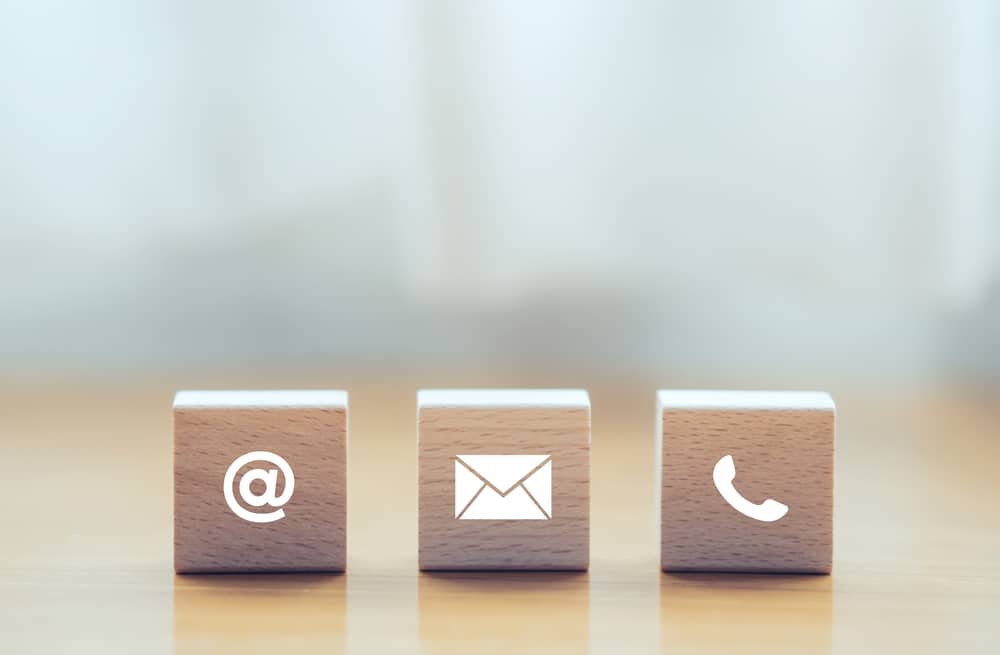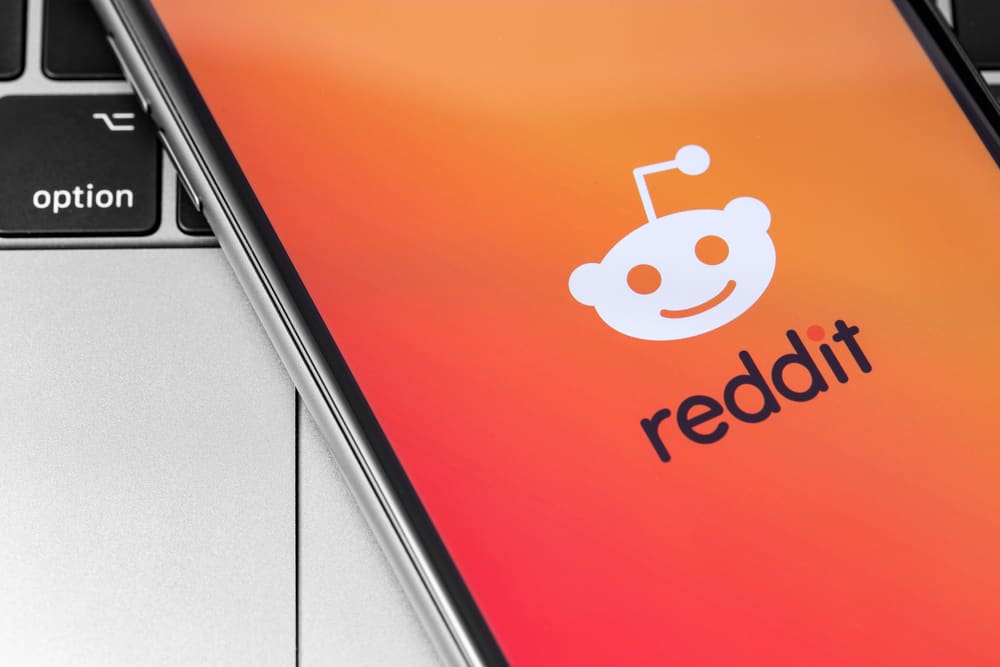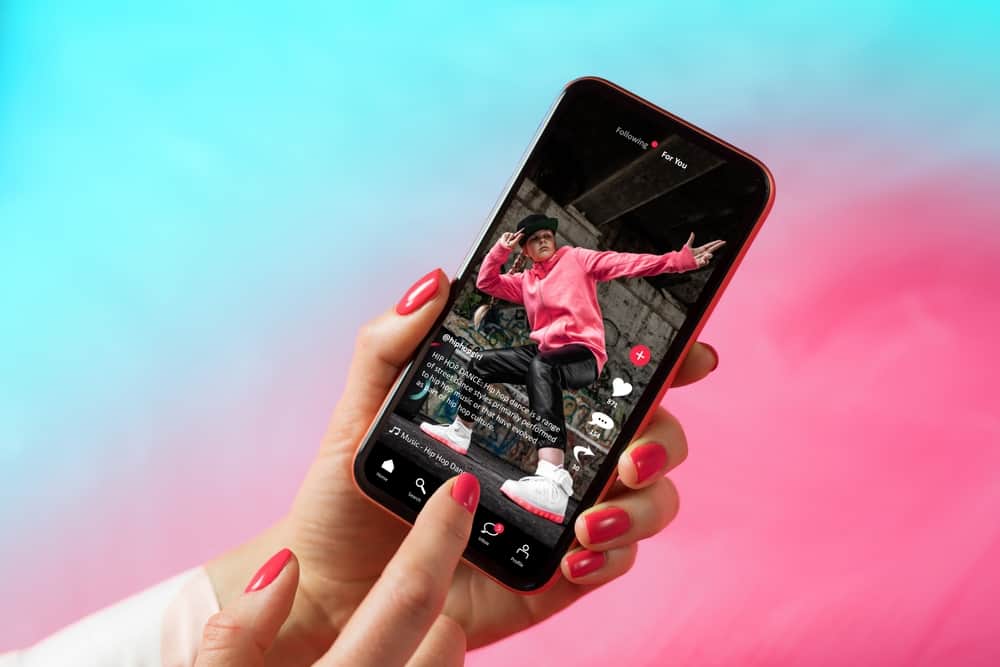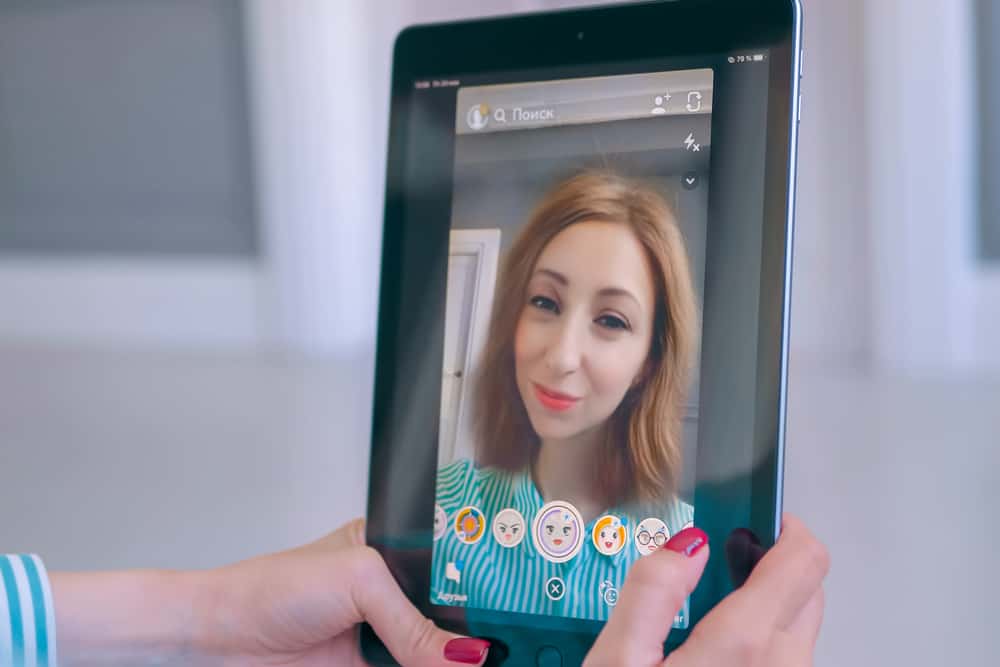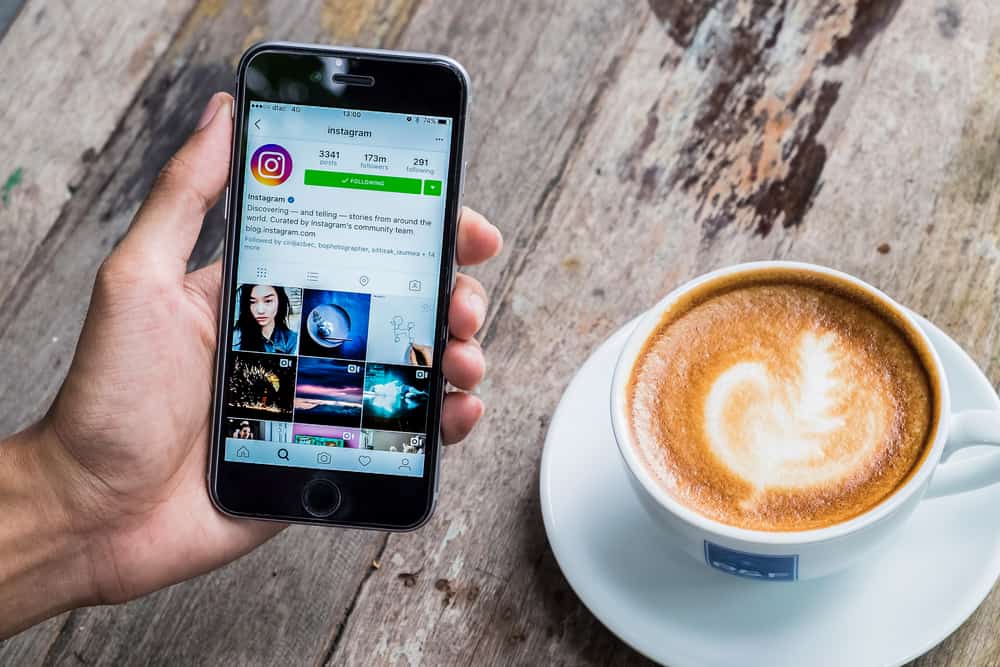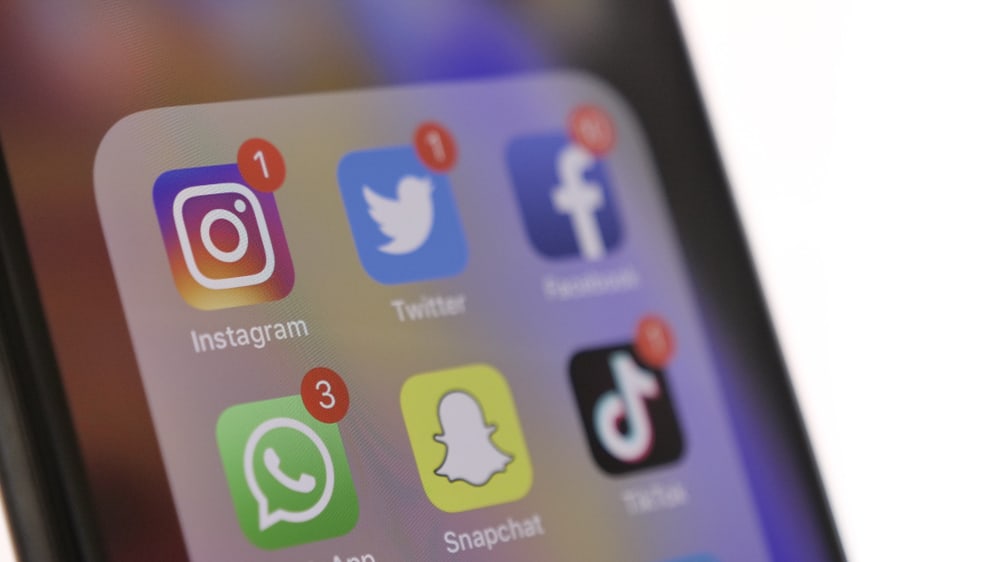
Snapchat notifications can be distracting, especially if you are at the workplace. Snapchat sends notifications from specific users, groups, and the app itself. You can even get notifications when someone is typing. To avoid distraction, Snapchat offers an easy way to turn on notifications. That way, you only focus your attention on Snapchat when necessary.
To turn off Snapchat notifications, you can either block Snapchat notifications from your phone’s settings or disable notifications on the app directly. Furthermore, Snapchat has a “Do Not Disturb” feature that blocks all notifications, giving you the space to focus on other activities, as Snapchat can easily get addictive.
We’ll cover how to turn off Snapchat notifications for Android and iPhone on the Snapchat app and the phone’s settings. By the end of this guide, you will have all the tips for turning off Snapchat notifications. Stay tuned.
Why Turn Off Snapchat Notifications?
Snapchat sends notifications for all the activities involving your Snapchat friends and group. For instance, all new snaps will invoke a notification, and you will get notified even when someone adds you as their friend.
The issue is not getting notified but the distraction that comes from it. You probably want to focus on your work, but when a notification pops up, you turn your attention to Snapchat and end up wasting time. Turning off Snapchat notifications is a good idea if you suffer from such distractions.
How To Turn Off Snapchat Notifications
As noted earlier, you can disable Snapchat notifications on the app or your phone’s settings. We will cover both methods for iPhone and Android.
How To Disable Android Snapchat Notifications
Snapchat requires your phone’s permission for it to send notifications. Therefore, revoking the permissions disables Snapchat notifications. For that, use the steps below.
- Open your phone’s Settings.
- Click the Apps & Notifications.
- Locate Snapchat and click on it.
- Under App Info, click the App Notifications option.
- All the app’s notifications will be listed. Turn off the Notifications.
Snapchat will no longer send you any notifications. Still, you can disable notifications on the Snapchat app using the steps below.
- On your Android app, open the Snapchat app and access your account.
- On the home page, click the profile/Bitmoji at the top of the screen.
- Once on your profile page, click the Settings gear icon on the right.
- Scroll down the options and click the Notifications option.
- To turn off all notifications, untick the Enable Notifications check box.
That should do the trick.
How To Disable iPhone Snapchat Notifications
iOS users can also achieve the same thing as Android. We also need to disable notifications on your iOS and the Snapchat app
To disable notifications on the Snapchat app, use the steps below.
- Open the Snapchat app on your iPhone.
- Click your profile/avatar icon at the bottom of the camera screen.
- Click the Settings icon.
- On the menu that appears, locate and click on the Notifications.
- Toggle off all the options on the Notifications page.
Still, you can choose which specific notifications to disable or turn all of them off.
Alternatively, using the steps below, you can disable the Snapchat notifications on your iPhone’s settings.
- Open the Settings app on your iPhone.
- Scroll down and click on Notifications.
- Find and click the Snapchat app.
- Finally, turn off the Allow Notifications button.
That’s it. You won’t get any notifications from Snapchat in the future unless you enable them back.
How To Disable Group Chat Notifications
Snapchat groups are the primary source of notifications. A group has many users, and each snap shared will trigger a notification. You can also turn off these Snapchat notifications using the steps below.
- Access your Snapchat app.
- Navigate to the chat section and find the group chat.
- Press and hold the group until the settings and details option appear.
- From the menu, click More.
- Choose Message Notifications from different options and to turn it off by selecting Silent.
Once set to silent mode, you won’t receive any group notifications again. If you want to get “important” notifications, you can choose the “Mentions Only” option. This means when someone mentions your account/name, you’ll get notified.
How To Turn Off Individual Chat Notifications
The “Do Not Disturb” feature blocks a user’s Snapchat notifications. Follow the steps below to enable it.
- Open your Snapchat app.
- Click the Chat icon at the bottom.
- Click the profile icon of the target person and open their profile by tapping on their name.
- Click the three dots at the top right corner and open the Chat Settings.
- Turn off Message Notifications.
Snapchat will block all notifications from that user. It acts as a way of muting that person.
Conclusion
Knowing how to turn off Snapchat notifications is helpful when you need to focus on your work without any distractions. Today’s guide offered the various methods of turning off Snapchat notifications on iOS and Android. Try them out.