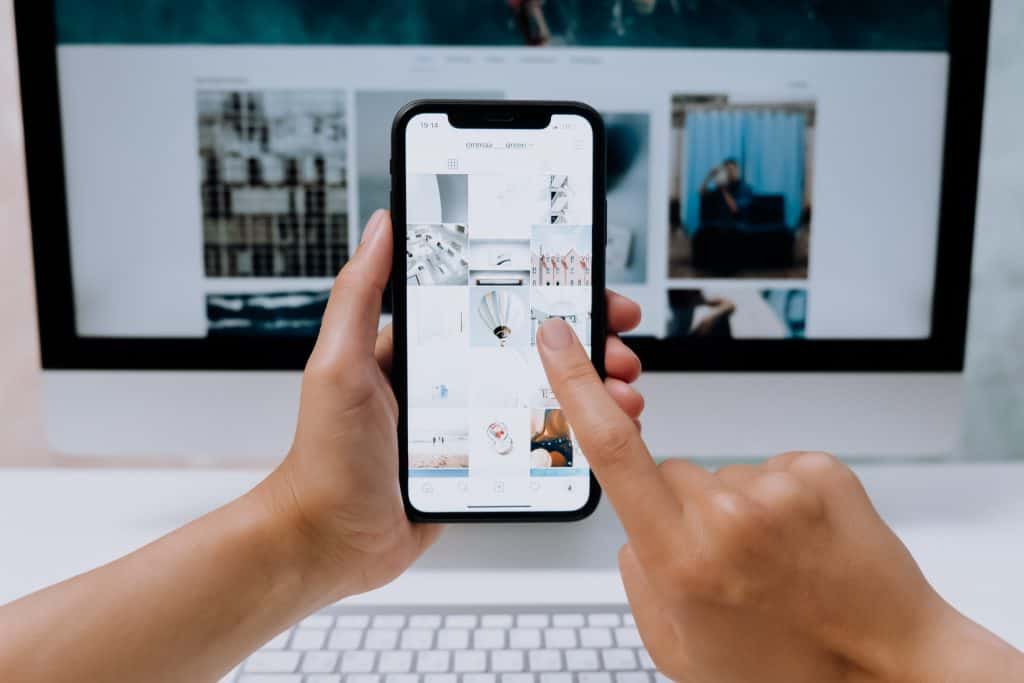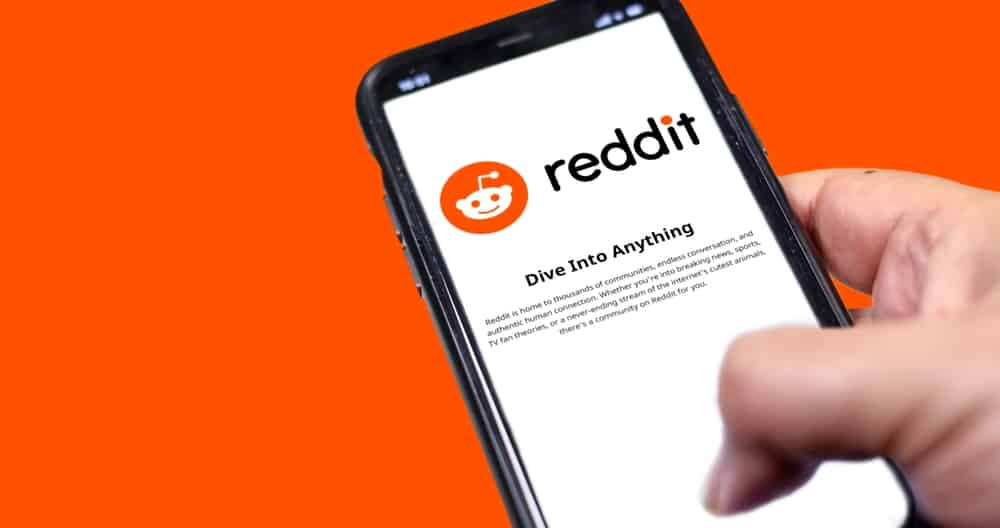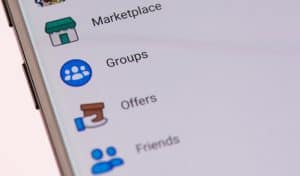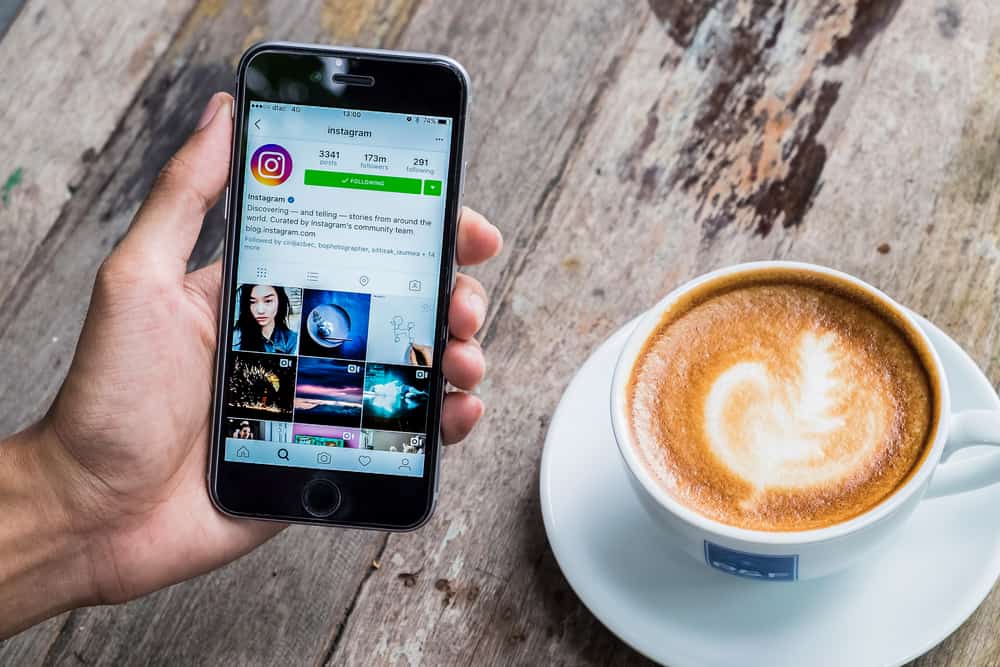
Lately, Pixar cartoon characters have been popping up on our Instagram feeds.
Thanks to the Pixar filter, Instagram users are transforming into cartoon characters.
Before using the filter, you need to download and add it to your Instagram filter collection.
So, how do you get Pixar filters on Instagram?
You can find Pixar filters by using “Browse effects.” Open the Instagram camera and swipe to the end of the filters section. You will see a “Browse effects” option; tap it. Search for “Pixar,” select the one you like, and tap “Try It.” Now, you can use the filter in your Instagram stories.
So, let’s explore how you can add and use the Pixar filter on Instagram.
The Pixar Filter
The viral filter has taken over the social media streets. You can turn yourselves into Disney characters and create fun Instagram posts, reels, and stories. What a fantastic way to star in a Pixar-inspired animated film.
The Pixar filters give you enlarged eyes, long eyelashes, and a tiny symmetrical face. People love these animated characters.
That’s why the filters have received insurmountable attention on Instagram and Snapchat.
Adding Pixar Filter on Instagram
Although trendy, you must add the filter to your Instagram before posting Pixar-inspired posts or reels.
So, here is how to add the filter to your Instagram:
- Launch the Instagram app on your mobile device and log in.
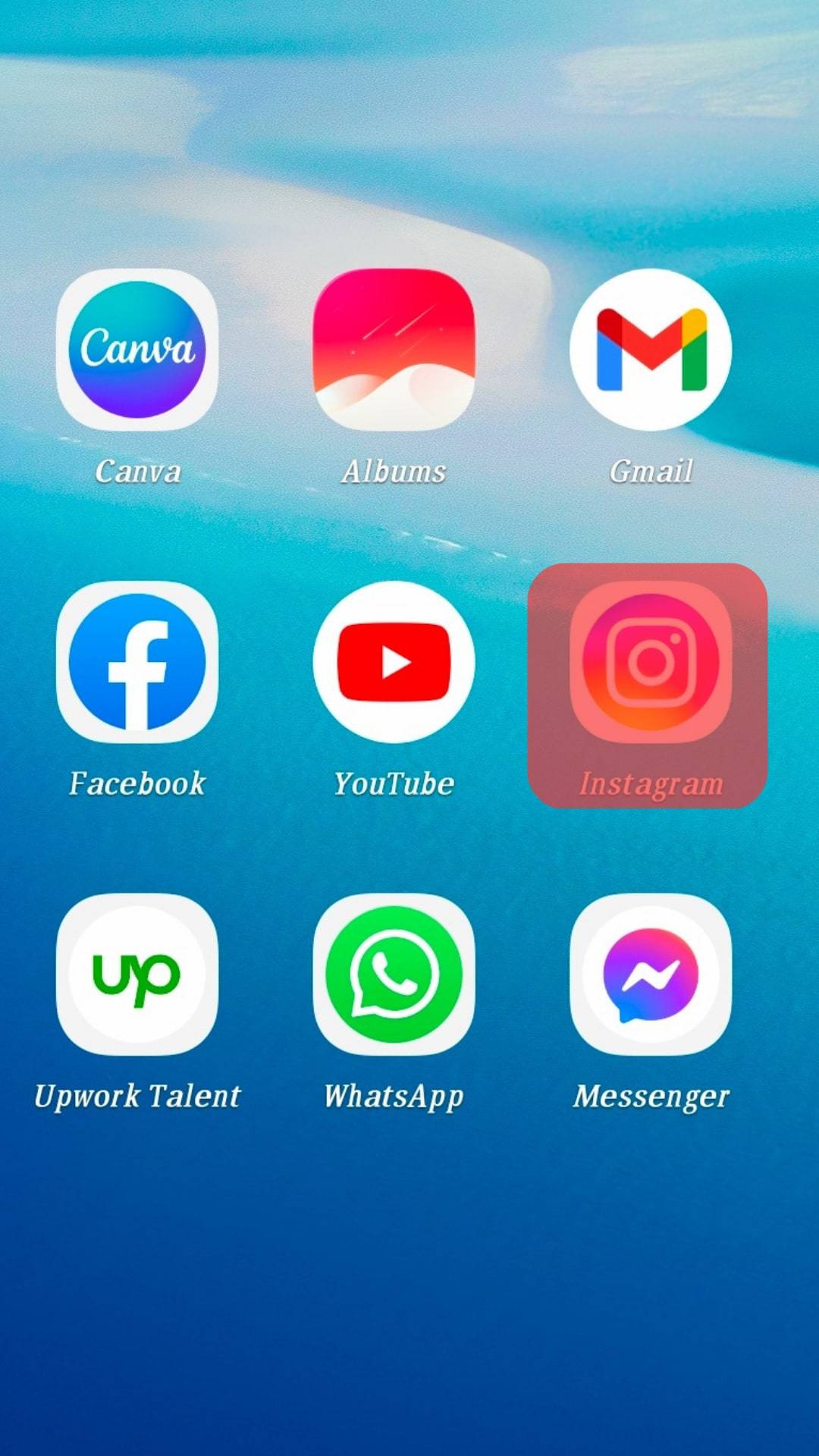
- Tap the “Your story” button in the top left corner.
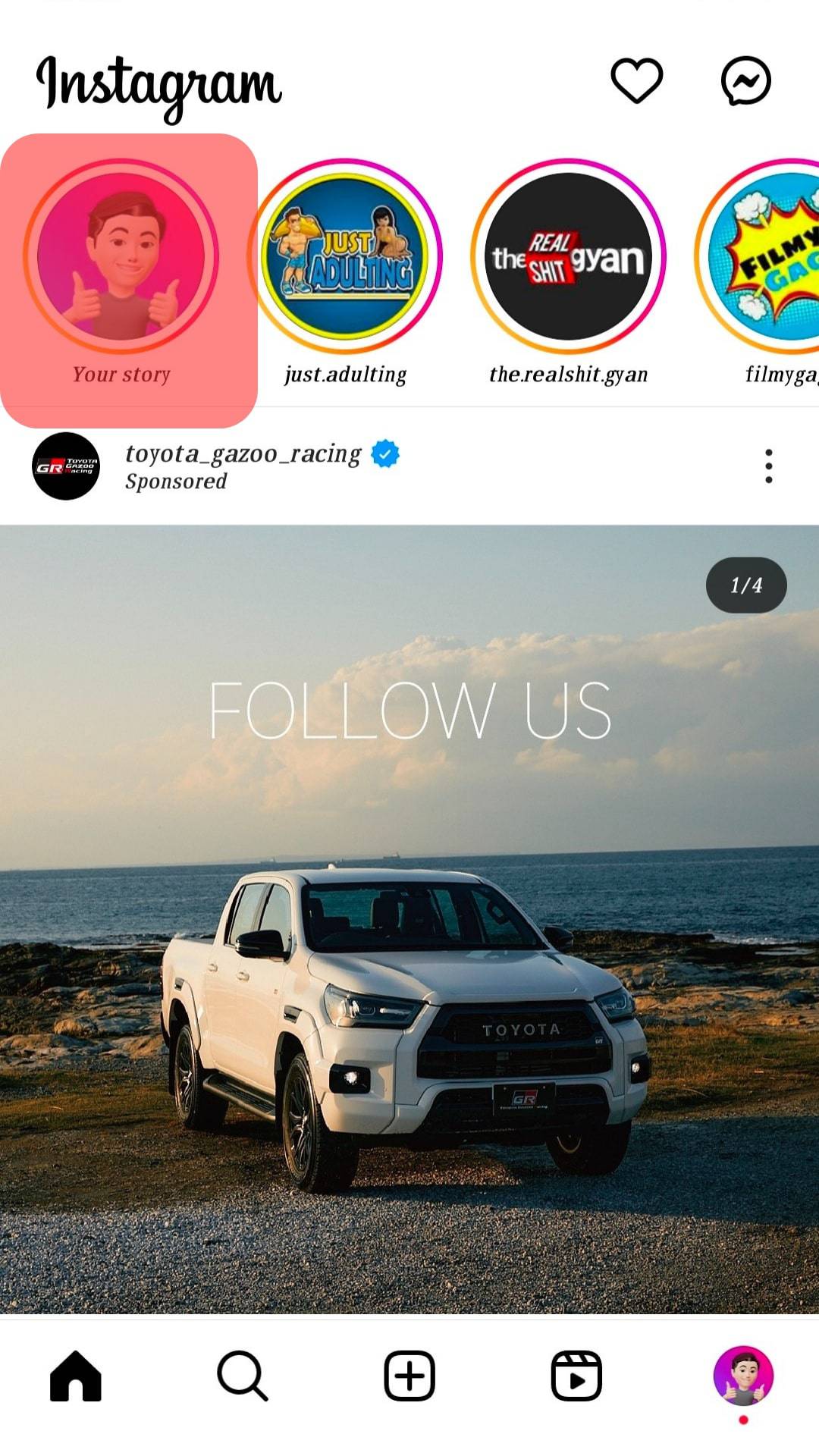
- Tap on “Camera.”
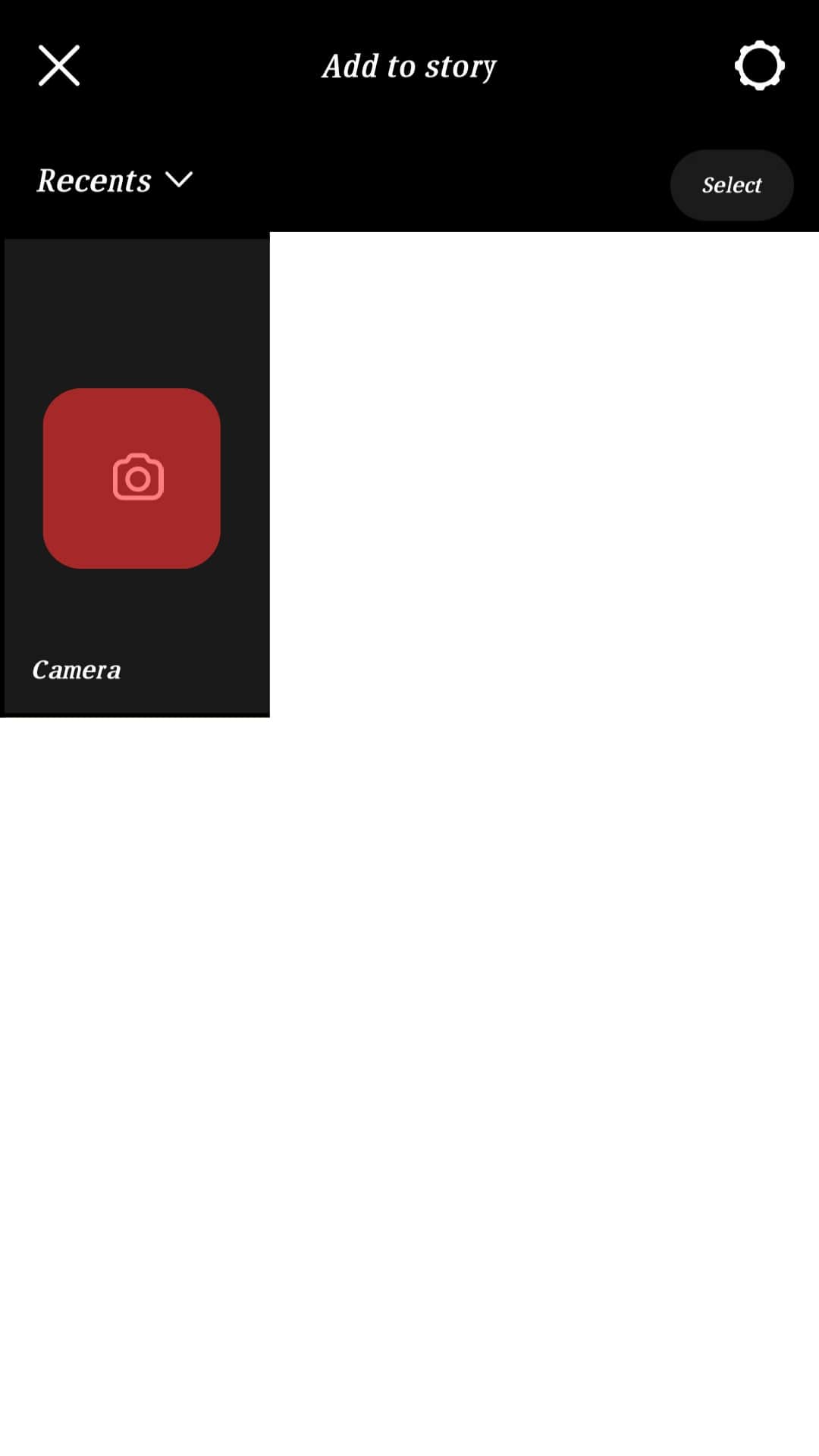
- Scroll to the end of the filters next to the shutter button.
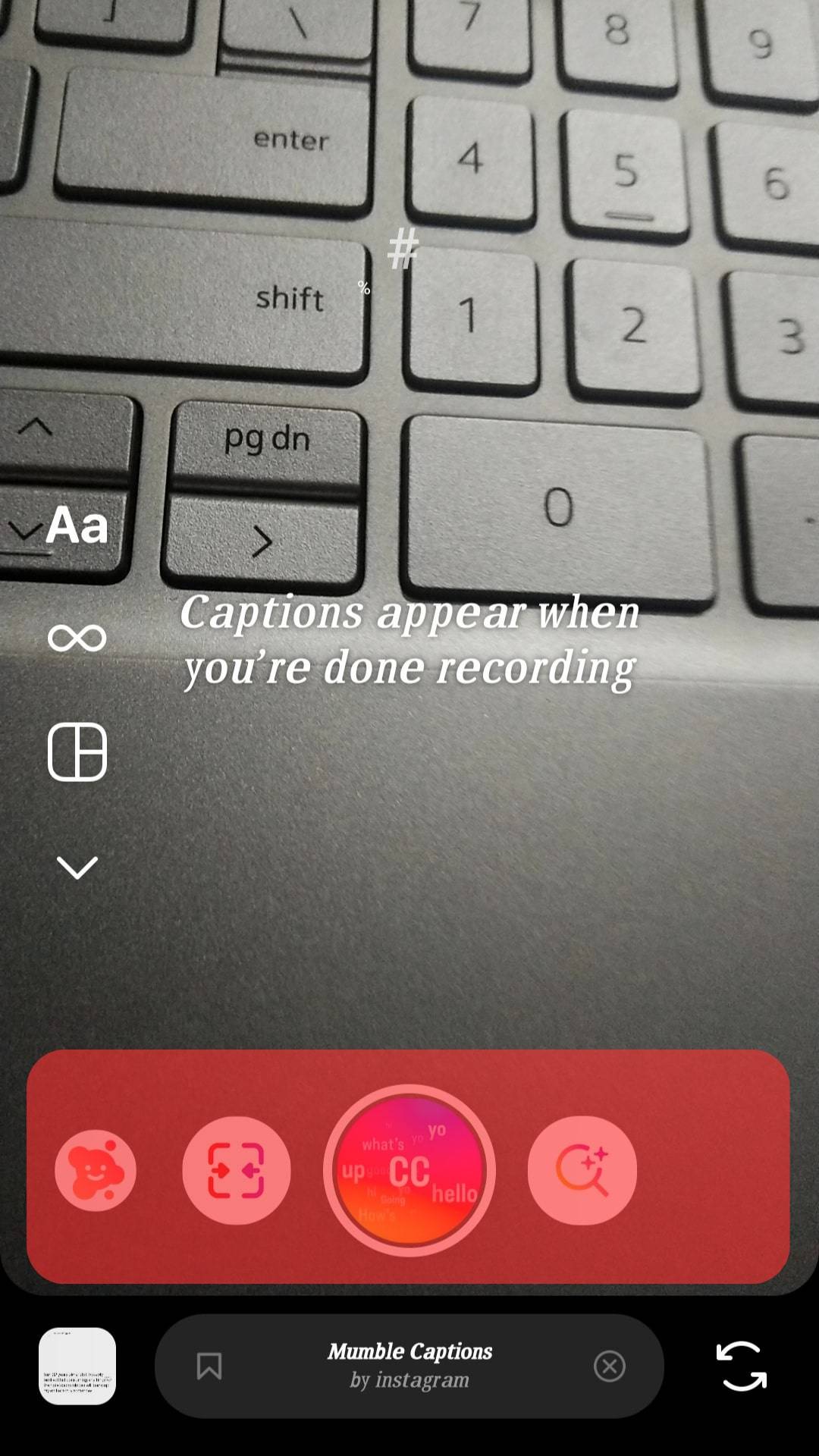
- Tap the “Browse effects” button.
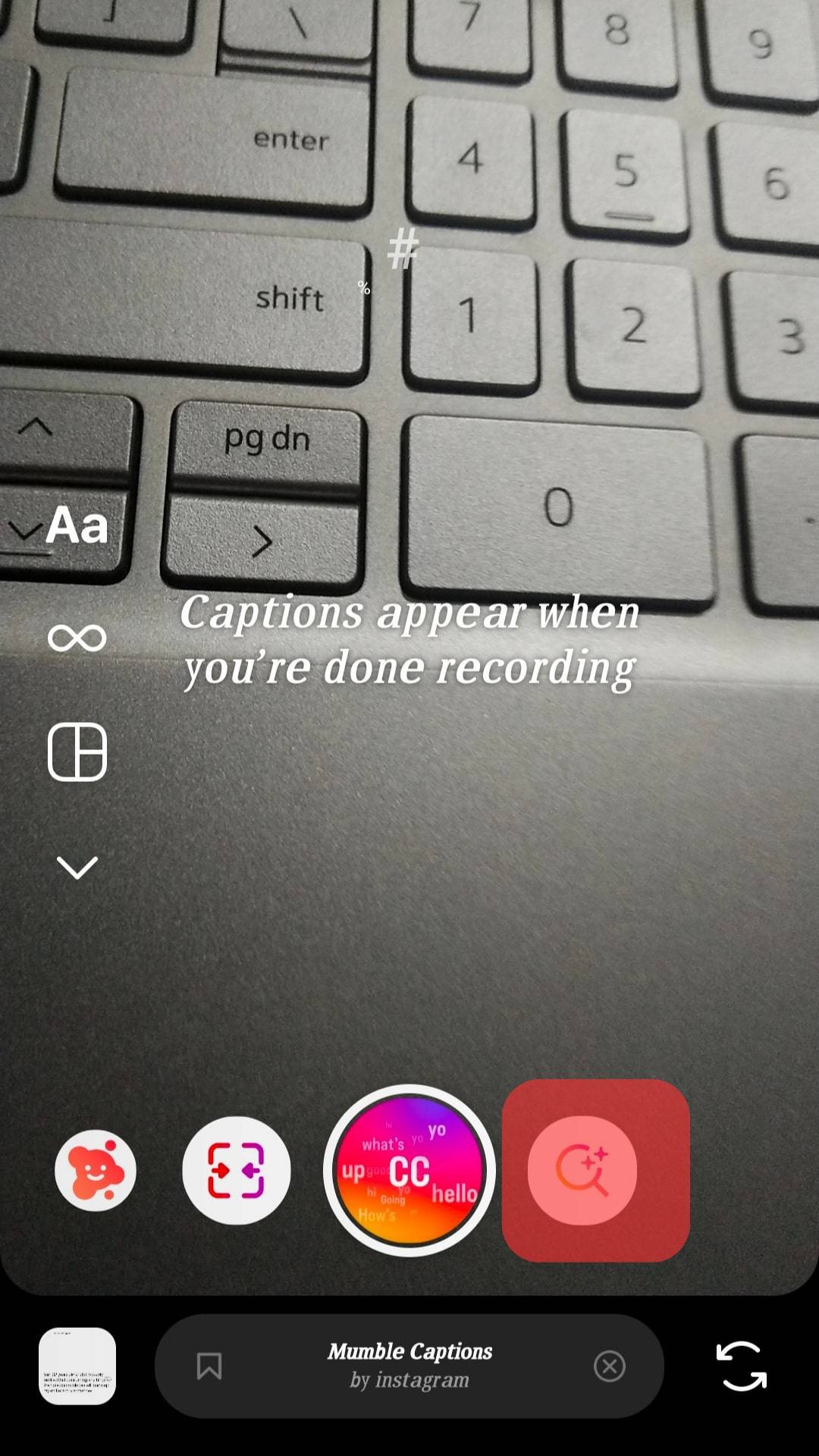
- Tap the search button in the top right corner and search for “Pixar.”
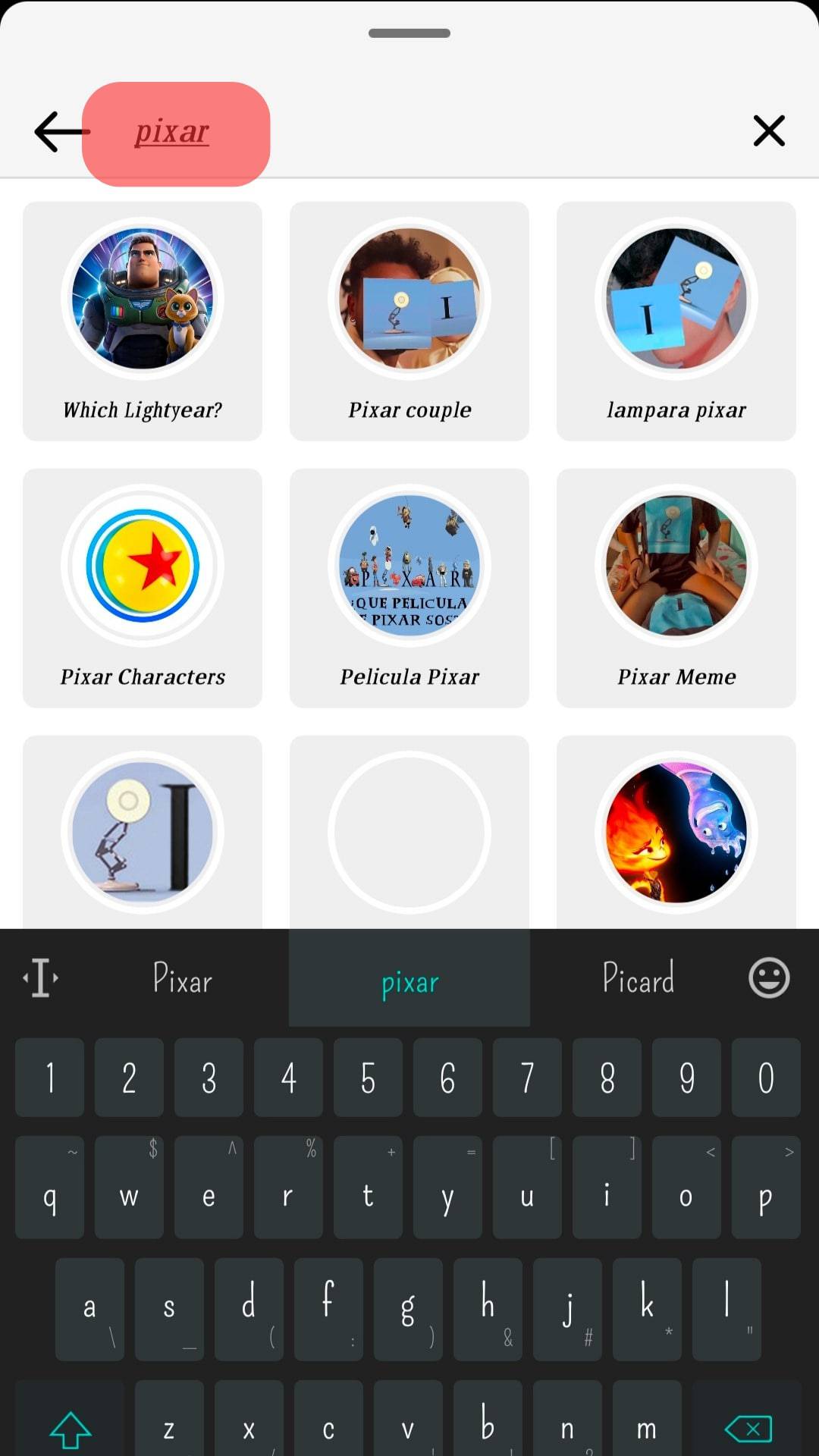
- Tap on the Pixar filter you like.
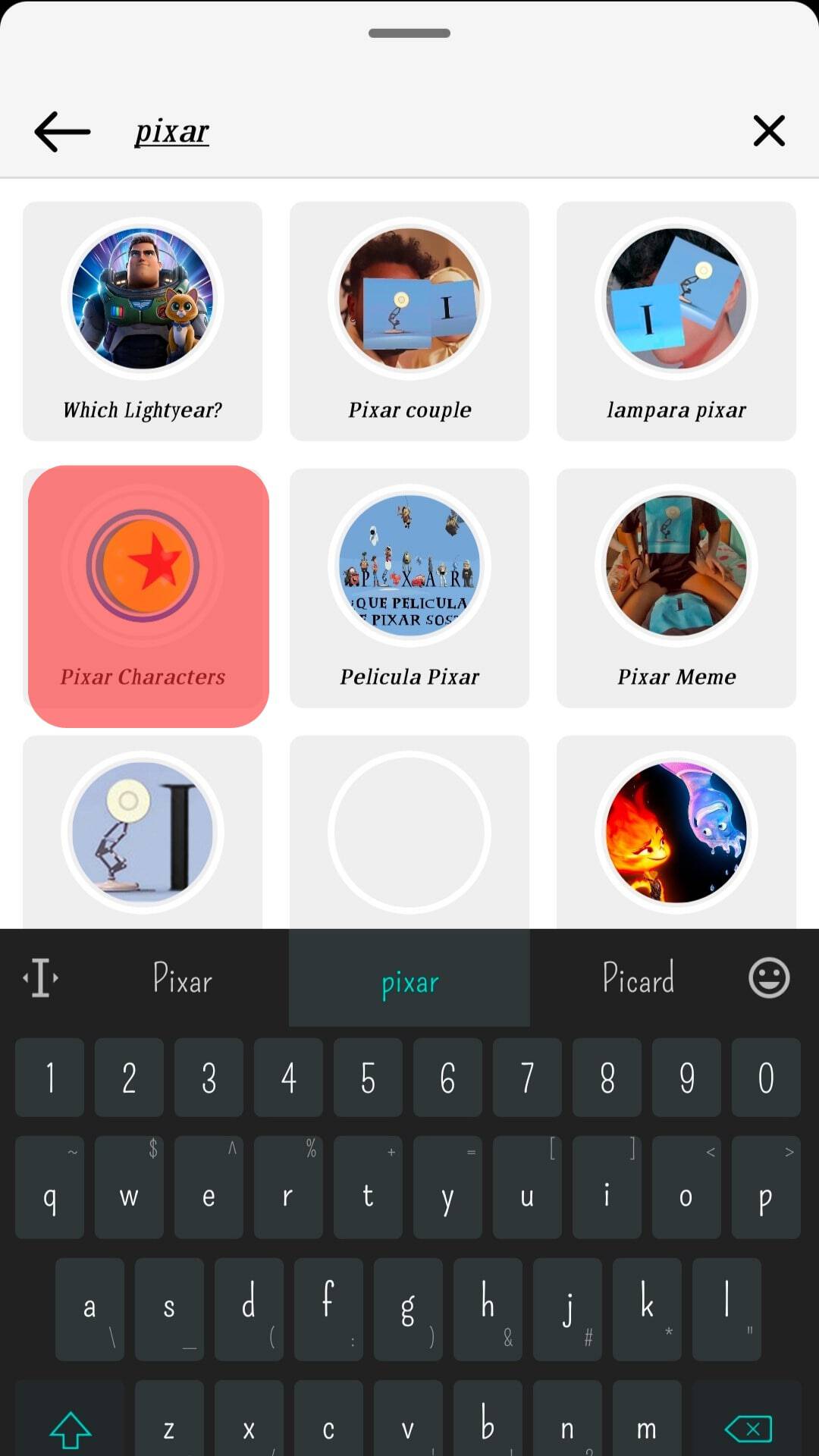
- Tap the bookmark button to save the filter, and then tap the “Try It” button in the bottom left corner.
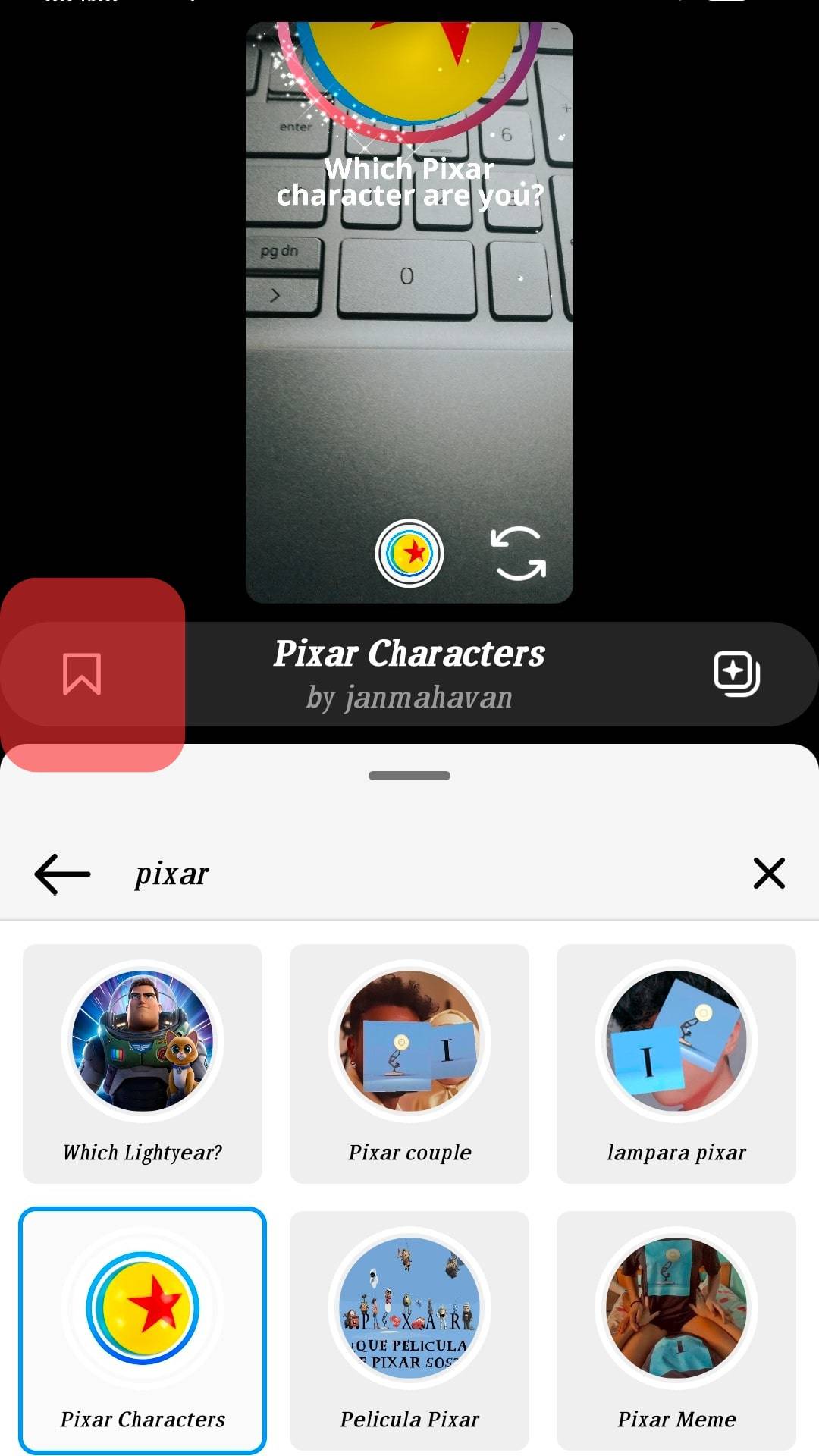
- Now, take a video or photo with the filter and share it with your followers.
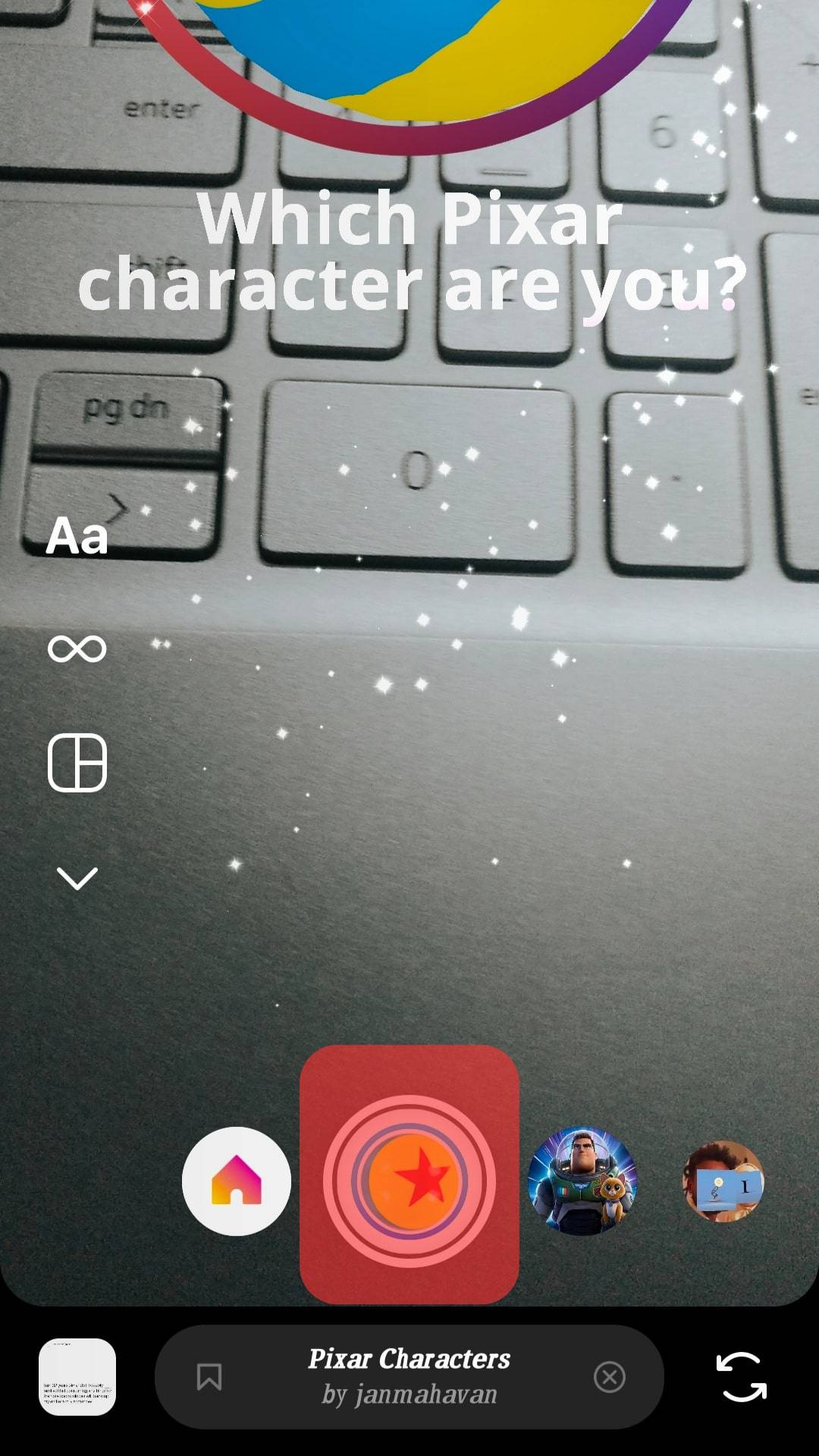
The filter will automatically download and be part of your Instagram effects. It will animate you through the selfie camera.
How To Use Pixar Filter?
Method #1: Directly on Instagram
Before applying the filter, you need to add the Pixar filter to your Instagram before using it.
Try using the filter as follows:
- Open Instagram on your smart device and log in.
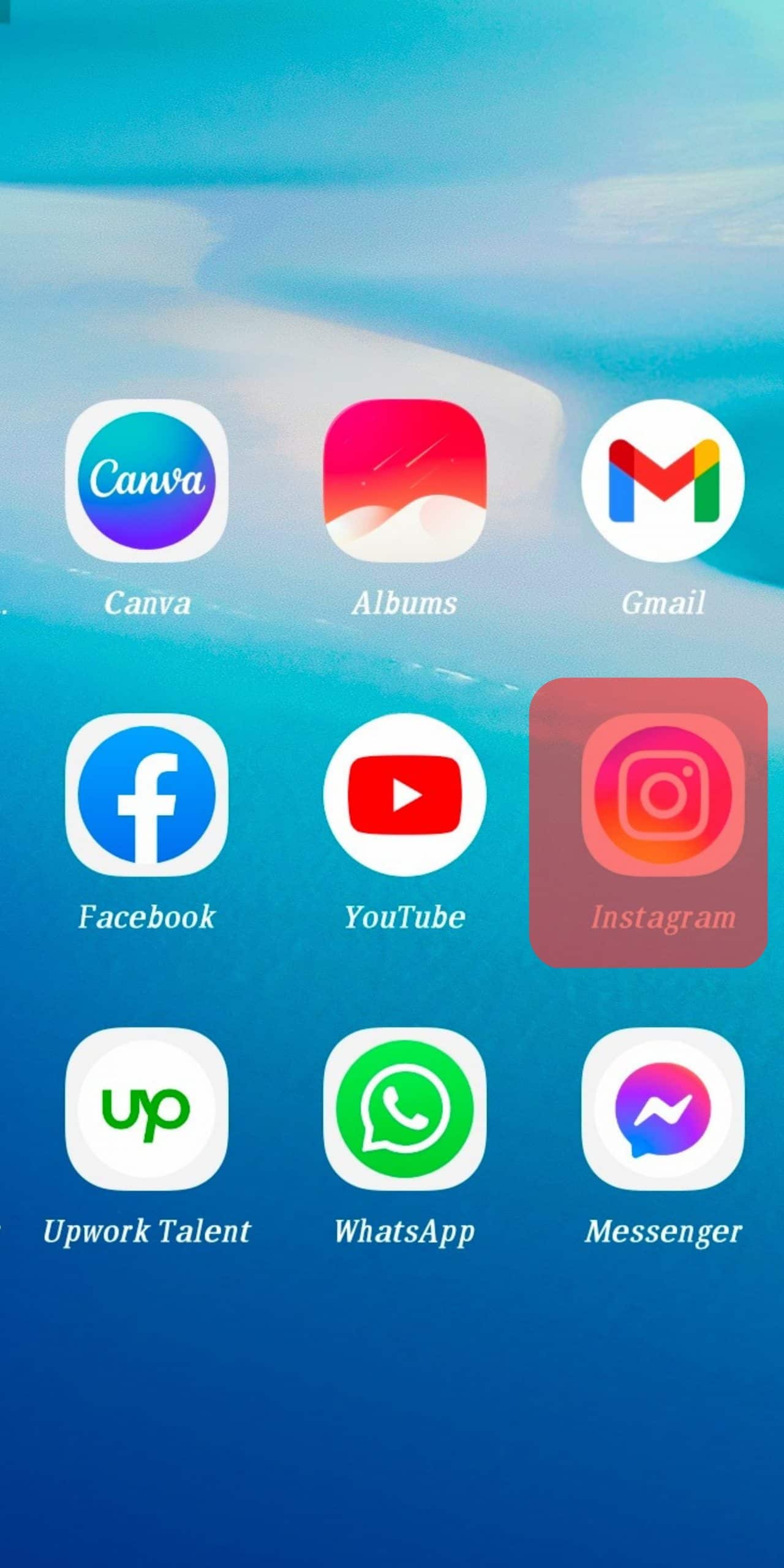
- Tap the “Your story” button in the top left corner.
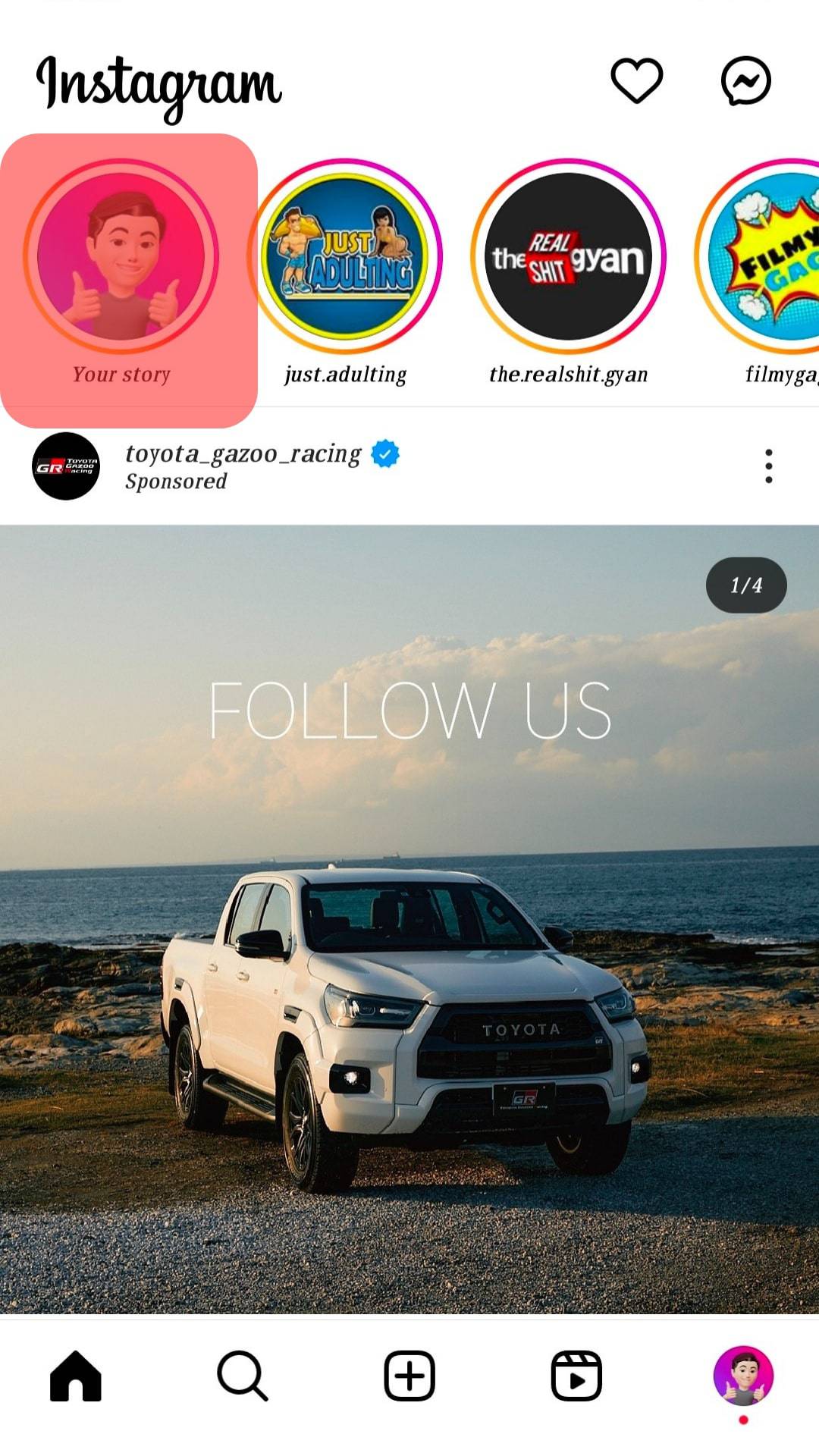
- Select “Camera.”
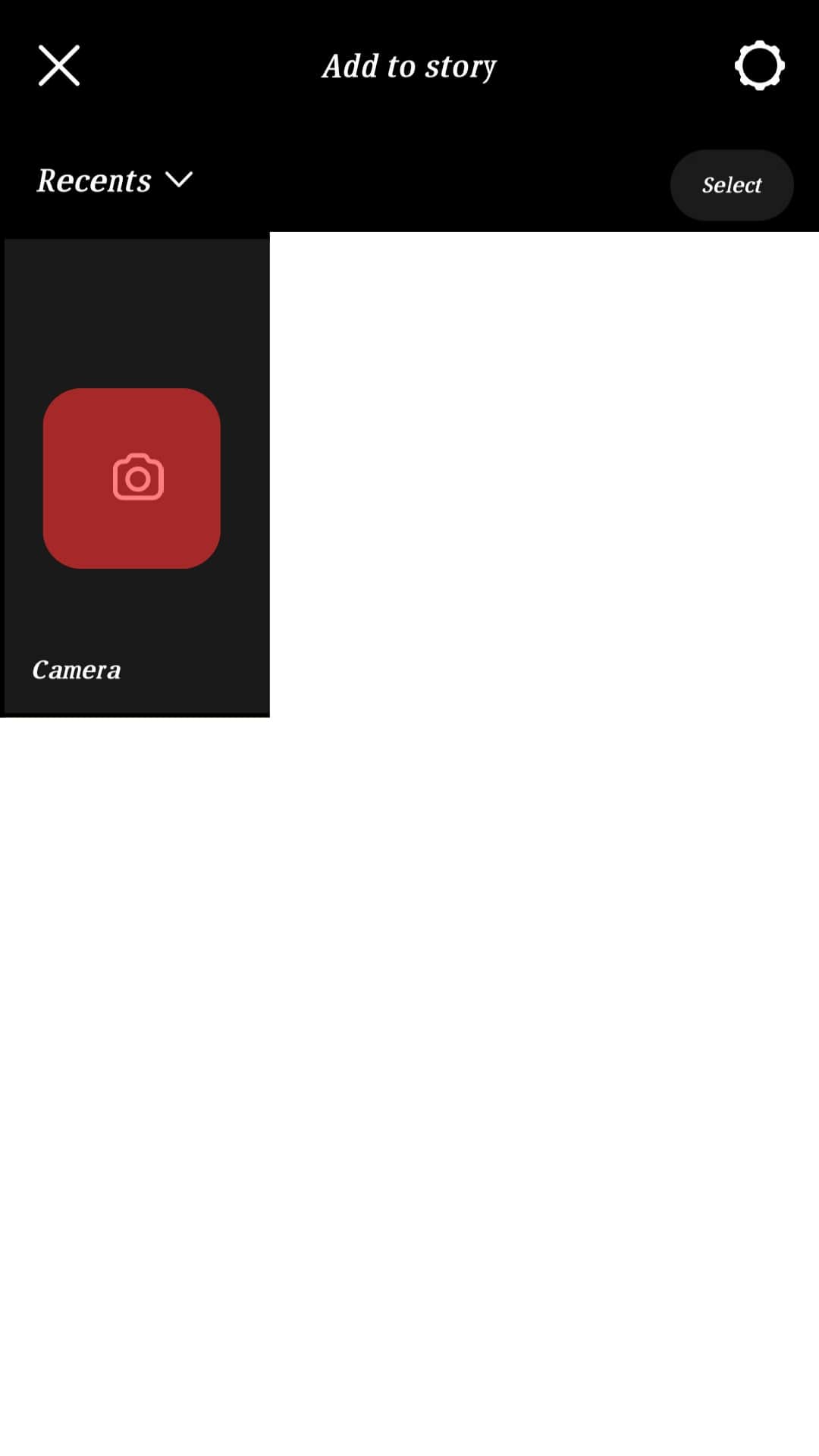
- Swipe through the filters to the Pixar filter. If you can find the Pixar filter:
- Select “Browse effects.”
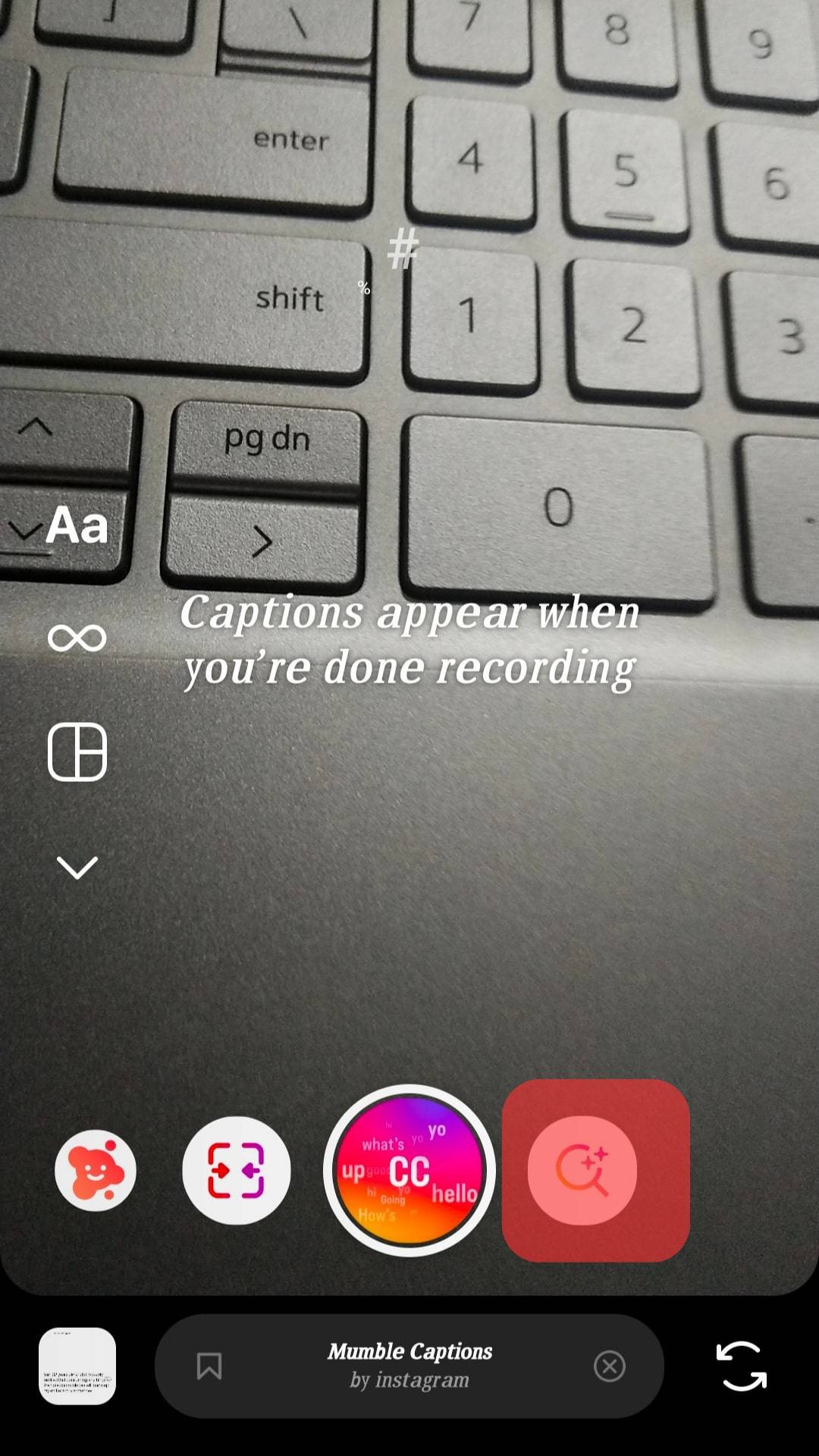
- Select “Saved” at the top.
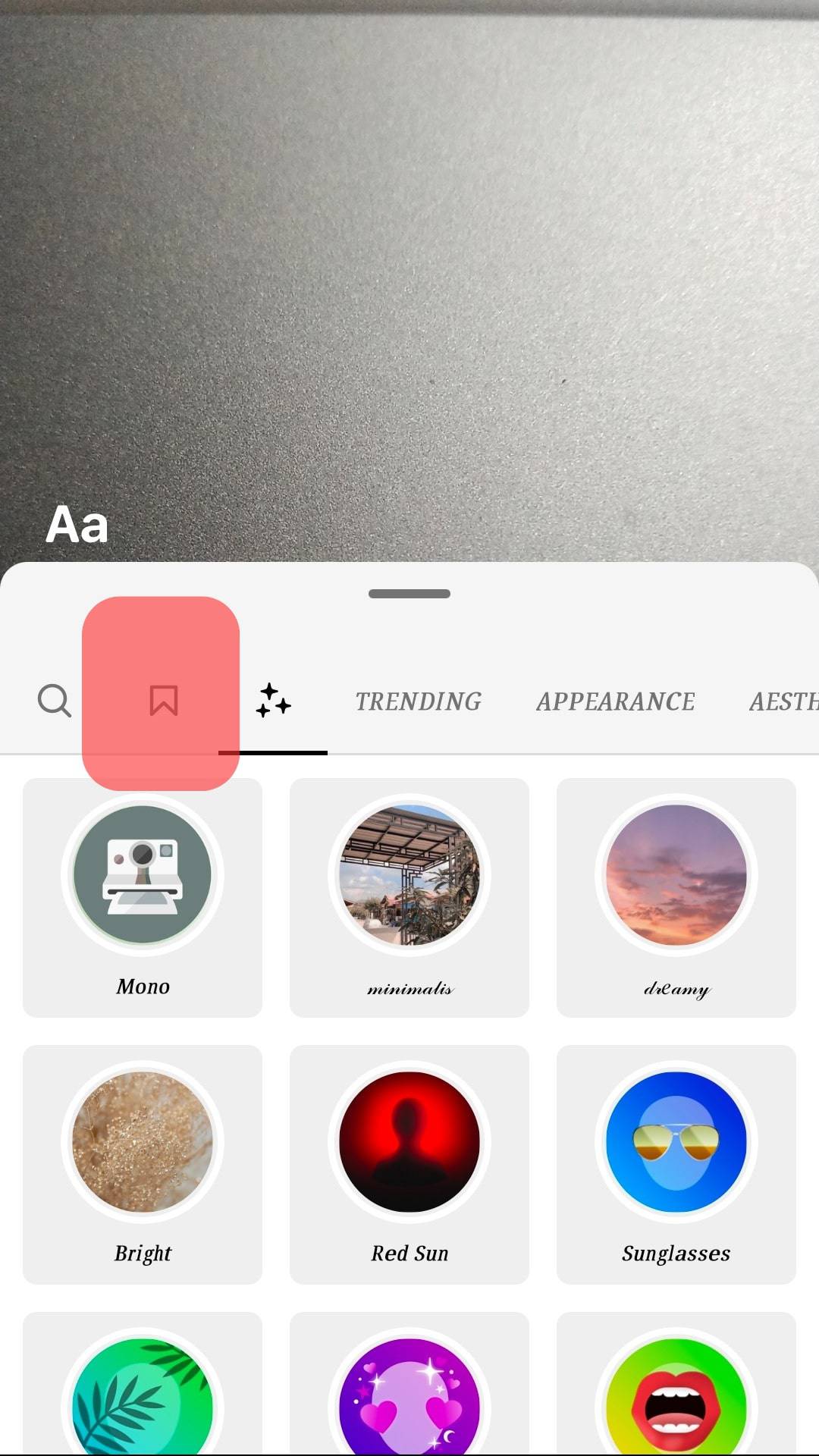
- Choose the Pixar filter and tap on it to use it.
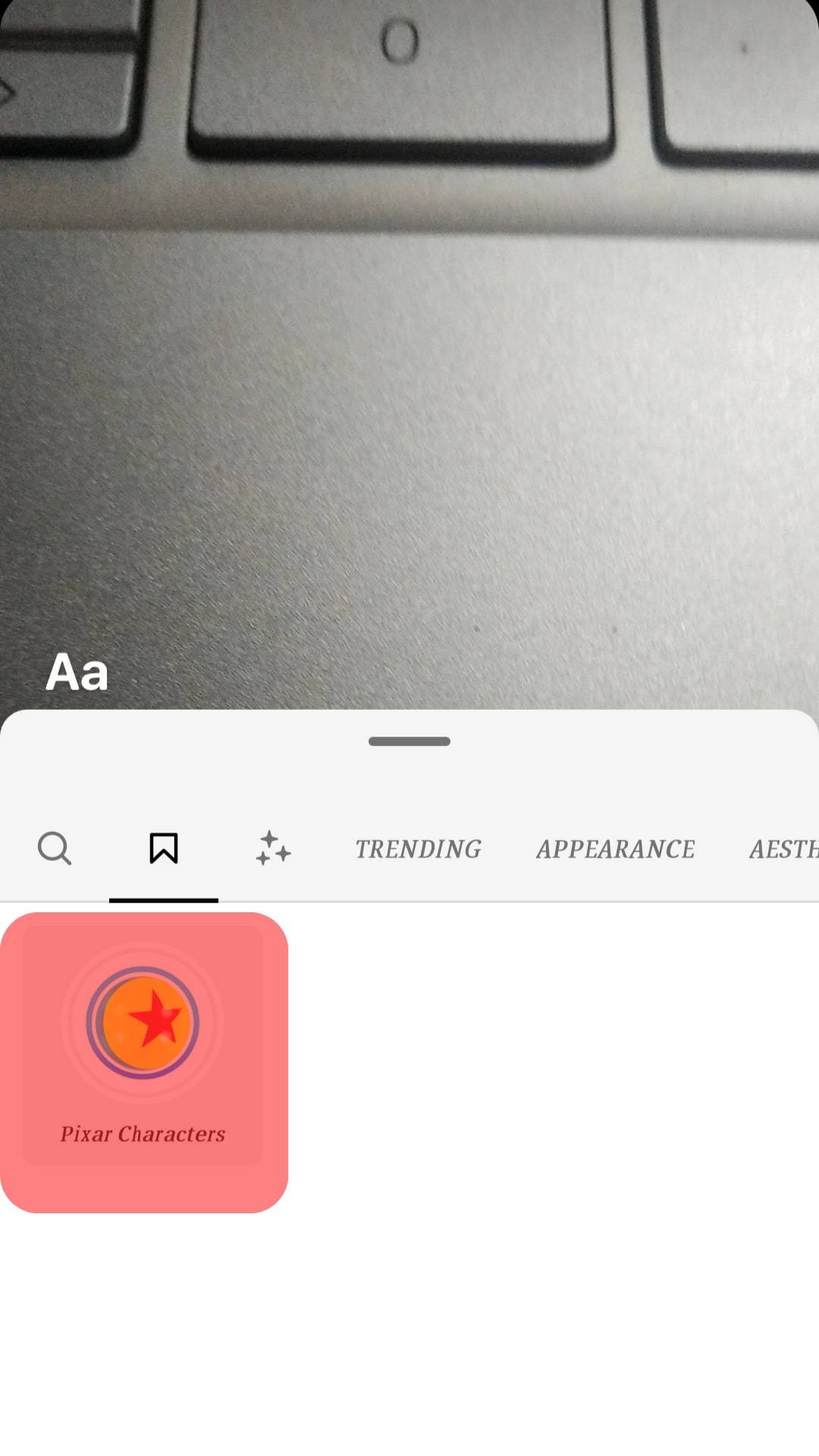
- Select “Browse effects.”
- Take a photo or video and post it. You can also save the media to your camera roll to share on other platforms.
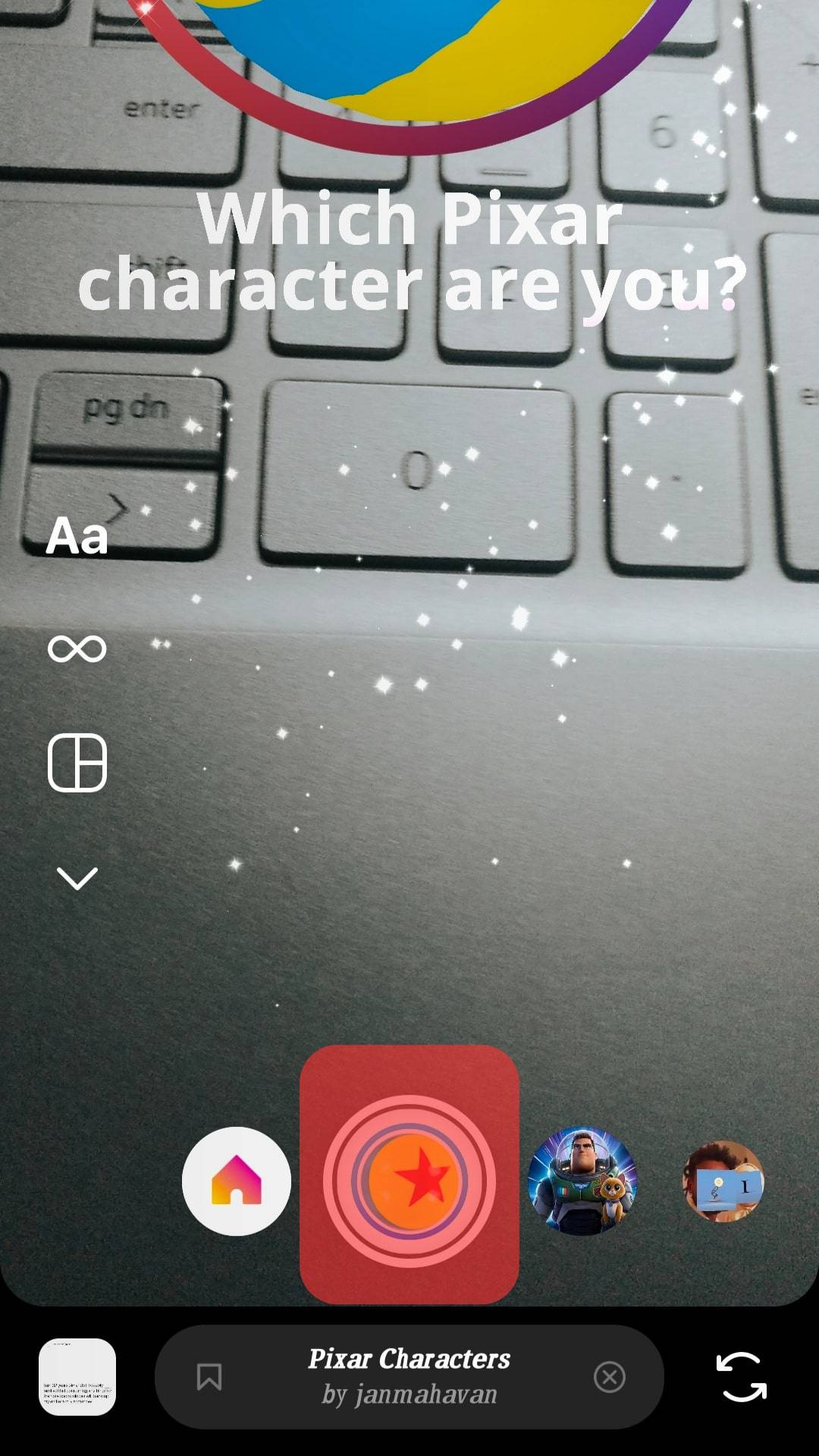
Method #2: Third-party apps or Websites
You can use different third-party apps to animate your videos or pictures and then post them on Instagram. You can use another app, such as Snapchat, to create Pixar-curated photos and post them directly on Instagram.
Add Pixar Filter Using Snapchat
You can use Snapchat to add Pixar filters to your photos or videos. Try it as follows:
- Launch Snapchat on your mobile device.

- Tap anywhere on the screen in the camera view.
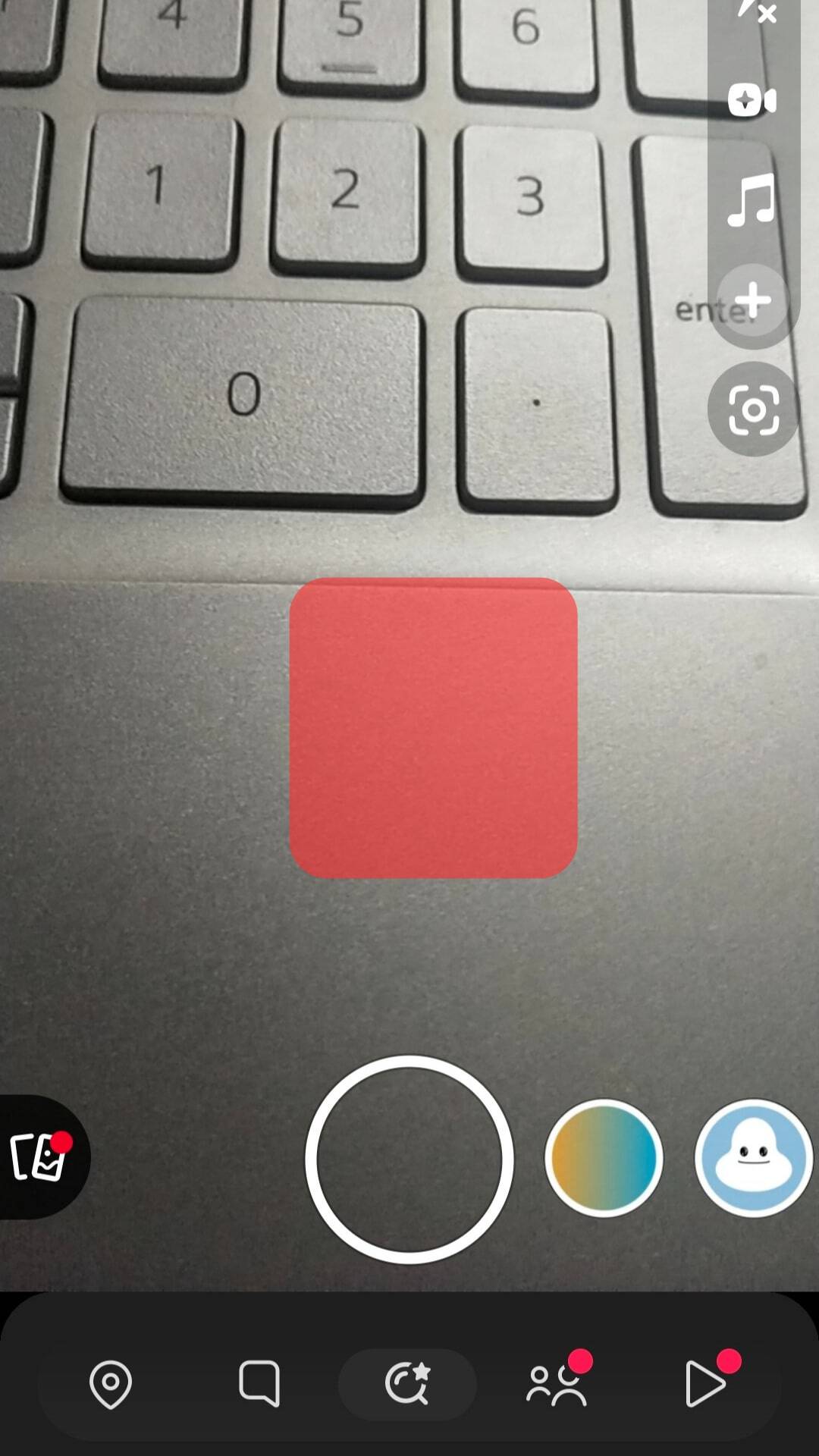
- Tap the “Explore” button in the bottom right corner.
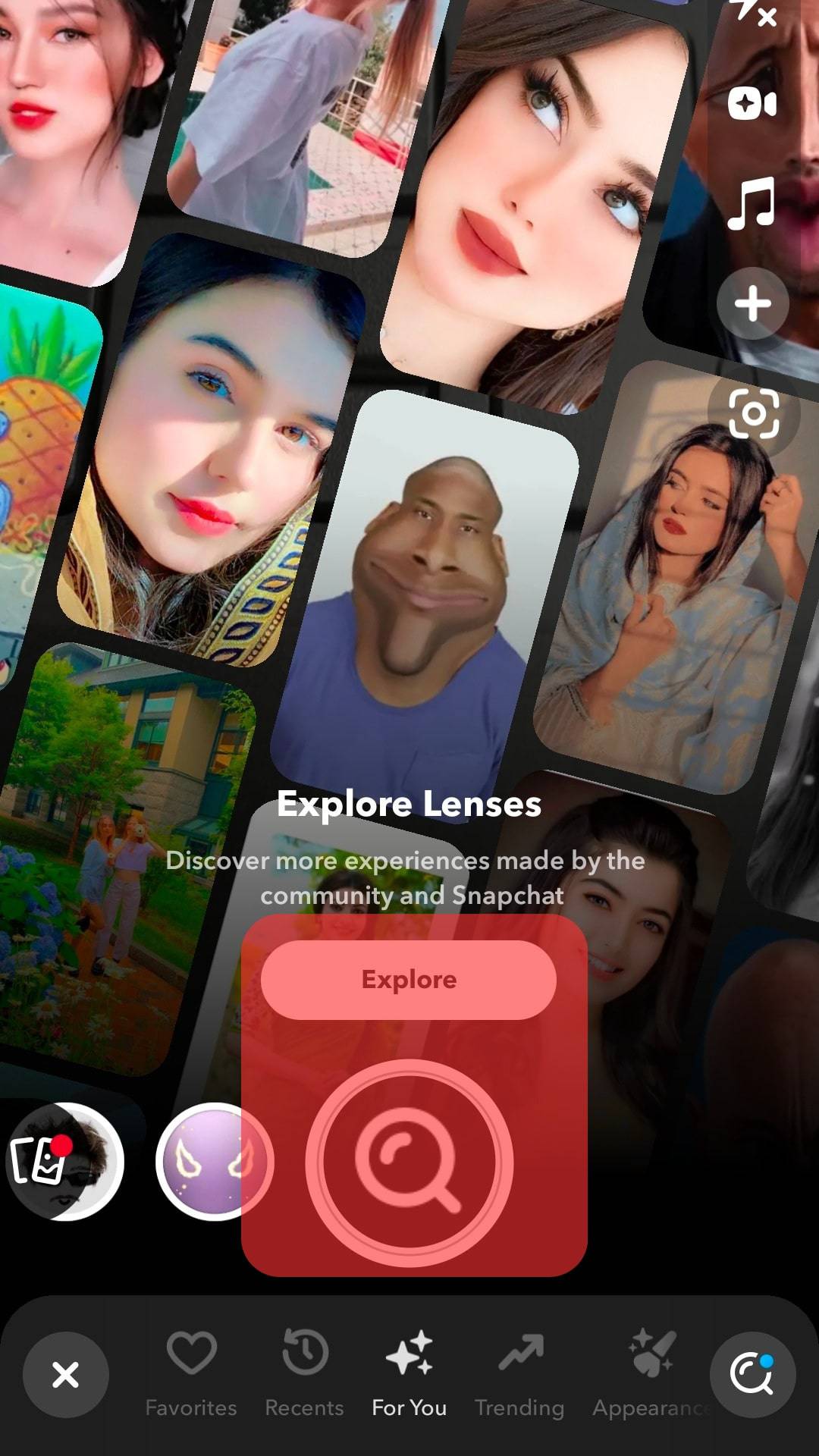
- Search for “Pixar.”
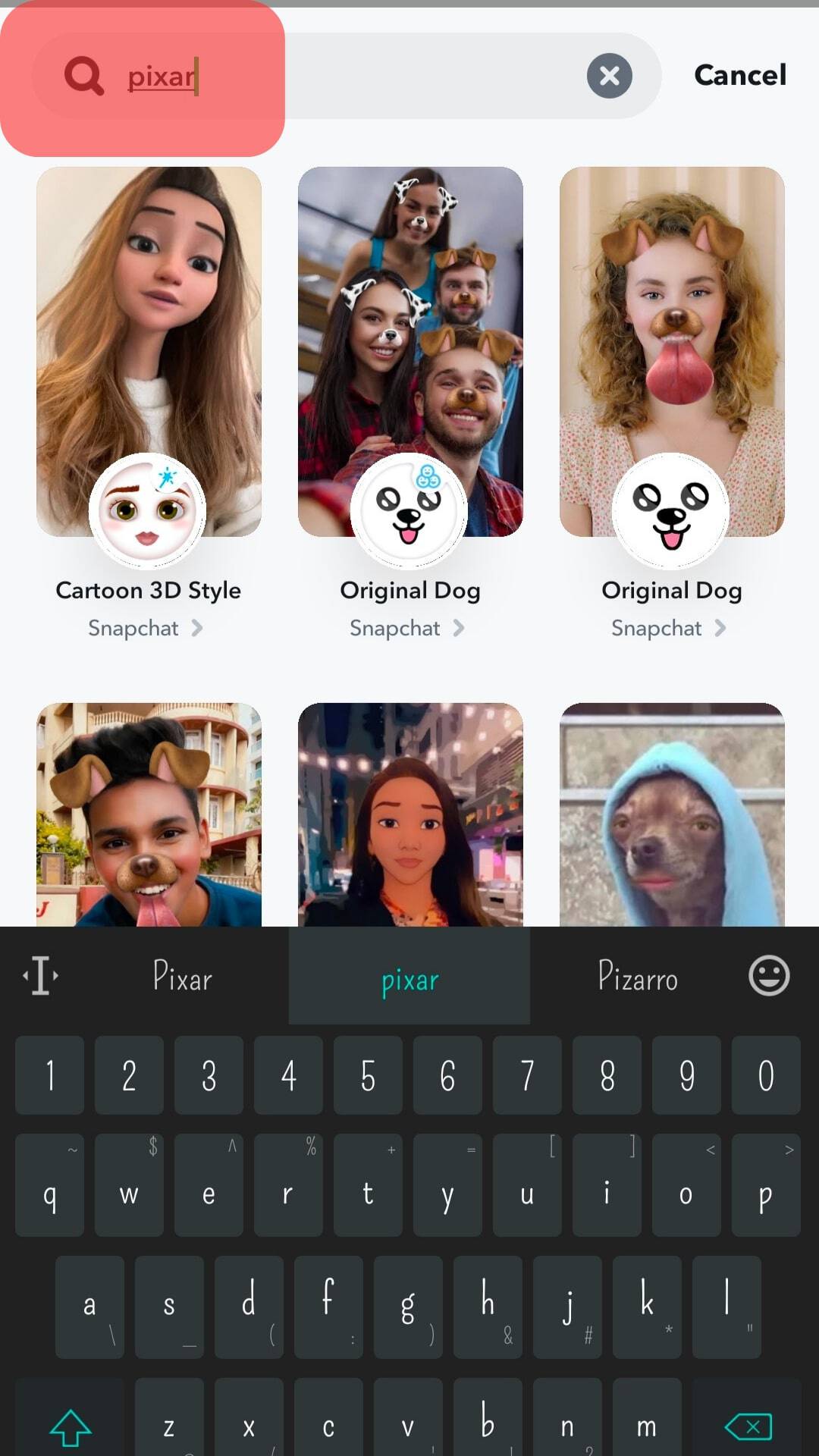
- Pick the “Cartoon 3D Style.”
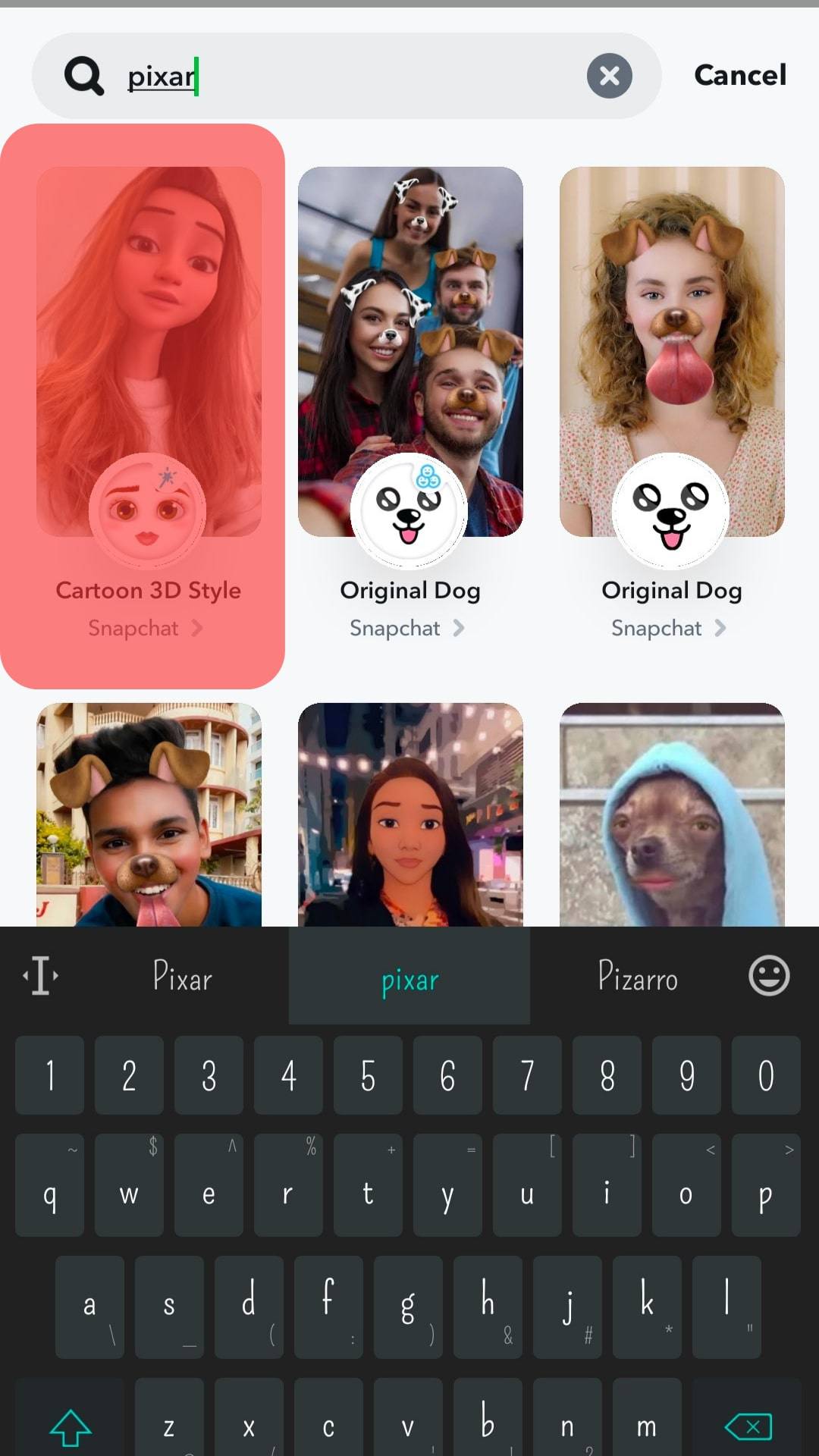
- Use the shutter button to take a photo or video.
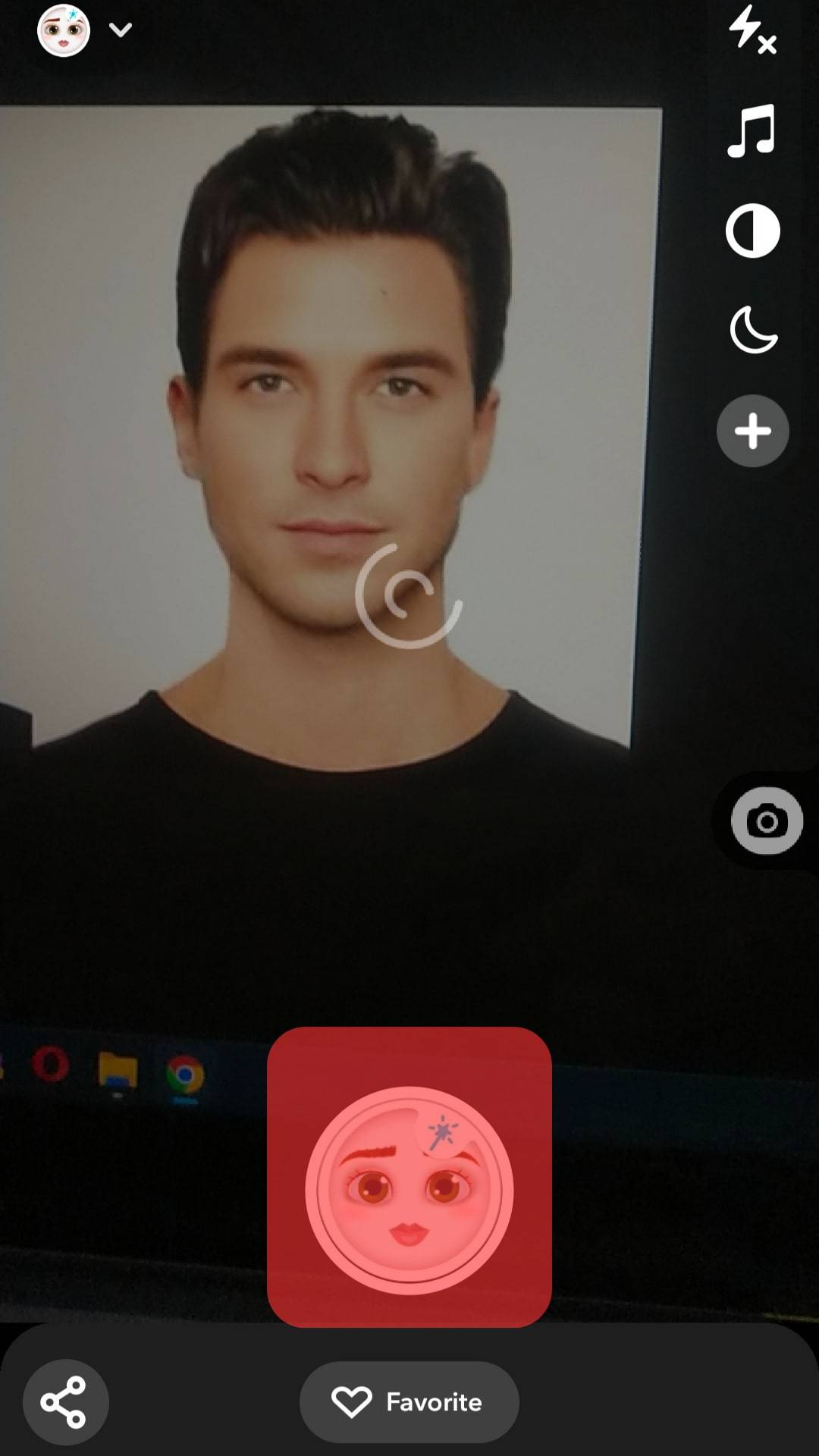
- Tap the “Save” button in the bottom left corner.
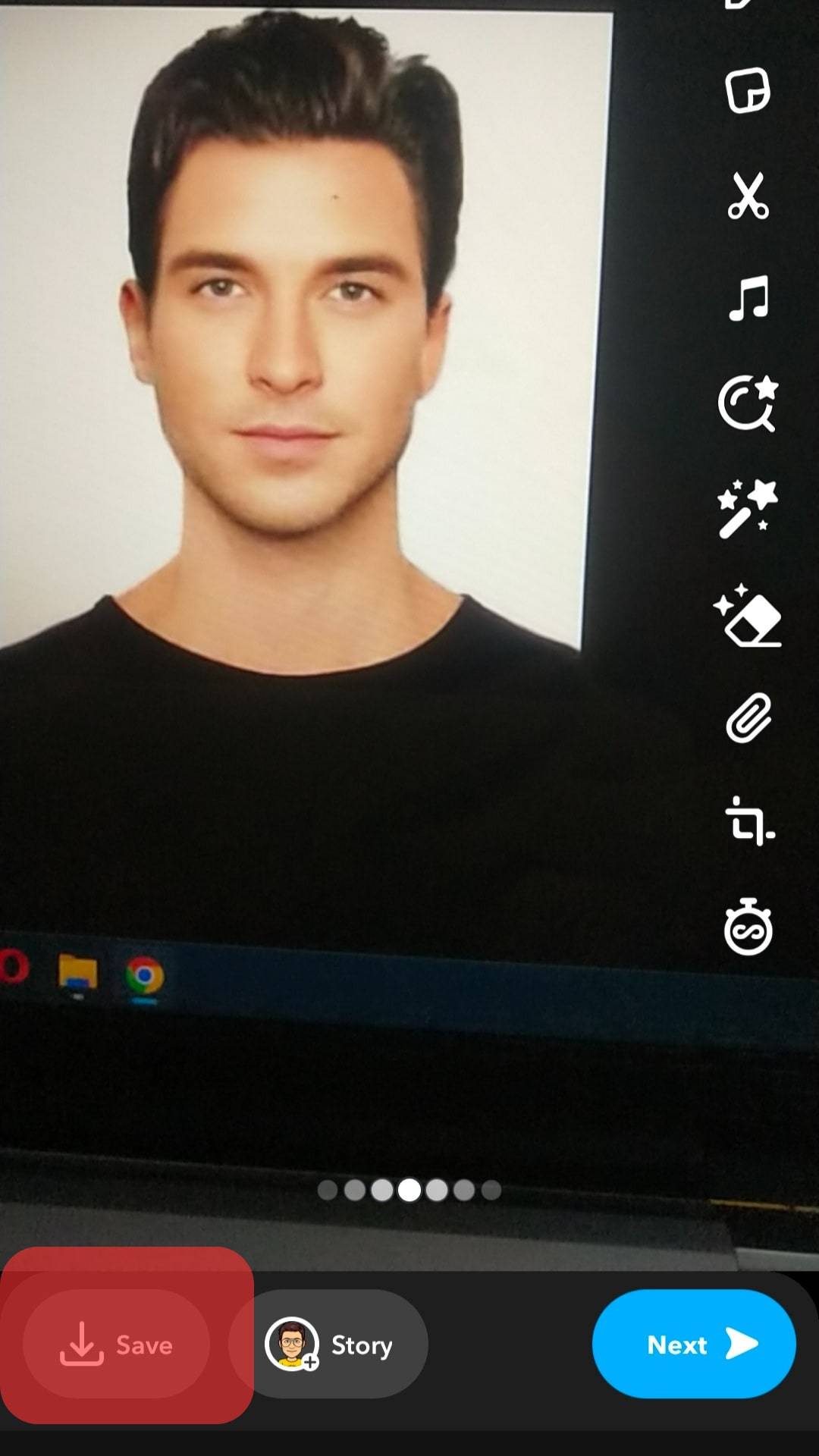
- Open Instagram and post the photo or video you took using Snapchat.
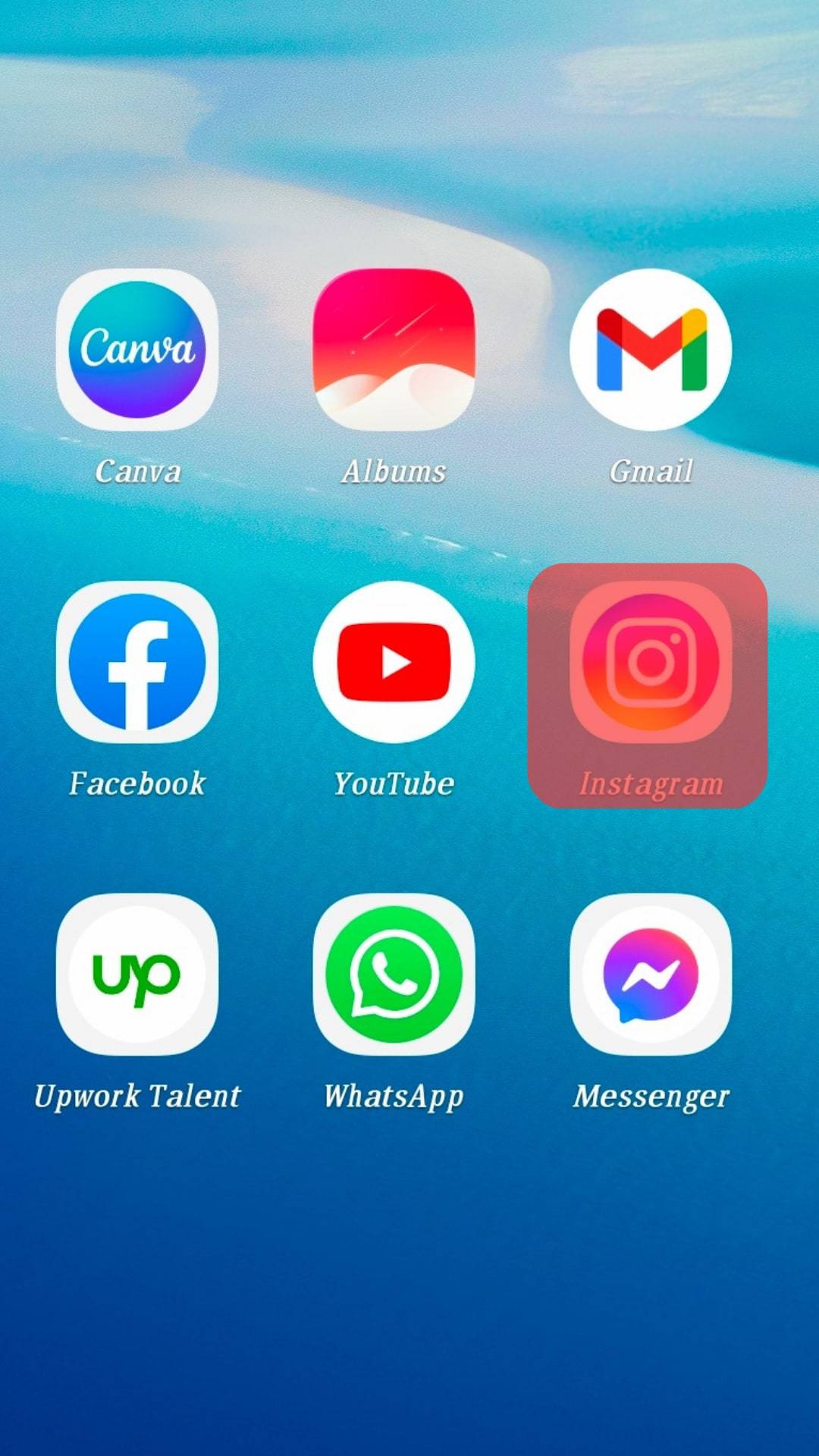
Final Thoughts
There is no right way to add or use a Pixar filter on Instagram.
With the options listed above, you can use the filter and create animated posts, reels, or stories.
Use the “Browse effects” feature to locate the Pixar filter and add it to your Instagram.
You can also use third-party apps like Snapchat to create animated photos or videos.
FAQs
You’ll need to update your Instagram app or restart the app. Also, clear the Instagram cache. If you stuff your Instagram app cache, it may start misbehaving. You can also try reinstalling Instagram.