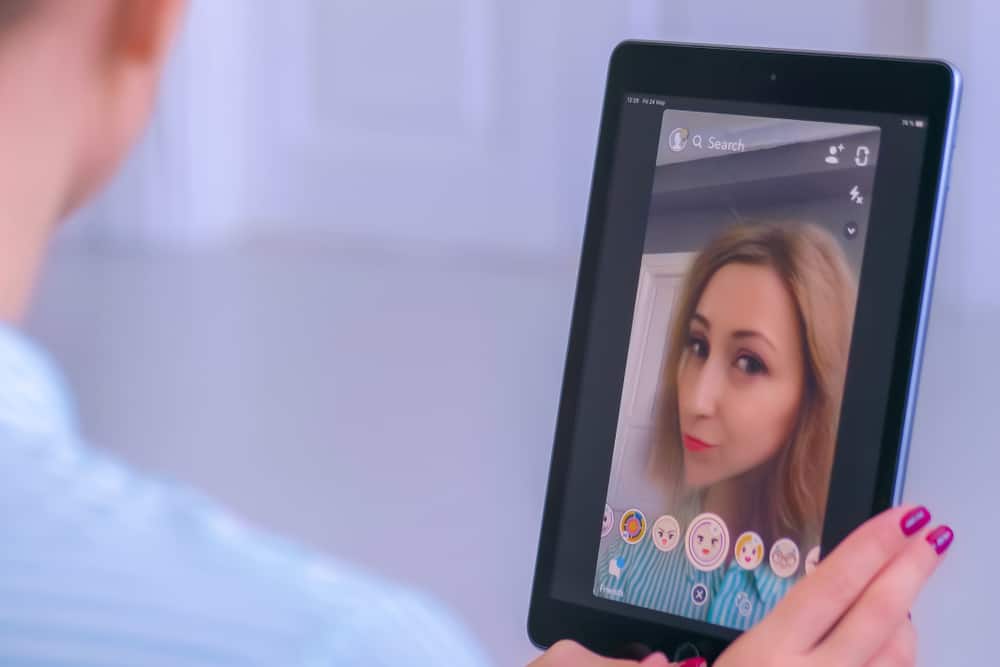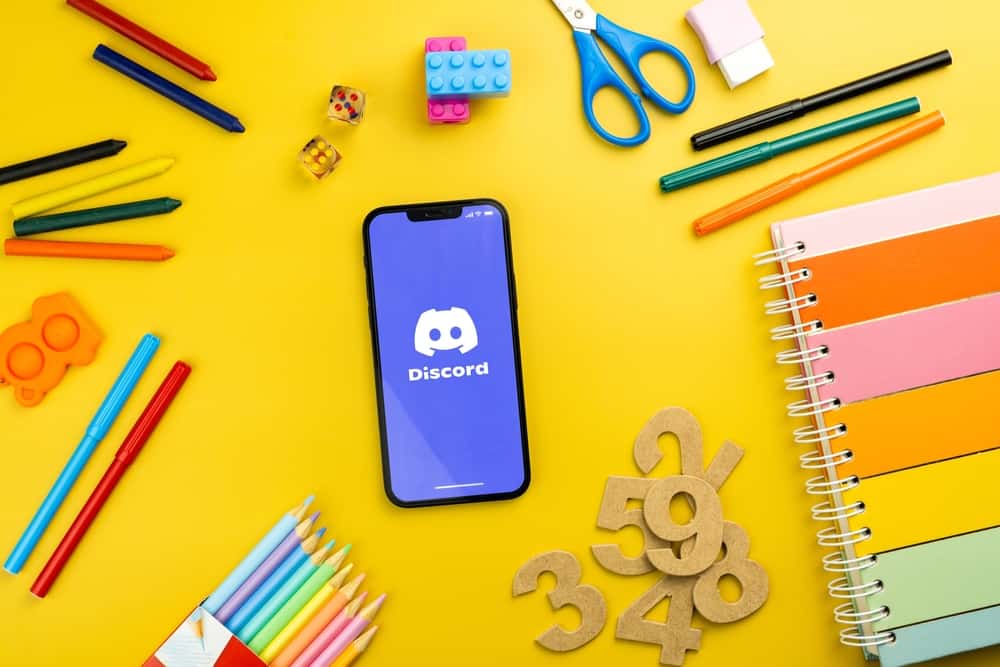Facebook Messenger supports making audio and video calls.
When you are on a Messenger call or playing a voice message or audio shared by someone, you may want a way to turn down the output volume.
If you are stuck on achieving this or have no idea where the turn-down volume on Messenger is, this guide will answer all your queries.
Messenger has no button to let you turn down the volume when on a call or listening to a shared audio file. To turn down Messenger volume, rely on the system volume buttons. When you lower the volume on your phone, it will lower the Messenger volume. However, if you want to disable the sound on Messenger, you can achieve that from the settings window.
We will discuss what it takes to lower Messenger volume on the mobile and desktop versions. Moreover, we will mention how to turn off notification sounds on your Messenger.
Can You Turn Down Messenger Volume?
Messenger is a messaging platform that supports sharing of audio files. Besides, you can make a voice or video call using your Messenger application.
When you click on a shared audio file, you have no feature to lower the Messenger volume.
Similarly, if you are in a voice or video chat on Messenger, there are no buttons for adjusting the volume.
Hence, Messenger doesn’t offer any option to let users adjust the volume, but that doesn’t mean it’s impossible to turn down Messenger’s volume.
How To Turn Down Messenger Volume
When you are using Messenger and notice it has a loud voice, it makes sense that you want to lower it, but how do you achieve that?
The trick involves reducing your device’s volume. By doing so, if you are on a Messenger call or listening to an audio, the volume will automatically turn down.
For Android
If you are using an Android, the volume button is on the sides of your phone.
Press the lower volume button to reduce the volume while on Messenger, and you will notice Messenger will turn down the volume.
For iOS
Depending on your iPhone, use the side buttons to lower the volume.
Ensure you are on the Messenger window actively listening to an audio or on a call for the volume change to take place.
For Desktop
On your desktop, locate the speaker icon and click on it. Drag the slider to turn down the volume.
The changes will reflect on your Messenger desktop.
The three options you have for turning down Messenger volume when using it.
How To Turn Off Notification Sounds on Messenger
Suppose you are annoyed by the constant Messenger notification sounds for every new message you get.
You have the option to disable the notifications sounds.
On Android
Follow these steps:
- Open the Messenger application.

- Tap on your profile or three lines icon at the top and tap the settings icon.
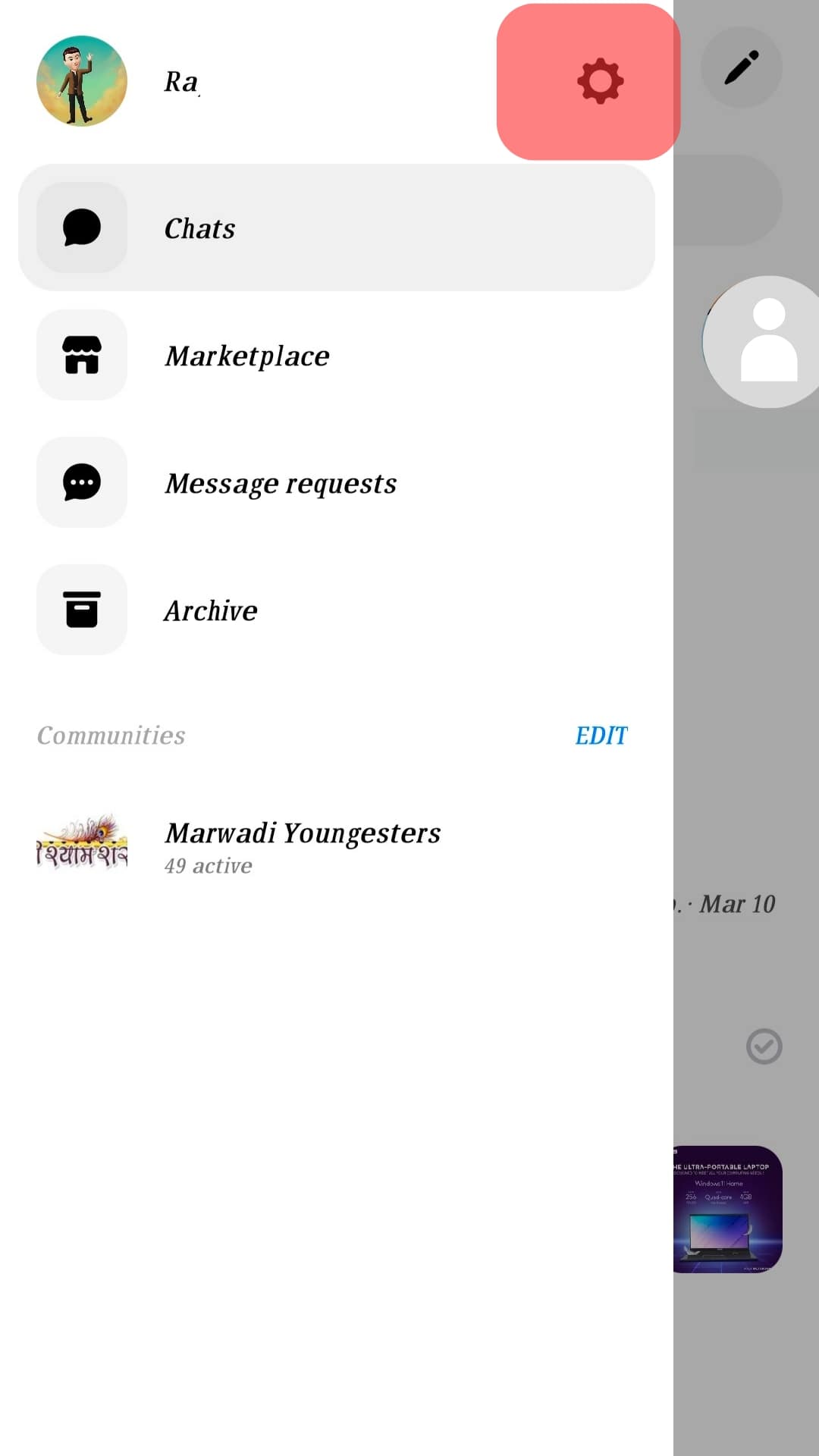
- Scroll down and select the “Notifications & Sounds” option.
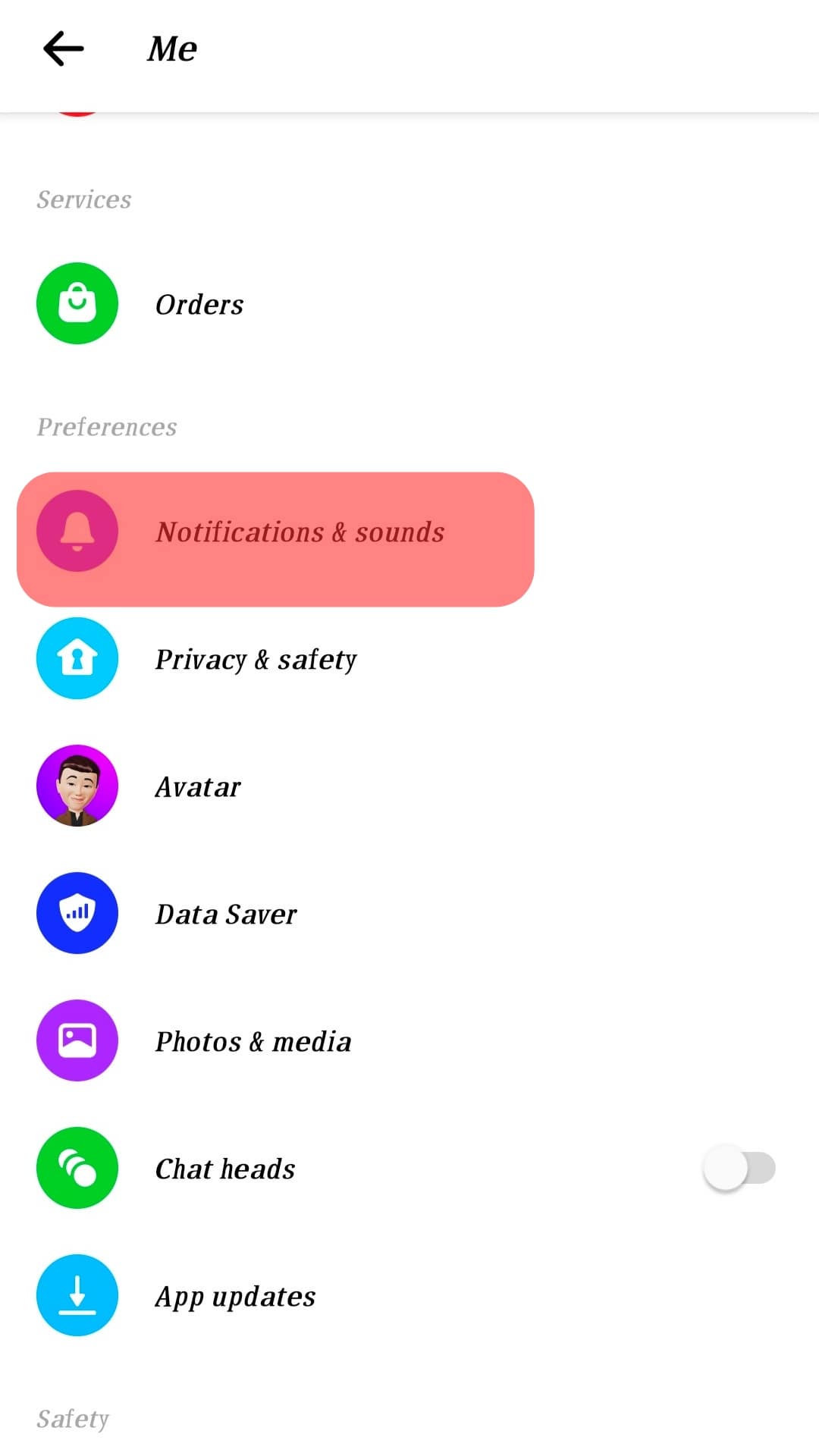
- Toggle off the switch at the top to turn off the notifications.
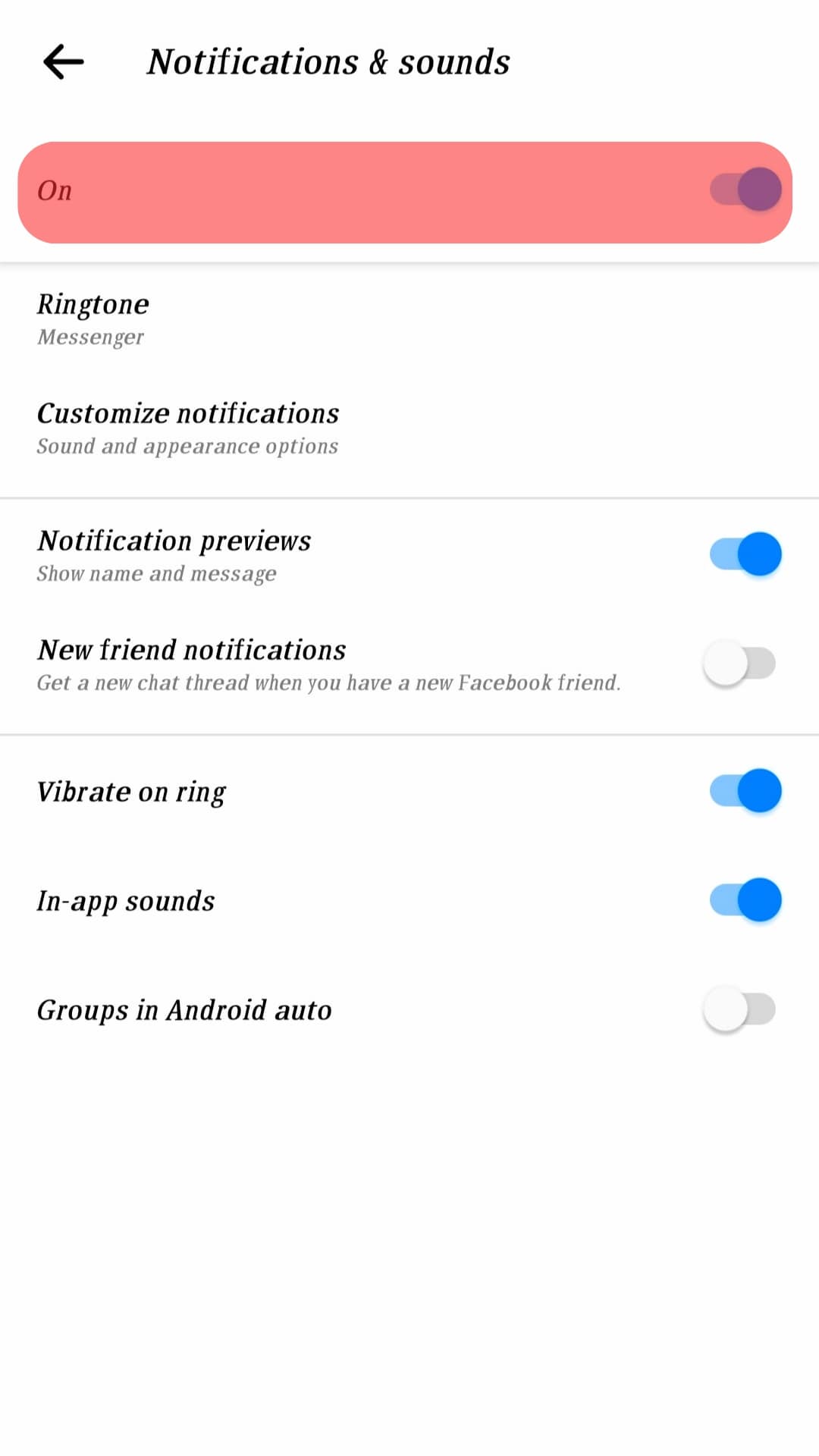
You won’t get any “dings” for new messages.
On iOS
Follow these steps:
- Open the Messenger application.
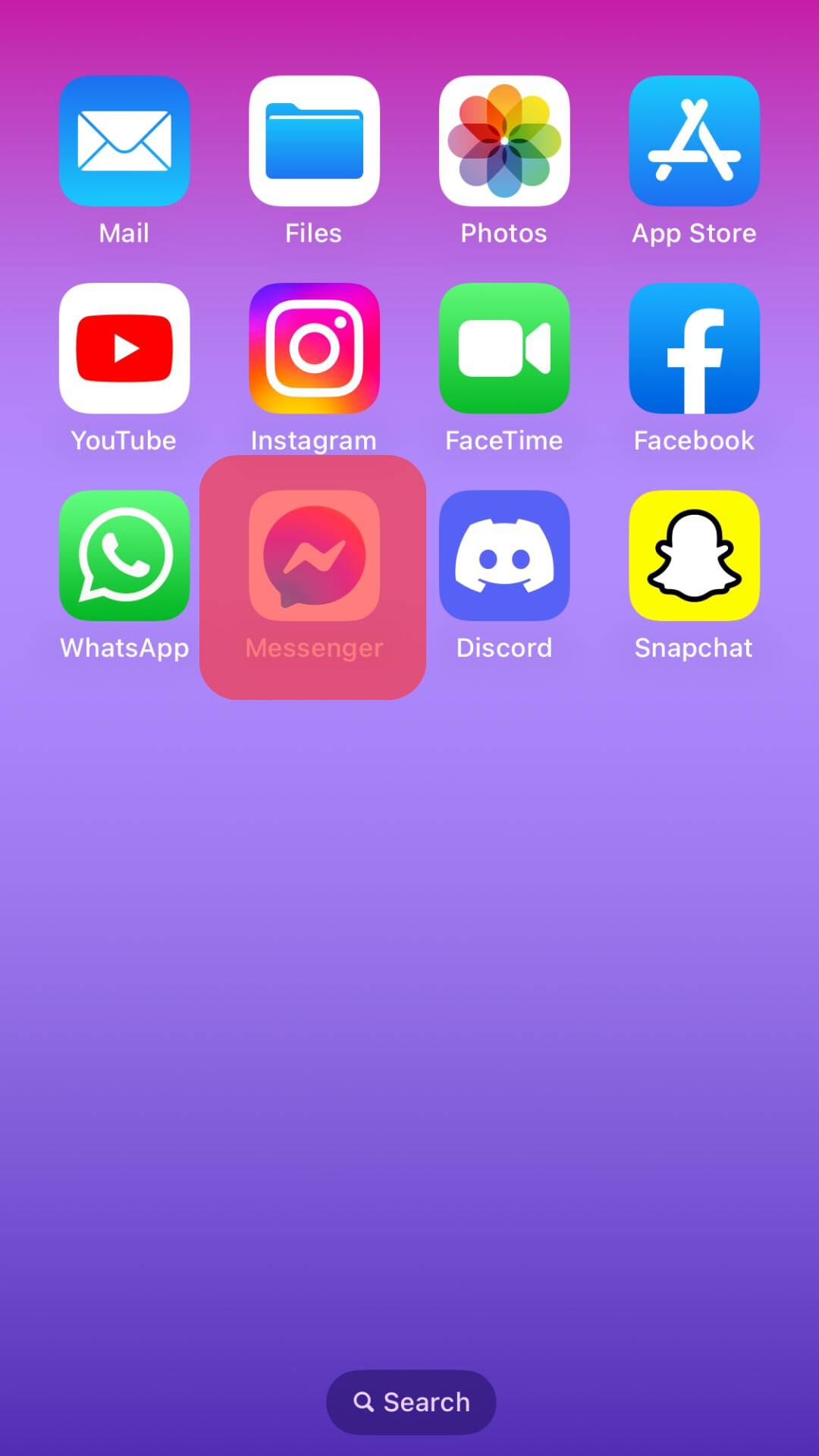
- Tap the hamburger menu icon in the top left corner.
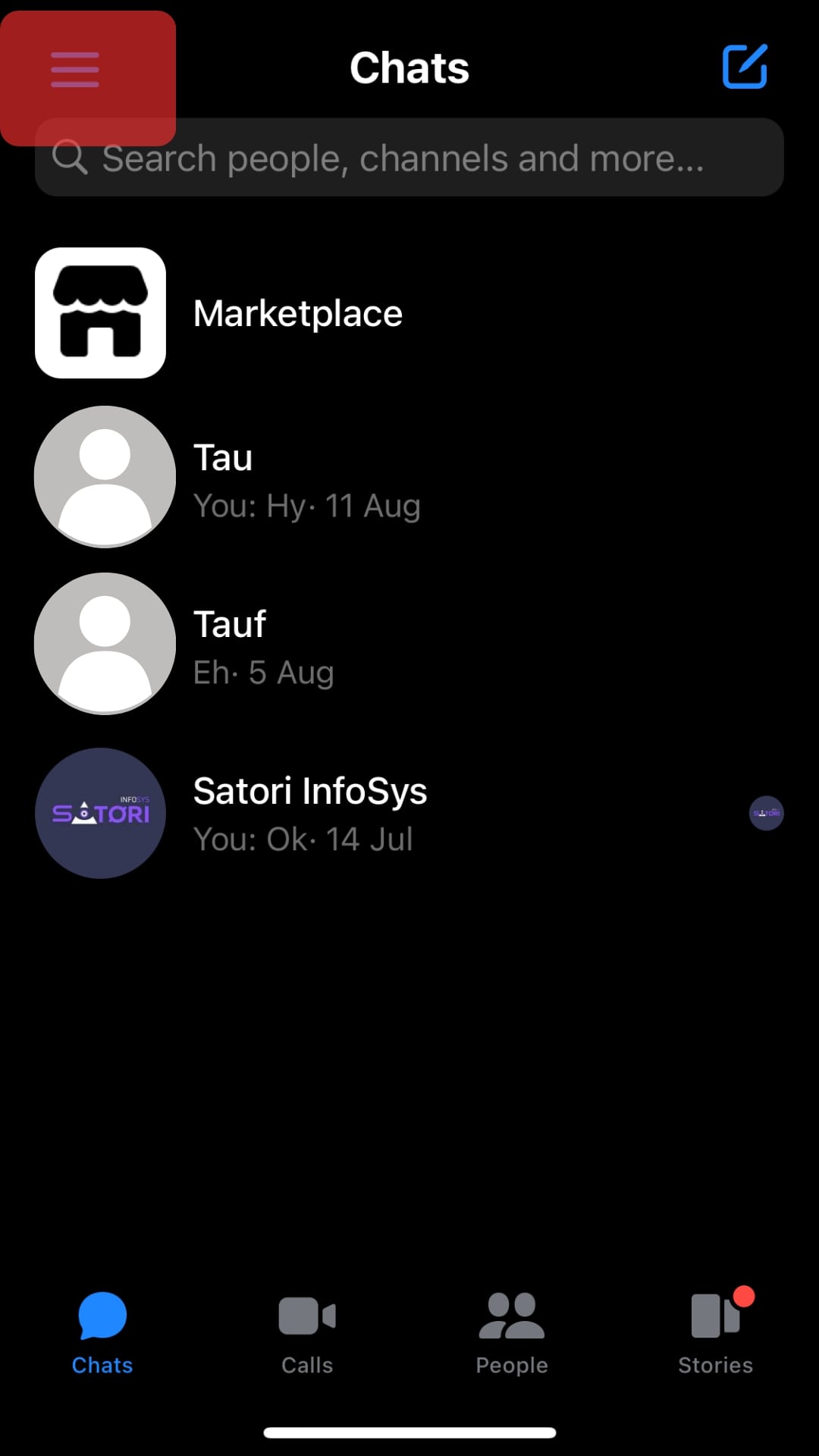
- Tap the settings icon at the top.
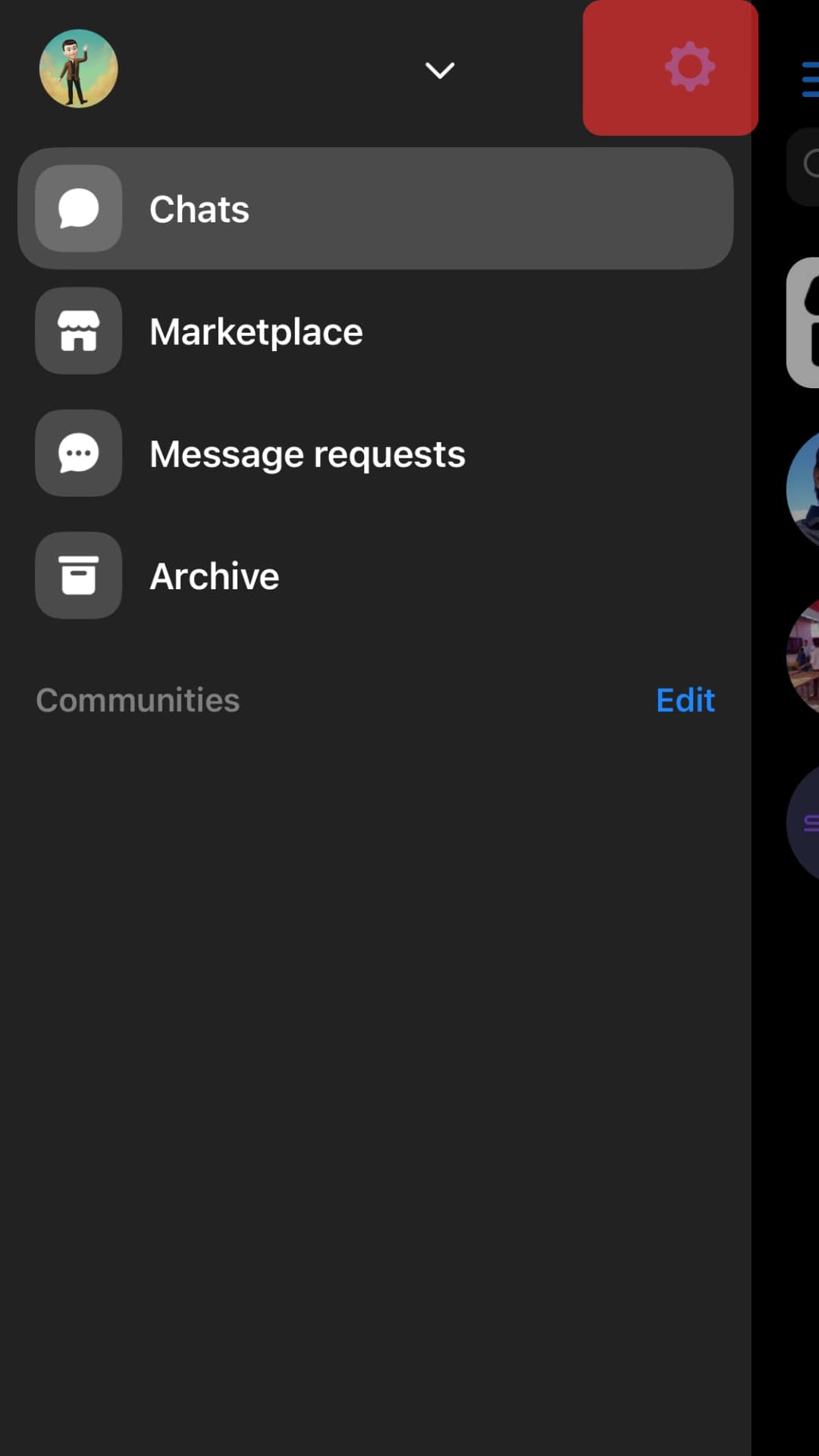
- Tap on the “Notifications and sounds“ option.
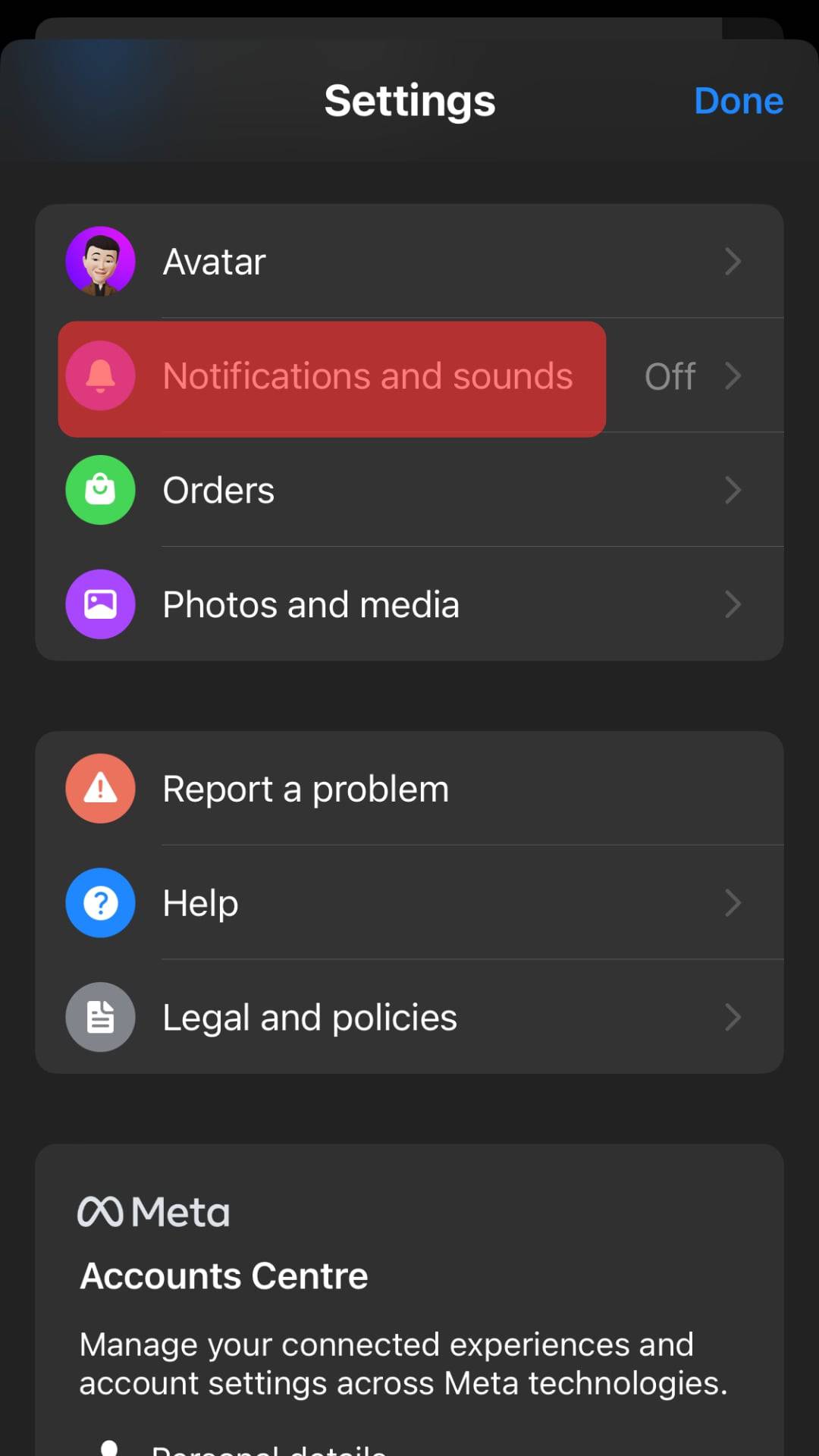
- Enable the “Do Not Disturb” option to disable the notifications.
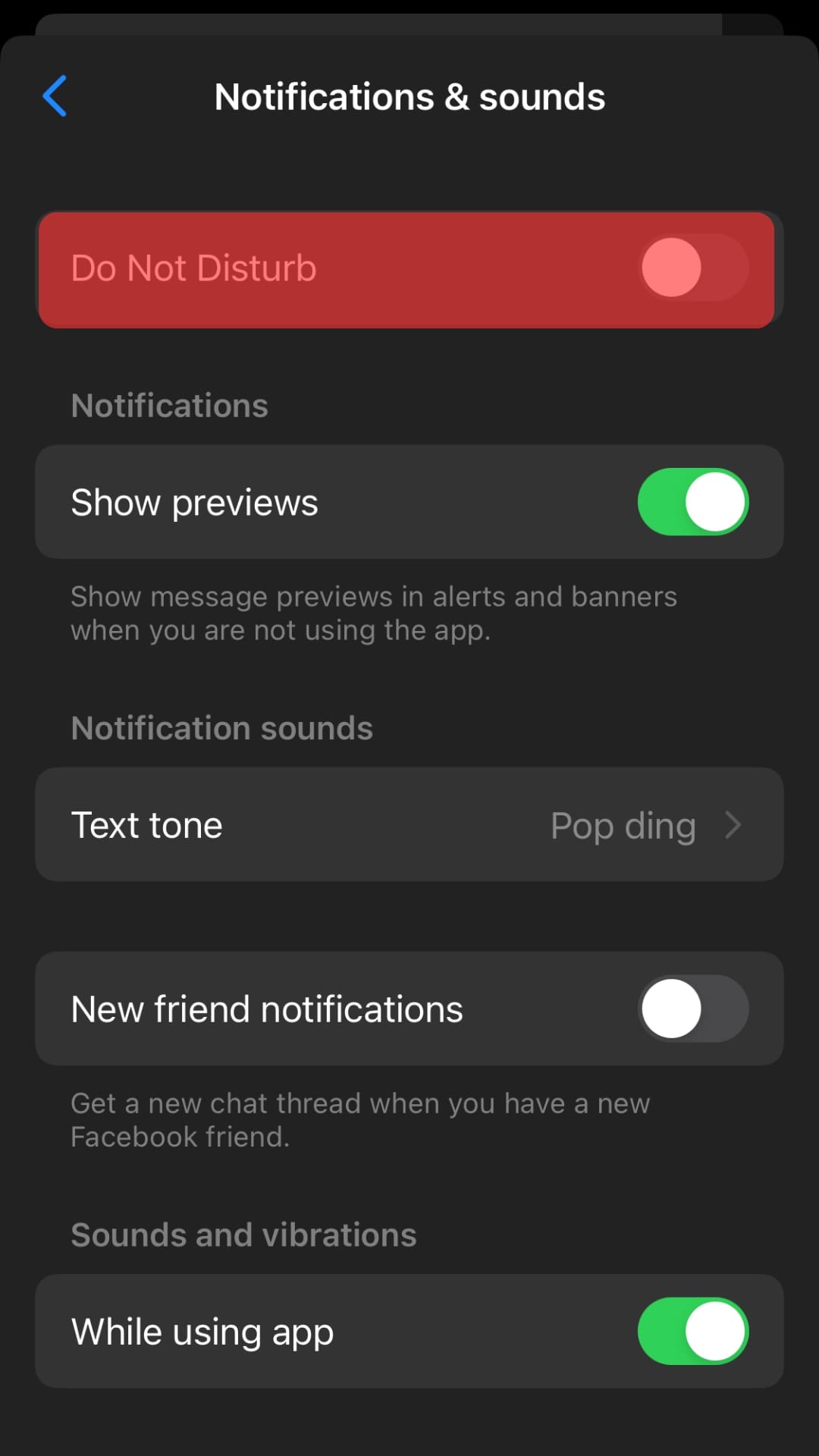
With that, you now control the notification sounds on your Messenger application and can focus on your work comfortably.
Conclusion
Messenger is an excellent messaging platform.
We’ve discussed the practicability of turning down Messenger volume.
Moreover, we’ve seen how to disable notifications on Messenger to avoid getting notification sounds for any new message.
Frequently Asked Questions
Messenger has no button for turning down the volume. However, you can use your device’s volume button to lower the Messenger volume. Lowering the device’s volume will reduce the volume of the audio file you are listening to on Messenger or the voice and video chat volume.
Messenger doesn’t download audio files. Instead, it lets you listen to the audio file but won’t download it on your local storage. You can only download the audio using the web Messenger version.