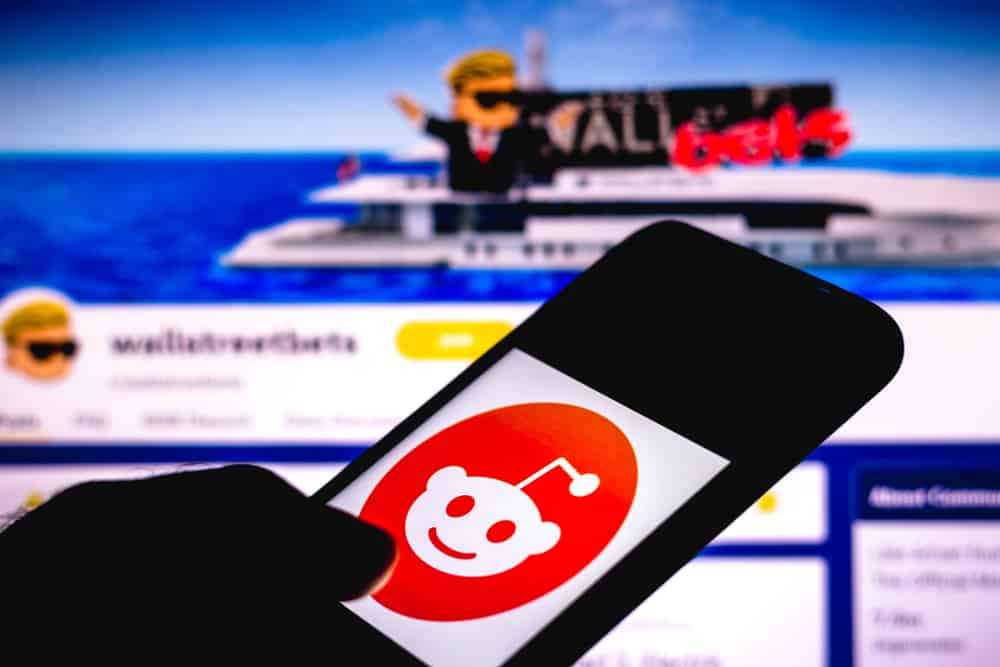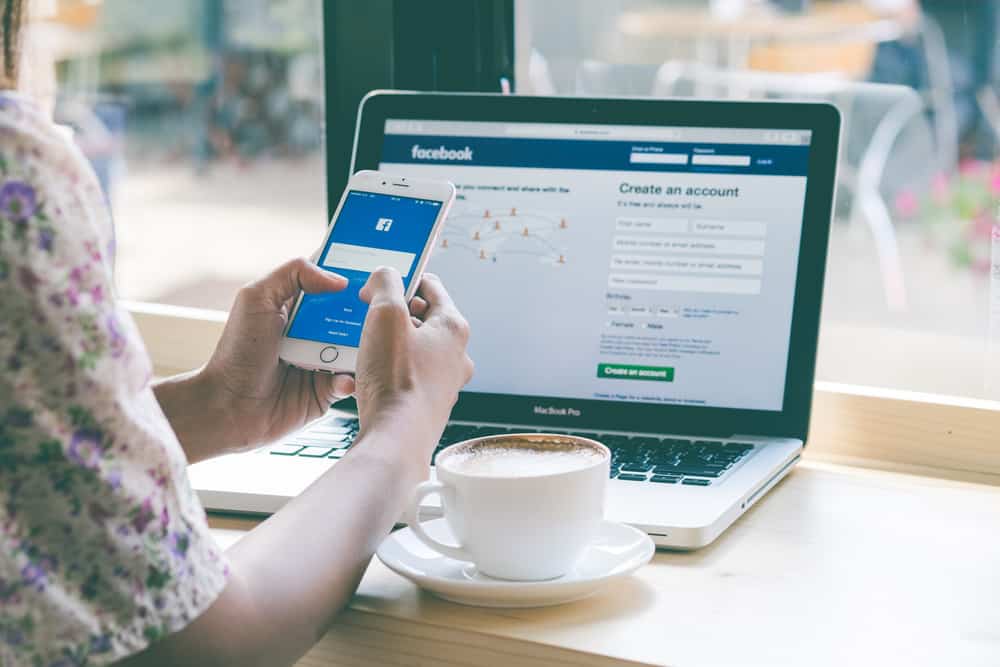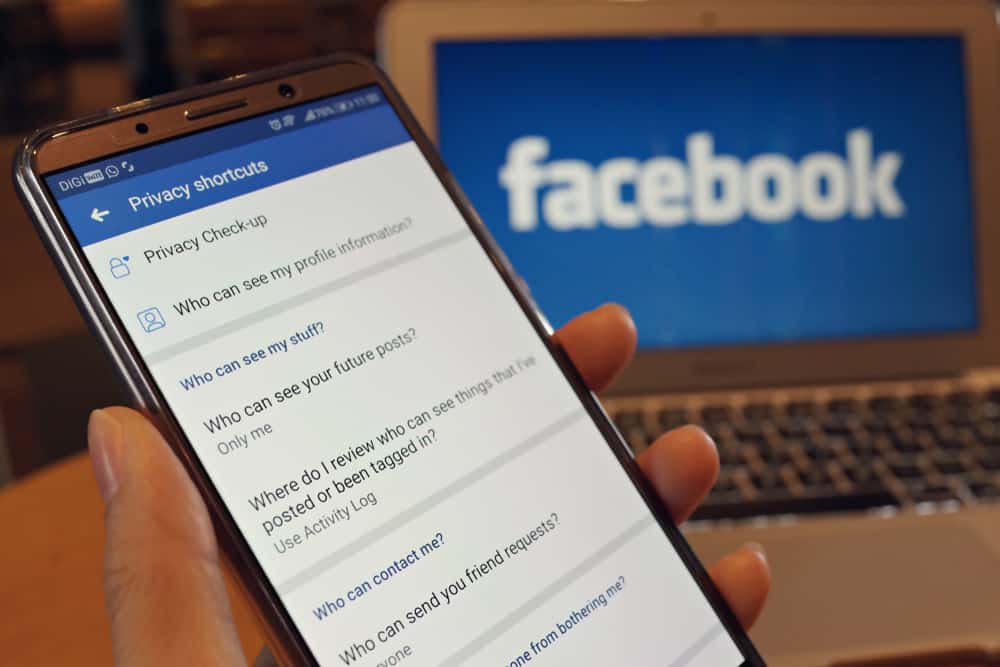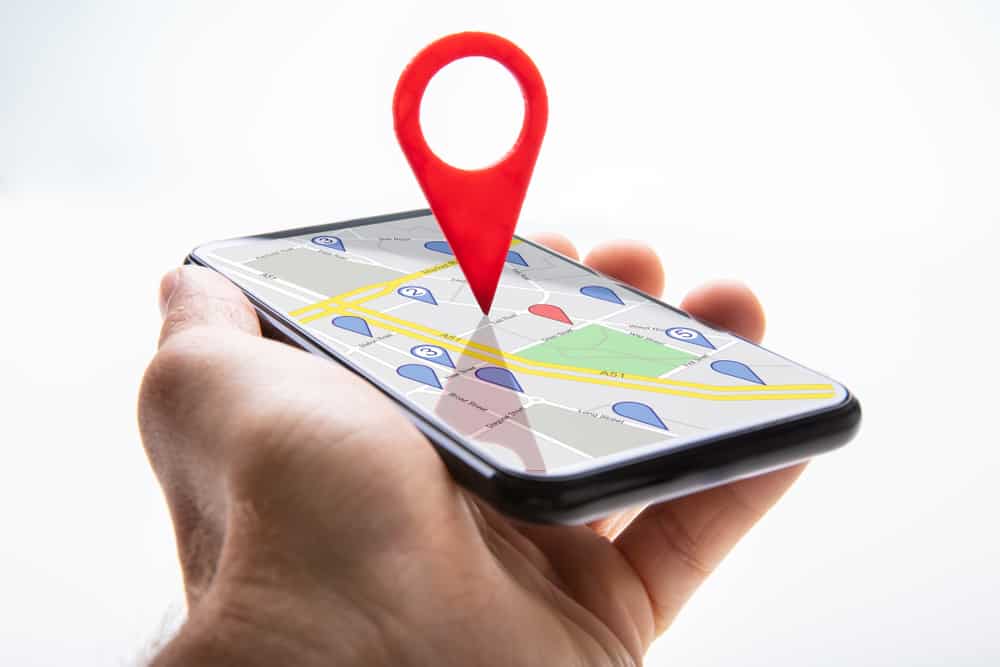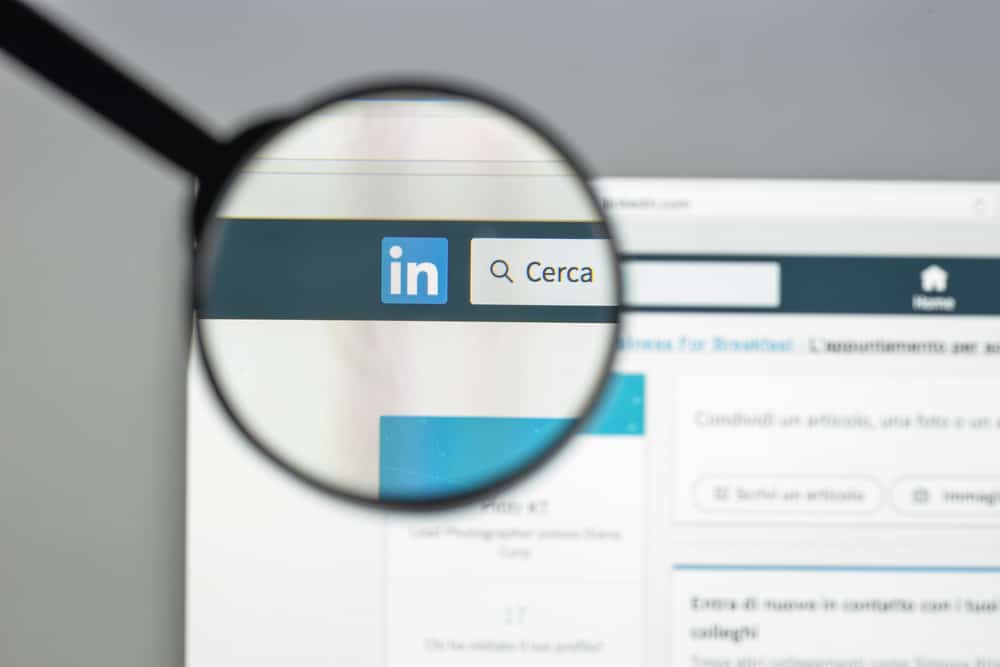
Perhaps, you got the job you’ve been looking for, or you don’t want to have the “Open to work” status on your LinkedIn profile anymore.
So you wonder how to take the “Open to work” status off your LinkedIn profile.
To remove the “Open to work” status on your LinkedIn profile, navigate to your profile and click the pencil icon next to the “Open to work” status. Next, click on the “Delete from profile” option at the bottom and confirm the action by pressing the “Delete” button.
Despite it being a useful tool, people may have their reasons for wanting to remove the “Open to work” banner from their LinkedIn profile. We understand that, and we are writing this guide to help you.
In the subsequent sections, we will explain how to take “Open to work” off LinkedIn on mobile devices and PCs. That’s not all; this guide will also teach you to hide the “Open to work” banner from certain people rather than deleting it from your profile.
How To Remove “Open to work” From LinkedIn on Mobile Apps?
If you use an Android or iOS device, you can delete the “Open to work” banner from your LinkedIn profile by taking the following steps:
- Open the LinkedIn app on your mobile device.
- Tap your profile picture in the top left corner.
- Tap “View profile,” your name, or your profile picture.
- Tap the pencil icon on the right side of the “Open to work“ box.
- Tap “Delete from Profile” at the bottom of the screen.
- Confirm the action by tapping “Delete.”
You can re-enable the “Open to work” banner anytime, but LinkedIn doesn’t save your previous preferences.
How Remove “Open to work” From LinkedIn on PC?
On a PC, you can access LinkedIn through a web browser or the desktop app. To remove the “Open to work” banner from your LinkedIn profile on a PC, follow these steps:
- Navigate to LinkedIn on your favorite browser.
- Click on the “Me” button at the top.
- Click on the “View Profile” button.
- Click the pencil icon in the top right corner of the “Open to work” box.
- Click “Delete from profile” at the bottom.
- Click “Delete” to confirm.
What if you want recruiters to know that you are open to opportunities but don’t want other people to see that? That is possible; check how to do that in the section below.
How To Hide “Open To Work” From Non-Recruiters on a Mobile App?
In the sections above, we explained how to delete the “Open to work” banner on your LinkedIn profile. However, some people may still like to have the banner on, but not for non-recruiters to see.
In that case, you can customize its visibility to exclude certain people rather than deleting the banner.
Here is how to hide “Open to work” from non-recruiters on your mobile phone:
- Open the LinkedIn app on your mobile device.
- Tap your profile picture in the top left corner.
- Click “View profile,” your name, or your profile picture.
- Tap the pencil icon on the right side of the “Open to work” box.
- Tap the “All LinkedIn members” button at the bottom of the screen.
- Select “Recruiters only.”
- Tap the “Save” button in the top right corner.
You can also restrict non-recruiters from seeing the “Open to work” banner while adding the banner using the same option.
How To Hide “Open to work” From Non-Recruiters on a PC?
If you want to hide the “Open to work” status on LinkedIn from non-recruiters, follow these steps:
- Navigate to LinkedIn on your favorite browser.
- Click on the “Me” button at the top.
- Click on the “View Profile” option.
- Click the pencil icon in the top right corner of the “Open to work” box.
- Tap the “All LinkedIn members” button at the bottom.
- Select “Recruiters only.”
- Click the “Save” button at the bottom.
If you hide your “Open to work“ status from the public, even recruiters from your current company will not see what you are open to. LinkedIn uses this feature to make your career interests private.
Conclusion
Nobody wants the whole world to know they are hunting for a job. So, why you would like to take off this banner from your profile is understandable.
However, the beauty of this LinkedIn feature is that LinkedIn uses it to determine what kind of job notifications you get.
The “Open to work” banner lets recruiters and your LinkedIn network know you’re open to job openings in a particular field. So, why should you forfeit these benefits?
Well, it’s totally up to you to decide whether or not to take the banner off your profile. However, I advise you to make the frame visible to recruiters only, rather than deleting it altogether.
This article has shown you the steps you need to take in either case. So, the ball is now in your court.