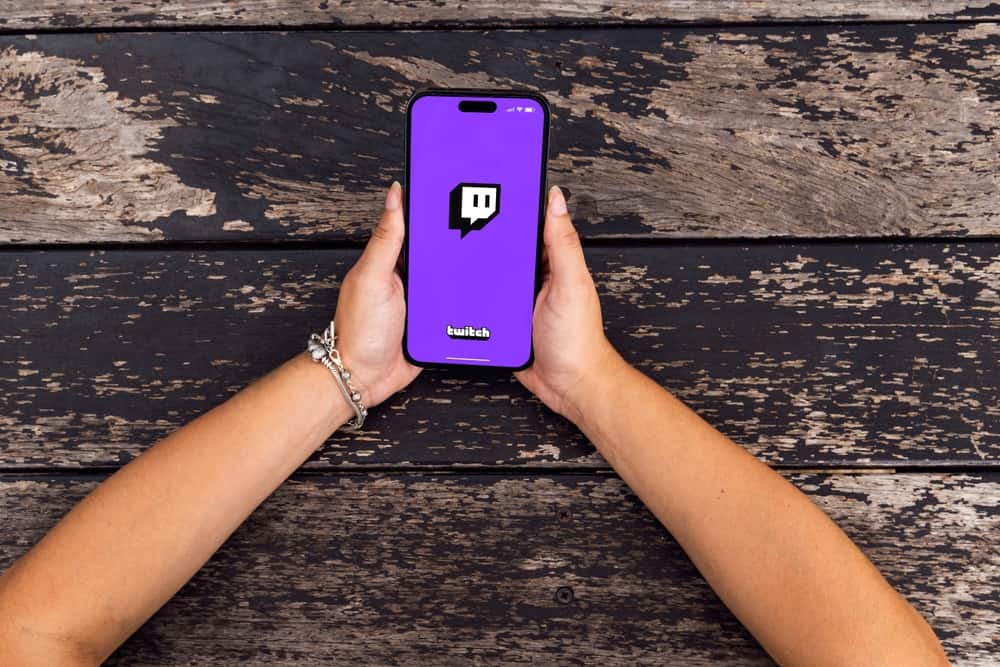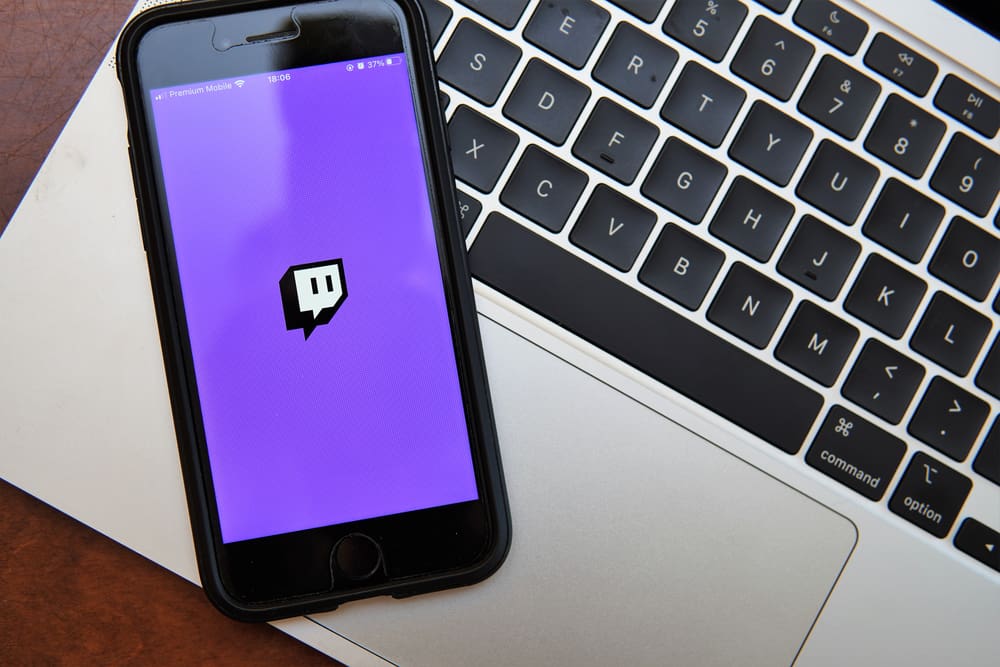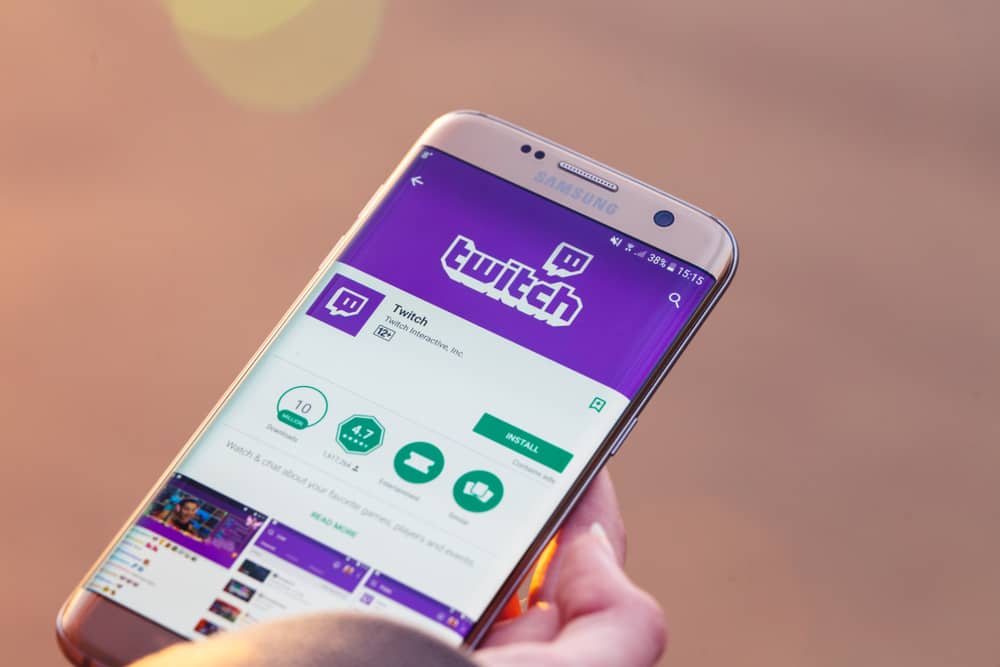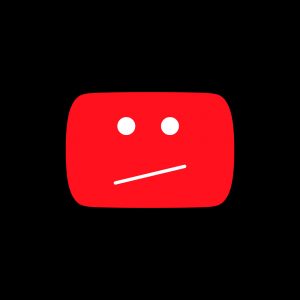YouTube recommendations are great when you don’t want to spend too much time searching for something to watch. YouTube introduced recommendations as a way of making the user’s experience great.
But, if you think the recommendations are disturbing the way you wish to watch, you can disable them in various ways, as we will see in this guide.
There are various ways of removing YouTube recommendations. Firstly you can remove some videos from your watch history, preventing them from appearing in the recommendations. Pausing your watch history can also prevent recommendations from appearing. Lastly, disabling the recommendations button is a great way of preventing YouTube from recommending videos.
YouTube recommendations can be annoying, especially when you watch to watch something new. This post has explained various ways to stop YouTube recommendations. Let’s start!
How To Stop YouTube Recommendations
YouTube recommendations were introduced to help users avoid searching for what to watch. YouTube recommendations work in a way that combines someone’s watch history, Google searches, and subscriptions to come up with videos it feels will suit you.
As indicated in this section, you can stop YouTube recommendations when you are no longer interested.
Remove Videos From Your Watch History
Your watch history is one factor that YouTube uses to come up with recommendations. Thus, you can remove videos you don’t want to appear in the recommendations from the watch history.
Once you remove a video, recommendations related to that topic will be stopped.
On Browser
- Open YouTube and sign into your account.
- Click the three horizontal lines and select “History.”
- Scroll through the videos and click on the “X” icon while hovering your cursor over the video.
On Mobile
- Open the YouTube app.
- Tap on the “Library” option from the toolbar.
- Tap on “History.”
- Scroll to a video and tap the three-dot icon.
- Select “Remove from watch history.”
Alternatively, you can switch to Incognito mode on your Android phone to prevent YouTube from gathering your watch history.
Disable YouTube Recommendations
Disabling YouTube recommendations is a great way of stopping them. You can do this by turning off the recommendation button, as indicated here.
- Open YouTube on your PC and log into your account.
- Click on your profile picture.
- Select the “Settings” option from the drop-down menu.
- Click on “Notifications.”
- Navigate to the “Your preferences” section and spot the “Recommended Videos” option.
- Disable the button; it should turn grey.
Once you complete the above steps, YouTube does not recommend videos.
Clear Your Search History
Search history contributes to YouTube recommendations. If you clear the search history, the YouTube recommendations will be stopped.
- Open YouTube on a browser.
- Click the three-line icon near the YouTube logo.
- Select “History.”
- Click on “Manage all history.”
- Click the “Delete” and “Delete all time” options.
Once you complete the above steps, YouTube won’t remember your Search History on any device you are logged into. But, for the changes to take effect well, you must be signed into your YouTube account.
Conclusion
YouTube recommendations may appear boring when you want to be in control of what you are watching. This post has explained various methods of stopping YouTube from showing recommendations. Check it out and have fun!
Frequently Asked Questions
YouTube recommendations are developed from a person’s search history, watch history, and subscriptions. Once you watch a video, YouTube will take note of that, and the next time you watch a video, the watch history will be repeated. YouTube will combine the previous videos you have watched and subscriptions to create a playlist.
YouTube recommendations can be dull, or you no longer want to watch them. In such a case, you can disable the recommendations in various ways. You can open YouTube, clear your watch history, and disable the recommendation button or watch videos in Incognito mode when using an Android.