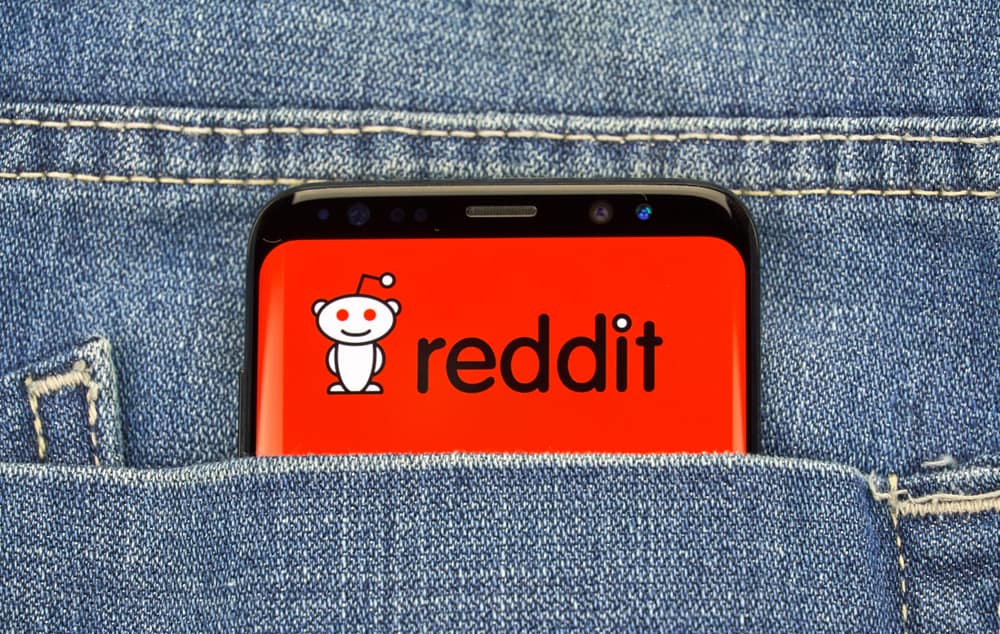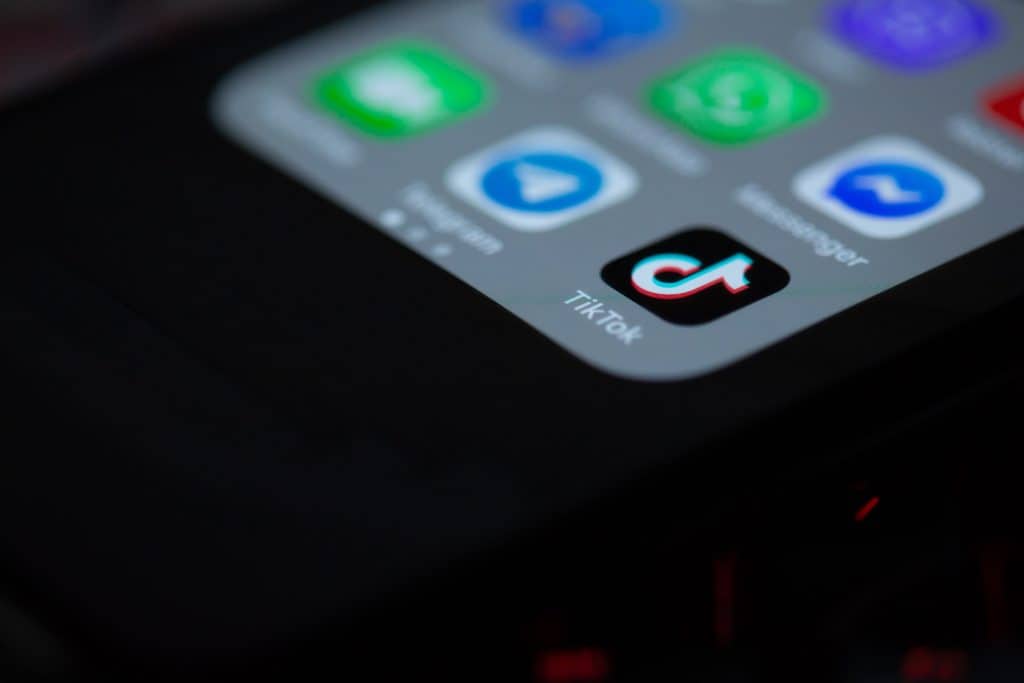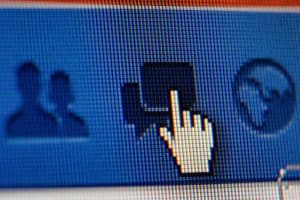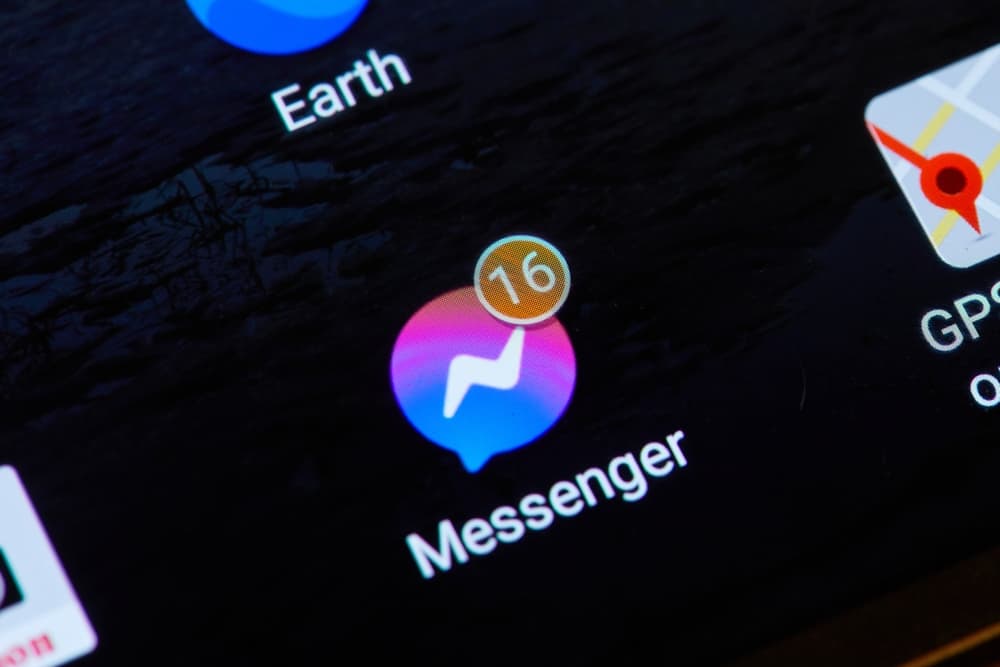
Are you tired of relentless people messaging you on Facebook who don’t know when to stop? You are not alone.
Facebook acts as a great platform for sharing many kinds of information. It also allows you to connect with people from various spheres of life. Some become friends, while others don’t.
Those “others” might make your social networking experience a living hell. And guess what? A rejected friend request is not a visible enough sign for them to stop poking your profile.
So how do you stop these unyielding hawks?
Primarily, Facebook users have two options to help them against such unwanted attempts to socialize. Either you can control the way you connect with such people or block the unwelcome person altogether. There can be several options within these two broad categories for getting your social media life in control.
We’ll cover two methods of managing unwanted messages in detail, so you don’t have to face the dark side of Facebook.
Method #1: Control How You Connect With People on Facebook
If you have not gotten to that extent of frustration where you want to ban the person from your account entirely, we suggest you control how people connect with you on Facebook. It is a simple task that would only take a couple of minutes of your precious time.
Here is how you can tweak privacy settings on Facebook to restrict information about your activity to certain people:
- Go to Facebook and log in.
- Click on the menu arrow present in the top-right corner.
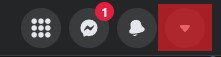
- Choose “Settings & privacy.”
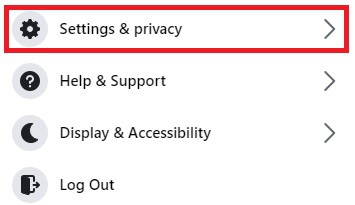
- Select “Settings.”
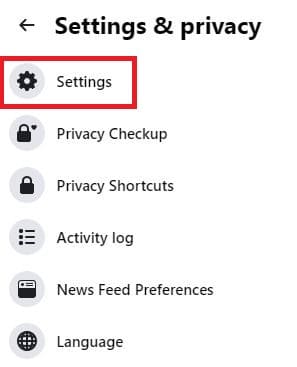
- Click on the “Privacy” in the right panel.
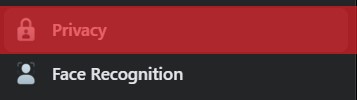
- Change the settings under the “How people find and contact you” section one by one to the preferred option.
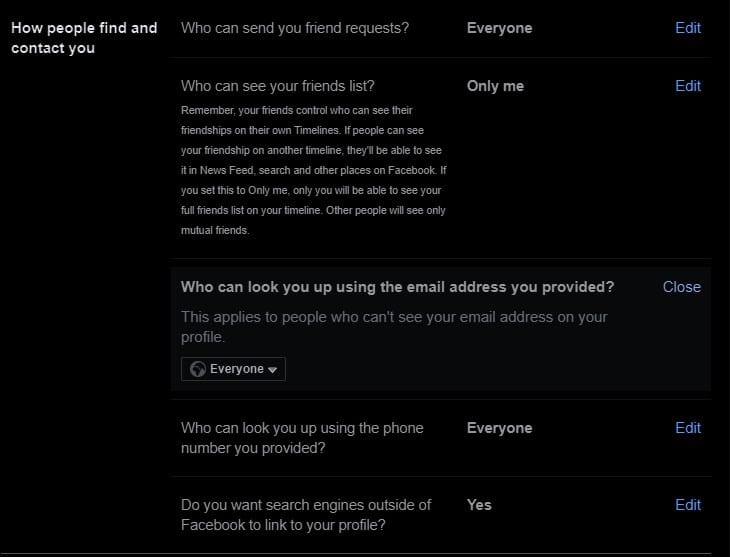
Now, you can restrict who can look you up using personal details and send you friend requests. Remember to change the dropdown box options from “Everyone” to “Friends of Friends” or “Friends.” If you want to enjoy maximum privacy, change the most options to “Only me.”
You can always return to the privacy settings to change options if you think the time is right for everybody else to contact you. Who knows, the person you were trying to avoid has finally come to their senses.
Method #2: Block, Mute, or Ignore on Facebook
At times, spammers and unwanted people may somehow slither into your account.
Nowadays, there are thousands of spammers and marketers or even people who may find your profile picture enticing. Sometimes, it feels that there may be nothing that can stop such people from reaching you and crying their hearts out.
Result? Nagging from their end and frustration at yours.
So what to do if your inbox ends up overflowing with such requests?
Mute
As a minor punishment to these people, you can use the option to mute their requests. However, if you are muting a person on Facebook, they can still send you messages. Therefore, the only benefit you can have from muting a person is that you will no longer receive notifications of their requests.
Ignore
Another way to avoid spammers or unwanted people sending you messages on Facebook is to Ignore them. If you choose to go with this option, all the messages received from them will automatically be sent to a spam folder. This is another excellent way to ‘shun’ people who just can’t have enough of you.
Block
If you find someone creeping towards your profile, even after controlling them on how they can connect with you, muting them, or ignoring them, there is another lethal option— banish that person forever. If all else fails to prevent someone from reaching you on Facebook, you can block them.
Nevertheless, you can either choose to block their messages or block their entire account.
Blocking a person from Facebook will inevitably unfriend them, stop them from messaging you, and allow you to enjoy stress-free social media networking.
Whether you want to mute a person, ignore them, or block them, the process is similar on Facebook.
How To Mute, Ignore, or Block on Facebook
- Open the Chat of the person.
- Click on their name in the top left corner.

- Choose “Mute notifications,” “Ignore messages,” or “Block.”
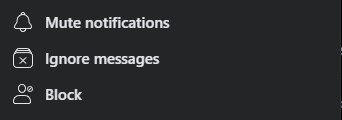
The method, as mentioned earlier, is for Facebook Web. For the Facebook Messenger mobile app, follow these steps:
- Open the chat of the person.
- Tap on their name in the top right corner.
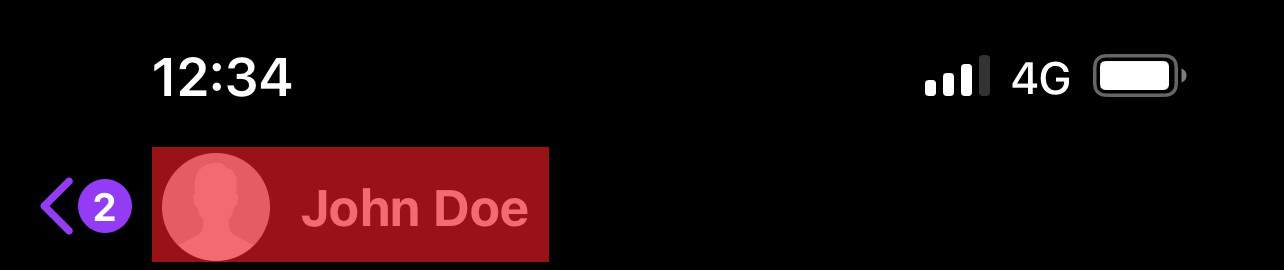
- Scroll down and select the action you want. Here you can also restrict the person.
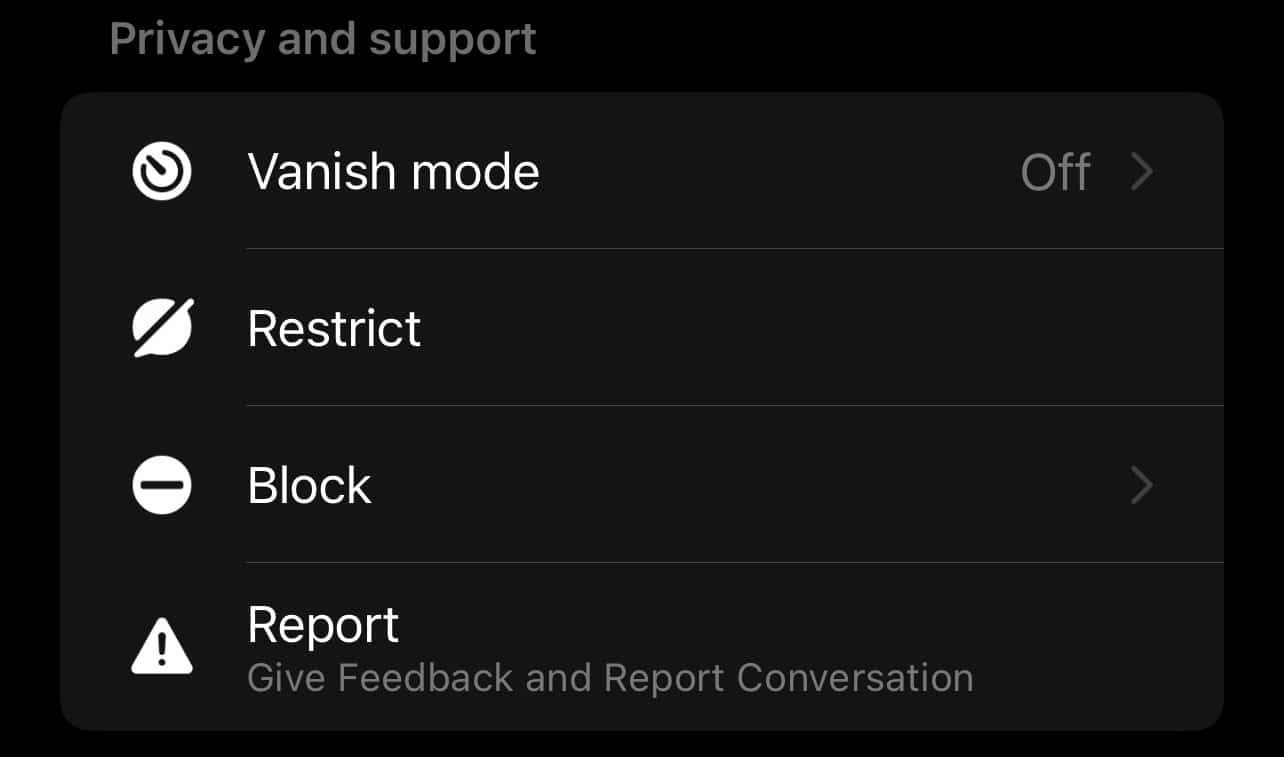
These simple steps can make your life a lot easier. However, you will never be able to hear from the other person if you block their whole account unless you unblock them. If that is what you really want, by all means, have at it.
Don’t worry; the other person would never know what hit them because Facebook will never notify them. On a lighter note, if you want to tell the other person why you took such drastic measures, feel free to give them a mouthful.
Conclusion
Getting rid of people sending you a plethora of messages on Facebook is heartwarming for people who have gotten frustrated from such an ordeal. We have tried our utmost best to provide you with various options at your disposal.
Now that we learned how to stop someone from messaging you on Facebook, here is a quick summary. In general, there are two options:
- To control how and who can connect with you.
- To mute, ignore, or block the person.
We hope this article provided you with what you were looking for. Don’t forget to visit us back again and give us your feedback.