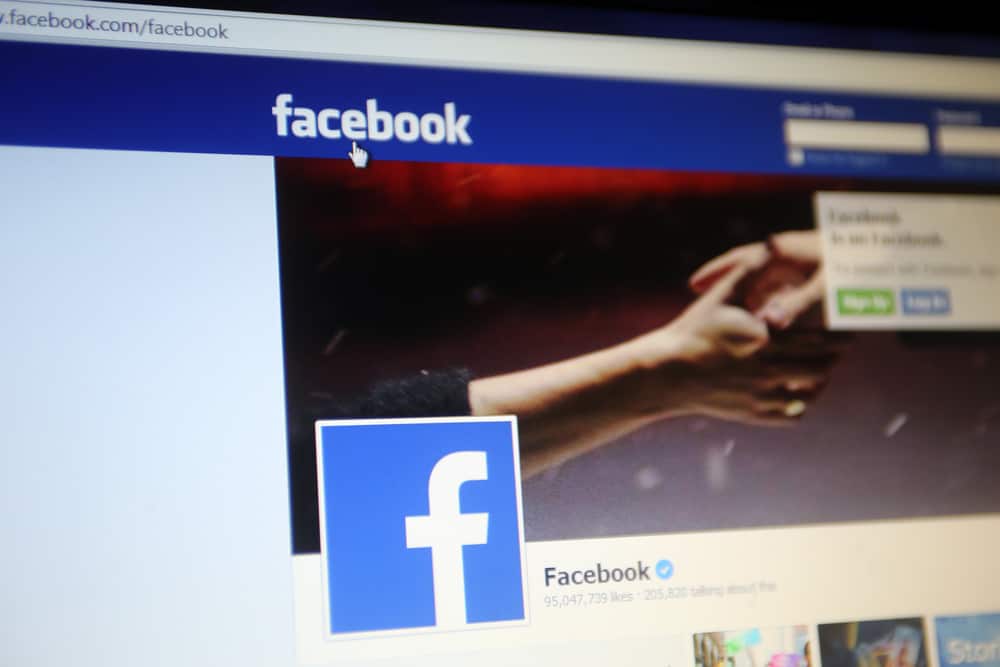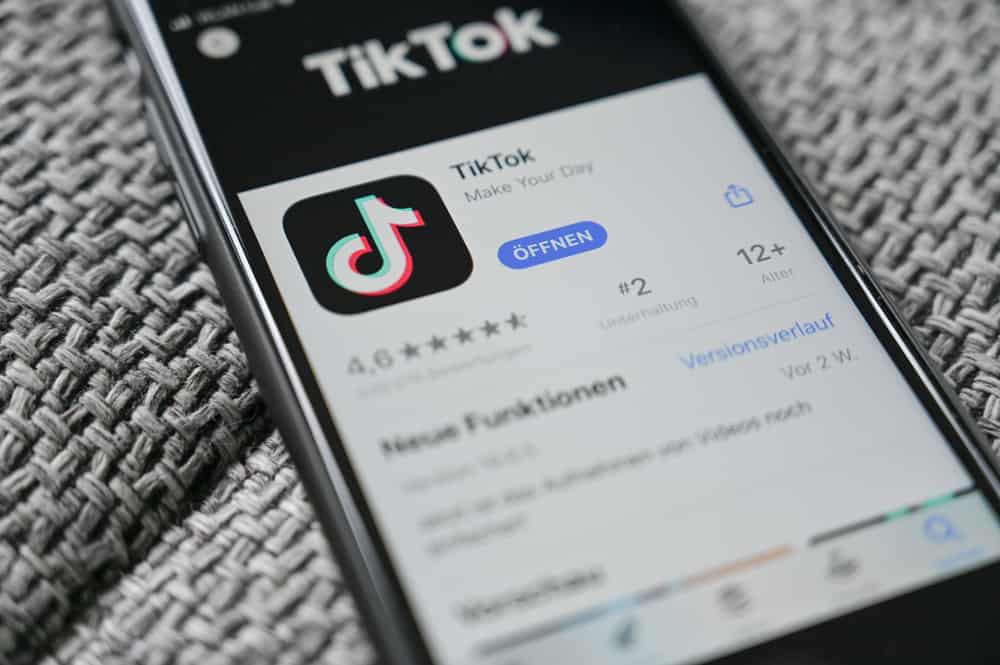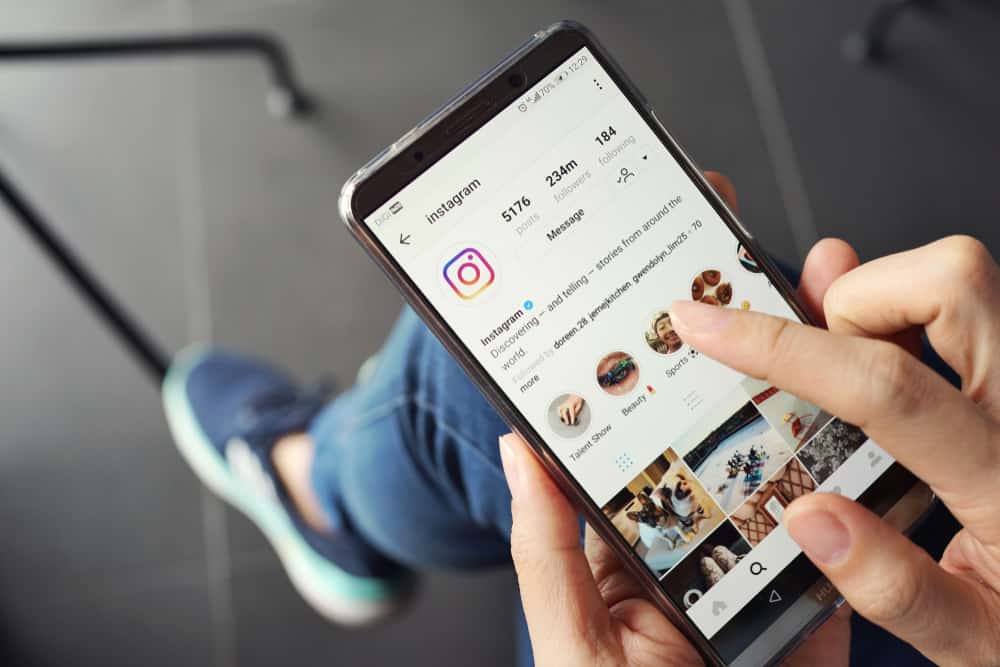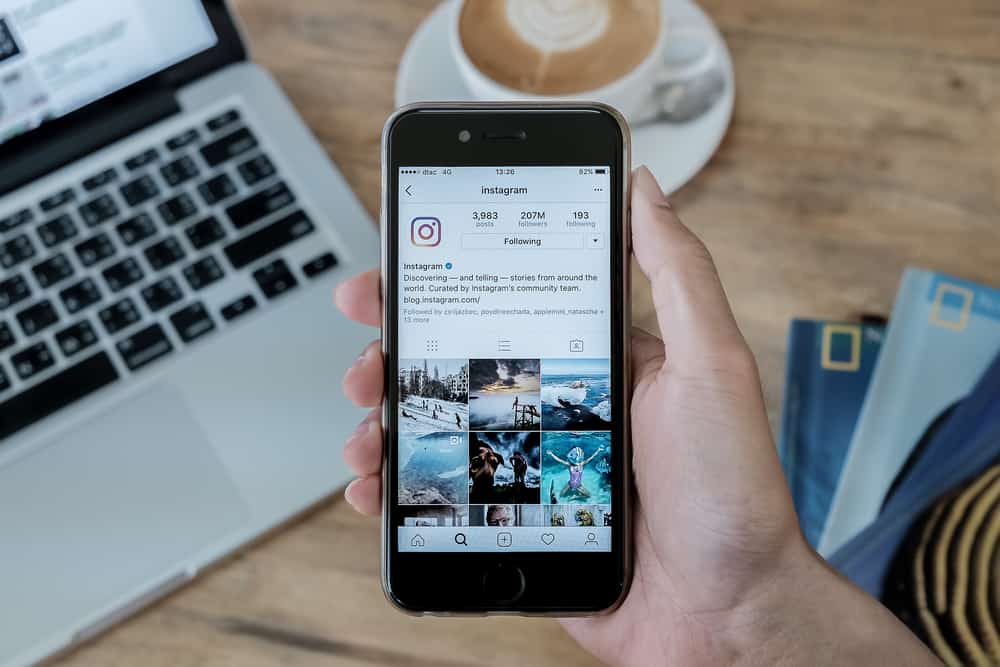
Instagram comments are a goldmine of humor as well as knowledge. Often you appreciate a comment, and when you try to copy it, there is no copying option. Well, there are many ways to solve this problem.
So, how do you copy a comment on Instagram?
The easiest way to copy comments on Instagram is via the browser. It is straightforward on PC but requires some steps on mobile devices. Open Instagram on your browser and then go into desktop mode. Hover over to the comments of the Instagram post, tap for a few seconds and then copy the comment.
That’s one of many methods to copy comments on Instagram. The Article will also discuss a few other methods. Read ahead to know more.
Method #1: Copy Comments on Instagram via the Browser
Opening Instagram on the browser provides the easiest way to copy comments and captions.
You can copy comments because Instagram on the browser can work as a web version of Instagram. Web-version does not only allow copying comments but opening links as well.
However, the modality of using Instagram on a browser can be different for Android and IOS. We are, therefore, separately discussing each.
On Android
Here are the steps to copy Instagram comments on your android device:
- Open the browser i-e Chrome, and navigate to Instagram.
- Log in to your Instagram Account. The browser will ask you to use the App; you must decline that option.
- Click on the three dots, and choose the ‘Desktop site‘ option.
- Open the post from which you want to copy the comments.
- Go to the post’s comment section, tap and hold the comment for a few seconds.
- Select the copying option.
- Paste the comment wherever you like and enjoy.
The steps for copying description/caption are essentially the same. Plus, you don’t even have to open the desktop mode on the browser.
On iOS
The steps to copy Instagram comments on IOS are almost the same as on android. However, there is a different approach to these steps. Here is how you can do it:
- Open Instagram in the browser (i.e., Chrome) and log in.
- Click on the three dots in the bottom right corner.
- Scroll down and select “Request Desktop Site.”
- Open the Instagram post from which you want to copy the comments.
- Navigate to the comments section.
- Long-press the comment.
- Select “Copy.”
- Paste the comment anywhere you want.
Method #2: Copy Instagram Comment via Google Lens
This method doesn’t require the browser to copy comments on Instagram. It instead has completely different basics. Additionally, it’s the same for both Android and IOS.
Here are the steps you need to follow:
- Open the post from which you wish to copy the comments on the Instagram App.
- Take a screenshot of the comment section.
- Now open Google Lens, and load that image.
- Among many, select the “Text” option. It will usually be the 2nd one from the left.
- Hover over the comment you need to copy. Google Lens will show the text under the screenshot.
- Select the ‘Copy Text,’ and your text is ready to be pasted anywhere.
Using the Text Feature in Apple Photos
Being an IOS user, you can do the same thing with Apple Photos if you don’t have Google Lens. The method is simple and takes place as follows.
- Take a screenshot and open in your Apple photos.
- Long press on the photo; it will highlight the text.
- Select the range and tap the “Copy” option.
Method #3: Copy Instagram Comments Using Any Third-Party Apps
Third-party apps allow you to copy on-screen text. Such apps could be used to copy comments directly from the Instagram app. The most popular one is the ‘Universal copy App.’ However, this only works for android.
Universal Copy App to Copy Instagram Comments
You should follow these steps to copy the Instagram comments with third-party apps like Universal copy.
- After downloading Universal Copy from the play store, allow accessibility access to your phone and the “Hover over other apps” option.
- Go to the comment section of the Instagram post, and choose scanner or normal mode from your notification bar.
- The App will highlight any on-screen text, and you can easily copy it.
Other Apps to Copy Instagram Comments
Although there are other apps to copy on-screen text, these only allow copying text from the picture. Unlike the universal copy, there is no real-time copying of text.
So, like the Google lens, take the screenshot of the comments and use the app to copy the text.
Alternatively, you can choose any picture-to-text website on your browser to copy Instagram comments.
Final Thoughts
Instagram doesn’t officially allow you to copy comments in the App. So, that left you with the option of using the desktop version of Instagram. You can choose any of the methods mentioned above.
We always aim to provide an easy solution to your social media problems. Make sure to consider us when you face any trouble.