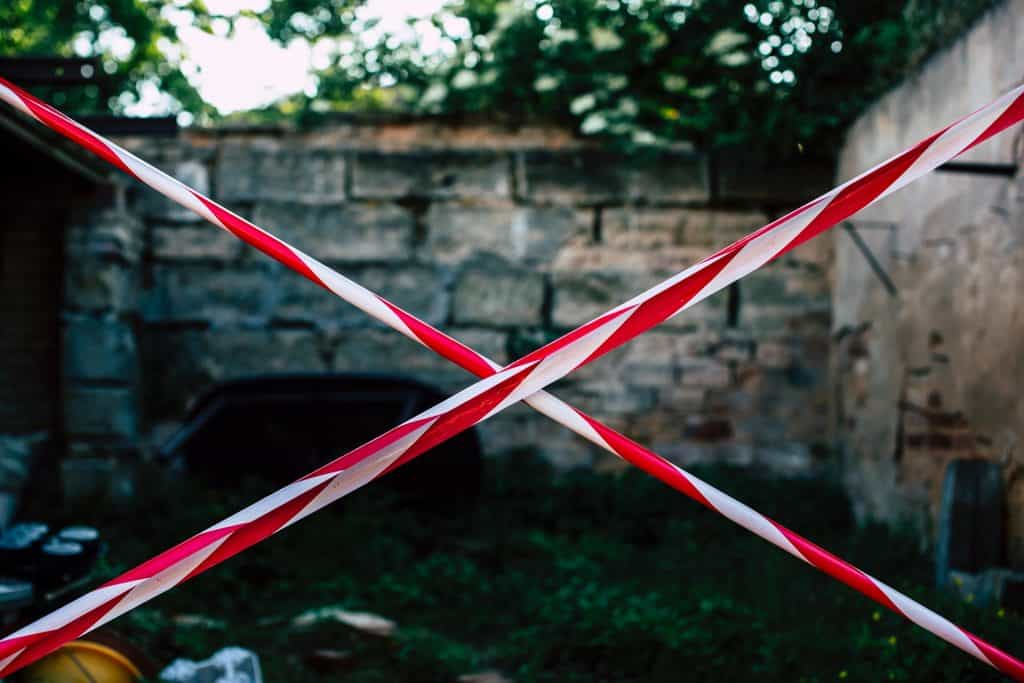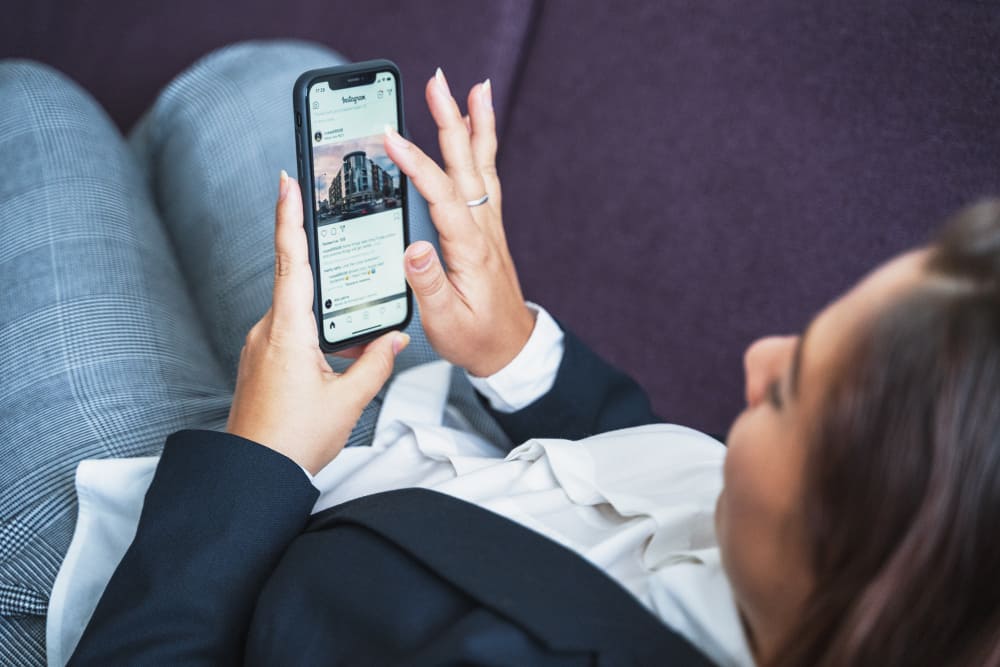Facebook groups are a great way to connect with friends and family, share photos and videos, and keep friends and family memories alive. Any Facebook user can easily create a Facebook group. It’s also just as easy to add members to your group.
Even though the primary purpose of a Facebook group is to connect with friends and family, some people can abuse this freedom by adding you to groups you know nothing about or to others whose agenda you don’t relate to.
Getting multiple group notifications and ads when you don’t relate to a specific Facebook group can be annoying. In this case, it’s best to learn how to stop people from adding you to Facebook groups without your permission. You can prevent people from adding you to Facebook groups in a few simple steps.
The easiest method to stop people from adding you to Facebook groups is to leave the group and tick the “Prevent other members from adding you back to this group” option. If the same people keep adding you to different groups without your permission, it is best to unfriend or block them.
To learn more about stopping people from adding you to groups on Facebook and other methods to use, read this article to the end.
Overview of Leaving and Blocking Facebook Groups
Over time, Facebook groups have moved from small social media circles to share fun and entertaining content to groups people use to spam and market their products. Even though there’s technically nothing wrong with marketing your products or services on a Facebook group, it matters if the people in the group have not consented to the kind of content you are sharing.
It is essential to maintain people’s privacy and boundaries by asking if they wish to join a particular Facebook group before adding them. Sometimes, you can drown in a sea of notifications after a friend has added you to a group with more than two hundred thousand members. It can be challenging to know who added or how all these people joined a group in cases like this.
For many Facebook groups with many members, the founding group admins exchange each other’s friends and then use specific browser extensions or other IT tools to add members simultaneously. Receiving notifications from such a group can be annoying and overwhelming enough to ruin your Facebook experience.
Next, we make a step-by-step guide on stopping other people from adding you to Facebook groups.
Leaving and Blocking Facebook Groups: Step-by-Step Guide
If a friend or family member unknowingly adds you to a Facebook group, use any of the methods below to leave the group and block them from adding you back to the group.
Method #1: Leaving the Group
Before the 2019 Facebook update, there was no way to prevent Facebook friends from adding you to a group.
Luckily this update included a feature you can utilize to prevent a friend from re-adding you to a Facebook group after you leave. Here’s how to do it:
- First, log in to your Facebook account and then go to the group’s section and select the group you want to leave.
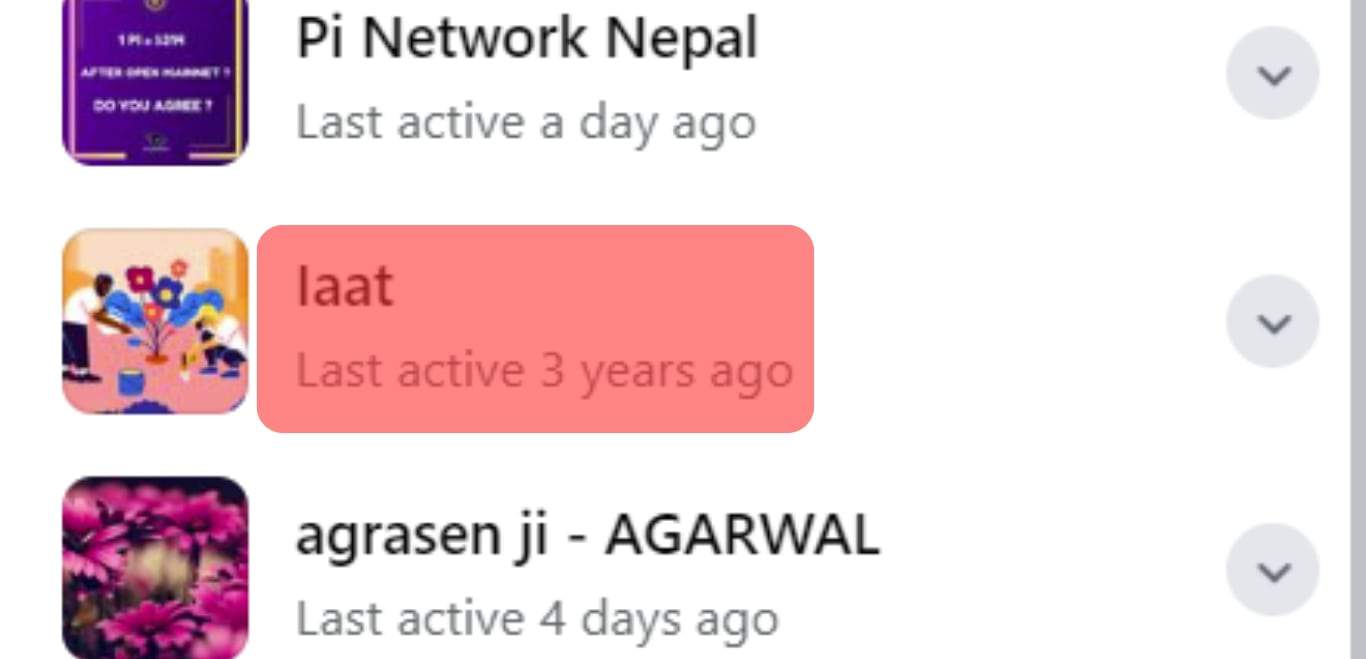
- After the group window opens, you will see a ‘Joined’ button next to ‘Share’ and ‘Notifications.’ Click on ‘Joined.’
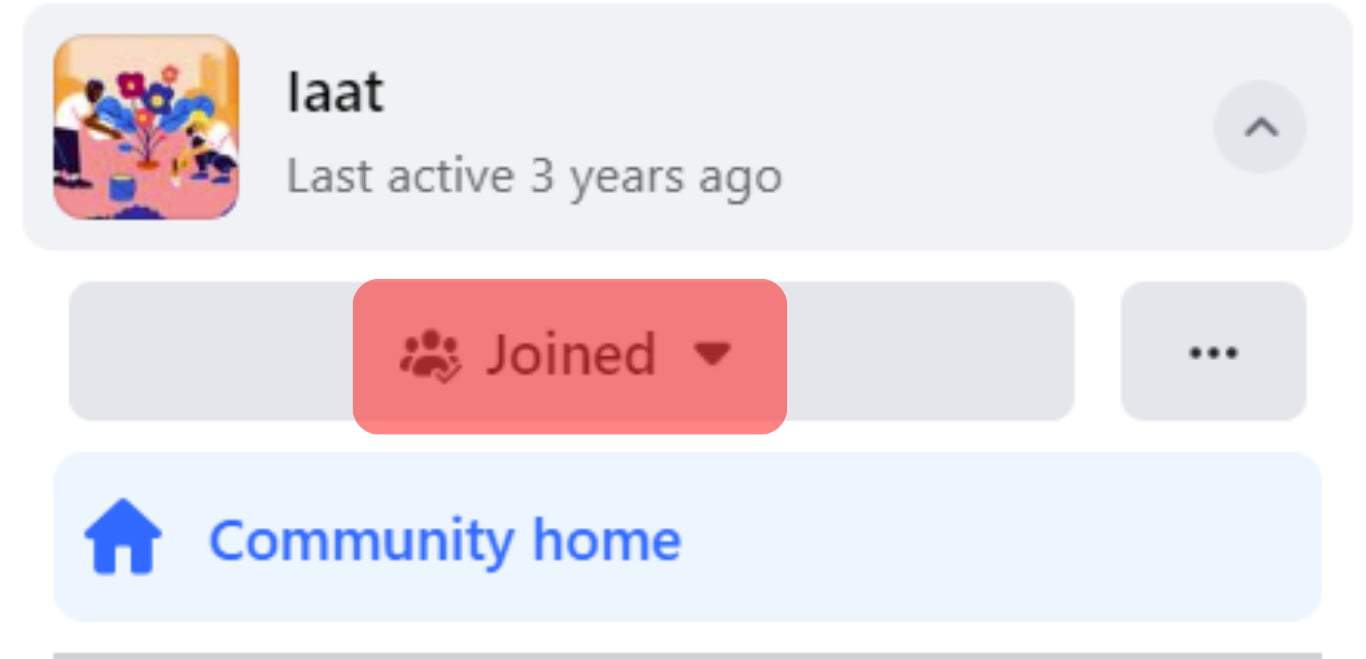
- Tap on ‘Leave Group.’
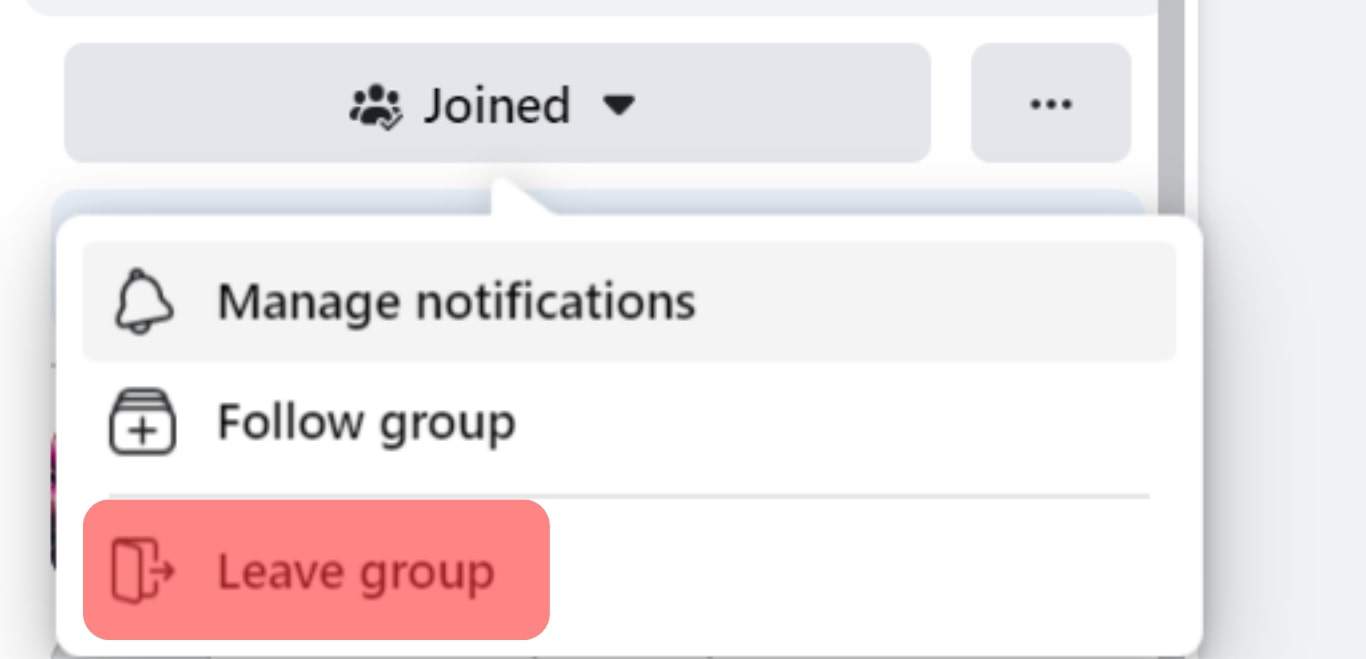
- Next, a pop-up notification will appear with ‘Prevent other members from adding you back to this group.’ Toggle the option on.
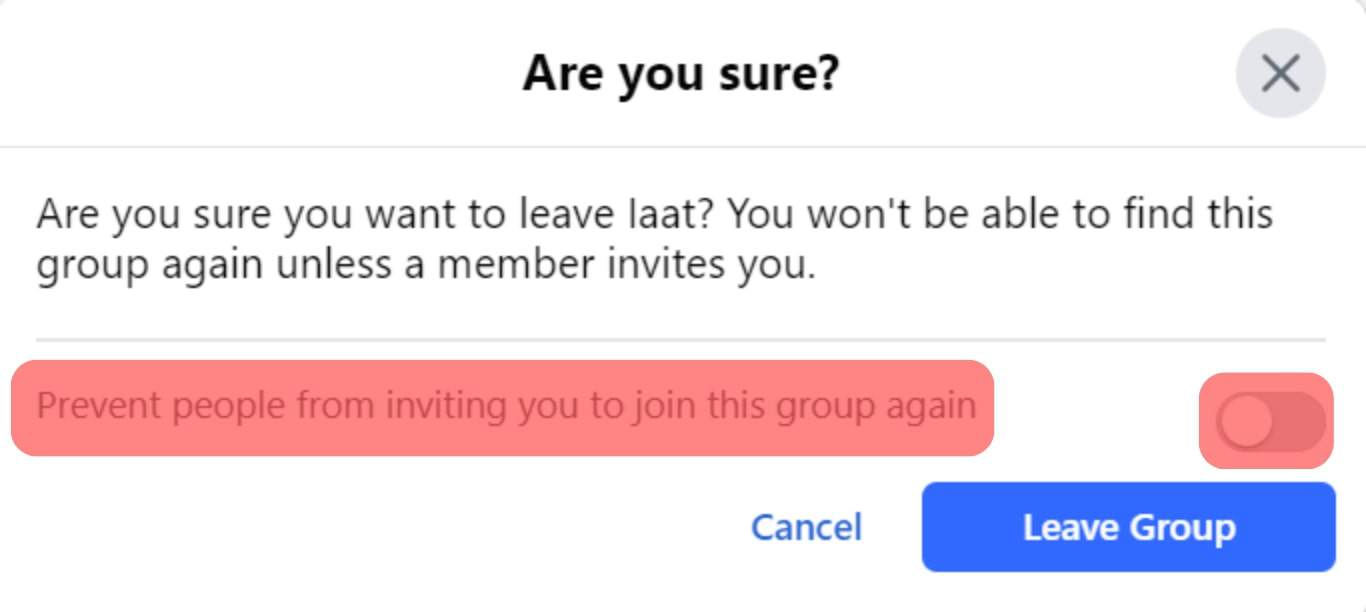
- Finally, tap on ‘Leave Group‘ one last time.
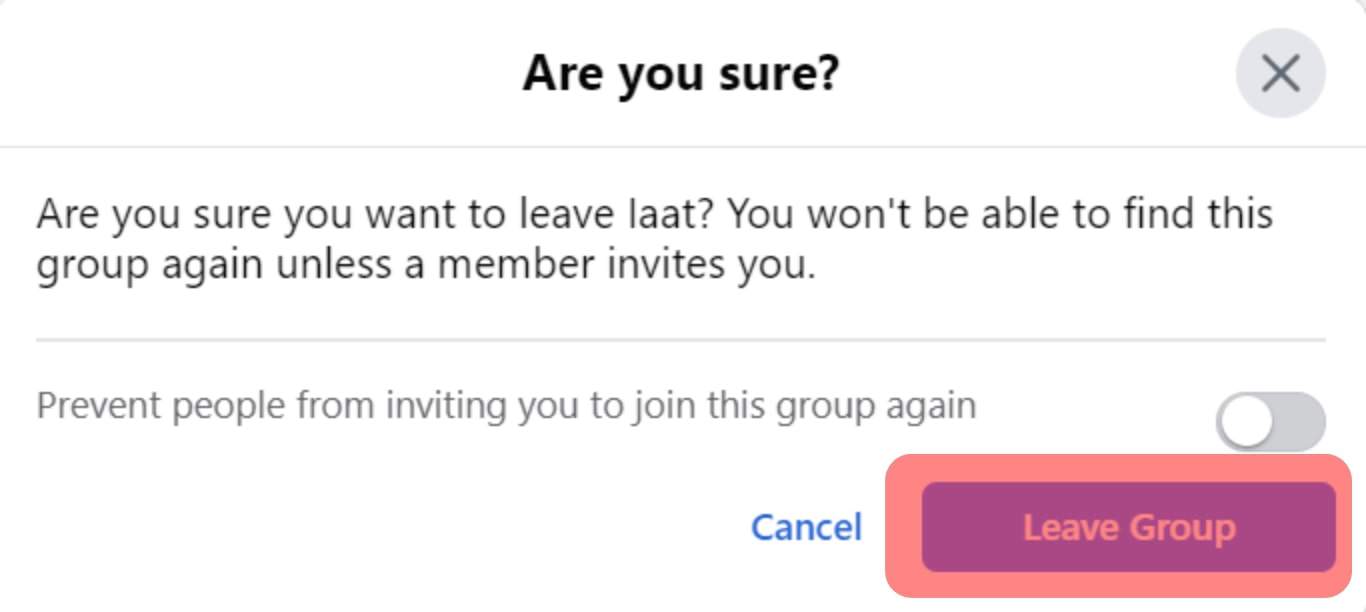
After completing this blocking process, you can no longer see nor receive notifications from the group. It’s also impossible for other group members to add you back to the group. But, there’s an option to manually rejoin the Facebook group if you wish.
Method #2: Unfriending or Blocking
If you have one or many Facebook friends who add you to unwanted Facebook groups, it is simpler to unfriend them or block them.
Here’s how to do it:
- Log into your Facebook account.

- Tap on the ‘Search‘ icon at the top left corner of your screen.
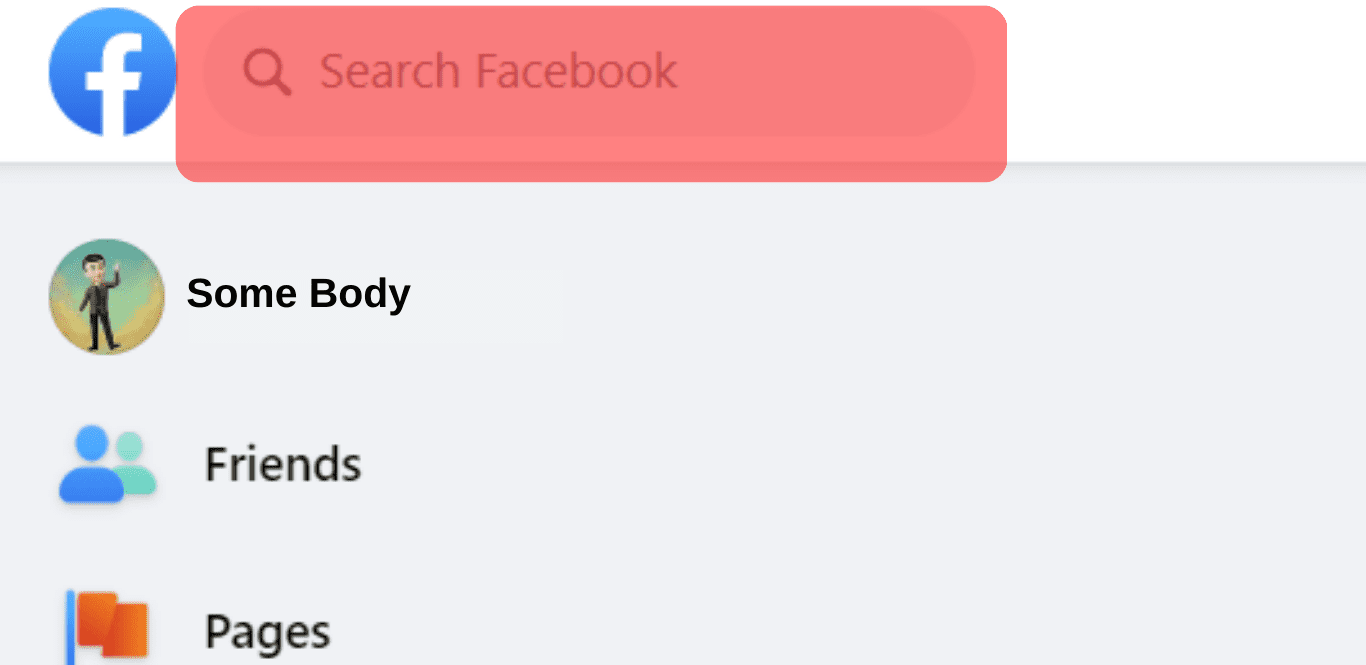
- Type their Facebook name into the search bar.
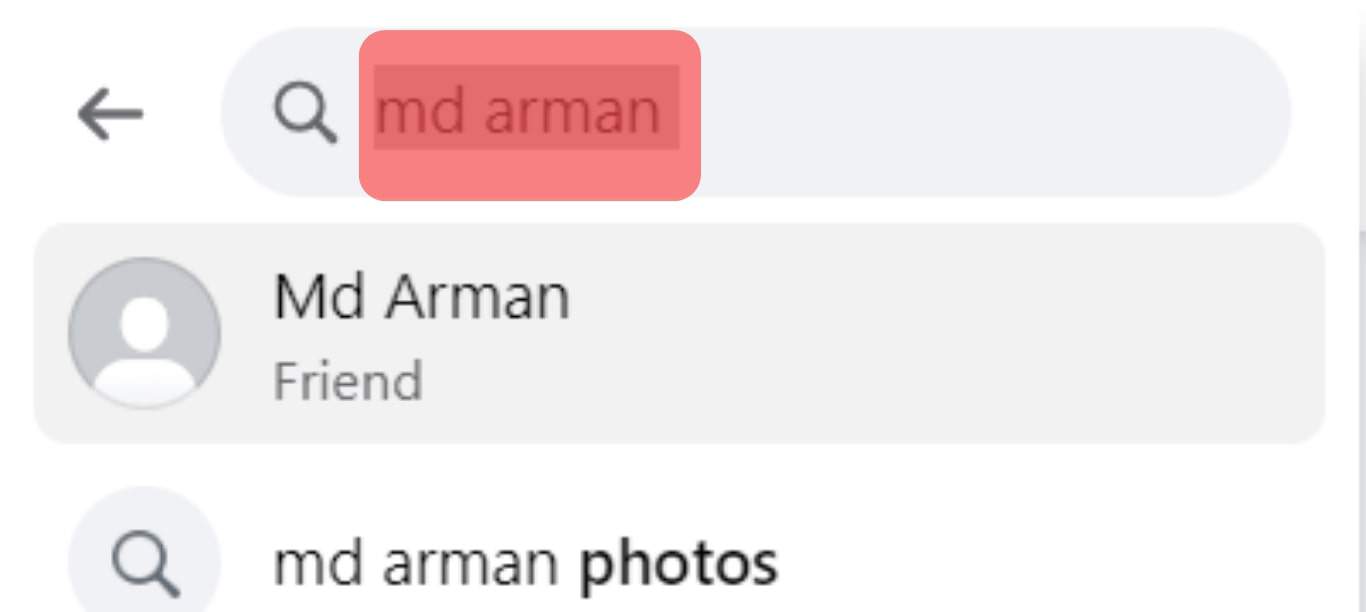
- After their profile appears, tap on the ‘Friends‘ button below the cover photo.
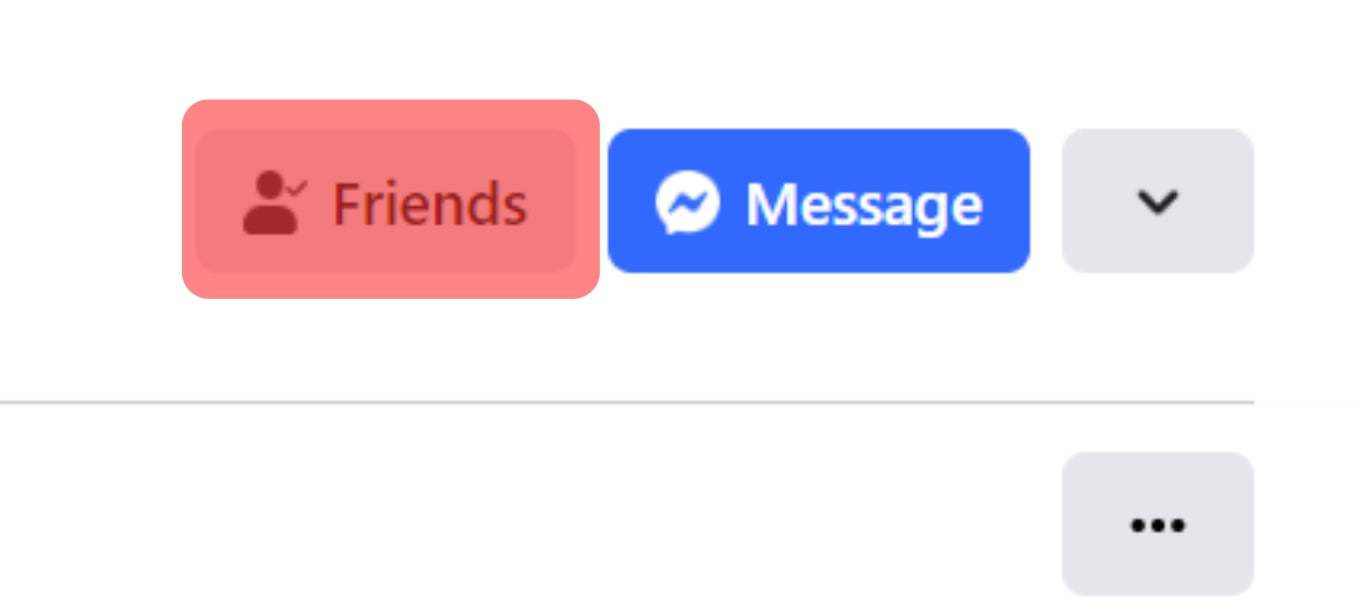
- Click on ‘Unfriend‘ at the bottom of the drop-down menu.
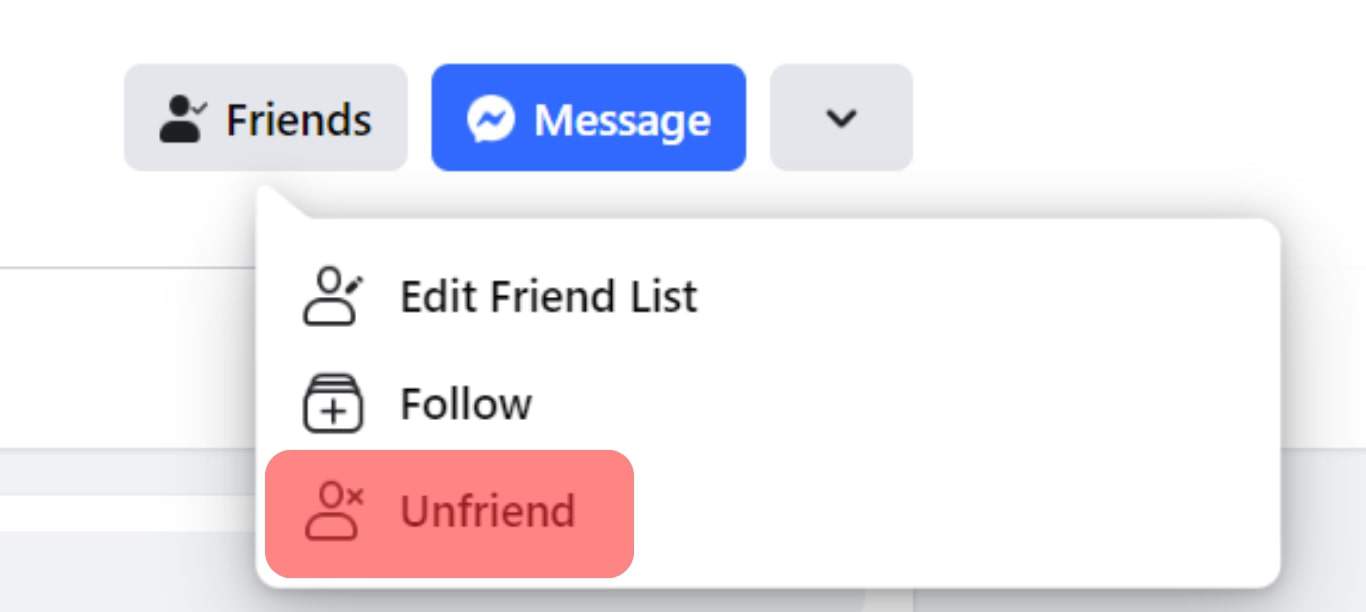
Use the method below to block them:
- Tap on the downward arrow icon in the top left corner of your Facebook page.
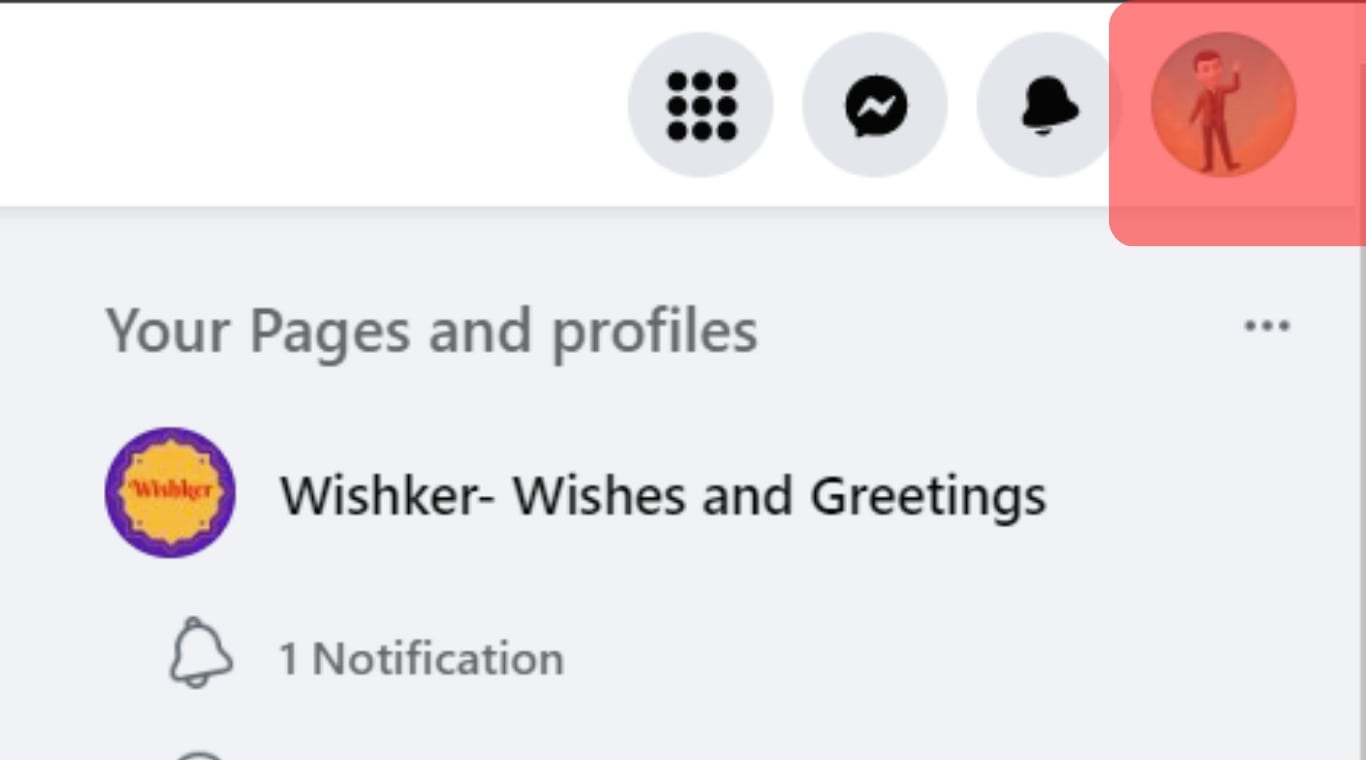
- Select “Settings and privacy.”
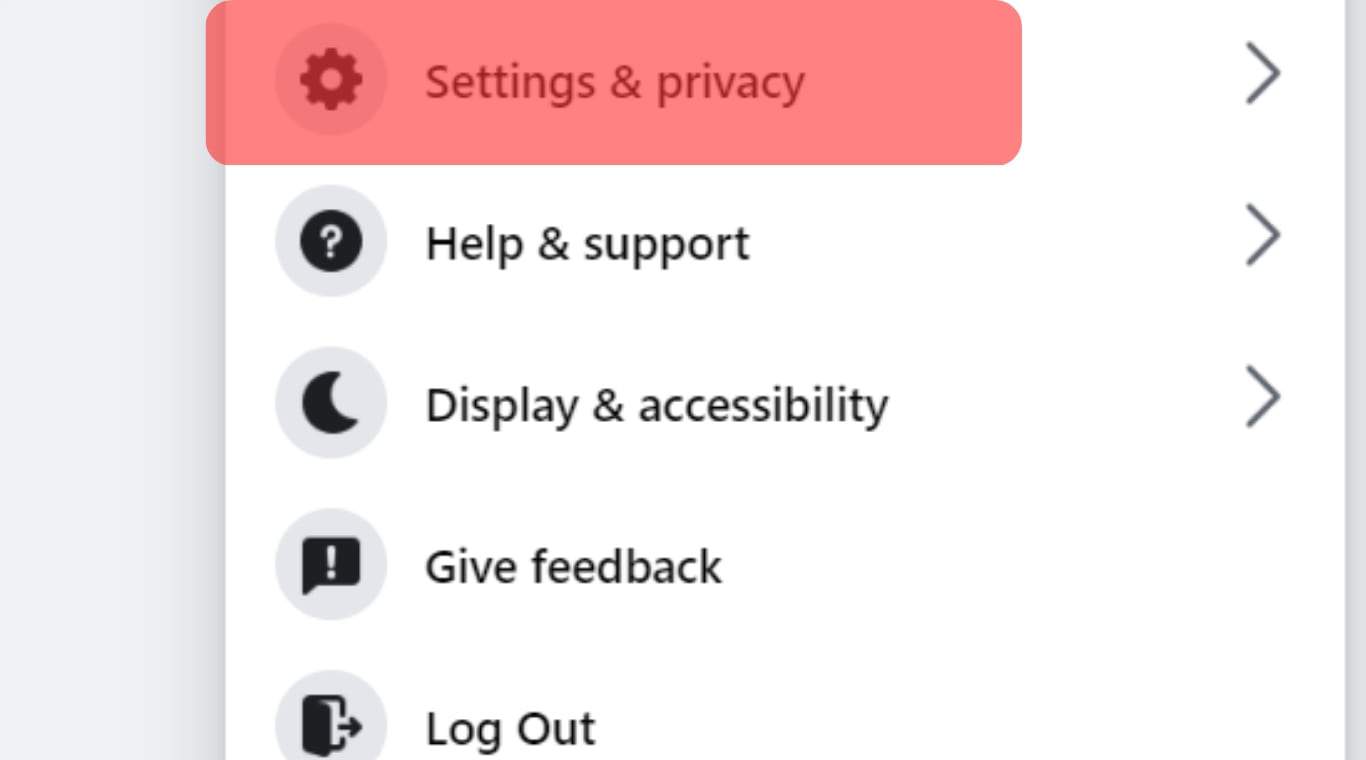
- Select “Settings.”
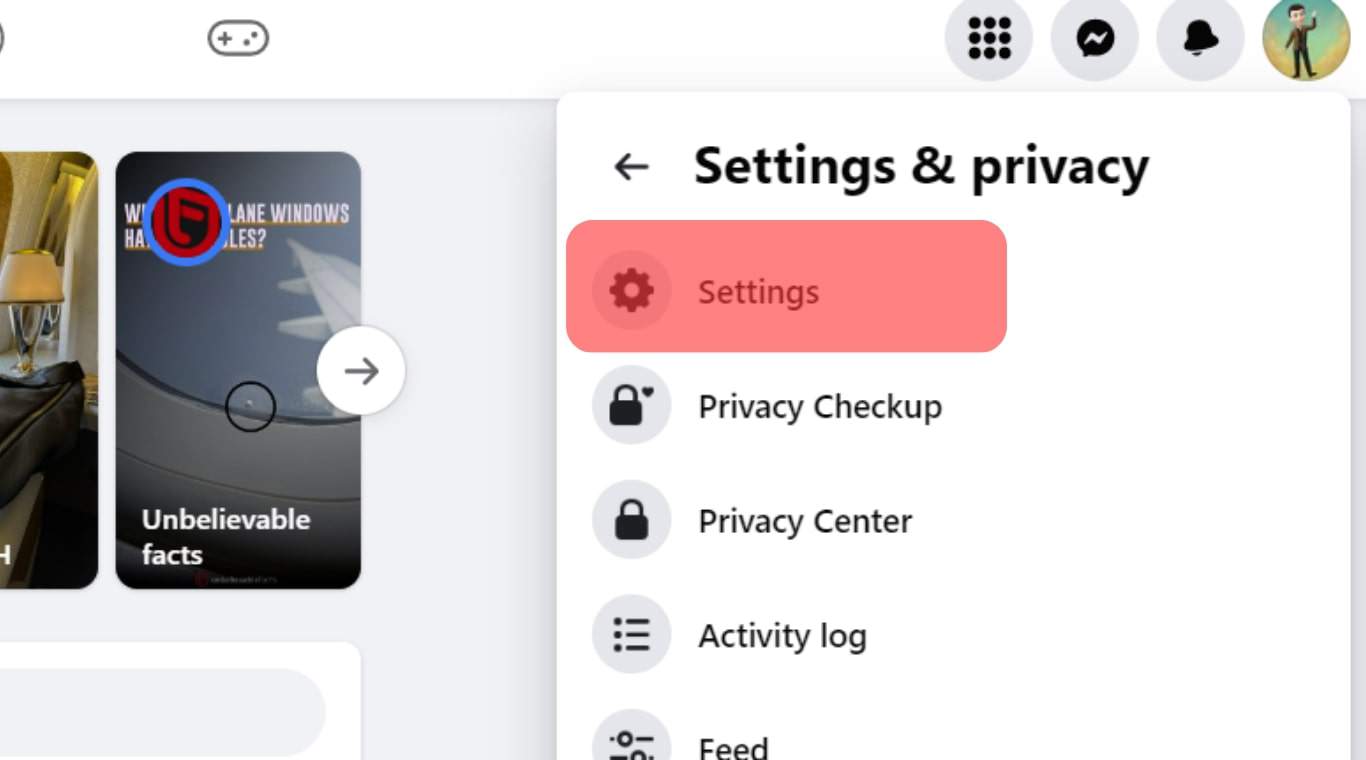
- Click on “Blocking” in the left navigation.
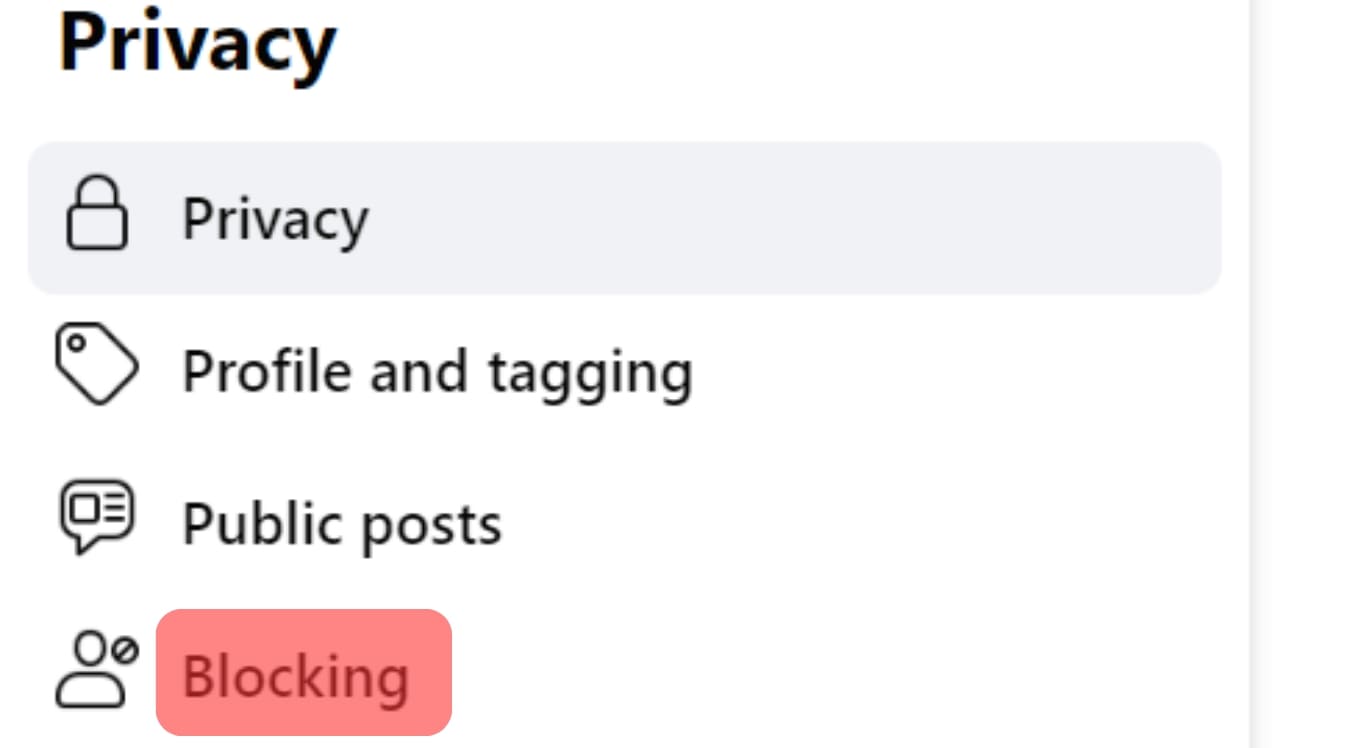
- In the “Block users” section, click “Edit.”
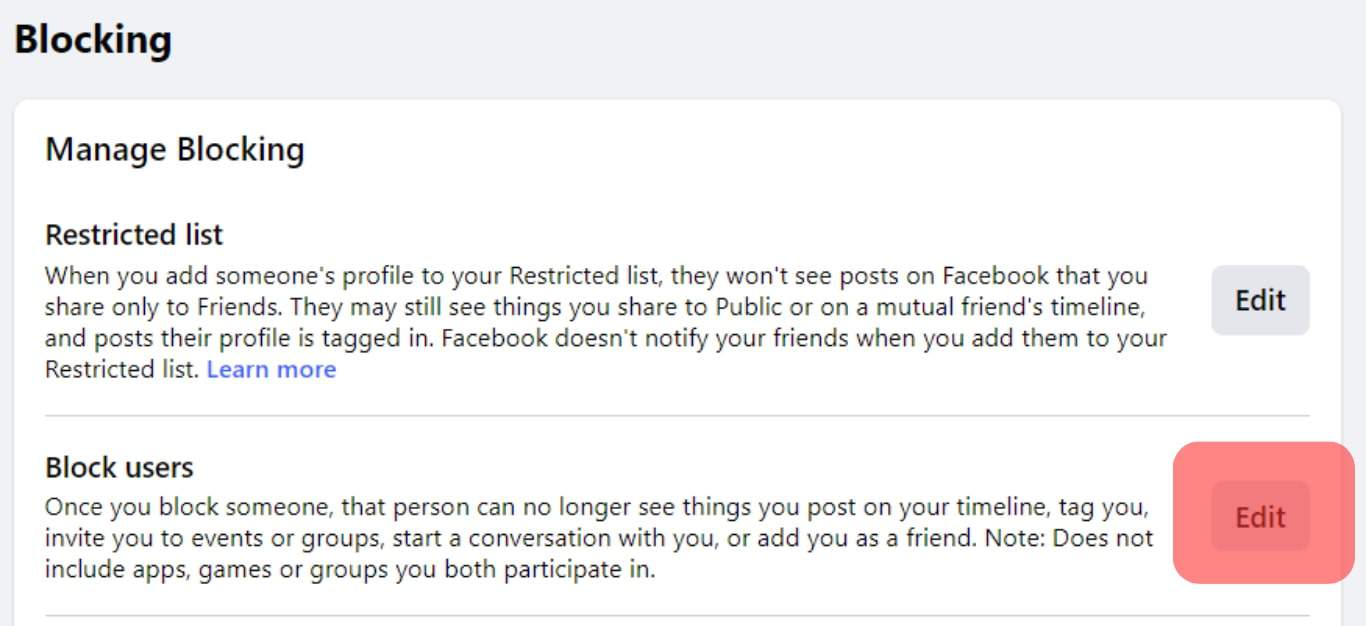
- Select the “Add to blocked list” option.
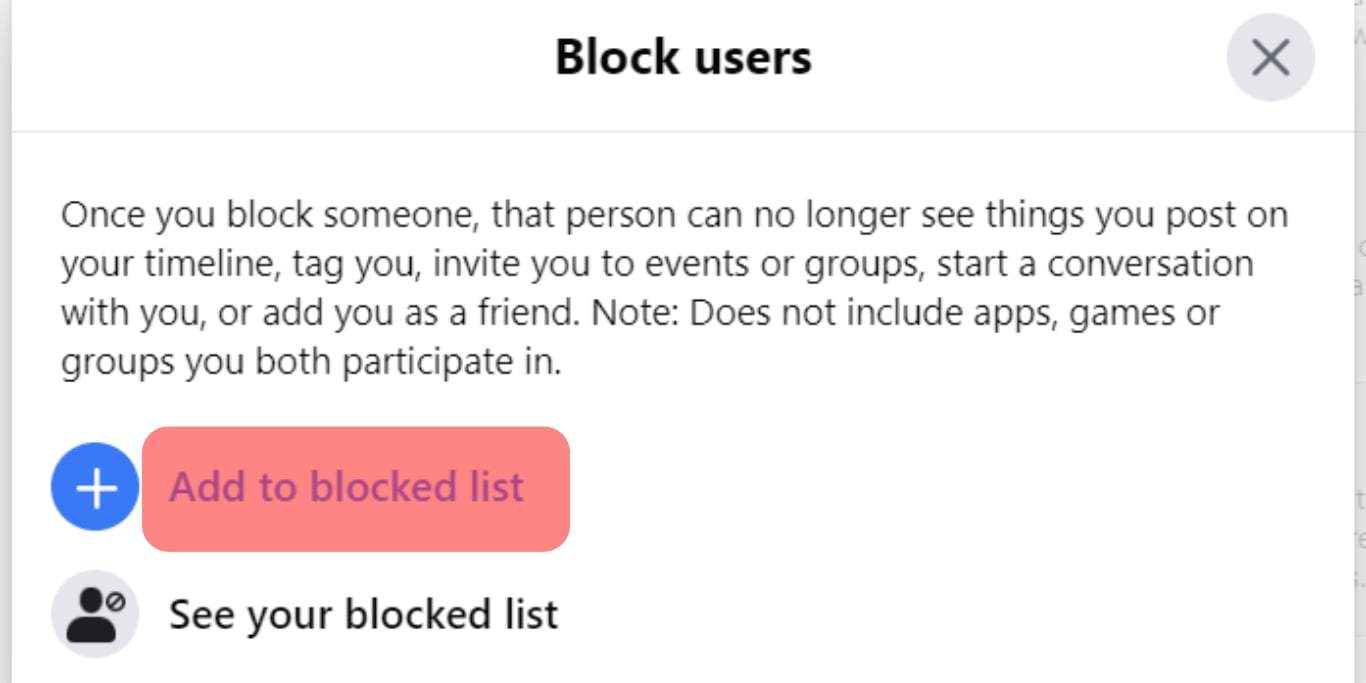
- Search for the user and click “Block” next to their name.
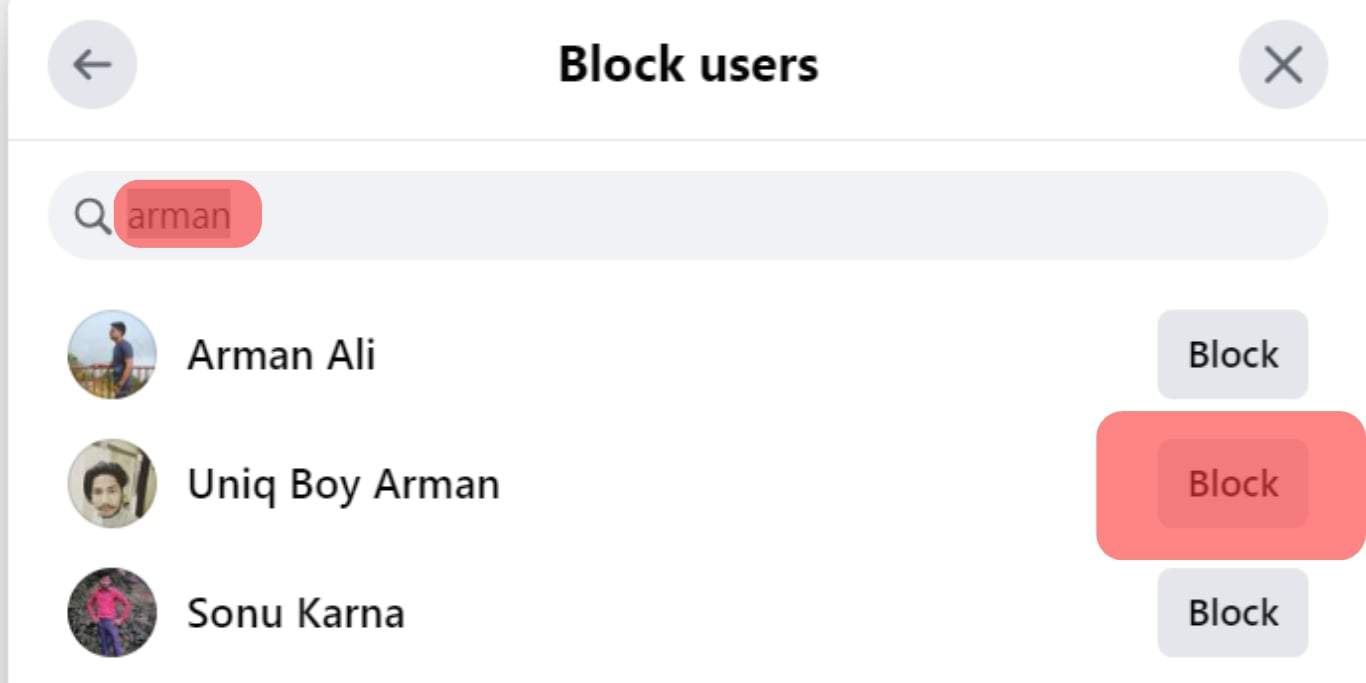
- Confirm by clicking “Confirm.”
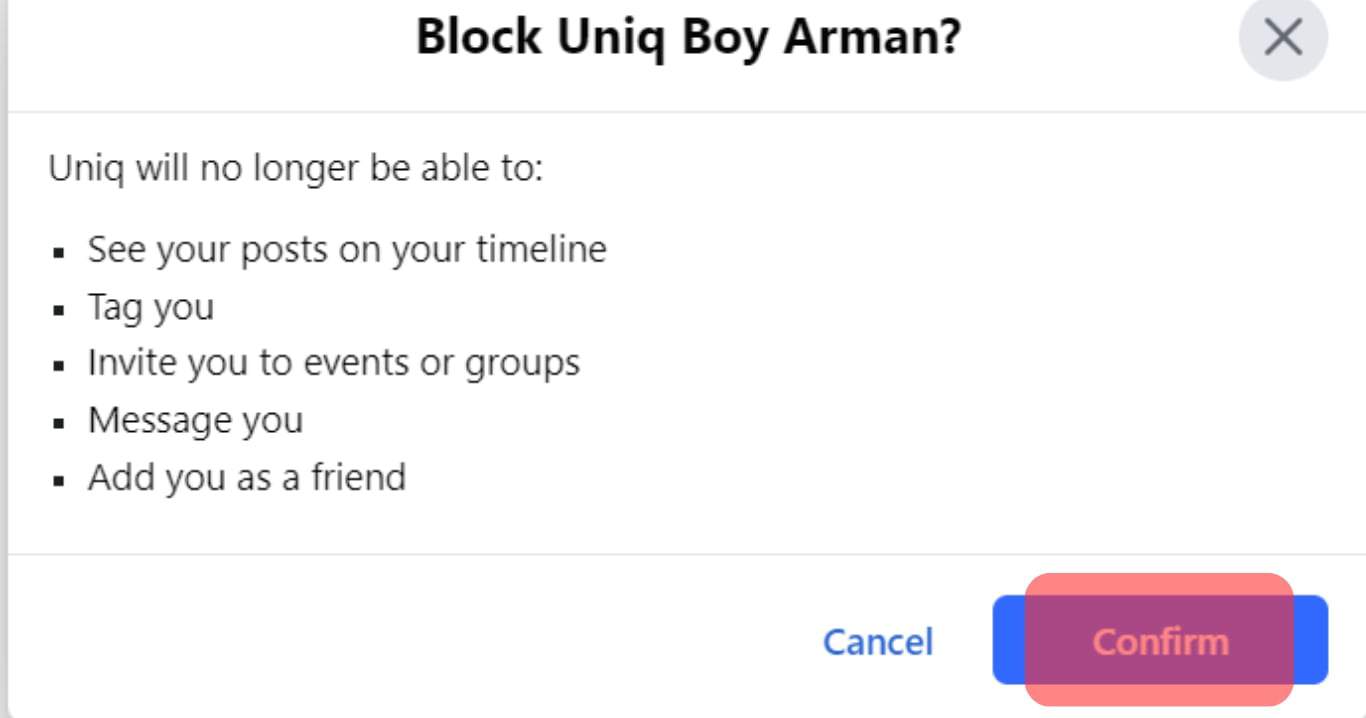
After blocking them, they can no longer add you to Facebook groups or even view your Facebook page. Remember, if you ever wish to unblock this friend after some time, you will need to send them a new friend request so they can be Facebook friends again.
Summary
As you’ve learned, you can stop people from adding you to Facebook groups with a few simple moves. The first method is to leave the group and then select the option ‘Prevent other members from adding you to this group.’
If the first method doesn’t work for you, you can unfriend the friend and then block them. This way, they can’t see your profile and can’t add you to any Facebook groups.