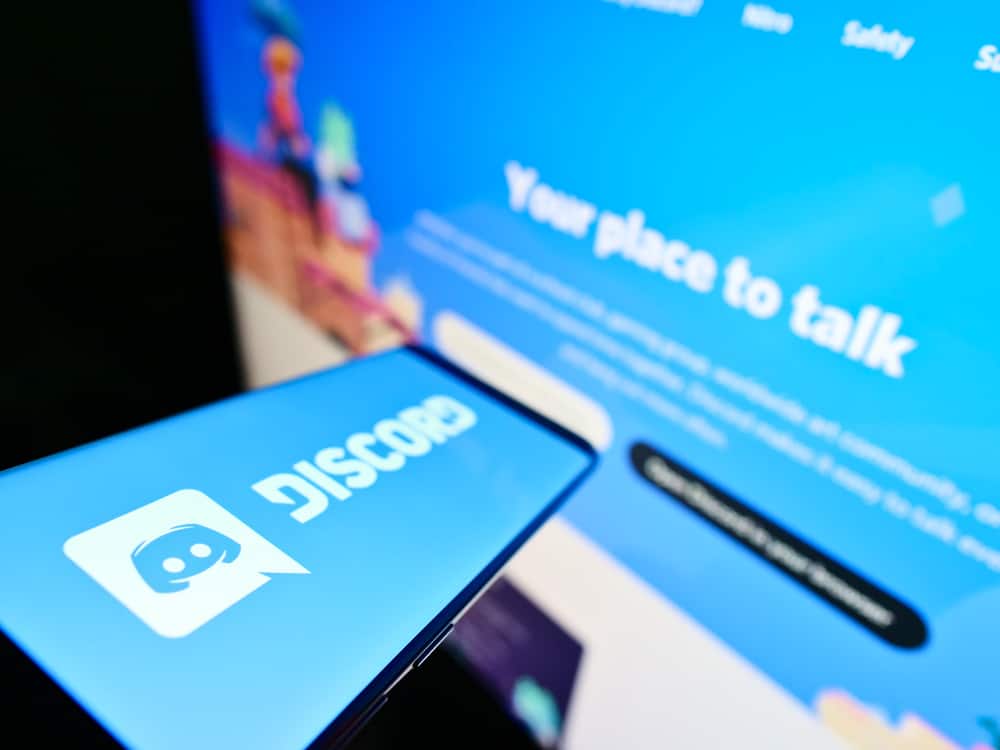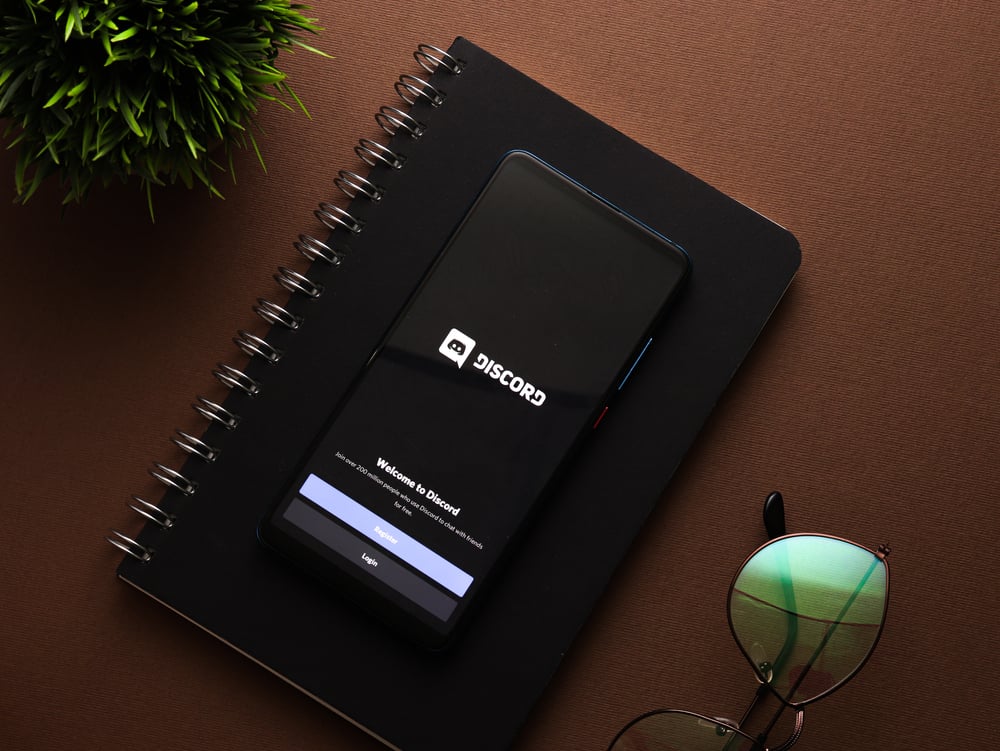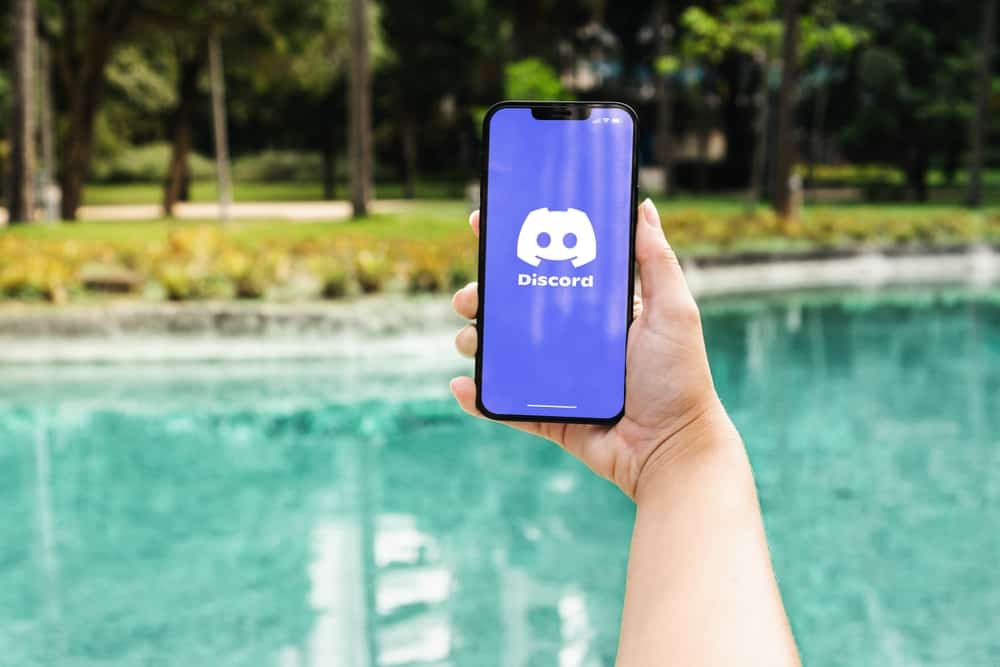When typing on your phone, you might have the autocorrect feature enabled, which helps automatically correct spelling errors.
When you enable this feature, you will notice it applies even when using a platform like WhatsApp.
However, you may wish to disable autocorrect on WhatsApp, especially when you want to type words or names that you don’t want WhatsApp to autocorrect.
So, how can you stop autocorrect on WhatsApp?
WhatsApp and other applications on your phone rely on the keyboard settings you’ve set for your system. Hence, to stop autocorrect, you must disable it for your phone. For Android, access “System” settings and navigate to your keyboard settings. Locate the option for “Autocorrect” and turn it off. For iPhone, open settings and tap on the “Keyboard” under the “General” section. Locate the option for “Autocorrect” and disable it.
We will understand what autocorrect means and how it works. Afterward, we will cover the steps to stop autocorrect in WhatsApp for iPhone and Android.
What Is Autocorrect?
When typing and you get a typo in your text, most keyboards automatically correct the misspelled word to the equivalent correct dictionary word.
Autocorrect is handy when quickly typing something as it helps remove errors. The autocorrect will usually correct your typo and get the correct word.
However, the autocorrect feature may work against you when the word you want to type looks like a typo, but it’s the correct word you want to use in the given context.
When such a case occurs, your best chance is to disable autocorrect to prevent the keyboard from changing the meaning and word you want to use when texting.
Besides, the keyboard settings you apply for your phone cyst across on every application you use, including WhatsApp.
Therefore, if you’ve enabled autocorrect on your keyboard, WhatsApp will use the same feature when you are typing.
How To Stop Autocorrect on WhatsApp
Although autocorrect is an excellent way of removing errors, it’s not every instance that we desire to use it.
You can disable this feature on your keyboard when you don’t want to autocorrect your texts for WhatsApp.
We will see the steps to stop autocorrect on Android and iOS.
Stop Autocorrect in WhatsApp on iOS
When using your iPhone or iPad, it’s possible to stop the autocorrect feature on your keyboard.
For this, you must disable autocorrect for your iOS default keyboard:
- Open the Settings app.

- Tap “General.”

- Scroll down and tap the option for the “Keyboard.”
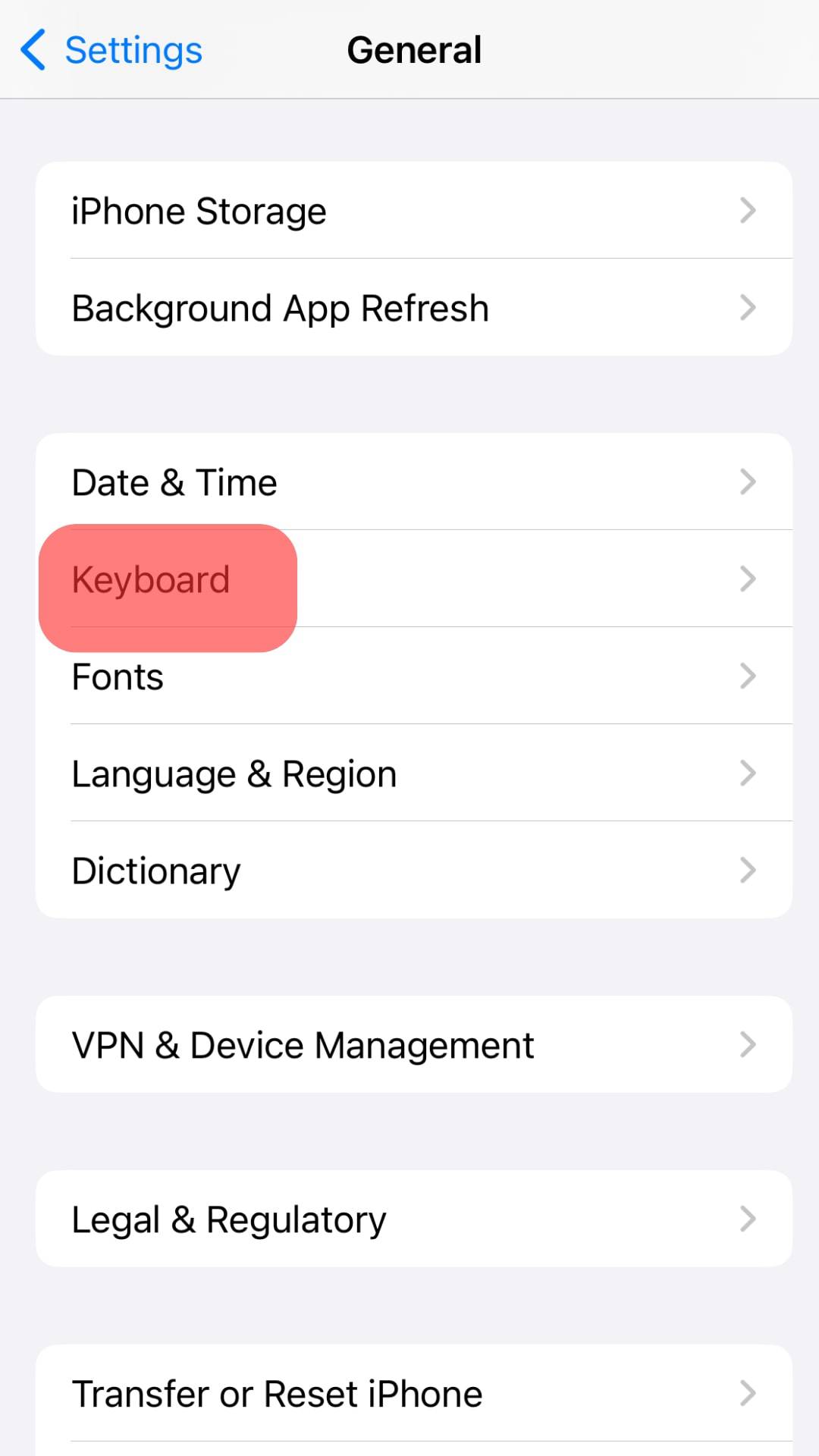
- Under the “All Keyboards” section, disable the “Auto-Correction” option.
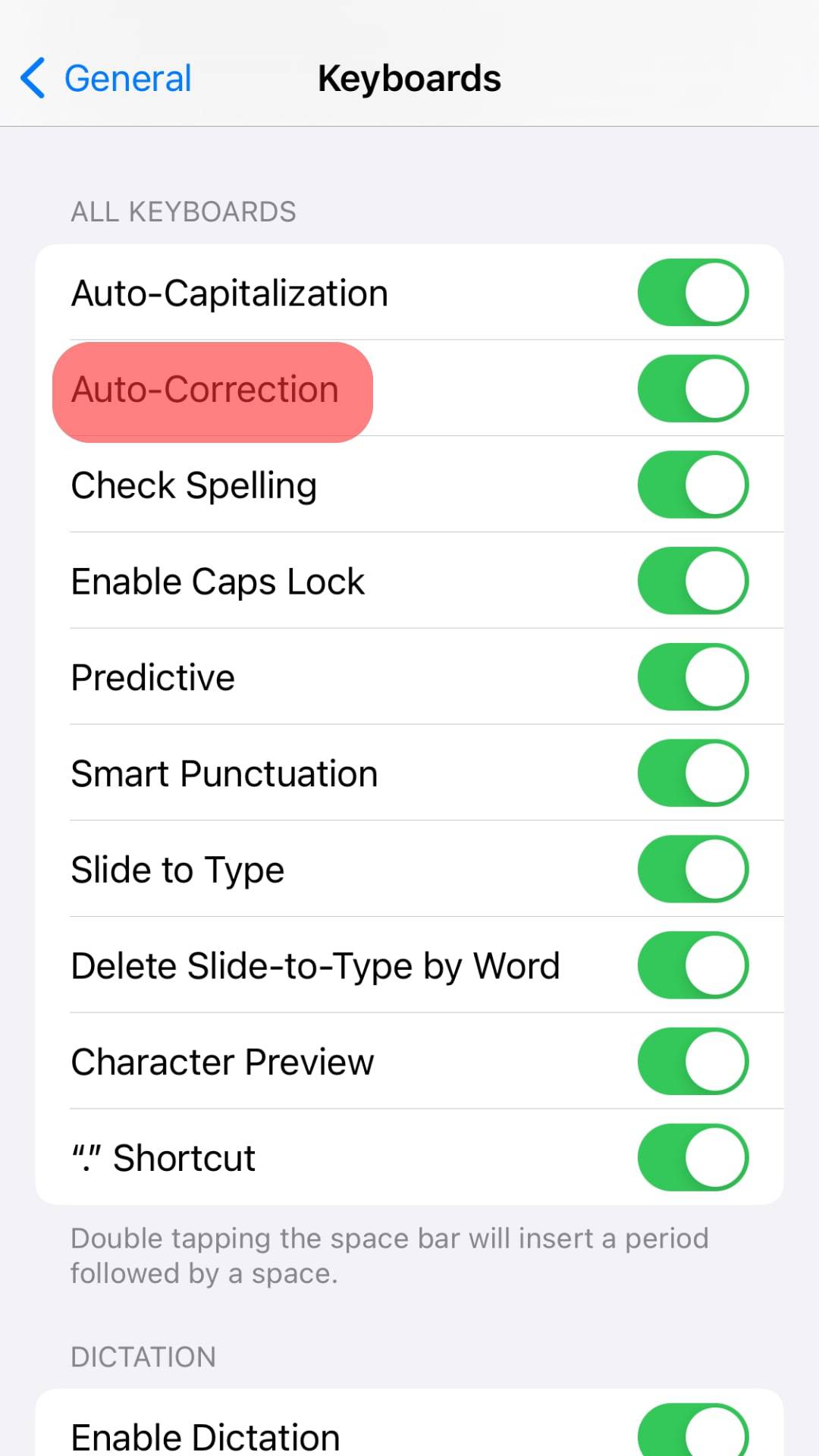
- You can also disable the “Auto-capitalization” and “Check Spelling” options to give you more control over your typing.
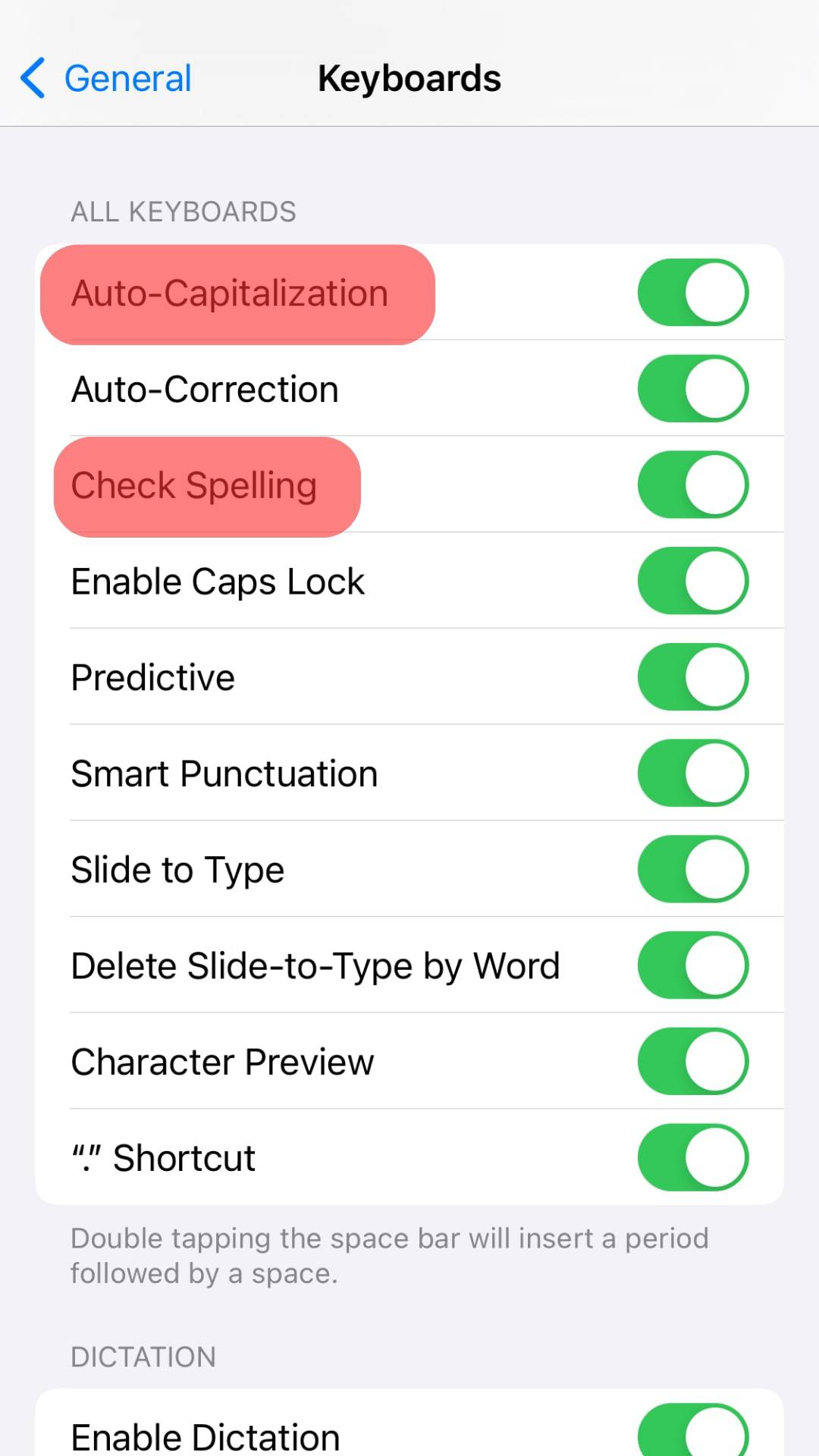
With these settings, you’ve disabled the autocorrect feature. The next time you open WhatsApp and start typing, you won’t see your WhatsApp autocorrecting the words you type.
The same changes will apply when you are using other messaging applications.
Stop Autocorrect in WhatsApp on Android
For Android devices, there are numerous keyboards that you can use for your typing.
Hence, the steps may slightly differ, but the concept is the same.
Regardless of your keyboard, you must disable the autocorrect feature from the settings page:
- Open the Settings app on your Android device.

- Scroll down to the “System management” section and tap on it.
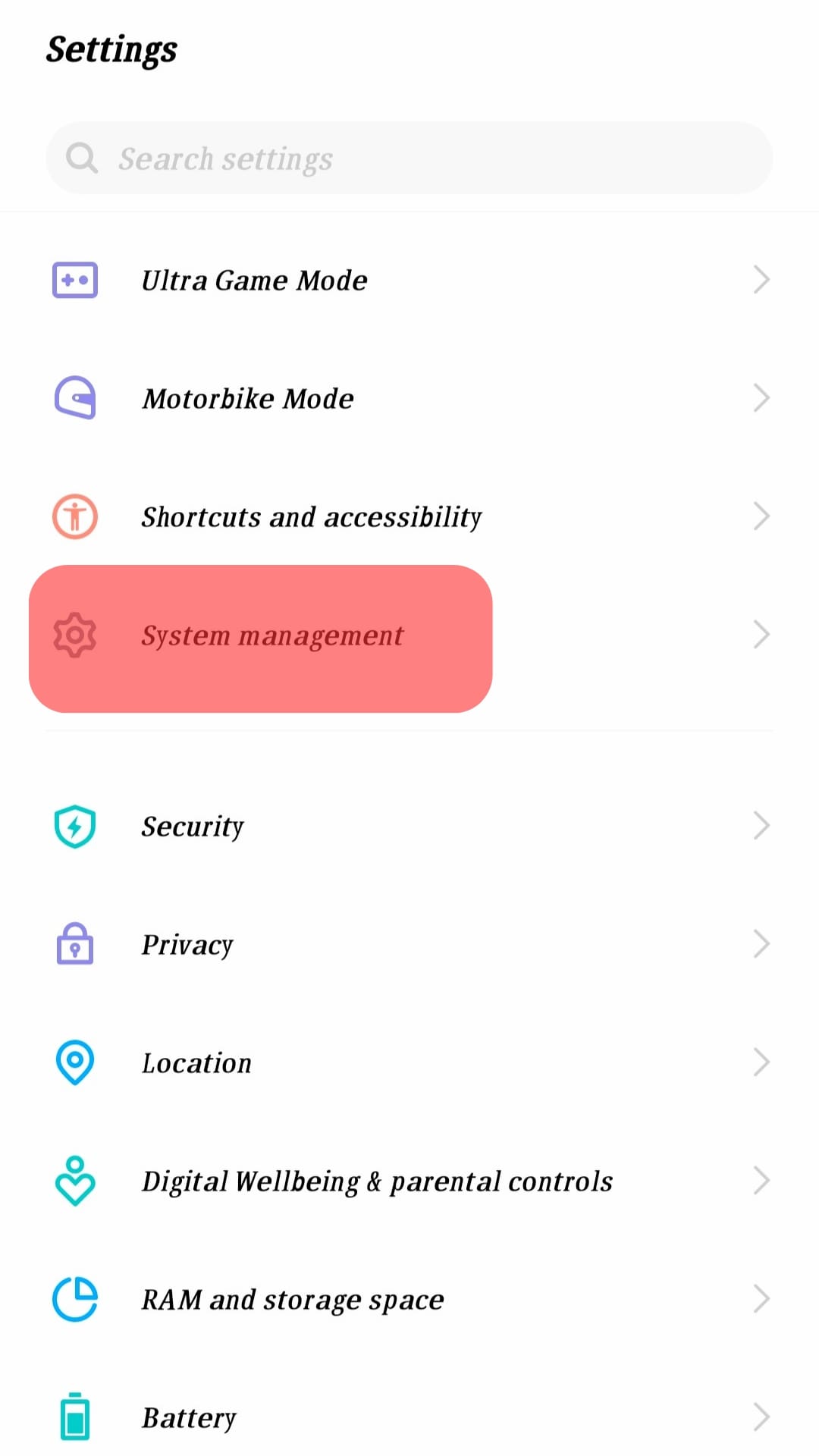
- Tap the option for “Language & Input.”
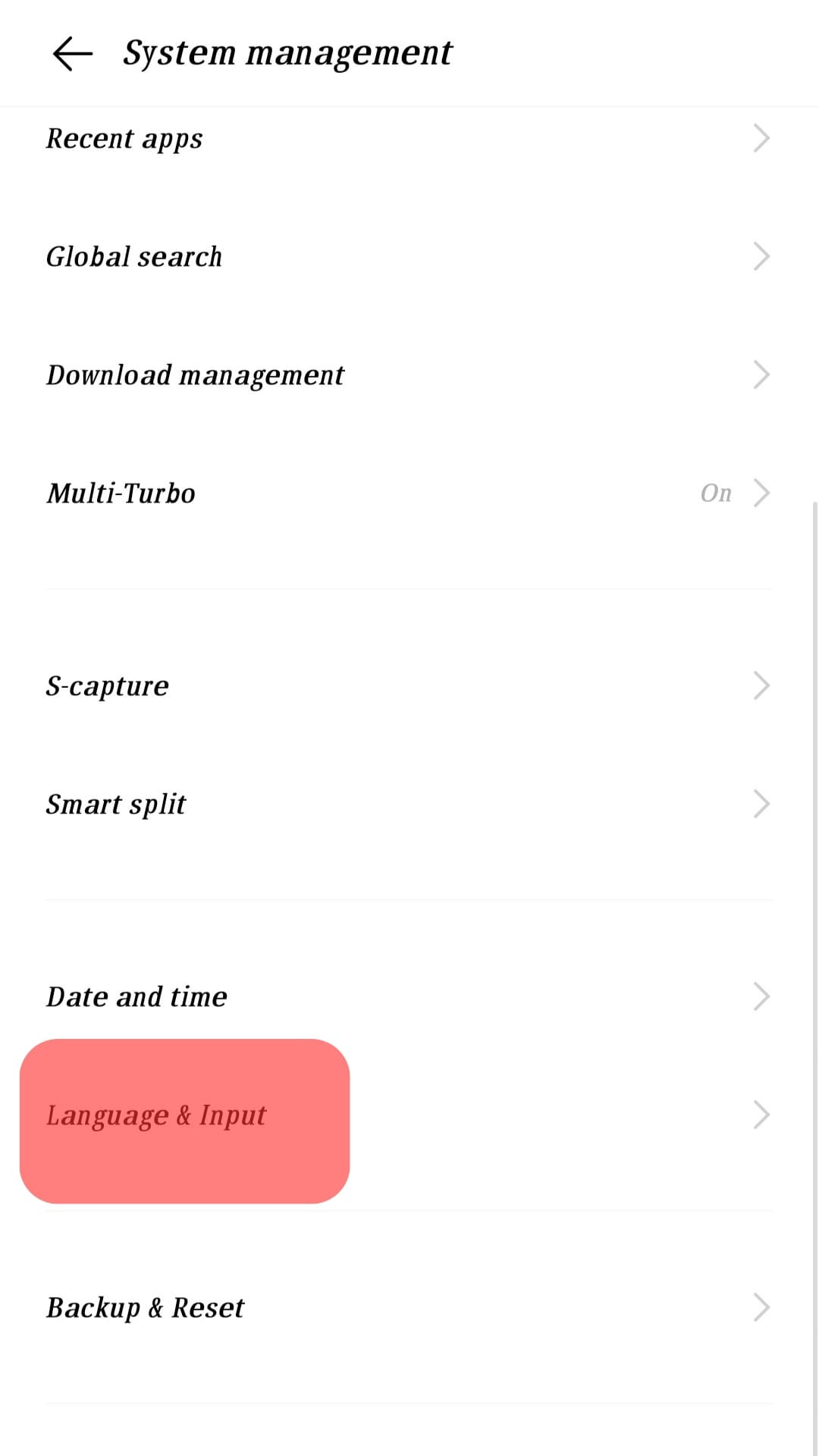
- Under the “Keyboard & input method” or “Available keyboards” section, tap on your current keyboard.
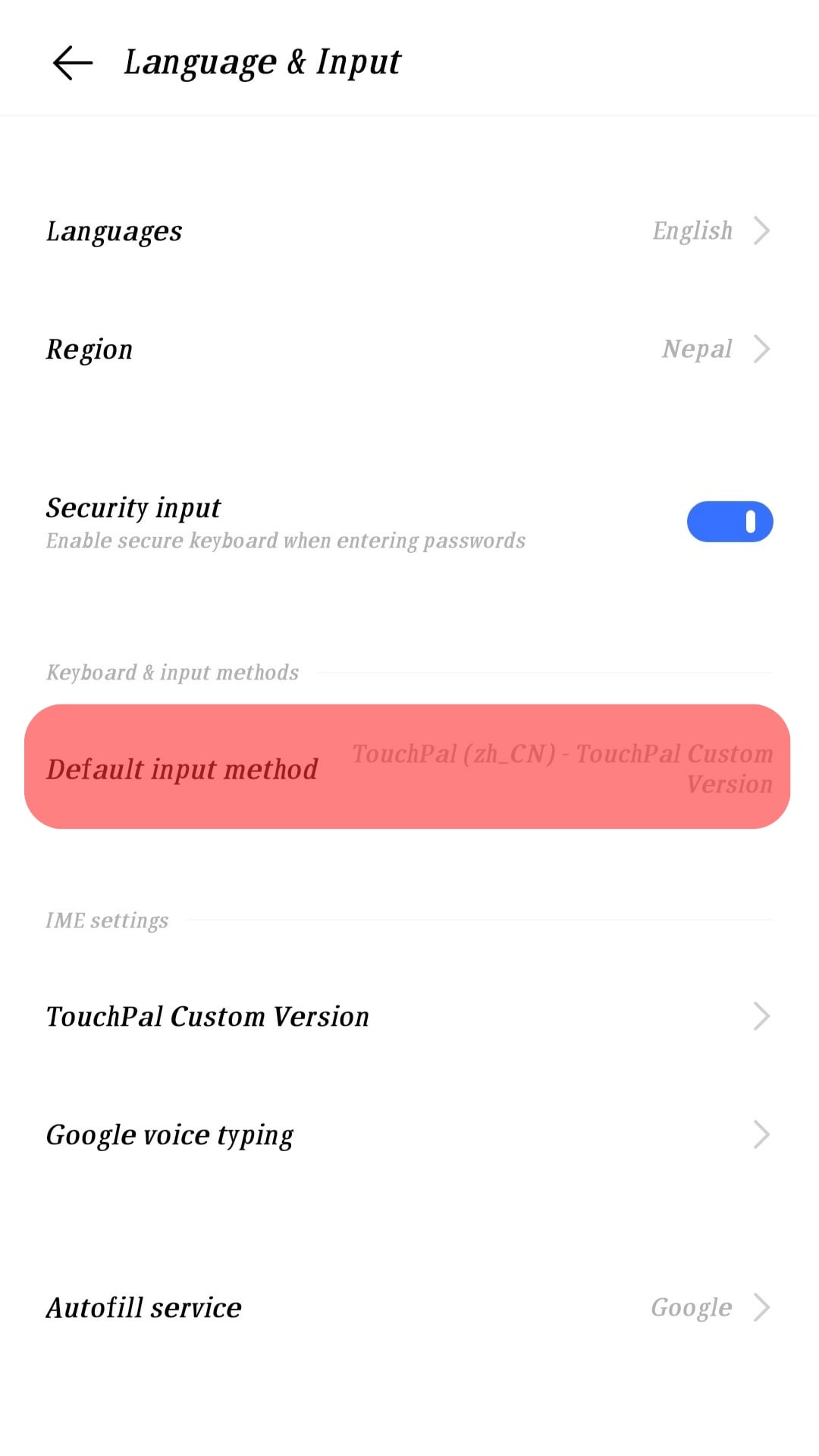
- Next, tap on the keyboard’s name to open its settings page.
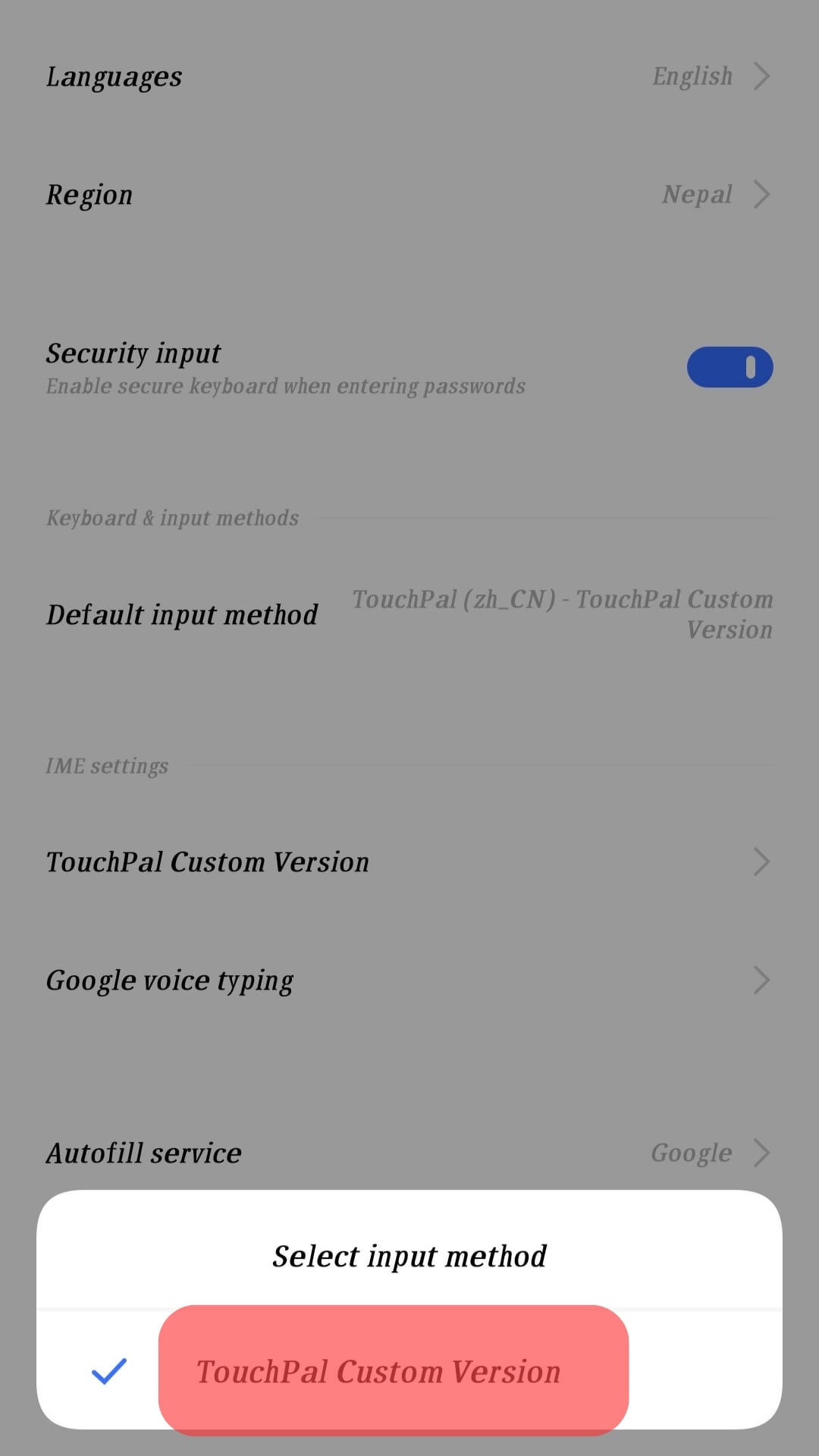
- Locate the “Auto-correction” or “Text correction” option and tap on it.
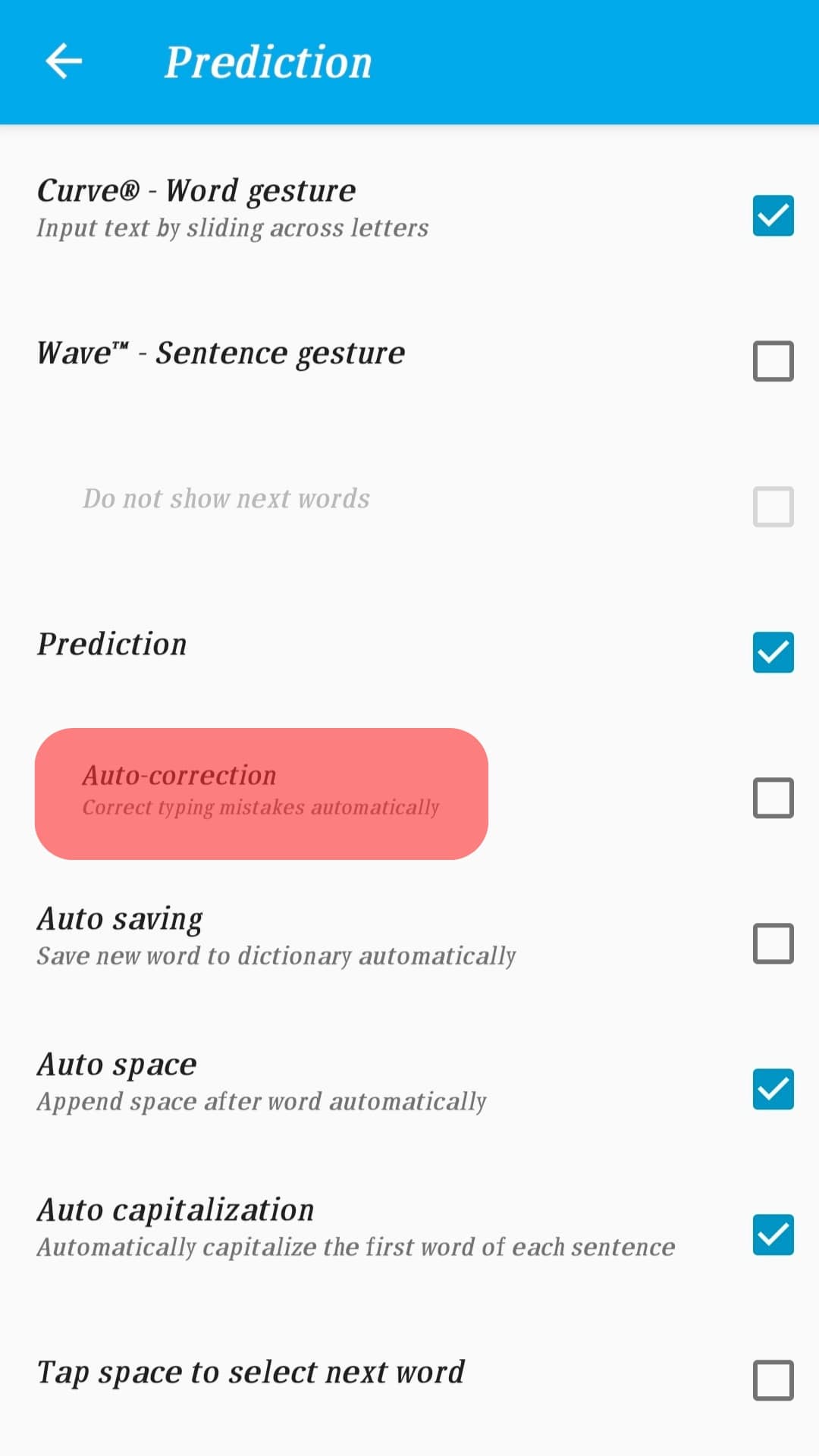
- Disable the switch next to the “Auto-correction” option. For some keyboards, tap the “Typing” option first.
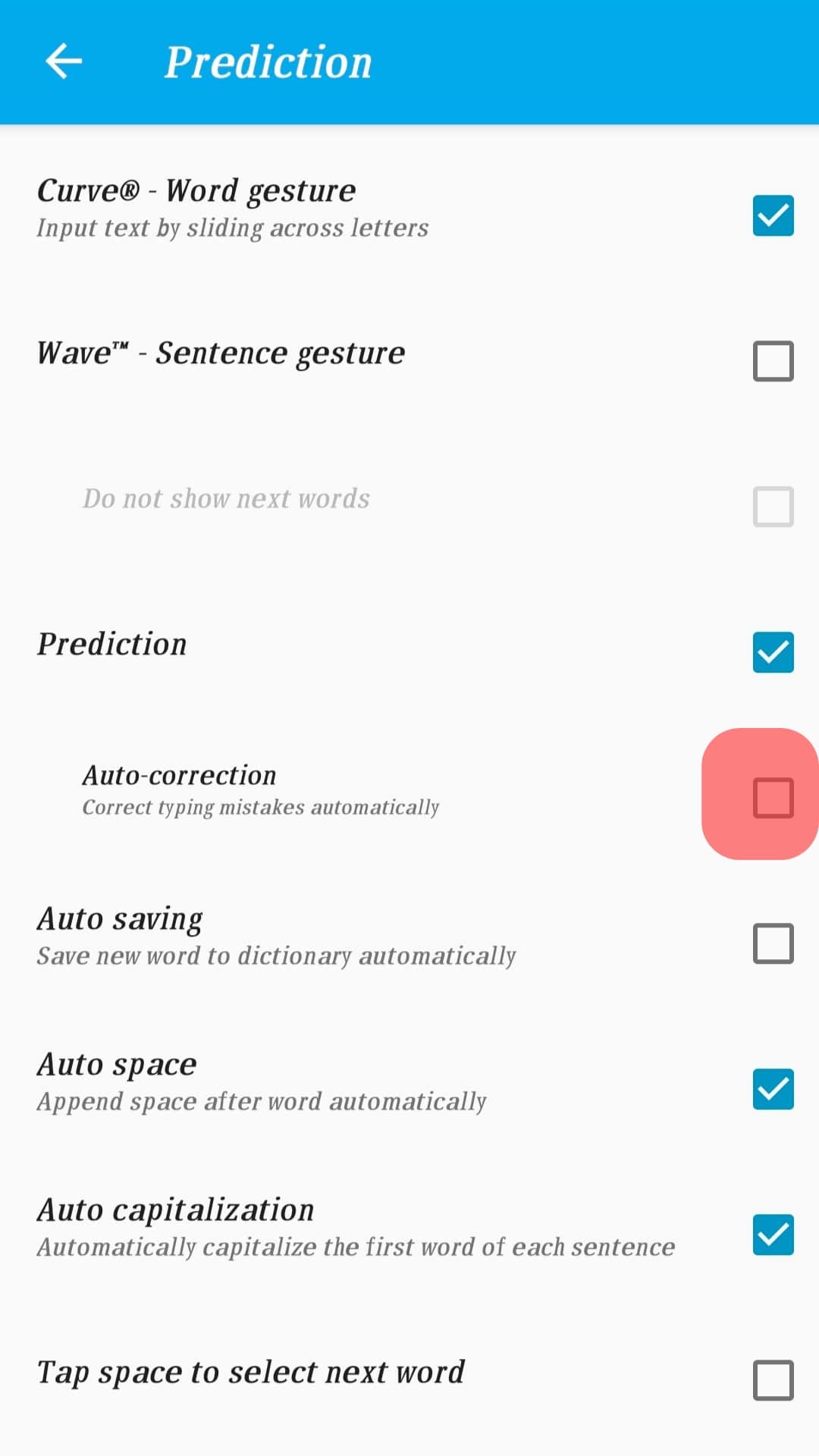
You can also optionally disable the option for showing correction suggestions. With that, you can now use your WhatsApp without any autocorrection.
Conclusion
When you want to stop autocorrect in WhatsApp, disable the feature on your phone’s keyboard.
For iOS, access the “General” section and disable the feature in the keyboard section.
For Android, access language & input in the system settings and turn off the autocorrect section on the keyboard’s settings page.