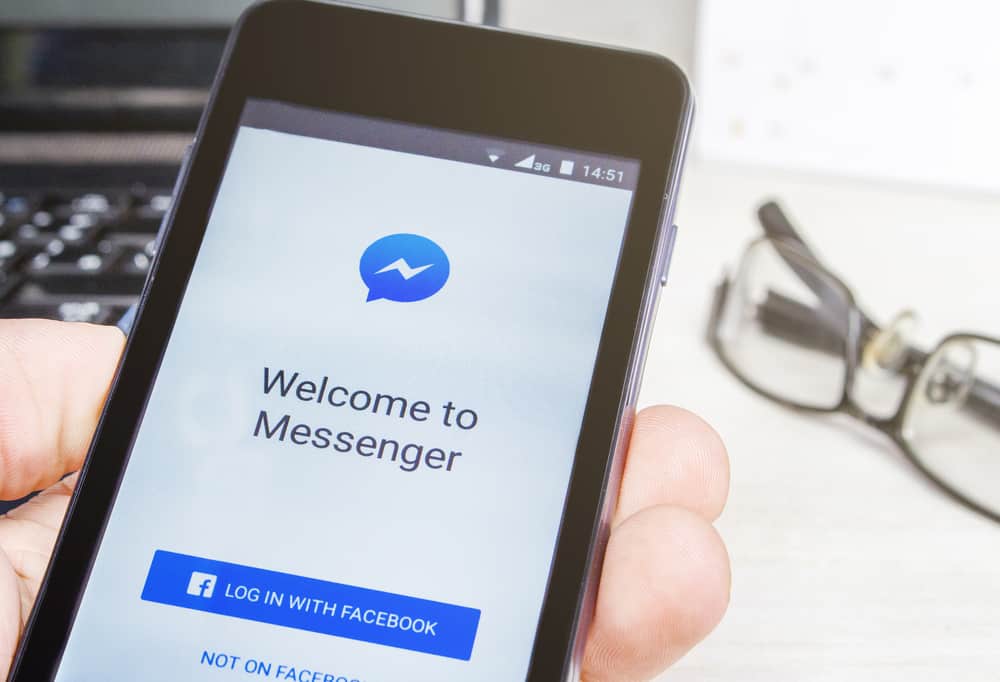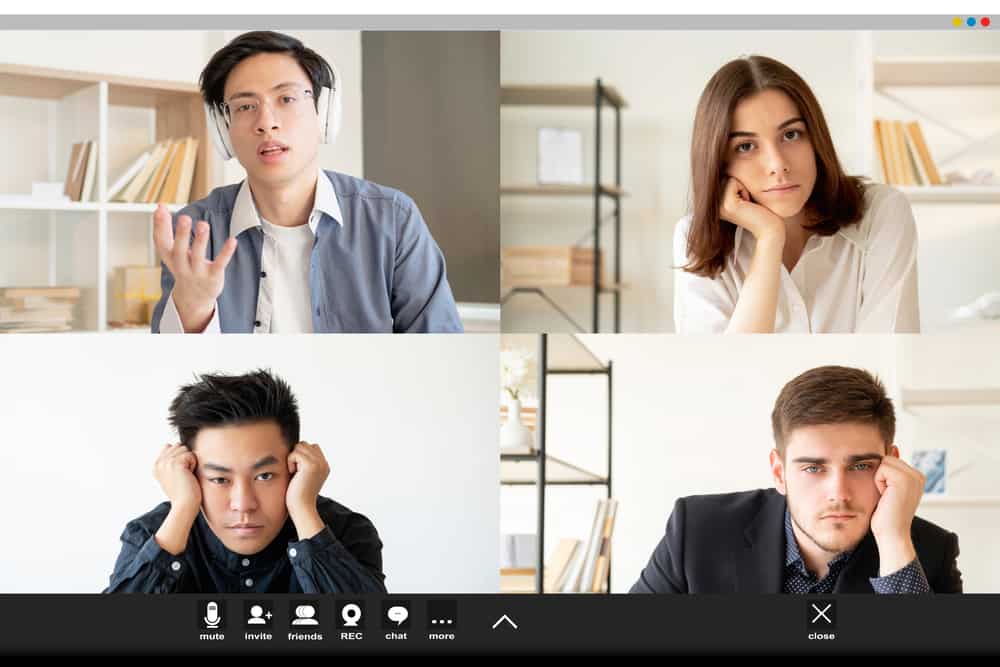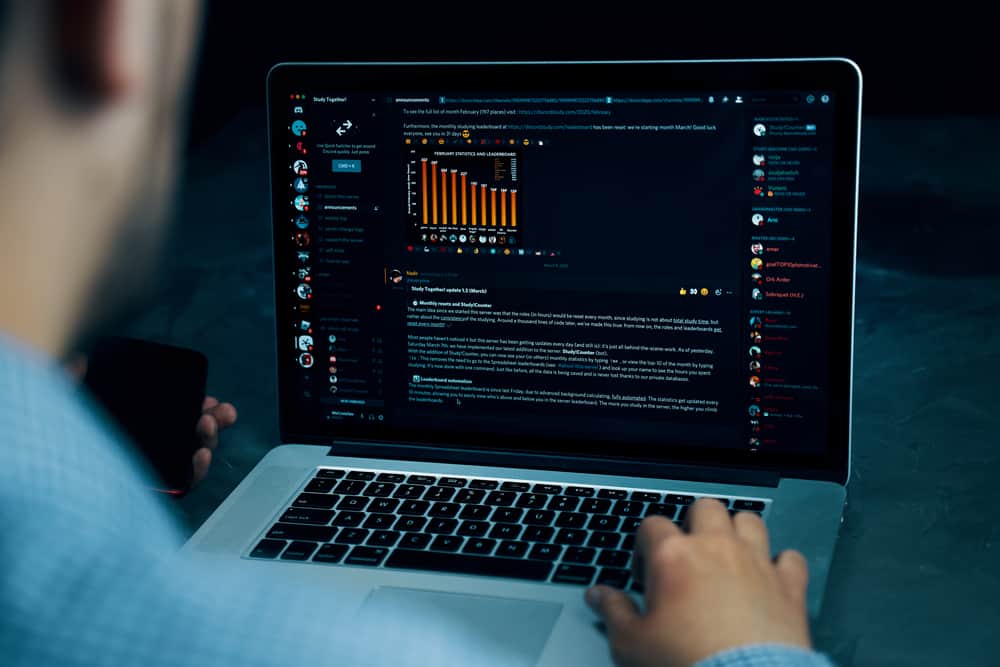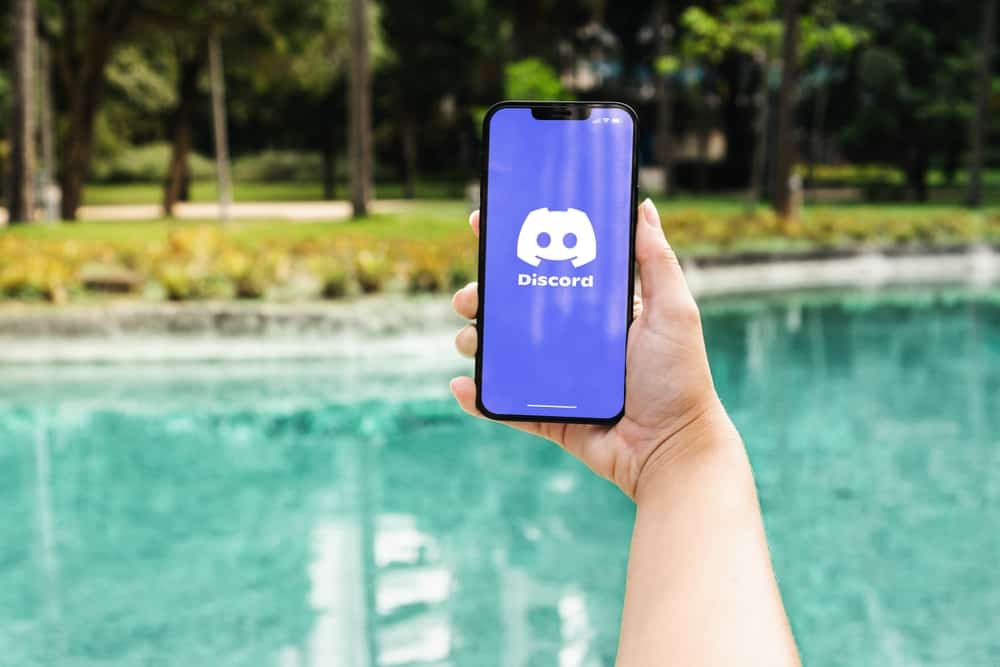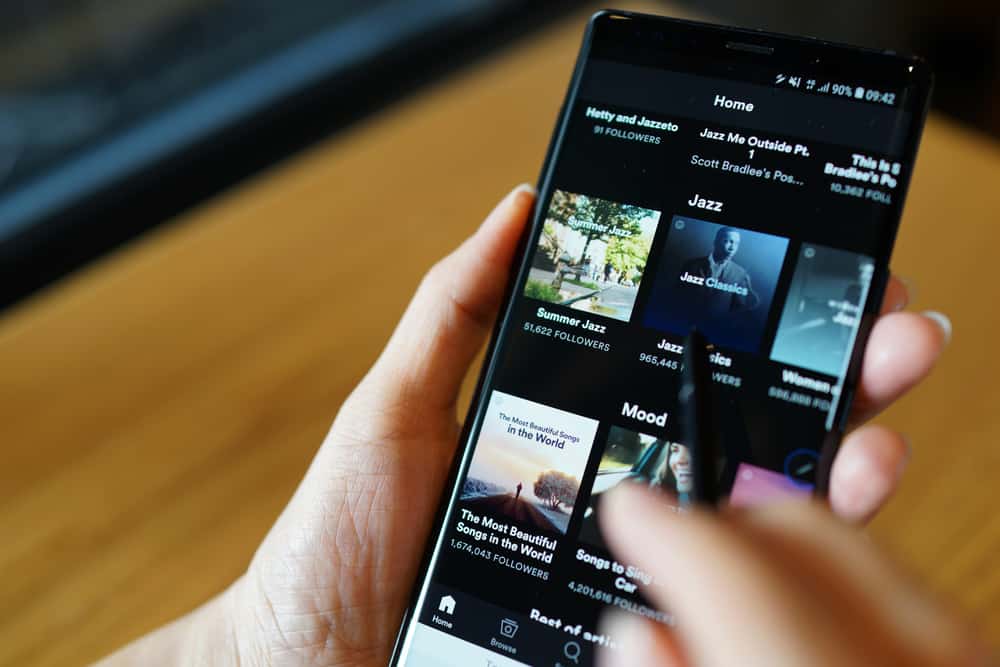
Discord is a popular chatting application with plenty of features to enhance socializing. With Discord, you can integrate other platforms, such as Spotify, to help with your streaming needs.
Besides, you can display Spotify as a message status, such that people can know what you are currently engaged in.
We will see how to show Spotify on Discord mobile.
Discord supports connecting Spotify on your mobile. First, open your Discord application and sign in to your account. Click on your profile picture at the bottom and tap “Connections” on the user settings page. On the “Connections” page, click the “Add” button and select “Spotify “from the listed accounts. Enter your Spotify credentials to sign in and verify that Spotify is now connected to Discord. On the “Connections” page, check that Spotify appears on your profile and as your status.
We will discuss everything about connecting Spotify to Discord, starting with why you may need to connect the two platforms to the steps you should follow. By the end of this guide, you will have linked your Spotify account with Discord.
Can You Link Spotify with Discord?
Yes, you can. Spotify is a reliable streaming platform where you can enjoy music conveniently. When you have a Spotify account, you can connect it to your Discord, so your friends can know what you are streaming and the platform you are using.
Luckily, Discord supports multiple integrations, including Spotify. Provided you have a Spotify and Discord account, you can easily join the two platforms and extend your streaming to Discord.
How To Show Spotify on Discord Mobile
There is no harm in sharing your music listening preferences with others.
When you link Spotify with Discord, your friends can see that you are currently listening to music via Spotify.
You can connect Spotify to Discord via the desktop or mobile application.
This post focuses on connecting Spotify on Discord mobile using the below steps.
- Open your Discord application on your iOS or Android.
- Sign in to your Discord account.
- Click the menu icon at the top, then tap on your profile picture at the bottom.
- Once the “User Settings” page appears, click on the “Connections” category.
- Any application you have connected to will appear on the “Connections” page. Click on the “Add” button to connect to other platforms.
- Select “Spotify” in the list of the displayed accounts that will appear.
- You will get redirected to the Discord web version, where you must log in with your Spotify credentials.
- Enter your credentials and click the “Login” button.
- Once your Spotify successfully connects with your Discord application, you will get a message showing that the two platforms have connected.
- Go back to your Discord “Connections” page and verify that Spotify appears in the list of connected applications.
- Ensure you enable “Display on profile” and “Display Spotify as your status”.
- Click on your connected Spotify platform to open its settings page.
- Scroll down, locate the option for “Device Broadcast Status”, and enable it.
At this point, whenever you play something on your Spotify account, Discord will display a message that you are currently listening to Spotify.
That way, any friend looking at your profile will immediately know what you are currently engaged in.
Conclusion
You can show your Spotify on Discord by connecting the two platforms.
In your Discord “User settings” page, click on “Connections” and add Spotify from the list.
Once you log in to your Spotify account, the two platforms will be connected, and your Spotify activity will display on your Discord profile.
This post presents all the steps to follow to link Discord with Spotify.
Frequently Asked Questions
Yes, it does. When you want to connect your Spotify account with Discord, you must access the connections page and add Spotify from the listed options. After you log in to your Spotify account, the two platforms will connect successfully.
When you view someone’s Discord profile and see that their status is showing listening to Spotify, it means that the person has connected Spotify to Discord and is currently listening to music on Spotify.