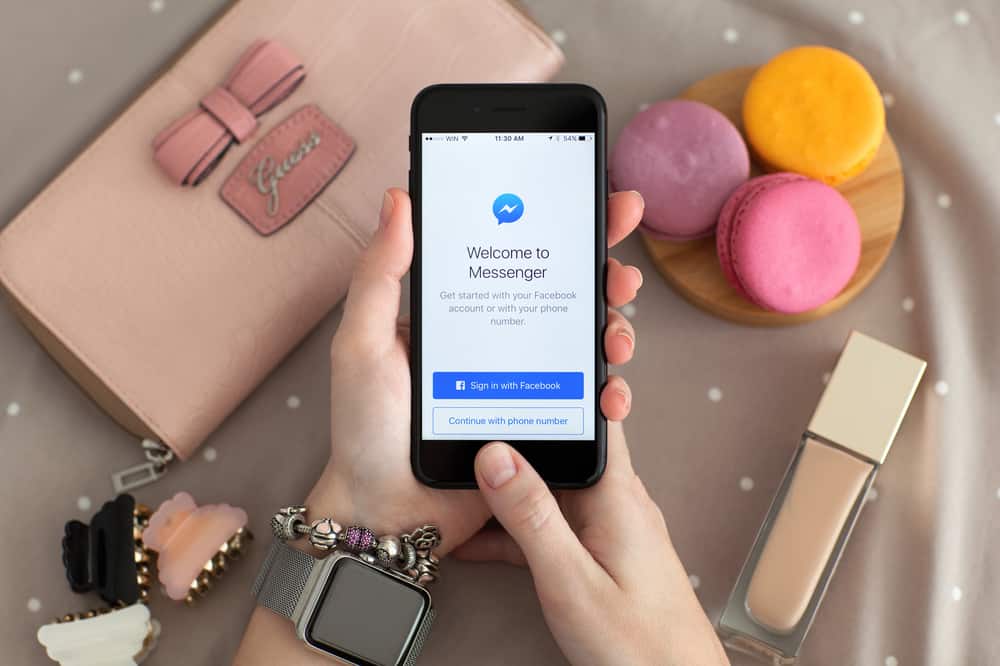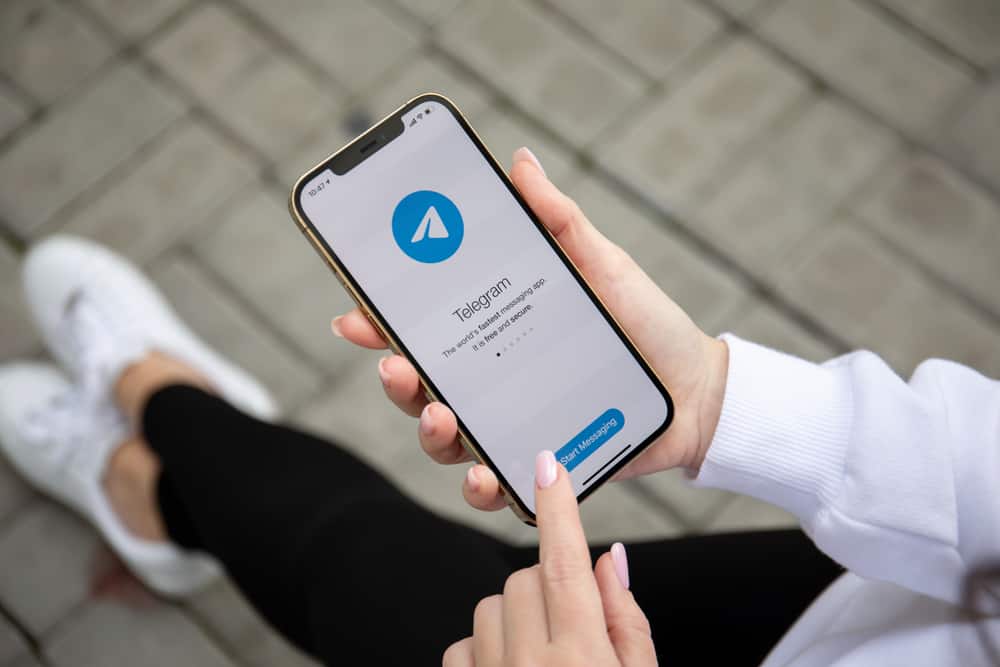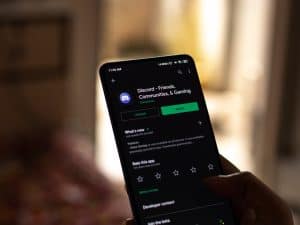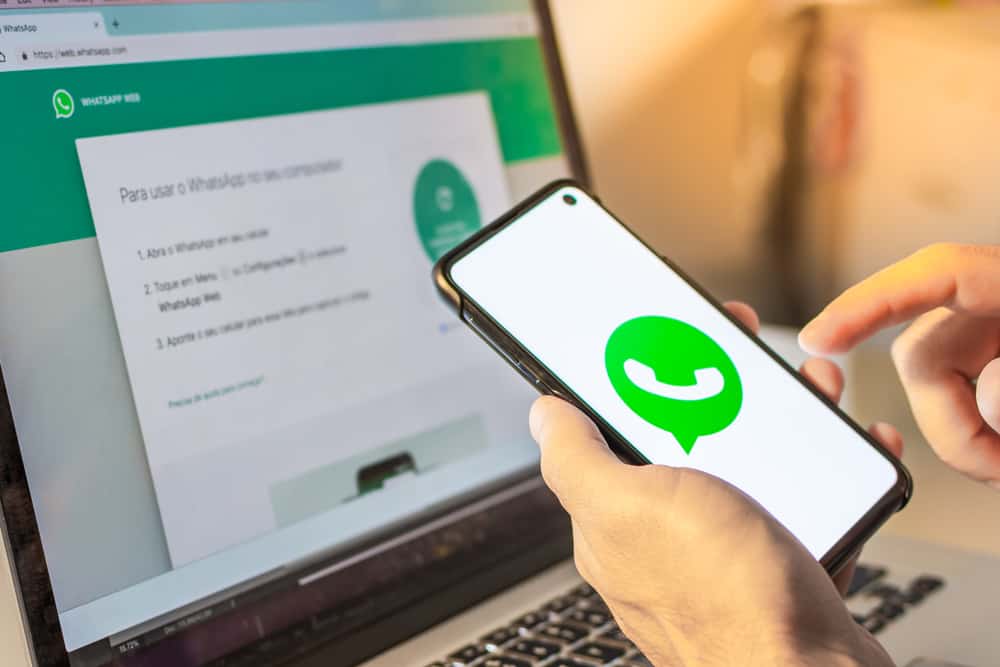
Google Drive is a cloud storage provided by Google for every Google account, and you can utilize the 15 GB for each account to store large files, including backups. When you have a large file that you want to share with someone, using Google Drive is the most convenient way, as most platforms limit the size of the file you can share. This guide details everything about sharing a Google Drive link on WhatsApp.
Start by ensuring you have the Google Drive app on your phone to share a Google Drive link. Open Google Drive and upload the file you want to share with your friends. Once the file gets uploaded, locate it and click the three dots on its right. On the menu that appears, click the option for copy link. Open WhatsApp, click the chat of the person you want to share the link with, paste it on their chat, and then click the send button.
We will discuss the reasons for sharing a Google Drive link via WhatsApp. Also, we will cover the steps for sharing a Google Drive on WhatsApp using a mobile phone and via a computer. By the end of this guide, you will understand how to share Google Drive files with your WhatsApp contacts.
Why Share Google Drive Link via WhatsApp?
Google Drive offers users 15 GB of storage for files, video, music, etc. This cloud storage is awarded to every Google account, and you can share access to your files by sharing the link via social media or email. Besides, you can set access permissions to the editor or viewer.
Unfortunately, WhatsApp has a limit of 100 MB on the size of the files you can share. Therefore, you can’t share a large file with WhatsApp unless you share a link to the file. You don’t have to send your large files via WhatsApp. With Google Drive, you can upload your file to utilize its 15 GB storage and then share the link to the file via WhatsApp.
Your contact can click on the link and access the file you want to share with them. That way, you save the hassle needed to share the files. Furthermore, sharing a link saves on costs that would otherwise be incurred when sending a large file to multiple contacts on WhatsApp.
How To Share Google Drive Link on WhatsApp
Are you ready to share a large file with your contact on WhatsApp? Read on to find the method that suits your case. Google Drive is cloud storage that supports any file format, including pictures, documents, videos, audio, and other files.
Using an Android Phone
- Open Google Drive, and if you don’t have installed, access it from Play Store and install it.
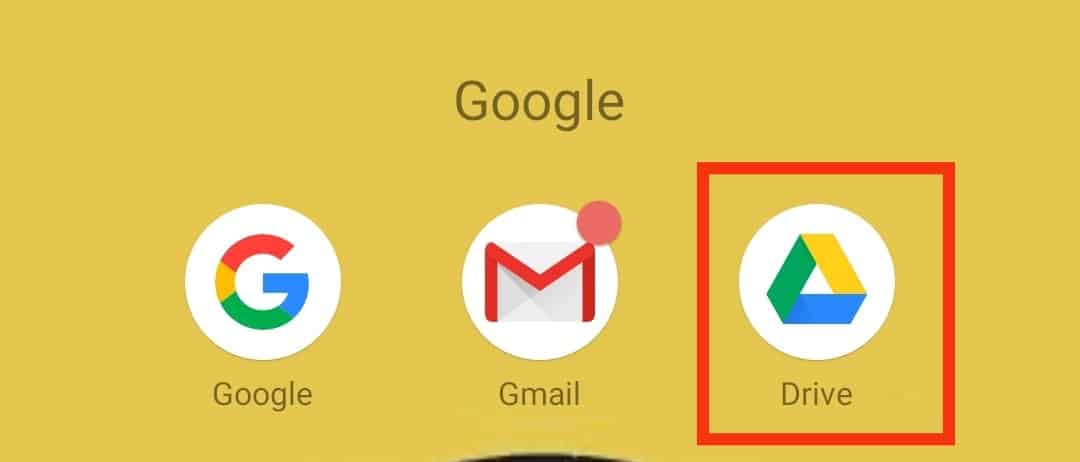
- Once you sign in, tap the plus button at the bottom right.
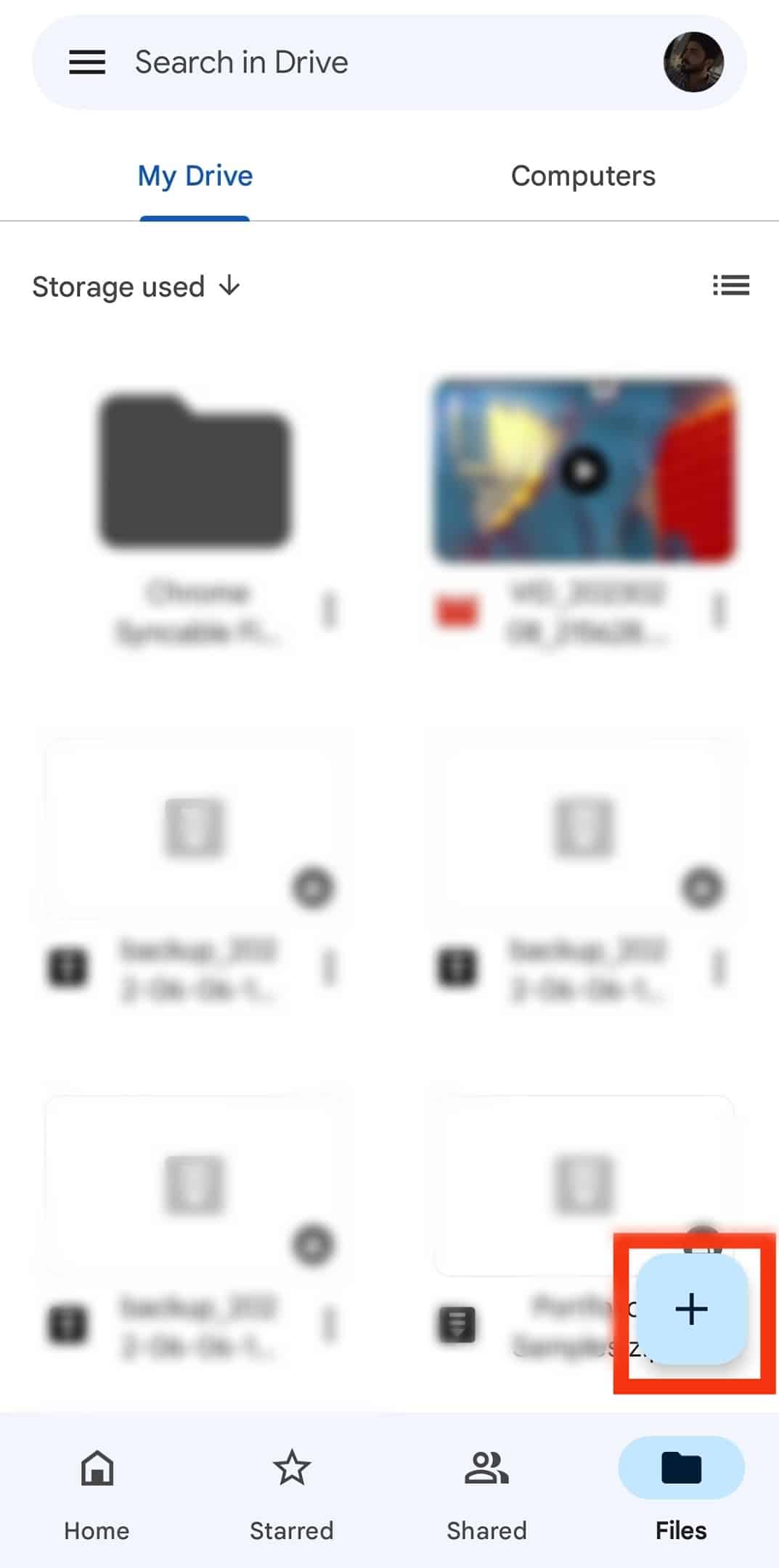
- Select the “Upload” option.
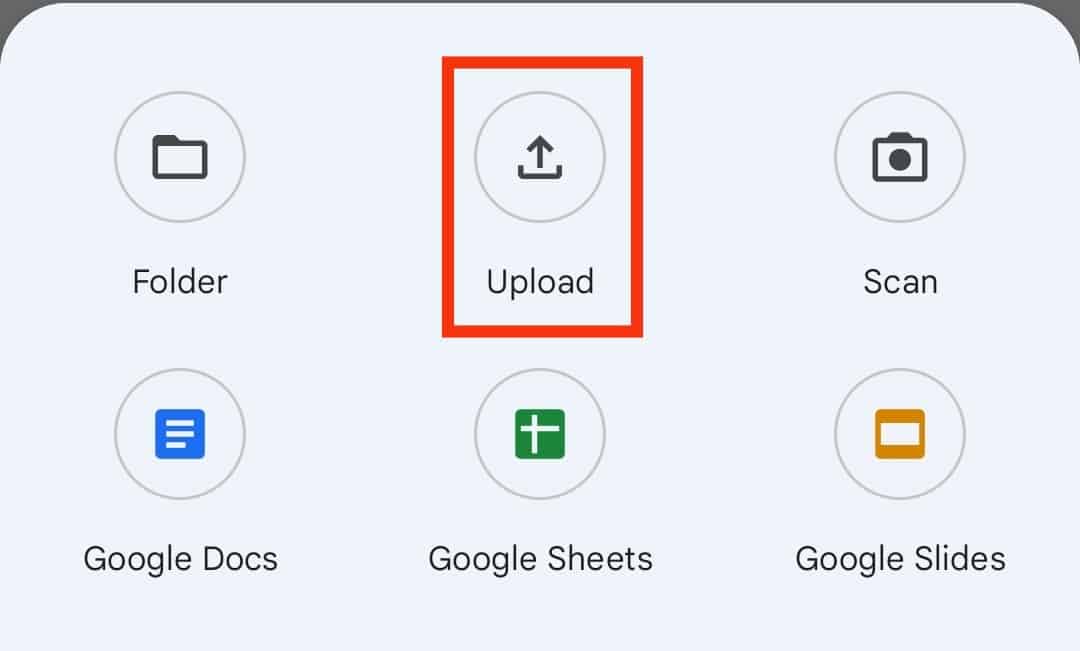
- Locate the item you want to share and upload it to Google Drive.
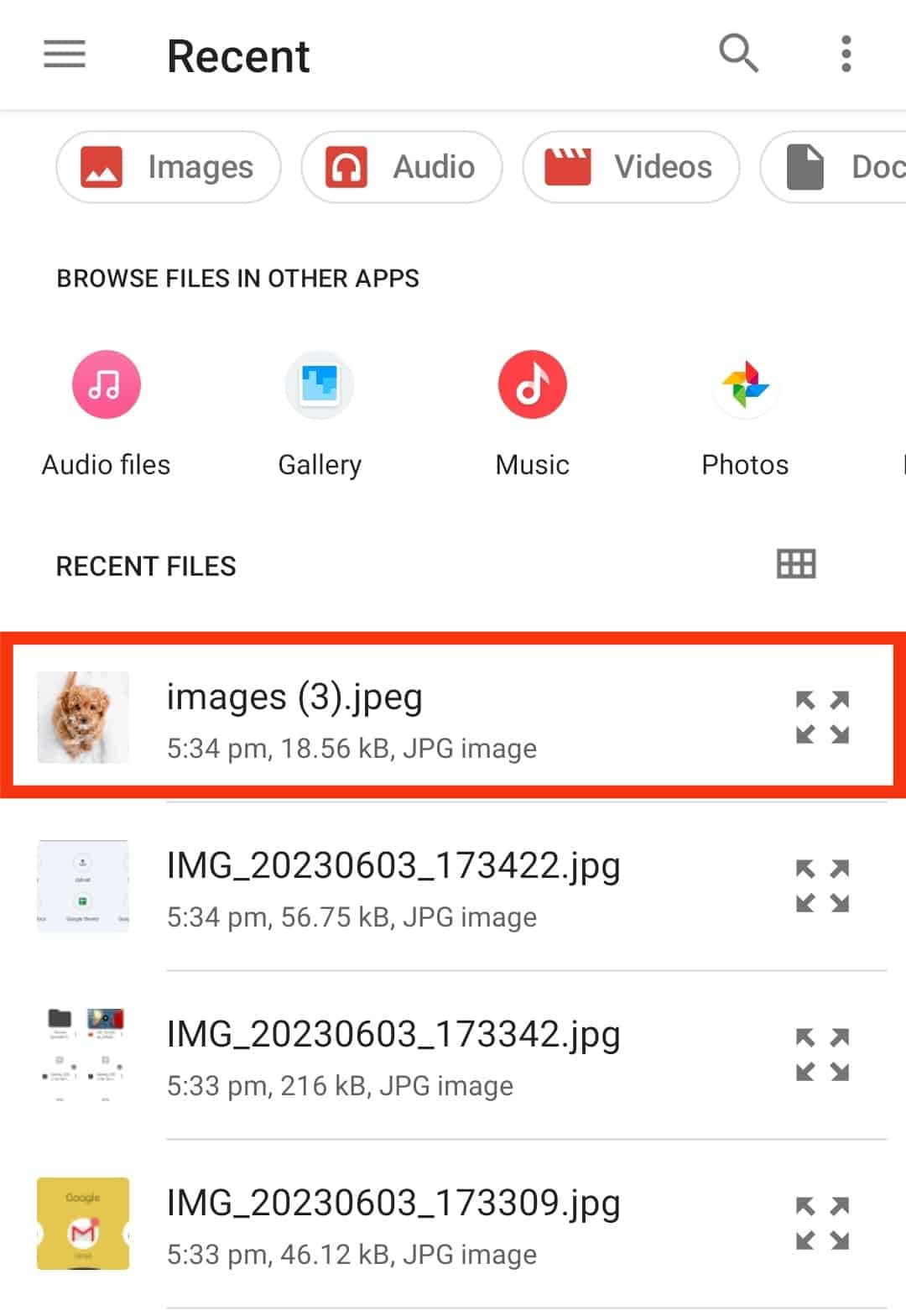
- Once the file gets uploaded, locate the uploaded file on Google Drive and click the three dots next to it.
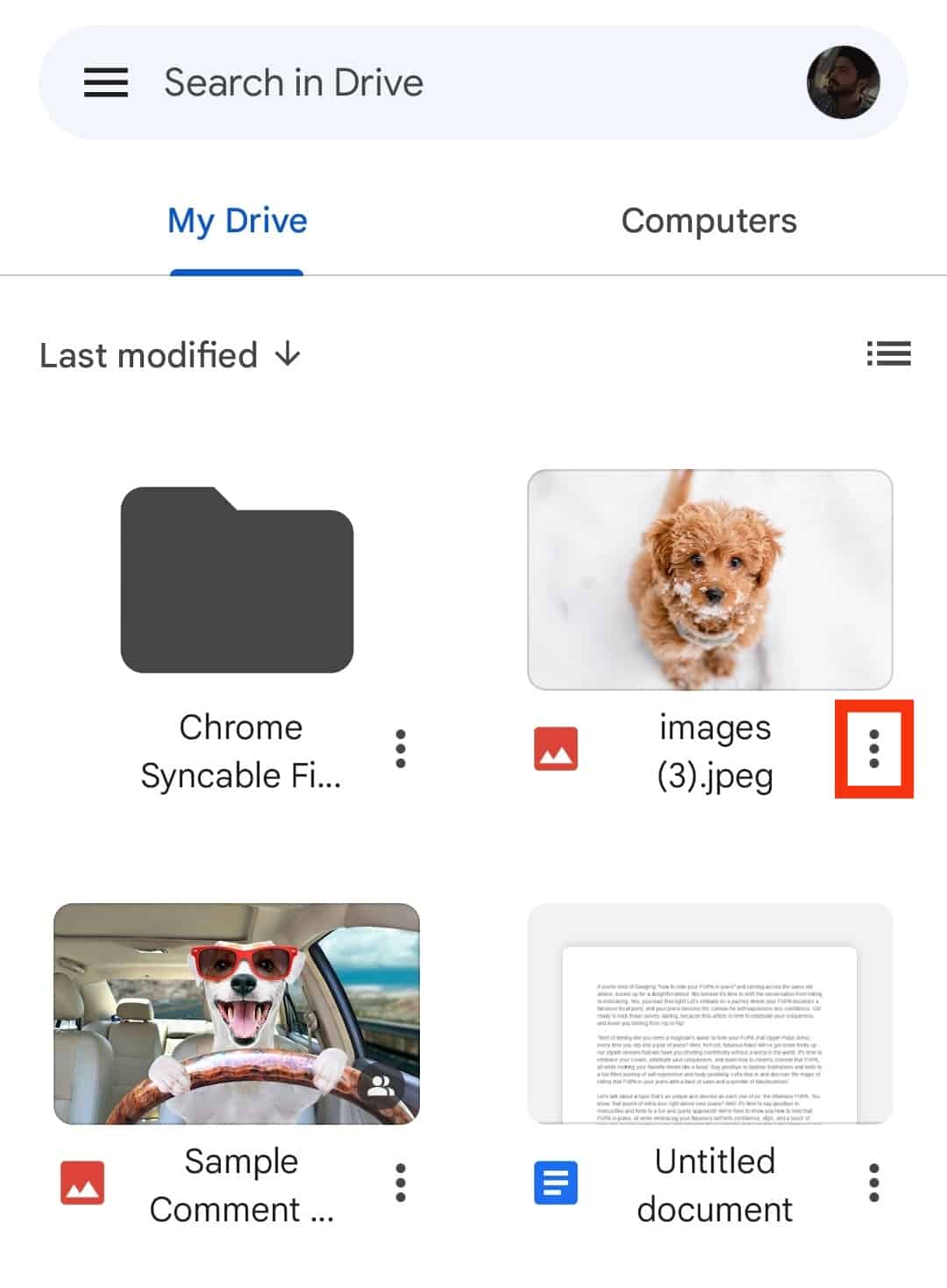
- A menu will appear. Click on share at the top.
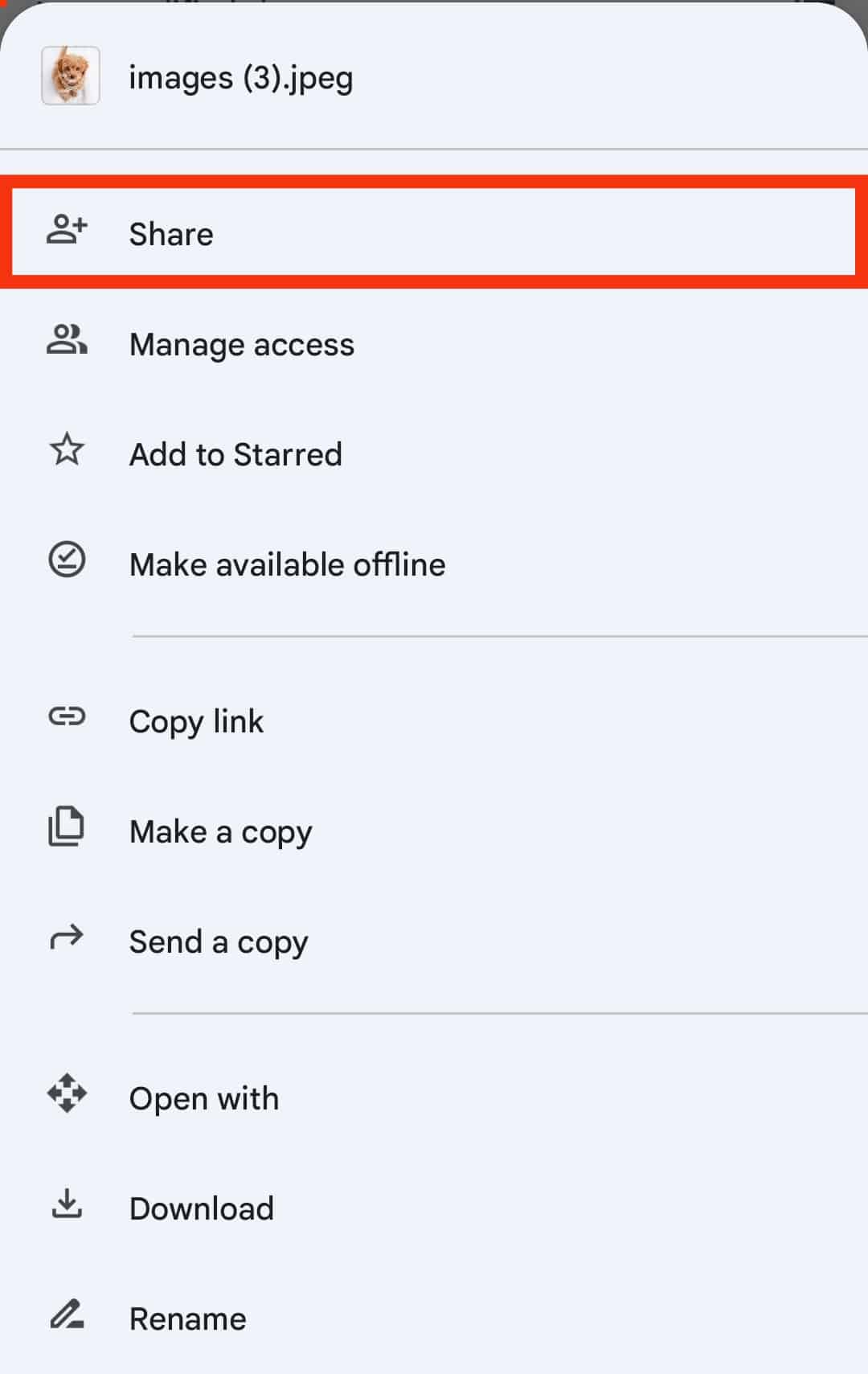
- Tap on “Not shared” below Manage access at the bottom.
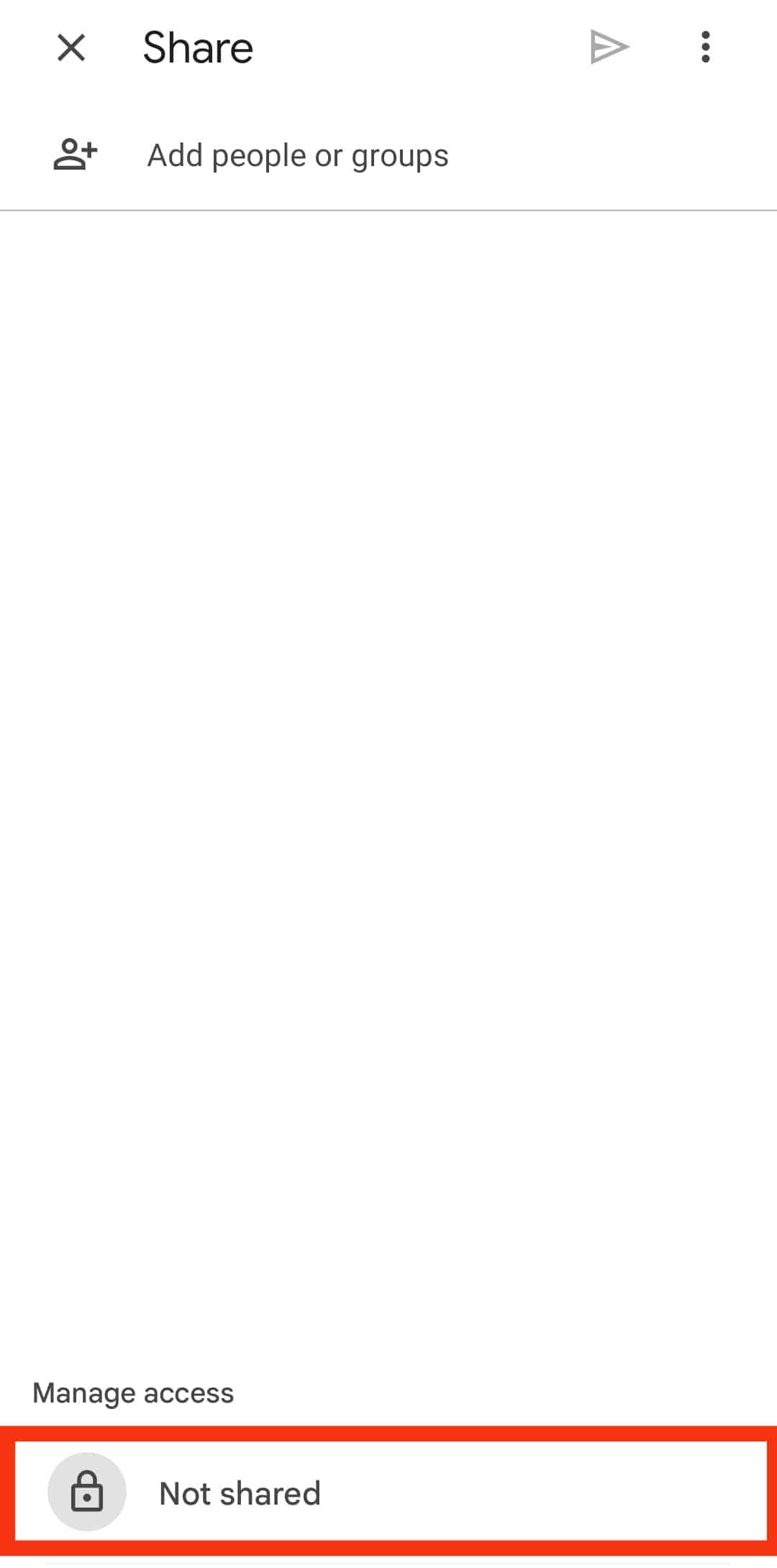
- Tap on “Restricted” under “General access”.
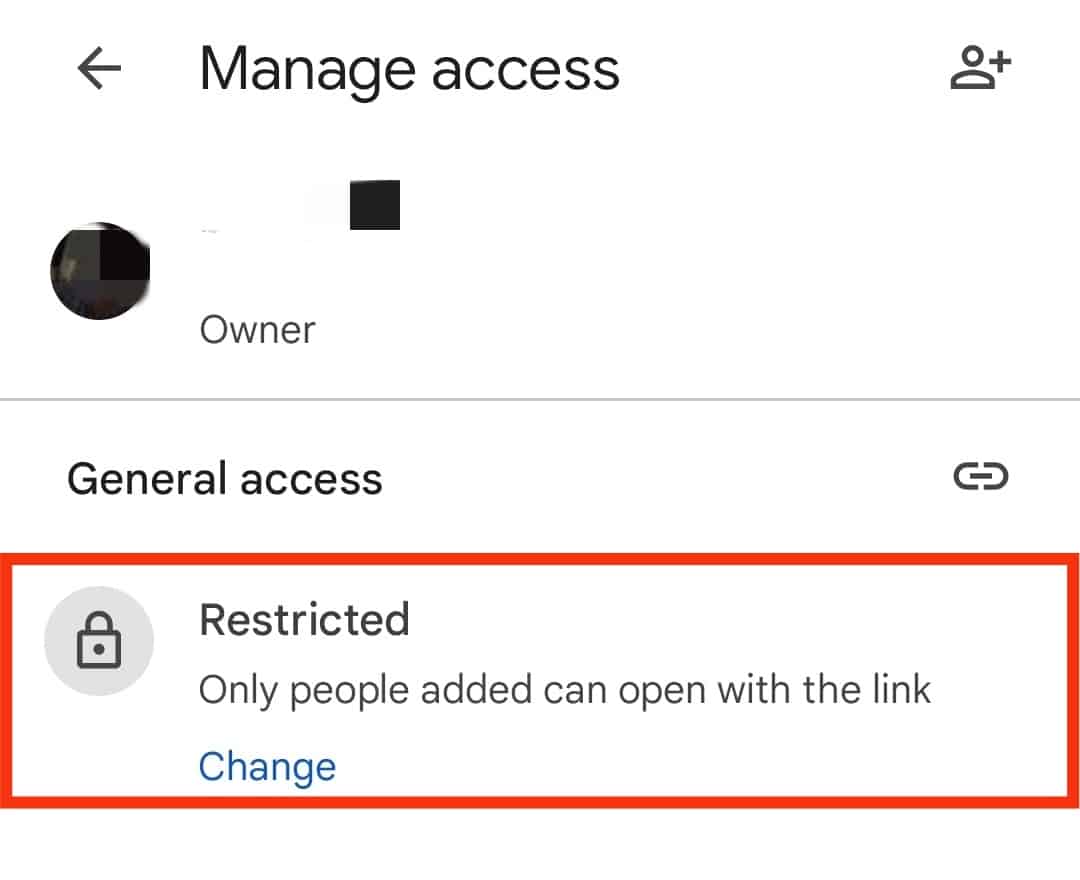
- Tap on “Restricted” again.
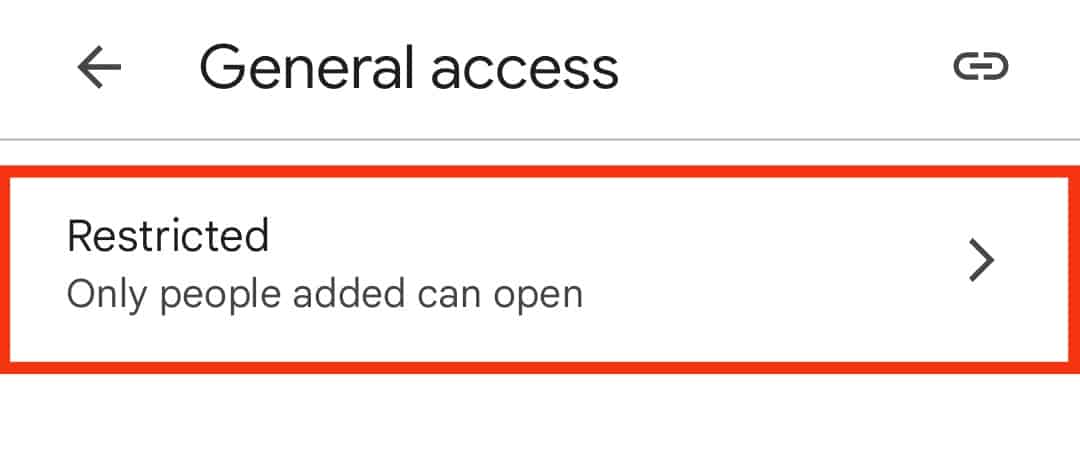
- Select the “Anyone with the link” option.
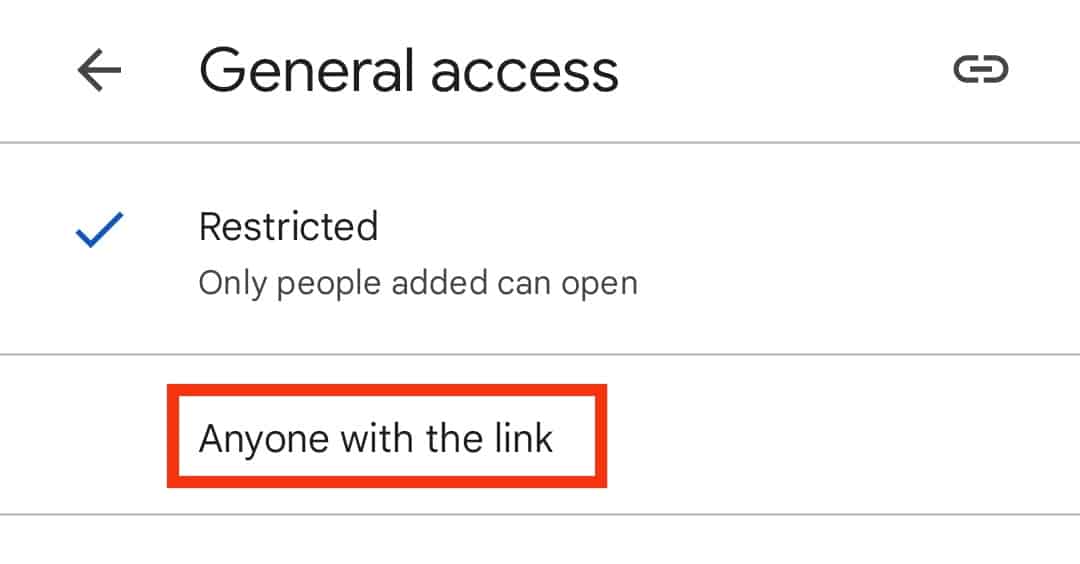
- Click on the link icon to the “Copy Link” option to copy its link to the clipboard.
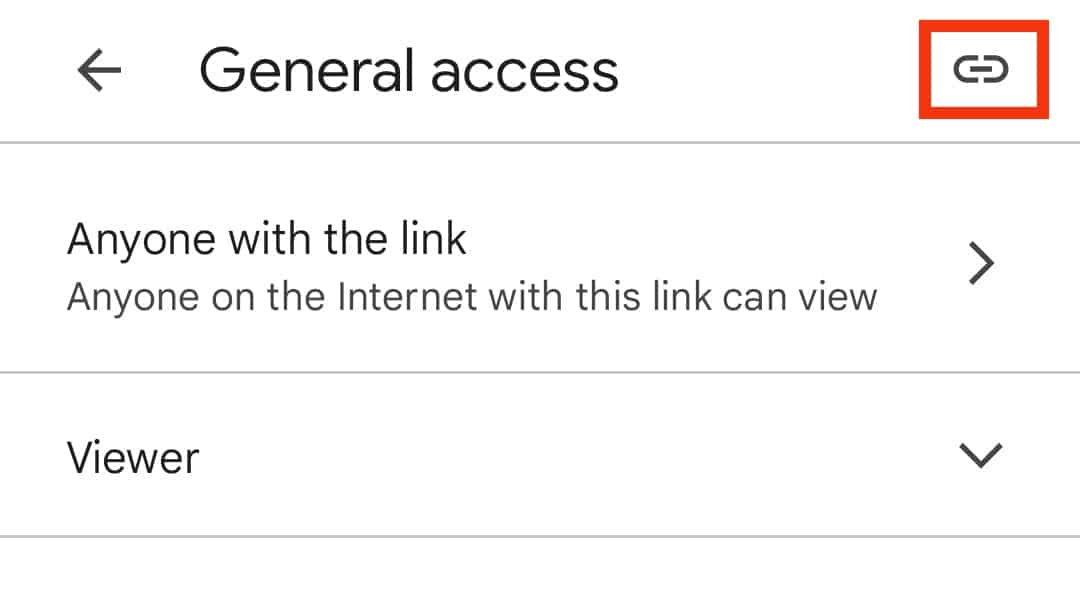
- Open WhatsApp on your phone, paste the copied link, and tap the “Send” button.
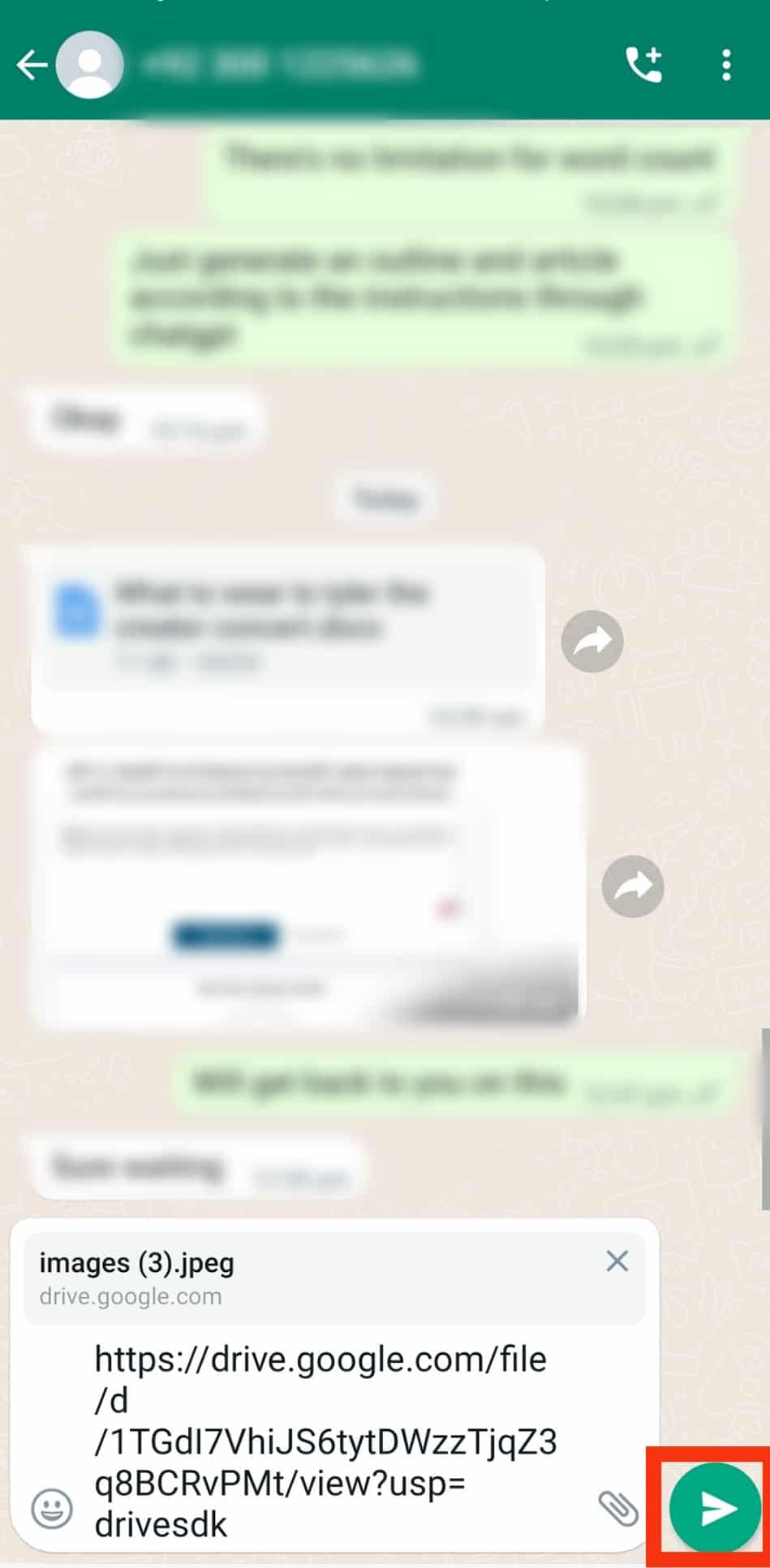
That’s how you share a Google Drive link on WhatsApp on your Android phone.
Using a Computer
- Open the Chrome browser on your computer.
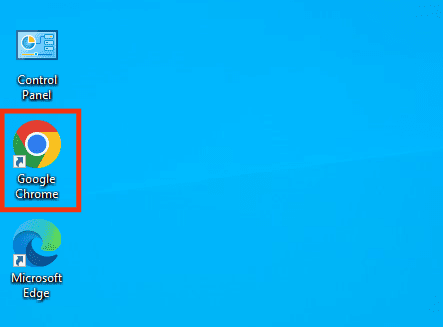
- Access your Google Drive from the Google account you are signed into on the browser.
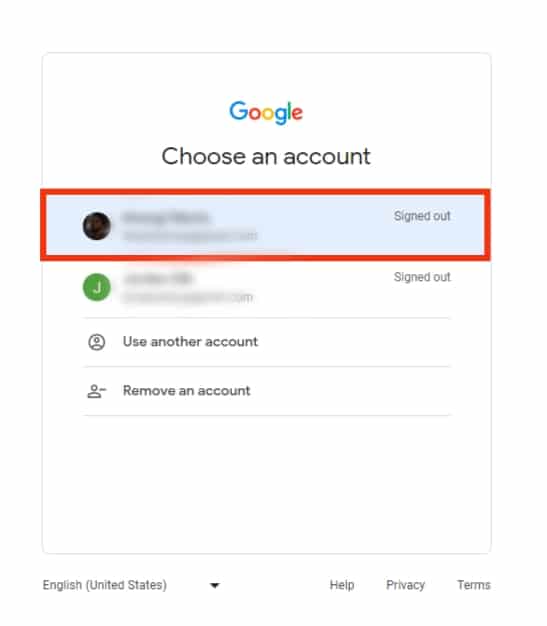
- Once Google Drive opens, click the “+ New” button.
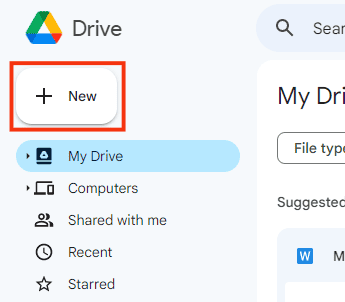
- Select the “File upload” option.
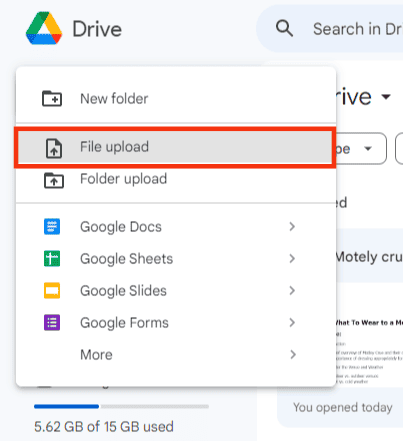
- Locate and upload your file from your computer.
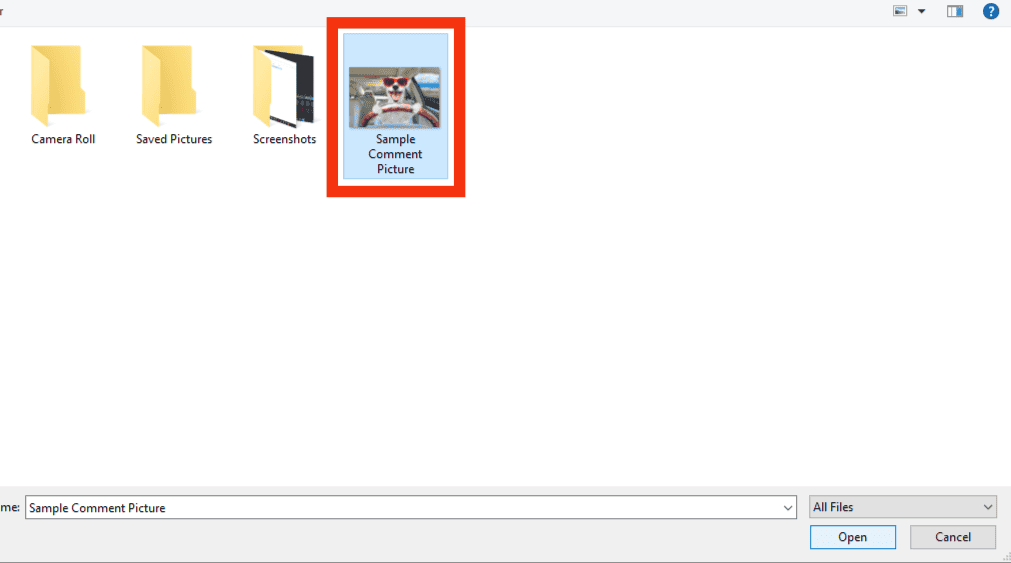
- Once uploaded, right-click on the file and select the “Share” option.
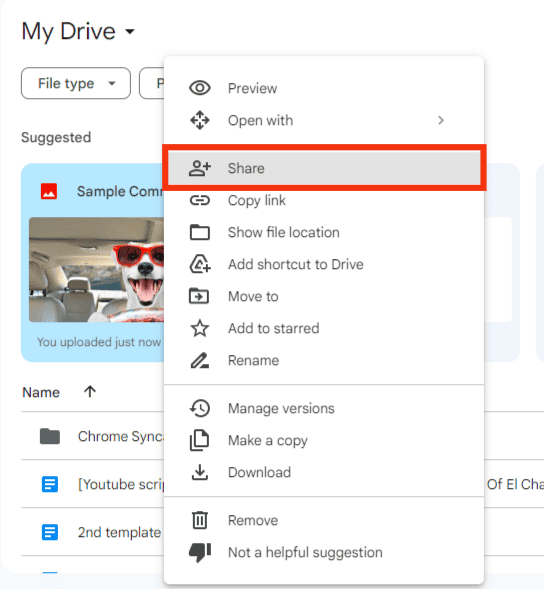
- Under the “General access” section, if you see “Restricted,” click on it.
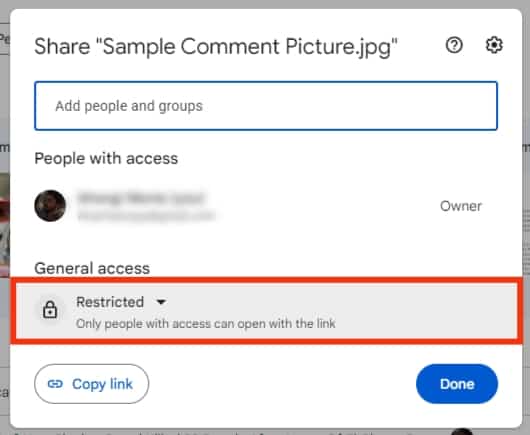
- Select the “Anyone with a link” option.
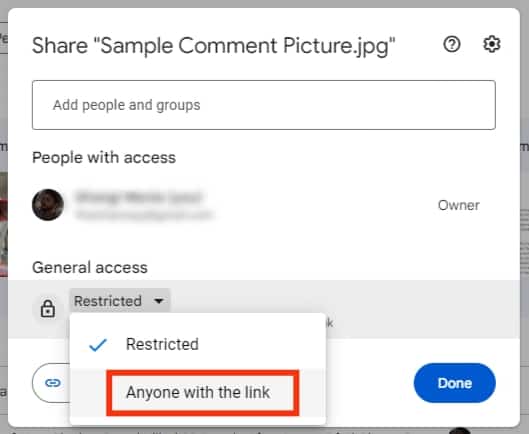
- Click the “Copy link” button.
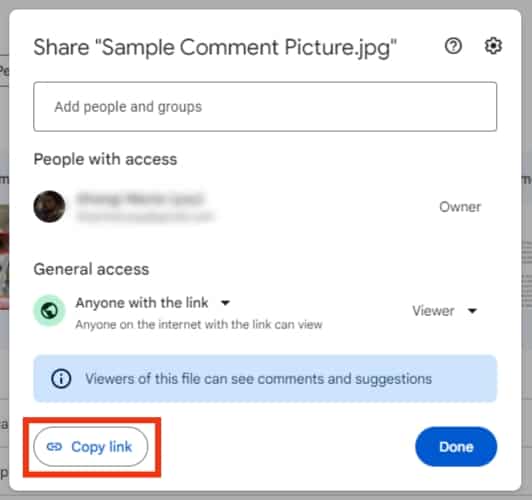
- Open WhatsApp on the browser, locate your target chat, paste the copied link, and click the Enter or send button.
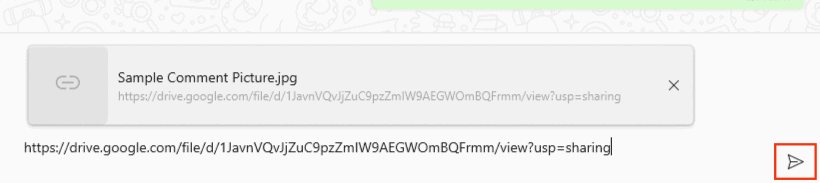
Your Google Drive link is now shared on WhatsApp.
Conclusion
Sharing a Google Drive link on WhatsApp is easy. Upload the file you want to share, copy its link, open WhatsApp, and paste the copied link. We’ve discussed all the steps to share a Google Drive link on WhatsApp.