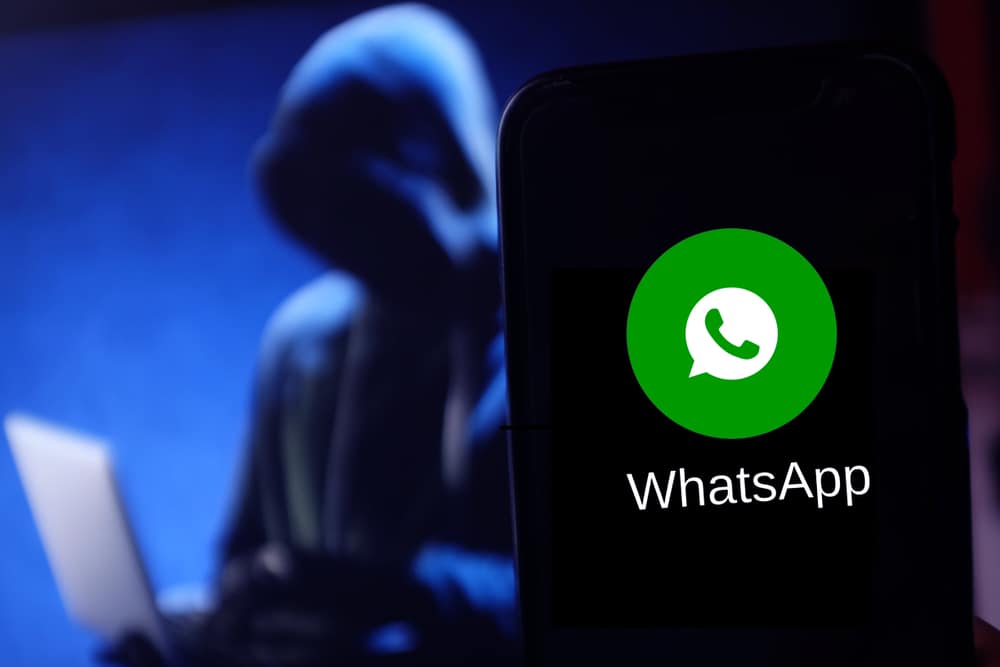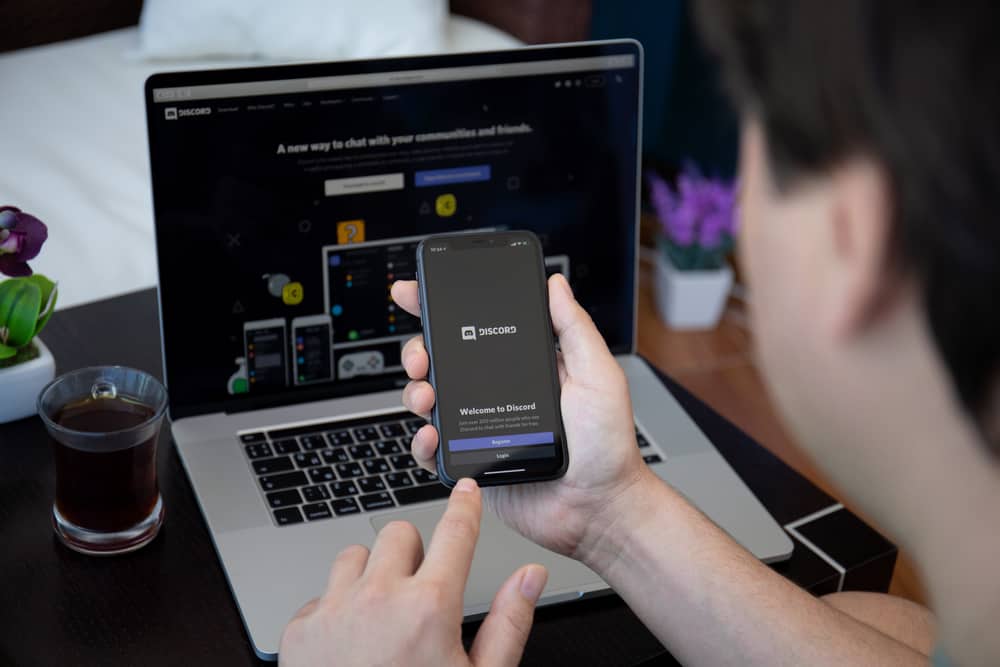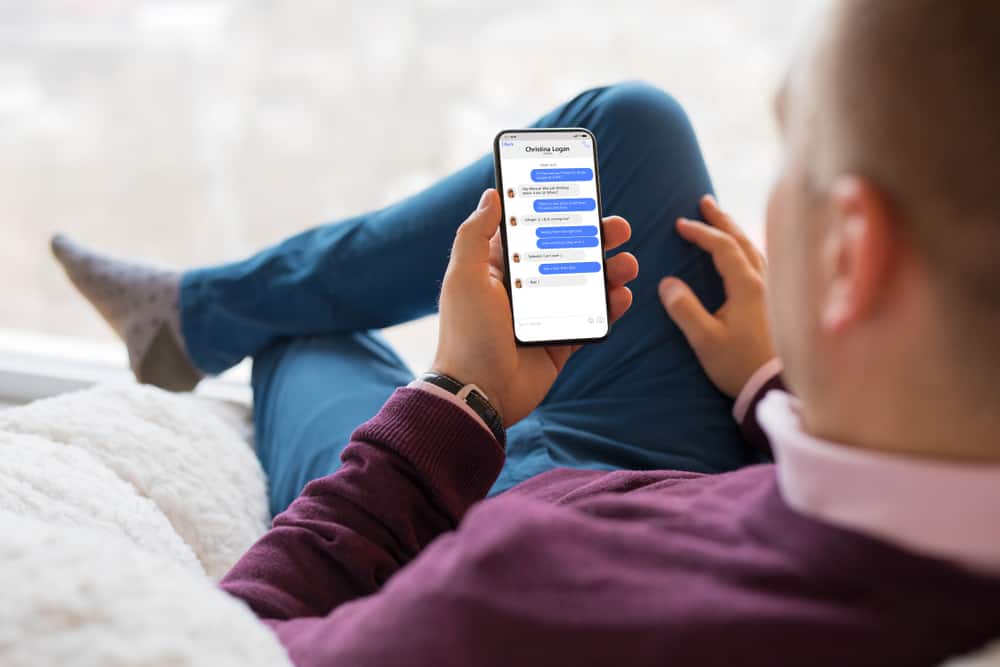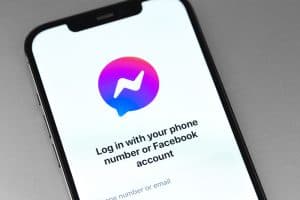Are you new to Discord? You may have noticed that you can interact with other Discord users via servers and channels by sharing files, links, GIFs, or messages.
You may have even seen audio files flying around Discord.
Chances are you’d love to share more than just text while talking to other Discord users.
So, how does one send audio files using Discord mobile?
It’s possible to send audio files to other users on Discord via your mobile device. Open a conversation on Discord, hit the plus (+) icon on the left section of the text field, and choose the “View all” option to access your phone’s storage. Select “Audio,” select the file you wish to send, and hit the send button.
Today’s article will cover everything you must do before sending an audio file via Discord mobile. Let’s get into it.
Audio Files on Discord
Discord was once a gamers’ world. But it has turned into a household as more people who aren’t gamers or developers get to use it to connect with others.
Its popularity has grown because more people view it as a safe and reliable communication platform. More people choose Discord as their go-to messaging platform to connect with friends, family, or colleagues.
Discord allows users to interact with other users via chat or voice option.
You can share files like voice recordings or documents as you talk with friends. You can share them via channels or private inboxes.
But first, you’ll need to grant Discord permission to access your storage before uploading any audio file to a Discord channel or a friend’s inbox.
Here’s how to allow Discord to access your mobile device’s storage.
Android
Follow these steps:
- Open the Settings app on your Android device.

- Go to “Apps.”
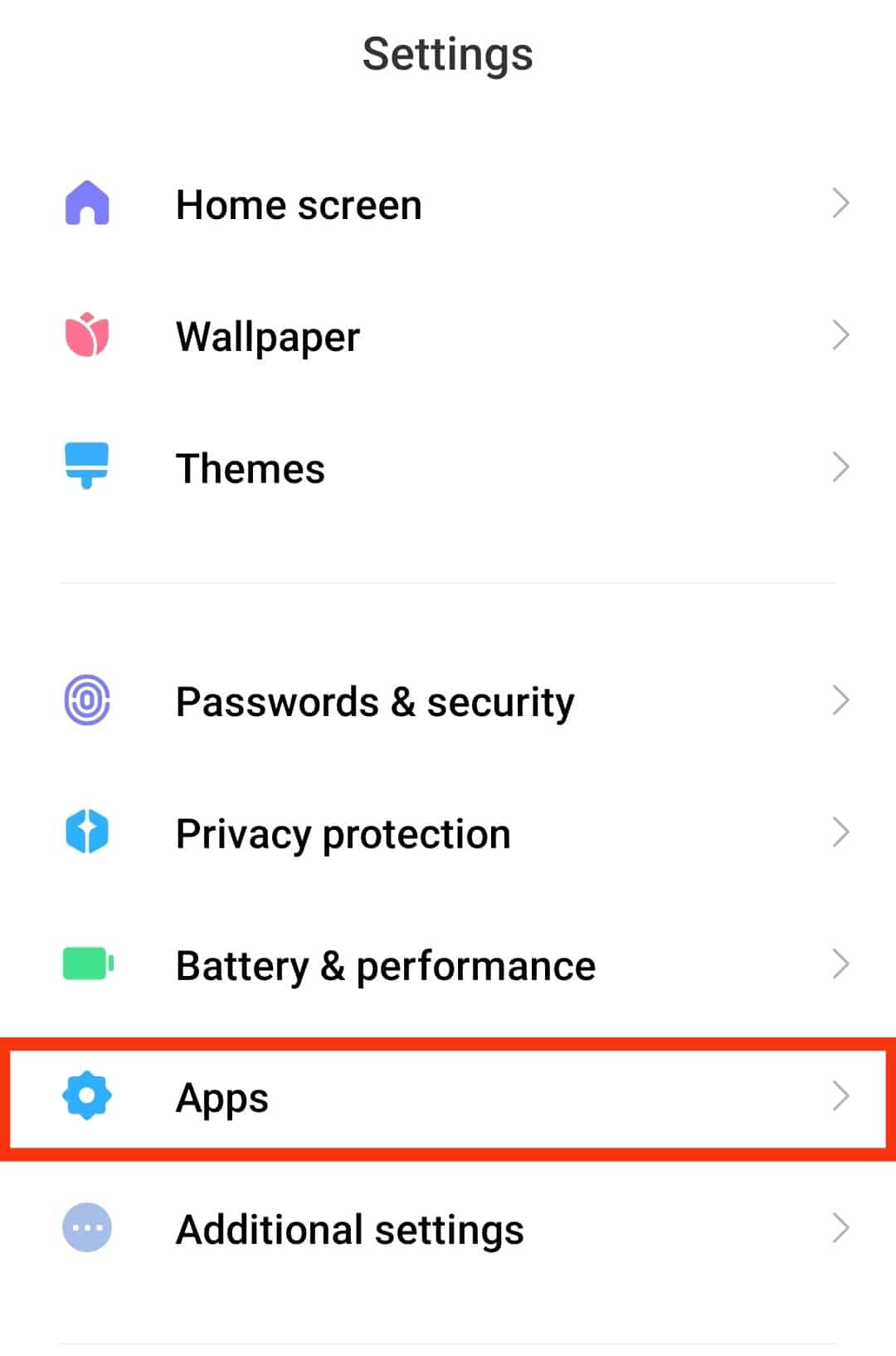
- Select “Manage apps” or “Apps” again.

- Locate “Discord” from the list and tap on it.
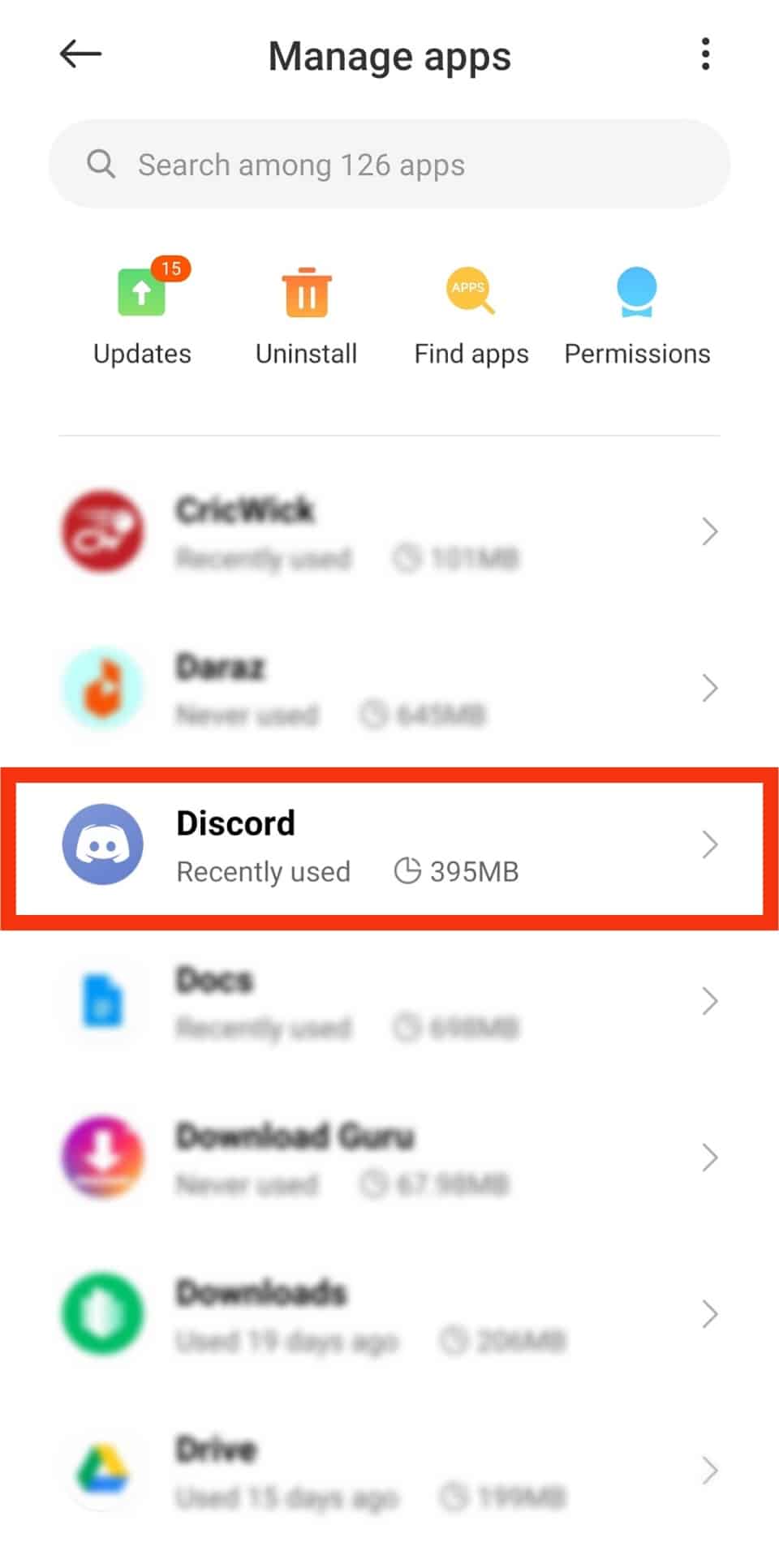
- Tap on the “Permissions” or “App permissions” option.
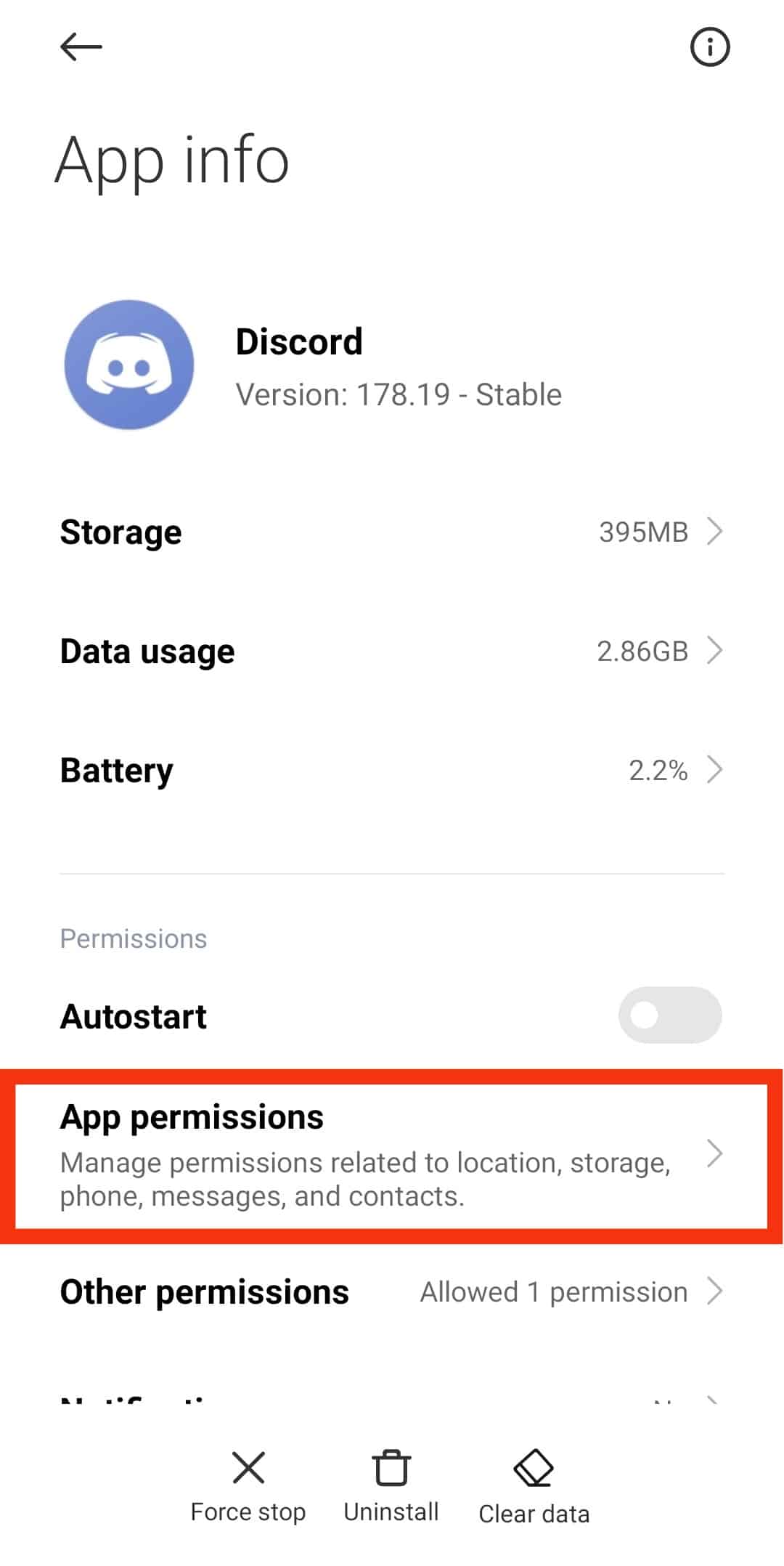
- Tap on the “Files and media” or “Storage” option.
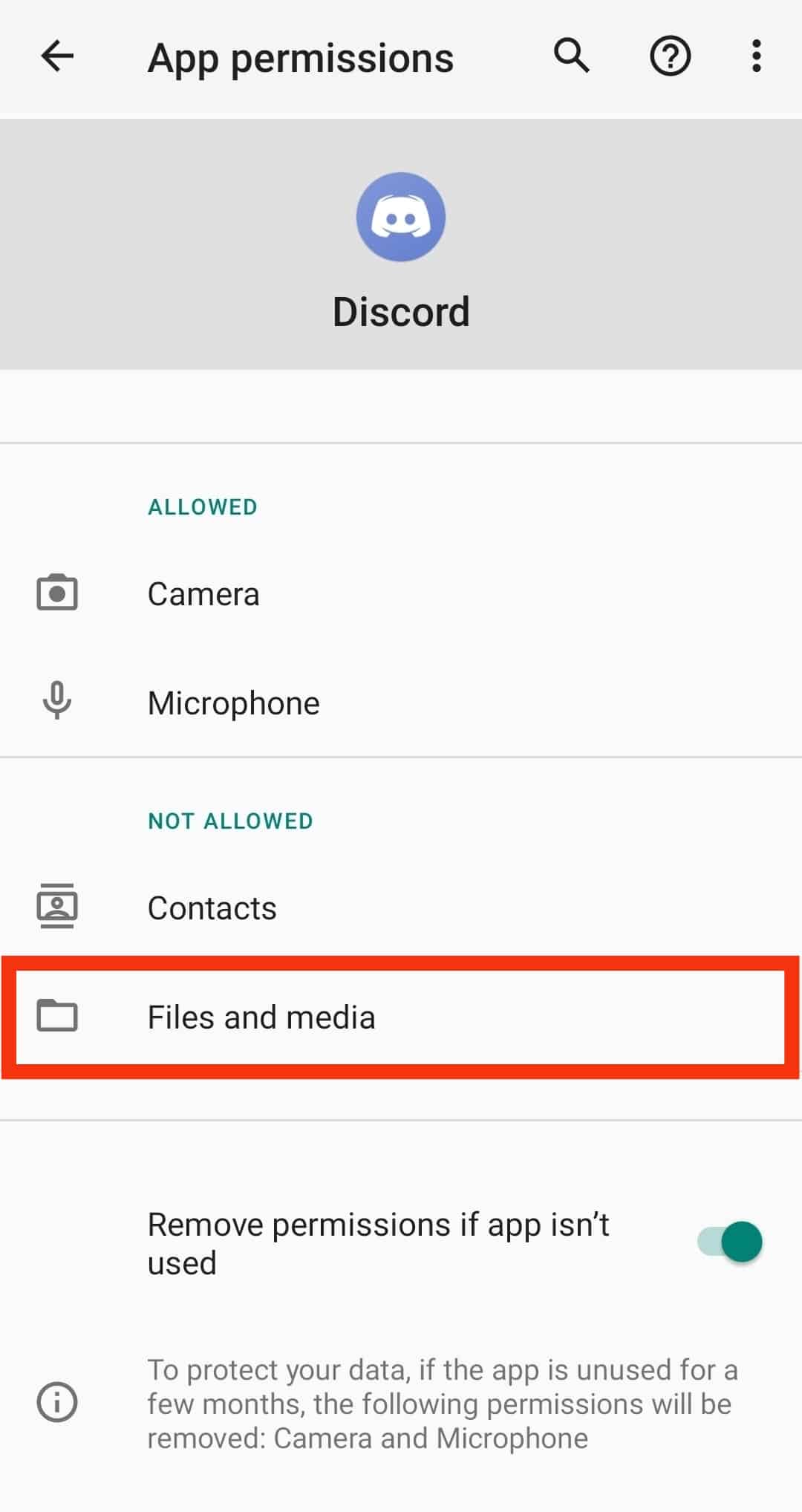
- Select “Allow access to media only.”
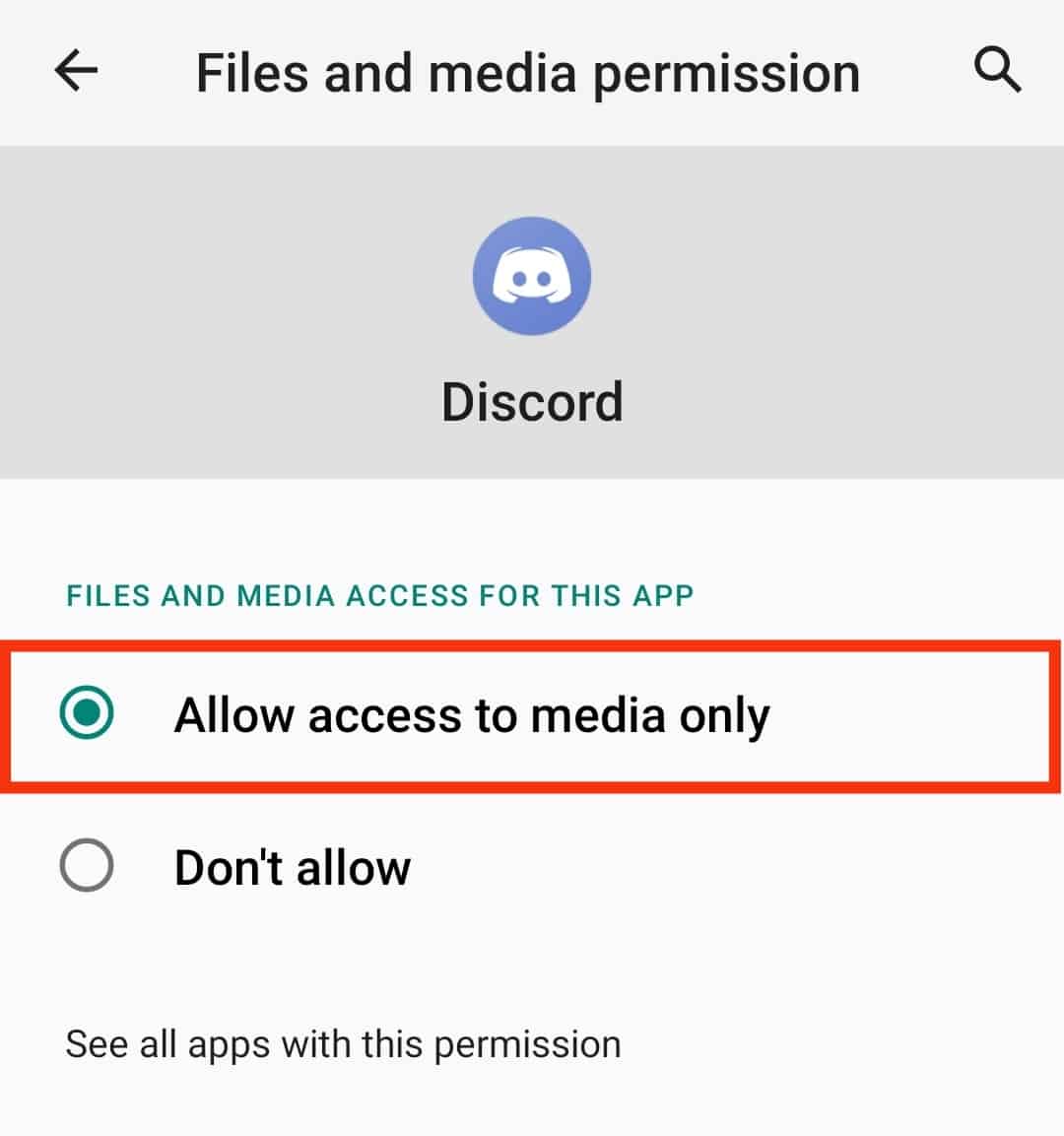
iPhone
There is no way to let Discord access your iPhone storage.
Therefore, you’ll have to save your audio files to your cloud service, like google drive or iCloud, and share it as a link.
Sending Audio Files on Discord
It’s possible to send audio files via Discord after granting Discord permission to access your storage.
You can either send it a Direct Message or post it on the channel.
Android
There are two ways to send audio files on Discord mobile. You can send it to an inbox or share it on your Discord channel.
Via Discord DM
Follow these steps:
- Open the Discord app on your Android device.

- Tap the waving icon at the bottom.
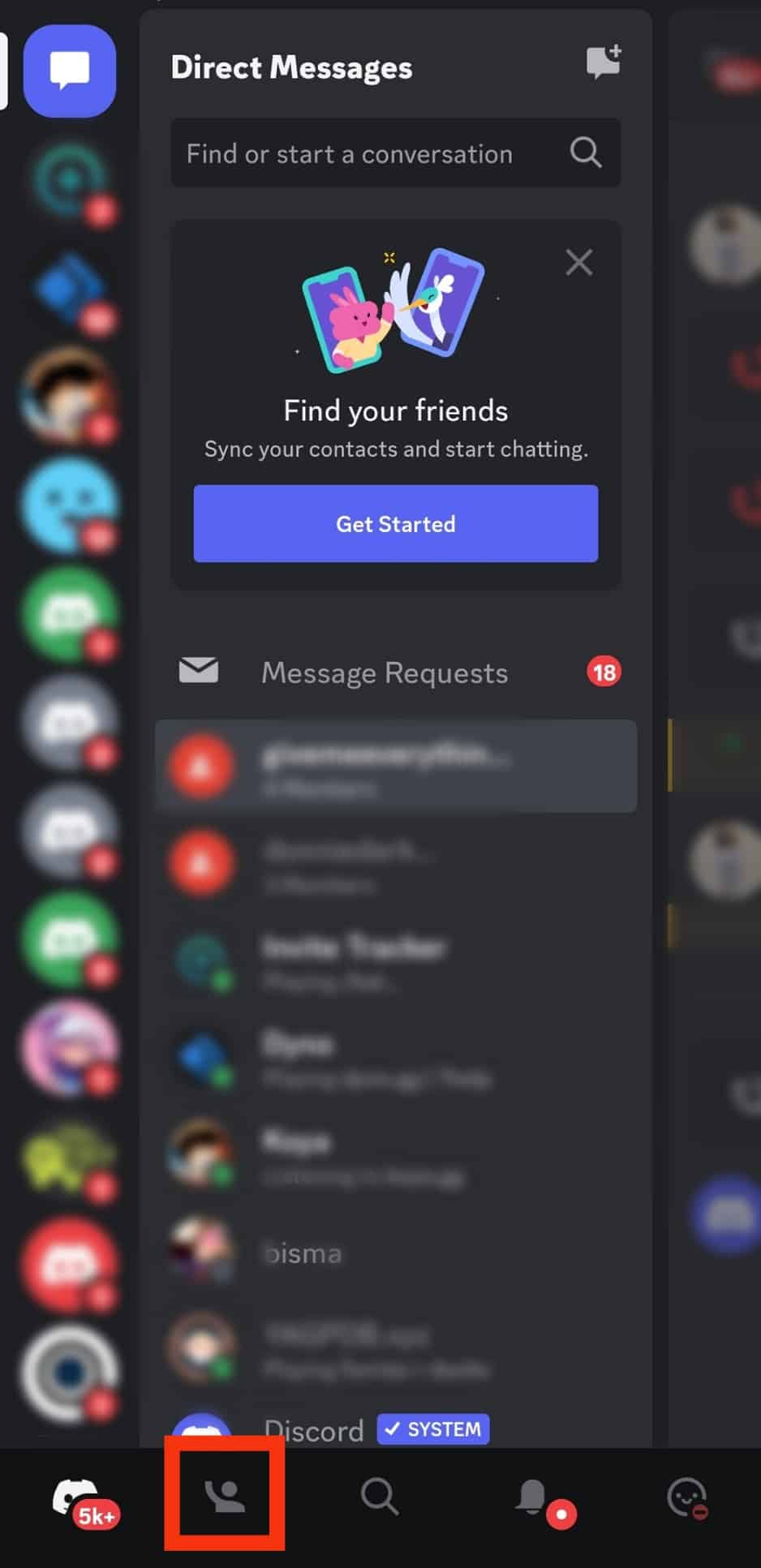
- Select a friend from the friend list.
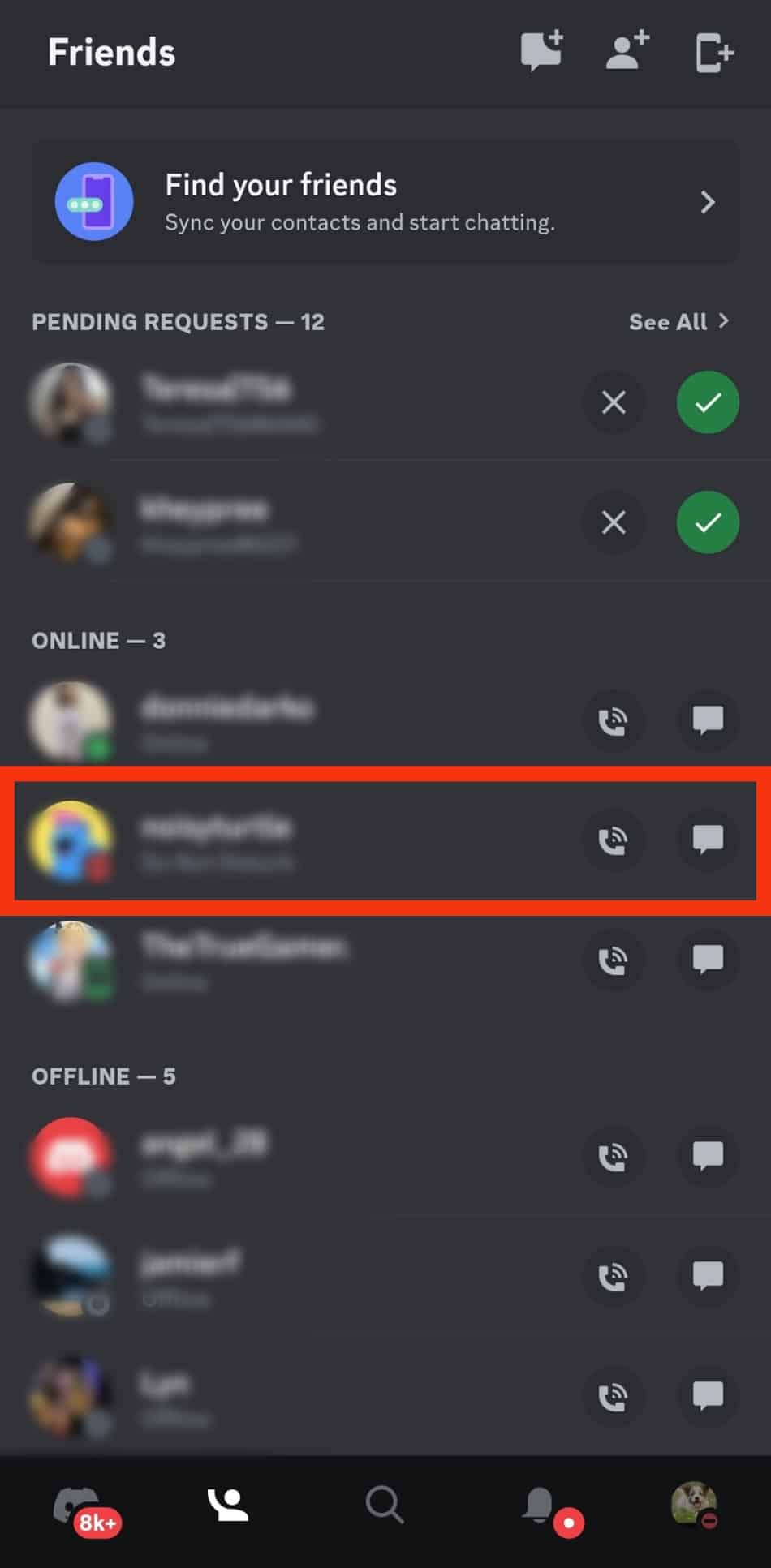
- Tap the “Message” option.
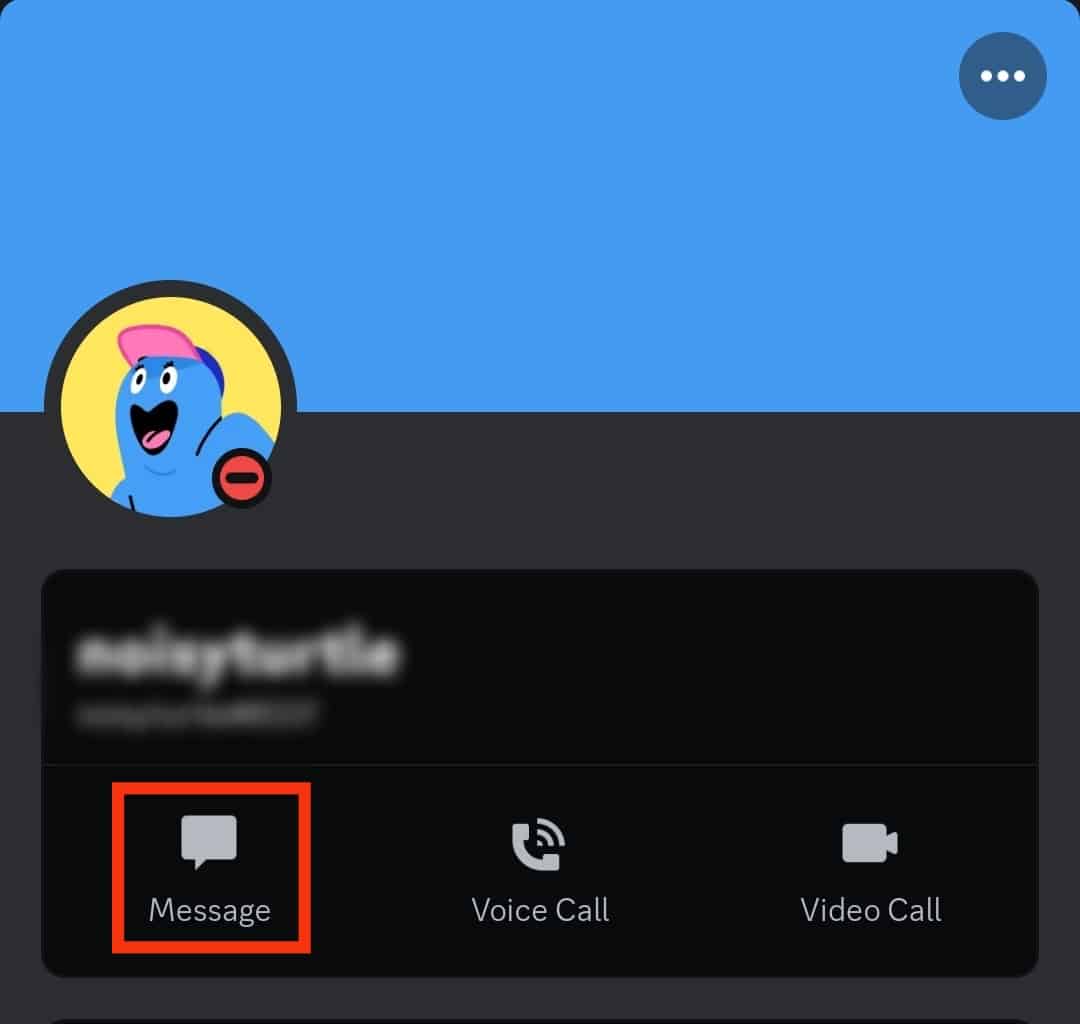
- Tap the plus icon beside the text box.
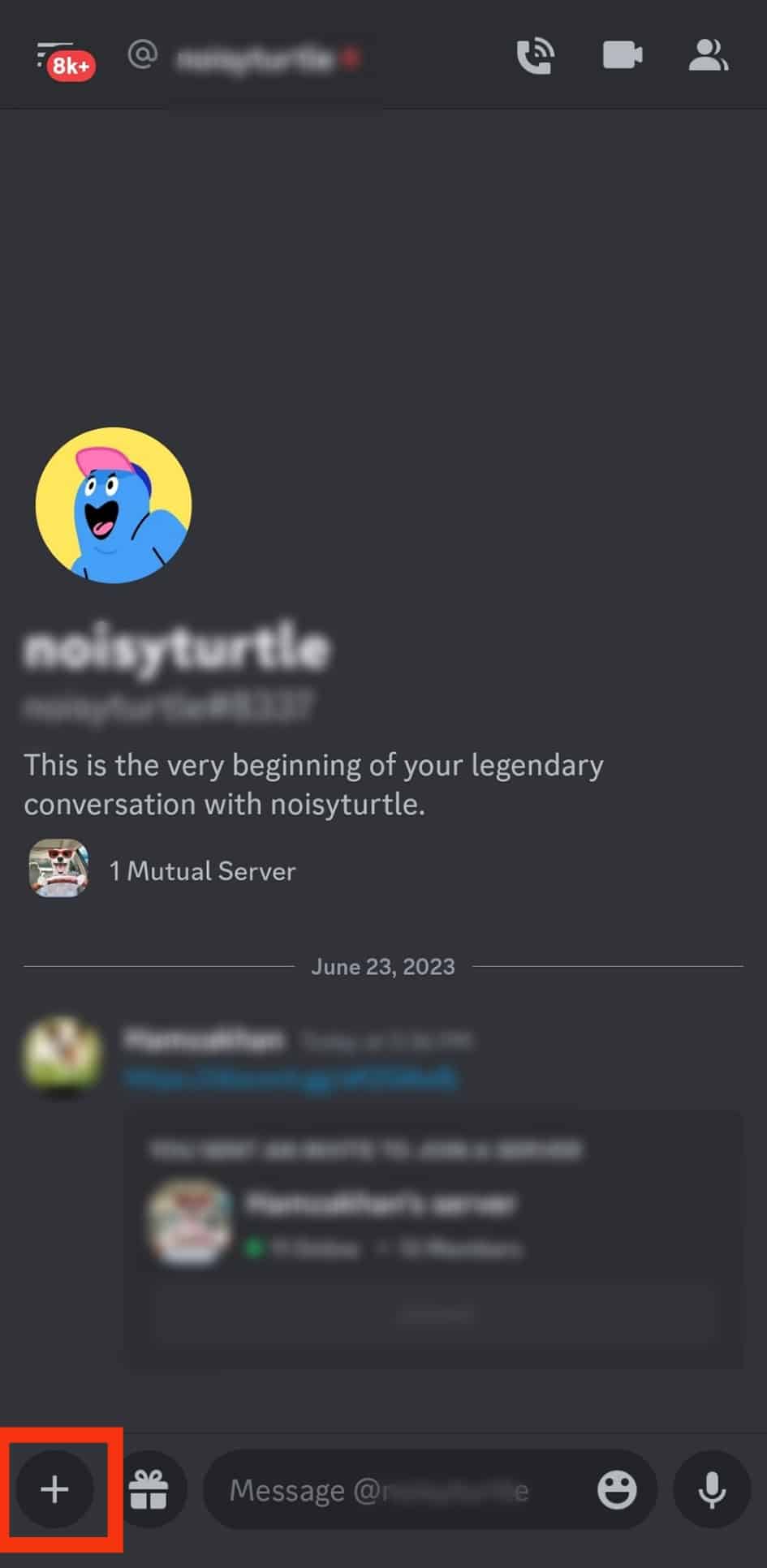
- Tap on “Files” to access your phone storage.
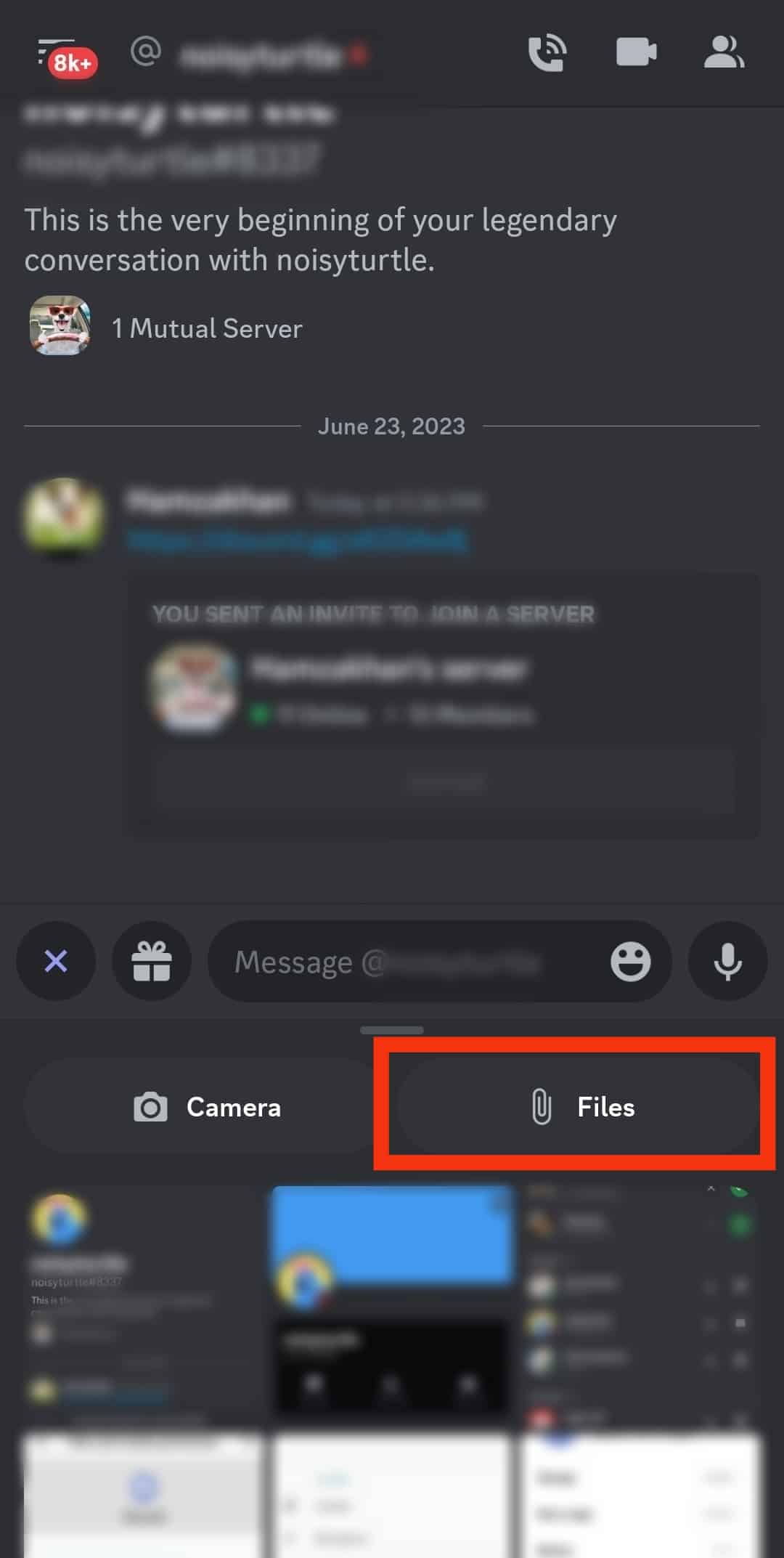
- Select the “Audio” tag at the top.
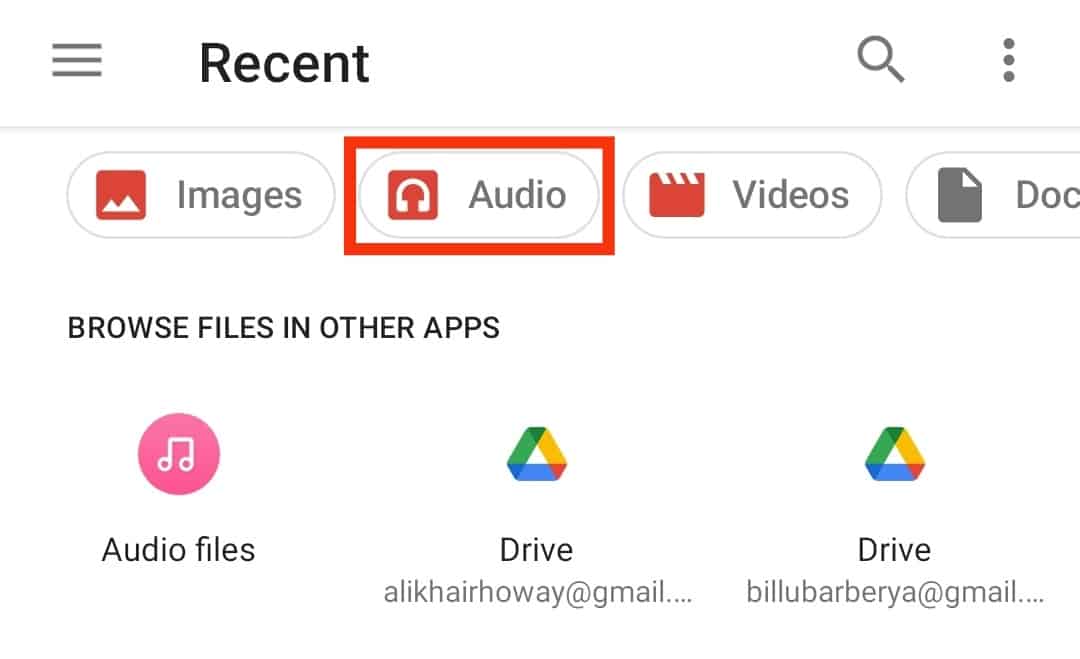
- Tap the audio file you wish to send.
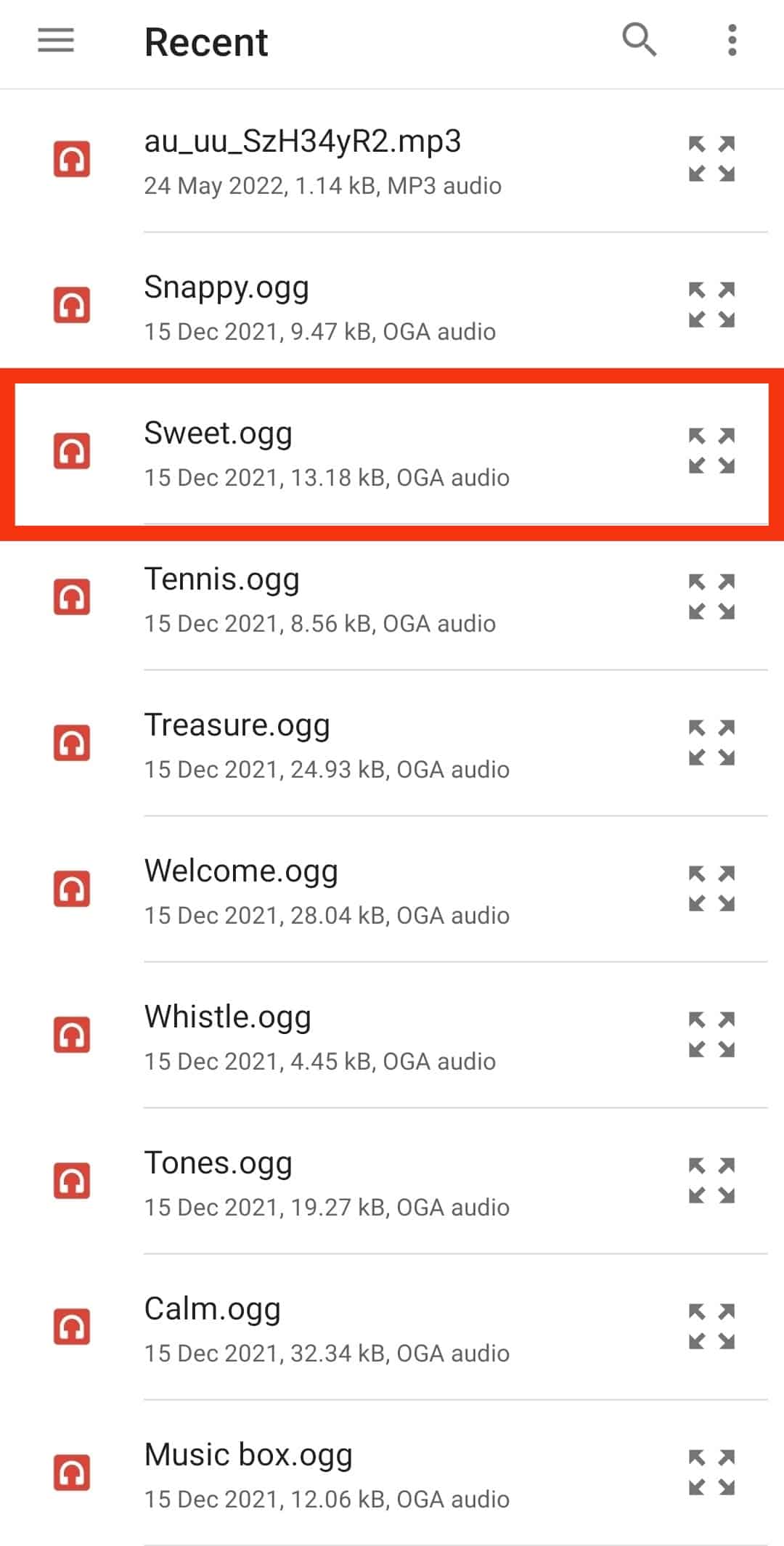
- Upload it and tap the send button.
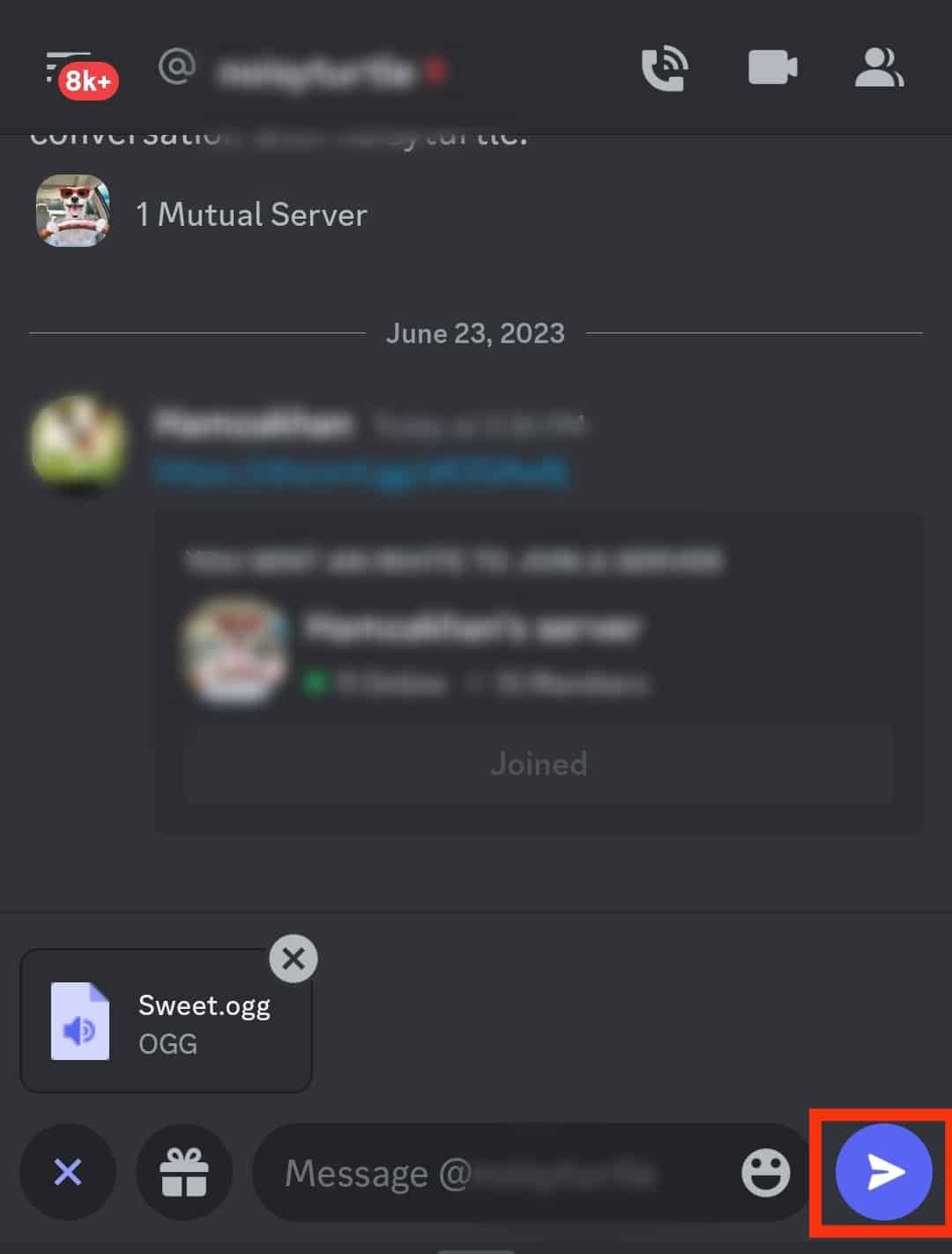
Via Discord Channel
Follow these steps:
- Open the Discord app on your Android device.

- Tap on the hamburger menu icon in the top left corner.

- Select the server from the left navigation.

- Select a channel.

- Tap the plus icon beside the text box.
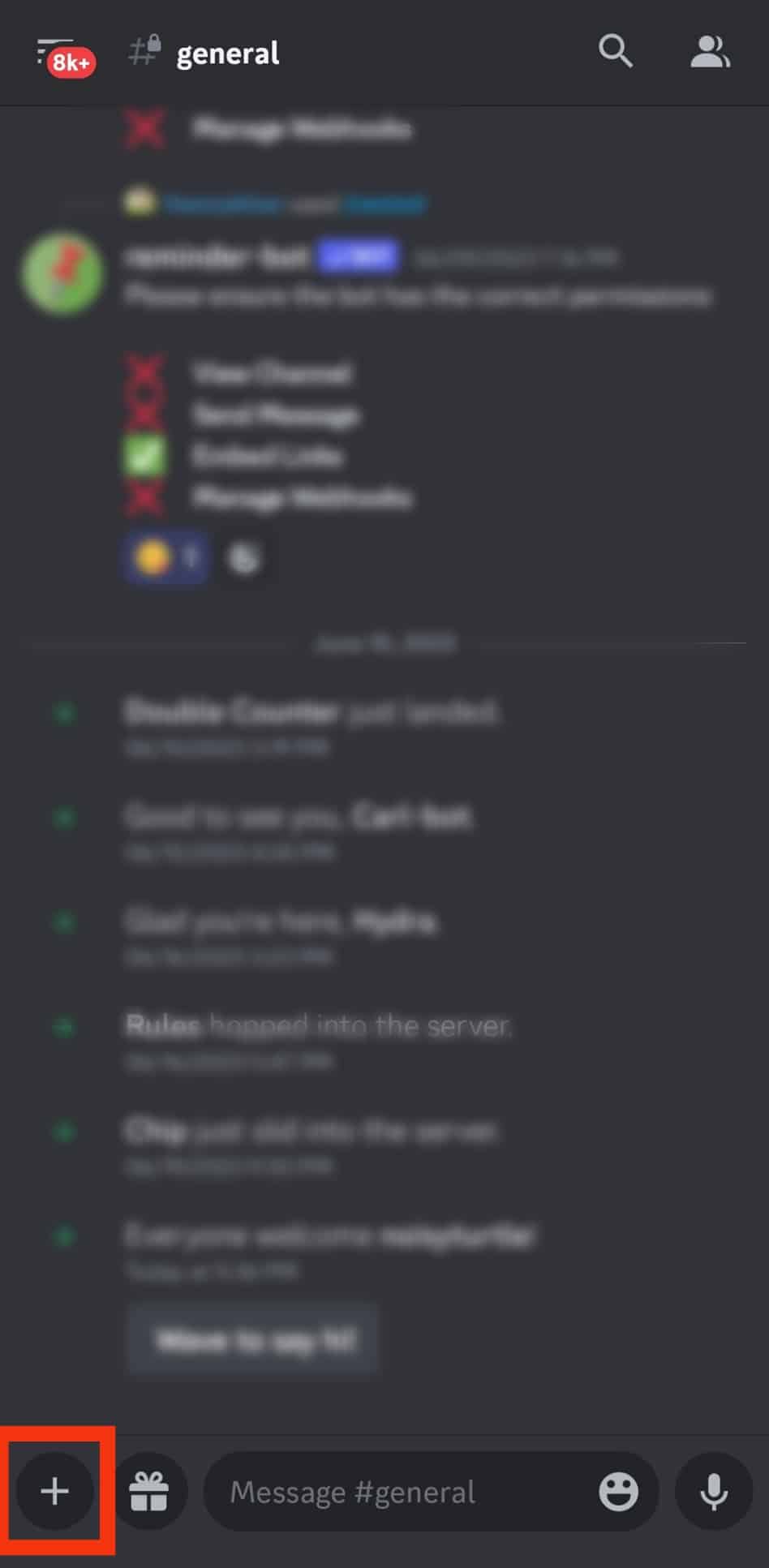
- Tap the “Files” option to access the storage.
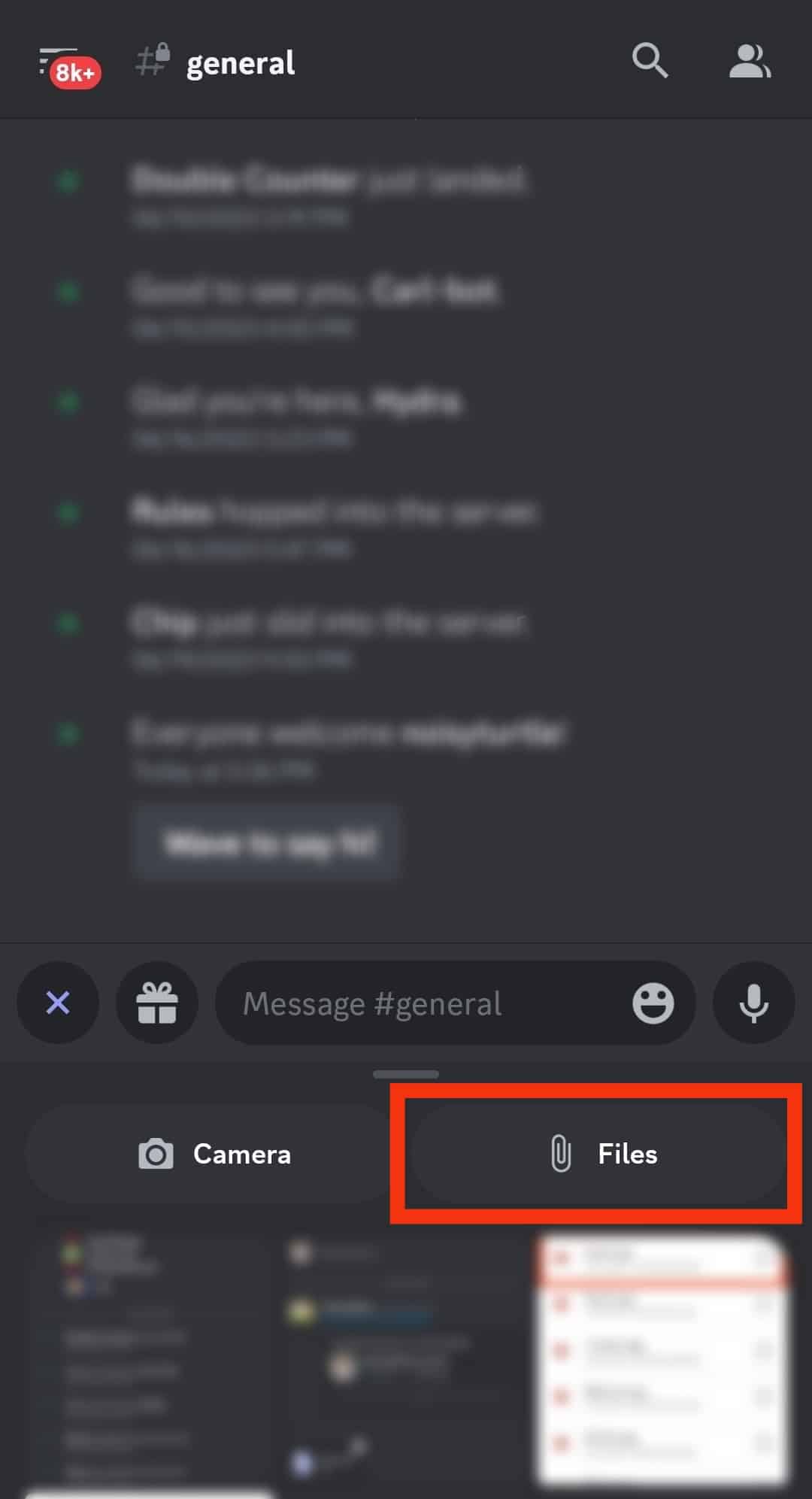
- Tap on the “Audio” tag at the top.
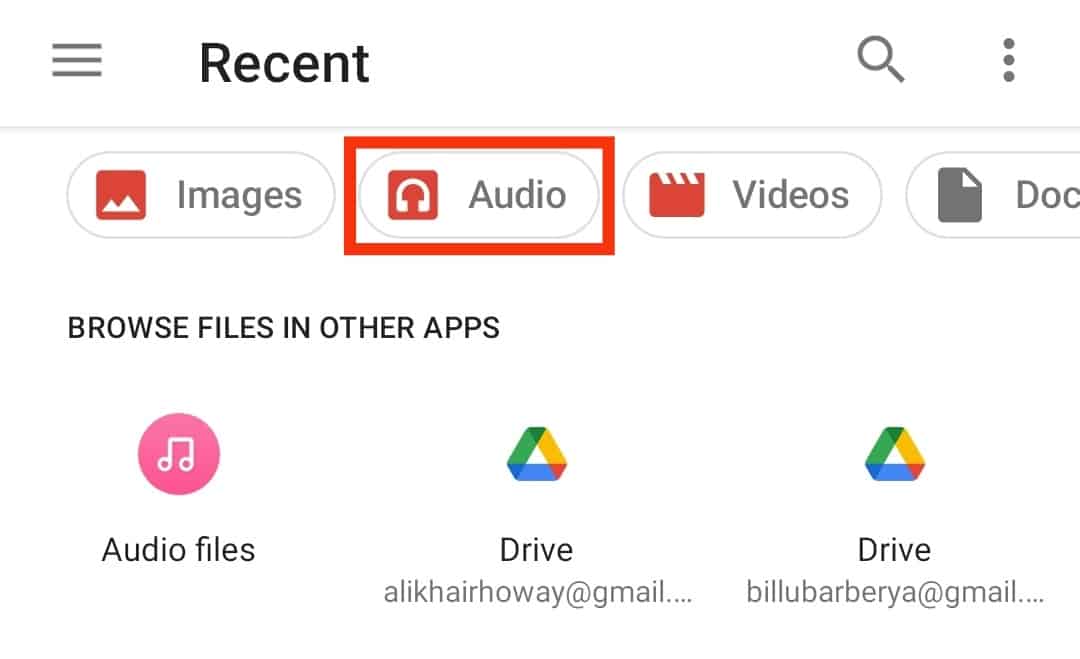
- Search for the audio file and upload it to the Discord channel.
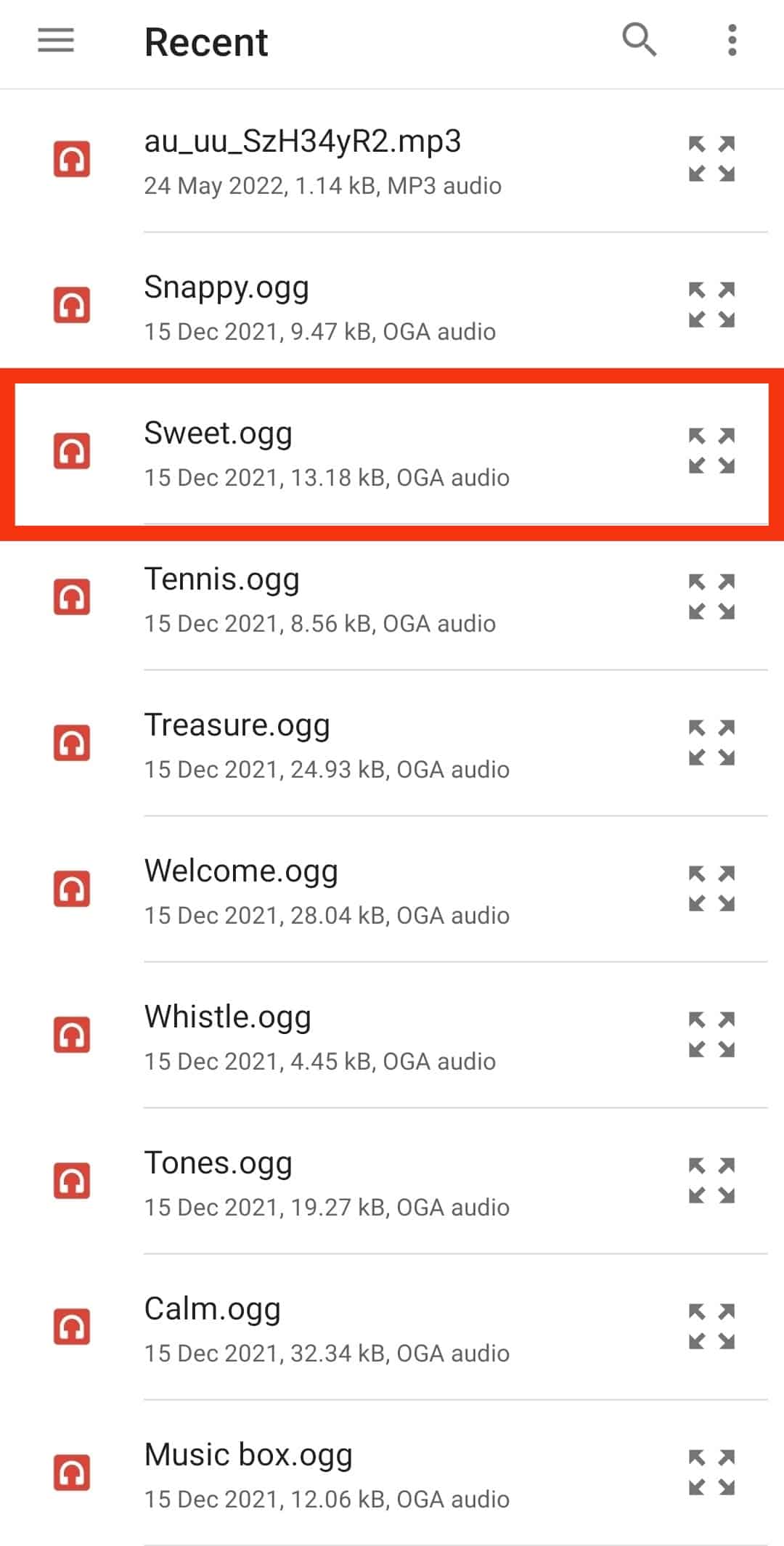
- Click the send button.
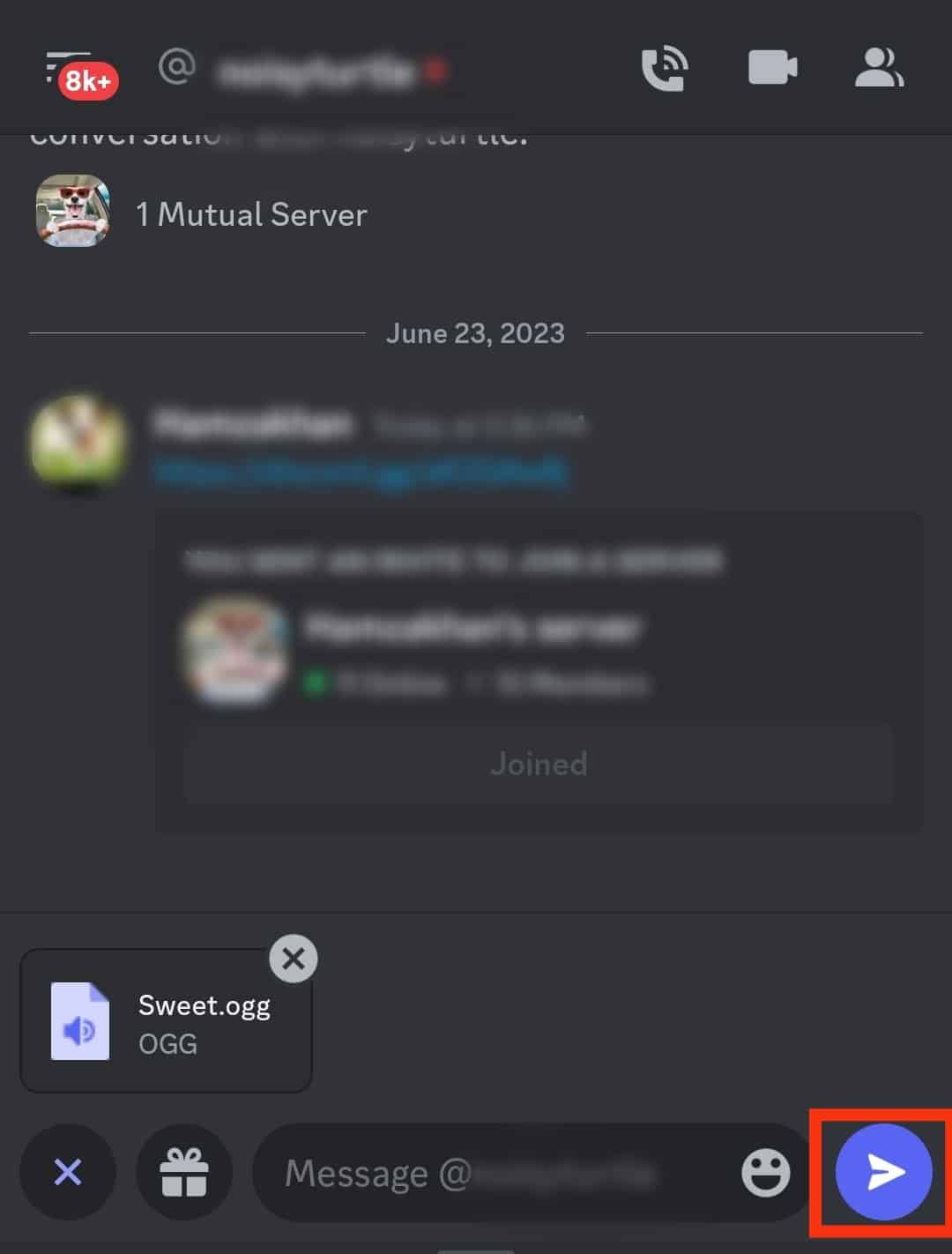
You can also attach some text along with your audio file. But that’s an optional step.
iOS
An iOS user will have to upload the audio file to iCloud, Dropbox, or Google Drive and share it as a link.
Wrapping Up
Discord lets you share audio files with your friends via your mobile device.
You can do it as you talk privately with your Discord friends or share them via channels.
We’ve detailed how you can share audio files on Discord mobile.
So, go ahead and share your file.
Please scroll through our site to see more Discord hacks.
FAQs
Yes, you can. Discord lets you live stream via the webcam or your screen. Besides, Discord is compatible with most streaming platforms, making it easy to stream anything. But you’ll have to create a server before sharing a live stream on Discord. Once it’s ready, add a text or voice channel and start the streaming. Use the most updated operating system to use video and audio streaming.