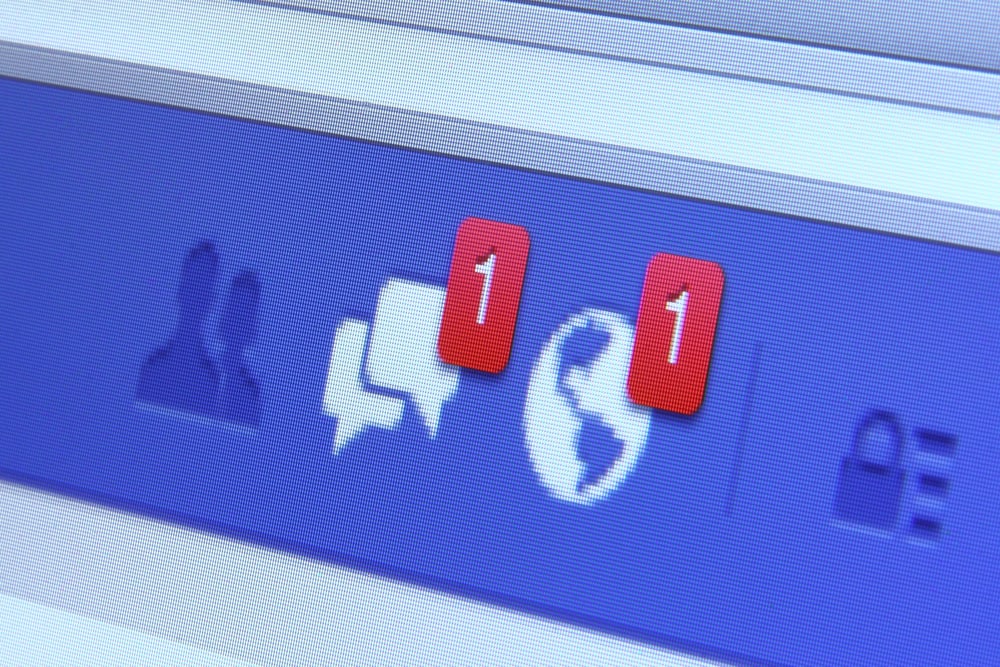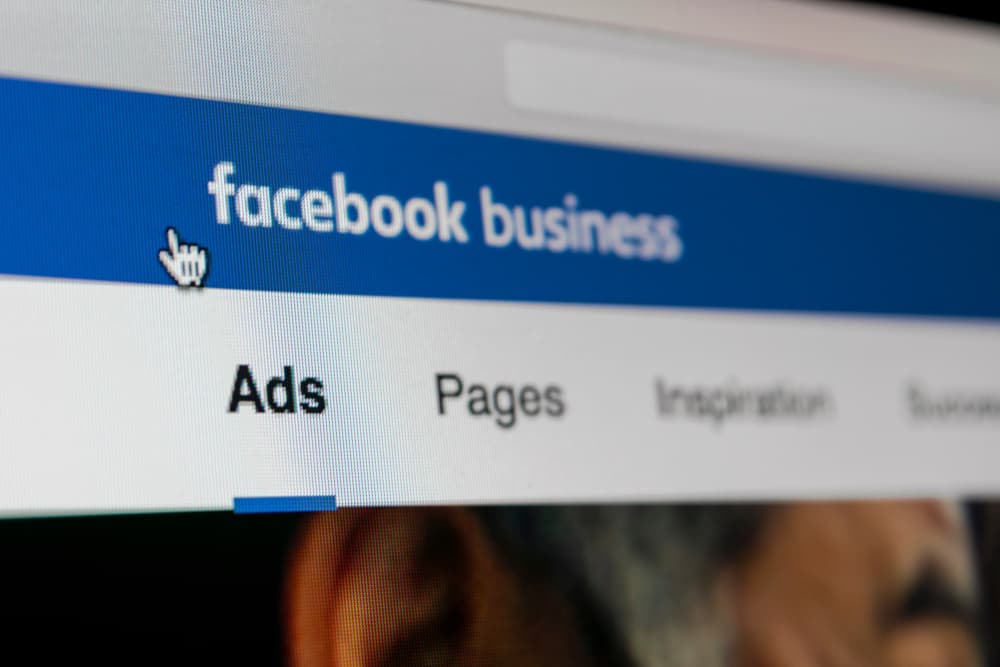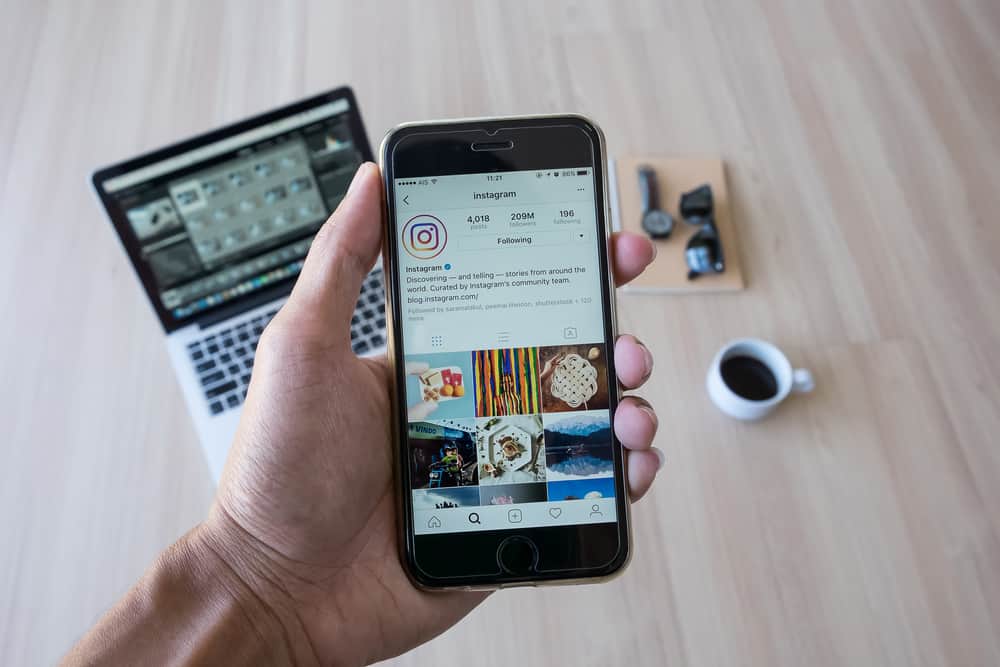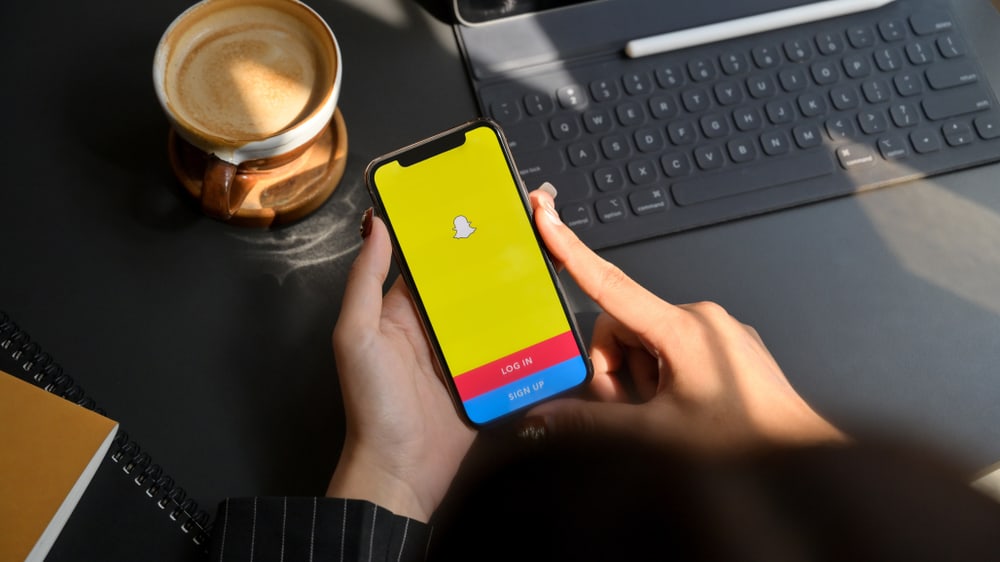
Snapchat lets you keep in touch with your friends by sharing moments you can instantly capture with the app’s instant camera. Asides from keeping in touch with your friends, the app lets you post “stories” that your friends can view instead of sending them to each person’s DM. This Snapchat story enables you to reach a wider audience as your friends can view, reply, and share with others.
You can send a Snapchat story to your friend by capturing a photo or recording a video and hitting the “Story” icon you’ll find at the bottom of the screen. Alternatively, you can hit the yellow “Send” button at the bottom right. This will give you more options of people to send it to, including your story.
You can also send a person’s story when viewing it to your friends for them also to view. This article will detail the steps needed to send a Snapchat story and explore other options about stories.
Snapchat Stories
Snapchat stories are snaps that you post to your profile that your friends can view. If you’re an influencer or celebrity on the app, people can subscribe freely to your snap and view your stories. These stories only last 24 hours, like every other snap sent on the platform, except you save them.
The stories let you capture important moments; if you have multiple snaps, they’ll play in the same order you take them. You can make your Snapchat story private so it wouldn’t be shared with others or remixed. The remix feature lets your snap play in the background while you record a reaction to it.
If you post a Snapchat story, you’ll be able to see how many people have viewed it, shared it, or “screenshotted” the story. With these in mind, you can go ahead to send your Snapchat story.
How To Send A Snapchat Story
You can use the Story feature if you have a photo or video you want your friends to see without directly sending it to their DMs. These are the steps to doing so.
- Launch the Snapchat application.
- Take a photo or record a video with the big circle at the bottom center of the screen.
- Apply a filter if you want, add a caption, and trim (optional if you’re making a video).
- At the bottom of the screen, you’ll see “Story” with your bitmoji icon, tap it.
- Confirm by clicking “Add” to post to your story.
Alternatively, you can tap the yellow “Send To” button at the bottom right of your screen. This will list options of where you can send your snap to. At the top, you’ll see “My Story,” click on it, and your snap will be added to your Snapchat story.
How To View A Friend’s Story On Snapchat
Your friends will also post to their Snapchat stories; you can easily check with a few taps on your phone. The steps to watching your friend’s Snapchat story include:
- Launch your Snapchat.
- Tap the people icon at the bottom navigation bar next to the scanner.
- You’ll see the Friends section and round tiles at the top of your screen.
- Tap the round tile to start watching your friends’ stories.
Tap the right side of the screen to watch the next snap of your friend’s stories, and tap on the left to view the previous one. Swipe up on your friend’s snap to send a reply, swipe left to go to a previous friend’s story, and swipe right to go to the next. Swipe down if you want to exit a story.
How To Make Your Snapchat Story Private
If you’d rather have a handful of people you select to view your Snapchat story, you can choose to privatize your story. You can make your Snapchat story private in two ways: your profile and a newly created snap. Follow these steps to make your private Snapchat story.
- Launch the Snapchat app.
- Take a photo or record a video.
- Apply your filter and caption.
- Tap on the “Send To” option at the bottom of your screen.
- Tap “New Story” and then “New Private Story.”
You’ll see a list of your friends and groups that you can select to view your private snap. The other method is making it private from your profile. And the steps include:
- Launch the Snapchat app.
- Navigate to your profile by tapping the Bitmoji icon on your screen’s top left.
- Tap on “New Story.”
- Tap on “New Private Story.”
- Select the people you want to view your private story from the list.
Conclusion
You can also select the “New Shared Story” feature that’s new to Snapchat, where friends can view, post, and add new members to your story. These stories from you and your friends keep the app lively and help you connect with more people!