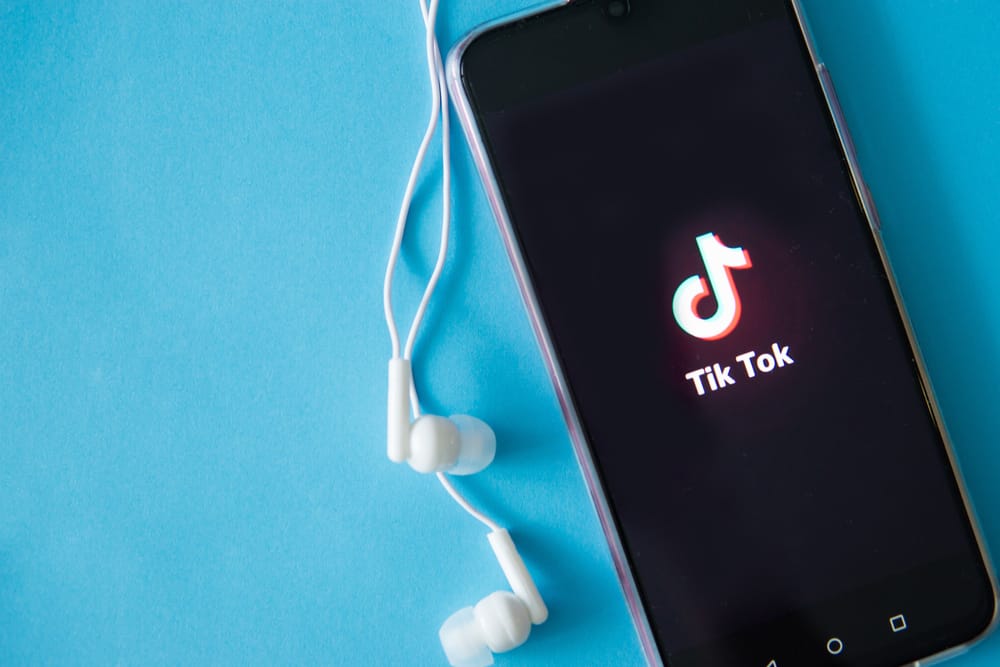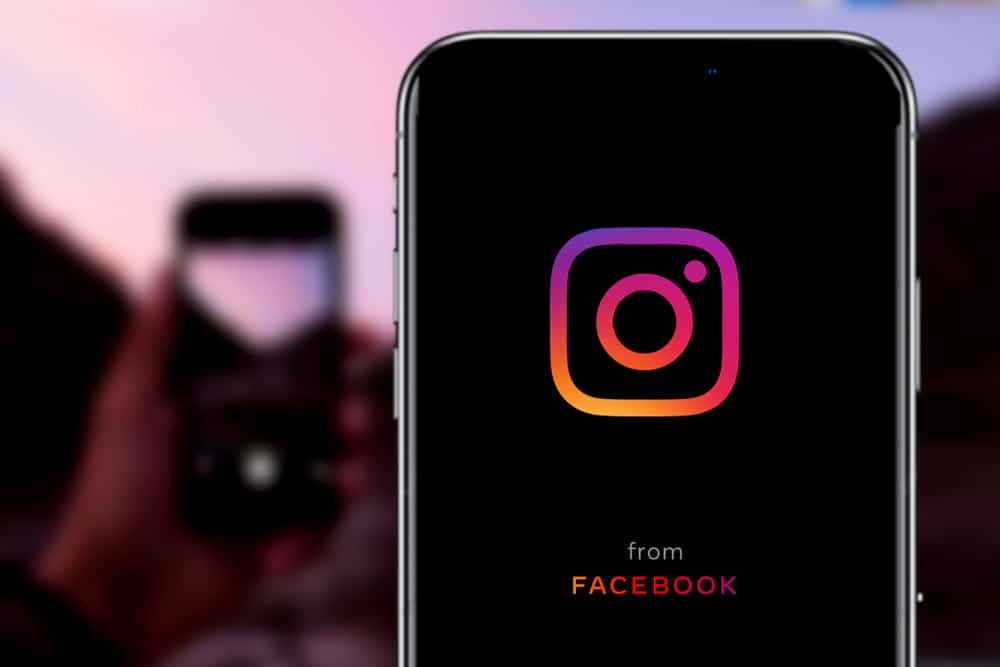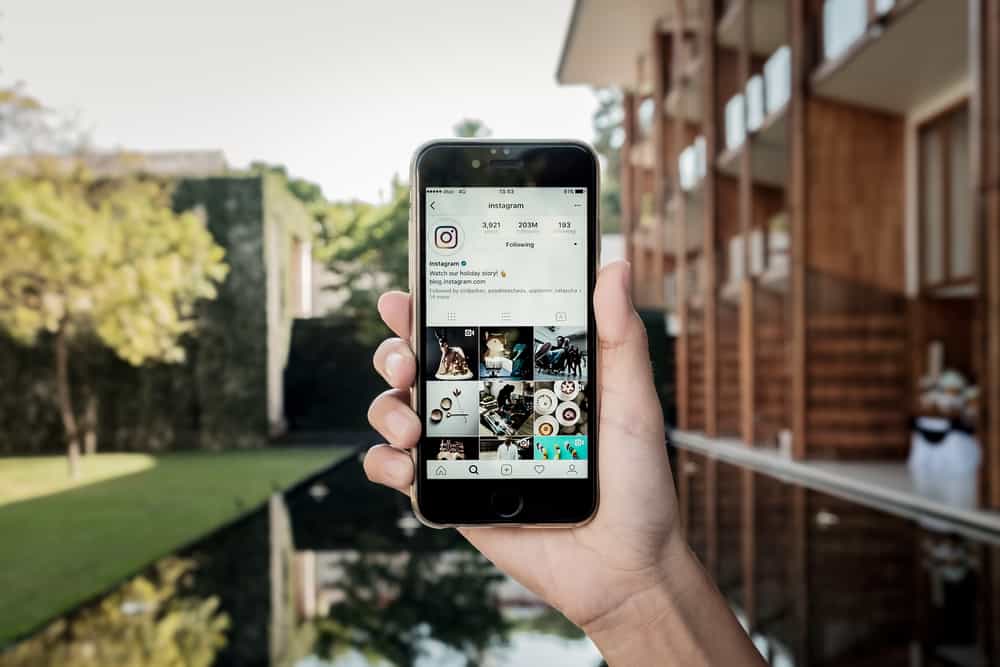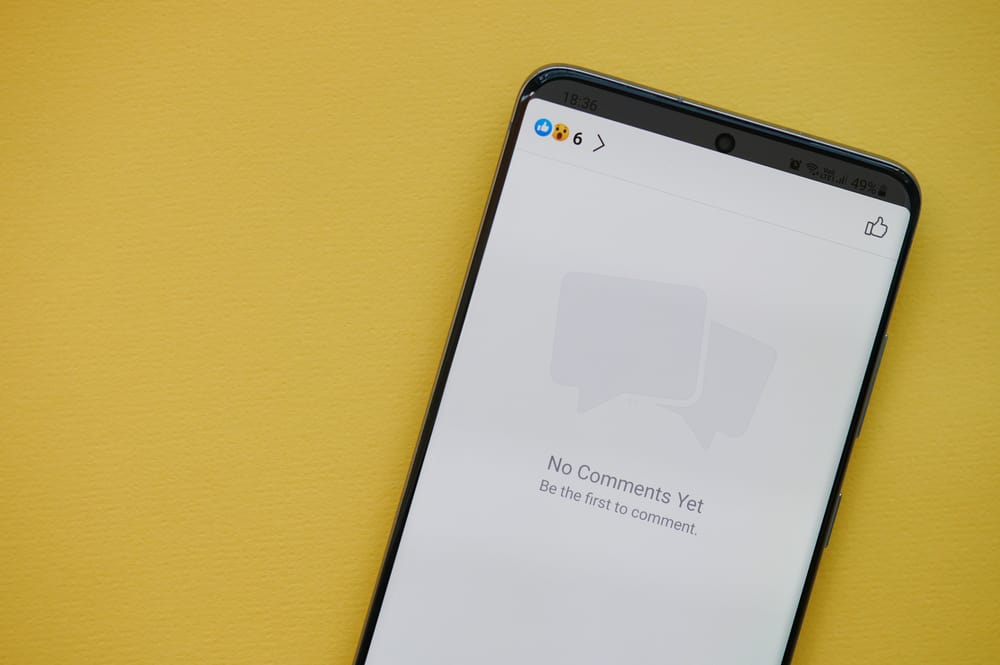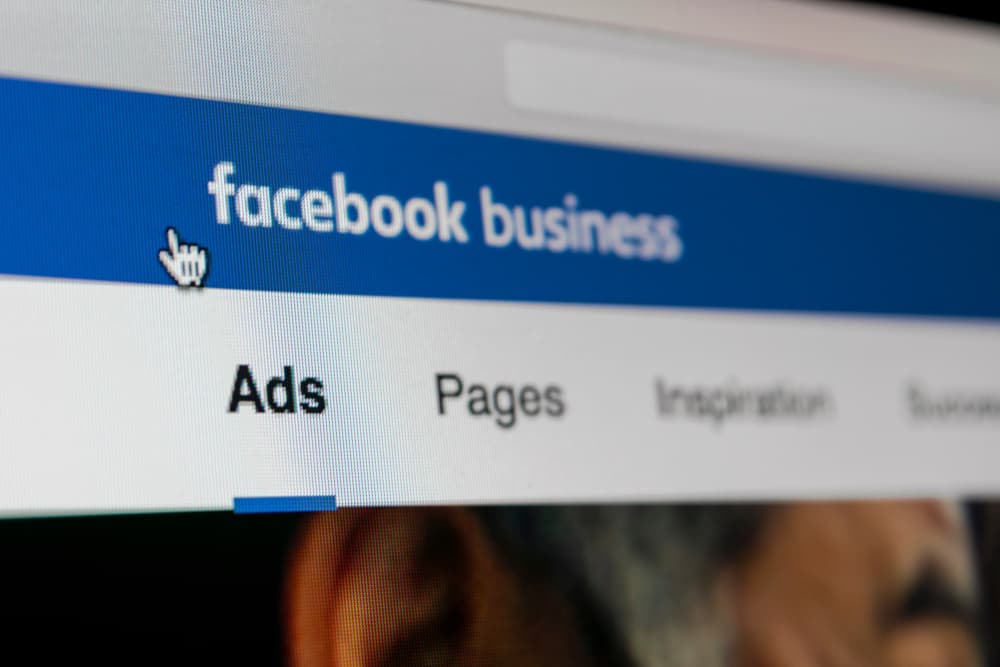
When you create a Facebook page, you are guaranteed to encounter repeat scammers and spam offenders posting and commenting or sharing inappropriate advertisements on your page.
When this happens, you have the privilege of blocking the person to stop them from continuing their spamming activities on your page.
Facebook offers official ways of banning someone from your Facebook page. You can block someone based on the list of people who like your page, using their comments, or clicking on their profile. The best part is that you can use either the mobile app or the browser version to block someone.
This guide covers the various ways of blocking someone from your Facebook Business page. Furthermore, we will see the steps for using the mobile app and a PC. Let’s dive in!
How To Block People on Facebook Business Page
When creating a Facebook business page, you probably outlined the rules each member should follow.
When someone breaks the rule or tries spamming other members, you can and should block them as they risk damaging the reputation of your Facebook business page.
It gets worse if someone is a repeat offender and warning them seems not to work.
Well, enough is enough. It’s time to block that person using the methods below.
Method #1: Block People on Facebook Business Page Using a Computer
There are various ways of blocking someone using a computer. Let’s see the details.
To use the Page’s settings to block someone:
- Open your Facebook account and click the “Pages” button on the left.
- Scroll down and click the settings option.
- Under the page’s settings, click the option for “People and Other Pages” on the left.
- Search for your target person or scroll down and click the checkbox next to their name.
- Click the gear icon to open settings, and from the options, click “Ban from Page”.
- Lastly, confirm the action.
To use someone’s post to block them:
- Access your Facebook Business page and click the “Posts” button.
- Tap the “Visitor posts”.
- Find the post of the target person and click the three dots next to it.
- Click the “Ban from page” option.
To use inbox to ban someone:
- Access your Facebook business page.
- Click the option for “Inbox”.
- Find the message sent by your target person and click the three dots next to it.
- From the options listed, click the “Ban from Page” and confirm your action.
Any of the three described ways above should help to block people on your Facebook business page.
Method #2: Block People on Facebook Business Page Using the Facebook App
Most users use Facebook from their mobile app. You can still block someone from your Facebook page using an Android or iPhone.
Follow the steps below for Android or iPhone:
- Open your Facebook page and click the three lines at the top.
- Locate and click on “Pages”.
- Next, click on “Posts” and tap the “Visitor posts”.
- Locate the person you want to block and click the three dots next to their name.
- From the options, click the “Ban from Page” and click the “Confirm” button.
Alternatively:
- Open your Facebook page and click the three lines at the top.
- Locate and click on “Pages” and click the settings gear icon.
- Select the “People and other pages” option.
- Next, click the “People who like this page” option.
- Locate your target person and click the “Ban” next to their name.
- Finally, click the “Ok” button to complete blocking the person.
At this point, you’ve managed to block the target person successfully, and they won’t access your Facebook business page to comment, post, or like any posts.
Conclusion
Facebook recommends banning people or blocking them from accessing your Facebook business page once you detect they are spamming others.
If you must block people on your Facebook business page, use any of the methods discussed in this article.
Frequently Asked Questions
To block or ban someone on your Facebook business page, open the page and locate the posts shared by that person. Click the three dots next to their name and select the option to block that person. Alternatively, access your page and under the people who have liked it, click on the target person and choose the option to block them.
When you block someone on your Facebook page, they can’t comment, like, or post on your business page. However, they can view shared posts and even forward them to others.