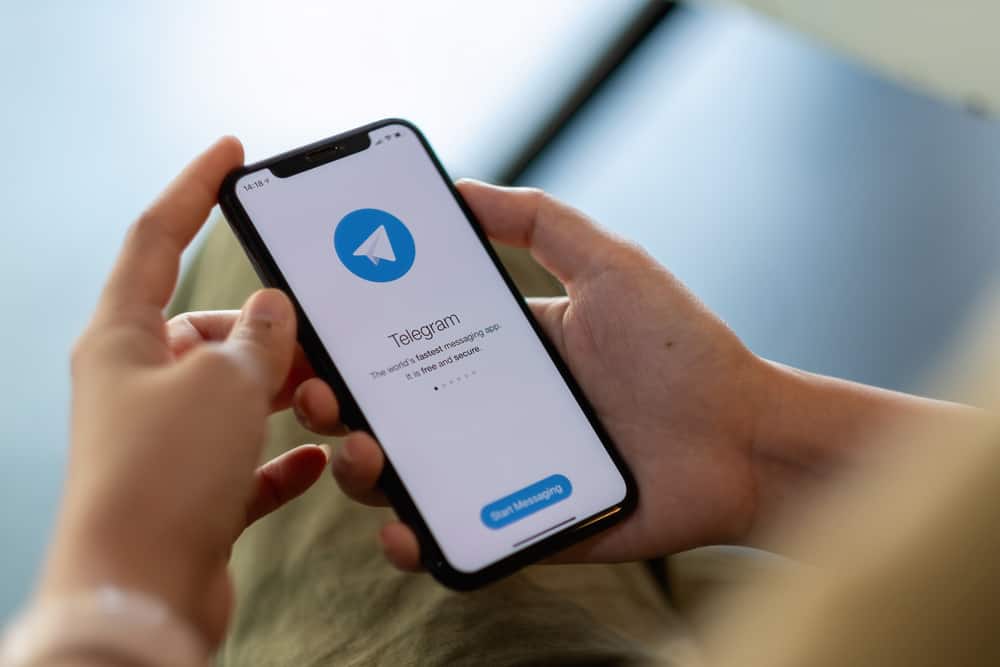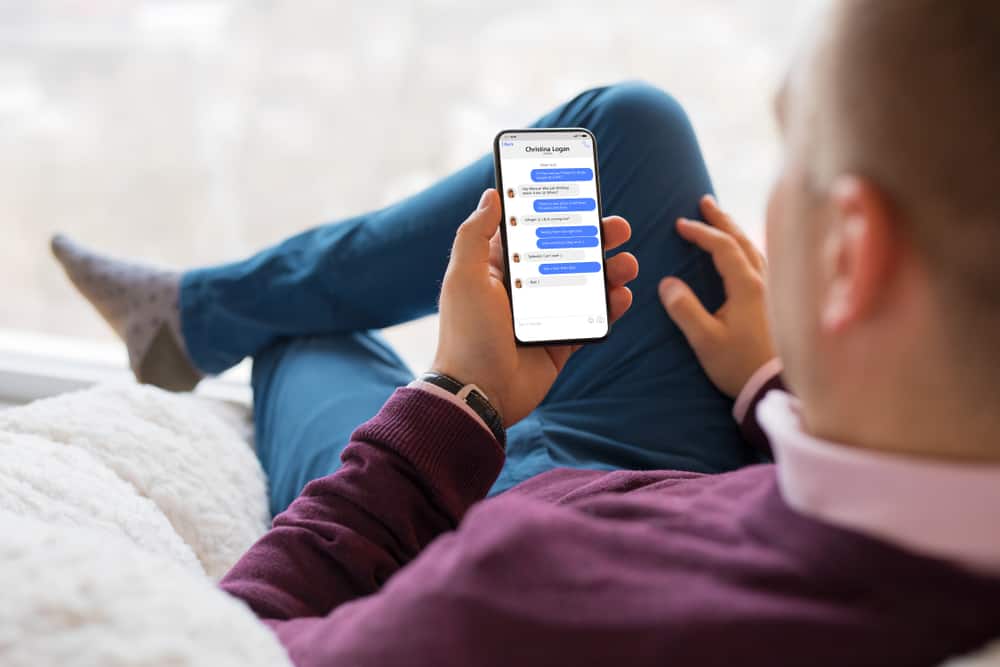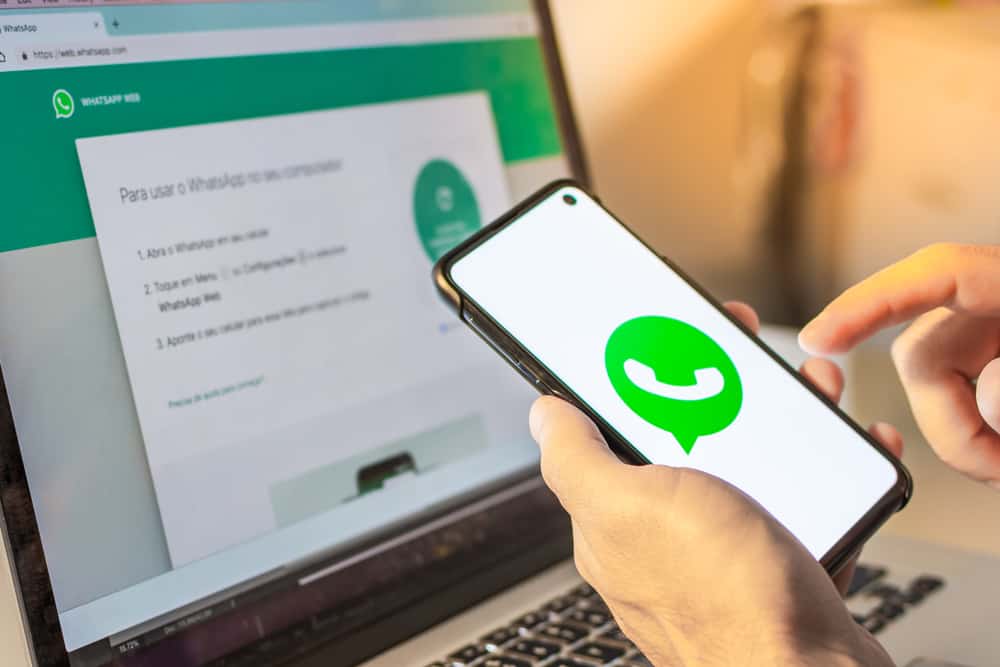If you are into business or looking to start a business, you probably look for different ways to reach clients and sell your products and services. You need to consider social applications like WhatsApp since it has millions of users worldwide.
WhatsApp has a separate application called WhatsApp Business that business owners can use to sell. It is a platform that business people solely use to engage with clients and sell items.
Some of the benefits of utilizing WhatsApp Business are interacting with many clients and seamless customer service. So, how can you sell using WhatsApp?
You can sell on WhatsApp by downloading WhatsApp Business. You then need to use features such as Business Profile, Catalog, and Advertising to sell on the platform.
The article explains how you can sell on WhatsApp in great detail. You will also learn how to access and use WhatsApp Business and numerous features to help sell.
An Overview of WhatsApp Business
WhatsApp Business is an independent application different from the one you use to interact with friends and family.
You first need to install the application from the App Store or Play Store to start selling your products and services on WhatsApp. Here’s how to go about the installation process:
- Open the App Store or Play Store on your phone.
- Search for ‘WhatsApp Business.’
- Install the WhatsApp Business app.
- Once the installation process is complete, tap ‘Open.’
- Tap ‘Agree and Continue‘ after reading the Terms of Service.
- Enter your phone number in the space provided.
- Allow WhatsApp Business to access your contacts.
- Add a business name.
- Select the business category.
- Add a business profile.
The simple steps are necessary to set up your WhatsApp Business Profile to start selling. Once you allow WhatsApp Business to access your contacts, you will see all your clients’ contacts.
You can check your contacts and contact your clients using these steps:
- Open WhatsApp Business on your device.
- On the upper right-hand side of your screen, tap the chat Icon.
- Scroll through the contacts on WhatsApp Business.
In the same section, you can add new contacts of potential or existing clients. It is also possible to create a group.
For example, you can create a group of clients with similar interests to make sharing updates of new products or services easy.
Features To Help You Sell on WhatsApp Business
You need more than just setting up a WhatsApp Business account to make you start selling products and services on the platform. You also need to adjust some settings and add more information regarding your business.
Here is a list of essential features that may help you sell on WhatsApp.
Detailed Business Profile
You need a detailed business profile to make it easy for new, potential, and existing clients to understand the business’s simple aspects. WhatsApp Business allows you to add the following information:
- Business Description
- Business Hours
- Physical Address
- Email Address
- Physical Website
Clients are keen to review your business profile when doing their due diligence. Filling up all the information under the Business Profile section makes your business credible. It increases the chances of clients buying products from your company.
Here’s how you can edit your business profile:
- Open WhatsApp Business on your mobile device.
- Tap the tools icon at the bottom.
- Select ‘Business Profile.’
- Fill in the details in the spaces provided.
Catalog
The catalog is a feature that allows you to add a list of products or services you provide. Any client with your contact will be able to see the list of items. The feature saves you time as you do not need to keep explaining to each client about your product offering.
You can create a catalog using the following steps:
- Open WhatsApp Business on your mobile device.
- Tap the tools icon at the bottom.
- Select ‘Business Catalog.’
- Tap the plus Icon to add a new item.
- Add an image by taking a photo or choosing a photo from your gallery.
- Add the item name, price, description, and code in the spaces provided.
Whatsapp Status
WhatsApp status is an excellent way to market and sell your products. It is not recommendable to rely entirely on a catalog because clients may forget about that section. Instead, you can occasionally upload photos of your products or services on your WhatsApp status.
Once you upload a photo on your status, all the clients with your contact information saved on their phones will see what you upload. You can get inquiries and even make sales after showcasing your product offerings on your WhatsApp status.
The following steps can guide you on how to upload a status on WhatsApp Business:
- Open WhatsApp Business on your mobile device.
- Tap ‘Status‘ at the bottom left.
- Tap the plus icon to add status.
- Upload a photo or video from the gallery.
- Tap the send button to upload the photo or video.
Advertising and Marketing
WhatsApp Business has features that allow you to market yourself to other platforms like Instagram and Facebook. The feature enables you to add a link to your WhatsApp Business account to other platforms such as Instagram and Facebook.
Through the link, potential clients can easily communicate with you via WhatsApp. It also makes it possible for them to view the catalog.
You can add the link to your account to other social media platforms through the following steps:
- Open the WhatsApp Business app on your mobile device.
- Tap the tools icon at the bottom.
- On the ‘Reach More Customers’ section, select Facebook and Instagram.
- Tap ‘Add Whatsapp to your page‘ on the Facebook section.
- Tap ‘Add WhatsApp to your profile‘ on the Instagram section.
Wrapping Up
From the article, you know that it is possible to sell on WhatsApp.
It is a broad platform that you can use to grow your business by utilizing all the stated features.