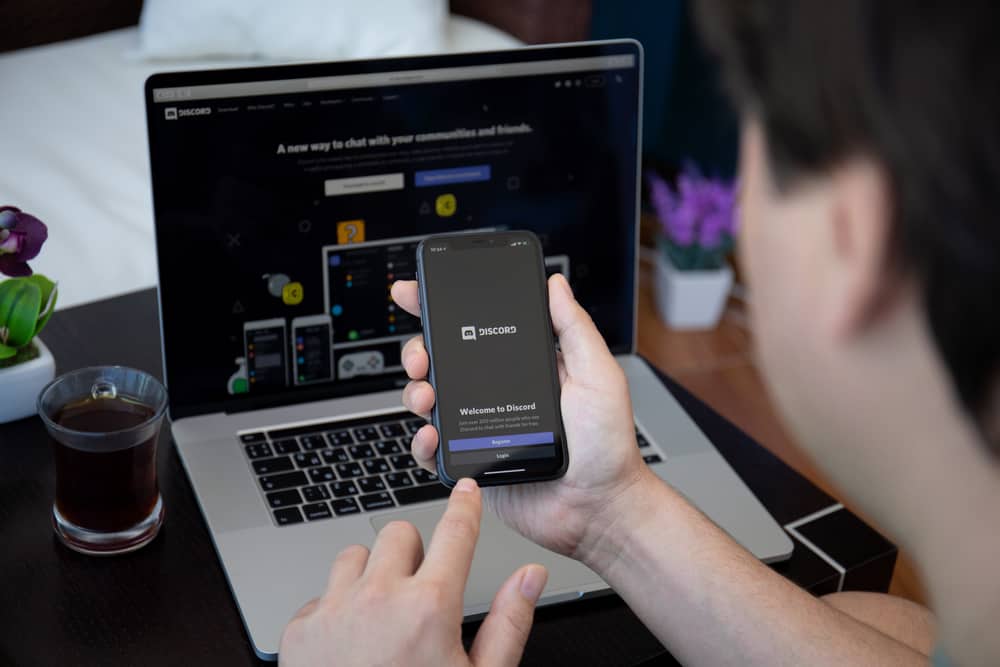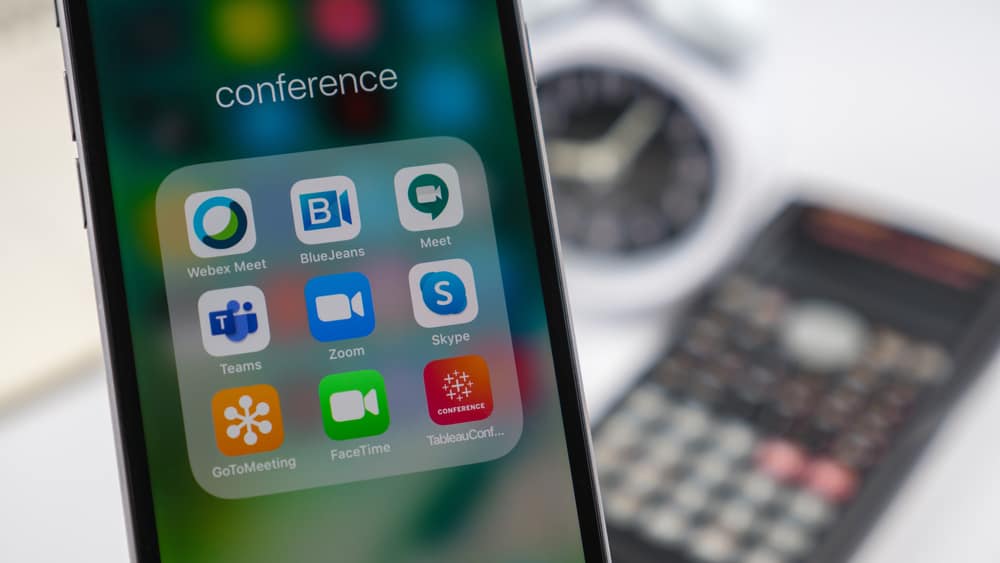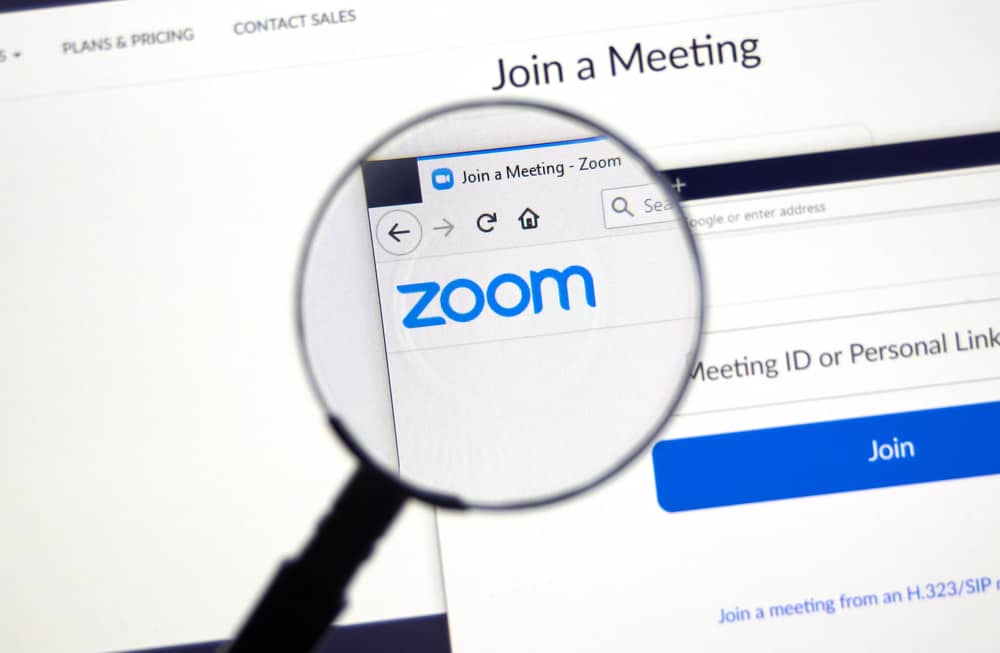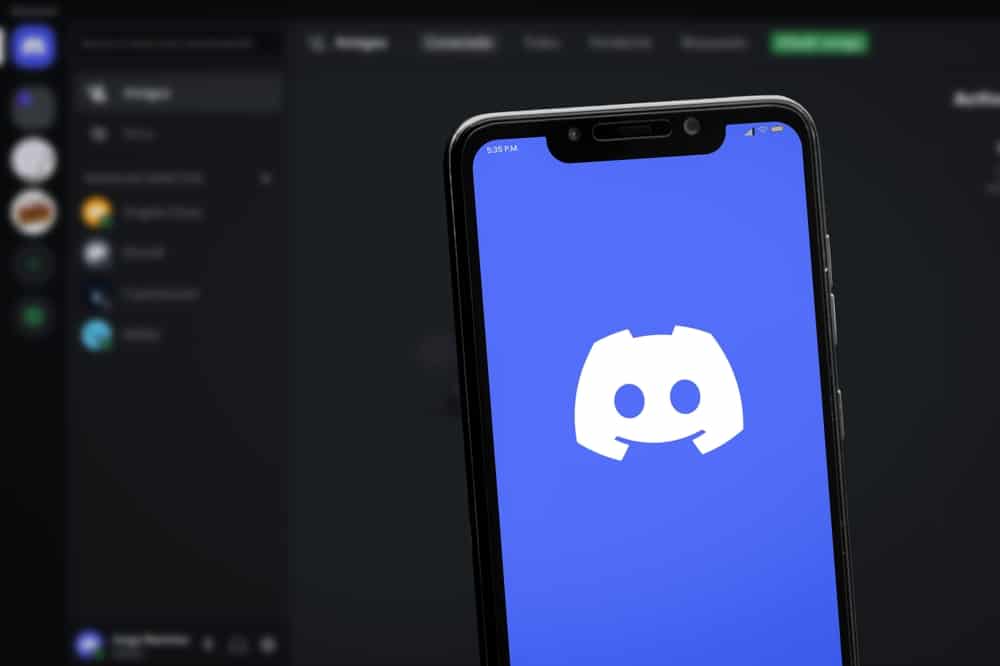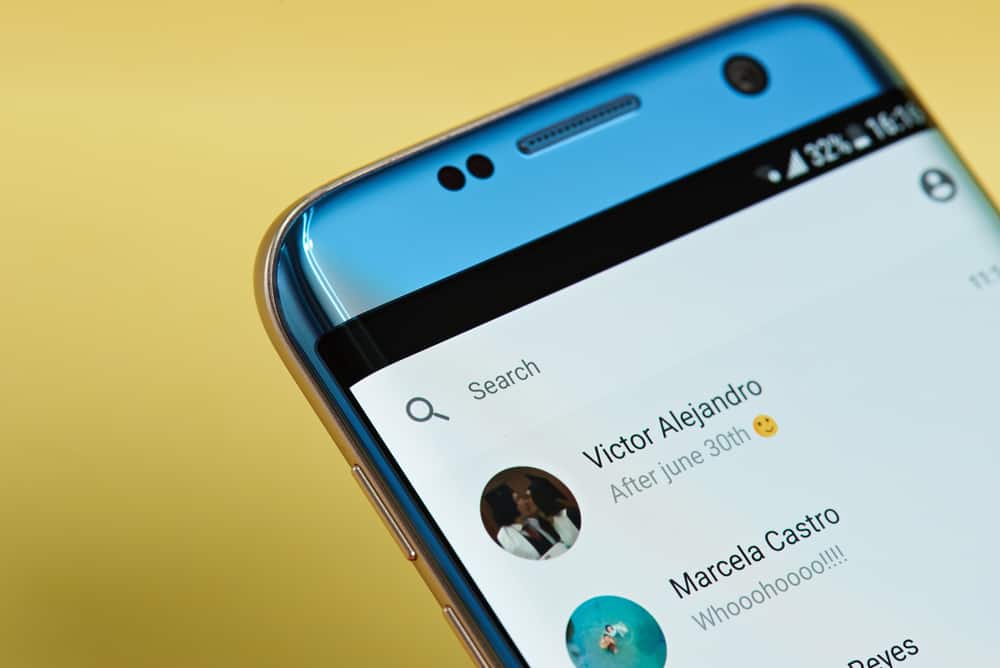When texting someone on WhatsApp, you may want to spice the conversation. How best you achieve that is by using stickers. When you send a sticker, the recipient can tap on it to view it.
WhatsApp has numerous stickers, and it currently allows adding of custom stickers to add more fun. If making custom stickers is what you wish to achieve, then this post is perfect for your case.
To make animated WhatsApp stickers, you must use a third-party app that supports creating and adding the stickers. When you download the app on your Android or iOS, create a new sticker pack, add the pictures or videos you wish to make a sticker for, and let the app generate the sticker. Once you have your stickers created, add them to WhatsApp. To use the stickers, open WhatsApp and tap the stickers icon at the bottom of the chat window. You will find your sticker pack among the listed option.
Our focus is on using stickers on WhatsApp. We will see how to send stickers on WhatsApp, create custom stickers using third-party apps, and add and use custom stickers on WhatsApp.
How To Use Stickers on WhatsApp
Stickers are a way of spicing a conversation. They are moving images that appear like a video. Instead of sending a static image, you can send a moving image, referred to as a sticker. Using stickers helps spice a conversation, and the recipient only needs to tap on the shared sticker to view it.
Some users utilize stickers as a way of creating awareness about their brand. For instance, you can use your logo to create a moving sticker and share it with friends. Anyone can use stickers on WhatsApp.
When in the conversation window, there are numerous stickers you can download and use on your chat or create your own moving stickers. But first, let’s see how to use the stickers already available on WhatsApp.
- Open your WhatsApp.
- Tap on a conversation where you want to send a sticker.
- Tap the emoji icon at the bottom.
- Tap on the sticker icon at the bottom.
- Tap the Get Stickers button or plus icon.
- Select any sticker pack you wish to use and tap on it to download it.
Once downloaded, when you tap on the sticker icon again, you can find any sticker you want to use and tap on it to send it to your target recipient.
You can consider using custom stickers when you don’t find a sticker pack that meets your need or preference. We will see how to create them.
How To Make Moving Stickers on WhatsApp
Although WhatsApp has different stickers packs where you can find your target sticker and share it in your conversation, it also allows you to create custom stickers. These customer stickers are made from any image of choice. Thus, you can add any photo or video you wish to use for the moving sticker.
We will use a third-party app to achieve this. Different third-party apps are available for use, but for our case, we will focus on using the Sticker Maker app for Android and iOS.
Here’s how to create moving stickers on WhatsApp. The steps for Android and iOS slightly differ.
For Android
- Open your Play Store and install the Sticker Maker app.
- Open the installed app and tap the “Create a new sticker pack” option.
- Add the name of your sticker pack.
- Tap the “Create” button.
- Open the created sticker pack and click the “Select file” option.
- Add your image, GIF, or video to create a moving sticker.
- The app will compress the selected file. Select a minimum of 4 stickers to add to the sticker pack.
- Once the moving sticker is created, hit the “Add to WhatsApp“ button.
- Open your WhatsApp.
- Open the chat where you want to send the stickers.
- Tap the emoji icon and navigate to the “Stickers” section.
- Tap on your created sticker pack and use the moving stickers.
For iOS
- Open your App Store and install the Sticker Maker Studio app.
- Open the installed app.
- Name your sticker pack and tap the “Create” button.
- Open the created sticker pack, tap “Files,” then upload the media file to create the stickers.
- Add about four files to be used as the stickers for the created pack.
- Tap the “Add to WhatsApp” button.
- Hit the “Save” button at the bottom.
- Open WhatsApp and access the target conversation.
- Tap the emoji icon at the bottom.
- Select a sticker from the imported sticker pack.
That’s it.
Conclusion
You can make moving stickers for WhatsApp using a third-party app. We’ve seen the steps to follow for iOS and Android. Try it out!