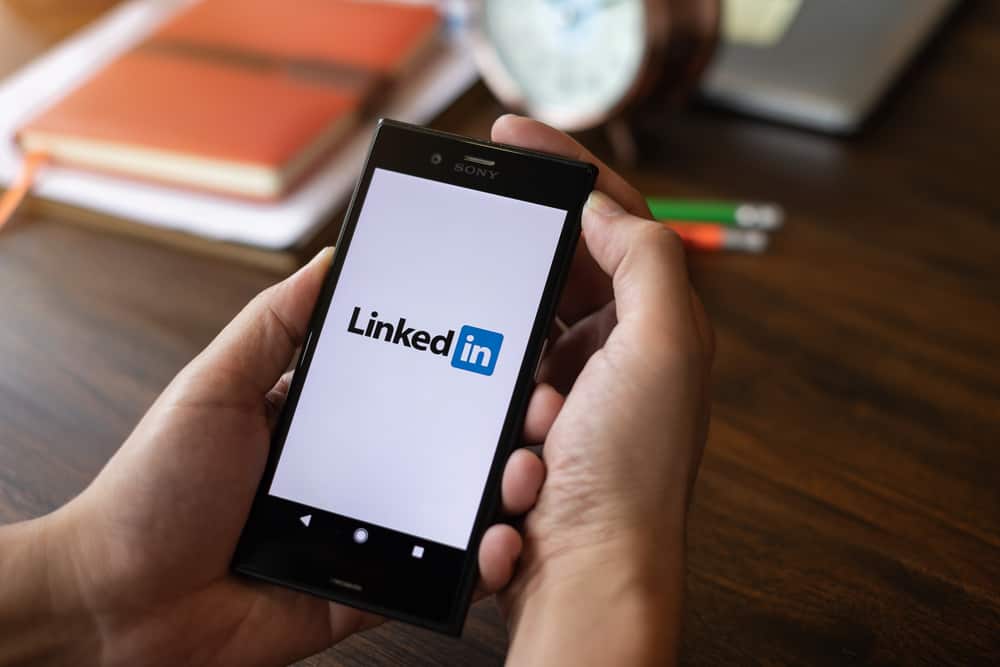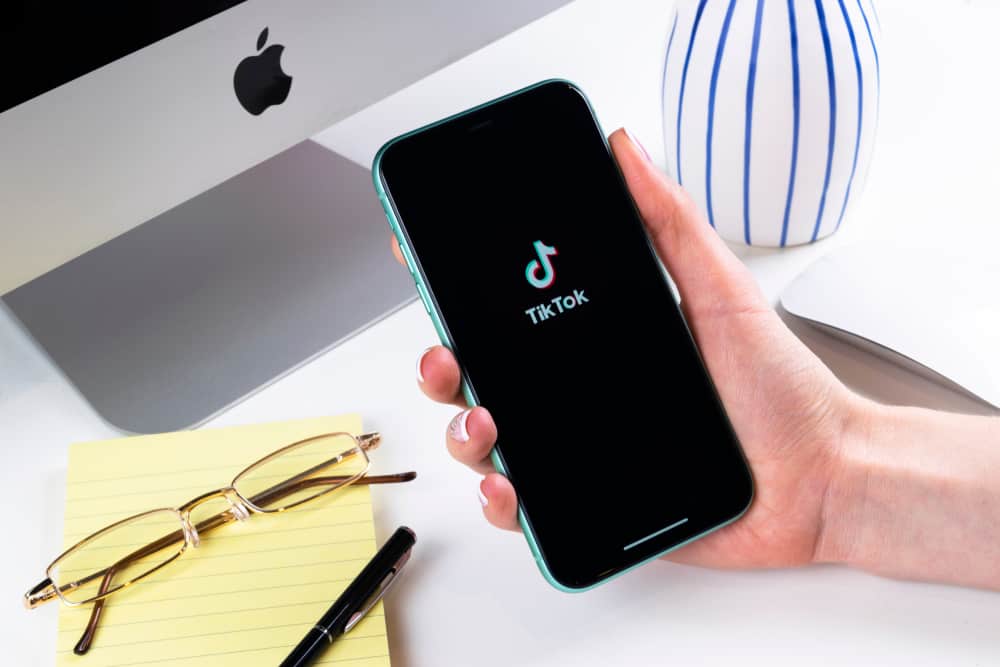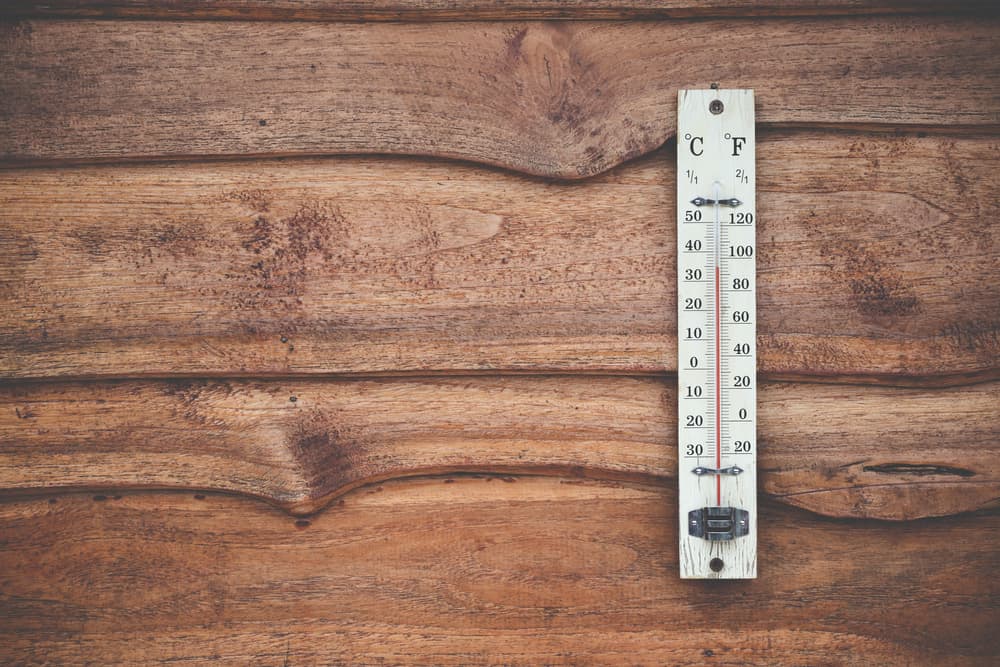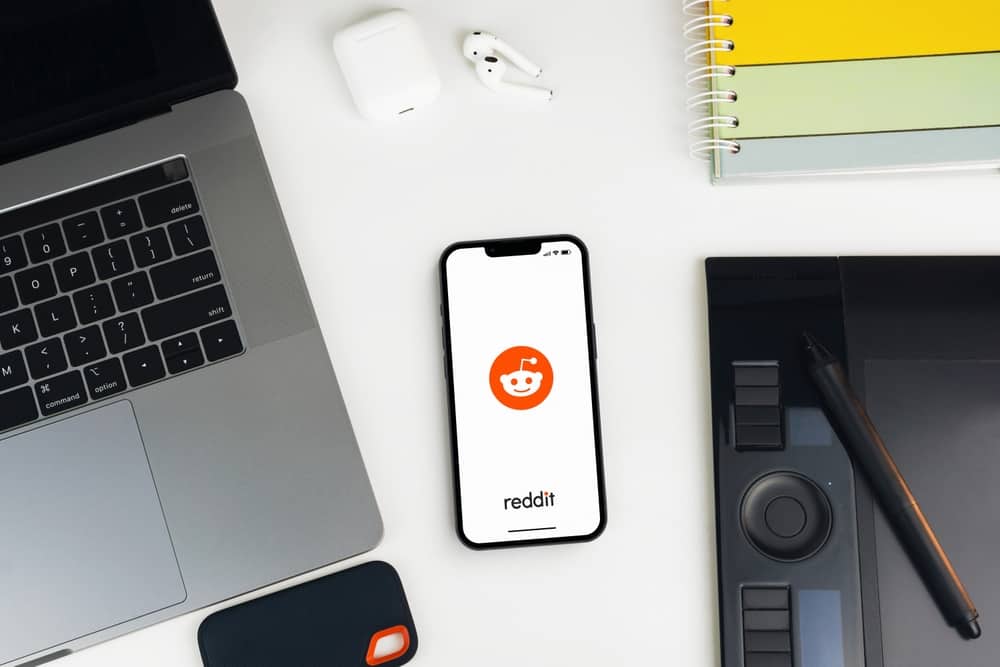By default, Twitter users can only view the content of their selected location.
Therefore, if you wish to keep a tab on worldwide trends on Twitter, you must ensure you have your settings right.
So, let’s dive in!
To see worldwide trends on Twitter, you need to modify your settings.
On your phone, open your Twitter application, click on your profile picture in the top-left corner, navigate to “Settings and privacy,” choose “Privacy and safety,” next choose “Content You See” and then “Explore Settings” and disable the “Show content in this location” option.
If you find it hard to locate the button, read through this guide and learn how to see worldwide trends on Twitter using the Twitter app and website.
This post will explain Twitter trends, how you can see worldwide trends on your computer and phone, and how you can change worldwide trends on your devices. If you are excited to learn about the topic, dig deeper for more information!
What Are Twitter Trends?
Twitter trends are normally marked with the “#” character and represent all posts that have mentioned that particular hashtag.
In most cases, the hashtags are filtered according to your location, and most of the time, you will only see hot topics in your area.
To learn how to see worldwide trends, continue with the following steps.
How To See Worldwide Trends on Twitter Using a PC
Using the Twitter website is the easiest way to see worldwide trends.
This method requires you to access your Twitter account from a browser you trust, then follow the steps below:
- Log in to your Twitter account using any browser.
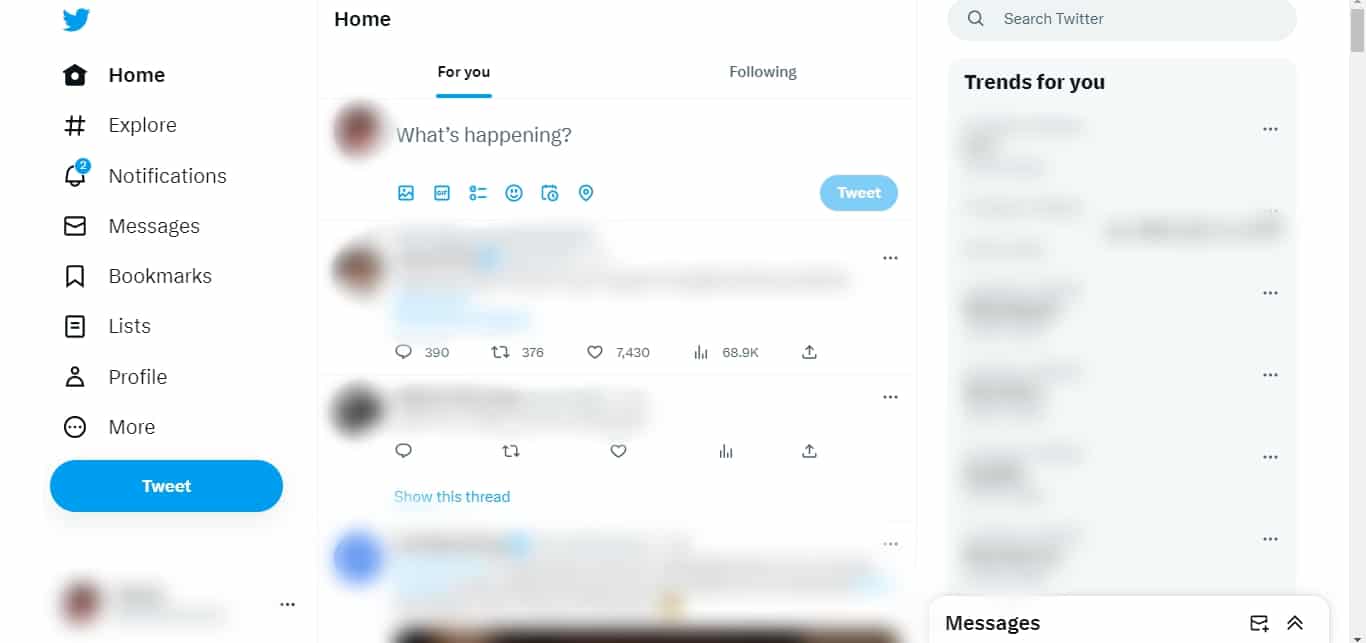
- Find the trending icon represented by the hashtag (“#Explore“) and click on it.
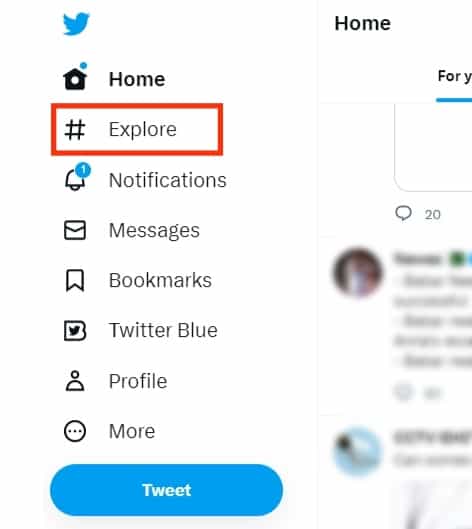
- When the page is opened, go beside the search icon and click on the settings icon on the right.
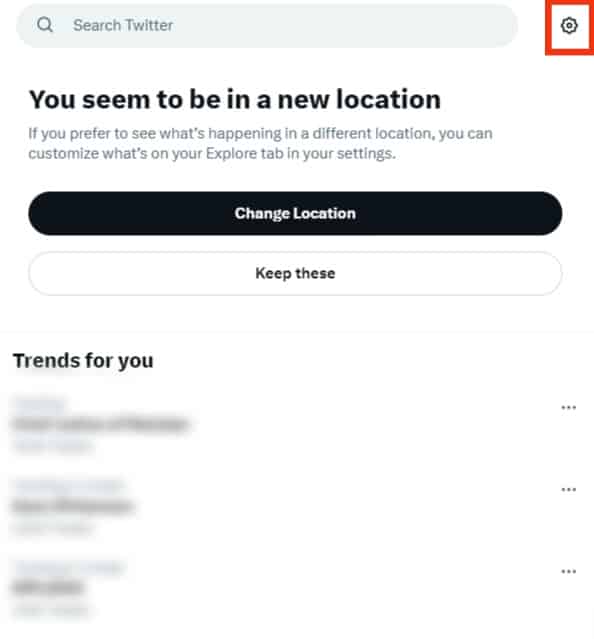
- Uncheck the “Show content in this location” box at the top.
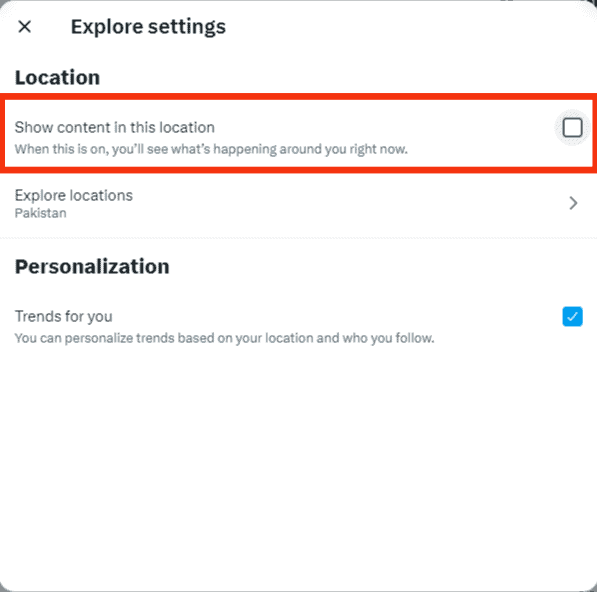
How To See Worldwide Twitter Trends on Android/iPhone
To see worldwide tweets on your mobile device, follow the steps below:
- Open the Twitter app on your phone.

- Tap on your profile picture in the top left corner.
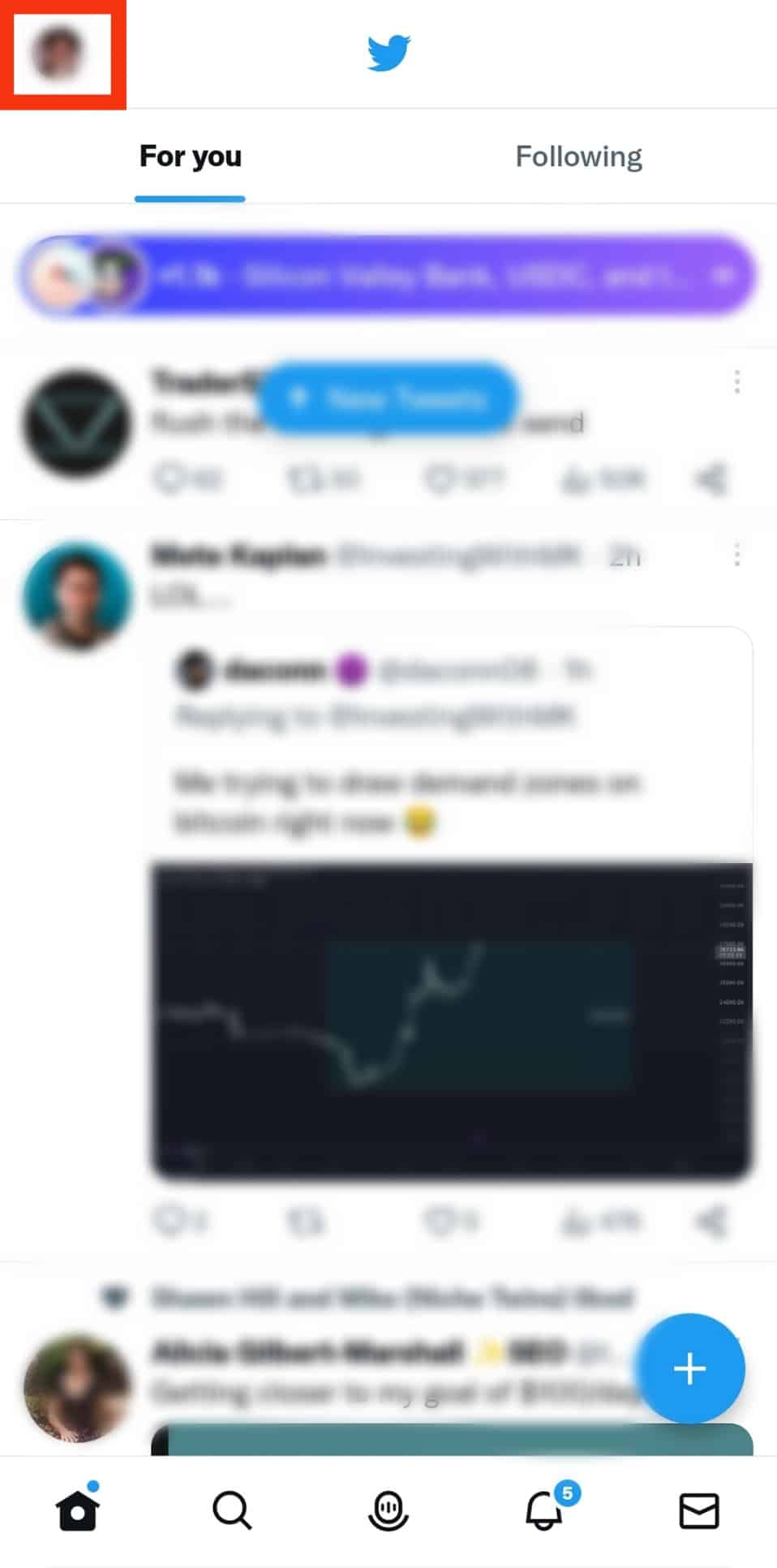
- Navigate downwards and select the “Settings & Support” option.
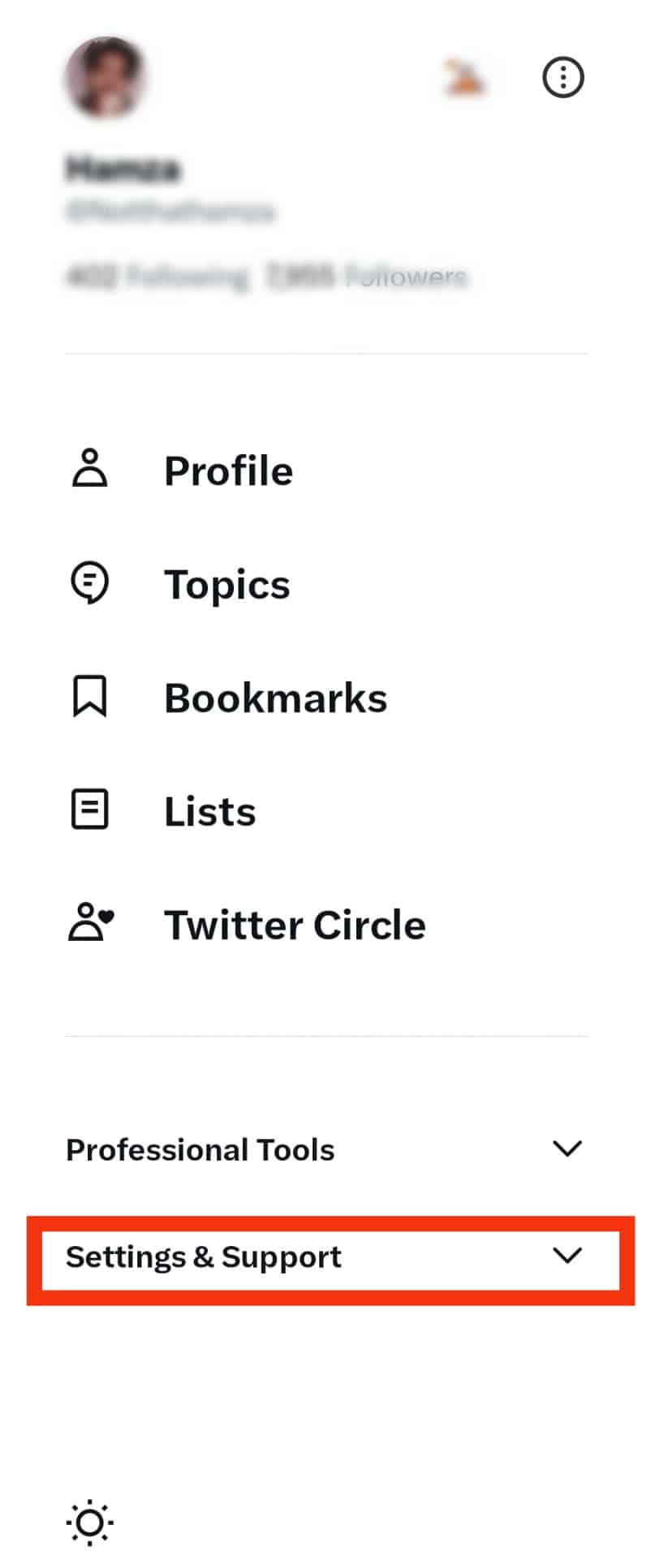
- Select the “Privacy and safety” option.
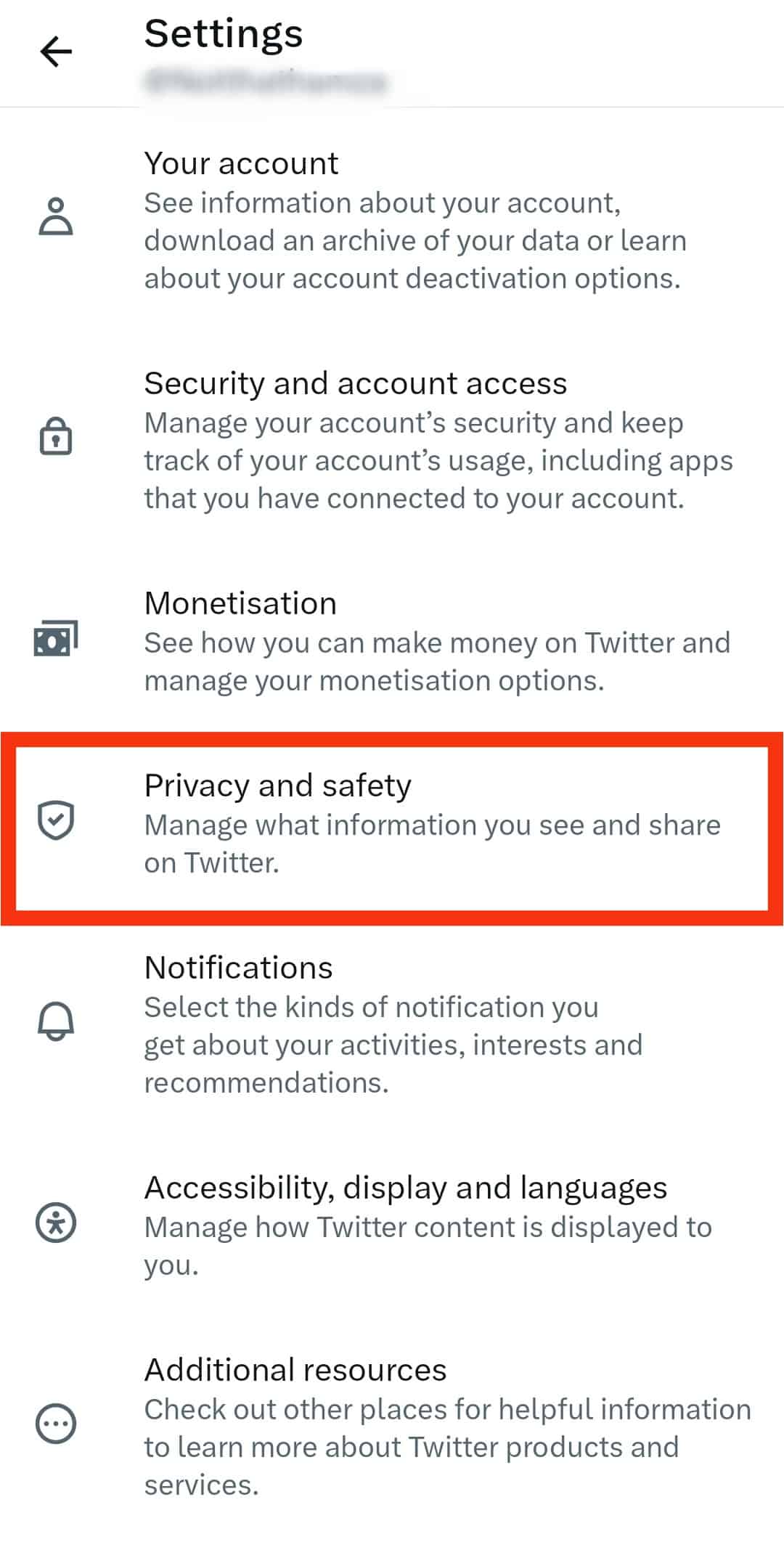
- Select “Content you see.”
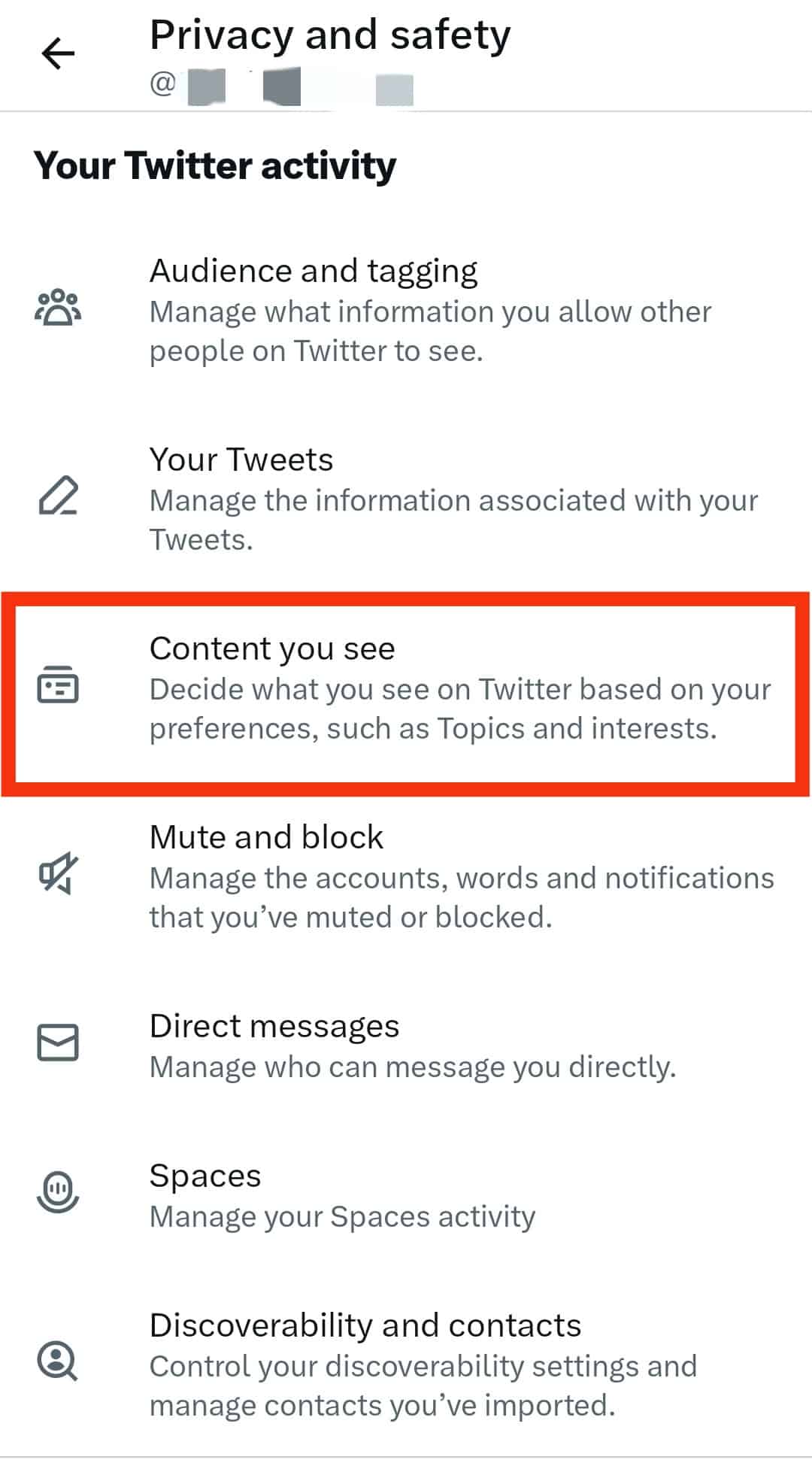
- Now tap on the “Explore settings” option.
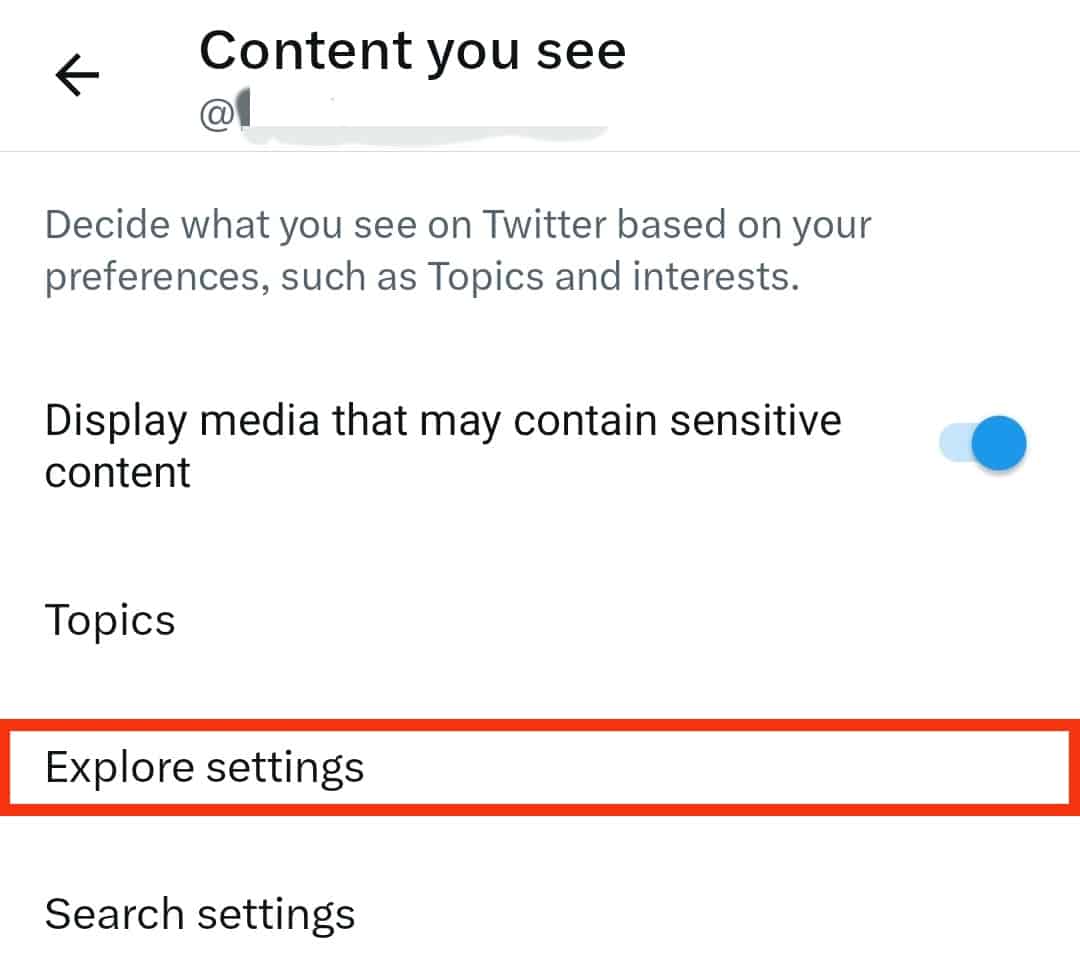
- Toggle off “Show content in this location.”
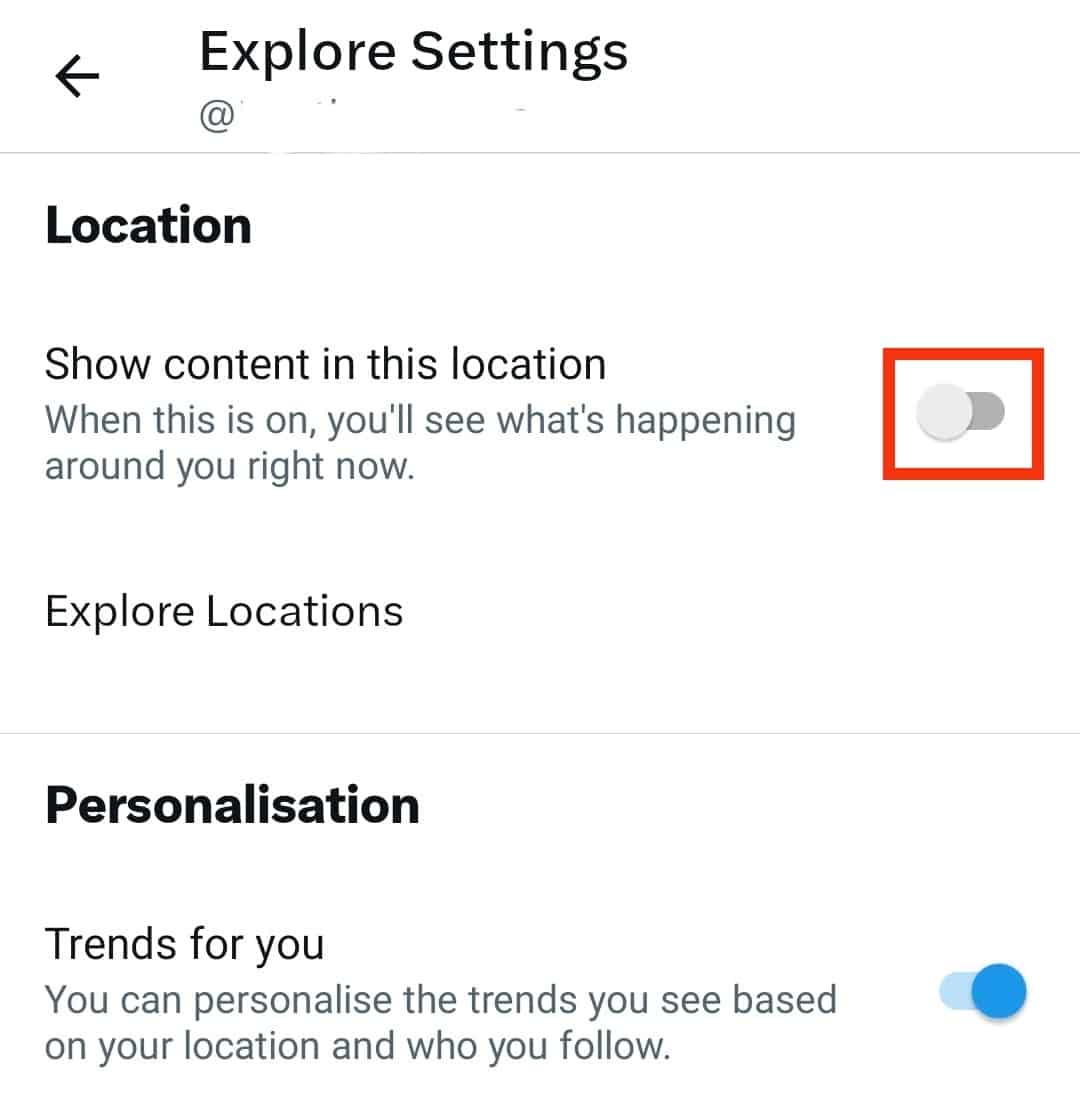
Change Worldwide Trends on Twitter on PC
Twitter allows users to choose the trends they wish to see.
You can change the trends you always see ad set them to any location on your desktop by following the following steps:
- Launch Twitter on your PC.
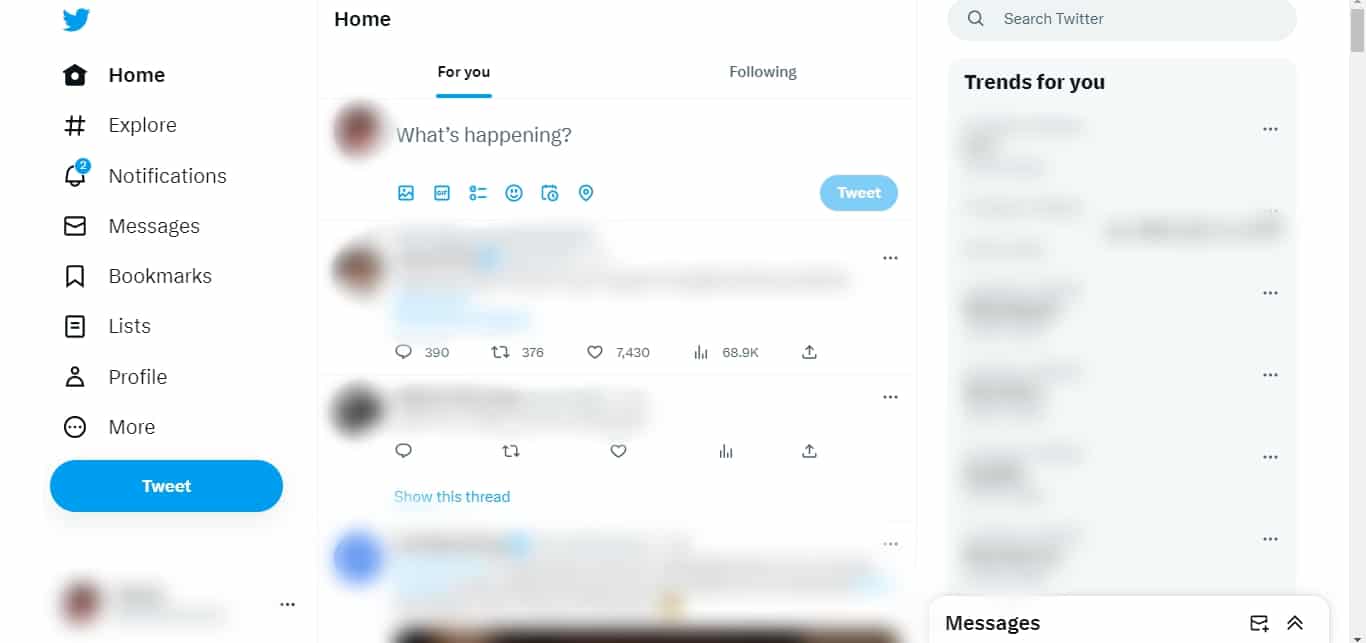
- On the left side of the screen, select the “More” option.
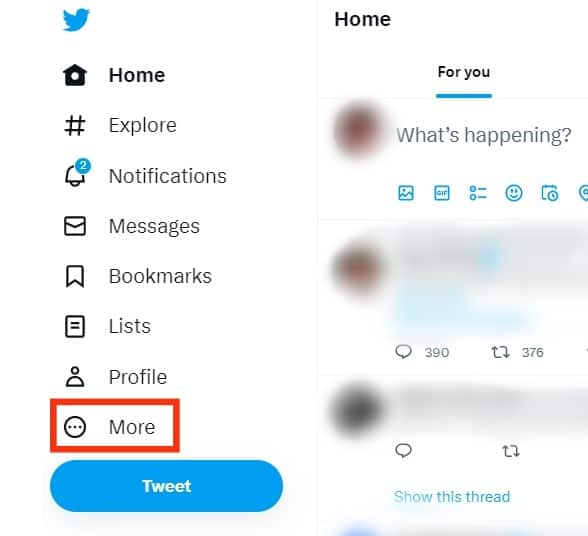
- Click on “Settings and Support.”
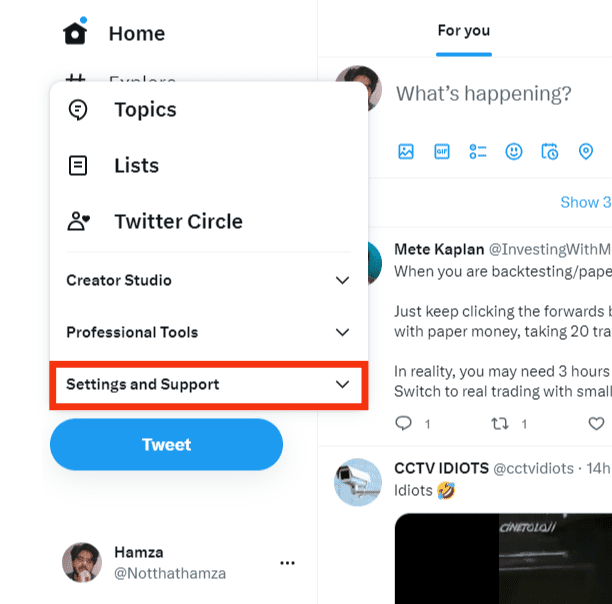
- Click on the “Settings and Privacy” option.
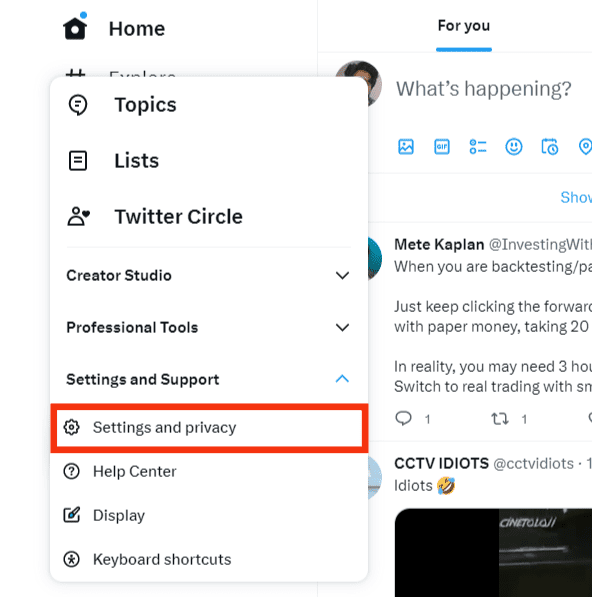
- Find “Privacy and safety” and click it.
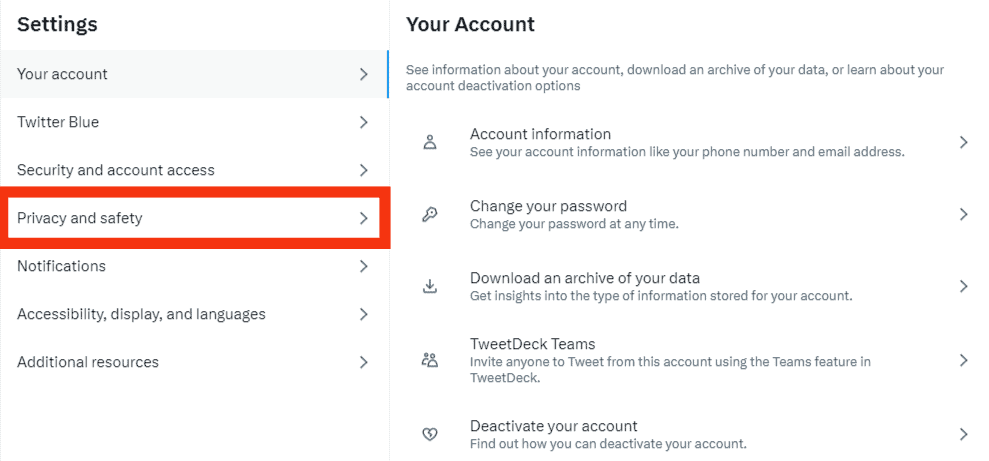
- Click on “Content you see.”
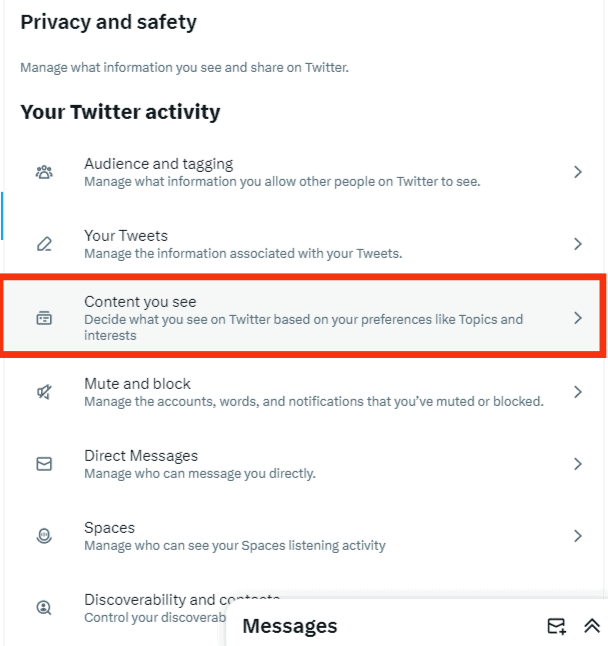
- Select the “Explore settings” option.
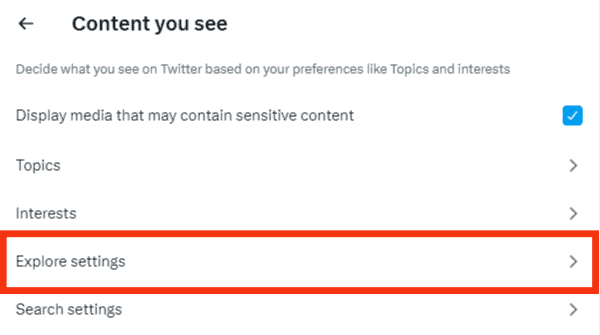
- Click on “Explore locations.”
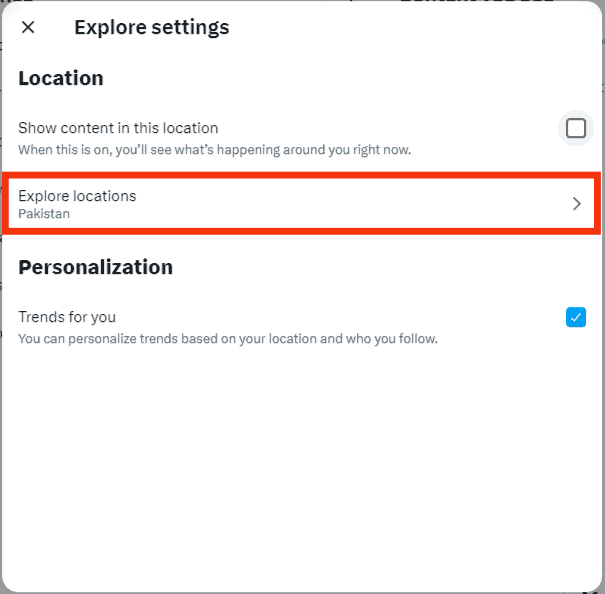
- Search for your desired location and click on it.
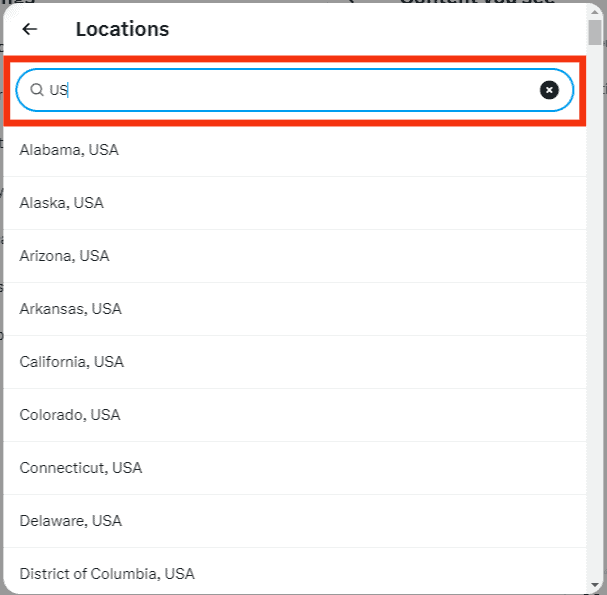
Change Worldwide Trends on Twitter on Mobile
You can also change the worldwide trends on Twitter to your preferred location from your Twitter app on your mobile device (iOS & Android):
- Launch Twitter on your phone.

- Tap on your profile photo in the top left corner.
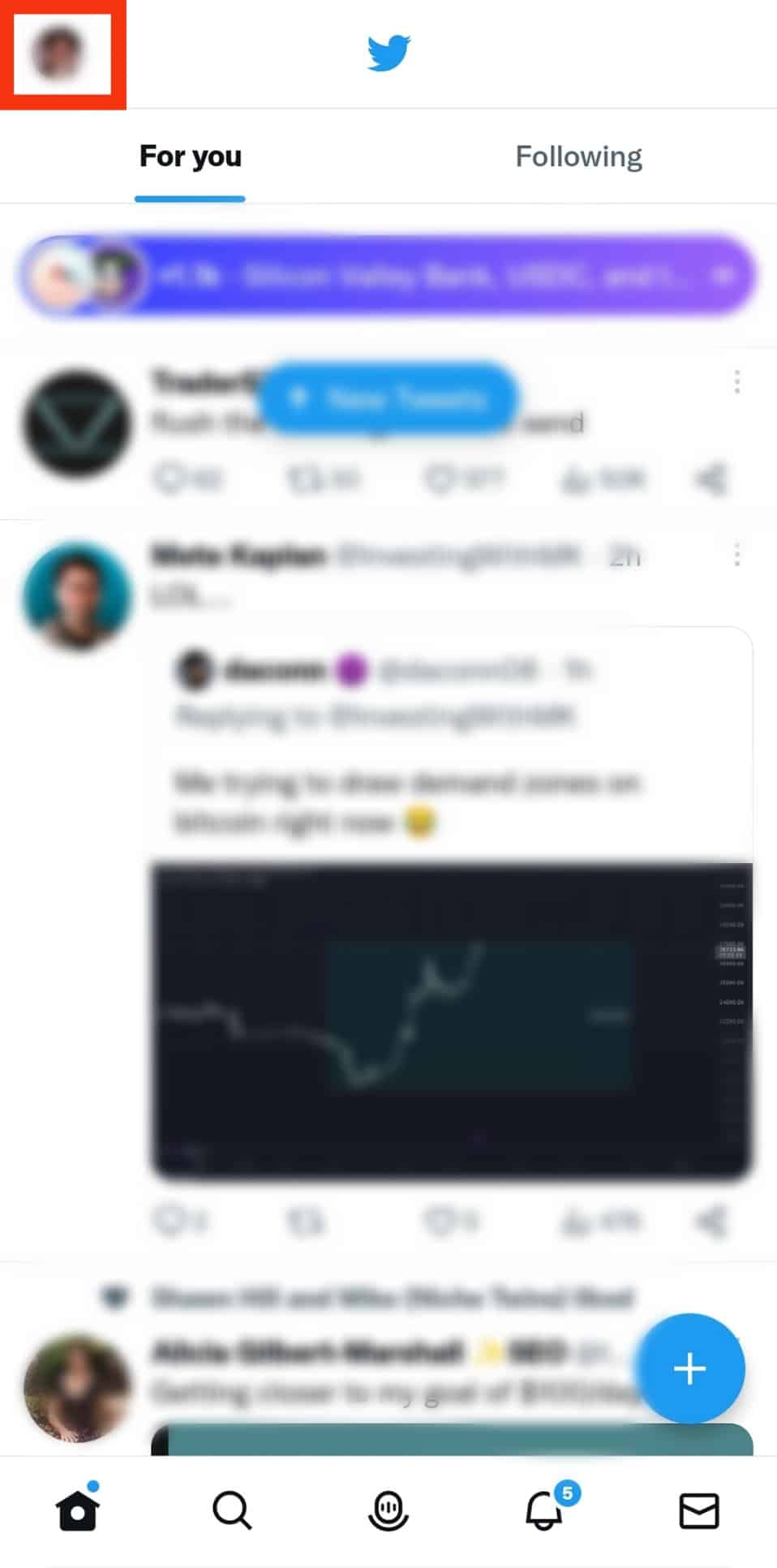
- Tap on “Settings & Support.”
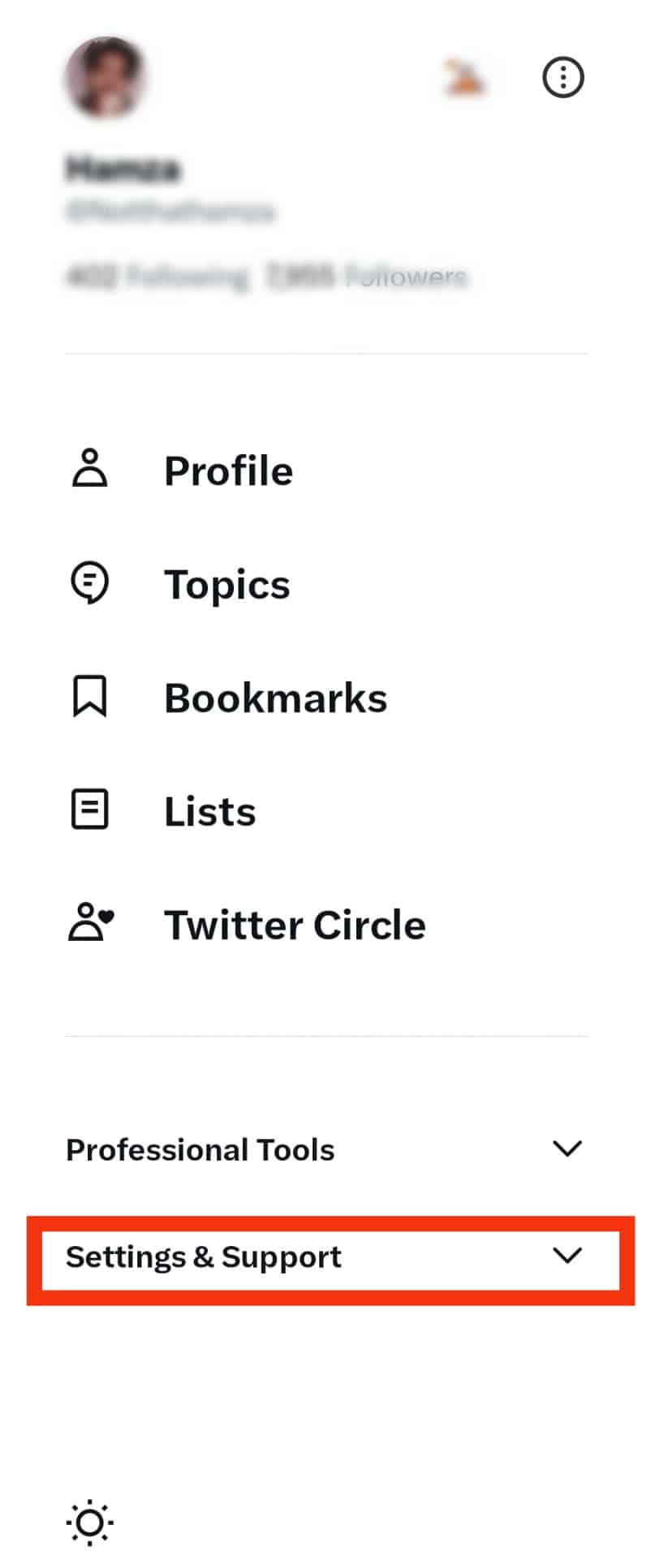
- Select the “Settings and privacy” option.
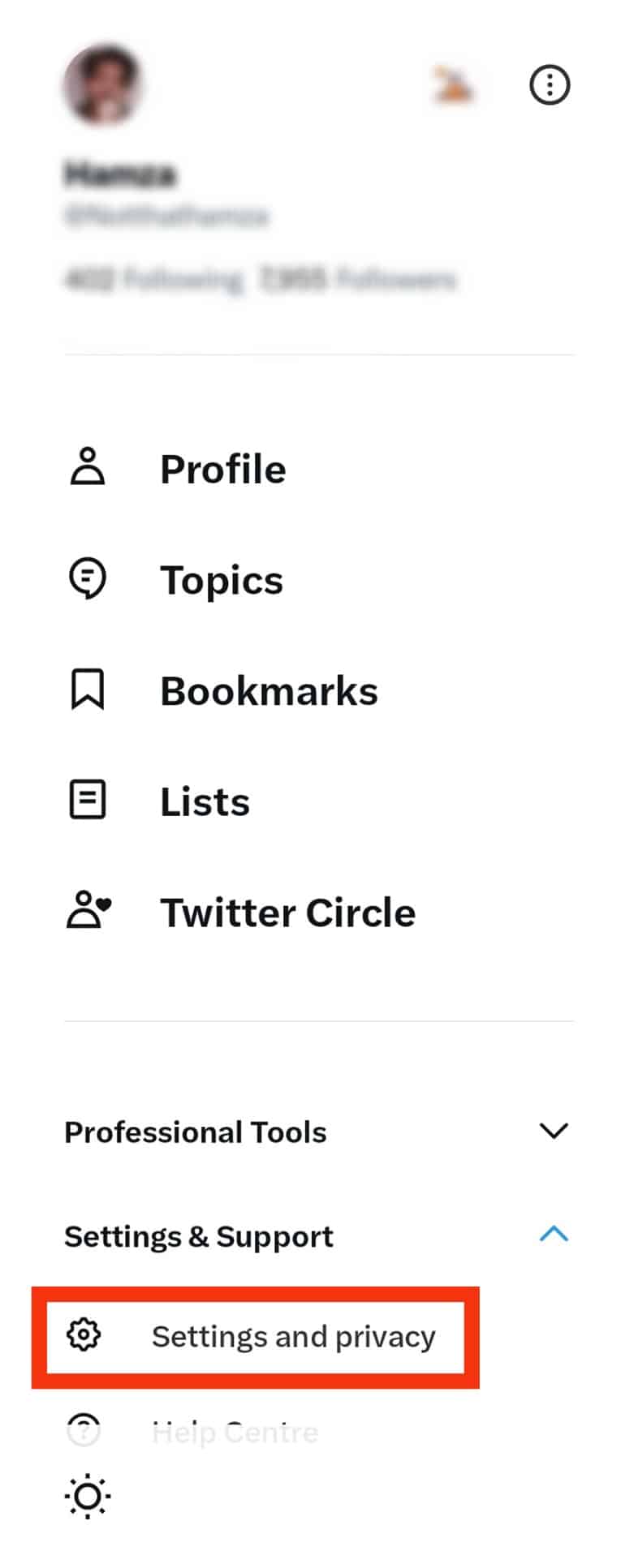
- Tap on Privacy and safety.”
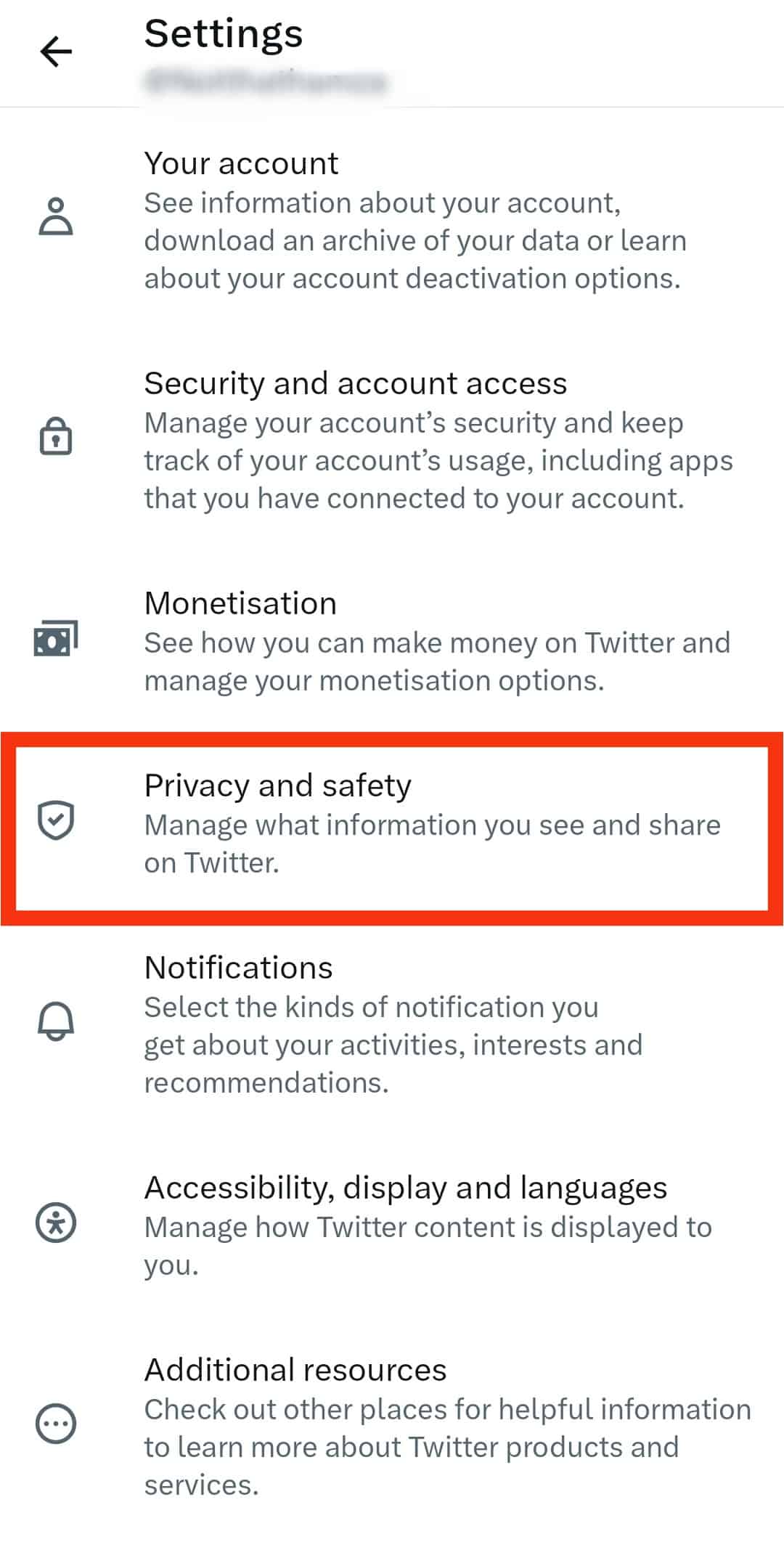
- Next, tap on “Content you see.”
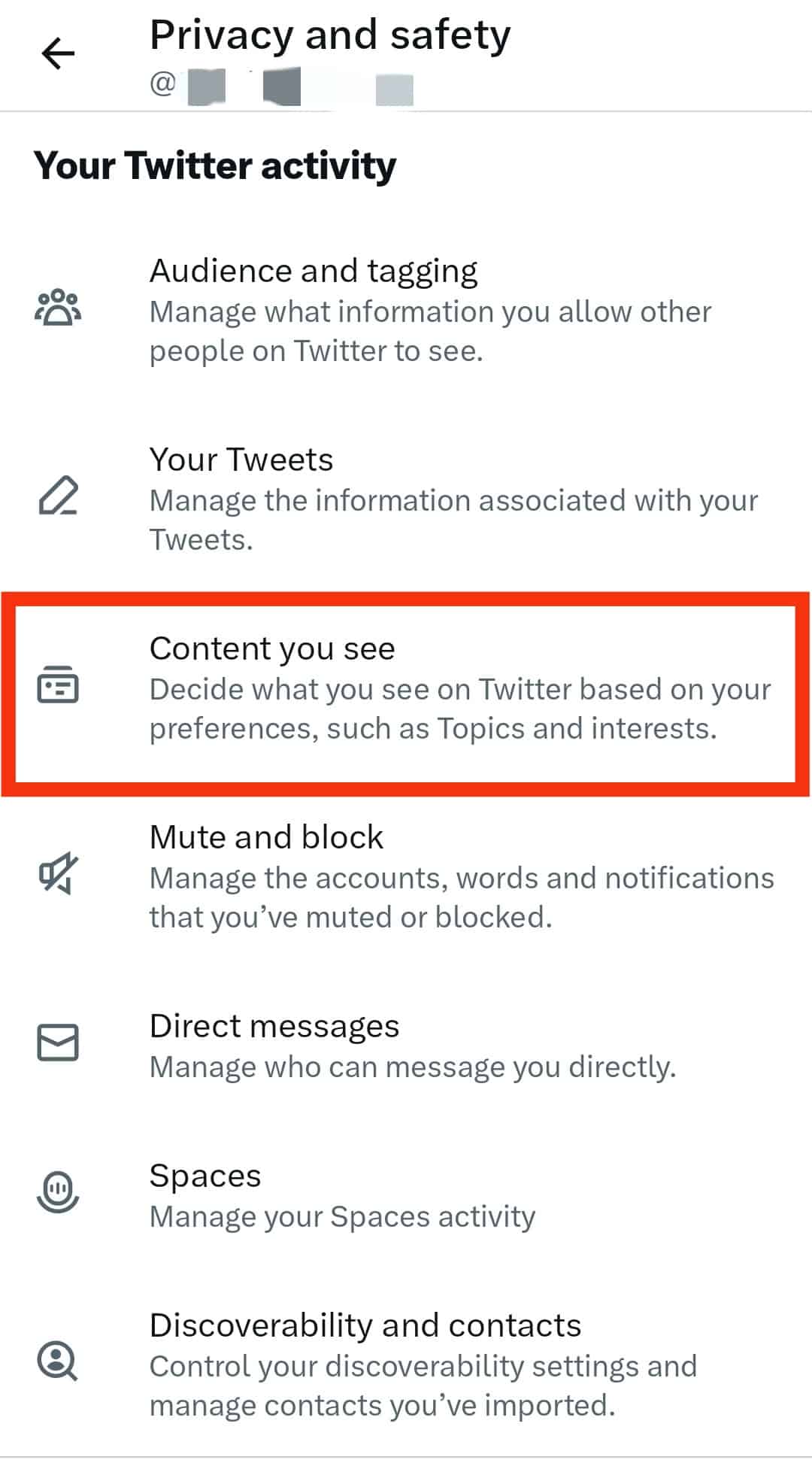
- Tap on the “Explore settings” option.
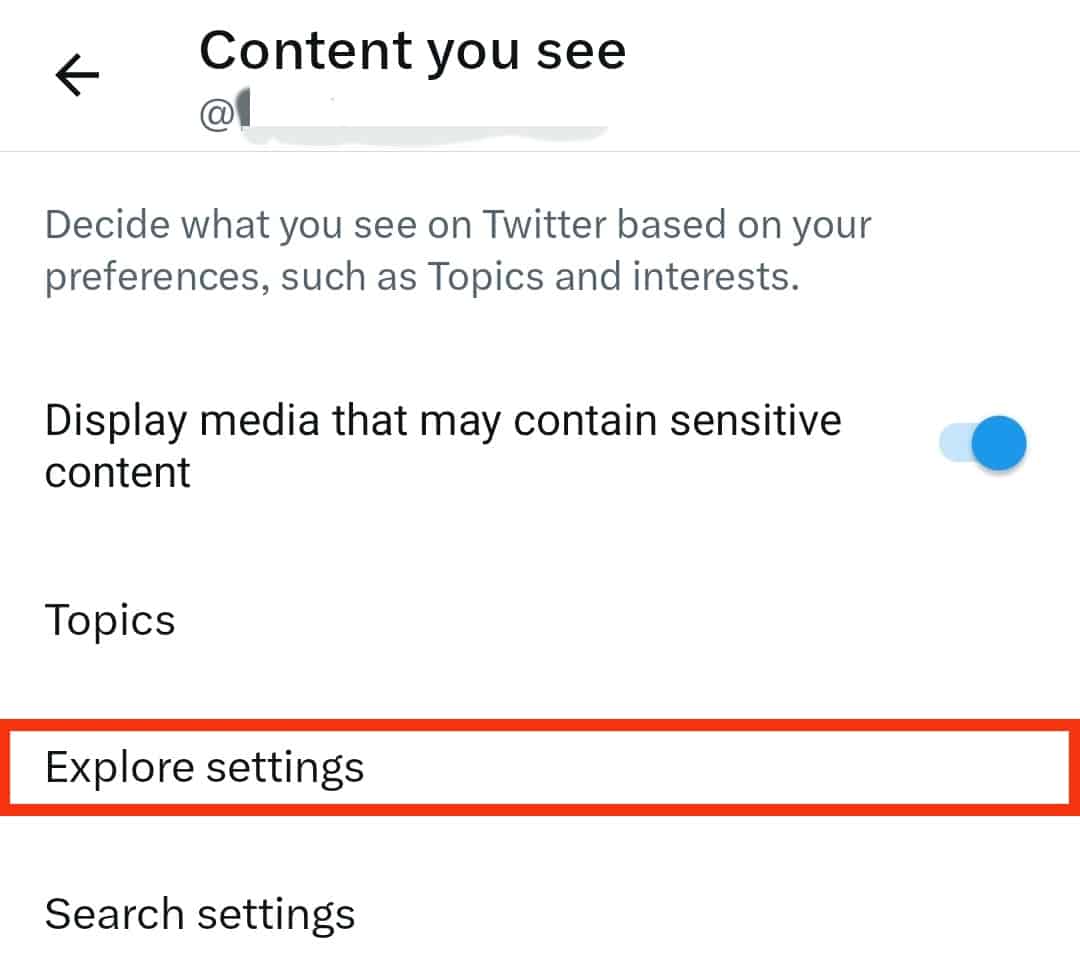
- Uncheck the “Show content in this location” option, and select the “Explore Locations” option.
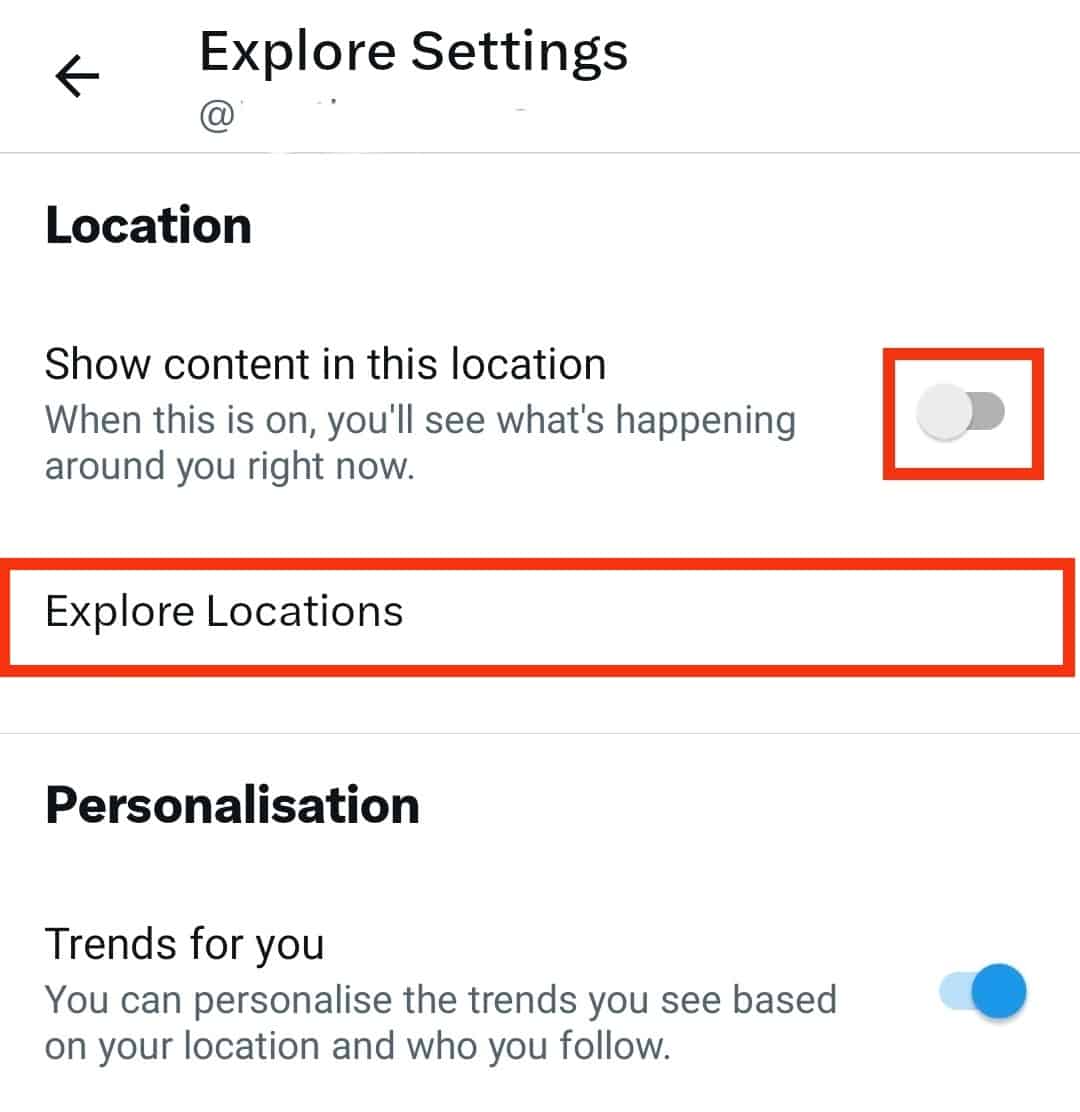
- Select your preferred location.
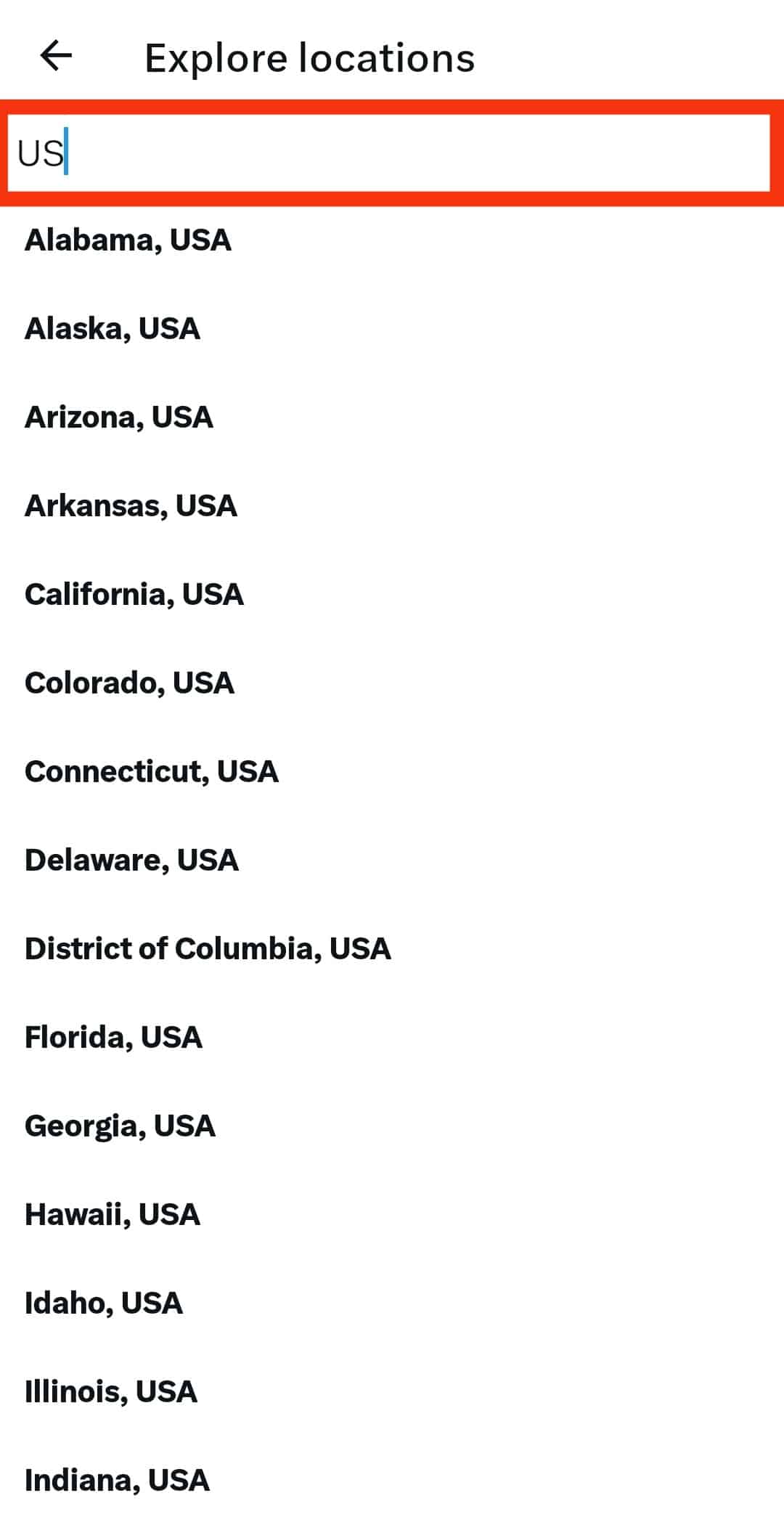
After changing the locations, you will notice that you will see trends in the desired location you picked. You can do that to check more trends in various countries around the globe.
Conclusion
Twitter has ensured its users get full stories of the various trends that happen worldwide.
If you want to expand your globe and see other trends from other locations, the good news is that you have control and can do it anytime.
Moreover, the guide has explained that you can set the region’s trends that will be shown on your Twitter.
Frequently Asked Questions
You need to post a tweet that captures the exact words in that hashtag. There are many tweets on a trending topic, and it may be hard to see your tweet.
Twitter has rules to ensure healthy conversations are encouraged. Some content may temporarily be prevented from showing up to wait for more context about it. Also, it may not show up when it violates Twitter rules.
If you click on a trend, you will be taken to the Twitter results concerning that trend. All tweets regarding the hashtag will be shown to you.