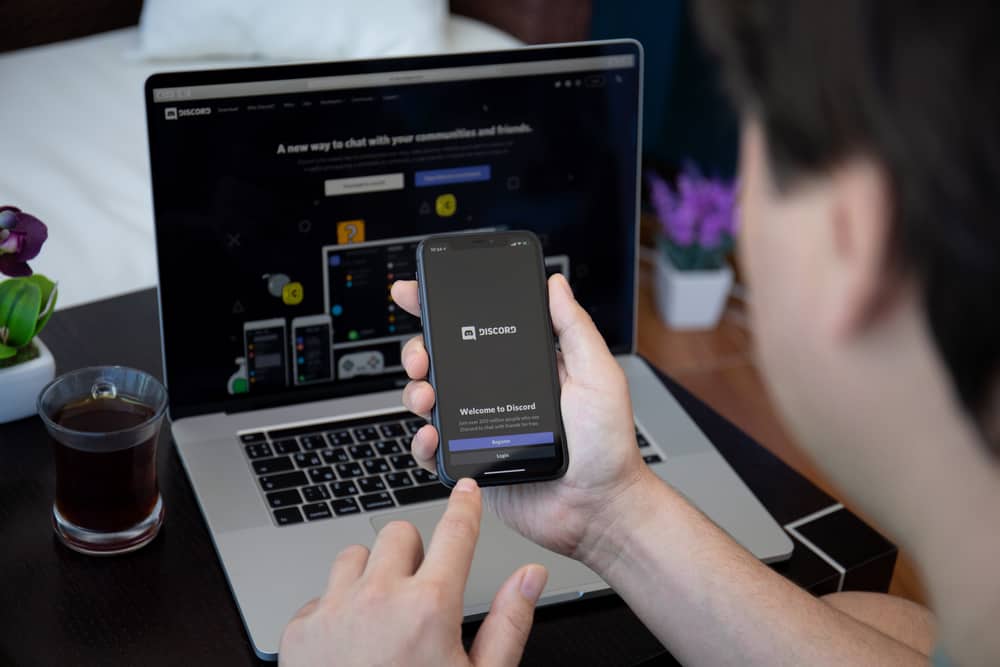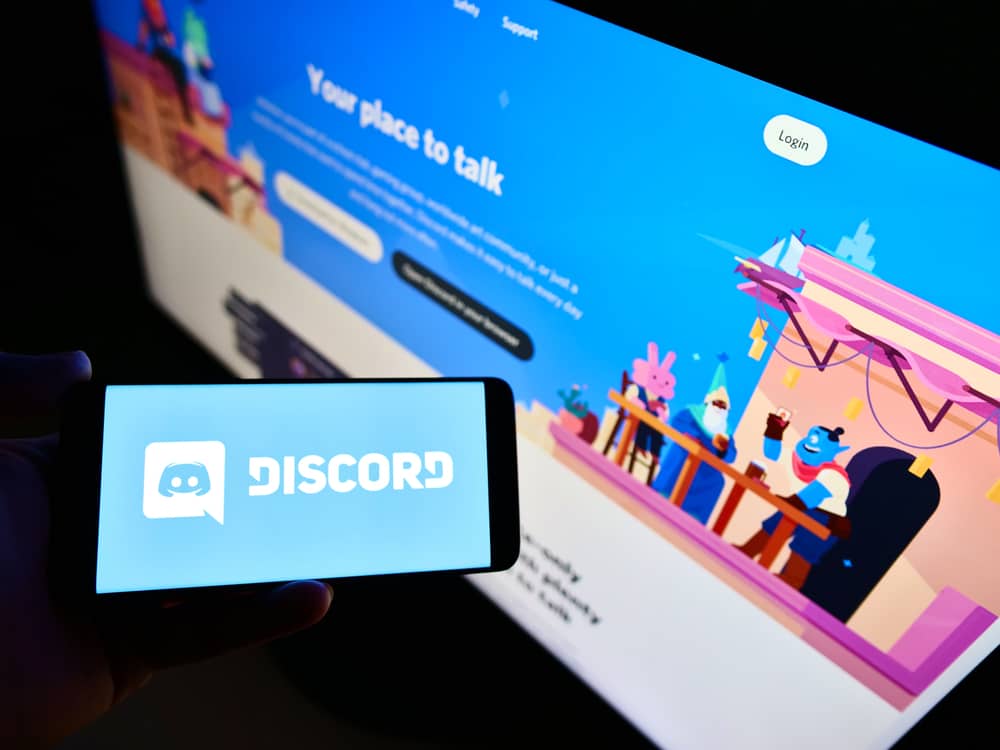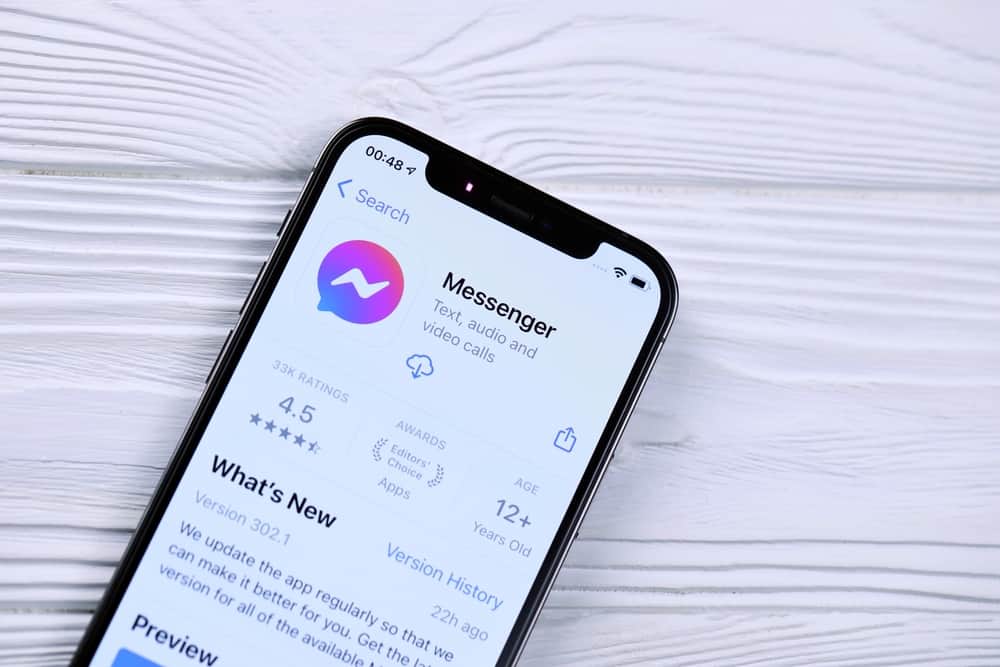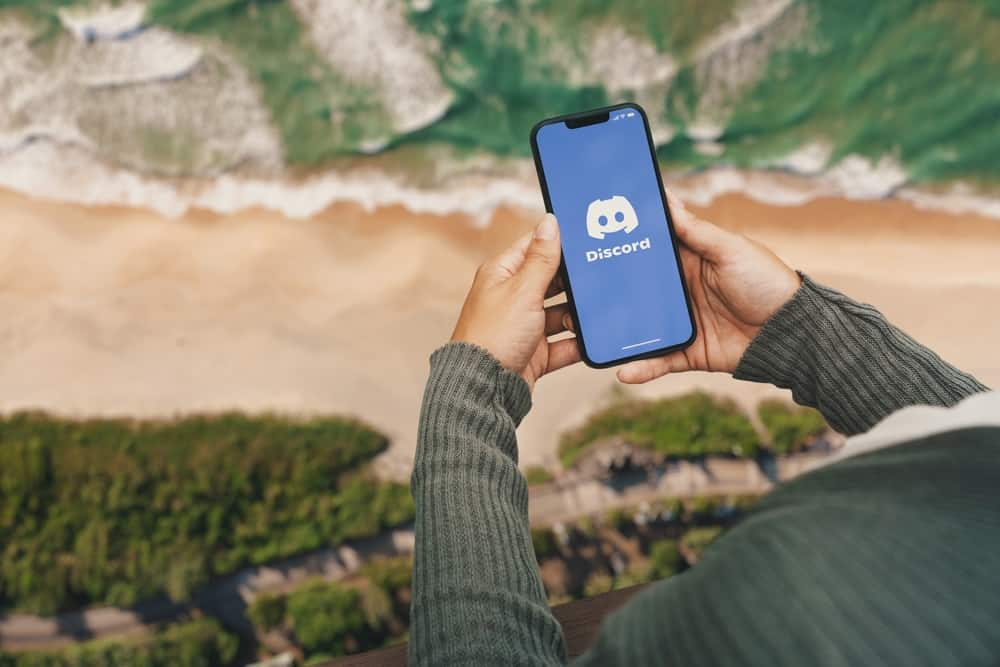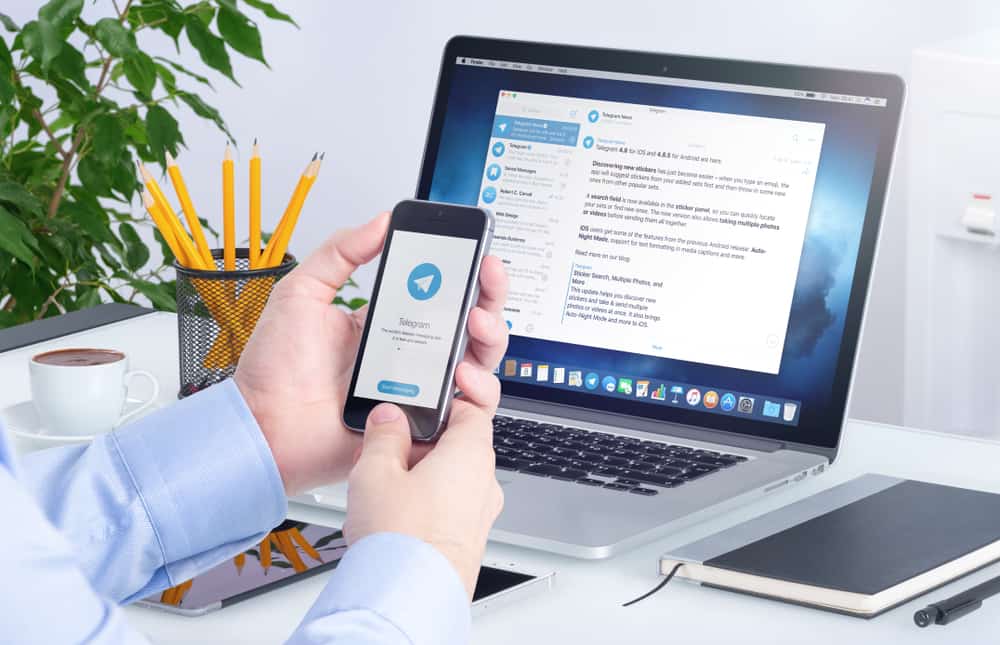Discord is a renowned gamer’s hub. Gamers use Discord for communication via its voice channels. When gaming in full screen, knowing who is speaking is difficult.
Besides, if the person’s name is not displayed on your screen and you’ve not mastered people’s voices, you cannot know who the current speaker is.
However, there is a way you can adjust the Discord settings to let you know who is talking without affecting your gaming.
You must enable the in-game overlay feature when you want to get the details of the person speaking in a Discord channel while gaming. Once enabled, you can allow the option of displaying the speaker’s name. That way, the speaker’s name will show on your screen when you are gaming. Open your Discord User Settings and access the option for “Game Overlay.” Enable it and set Discord to display the user’s name.
We will first understand the Discord overlay feature. From there, we will cover the steps for enabling the Discord overlay feature to allow you to see the speaker’s name while gaming. Let’s get started!
Using Discord Overlay Feature
Discord is a feature-rich application. Moreover, the company keeps adding new features to enhance the user experience and engagement. Recently, Discord added the Discord Overlay feature to help gamers arrange different elements on their gaming window.
With Discord Overlay, you must first enable it and then set it to discover the game you are playing to link with it. Once that occurs, you can then use it to get different information, such as the name of the person currently speaking, without interfering with your gaming session.
The Discord overlay feature simplifies how you chat and coordinate with fellow gamers. You can also decide which games you want to use the feature with, allowing you to customize your preference. We will see how to use the feature to know who is speaking.
How To See Who’s Talking on Discord While in Game
Discord voice channels are helpful when gaming. When gaming with new friends and you don’t know each person’s voice, you can use the Discord overlay feature to help display the speaker’s name on the gaming screen.
Let’s get into the details of the steps you should follow.
- Open the Discord application on your PC.

- Click the gear icon at the bottom.

- Once the “User Settings” page opens, locate the option for “Game Overlay” and click on it.
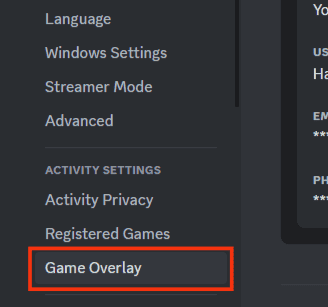
- Enable the “Enable in-game overlay” feature.
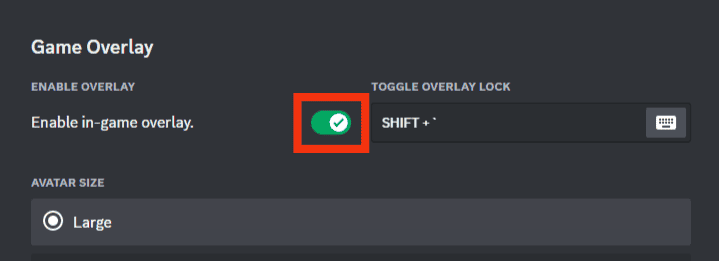
- Set a key bind to toggle the overlay lock.
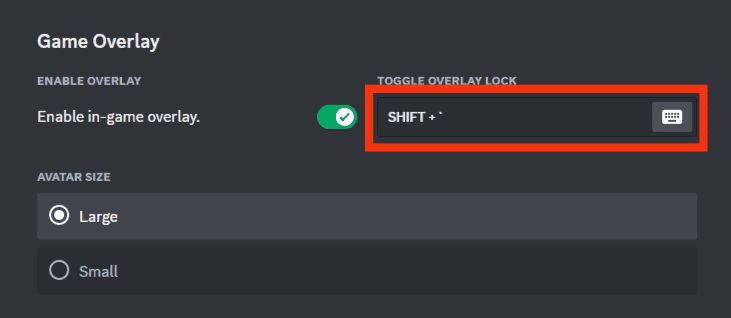
- Check the “Display Names” and “Display Users” options and ensure you’ve set them to “Always.”
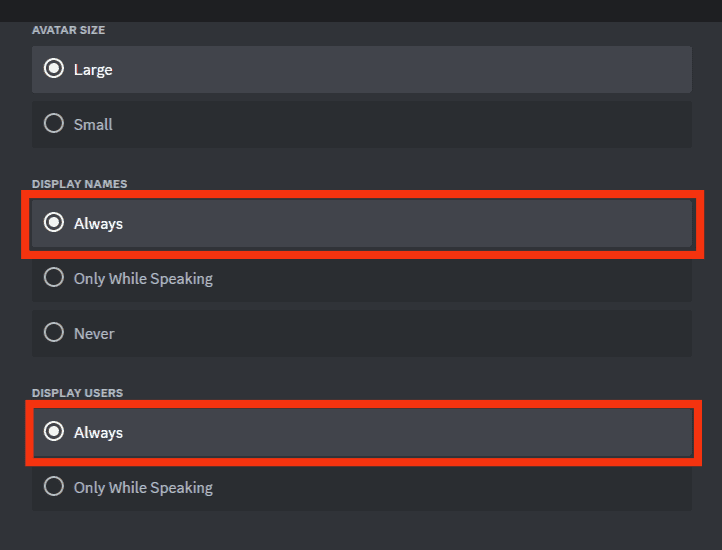
- Still, on the “User Settings” page, click on the “Registered Games” section.
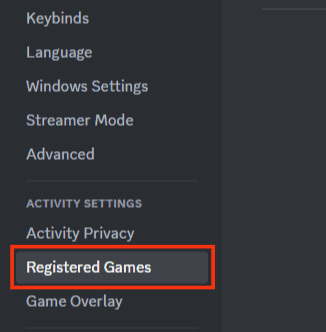
- Confirm that the game you are playing is listed.
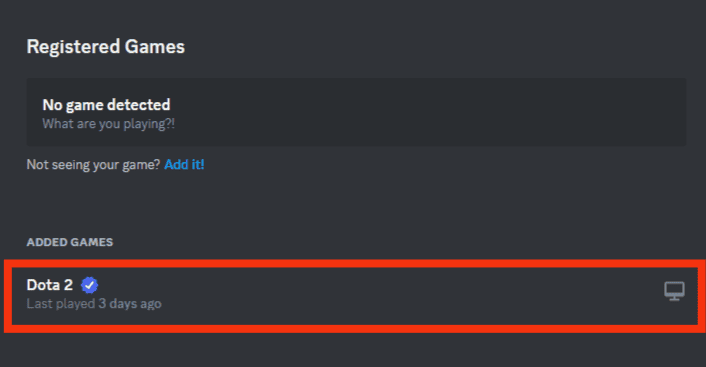
- If not, click the “Add It!” button and add the game you are playing. It should be running in the background.
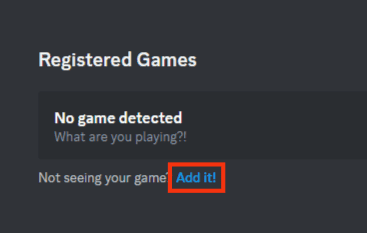
- Once you add it, ensure it appears in the list, and the overlay option on the right is enabled for the game you are playing.
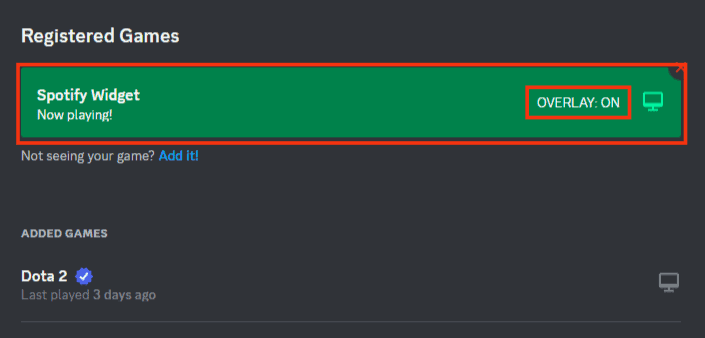
That’s it. While gaming, you can position the Overlay on your screen to see which person is currently talking. Without the Discord overlay feature, you will enjoy your game session but can’t tell who is speaking.
Conclusion
It’s possible to know who is talking while gaming on Discord. First, you must enable the Discord overlay feature from the “User Settings” page.
Once enabled, ensure the game you are playing is available in the game activity section or add it if unavailable. With that, you can position the Overlay to see who is talking in Discord without affecting your gaming.
Frequently Asked Questions
Yes, you can. You must enable the in-game overlay feature on your Discord account to achieve that. We’ve presented the steps you should follow in this post.
Open your Discord application. Click on your profile picture to open the settings page. Click on the option for Voice under the App Settings. Scroll down and enable the option for Mobile Voice Overlay. That’s it!