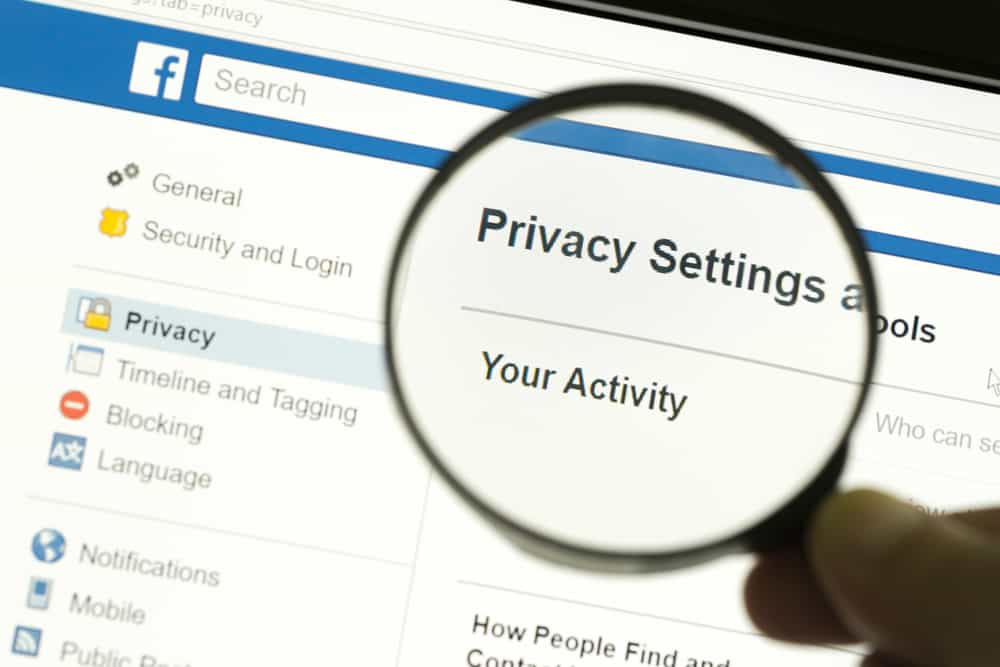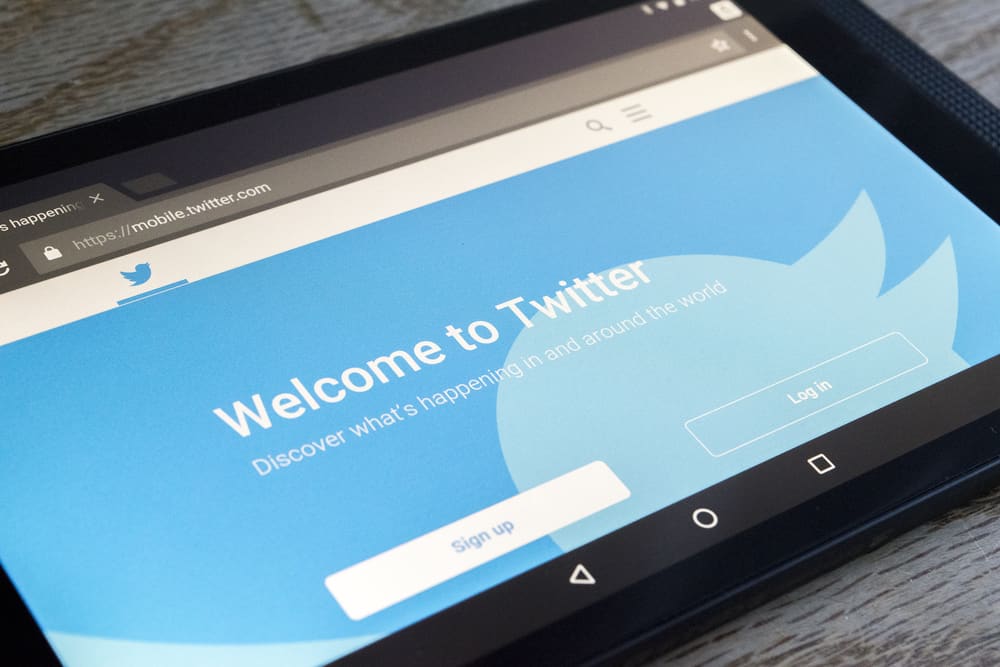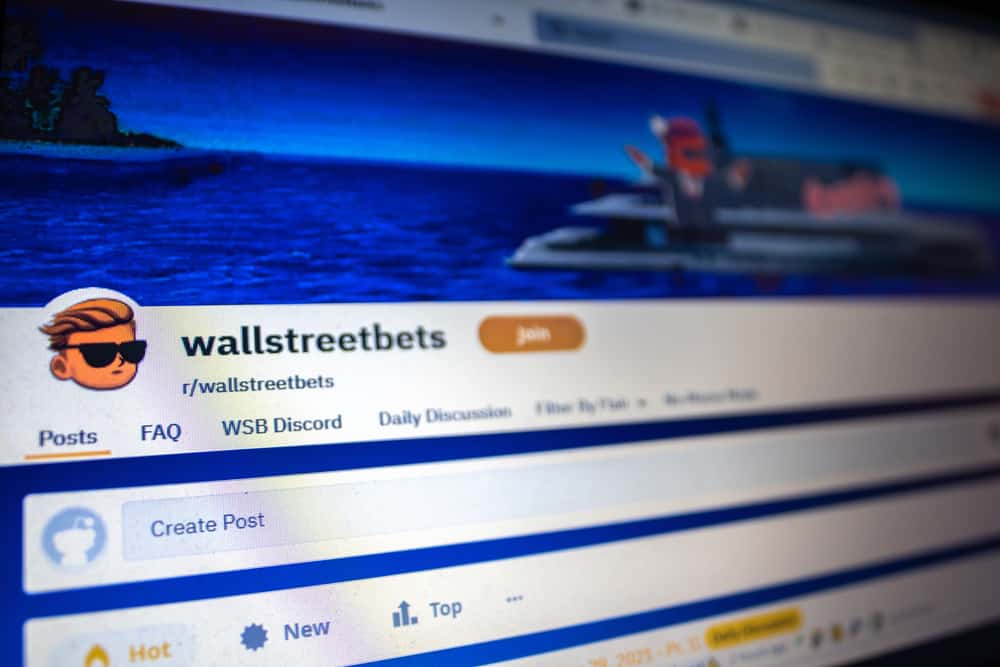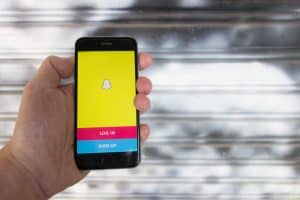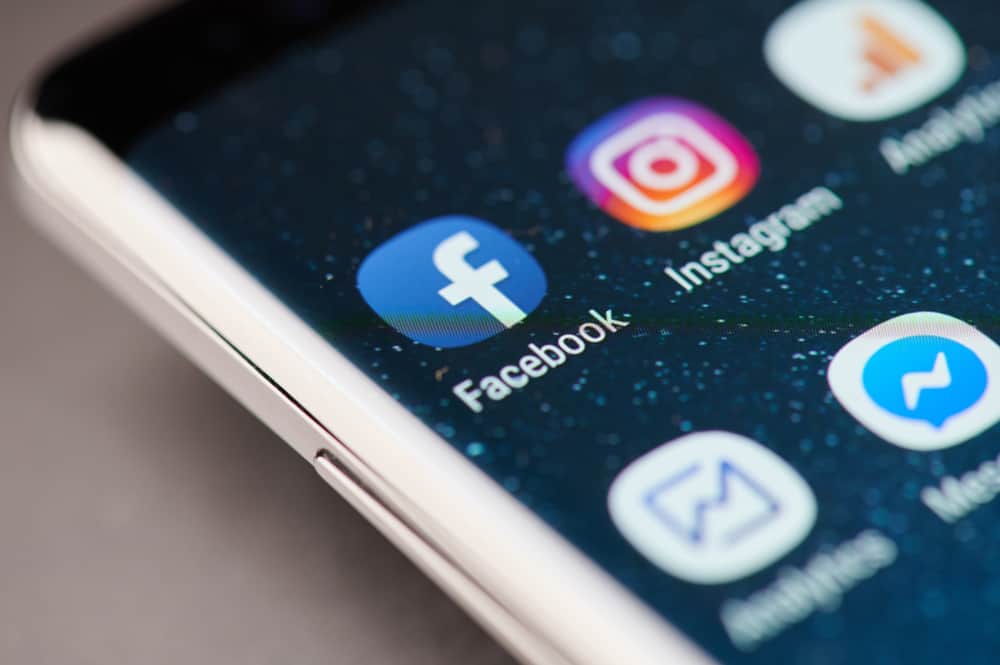When on Facebook, you may get curious about your posts’ performance. One way of managing your posts is by analyzing how many people have shared them on their Facebook wall or with other people.
The more the shares, the greater the success of your post. Facebook has made viewing the shares on your posts easy, and there are various methods you can use.
The easiest way to view your posts’ shares is by checking under your notifications. Also, you can locate the post you shared and see the number of shares it has. The number of shares is associated with the post and increments whenever someone shares it. If the post you want to track is older, you can search it and still see the number of shares it has.
This guide covers different ways of managing and seeing the shares your Facebook posts get. Besides, we will see how to locate older posts and their shares. So, if you want to learn how to see the shares of your Facebook posts, keep reading the article.
How To See Shares on Your Facebook Posts
Before seeing the various ways of seeing who shared your posts, it’s worth noting that you can’t use Facebook Messenger to analyze the shares of your posts. You must access your Facebook account and use the listed methods below.
Method #1: Using Your Notifications
Facebook triggers notifications anytime someone shares your posts. So, if you’ve enabled notifications, you can use the method to see the shares on your post.
Login to your Facebook account and click the alarm bell at the top. Once clicked, all your notifications will display, and you can then analyze who shared your post and at what time they shared it.
Furthermore, if you’ve allowed Facebook to send notifications to email, you will get emails every time someone shares your post. If the post goes viral, it’s good to turn off notifications to avoid “blowing” your phone.
Method #2: Analyze the Post on Your Timeline
You can locate your recent posts on your Facebook Timeline and see how many shares they have received.
Use the steps below:
- Login to your Facebook account.
- On your Timeline, scroll down until you locate the post you want to manage.
- Check the text that is under the post.
The trick here is to view the post’s associated information. You will see a number before the post. The number represents the number of shares the post has received. Also, you will see other details like the comments the post has received and the name of the person who has shared the post.
Method #3: Analyzing Older Posts
The method above works when you have few or recent posts as they are easy to locate on your Timeline. However, if you post regularly, finding older posts can be time-consuming to scroll down your Timeline.
To locate older Facebook posts, use the steps below:
- Access your Facebook account.
- On the home page, click the search box at the top.
- Type the phrase associated with the post you are searching for and click the search icon on the right side.
- On the left side, click the “Post from You” option.
- All your older posts will display.
- Locate the one you wish to analyze and click the “Share” button to get details on who shared it.
That’s how you can manage your earlier posts.
How To See Shares of Other People’s Posts
We’ve seen how you can analyze the shares your Facebook posts have. You can also check other posts that are not yours and see who has shared them. The same applies when you want to see details of posts shared by your friend.
To do this, locate a Facebook post you want to get its details. Find the posts and click the “Share” button.
Doing so will list all the people who have shared the particular post.
Note that you may or may not see details of the person who has shared the post, depending on their privacy settings.
Conclusion
How to see shares on Facebook is easy.
This guide has presented three easy ways to track the shares your Facebook posts have and how to see shares of other people’s posts.