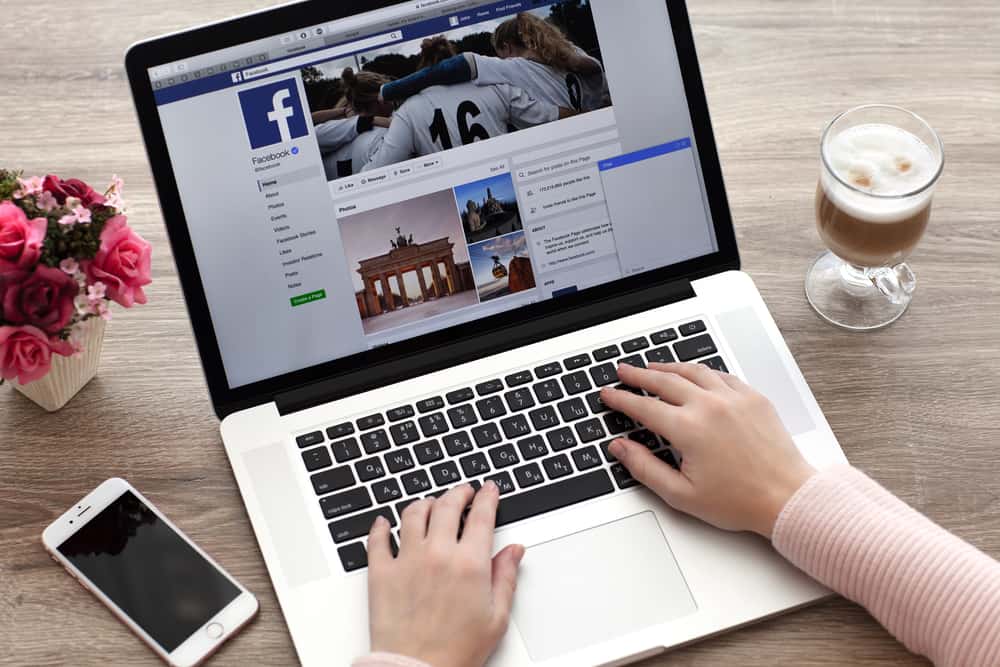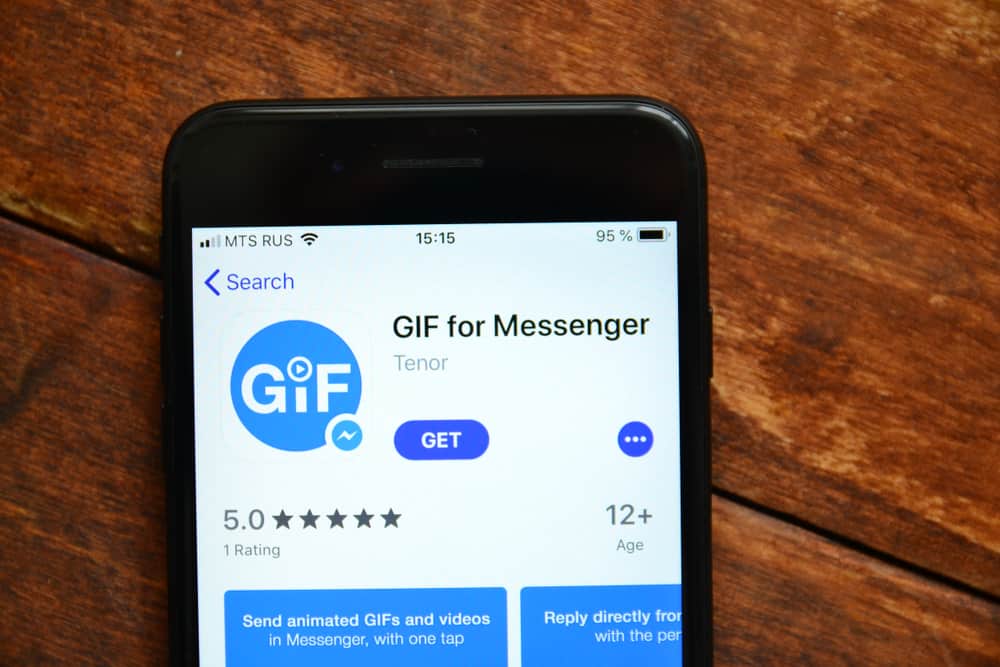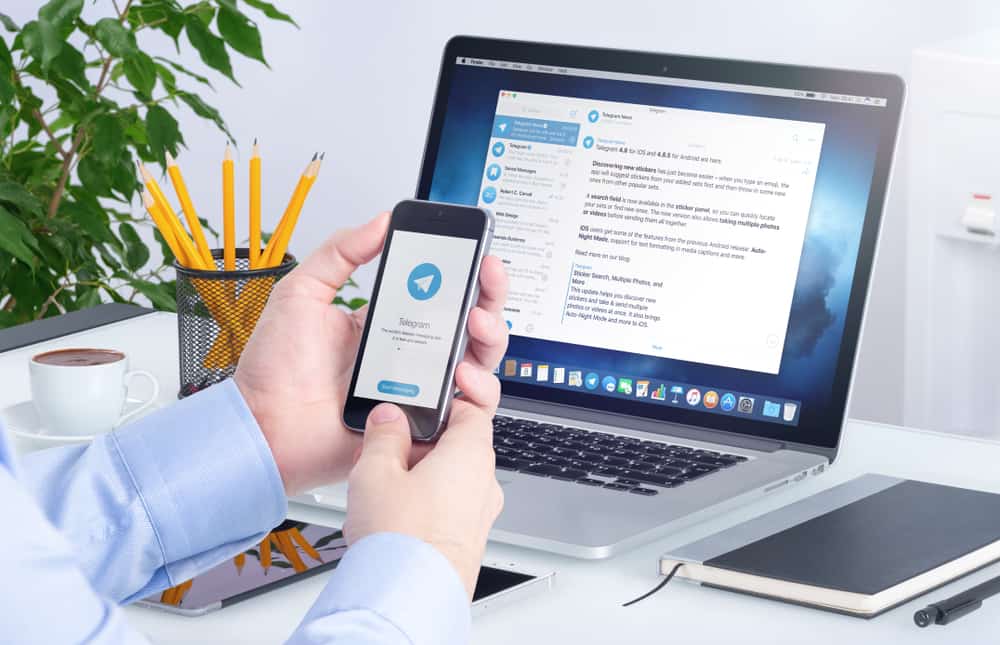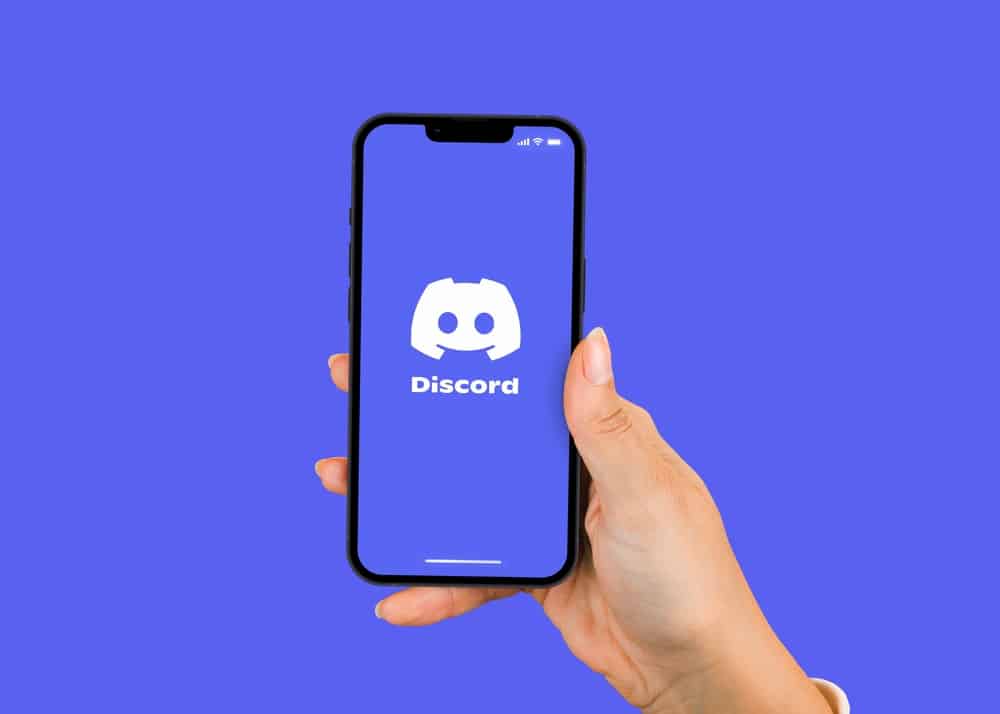
Discord is a suitable application for gaming, chatting, and voice calls, but it is normal to find the application unsuitable in some cases.
Children can be addicted to the application, forcing you to block it from being accessed or installed.
Thankfully, you can block Discord on various devices, including an iPhone.
If you are wondering how to block Discord on your iPhone, continue reading the guide for guidelines.
You can restrict the app from the settings section when you don’t want your child to access Discord on their iPhone. Open Settings and go to “Screen time”. Select the appropriate option depending on if the iPhone belongs to you or your child. Set a new passcode when you enforce parental control and click the “Content & Privacy Restrictions” option. Enable the “Content & Privacy restrictions” button, click on “Allowed Apps”, and disable the Discord button.
How to block Discord on an iPhone can be challenging when your child is well-versed in technology. This guide will teach the various ways of preventing Discord from being accessed or installed on an iPhone. Let’s dive in!
How To Block Discord on iPhone
Blocking Discord may sound like the only alternative when you don’t want your child to spend too much time on the app.
Parents tend to talk to children, but when you notice your kid does not listen to what you say, you may want a way of restricting the app from being accessed.
You can block Discord from being accessed using the Screen time feature or block Discord from being installed on an iPhone.
If you are looking for how to achieve blocking Discord on an iPhone, check the steps below.
How To Block Access to Discord on iPhone
iPhone devices have a Screen Time feature that limits access to the application. When you don’t want your kid to access Discord, you can restrict Discord from the settings section.
This method enforces parental controls by setting a password you know.
- Open the Settings app on an iPhone.
- Click the “Screen Time” option.
- Select the second option indicated as “This is my child’s device”.
- Set a new password for Screen Time.
- Click “Content & Privacy Restrictions” and enter the password.
- Go to “Content & Privacy Restrictions” and turn the button on.
- Go to “Allowed Apps” and click it.
- Find Discord App and turn the button off.
If your kids try to open Discord, it will be restricted, meaning it won’t open. Moreover, your child can only access Discord if he knows the passcode you chose for Screen Time.
How To Block Discord from Being Installed
Another way of preventing Discord from being accessed on an iPhone or Mac is preventing it from being installed on the device. Using parental controls has made it easier to restrict what kids access on their devices.
The following steps will prevent your child from reinstalling Discord or any other app on their iPhone.
- Open the Settings application.
- Click “Screen Time”.
- Locate your child’s device.
- Open “Content & Privacy restrictions”.
- Click “iTunes & App Store Purchases”.
- Go to the “Installing Apps” option and select “Don’t Allow”.
The steps will ensure that you can only install the apps you want your child to access on their device. Thus, they won’t install Discord on their iPhone, enabling them to focus on important things and spend less time on their devices.
Conclusion
Blocking Discord on an iPhone or any other device is a good measure to ensure your kid does not spend too much time on their gadgets.
This post has explained how you can block Discord from being reinstalled or accessed on an iPhone.
If you want your child to spend less time on their iPhone and focus on their studies, block Discord, as explained here!
Frequently Asked Questions
Blocking Discord in an iPhone is easy using parental control. You can open the Settings section, go to “Screen Time” and select “Content & Privacy restrictions”. From the menu, you can restrict a person from installing any application or disable Discord from the allowed apps that can be accessed on the device.