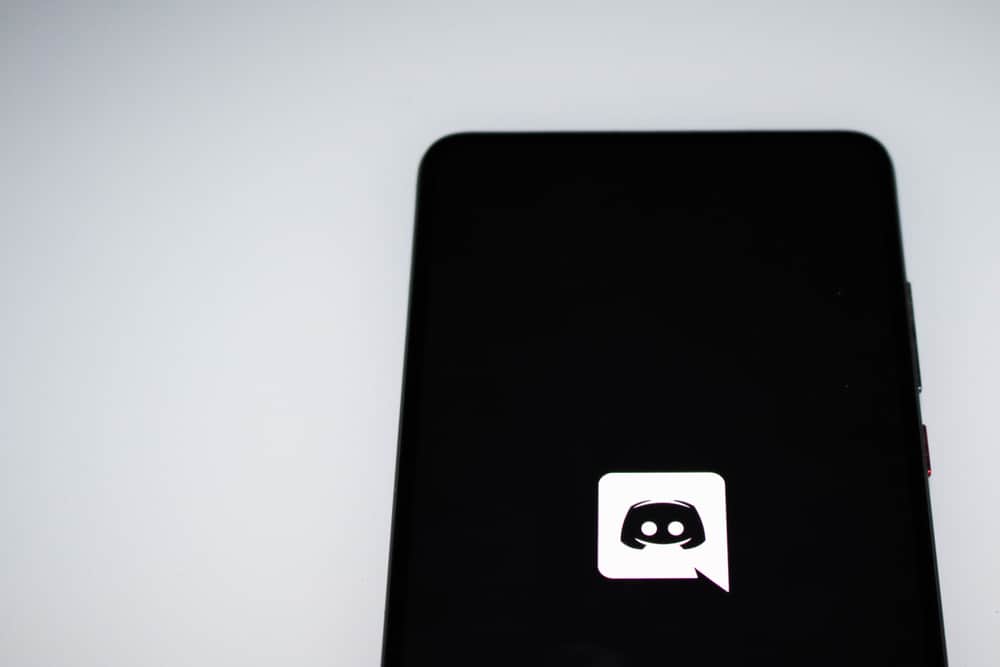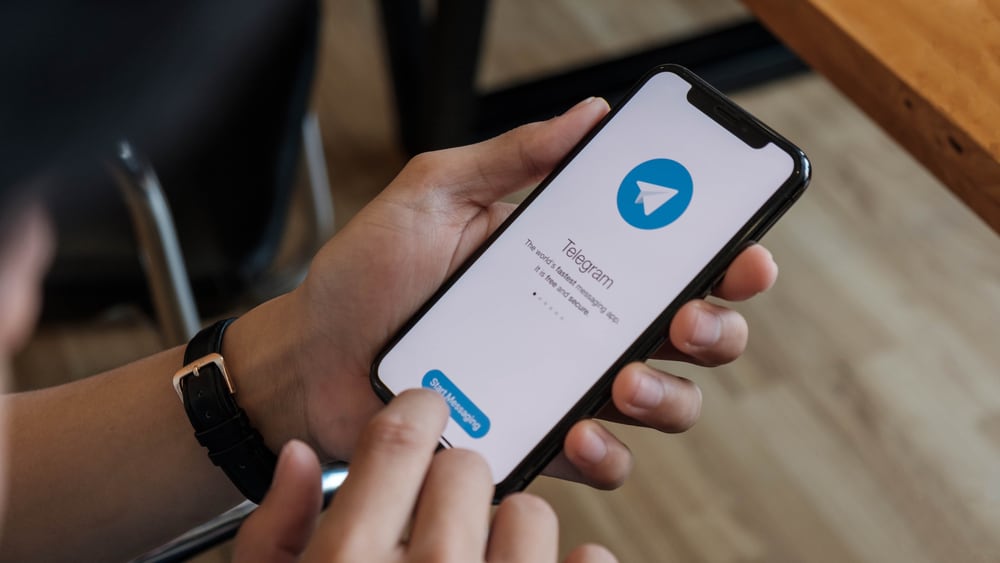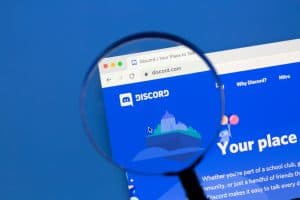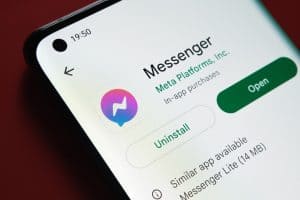Zoom is the video conferencing and online meeting platform most corporate organizations prefer. It allows you to conduct virtual meetings, webinars, and videos with colleagues worldwide.
It enables screen sharing, recording, and breakout rooms. But how do you make a Zoom call fun if Zoom is mostly used for official conversations and meetings?
To make Zoom meetings fun, you can hold a background contest, share tabs, dress up, or host online games. Those are just some things you can try; there is more.
This article will cover activities you can engage in that will add fun to your Zoom meetings. You can engage in most of these activities remotely on your mobile devices and PCs.
Making Zoom Calls Fun
Corporate organizations notably use zoom to have meetings. These meetings ensure that staff working remotely can easily meet to share ideas and deliberate on important issues.
The tone of the typical meeting is official and can sometimes be boring. You can, however, incorporate fun activities into your Zoom meetings to improve interaction.
Here is a list of activities to make your next Zoom call fun.
Method #1: Background Contest
Zoom has a special feature that allows you to change your backdrops during a video call. This virtual background replaces your actual location with a picture or video of your choice.
To add fun to your Zoom meetings, you can have regular background contests, where the winner gets a prize.
Here is how to set up a Zoom background contest:
- Pick a theme for each contest date.
- Ask the employees to create a Zoom background around the theme.
- Set up the meeting.
- Let every participant reveal their creations.
- Vote for the winner.
You can host this contest on any device as you can enable Zoom backgrounds on the Zoom mobile and PC apps.
Method #2: A Frame a Week
A frame a week is a simple activity where you take a snapshot of your Zoom meetings. You can compile these pictures over time to create a time-lapse for all participants. Any member of the team can take the snapshot in meetings.
To take a snapshot of all participants, ensure that their videos are activated. Once this is done, take a screenshot of the page containing everyone’s faces.
Depending on your device and operating system, taking a screenshot can vary.
Press the “Windows + Prt sc” buttons on a Windows PC. On the iPhone or iPad, press the power and volume up buttons.
For some android devices, press the power + volume down button. Other devices may require you to make gesture controls, such as swiping down with three fingers.
Method #3: Online Games
There are many online games that you can play on a Zoom call. The Zoom whiteboard is a common feature of most video conferencing platforms.
It allows you to collaborate and brainstorm like you were in an actual conference room. You can, however, use this whiteboard to play some games.
Here is how to activate the whiteboard on Zoom:
- Click on ‘Whiteboards.’
- Select ‘New.’
- Select ‘Collaborating.’
- Click on ‘Open Board.’
Once you have activated the whiteboard feature, you can collectively play games such as Tic-Tac-Toe, Hangman, Pictionary, etc., enabling all participants to edit ensures that it is a collective game.
Method #4: Rock, Paper, Scissors
This simple and short activity boosts morale halfway through your Zoom call. You can adapt this game for Zoom where a clenched fist is ‘Rock,’ an open palm is ‘paper,’ and the peace sign is ‘scissors.’
For a one-on-one meeting, you can use the traditional rules; however, for a large meeting, the weapon with the most picks wins.
Method #5: Dress-Up Days
This is an easy and fun activity to add some spice to your Zoom meetings. Participants are used to coming to every meeting corporately dressed, and this activity changes that.
This activity lets participants show up dressed in their best version. This is sure to add some laughter to your conversations.
You can pick from a wide range of themes and ask participants to show up as superheroes, historical figures, or notable characters from films or movies. They can also dress up in their team’s jersey or pajamas.
You can pair two colleagues to coordinate and dress similarly. This is a great team bonding activity that will give you a glimpse into the lives of your colleagues.
Method #6: Share Your Tab
This is a fun activity that tests the focus and engagement of your team members. You will simply call out a participant’s name and ask them to share their screen within a few seconds.
This will let you see how many tabs are open on their device to tell if they are distracted. Knowing that you can call them upon at any time keeps all team members on their toes which can be fun.
Method #7: Fact of the Day
This is a great way to start a Zoom meeting. It is a simple activity that gives everyone time to ease into the day’s activities. It involves giving facts and figures that might interest your team members.
These facts might be related to the agenda of the meeting or give interesting detail about the day in history.
‘This day in history’ is a way of sharing interesting historical details about the day. You can get these facts from a simple online search or Wikipedia articles.
You can elevate this game by making it trivia. Simply use the polling feature on Zoom and ask your team members to guess the correct answers.
In Conclusion
Zoom is a great platform to meet and deliberate with other professionals. It is the world’s top video conference platform, with different features.
You can make your Zoom meetings fun by including interesting activities that break away from the meeting agenda.
Not to worry. This article walks you through activities that can add fun to your Zoom calls. Most require you to share your videos for a more communal experience.
FAQs
You may be unable to share your screen on Zoom for many reasons. The admin might have disabled screen sharing for other participants. You might have to ask for permission to share your screen.