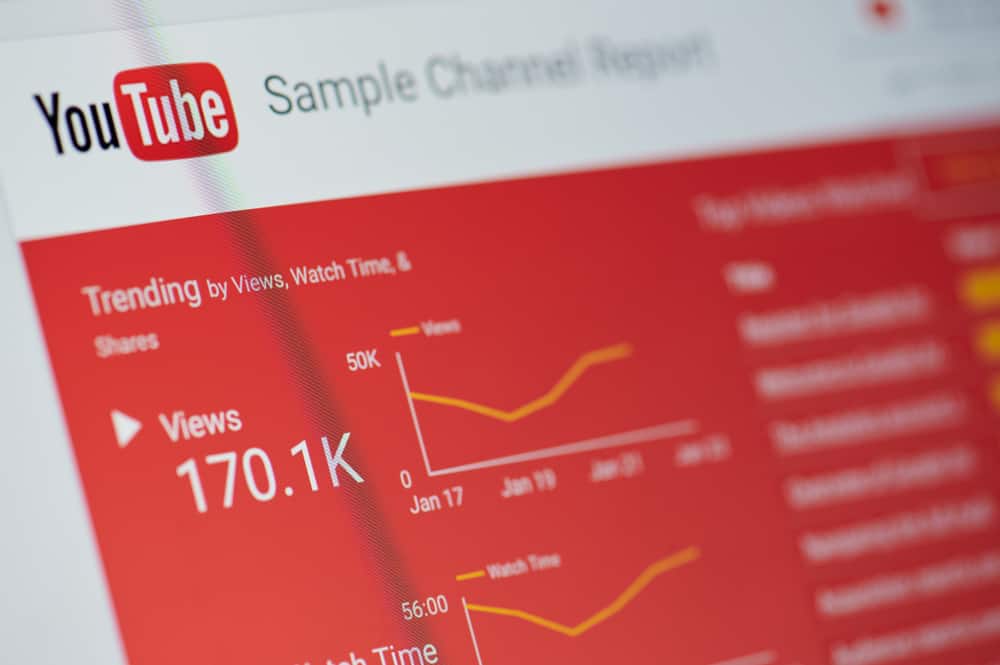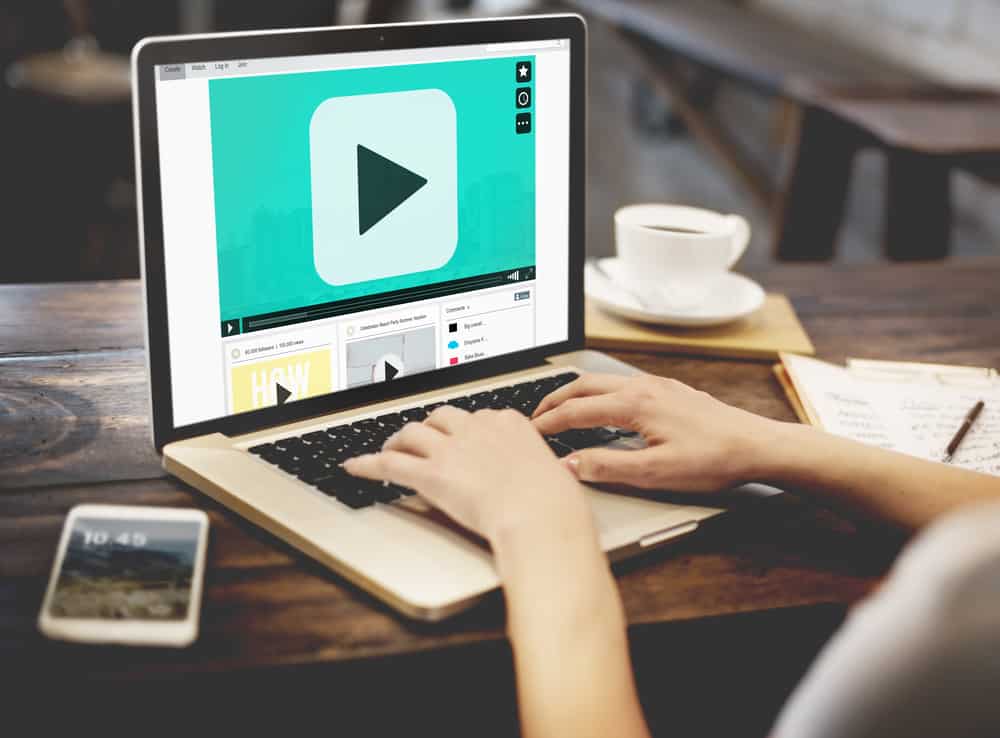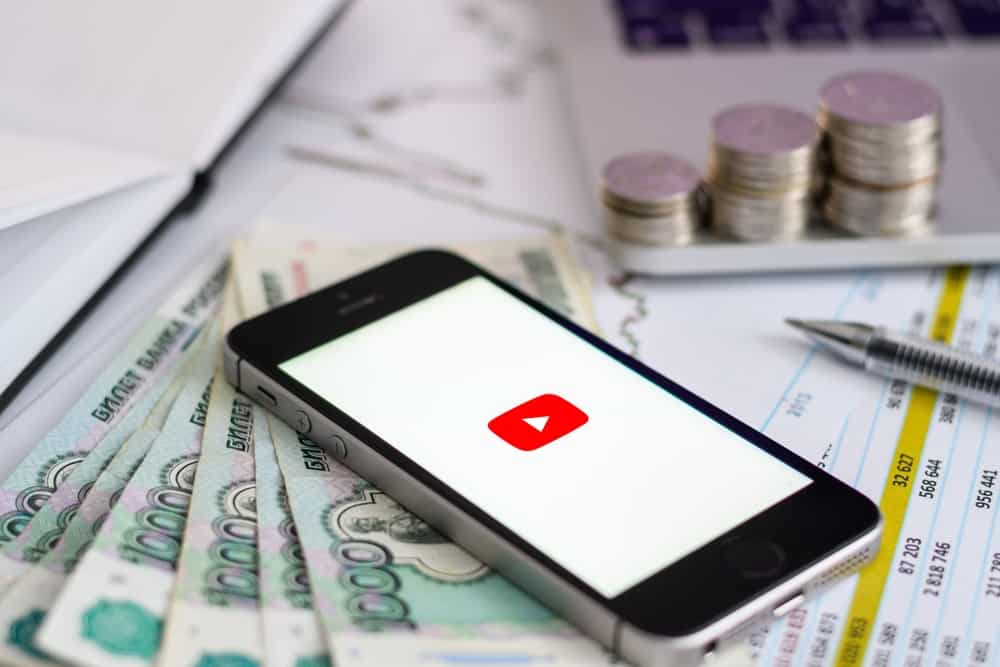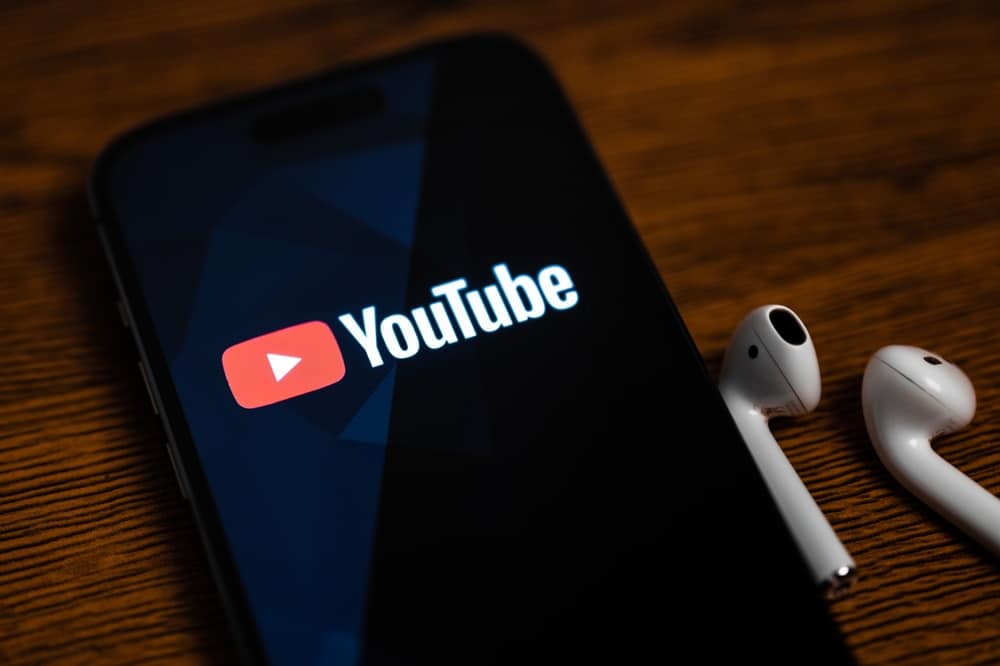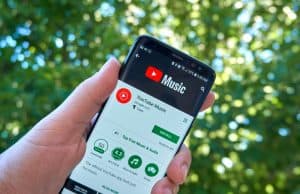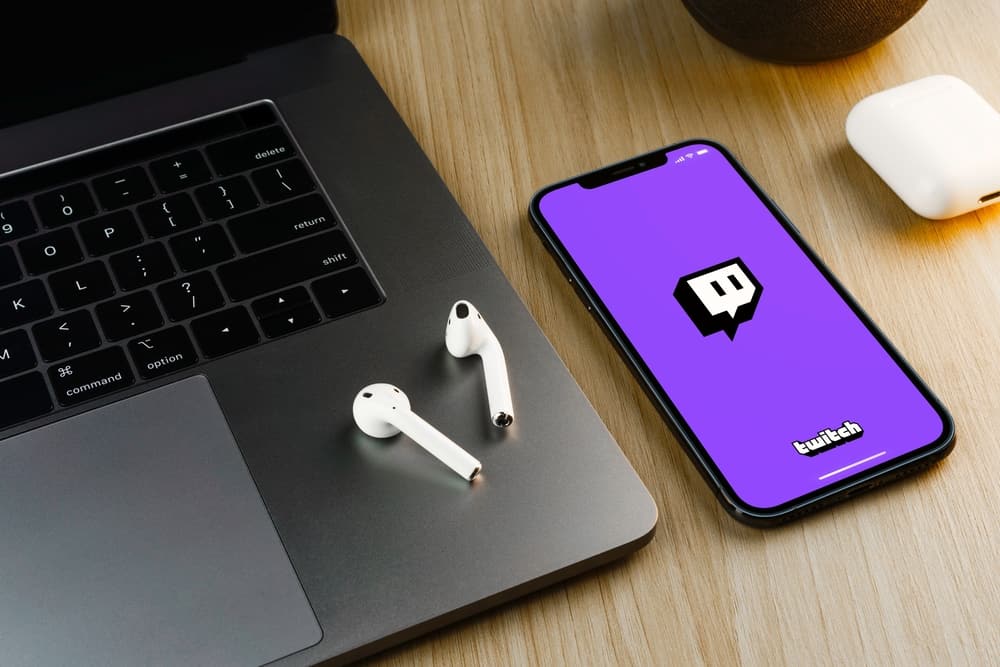
Saving Twitch streams is an essential skill for streamers as it helps them save broadcasts to view later.
Saved broadcasts also come in handy when you wish to expand your brand by sharing them on other social media platforms or referring to them to gauge the quality and engagement.
You must manually enable stream saving if you wish to save your broadcasts. Luckily, this process takes a few simple moves.
Log in to your Twitch account on your PC. Click the profile icon and select “Creator Dashboard.” From the left side menu, click “Settings.” Select “Stream” and scroll down to the “VOD Settings” section. Slide the toggle next to “Store past broadcasts.” If you want to publish your VODs immediately after your livestream ends, enable “Always Publish VODs.”
You’re not alone if you’re struggling with saving Twitch streams. This post details the benefits of saving broadcasts and steps to save Twitch streams on a PC or using the mobile app.
Overview of Saving Twitch Streams
As noted earlier, saving Twitch streams is good practice for streamers as it enables you to back up live streams for future reference.
Streamers can use saved streams to market their brand and grow their audience by publishing them on other social media platforms.
They can also refer to the saved broadcasts to check or verify something, assess quality and engagement, and create broadcast highlights for other live streams.
Other benefits of saving Twitch streams include:
- Having access to your VOD archive whenever you wish.
- You can conveniently share saved videos with your friends.
- You can rewatch your broadcasts several times.
If you’re considering saving your Twitch streams, ensure you have an excellent internet connection and reliable streaming software. A poor connection or unreliable streaming software leads to blurry and laggy live streams, consequently affecting the quality of the saved streams.
Twitch offers 60 days of VOD storage for Partners, Turbo, and Amazon Prime users, while Affiliates and regular users have a 14-day and 7-day VOD storage timeline, respectively.
Next, we’ll discuss the steps to enable Twitch stream saving using the PC or mobile app and how to access your VOD.
Step-by-Step Guide to Saving Streams on Twitch
Depending on the device, there are two ways to save streams on Twitch. We discuss both methods further below.
Method #1: Using a PC
Follow the steps below.
- Launch your web browser and log into your Twitch account.
- Click the profile icon at the upper-right corner of the screen.
- Select “Creator Dashboard.”
- Navigate to the left-side menu and click “Settings.”
- Click the “Stream” tab.
- Scroll down the page on your screen until you reach the “VOD Settings” section.
- Enable the “Store past broadcasts” switch.
- If you want to publish past broadcasts immediately after you finish a livestream, navigate below the previous option and slide the toggle next to “Always Publish VODs.”
Note that you must manually publish VODs if you fail to enable immediate publishing after storing them.
Method #2: Using the Mobile App
Follow the steps below.
- Open the Twitch mobile app.
- Tap on your profile icon at the top corner.
- Select “Account Settings.”
- Tap “Community Guidelines.”
- Scroll down to the bottom of the Community Guidelines page and tap “Privacy Policy.”
- Click the menu icon (three stacked lines) in the upper-right corner.
- Scroll down and tap “Browse.”
- Tap your profile icon in the upper-right corner. If you haven’t logged in, do it.
- Select “Settings.”
- Open the “Channel and Videos” tab.
- Tap the menu icon (three stacked lines) at the top-left corner.
- Select “Stream.”
- Tap the menu icon at the top-left corner to hide the menu.
- Scroll down to the “VOD Settings” section.
- Slide the toggle next to “Store past broadcasts” to enable it.
- If you want to publish past broadcasts immediately after you finish a livestream, slide the toggle next to “Always Publish VODs.”
Summary
Learning to save Twitch streams is a valuable skill for streamers who wish to access saved broadcasts to share with friends or on other social media platforms.
Twitch offers 60 days of VOD storage for Partners, Turbo, and Amazon Prime users, while affiliates and regular users have a 14-day and 7-day VOD storage timeline, respectively.