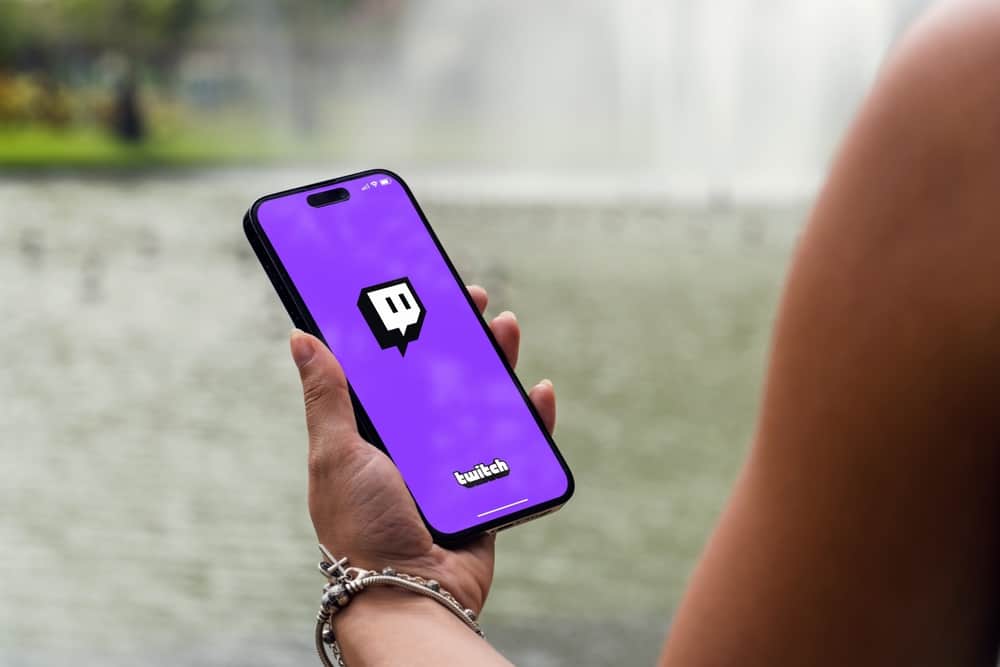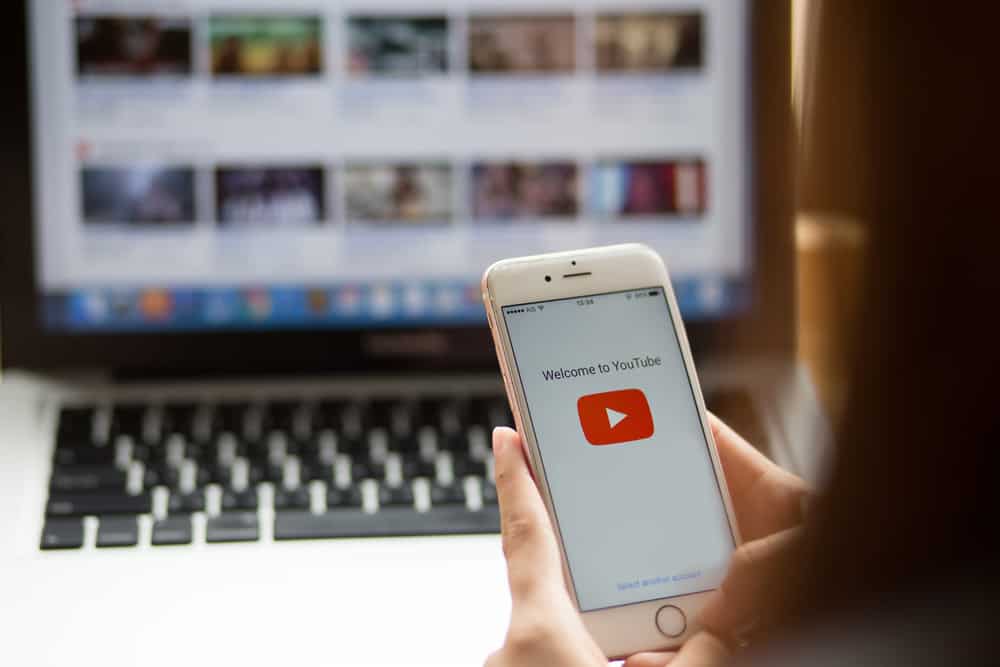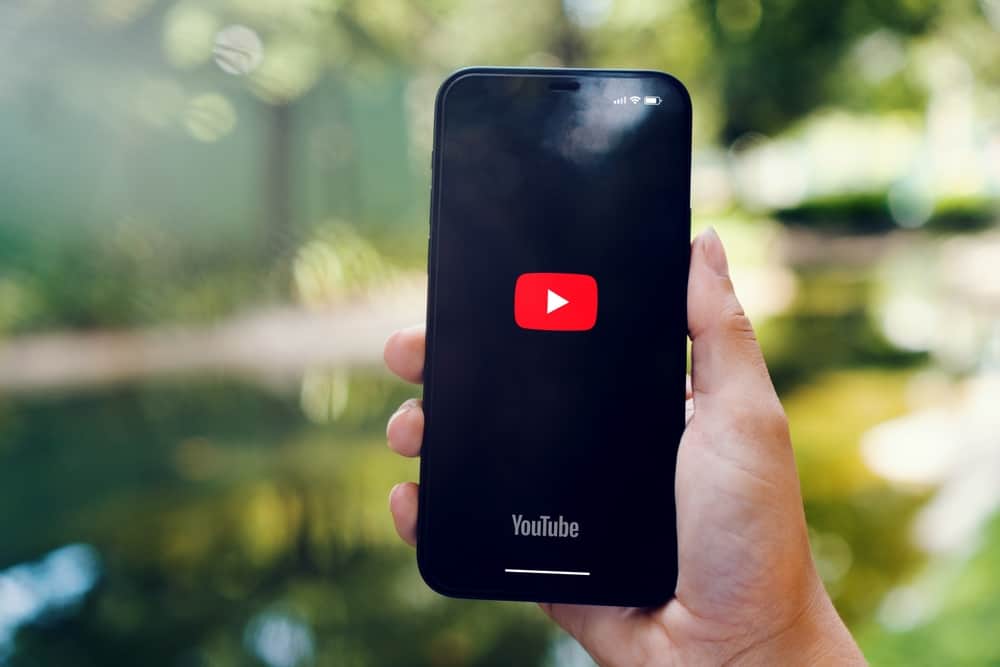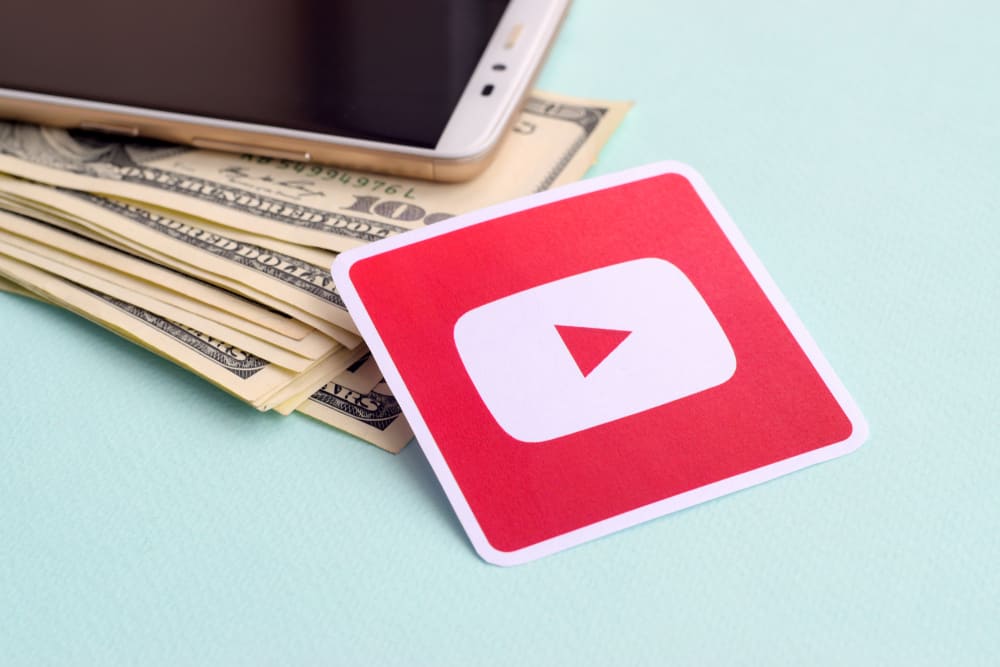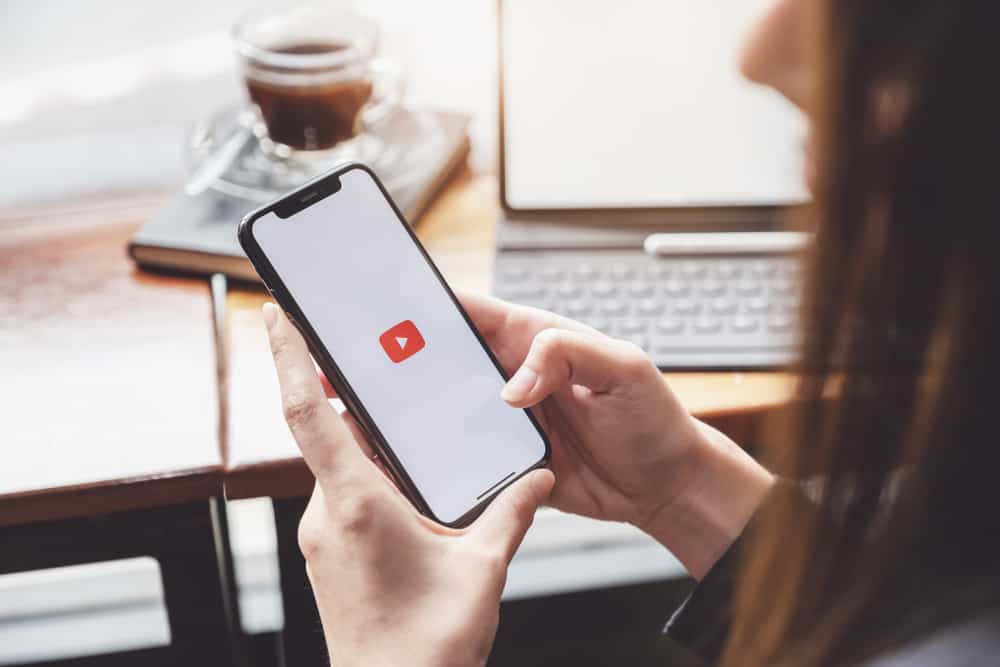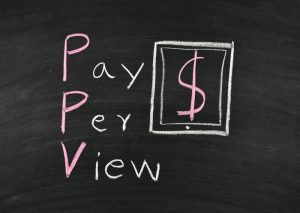YouTube recommendations are videos appearing on your feed based on the algorithm analysis of your interests.
Recommendations are crucial to helping you discover more content you like without searching for specific channels or creators.
However, receiving unrelated recommendations is common, especially when one unique search tampers with your algorithm.
You can reset your YouTube recommendations if you receive irrelevant recommendations or simply wish to change your home feed.
The first way to rest recommendations is to delete your YouTube search history. From the menu on the left side, click “History.” Next, navigate to the right-side panel and select “Manage all history.” A list of your YouTube search and watch history will appear. Click the “Delete” button and select “Delete all time.”
You’re not alone if you’re struggling with unwanted video recommendations on your YouTube home feed. This post explains various ways you can reset your YouTube recommendations.
Overview of YouTube Recommendations
YouTube recommendation’s primary objective is to customize your YouTube experience by suggesting relevant videos.
The main factors influencing your recommendations are your search and watch history, and Google account activity data.
You can reset your recommendations if you’re getting the wrong recommendations because of a one-time search or simply want to restructure your home feed.
There are various ways to reset your YouTube recommendations, depending on whether you wish to make minor changes or a complete overhaul.
In the next section, we’ll discuss different ways to reset YouTube recommendations depending on your goal.
Step-by-Step Guide to Resetting YouTube Recommendations
Examples of ways to reset your YouTube recommendations include.
Method #1: Deleting Your Search and Watch History
If you want to completely erase your YouTube data and instead retrain the algorithm to make new recommendations, then deleting your search and watch history is the best option. To delete your search and watch history on PC.
- Sign into your YouTube account.
- Navigate to the menu on the left side of the screen and click “History.”
- Next, go to the right-side panel and select “Manage all history.”
- A list of your search and watch history will appear.
- Check for a “Delete” button at the center of the list close to the top and click on it.
- Click “Delete all time.”
To delete your watch and search history on the YouTube mobile app.
- Launch the YouTube mobile app.
- Tap the profile icon at the upper-right edge of the screen.
- Select Settings.
- Tap “Manage all history.”
- Select the account whose recommendations you want to reset.
- Locate the “Delete” button and tap it.
- Select “Delete all time.”
- Tap “Confirm” or “Delete.”
Method #2: Removing Specific Videos From Your History
If the YouTube recommendations you’re receiving are based on a one-time or few videos, removing them from your watch history can help restore your recommendation algorithm to its previous settings. Here’s how to delete a video from your watch history on a PC.
- Sign into your YouTube account.
- Navigate to the menu on the left side of the screen and click “History.”
- Next, go to the right-side panel and select “Manage All History.”
- A list of your search and watch history will appear.
- Scroll to the video you want to remove from your history and click the “X” icon at the top-right corner of the video window.
Method #3: Report Videos and Channels as “Not Interested“
Another way to reset your YouTube recommendations is to report videos and channel suggestions on your home page as “not interested,” so the algorithm only recommends videos you like. Reporting videos as not interested is relatively straightforward.
- Sign into your YouTube account on your PC.
- Ensure you are on the YouTube homepage.
- Navigate to the video you wish removed from your page.
- Click the three vertical dots below the video.
- Select “Not Interested.“
Method #4: Pause Your YouTube Watch History
Finally, you can reset your YouTube recommendations by pausing your watch history when searching and watching videos you don’t want as part of your recommendations.
For example, if you are watching medical videos for your school project, you can pause watch history when working on it and then enable history when you resume normal viewing. Pausing your search and watch history is pretty easy.
- Sign into your YouTube account.
- Go to the menu on the left side of the screen and click History.
- Next, go to the right-side panel and select “Manage All History.”
- A list of your search and watch history will appear.
- Click on “Saving your YouTube history.”
- Click the “Turn Off” button.
Summary
There are various ways to reset YouTube recommendations. Examples include deleting your entire search and watch history, removing specific videos from your history, and reporting channels and videos as “not interested.”