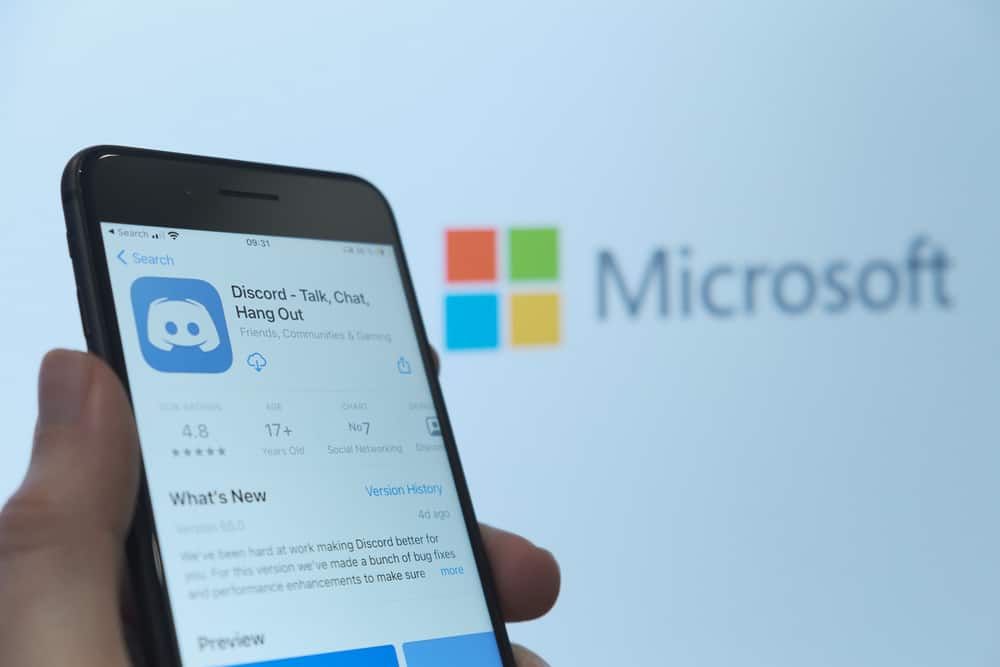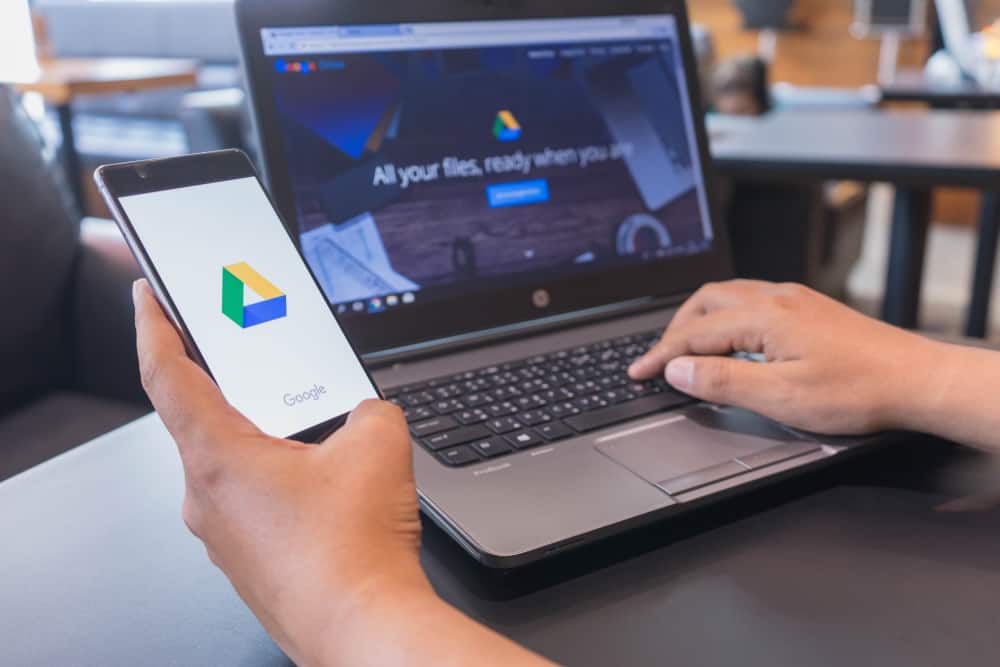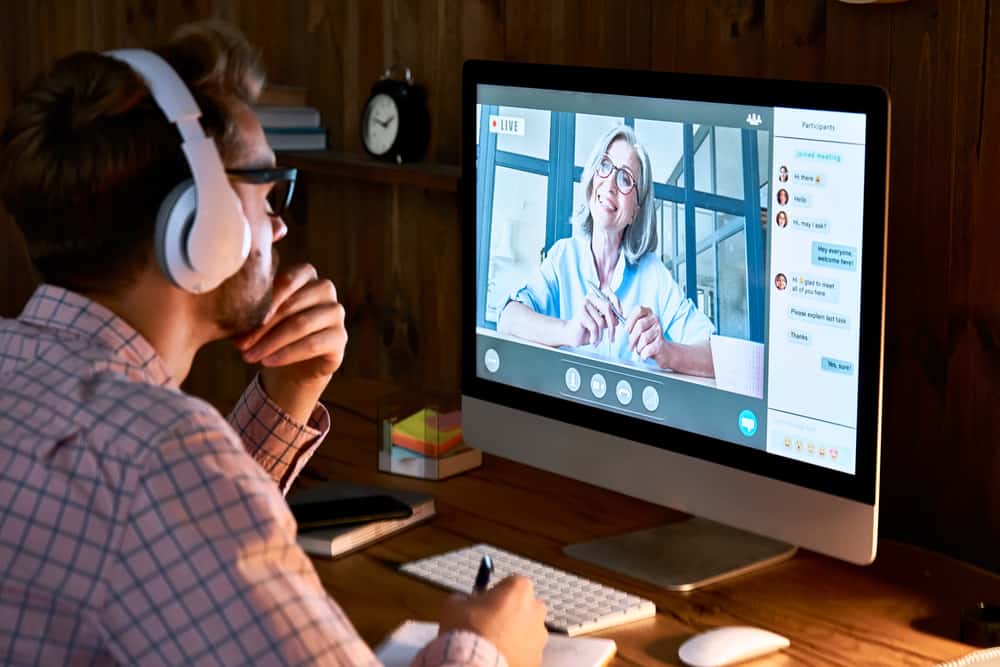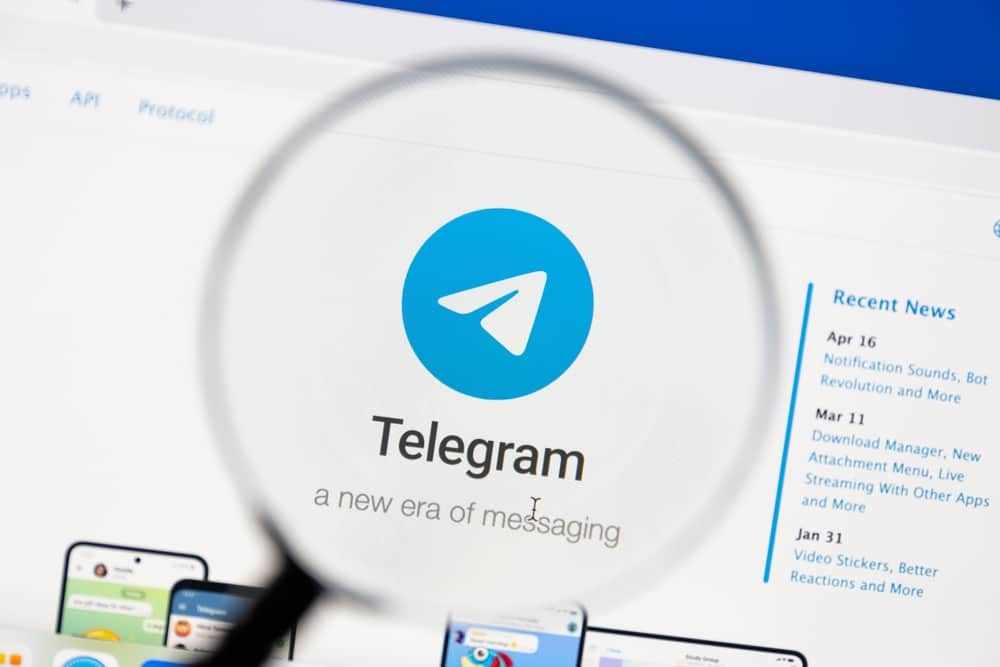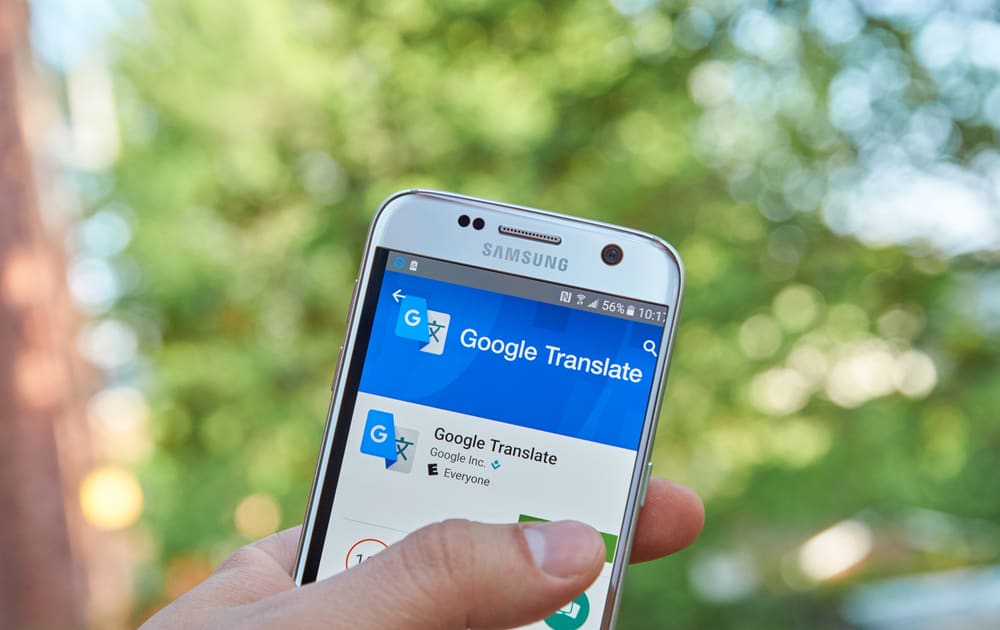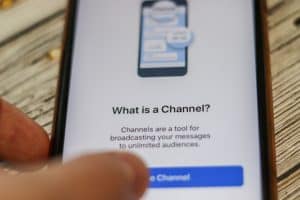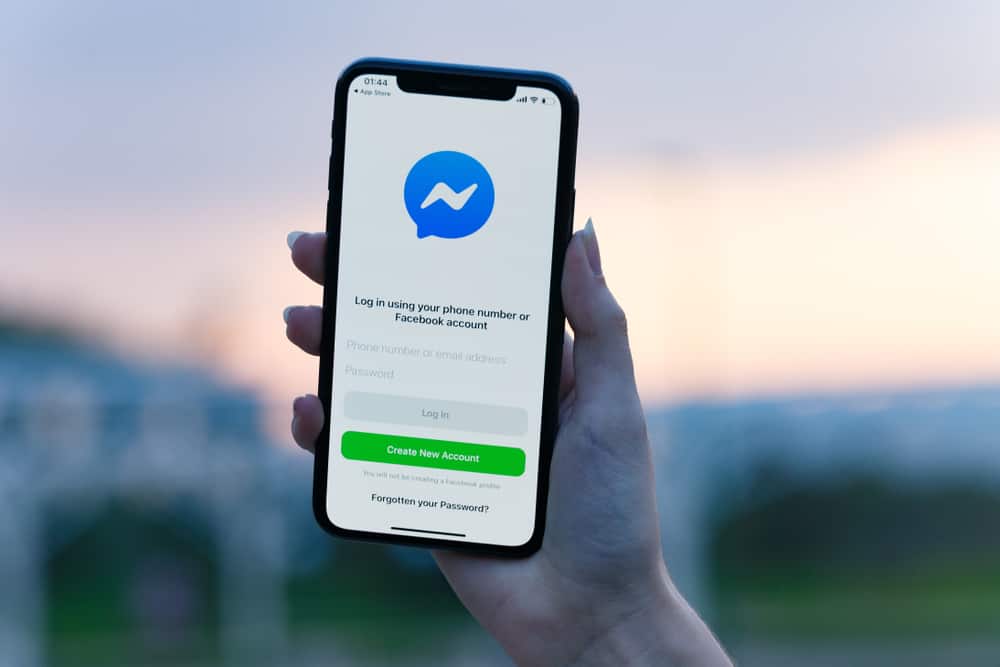
Messenger is the instant messaging app by Facebook that allows people to communicate with friends using the cellular network.
It is available on iOS and Android devices and desktop web browsers.
You can send texts, messages, and stickers using Messenger.
You can also send voice notes and audio using the app.
But how can you save audio sent on Messenger?
It is currently impossible to save audio files sent on Messenger using an iPhone. The Messenger app automatically saves the audio files to make it easy to access on the platform.
This article will cover how to save audio from Messenger on iPhone. It also explains how to forward, bump, and delete audio files on Messenger.
How To Save Audio From Messenger on iPhone?
It is currently impossible to save a voice message on Messenger using an iPhone.
The Messenger app does not feature this option because you cannot share a voice message outside the app.
You can, however, easily access your audio file anytime you wish
Here is how to access an audio file from Messenger on iPhone:
- Open the Messenger app on your iPhone.

- Navigate to the conversation with the audio.
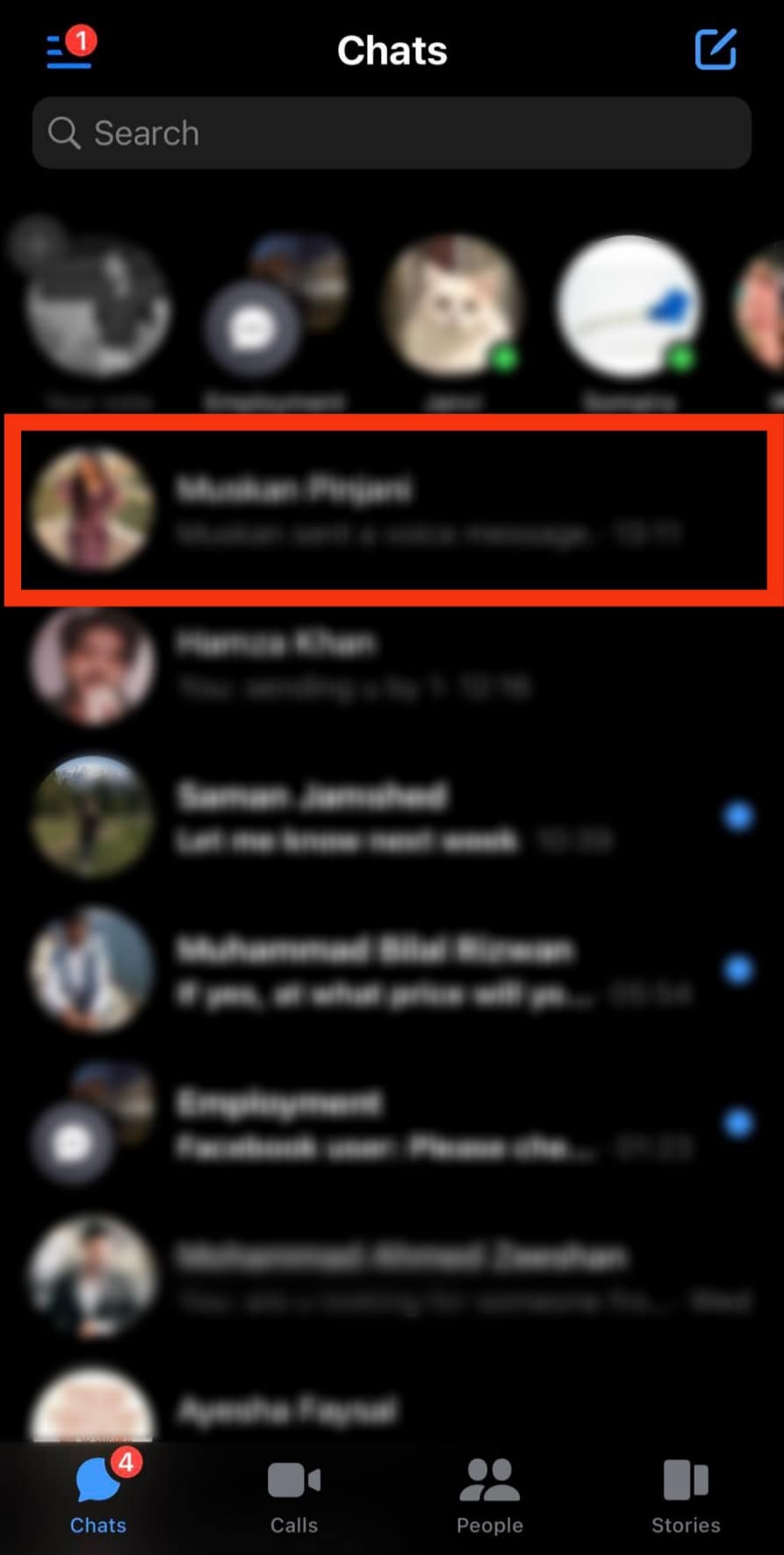
- Scroll to the audio message.
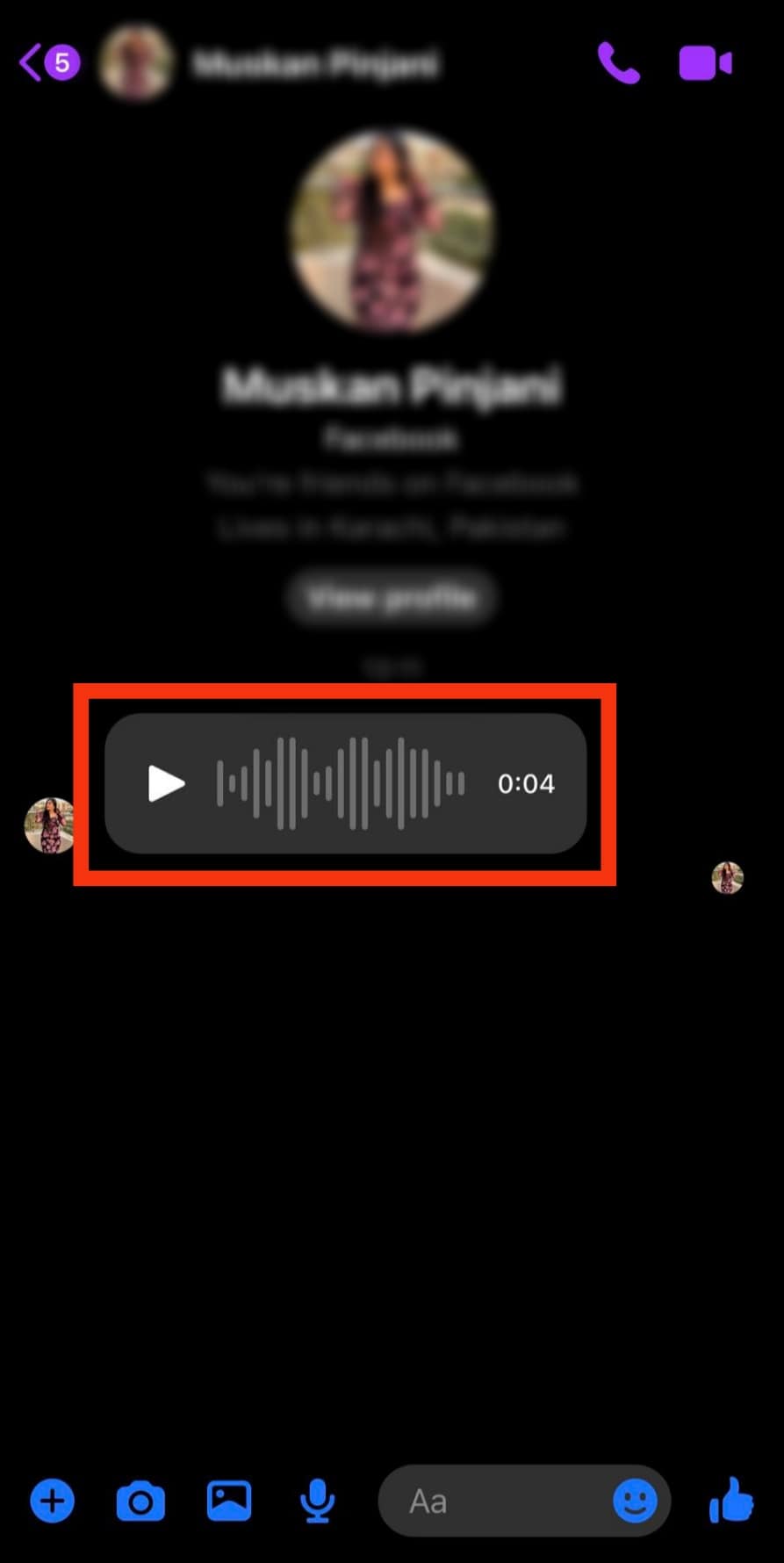
- Tap on the play button.
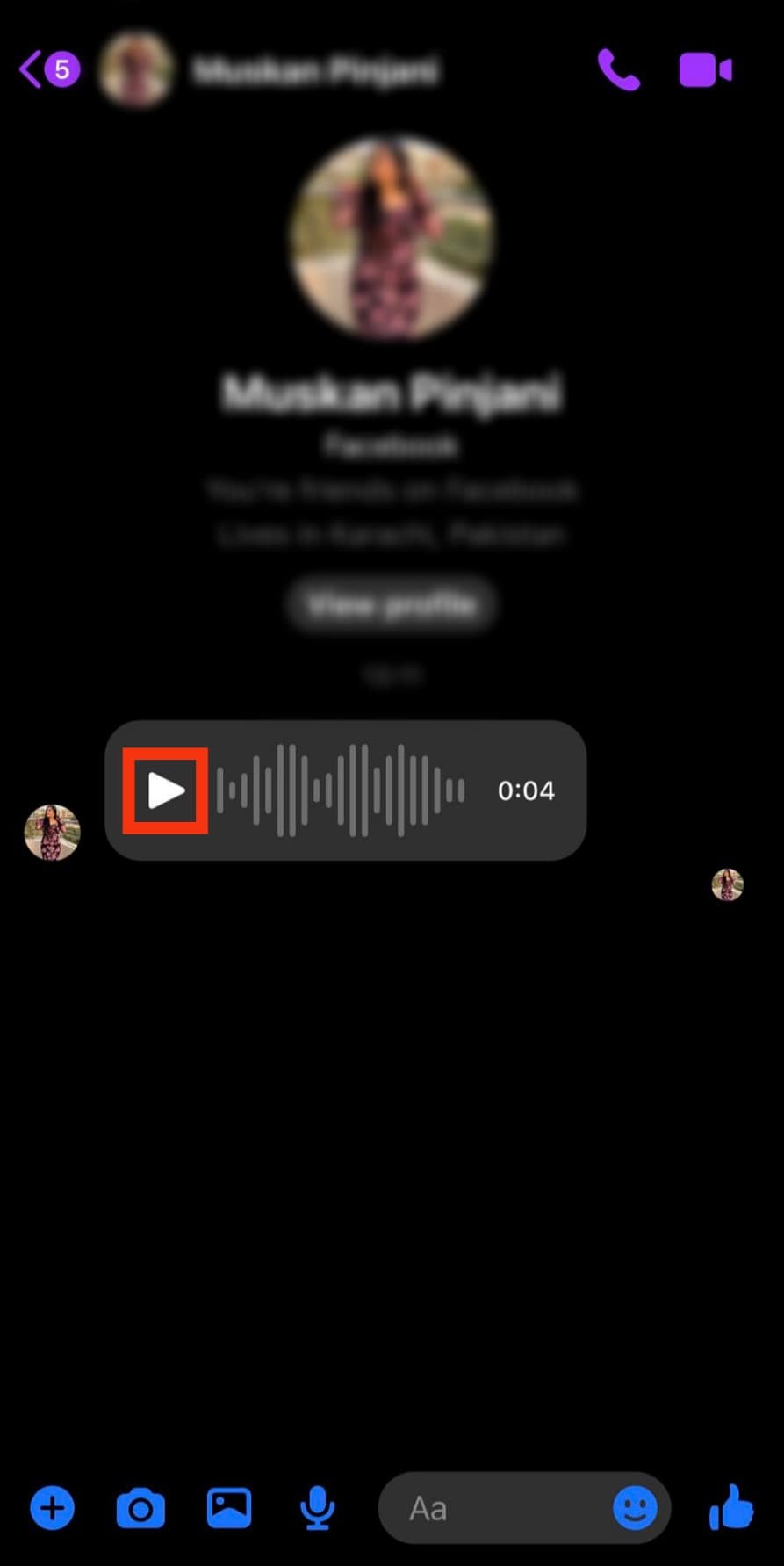
Doing this will grant you access to your audio file on the Messenger app when needed.
How To Forward an Audio File on Messenger?
Although you cannot save a voice note outside the Messenger app, you can forward an audio file to another contact.
Here is how to forward an audio file on Messenger:
- Open the Messenger app on your iPhone.

- Navigate to the conversation with the audio.
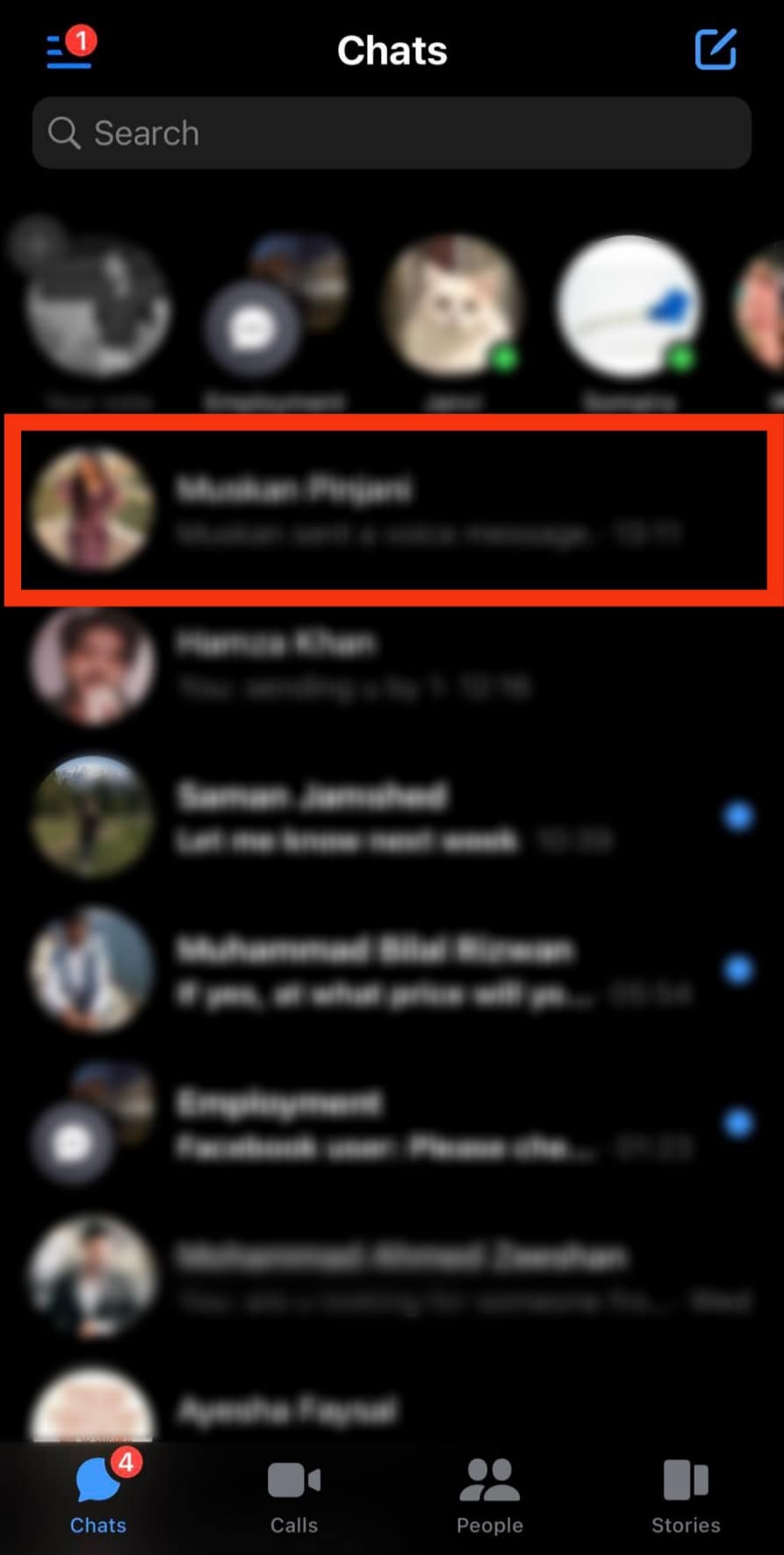
- Tap and hold the voice message.
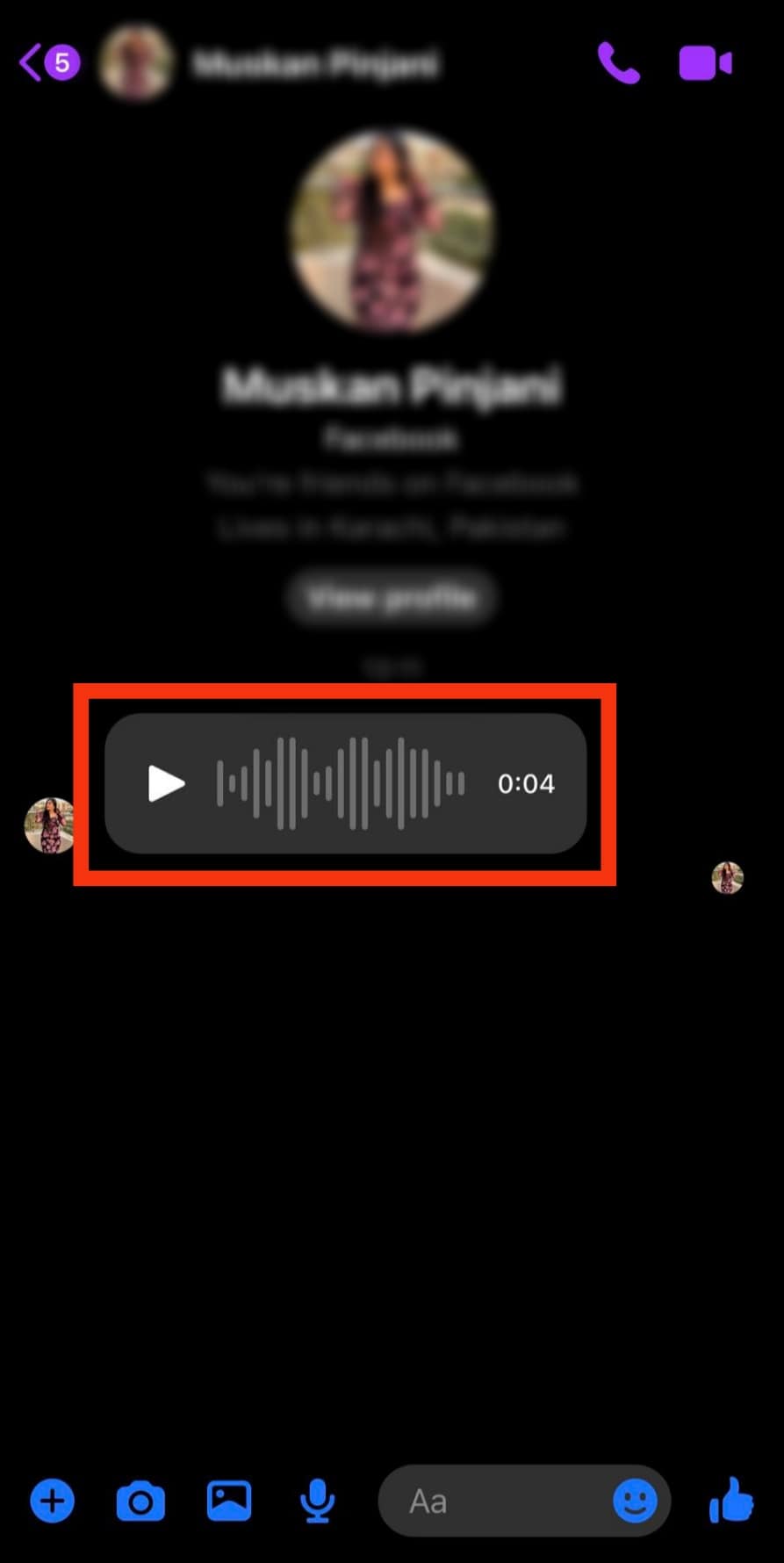
- Tap on “More” at the bottom right.
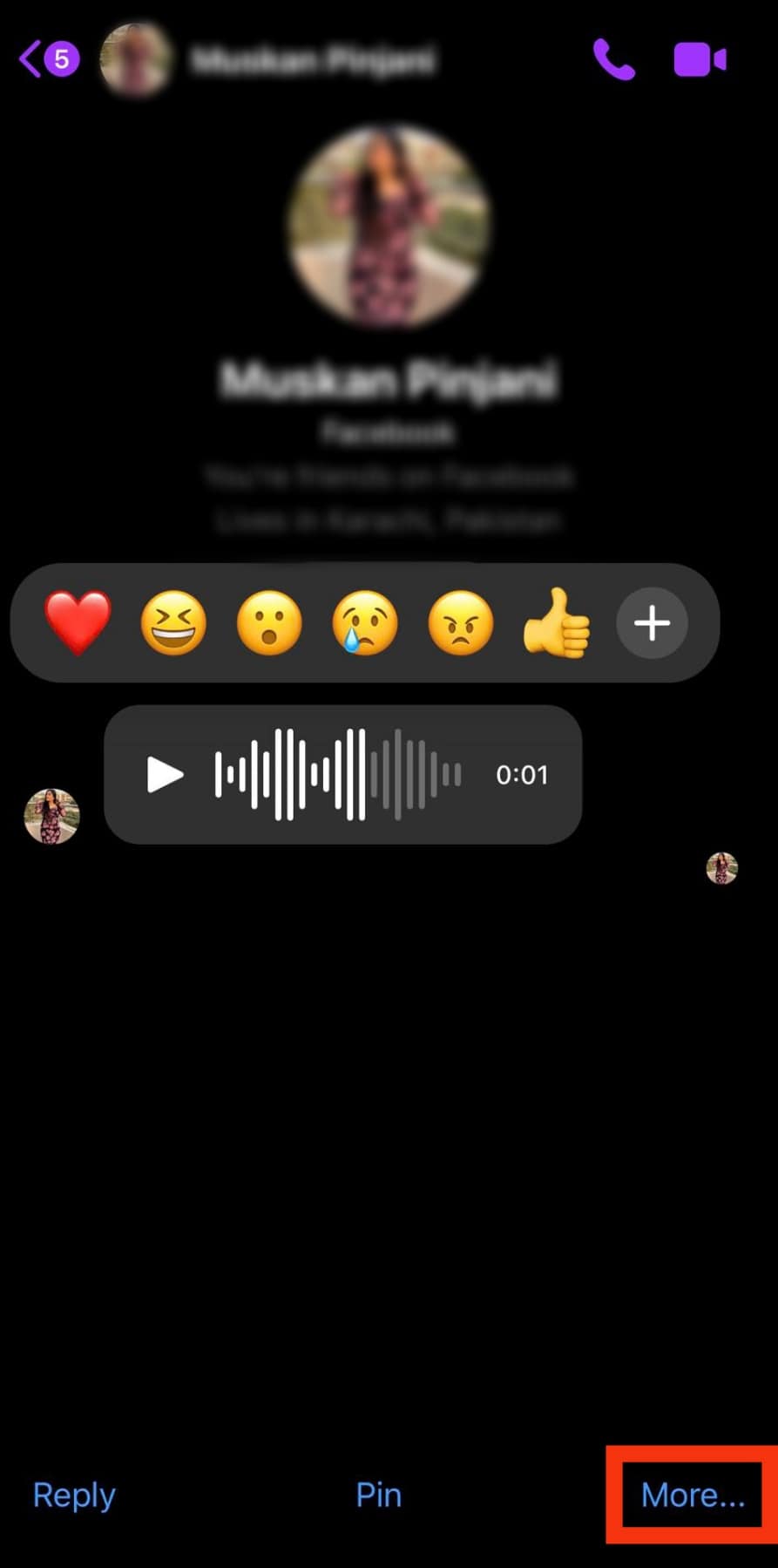
- Tap on the ‘Forward‘ option.
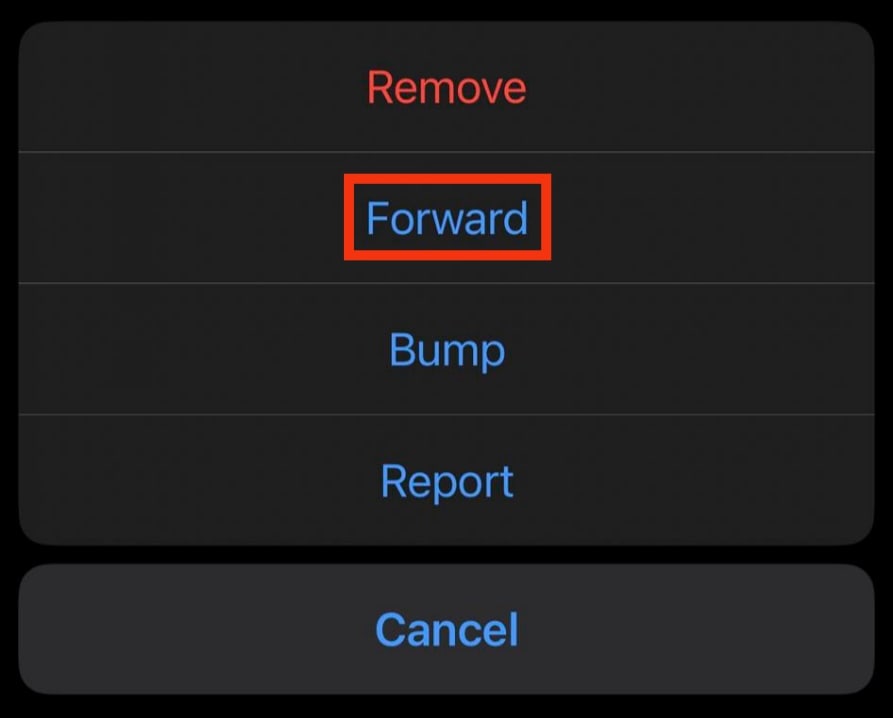
- Search for the contact you wish to forward to.
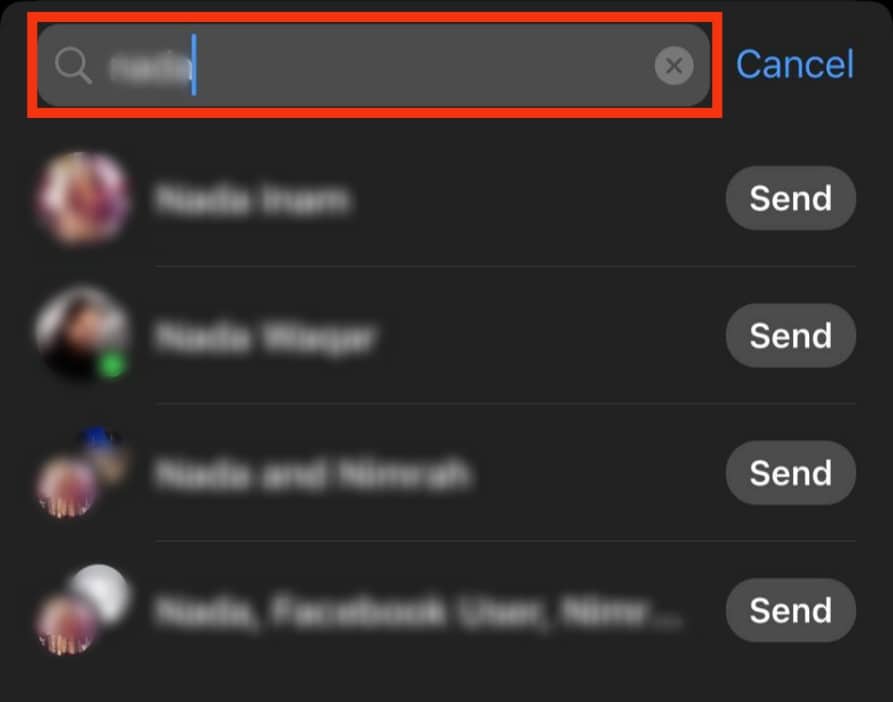
- Tap on the ‘Send‘ button beside their username.
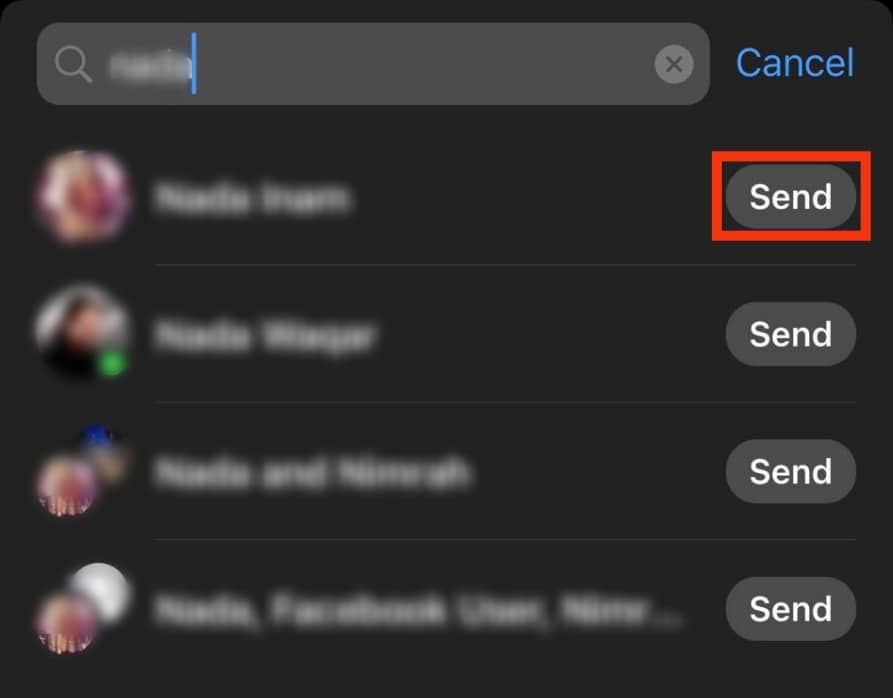
Doing this will forward the audio file to another contact. You can forward this to an existing or next group on Messenger.
To create this group, tap the ‘Create Group’ option and select the group members before tapping on ‘Send.’
How To Send an Audio File on Messenger?
Creating and sending a voice note on Messenger is simple.
Voice notes are an easy way to share thoughts without needing to type out long bodies of text.
Here is how to send a voice note from Messenger:
- Open the Messenger app on your iOS device.

- Navigate to the particular conversation.
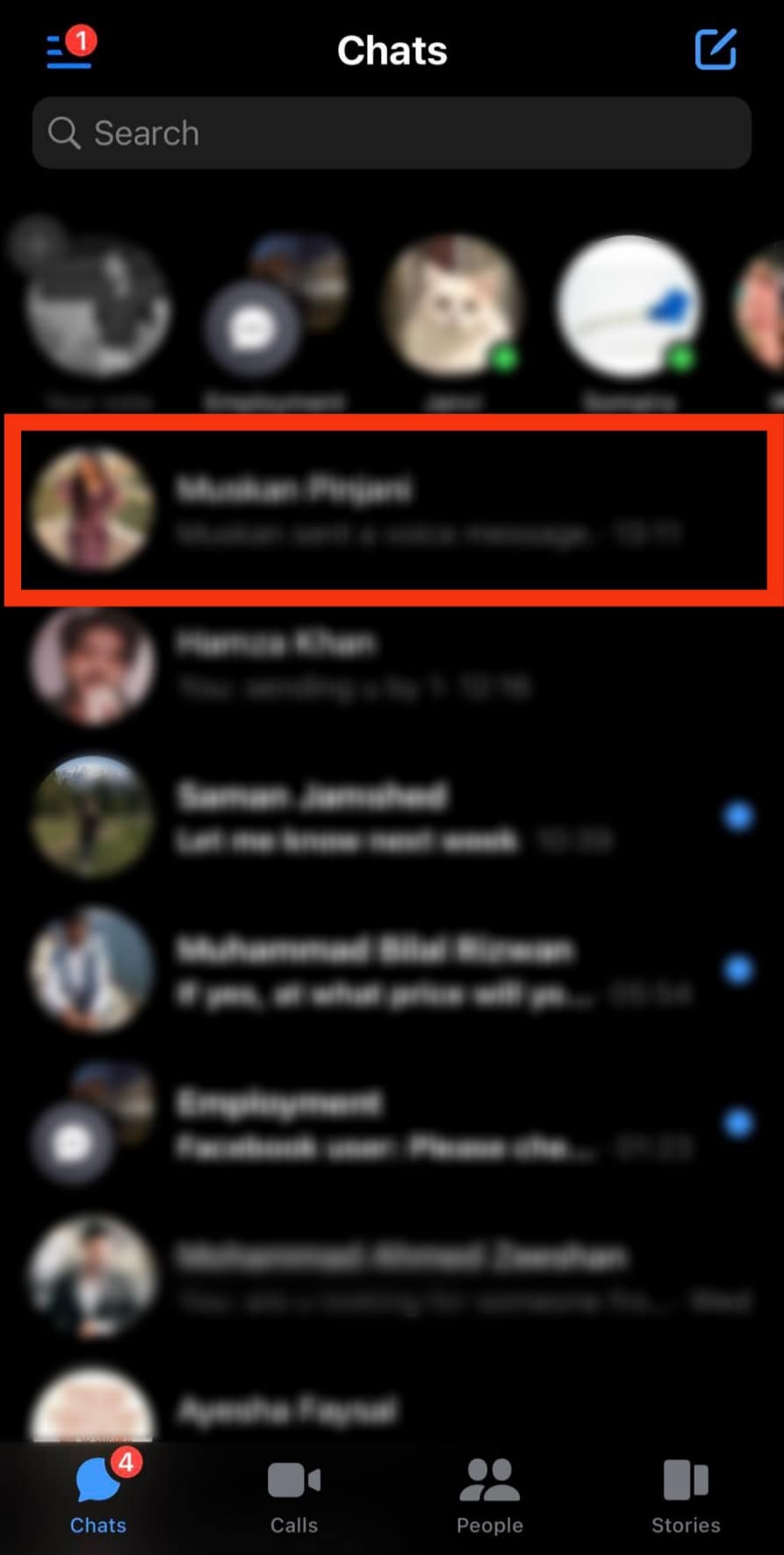
- Tap and hold the mic icon.
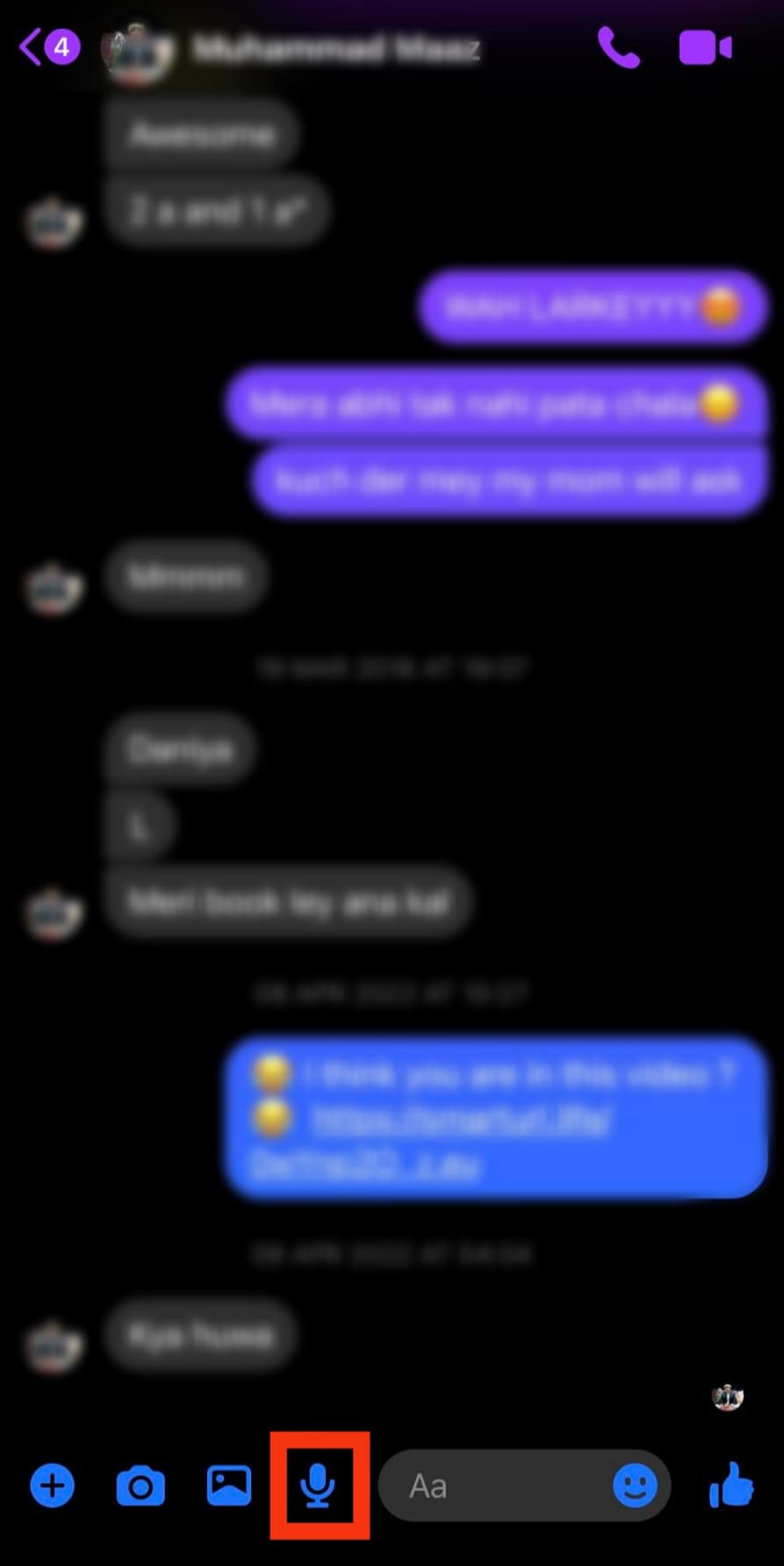
- Release the mic icon to send.
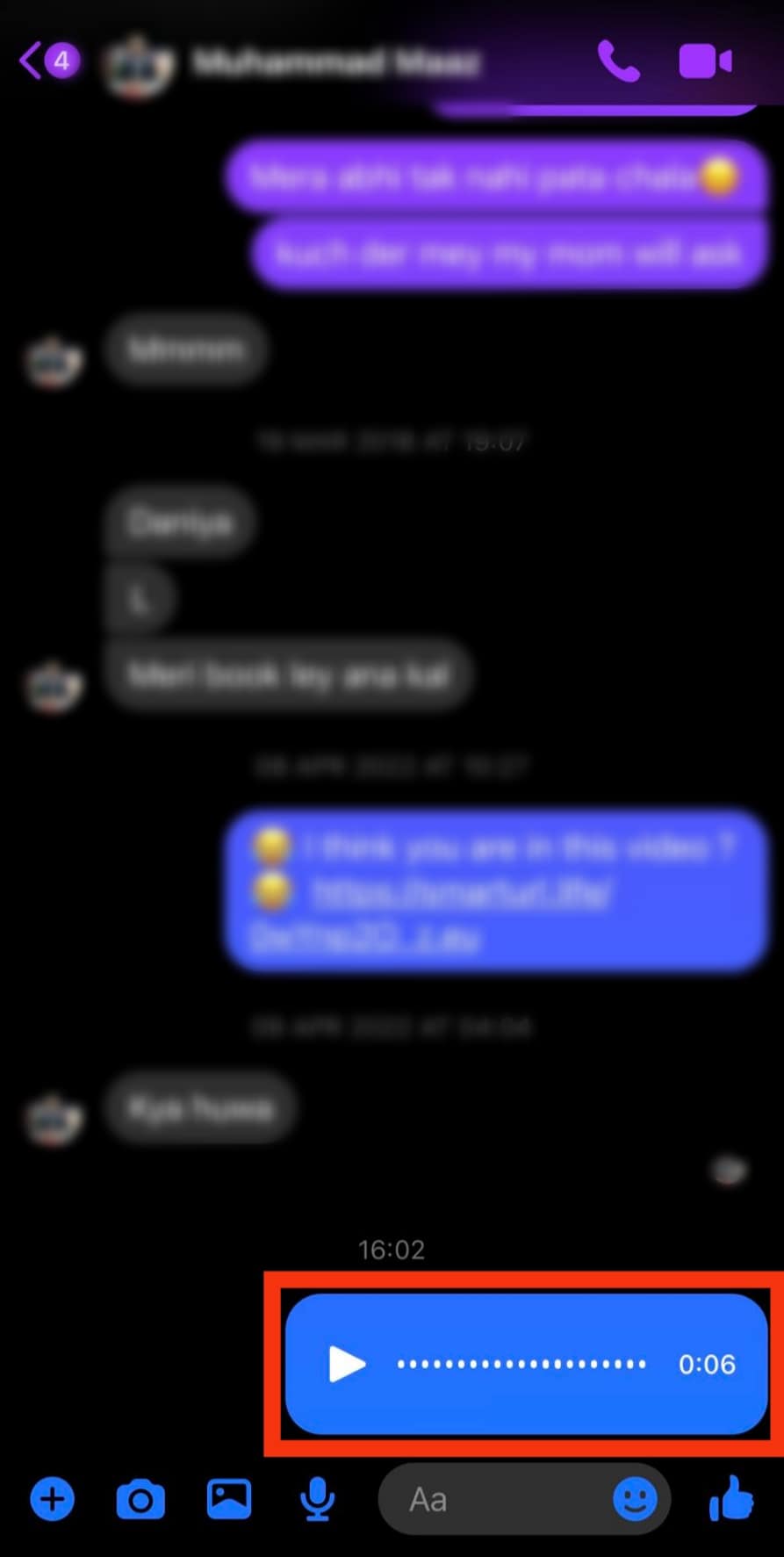
Doing this automatically sends the voice note to the contact.
How To Delete a Voice Note on Messenger iPhone?
There are many reasons why you might want to delete a voice note.
If you wish to delete a voice note sent to you, this is a simple process.
Here is how to delete a voice note from the Messenger app on iPhone:
- Open the Messenger app on your iPhone.

- Navigate to the conversation with the audio.
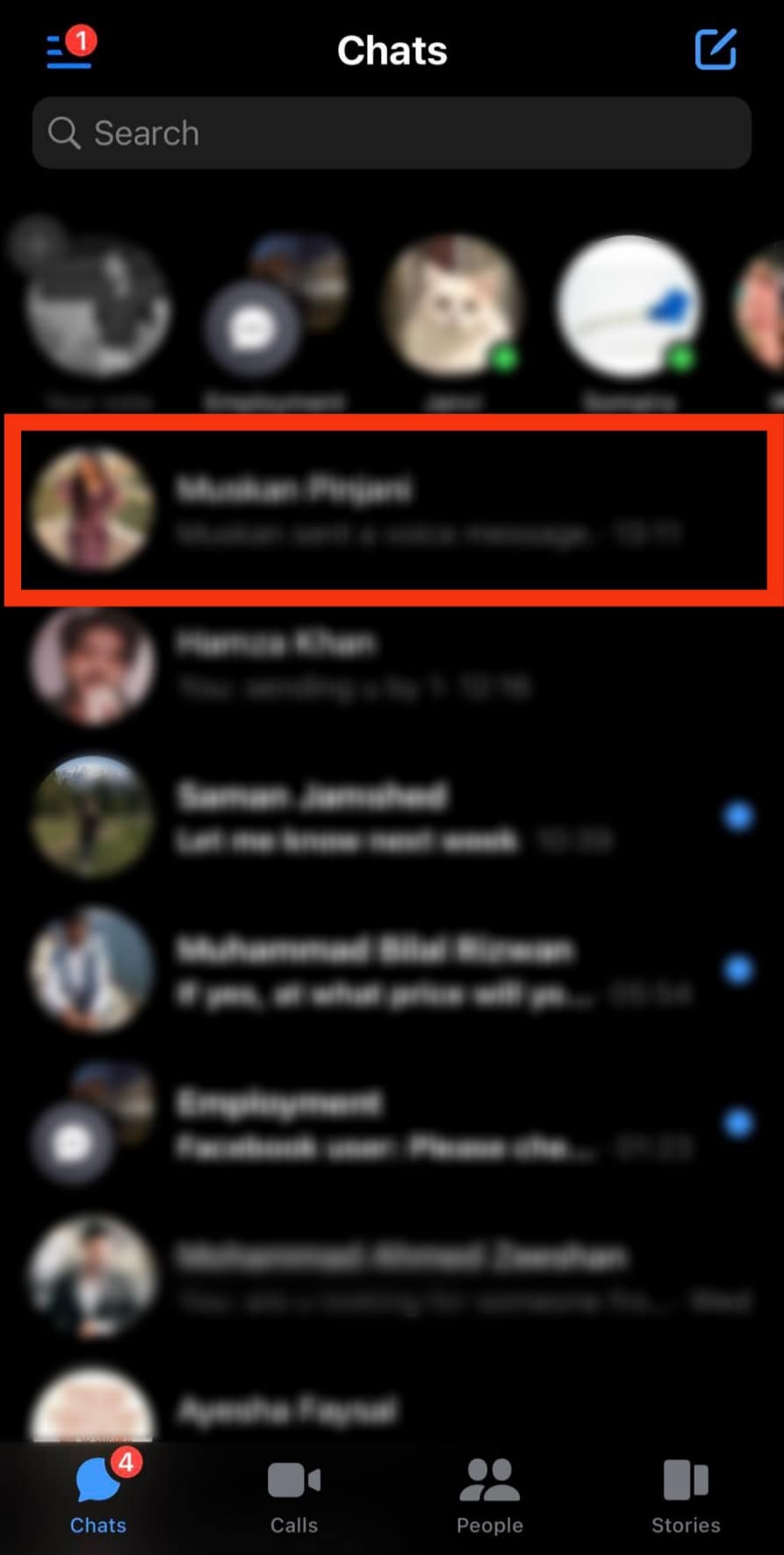
- Tap and hold the voice note.
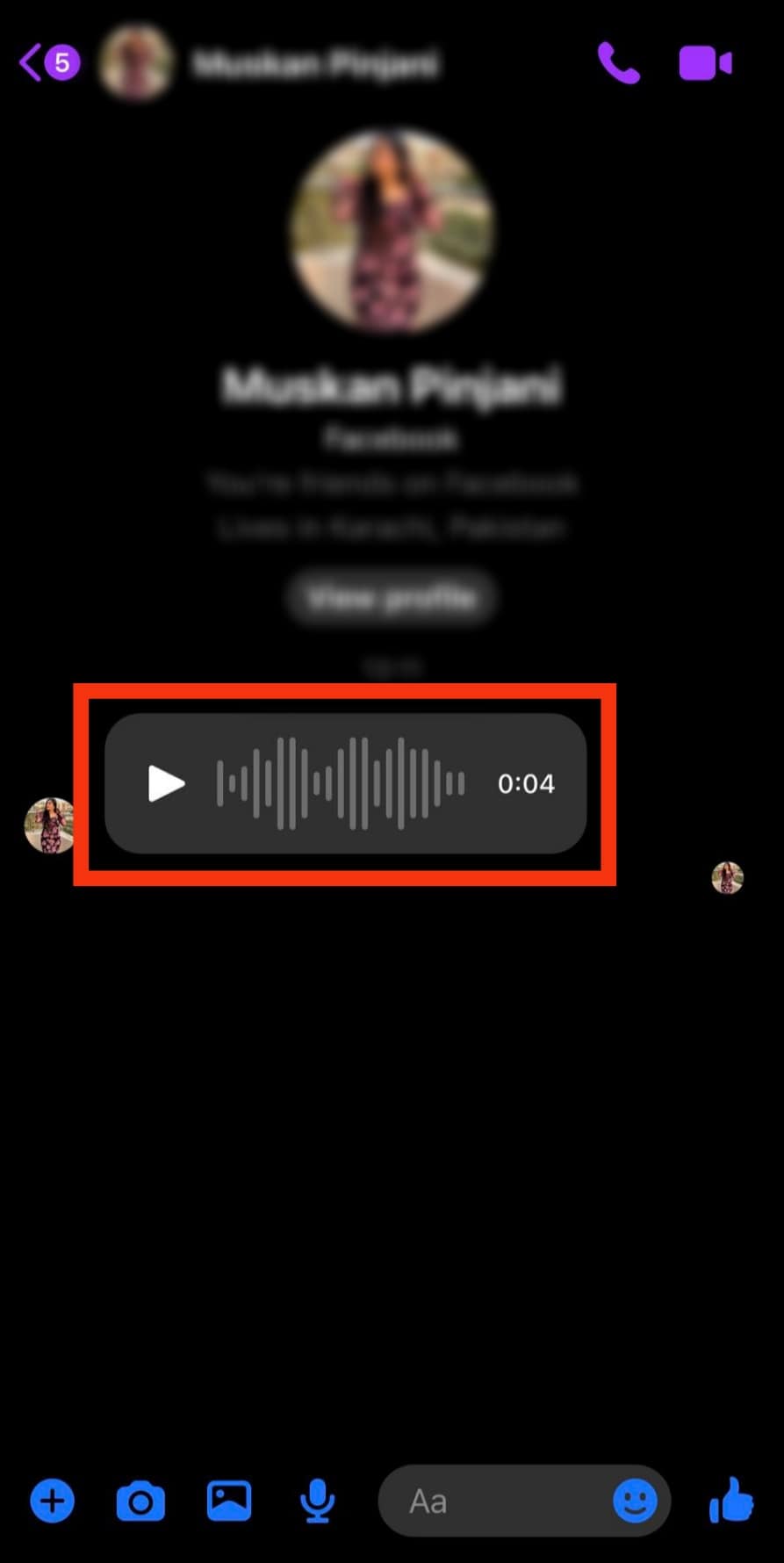
- Tap on ‘More.’
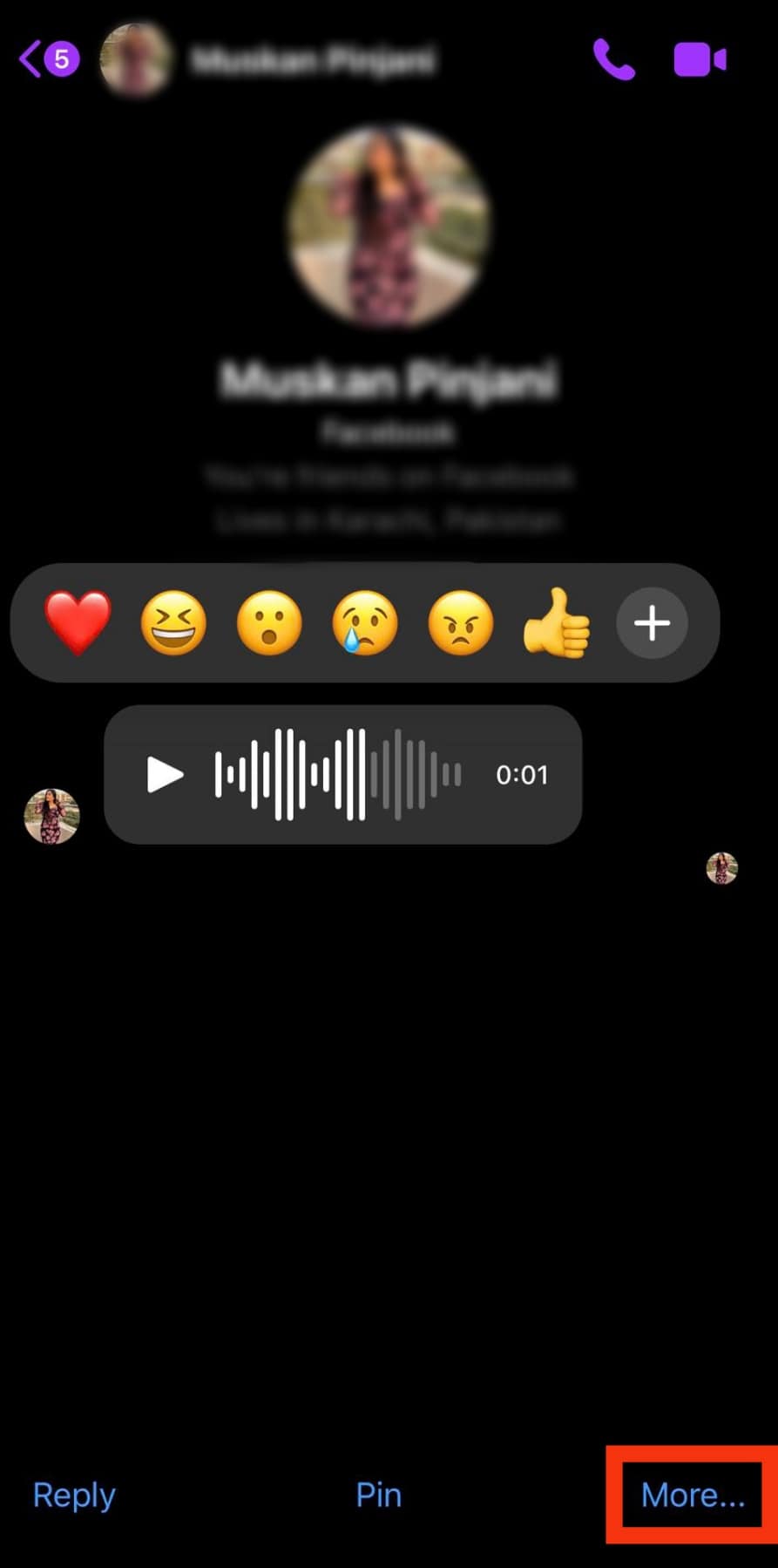
- Tap on ‘Remove.’
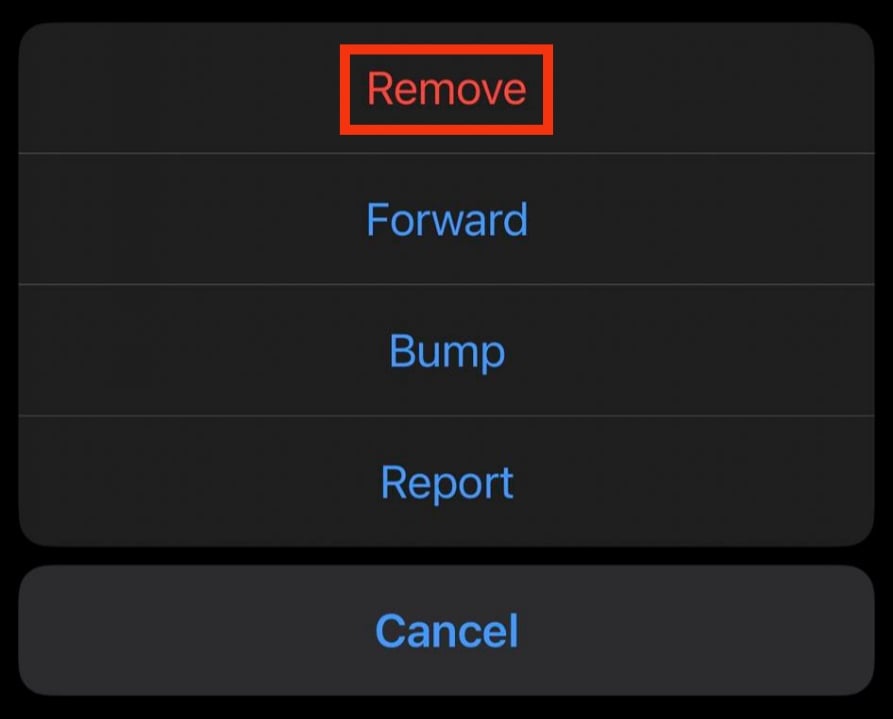
- Tap on ‘Remove for you.’
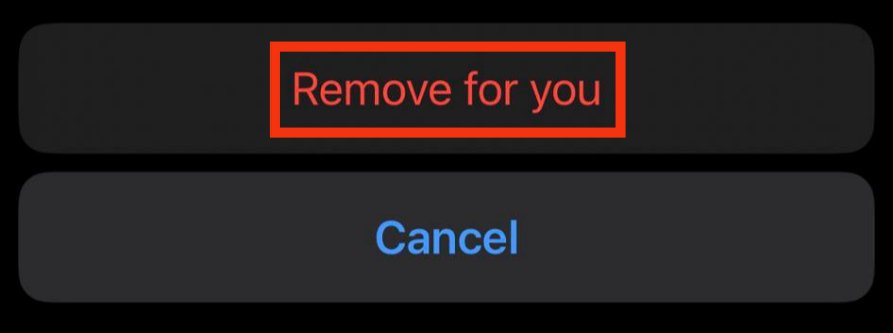
- Tap on “Remove” again for confirmation.
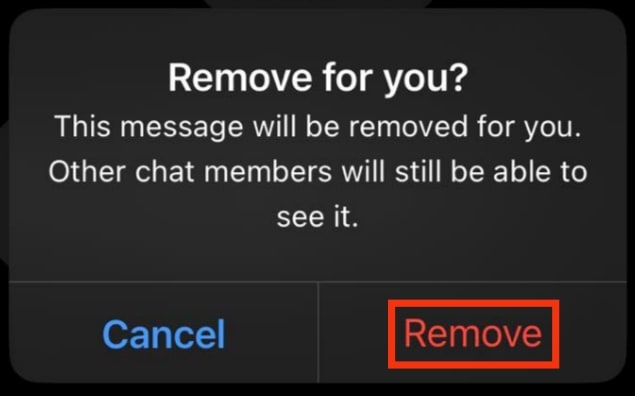
Doing this will remove the audio file from your conversation.
How To Bump an Audio File on Messenger?
Bump is a feature on Messenger that allows you to remind others about something they previously sent in a chat. You can bump text and voice notes. You can also bump messages that you sent or received.
This will make it appear at the top of recent messages. This is similar to the ‘quote’ feature on other instant messaging apps. The bump feature is only available on mobile devices, not on PCs.
Here is how to bump an audio file on Messenger iPhone:
- Open the Messenger app on your iPhone.

- Navigate to the conversation with the audio.
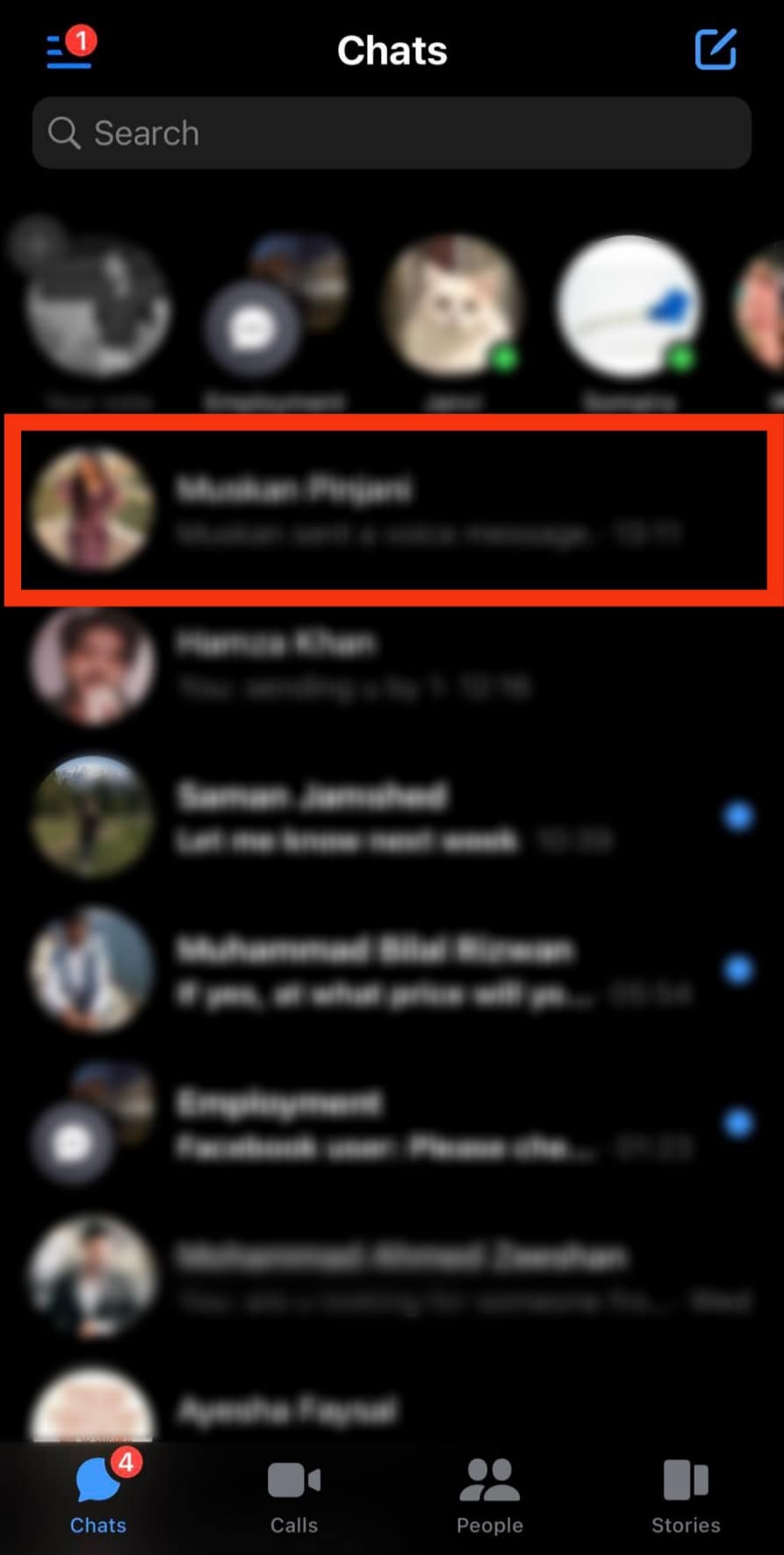
- Tap and hold the voice note.
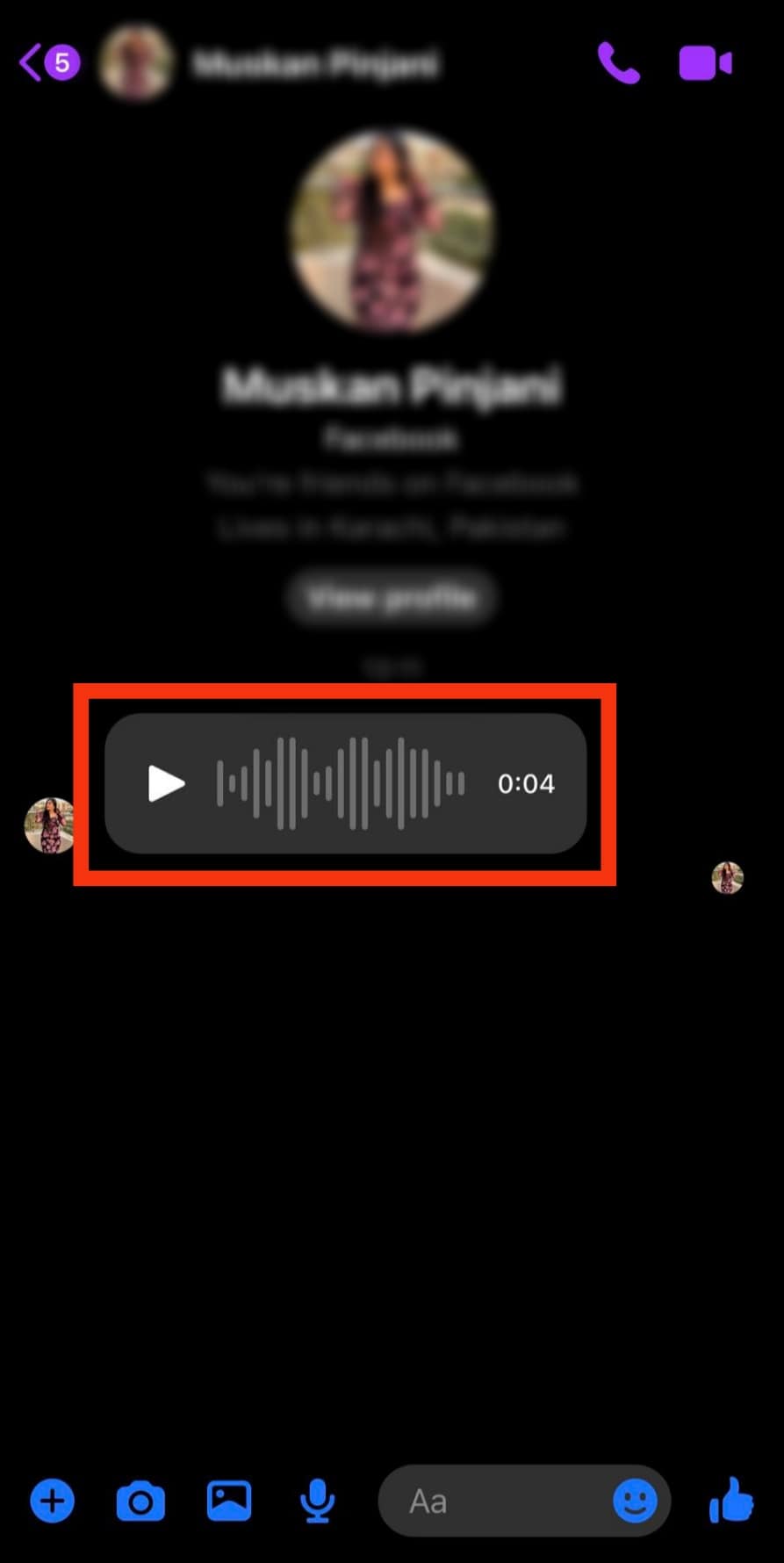
- Tap on ‘More.’
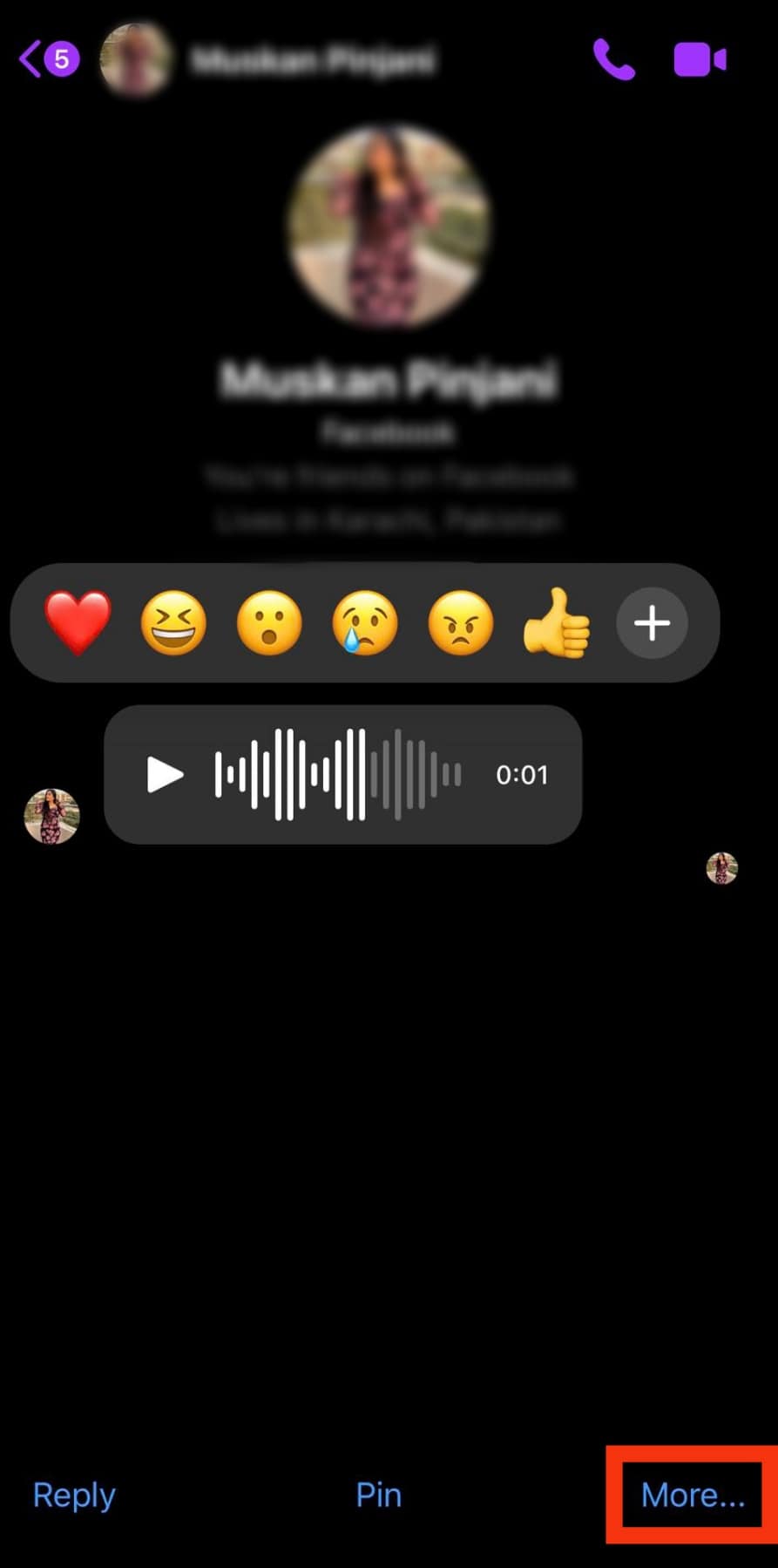
- Tap on ‘Bump.’
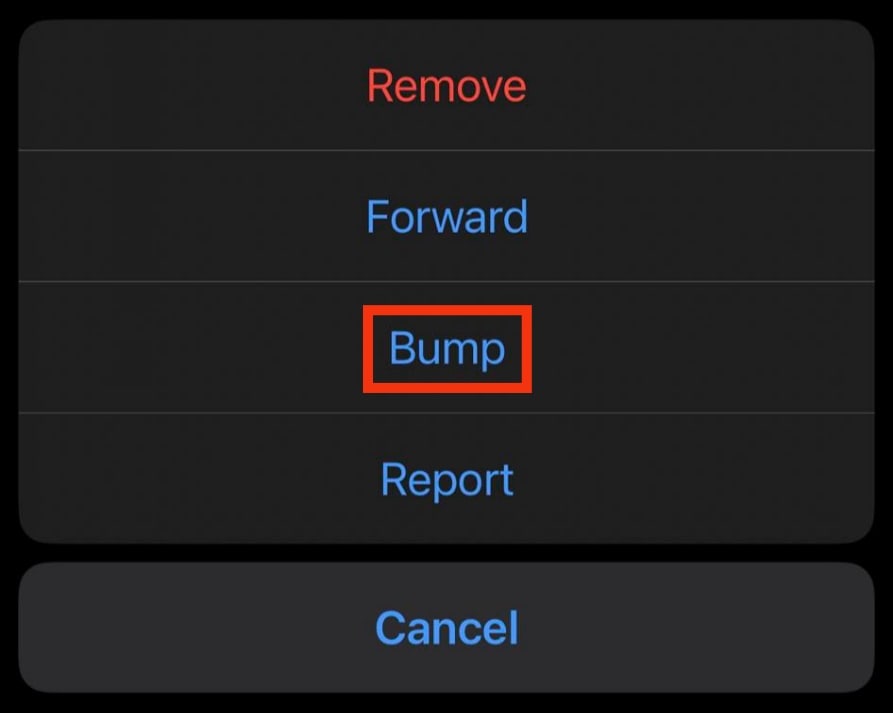
This automatically bumps the audio message to the top of a recent conversation.
Bump is a relatively new feature on Messenger and might not yet be available for all users.
How To Send a Photo From Messenger iPhone?
Apart from sending audio files, you can share photos on the Messenger app.
This allows you to share important moments with family and friends.
Here is how to send a photo from Messenger on iPhone:
- Open the Messenger app on your iPhone.

- Navigate to the conversation.
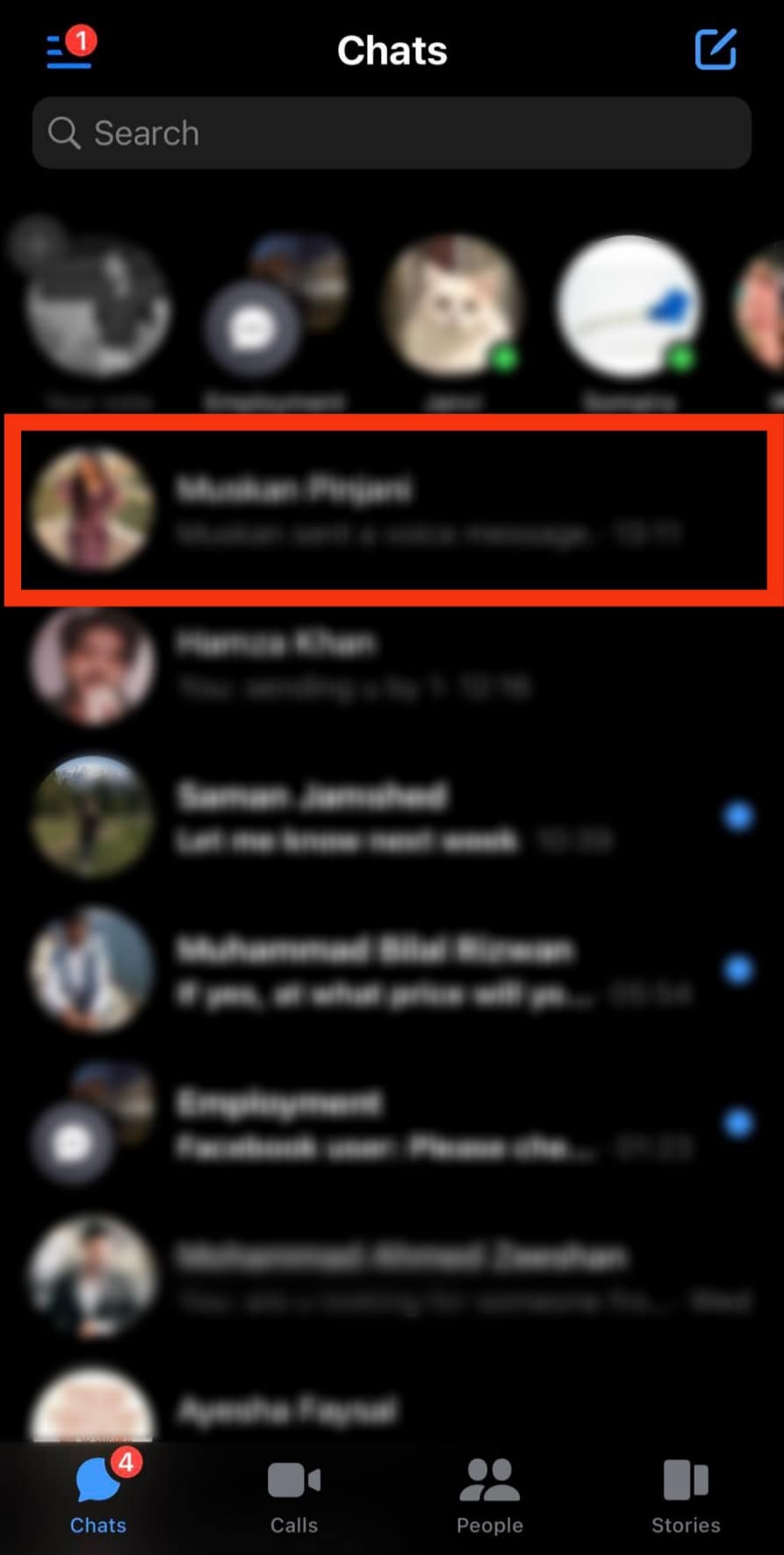
- Tap on the image icon.
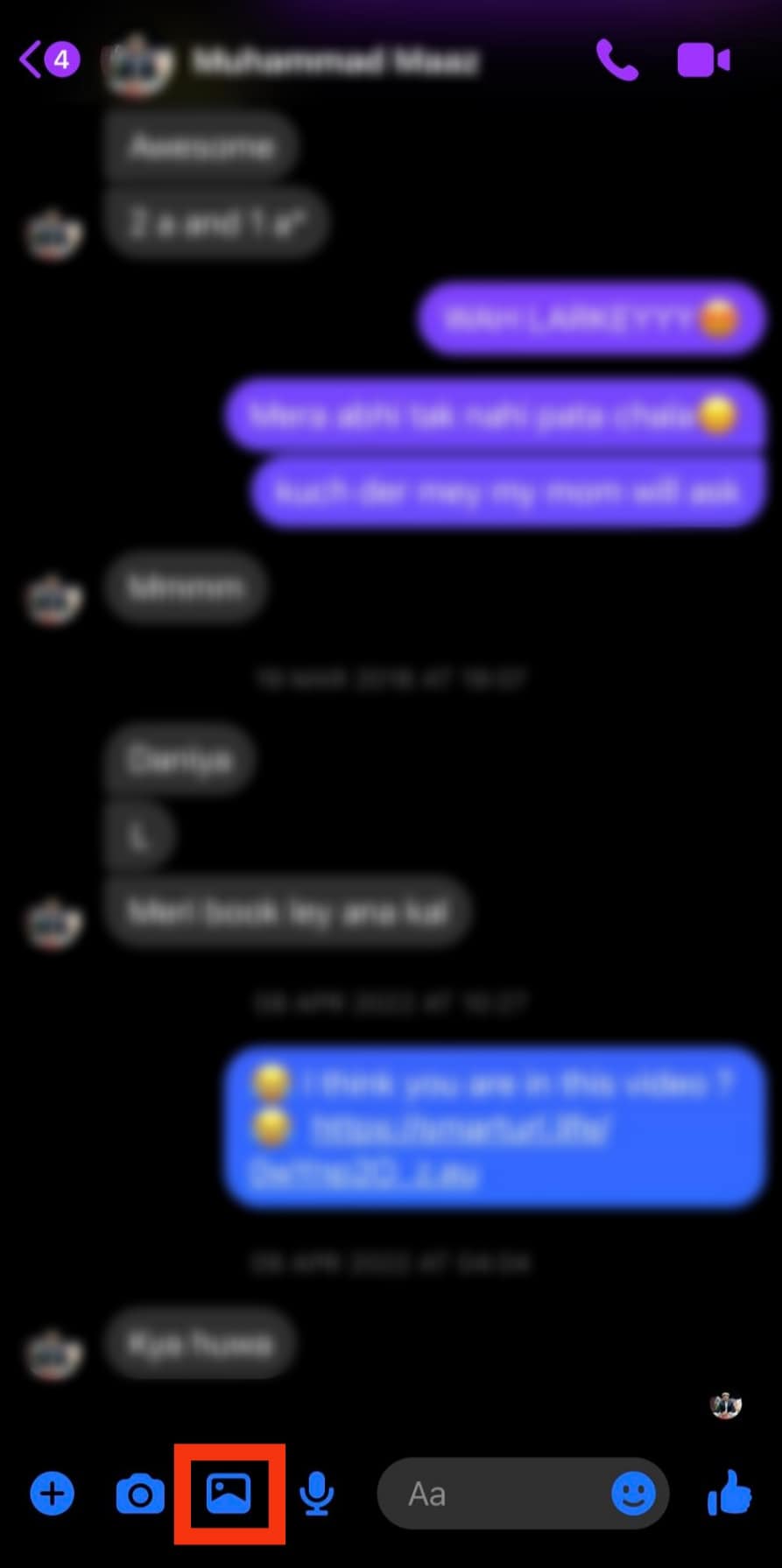
- Navigate to the photo you wish to share.
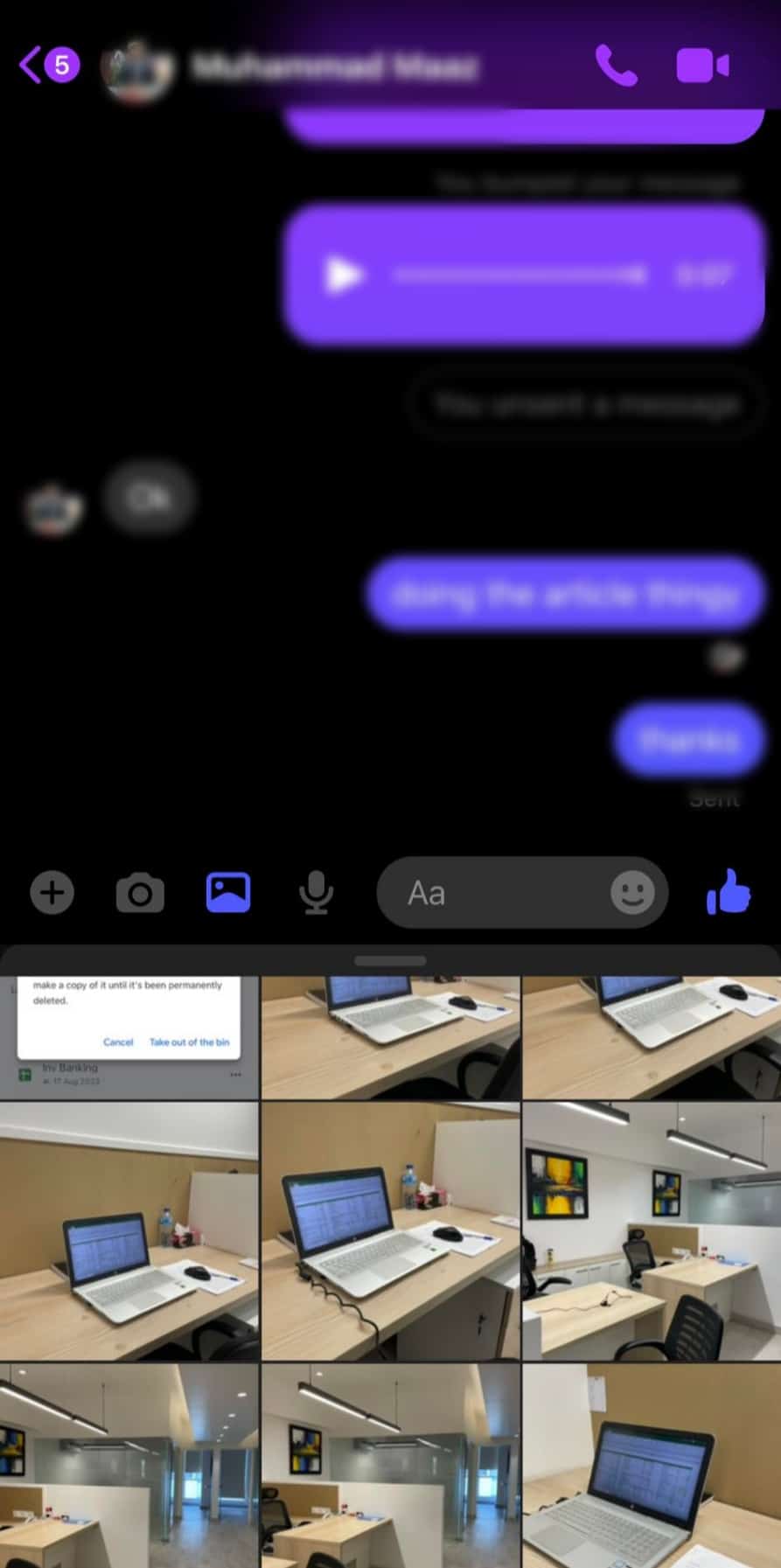
- Tap on the image.
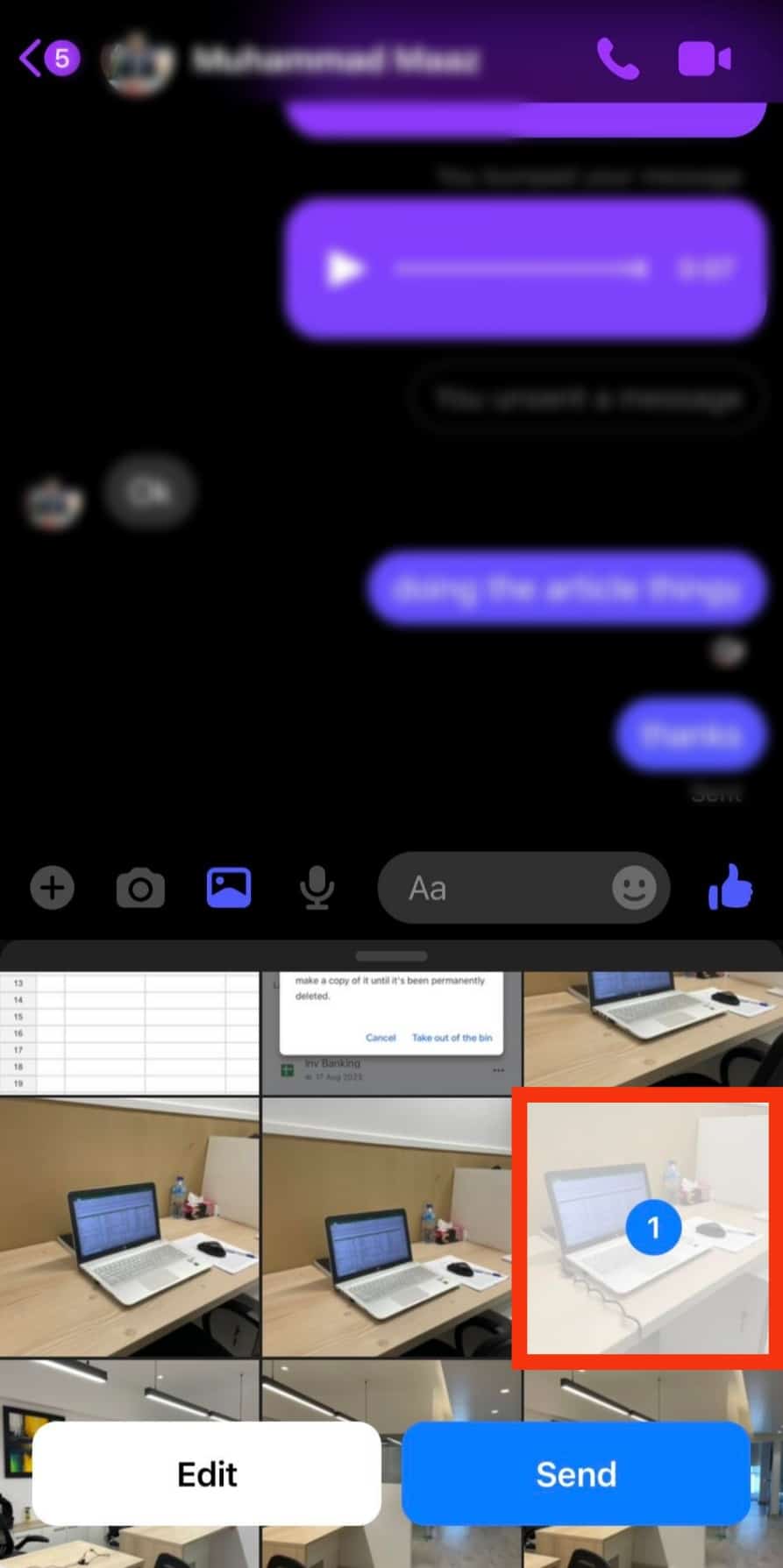
- Select ‘Send.’
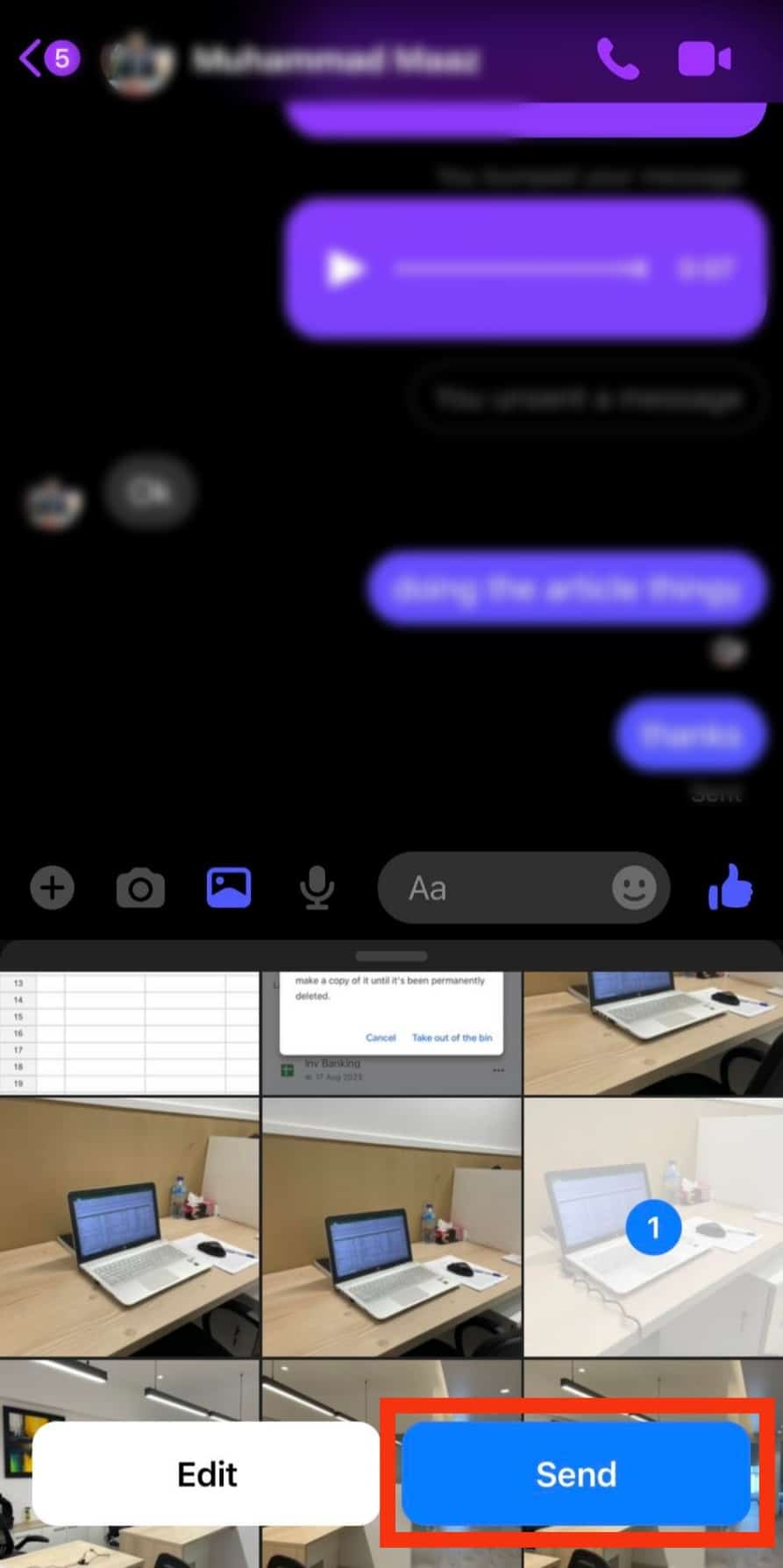
In Conclusion
Messenger is a great way to keep in contact with close friends.
The major mode of communication is text, but you can share audio files on Messenger.
Unfortunately, you currently cannot save audio from Messenger on your iPhone.
You need not worry.
You can send, forward, and bump audio files using an iPhone.
All the methods for carrying this out are mentioned in this article.
FAQs
No, you cannot. Certain messages, such as polls, location sharing, and missed call notifications, cannot be bumped.