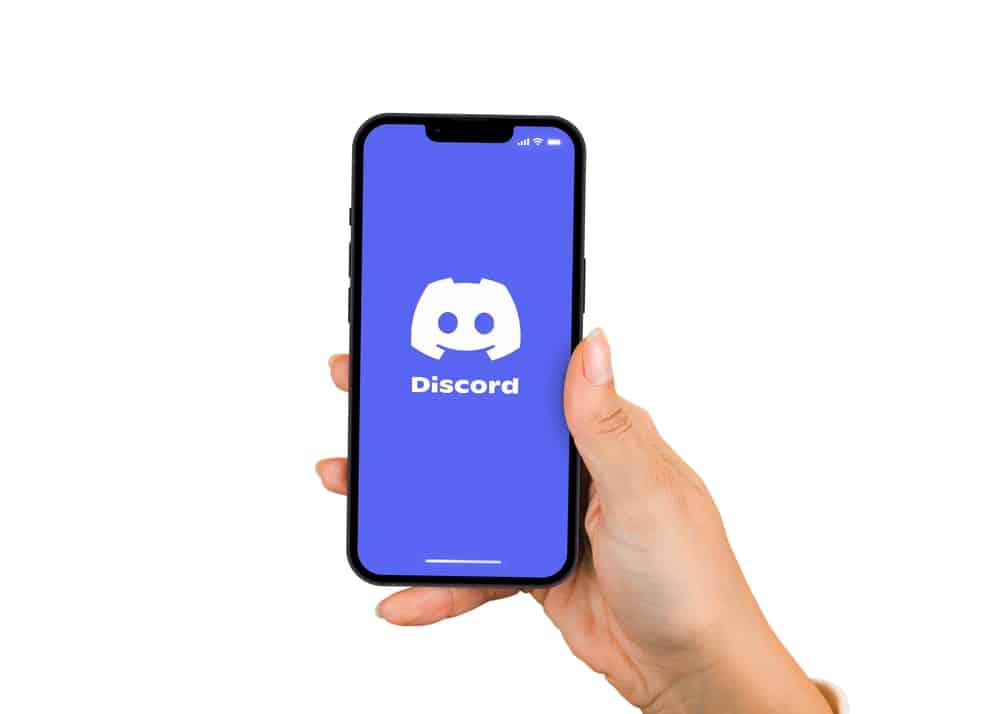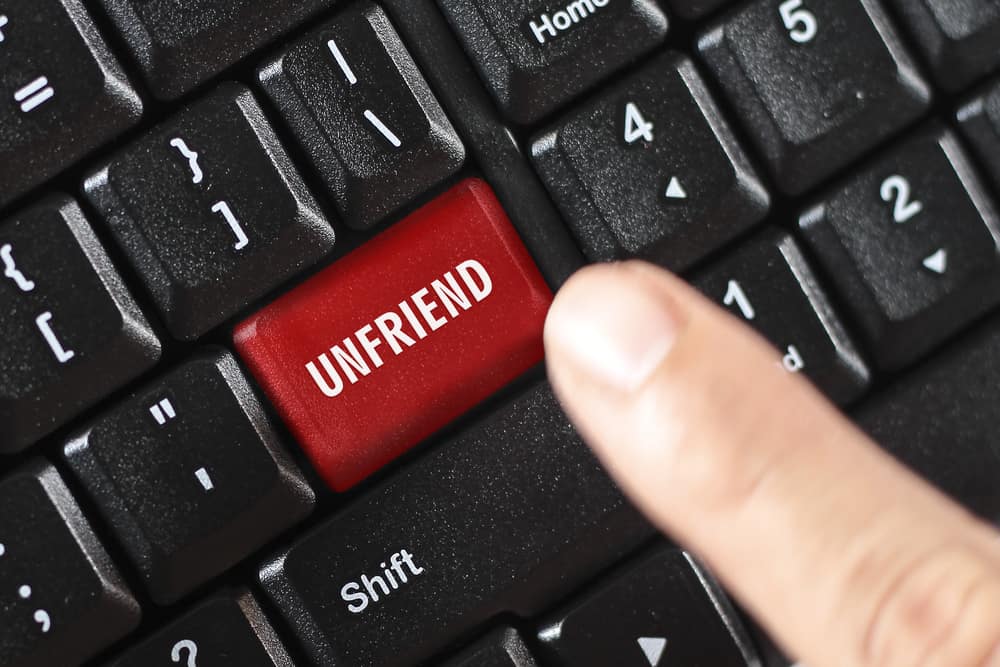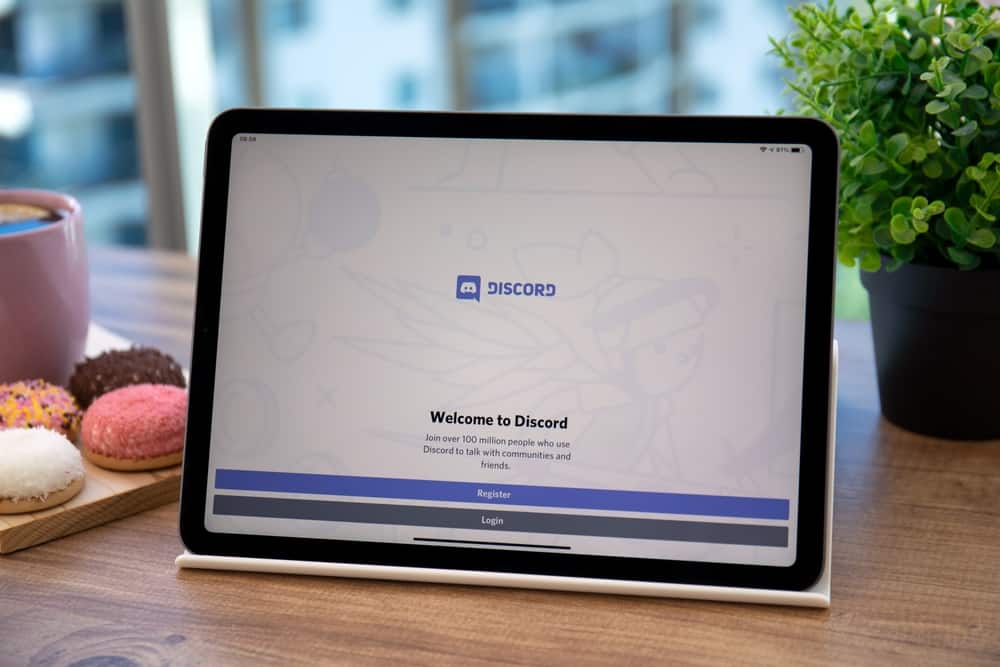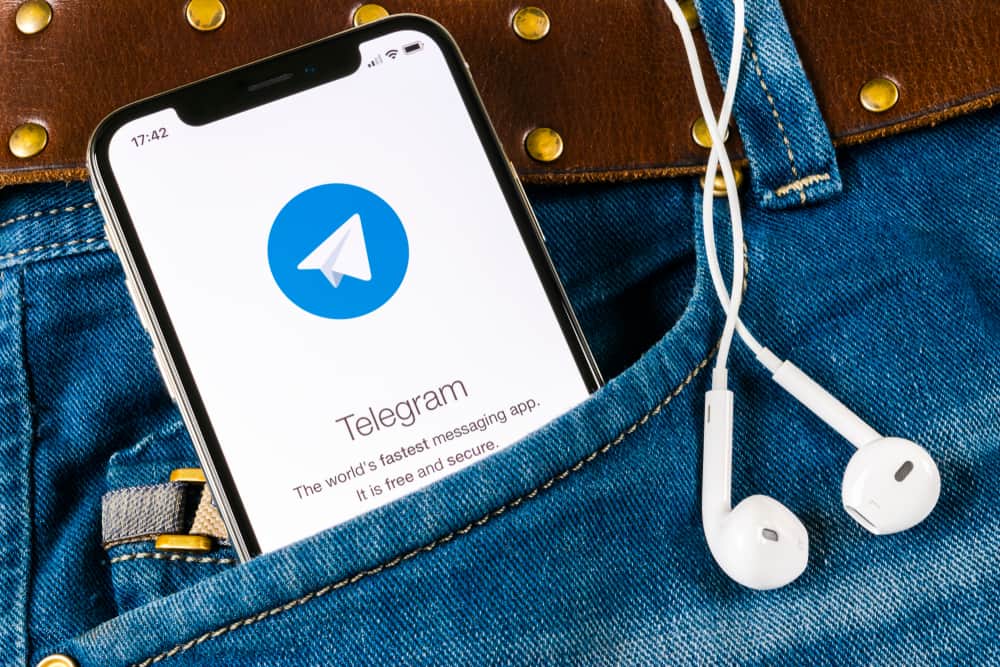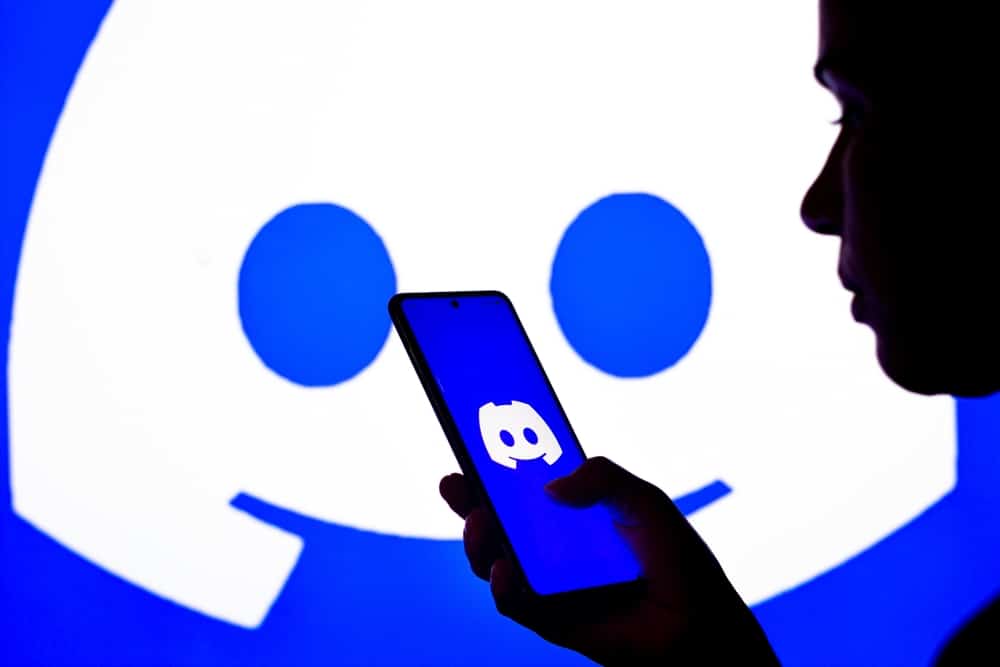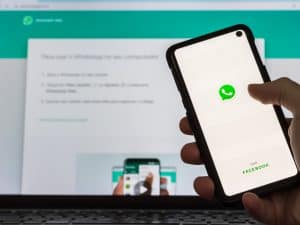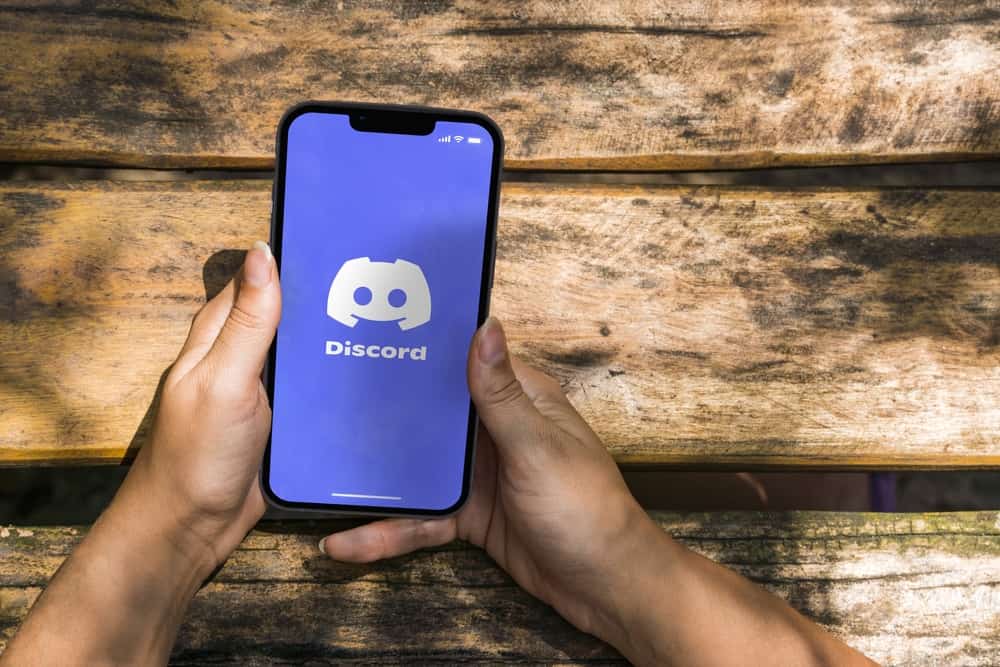
Discord is one of the platforms that can confuse you when you are not keen on its features.
You may have noticed some users sending bold messages and bold text for status, but you have never seen the feature for achieving that.
If that is the case, worry no more because there is no magic that they are using.
This guide illustrates how to make bold text on Discord chats or statuses.
Bolding a text in Discord status is easy using a bold generator tool. You can choose the desired bold text generator like LingoJam. Once you have selected your desired bold text generator, enter the text you want to make bold and apply the suitable bold formatting style. You can copy the bold text, navigate to your profile picture, and set a custom status.
Bolding text in Discord may seem like magic when you don’t know how to do it. This guide explains how to bold your text in Discord messages or statuses. Read this post for simple steps if you want to be unique with bold text in status and messages.
How To Bold Text in Discord Messages
When sending messages to your Discord friends, you can bold a text to emphasize something.
Although Discord has no text formatting feature, users have found simple tricks for making text bold in chats.
Adding double asterisks before and after the word you want to be bold in text messages will make the text bold.
Thus when you want to send a bold text message on Discord, follow the steps below:
- Open Discord.

- Navigate to where you want to type a message.
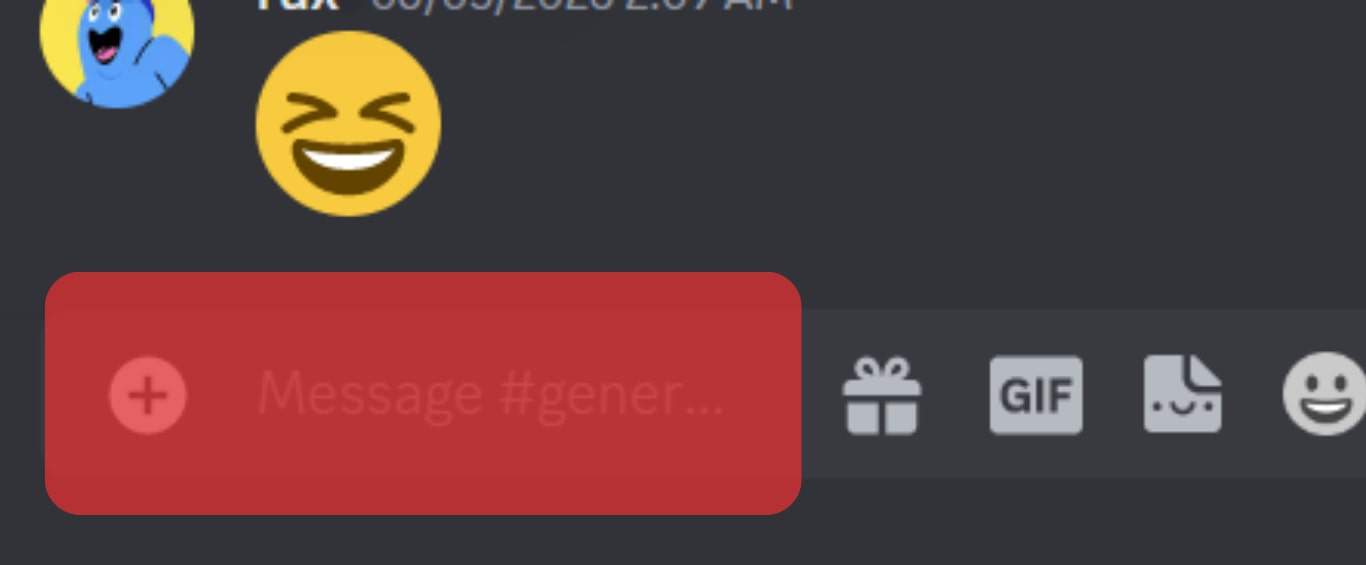
- Write your message normally, and add double asterisks before and after the word you want bold. An example: “**Hello**”
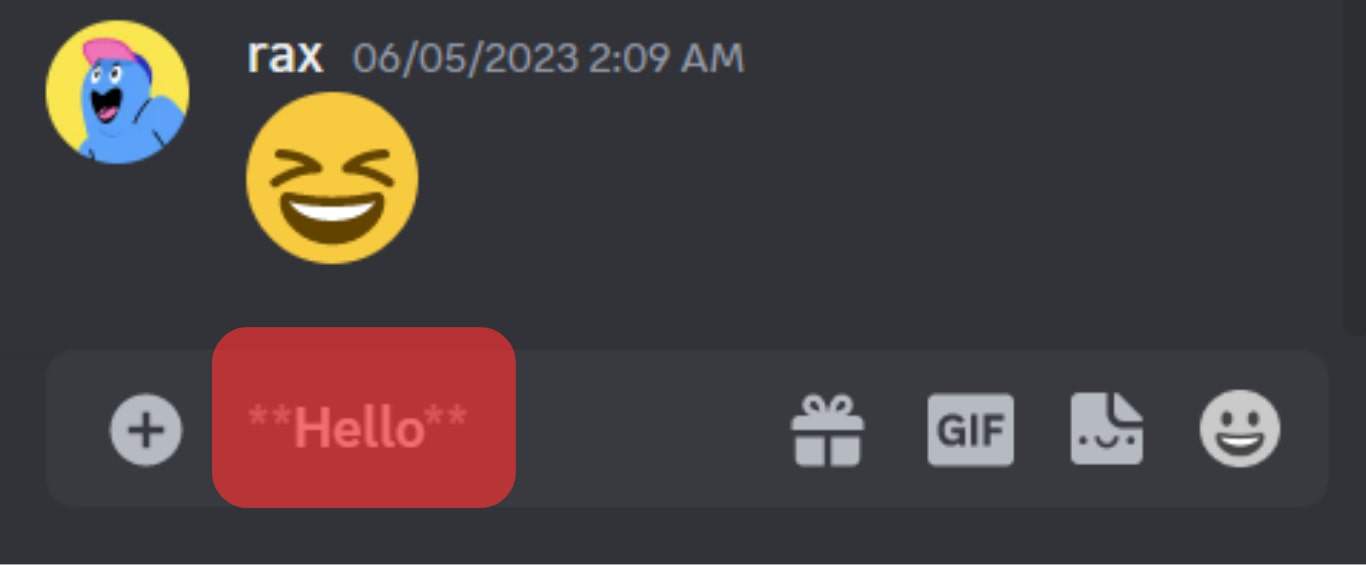
- The word “Hello” above will be displayed in bold.
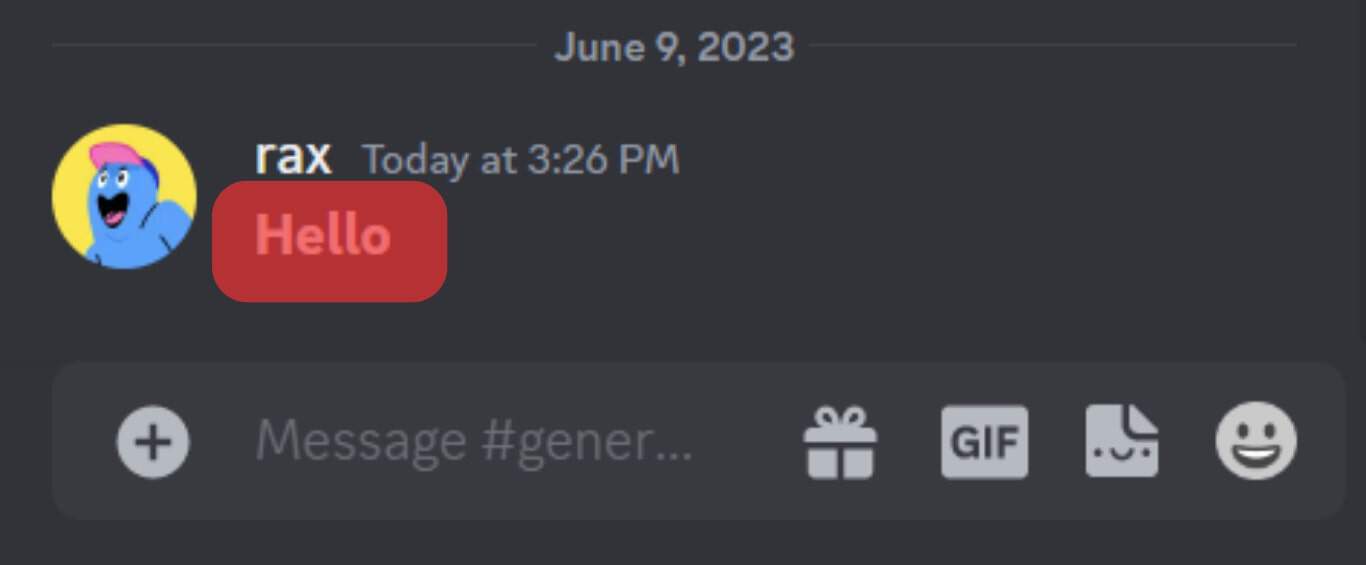
How To Bold Text in Discord Status
Any text you update on your Discord status is not limited to a specific format. Because of that, users can apply bold, italics, or underlining text on their status.
Unfortunately, you must use a website generator to make the bold text on Discord status.
Several websites generate formats like bold, and you can choose the most suitable according to your preference.
We will use LingoJam Bold Text Generator for this guide, as illustrated here:
- On your favorite browser, open the LingoJam website.

- Add the text you want to be displayed as bold in the place indicated by “Normal text goes here…“
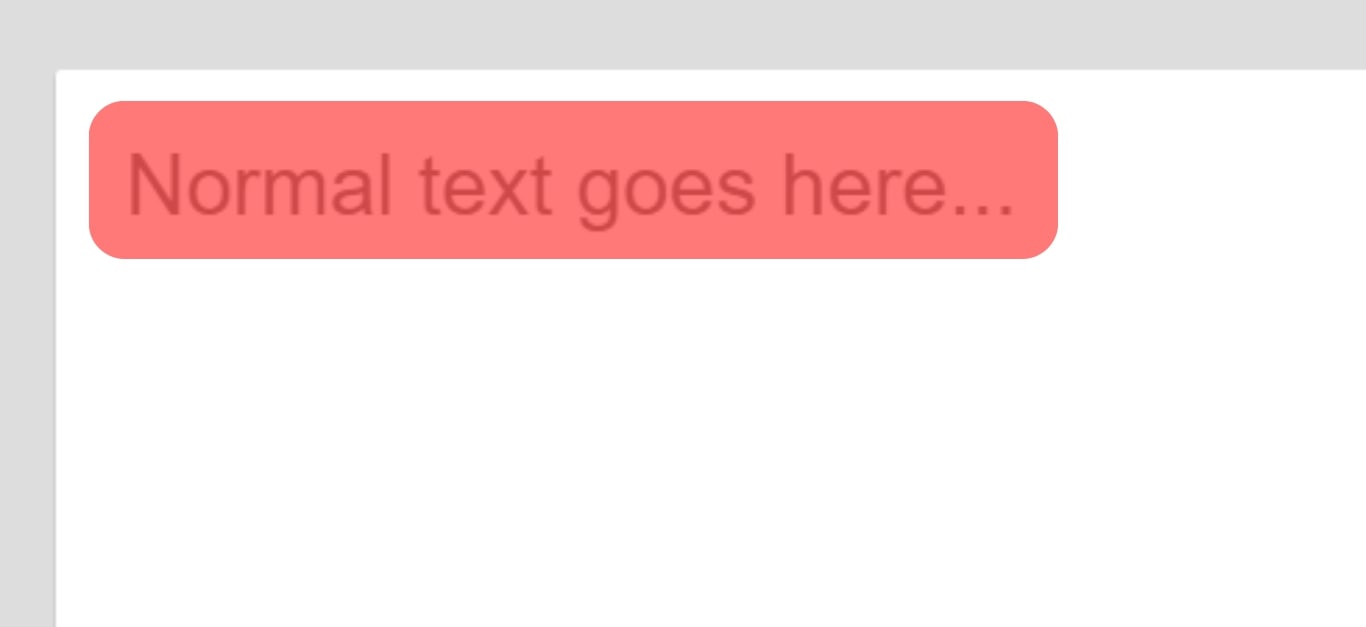
- On the left side, the various bold formats will get displayed. Select the bold format you like.
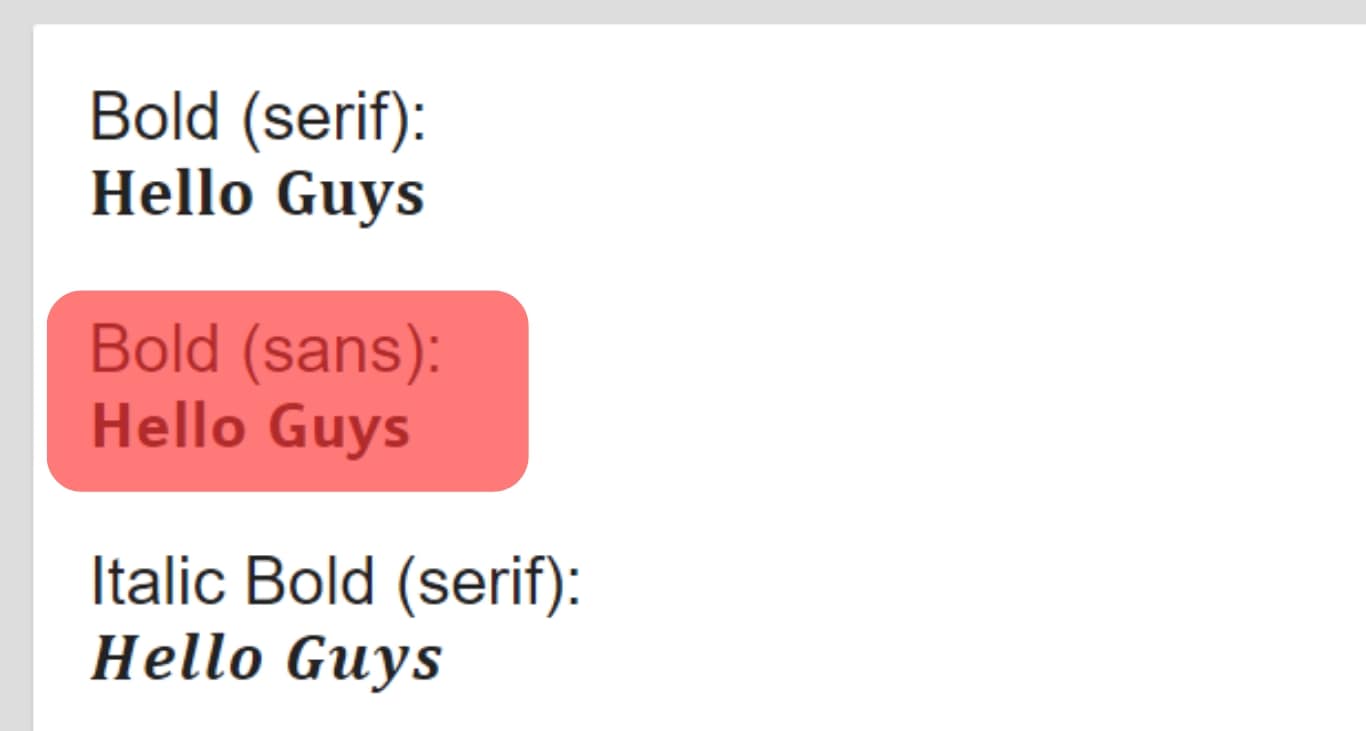
- Open Discord and tap your profile picture.
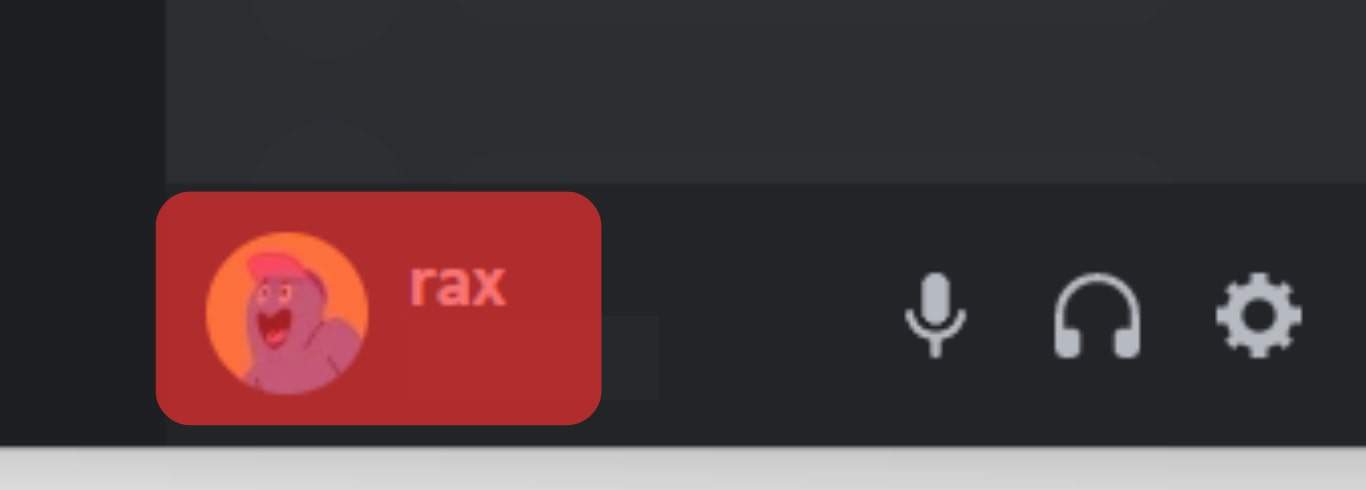
- Click the “Set Custom Status” option from the pop-up menu.
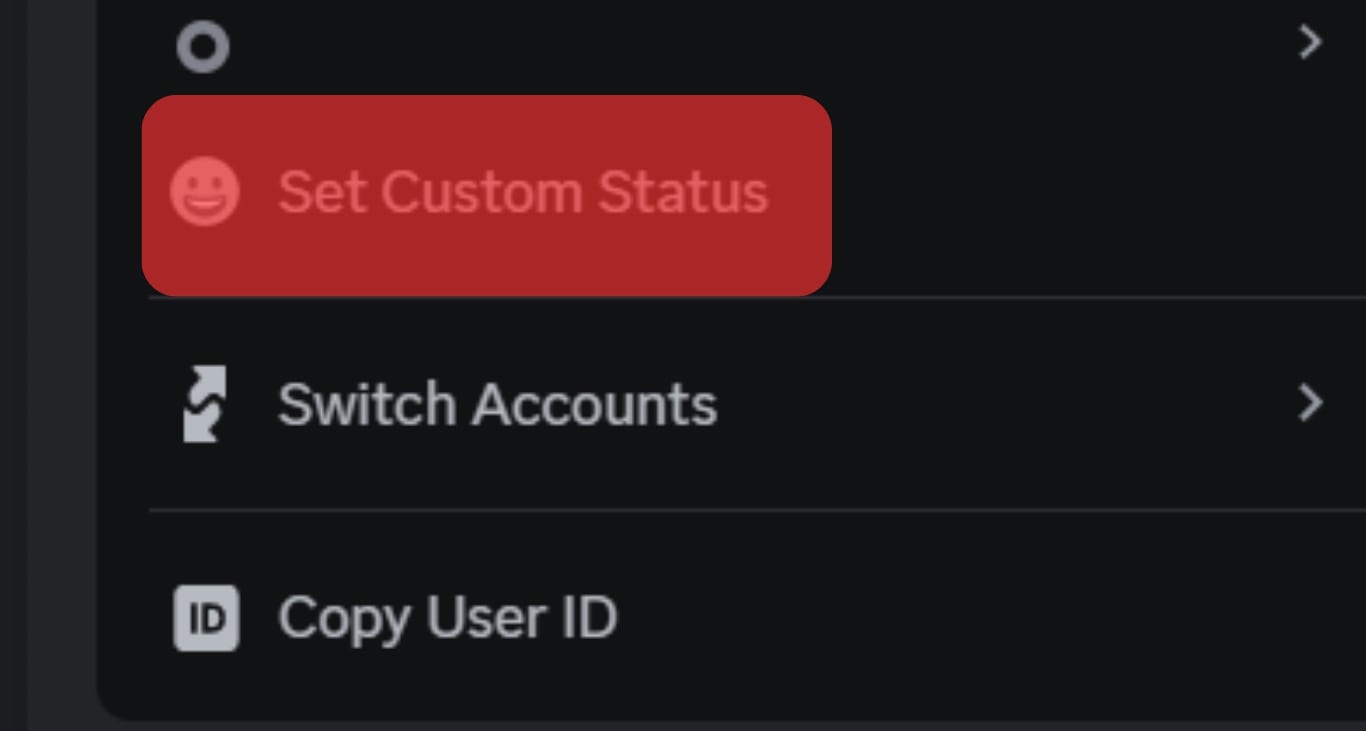
- Paste the bold text you copied and tap the save button.
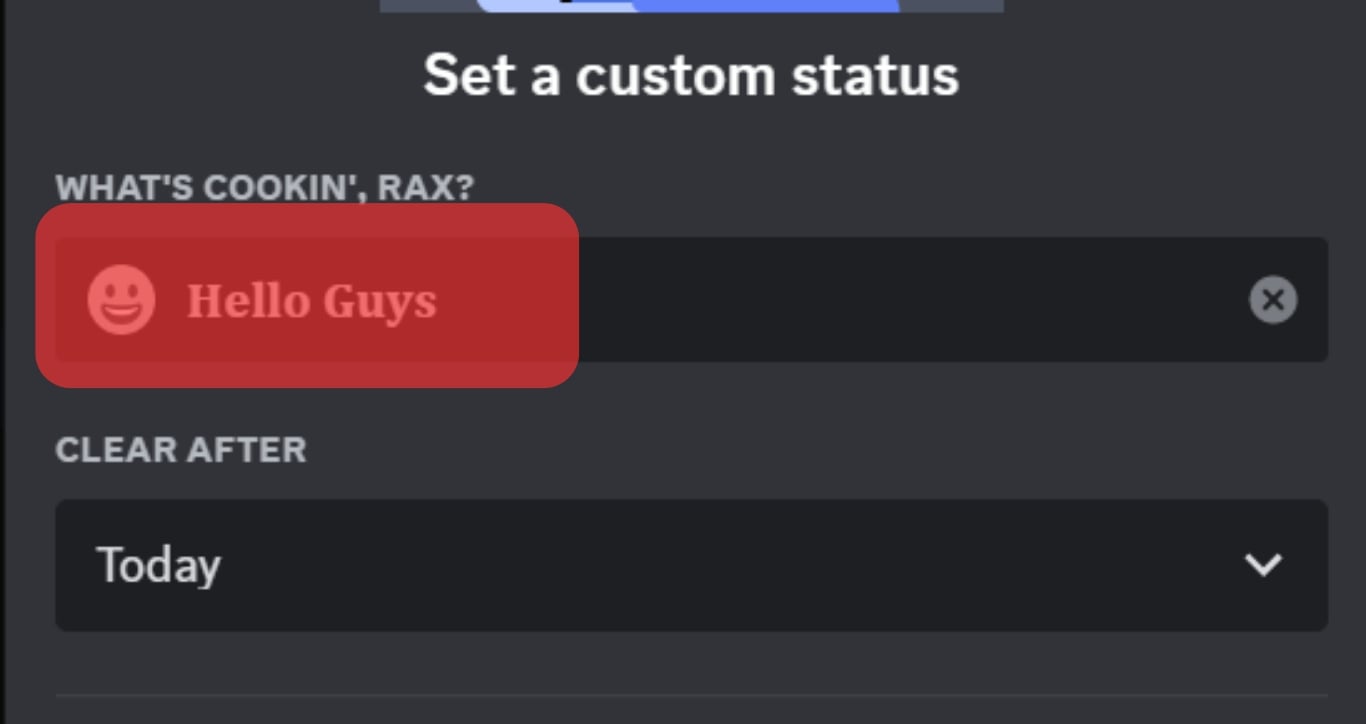
How To Make a Discord Channel Bold
As much as Discord allows you to set status in bold, you can also format your channel name as bold. But there is no inbuilt feature for doing so unless you exploit the power of third-party tools.
When making a channel name bold, use the LingoJam bold generator website and follow the same steps we followed in the previous section.
When creating a new channel, paste the name you formatted as bold in the “Channel Name” section and tap the “Create Channel” button.
Conclusion
Discord is a great application, and when you know the tricks of applying formats, you will stand out from the crowd and have the best experience on the platform.
The guide included steps to follow when sending a bold message or setting a bold status.
Moreover, if you want your channel name displayed in bold, the guide has explained how to achieve it.
Frequently Asked Questions
Discord does not offer an inbuilt feature for highlighting Discord status. When you want to apply any fonts, you must find a suitable generator that you can use to change your status font and copy the text when you are done.
If you want to make Discord status bold, use the Lingo Jam bold generator. The generator lets you copy and paste the suitable format on your status.