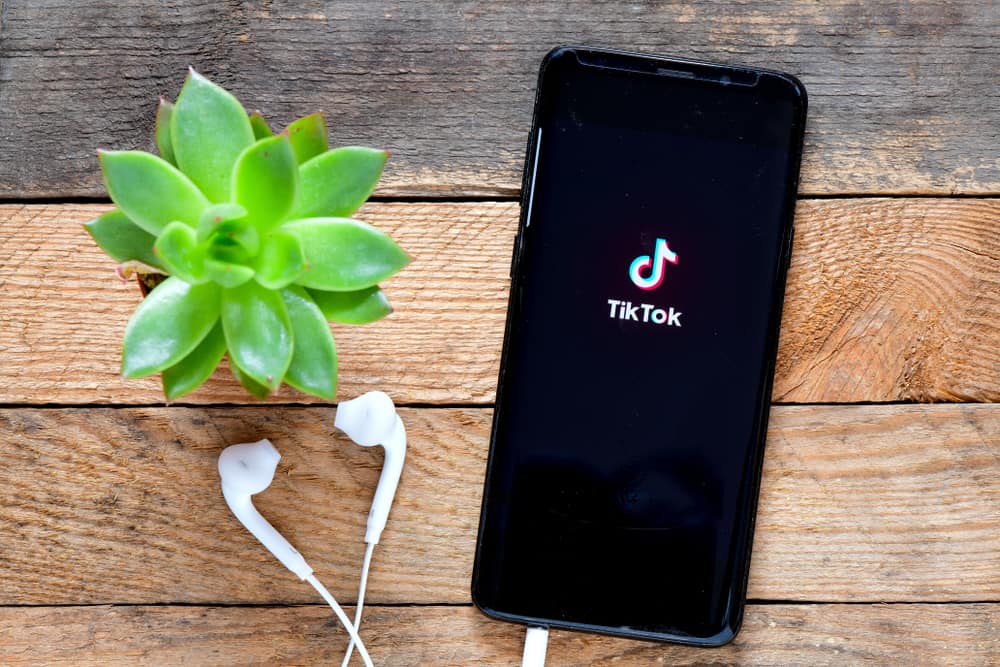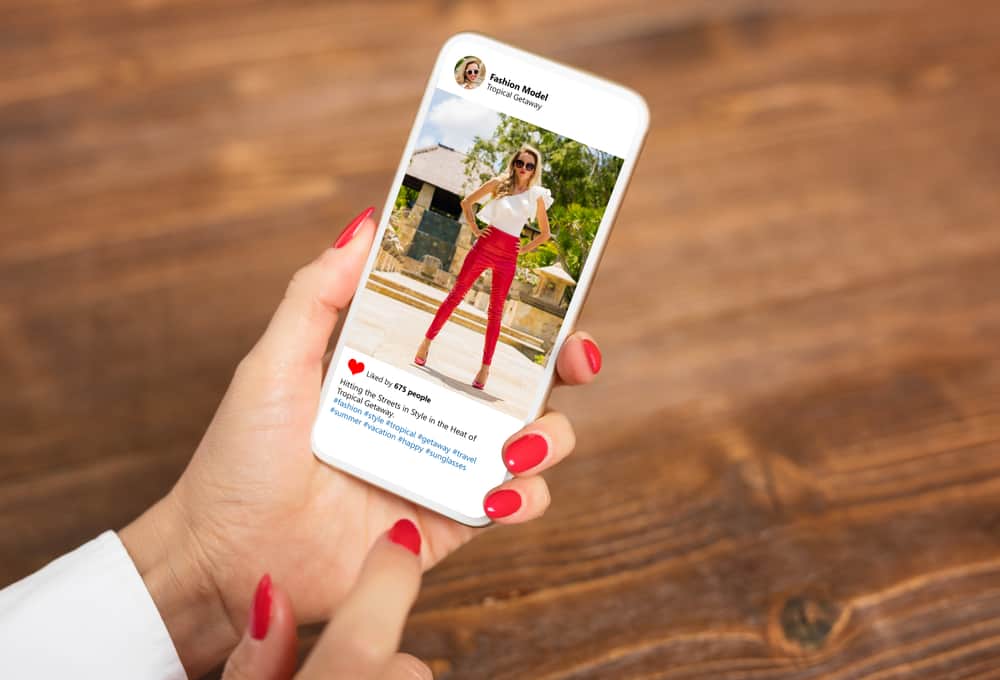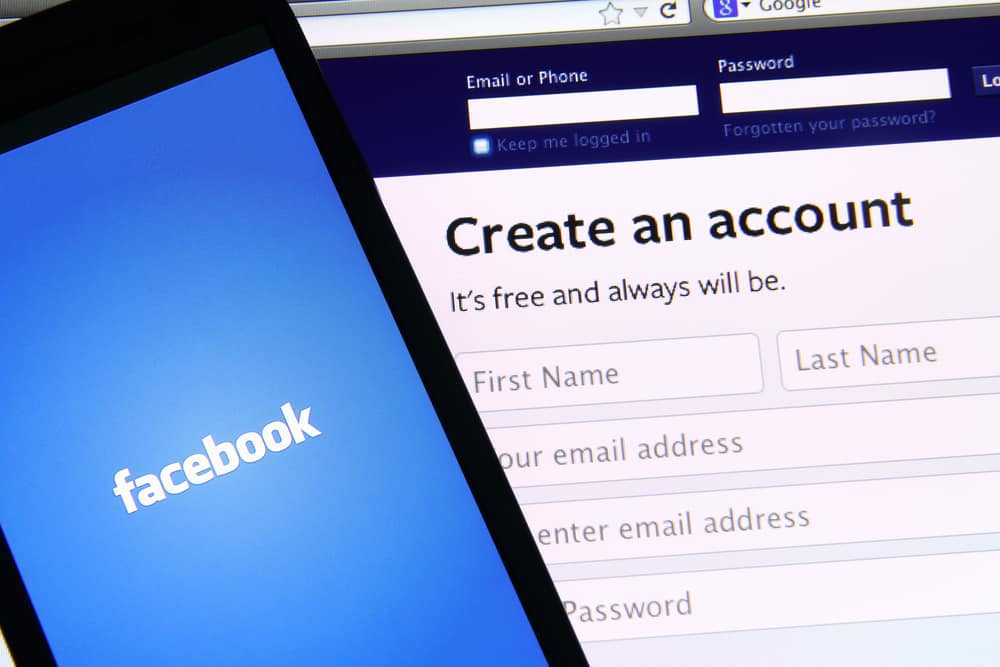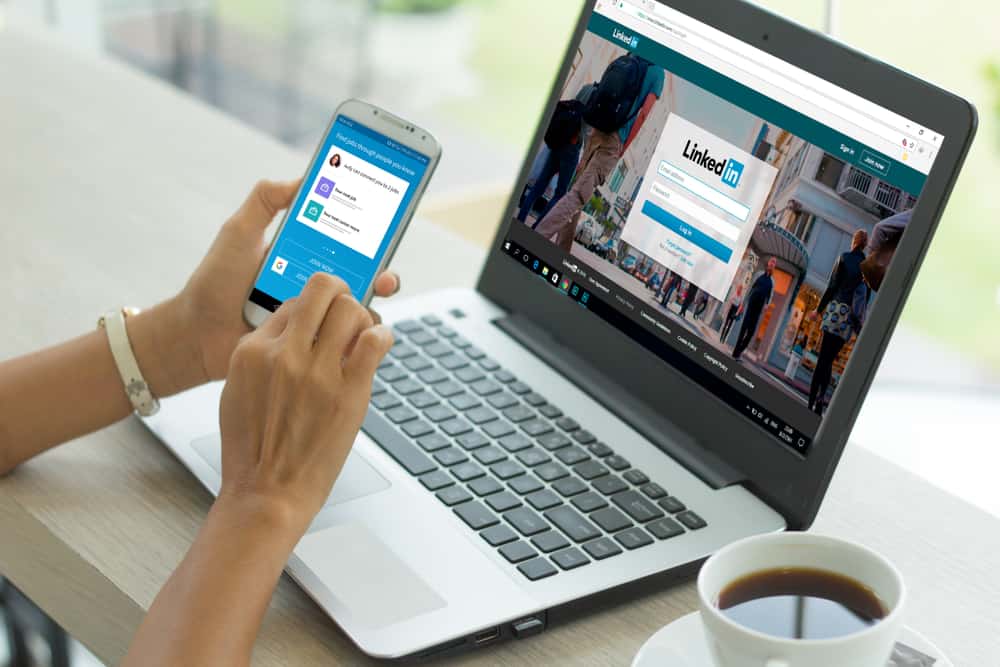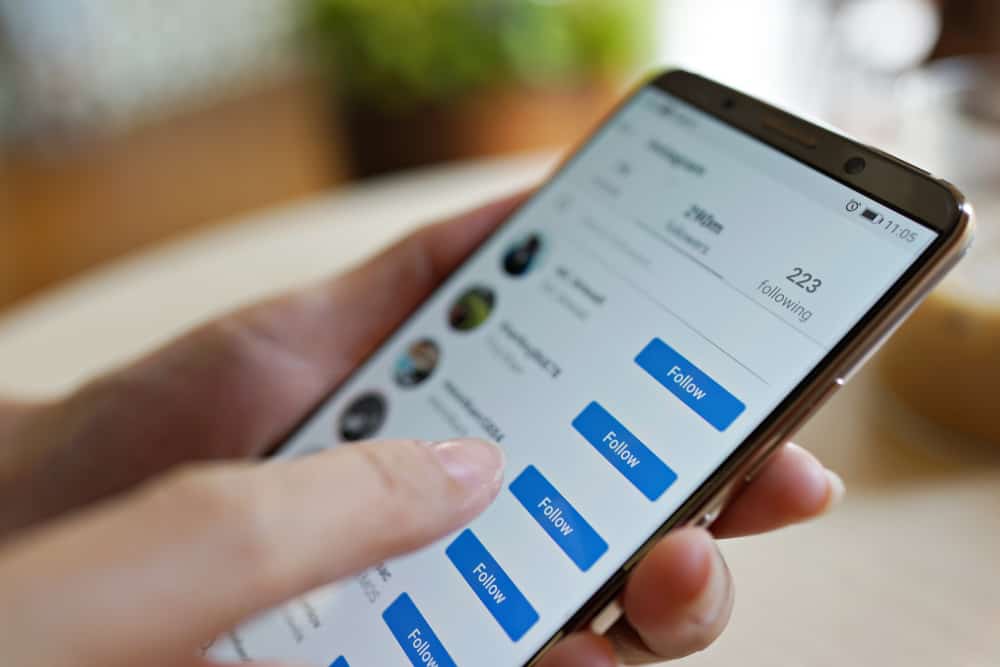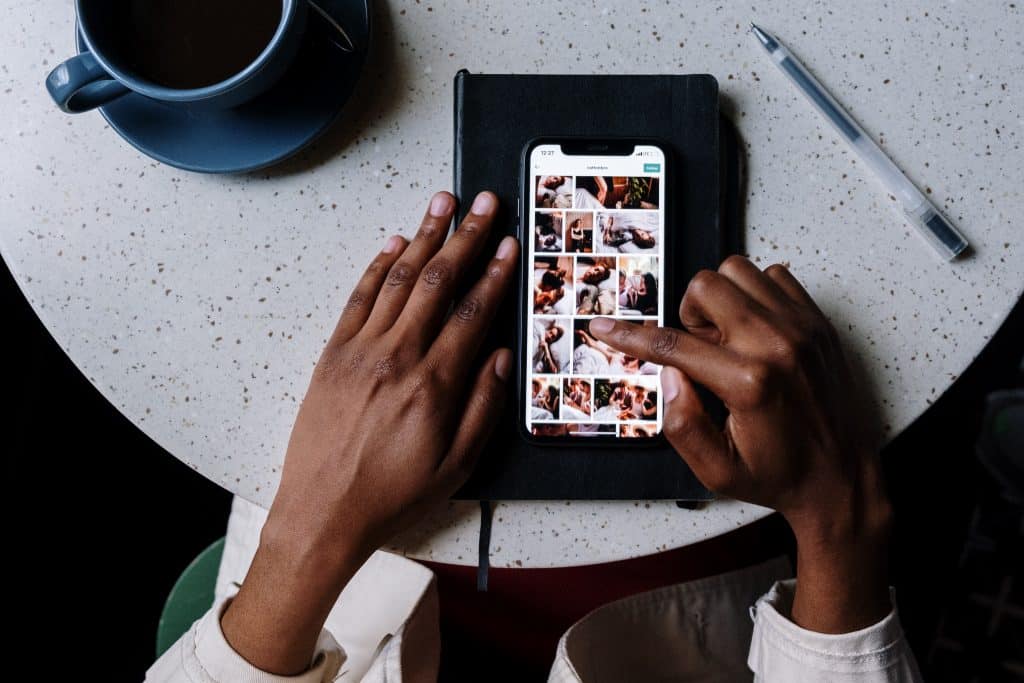
Have you been saving a lot of stuff on Instagram lately, and it’s bothering you now?
Don’t worry; deleting them is just a cakewalk.
Go to your Instagram profile, press the three horizontal lines, tap “Saved,” and click on all posts. It will show the posts you have saved; you can unsave them one by one and all at once, too.
This way, you can make room for new, interesting posts. However, Unsaving posts individually is not a piece of cake. So, we will also tell you how to delete all Instagram posts at once.
Without further ado, let’s get to the point!
- Can You Delete All Saved Posts on Instagram?
- How to Delete Your Saved Instagram Posts on iPhone?
- How to Delete Saved Posts on Android?
- How to Delete Saved Instagram Posts on Chrome?
- How to Delete Saved Instagram Posts on Windows?
- How to Unsave All Saved Posts on Instagram At Once?
- Wrapping Up
- Frequently Asked Questions
Can You Delete All Saved Posts on Instagram?
The answer varies depending on the device you are using.
Option #1: On Desktop
You can see all your saved posts on your computer in a web browser.
But you can’t remove them all in bulk.
Luckily, a Chrome extension is available to remove all the saved posts on Instagram.
Option #2: On iPhone
Yes, you can instantly delete all of your saved posts on Instagram if you are an iPhone user.
This is a great advantage since you don’t have to face the frustration of deleting all the posts one by one.
What’s more? You can precisely choose the posts you want to unsave from your Instagram account.
Option #3: On Android
No, you can’t remove the collection of your saved post with a single click on Android. Instagram for Android didn’t introduce any such feature that lets you select and delete all the saved posts.
This means you must manually and individually select all the saved posts to delete them. If you have a lot of saved posts on Instagram, then it will be annoying and time-consuming to delete them all.
Now, you have a clear answer to whether you can delete Instagram posts from Android, iPhone, and desktop. Let’s move towards the procedure of removing posts on Android and iPhone.
How to Delete Your Saved Instagram Posts on iPhone?
Finally, you decided to clean the clutter of your Instagram-saved posts section.
Here’s what you need to do:
- Open the Instagram app. Then tap on your profile photo.
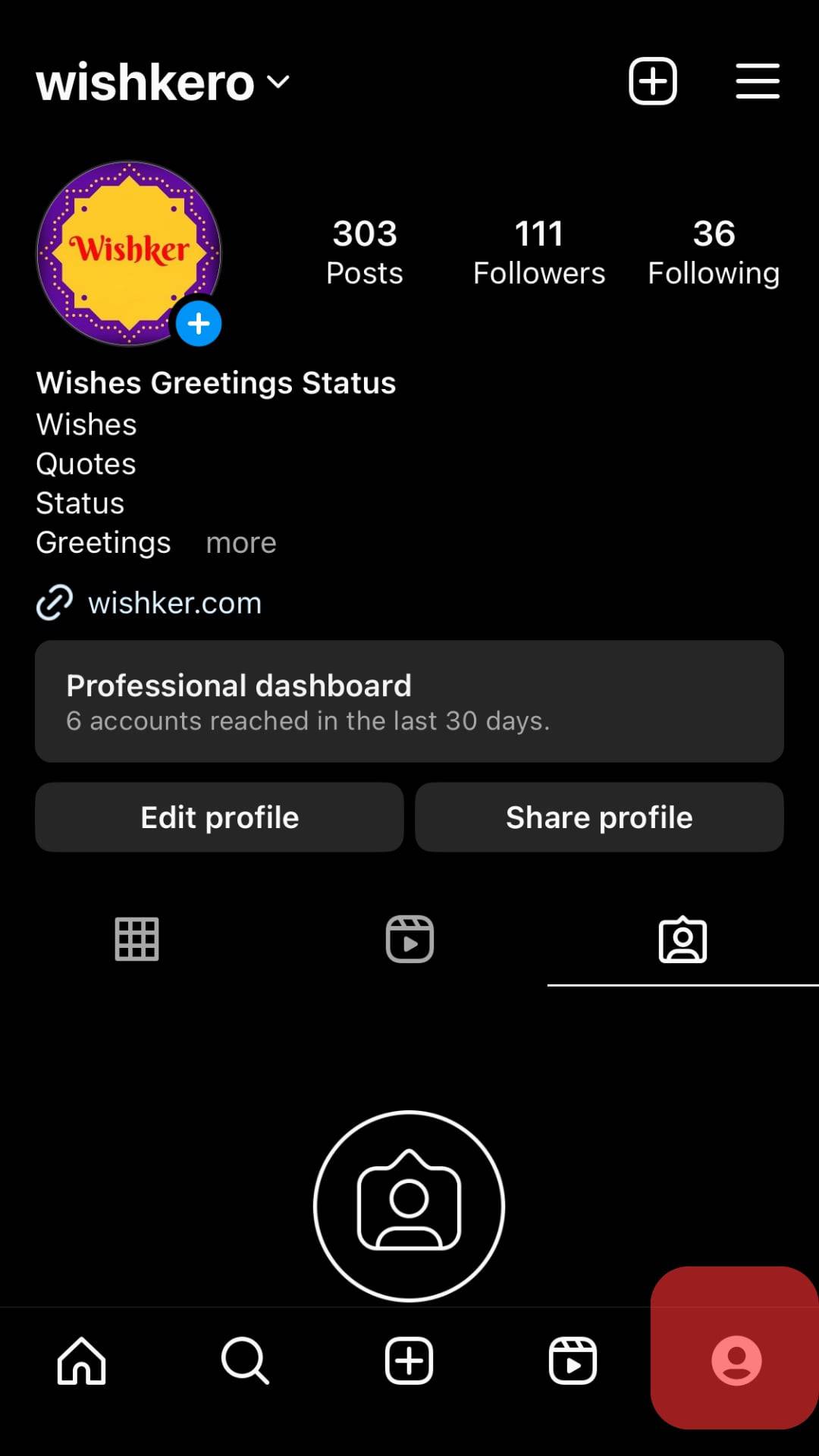
- Now tap the three lines in the upper right corner.
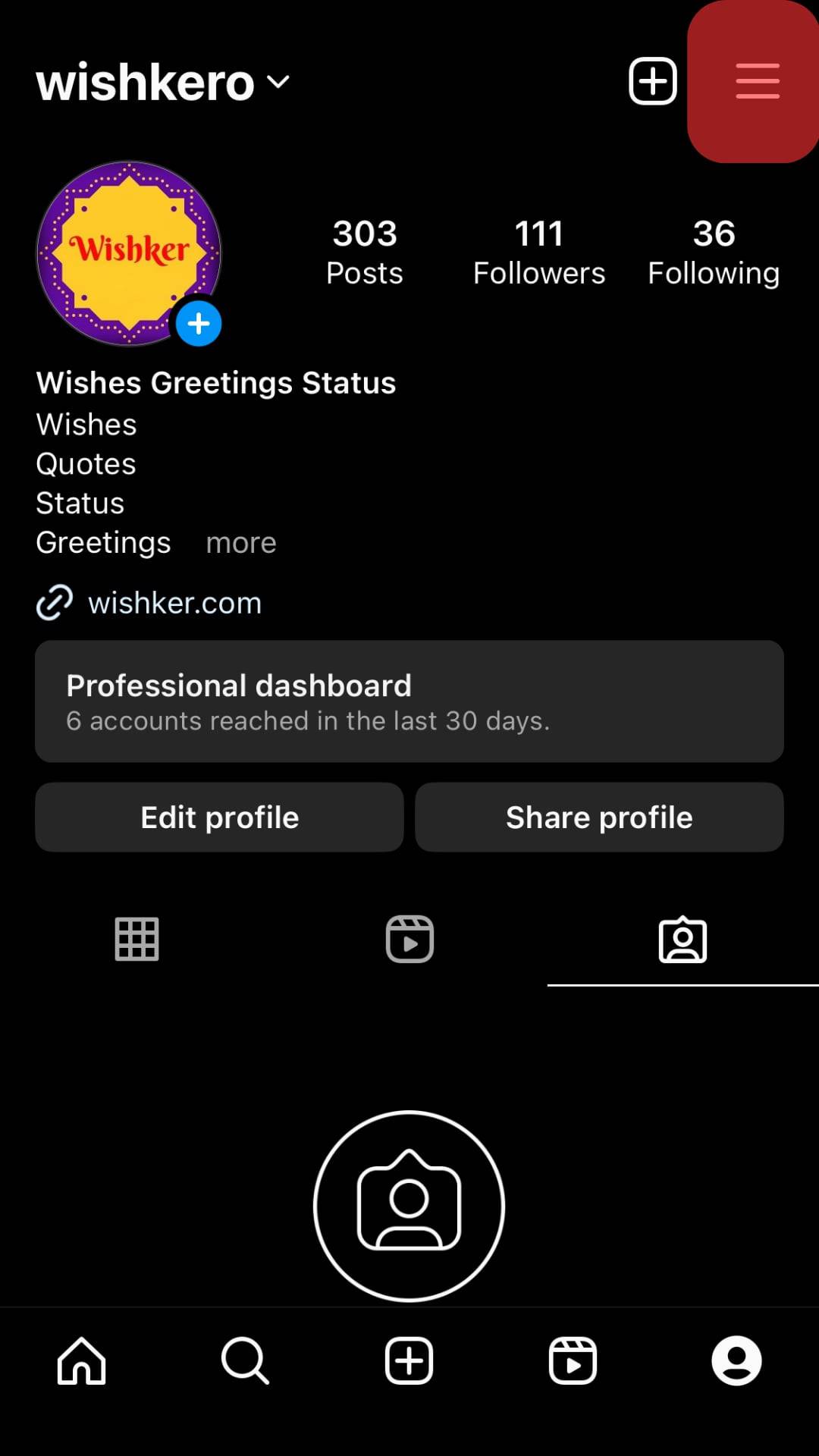
- Go to “Saved” and select the collection you want to delete.
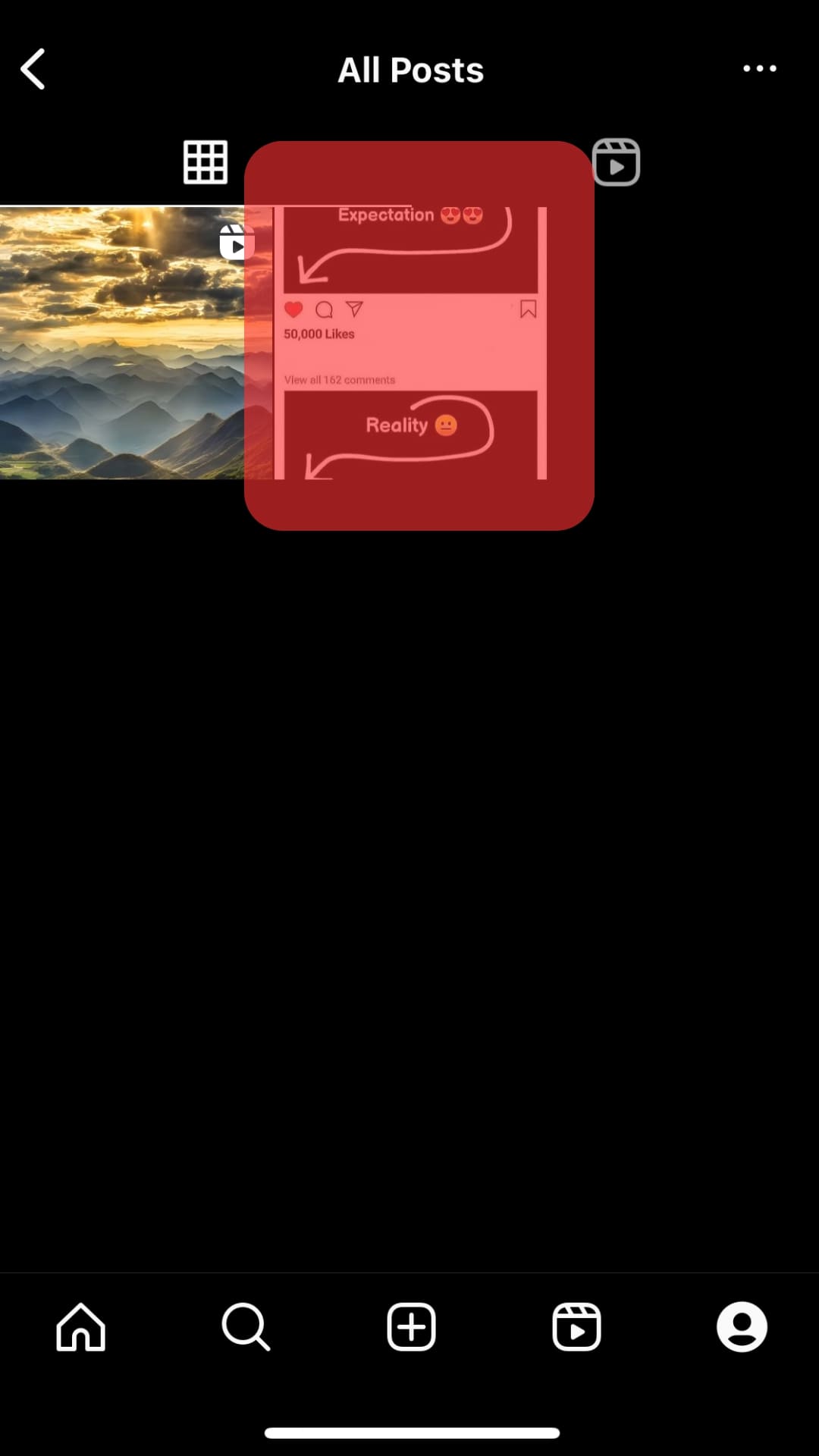
- After that, select the three-dot icon and tap on “Saved” to unsave the post.
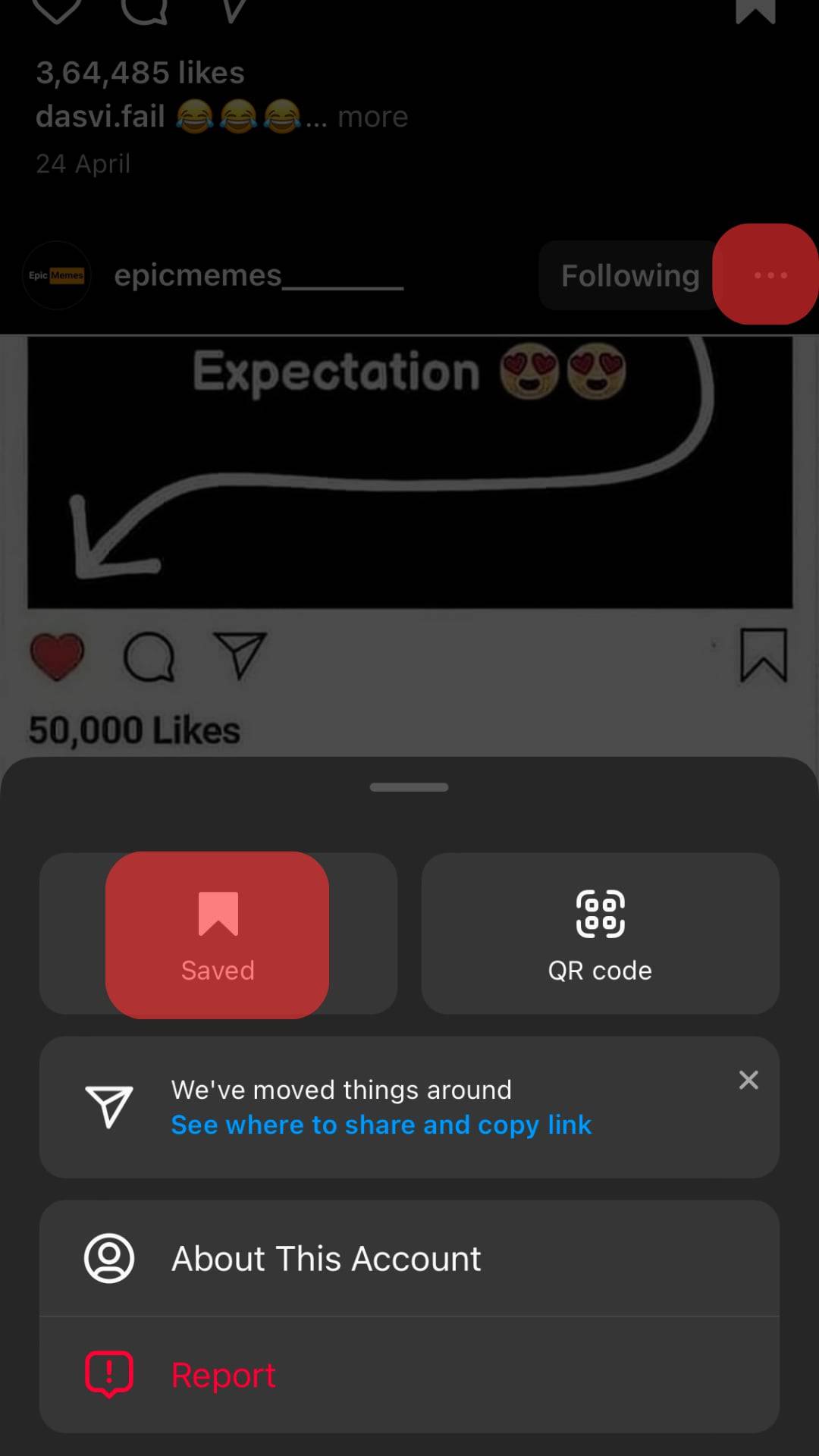
If you want to manage your Instagram-saved collection better, then make different folders with different names. Also, remove the unwanted saved posts at least once every month to simplify this process.
How to Delete Saved Posts on Android?
If you are using an Android phone, you have to follow the following procedure for deleting Instagram posts:
- Open the Instagram app and press on your profile photo.
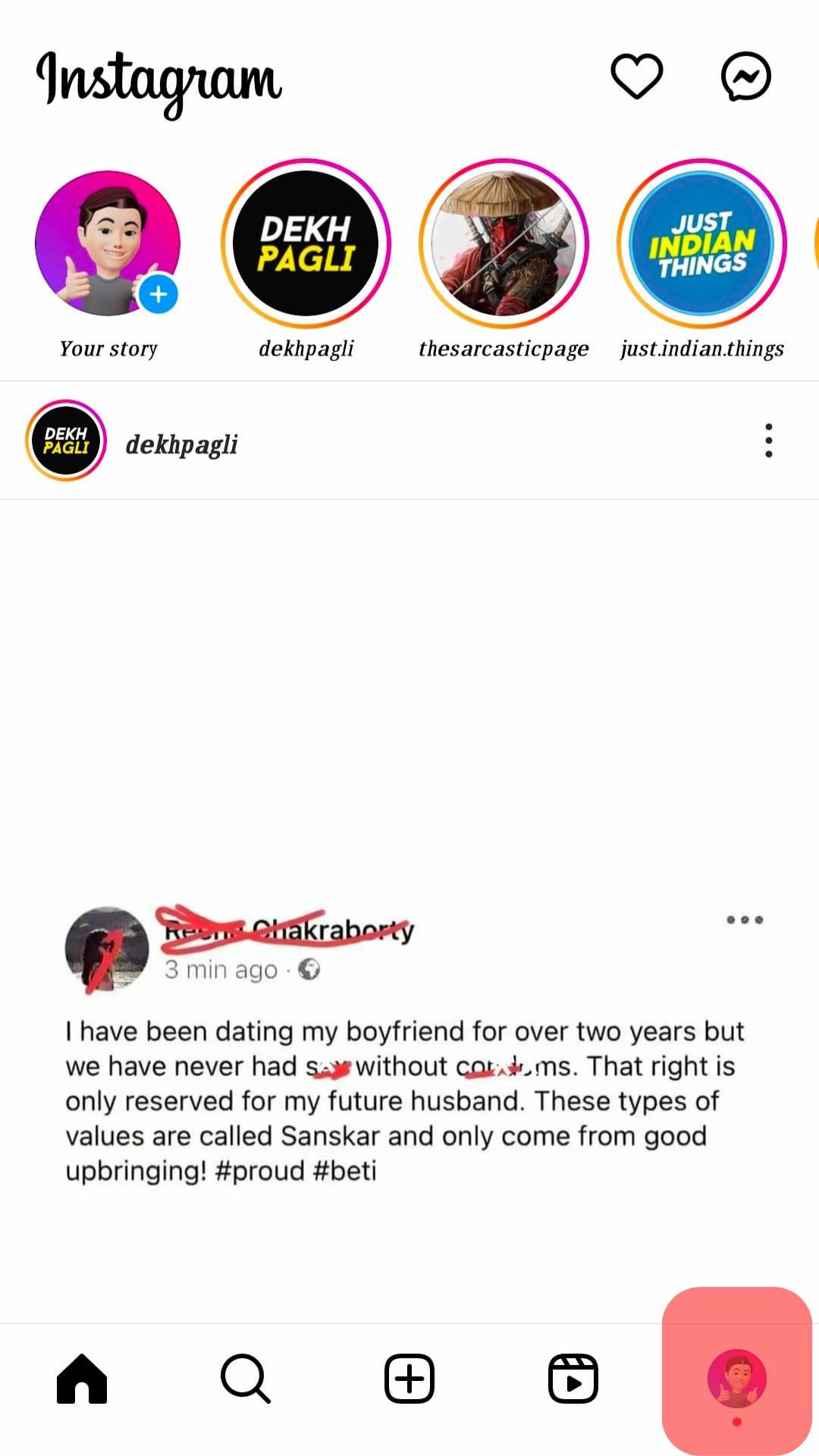
- You will see three lines in the upper corner; tap them.
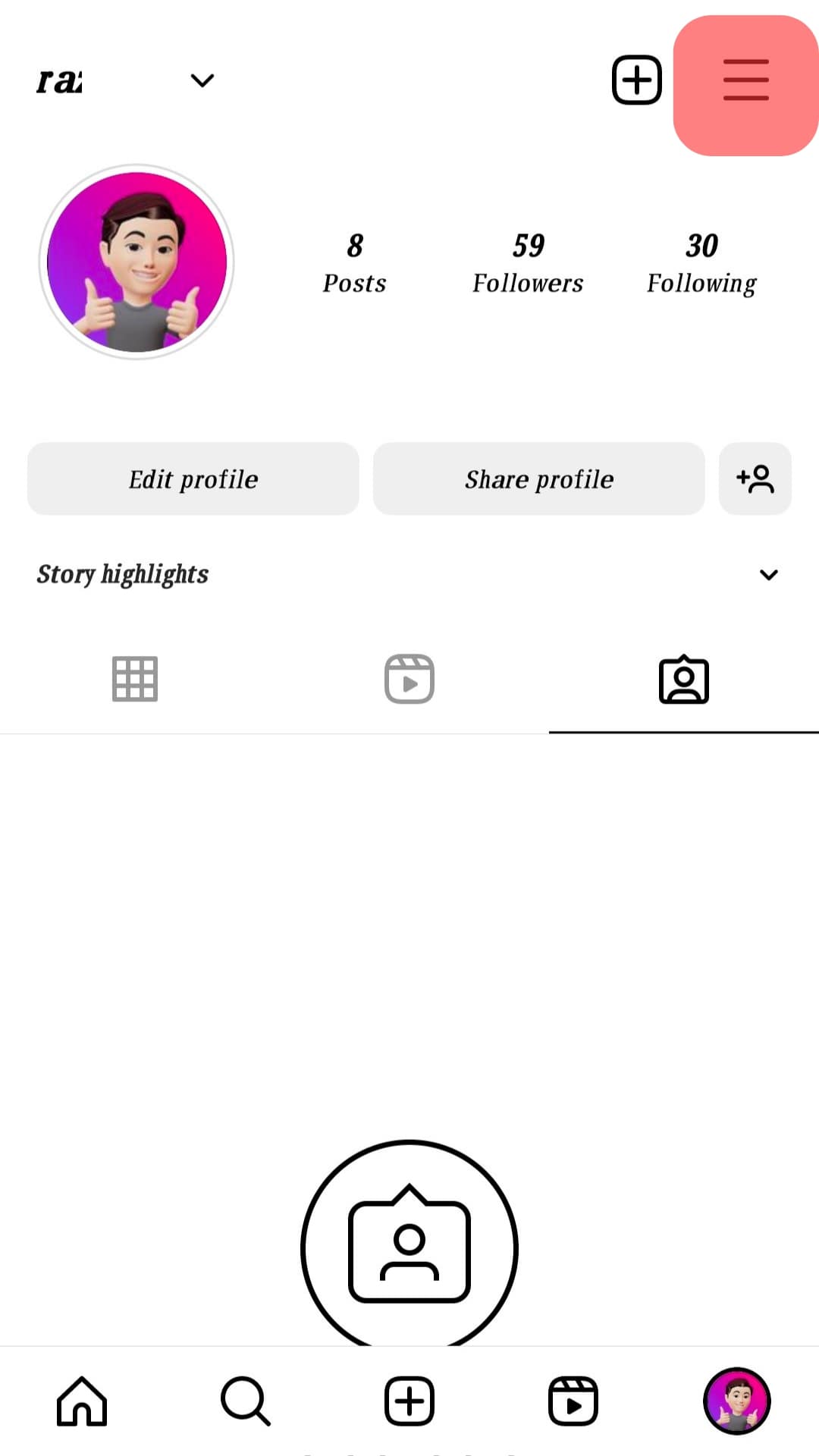
- Then, go to the “Saved” tab and select the collection you want to delete.
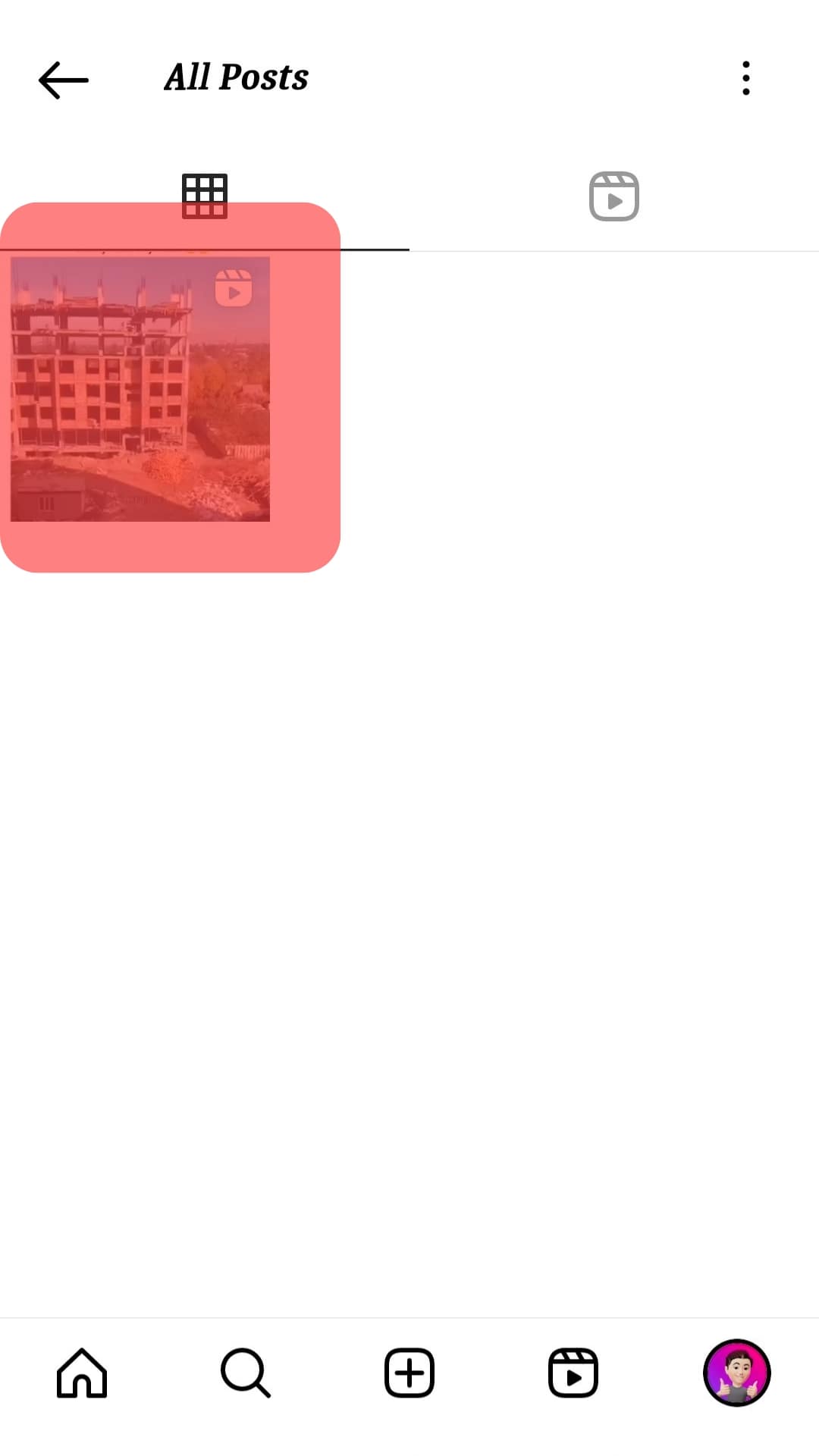
- Tap on the three dots and tap on the “Unsave” option.
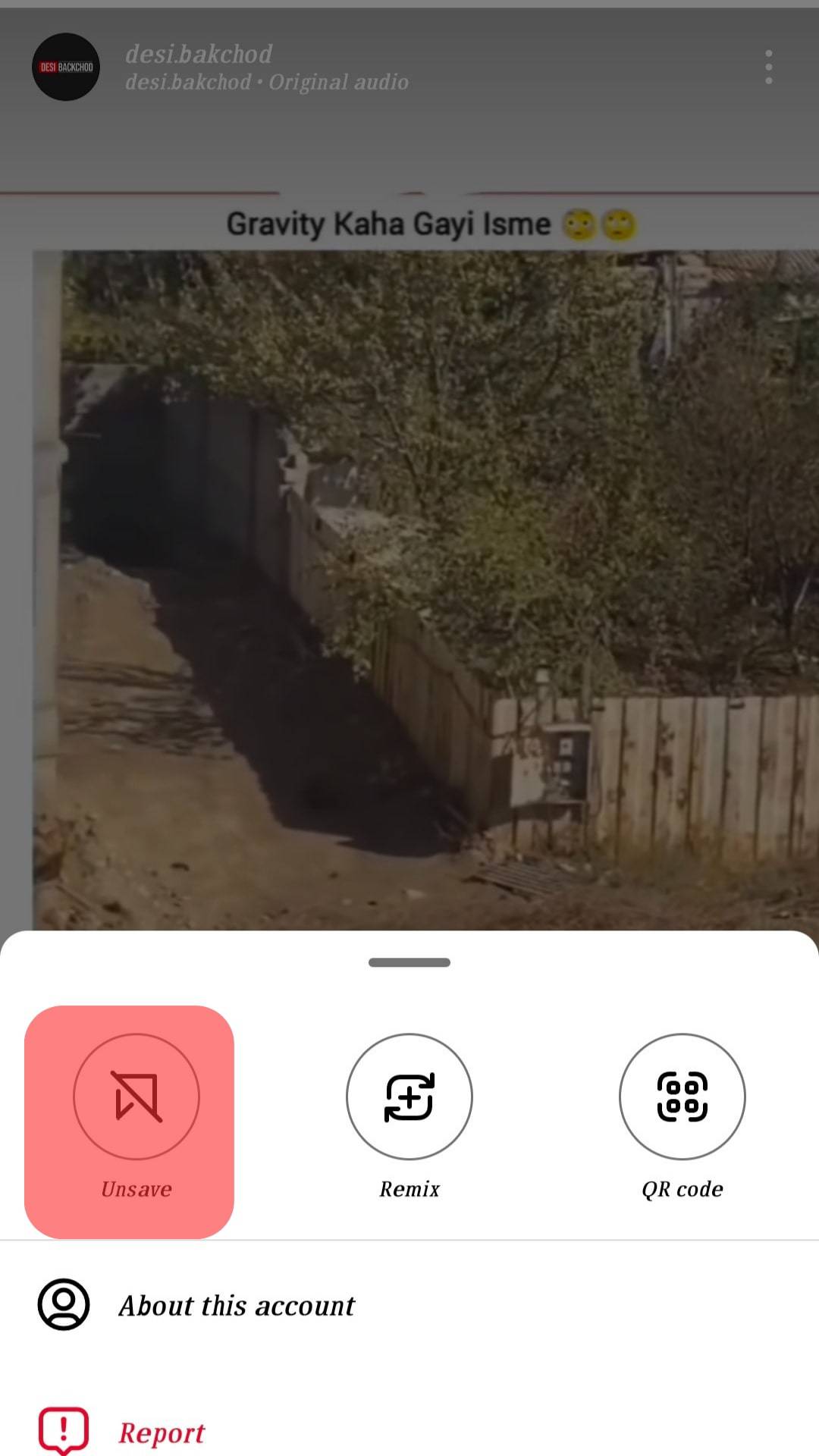
How to Delete Saved Instagram Posts on Chrome?
This section is for all those who prefer using Instagram on Chrome:
- Go to Instagram.com on Chrome and enter your credentials (password and email/mobile number) to log in.
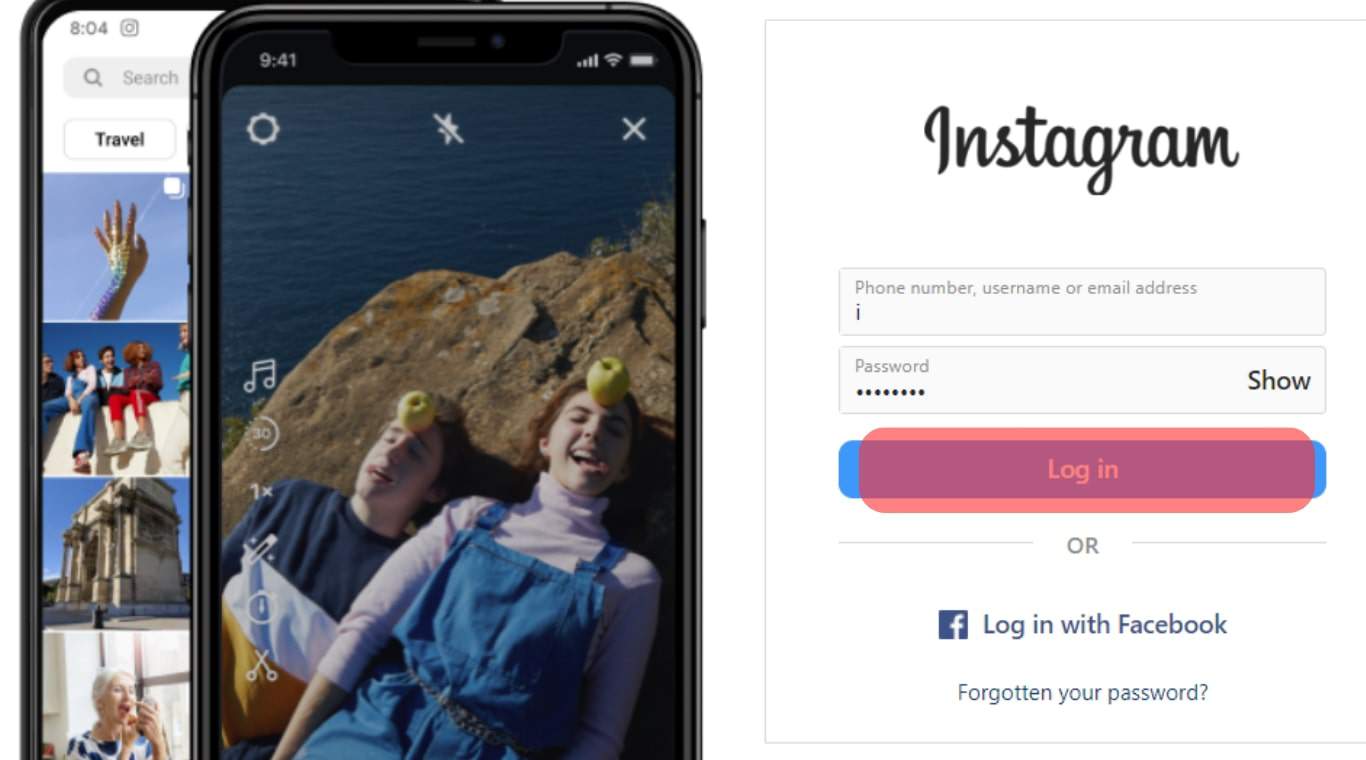
- Click “More” and then “Saved” to see your saved posts.
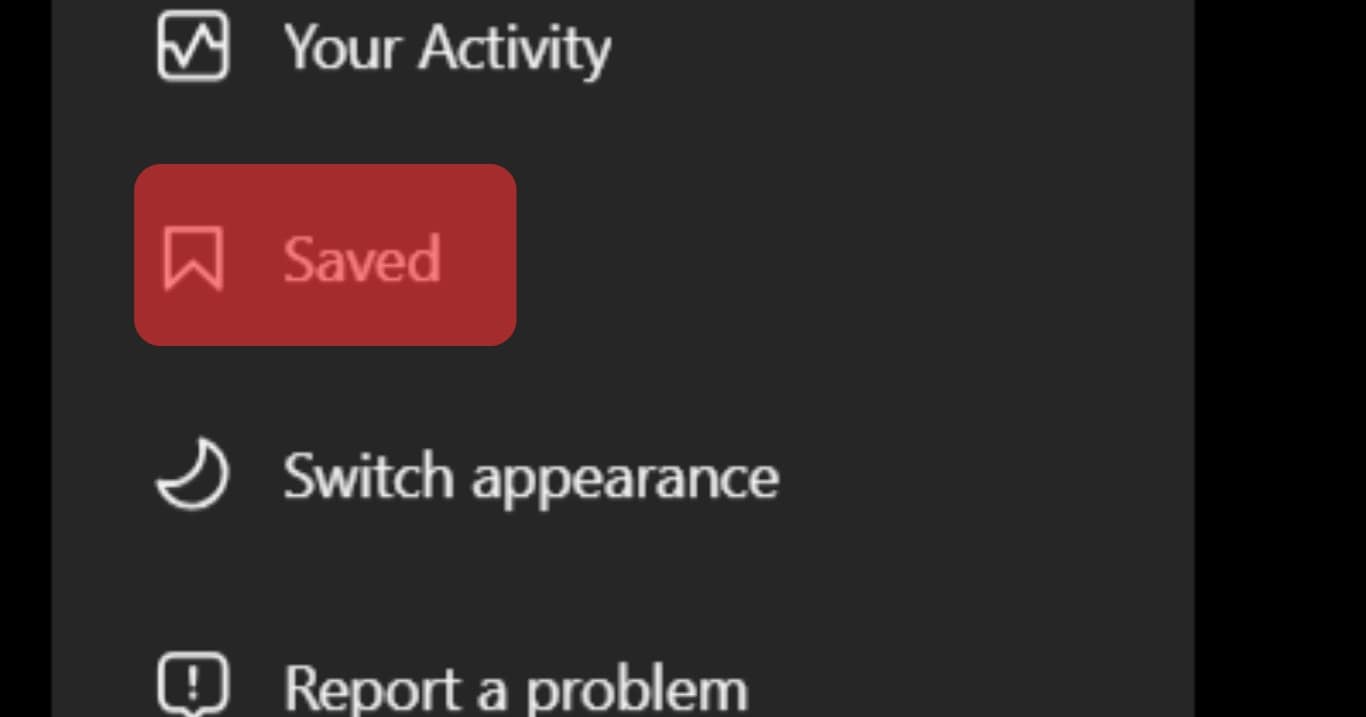
- Select the photo or post you want to delete and press the saved button to unsave it.
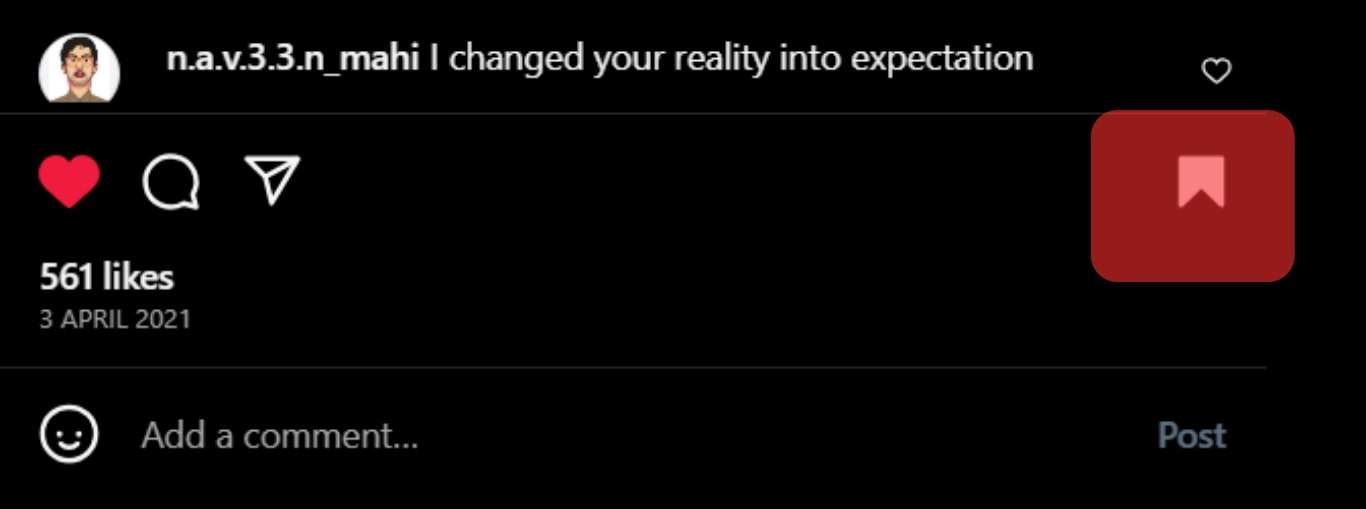
How to Delete Saved Instagram Posts on Windows?
Fortunately, you can also delete the saved photos from your desktop.
Here’s the procedure:
- Open the Instagram app for Windows.
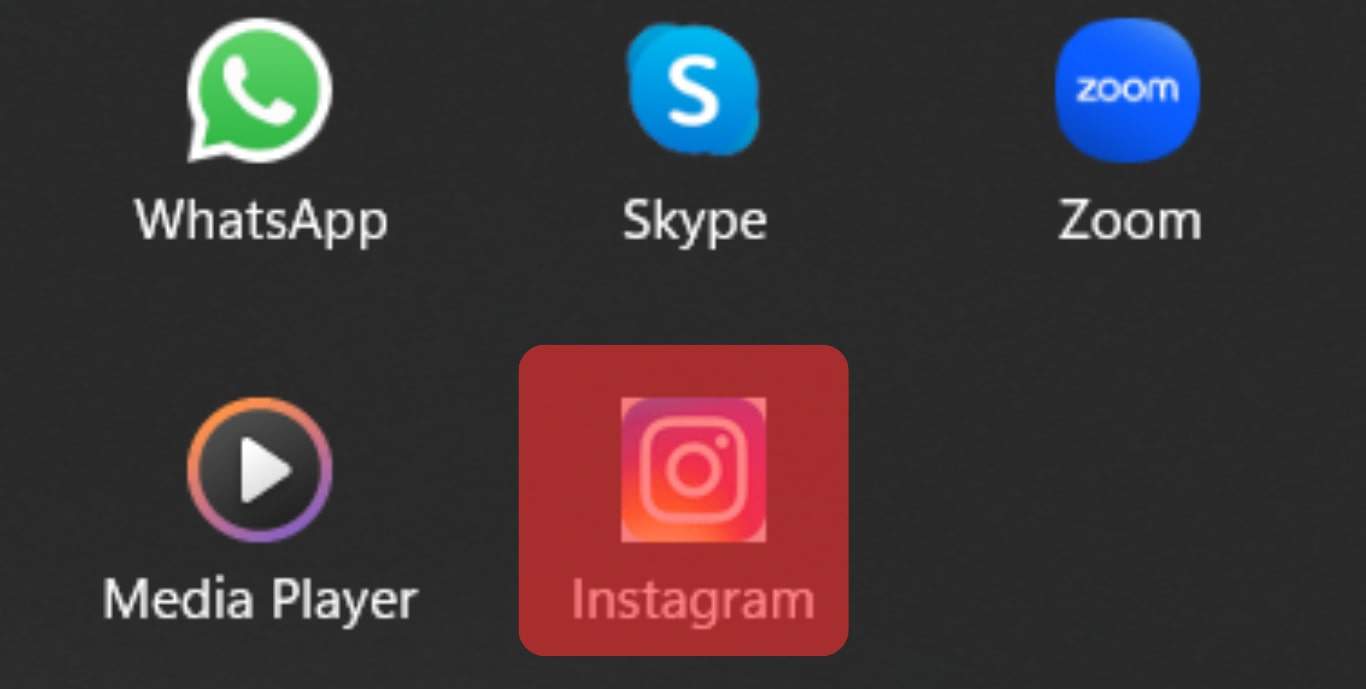
- Click on the “More” option.
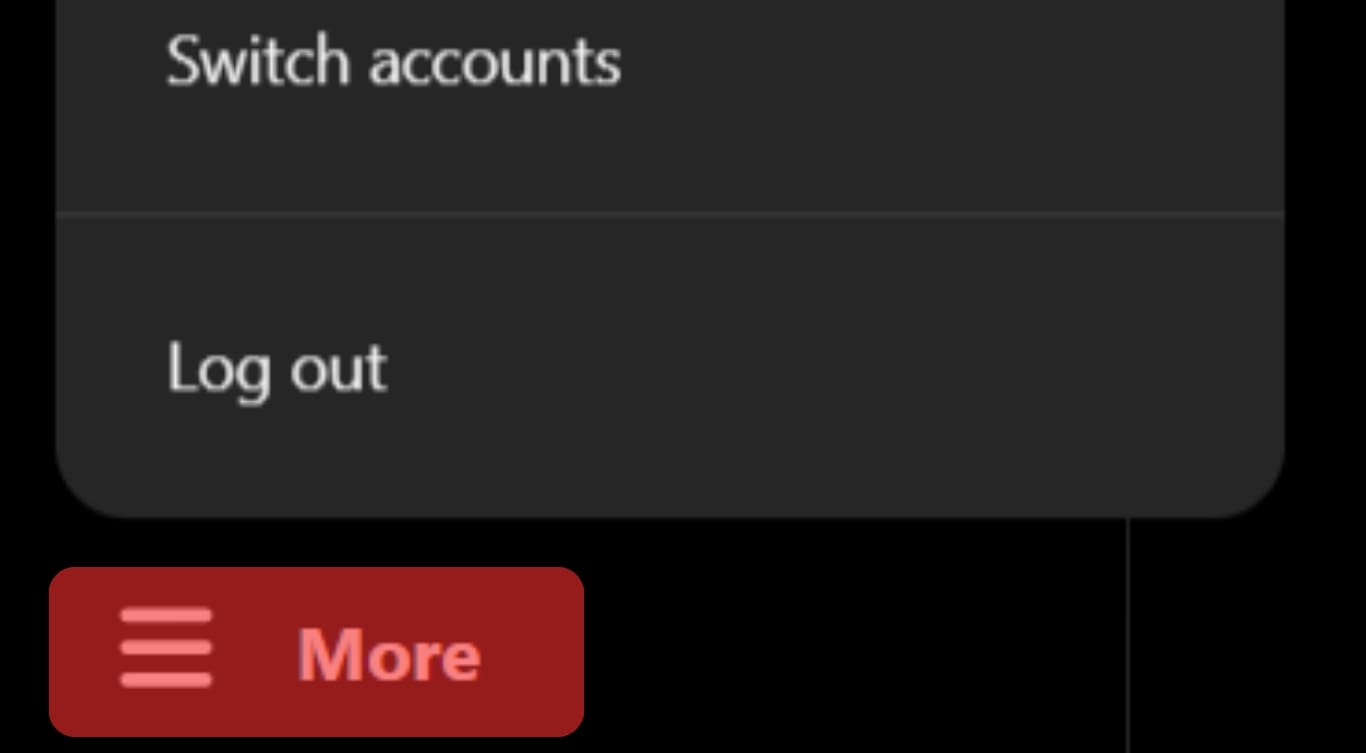
- Next, you have to select the “Saved” option, and all your saved posts will be in front of you.
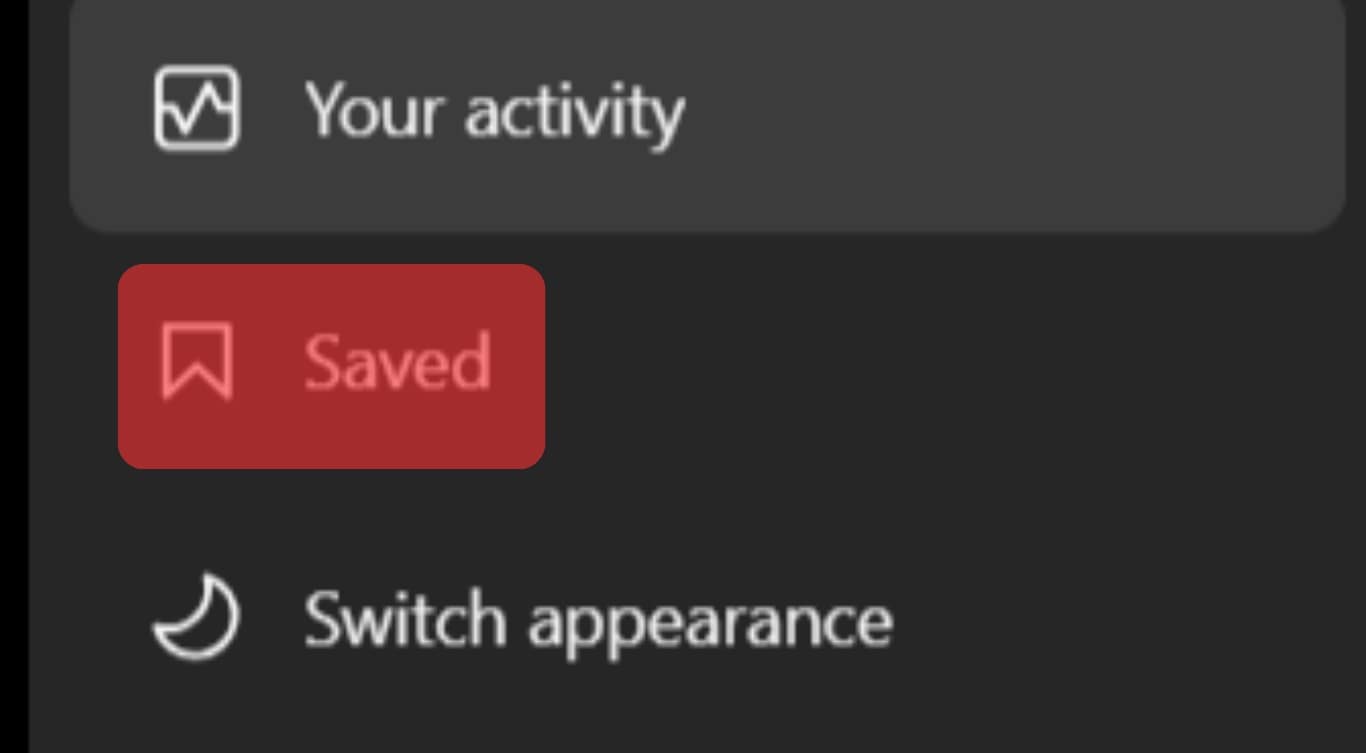
- Now click on the post you want to delete and press the “Saved” option. The posts will be removed from your collection.
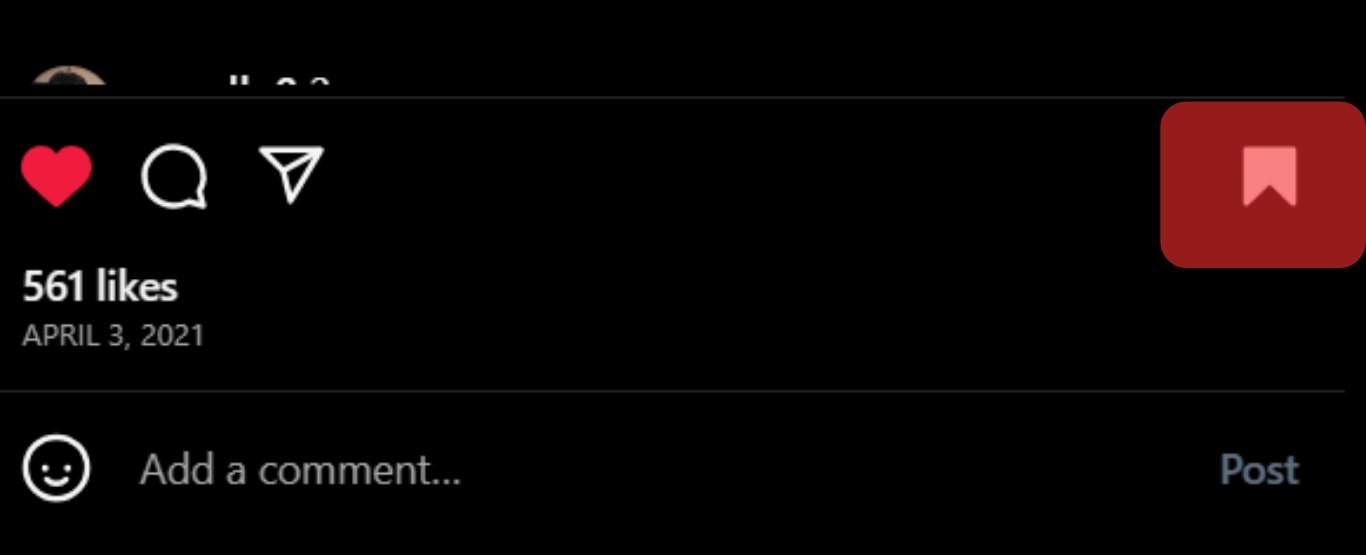
How to Unsave All Saved Posts on Instagram At Once?
Do you want to quickly delete all of your Instagram posts in just a few minutes? Then this method is for you!
There’s a Chrome extension named “Unsaver for Instagram.”
First, download it and then follow the procedure to mass delete your saved items on Instagram:
- Similar to other procedures, firstly, open your Instagram account.
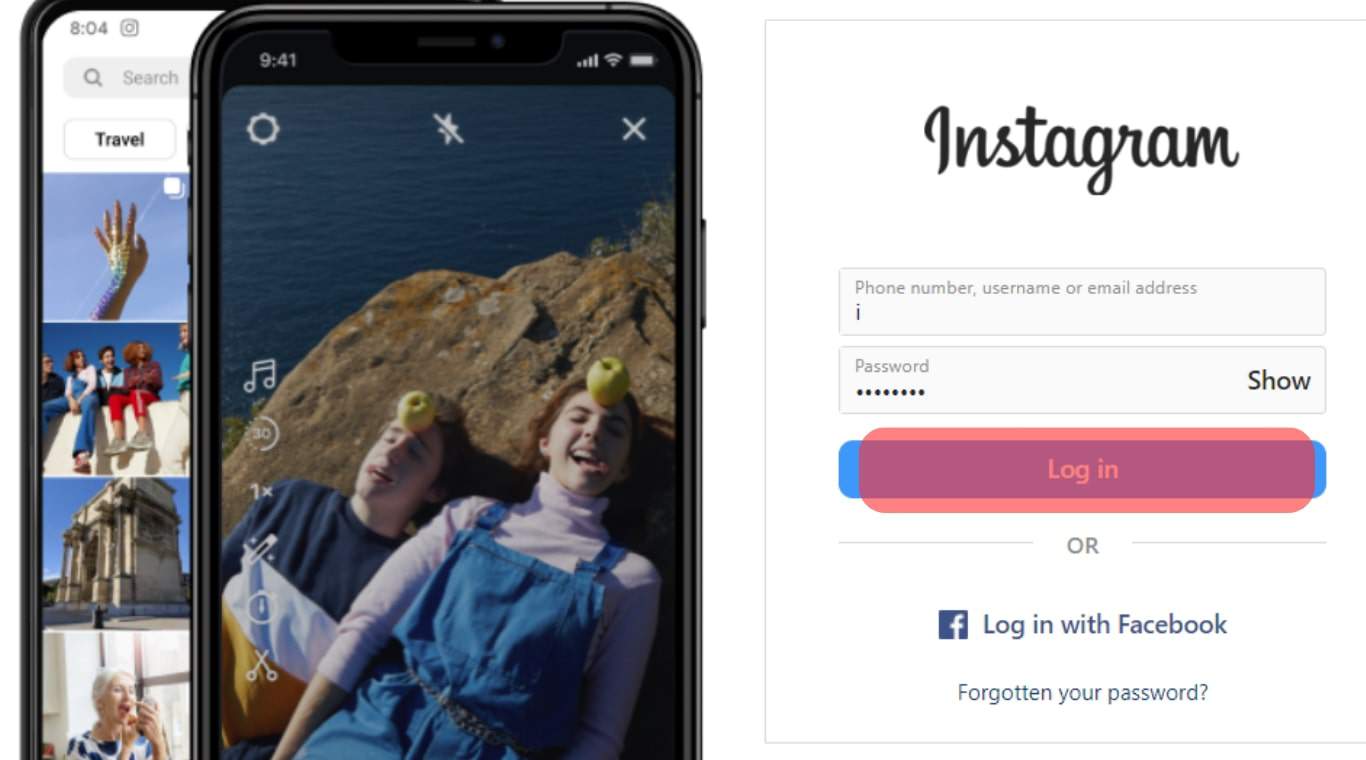
- Now press on the extension icon. Then, choose all those particular folders that you want to remove.
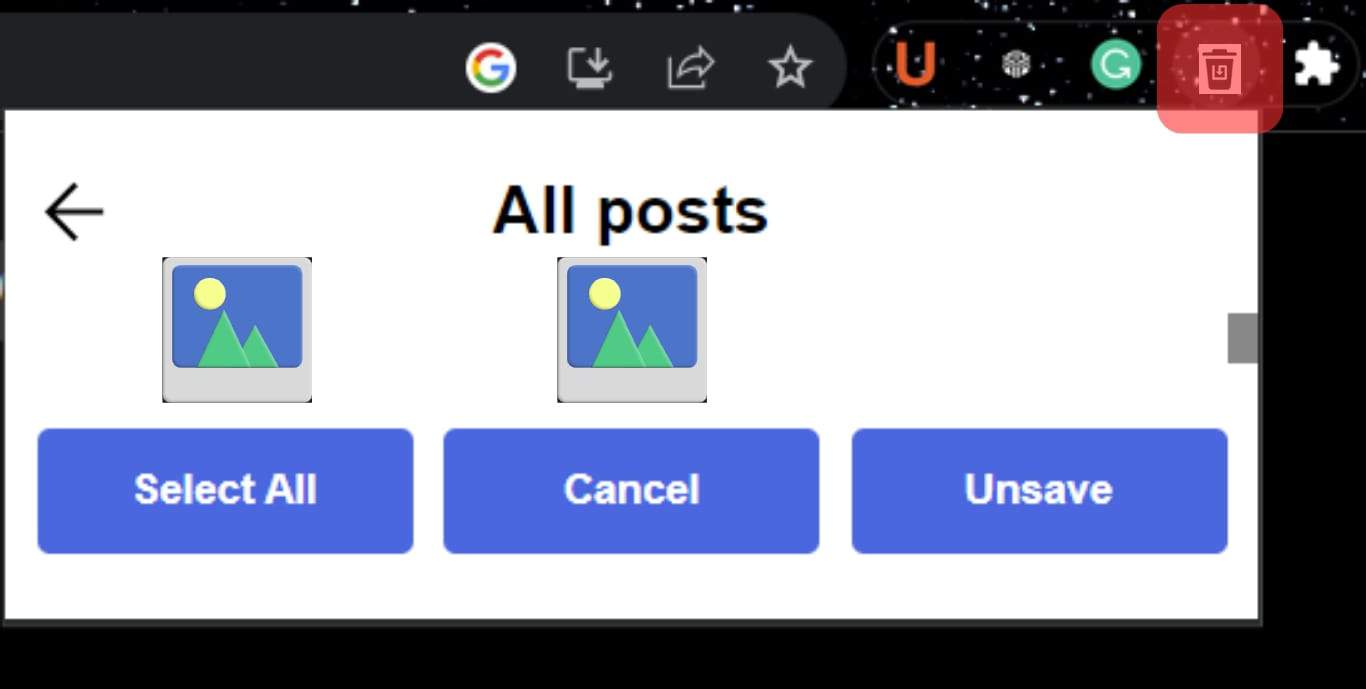
- Afterward, click on “Unsave,” and boom. All saved posts in that folder will be deleted in just a few minutes.
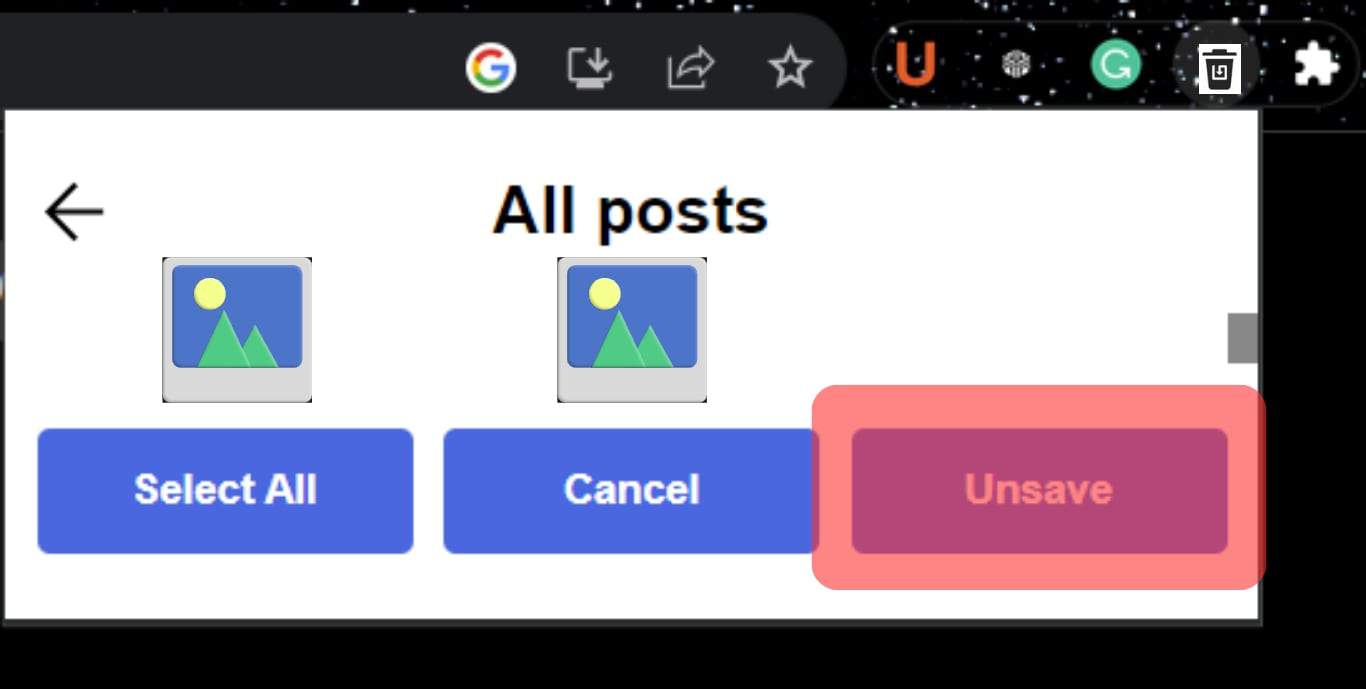
Wrapping Up
Hopefully, now you will be clear about how to delete the saved photos from Instagram.
Try to clean and organize your Instagram collection at least twice or once a month.
This way, it will stay clutter-free.
Did you find this guide useful? Which method did you like the most? Don’t forget to tell us in the remarks section below!
Frequently Asked Questions
Yes, you can edit your saved collection on Instagram. To do this, go to your profile, select three lines, and press “Saved.” Then, press click on that particular collection that you want to edit. Finally, you will get the option to change that collection’s name and cover photo.
No, Instagram doesn’t delete your saved collection. This means the posts and photos you will save will remain in your saved items unless you remove them.