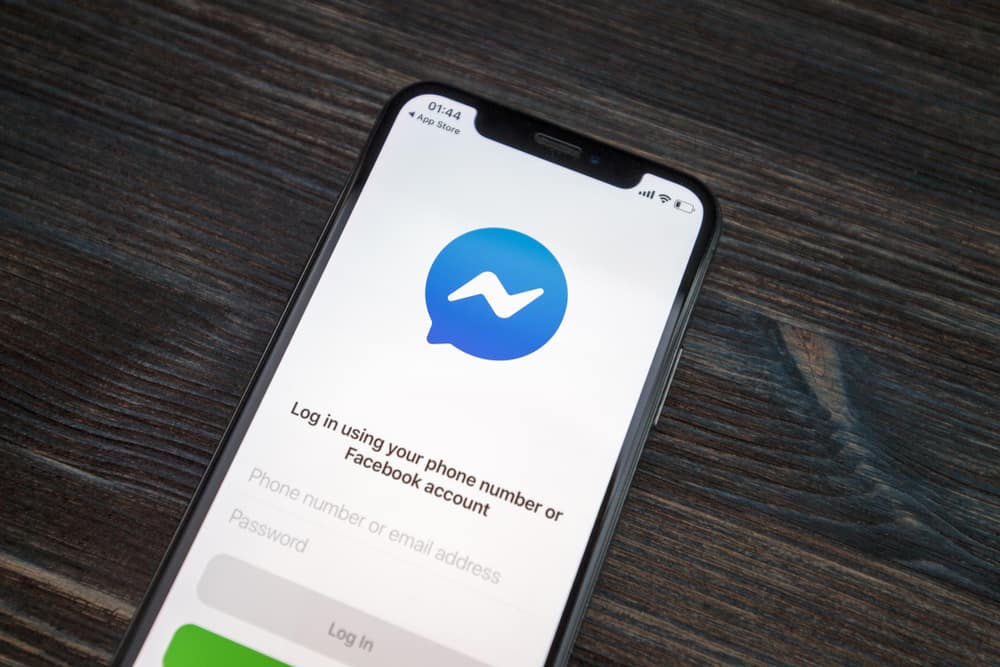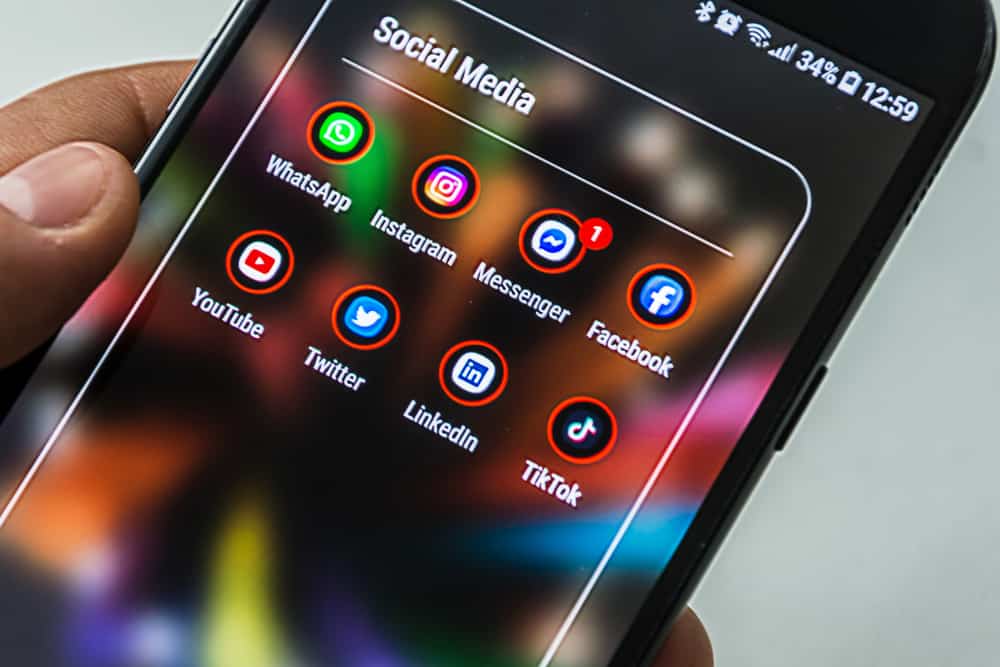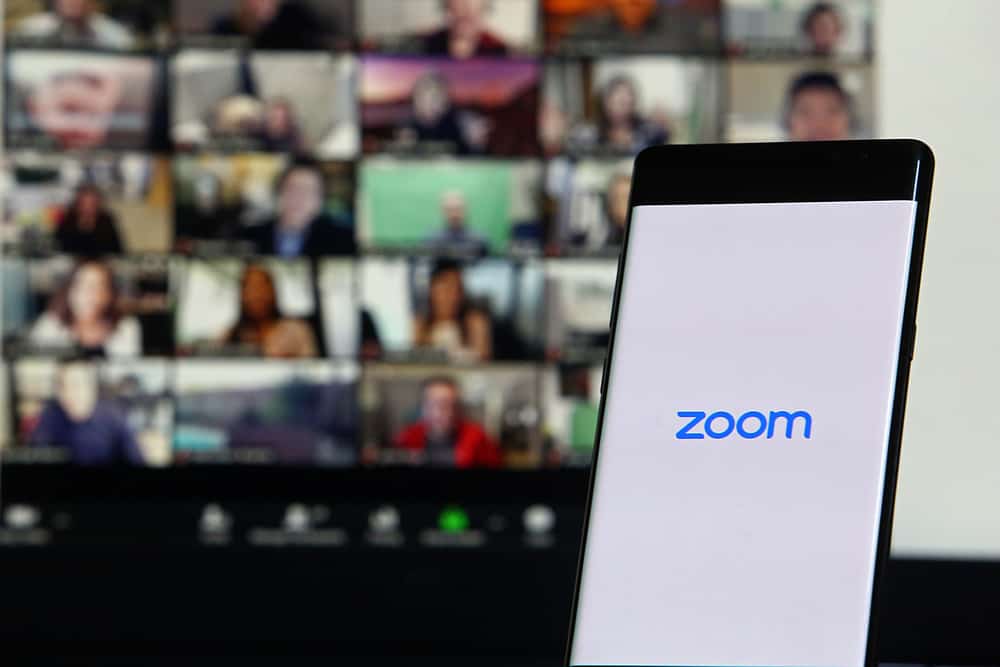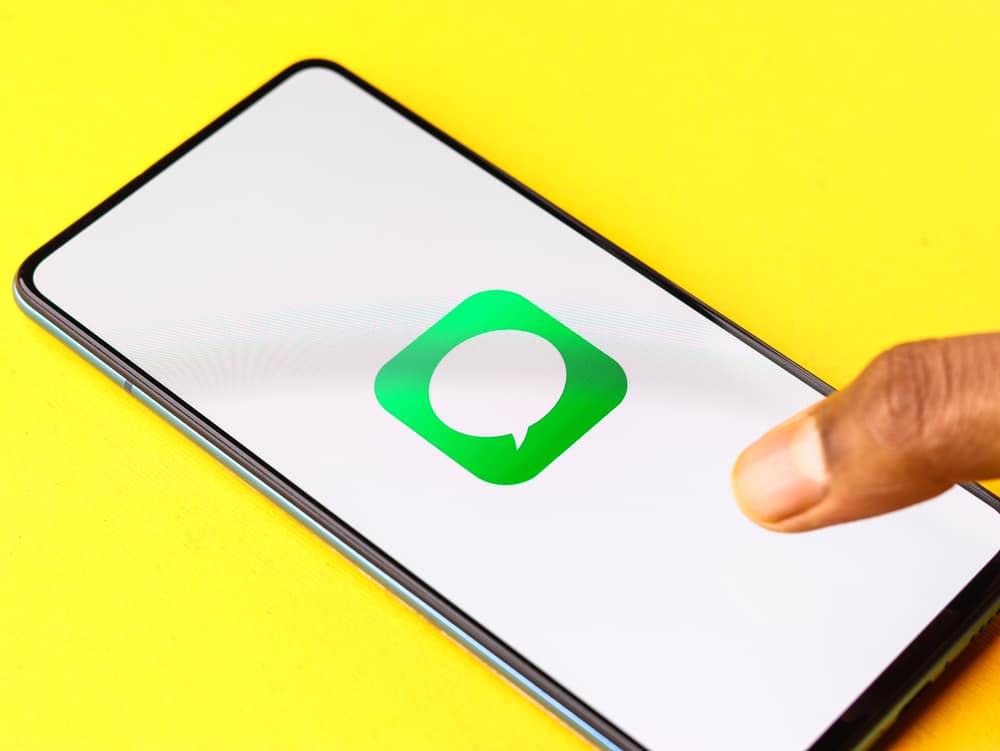If conversing with Discord channels, you must have noticed some users have different colors assigned to their names when chatting. This is a unique feature that’s incorporated by Discord to depict roles on a channel. So, if you see a user with a particular color in their name, you can easily use it to discern their role on that Discord channel.
Before you can change the color of a Discord name, you must host a server and have individuals with different roles. With that, you can launch the Discord app and find the server at the left corner of your screen. Next, navigate to the server settings and select “Roles.” To the right, you’ll see the “Role name” tab and “Color” under it; select what color you want to assign to the role.
In this article, we’ll see how you can change the color of a Discord name in detail.
Why Does Discord Add Colors to Names?
Discord is the platform where you can easily run projects with teams and a participating audience. To this effect, the platform incorporates special features to make interactions more streamlined and efficient. One of these features is the addition of colors to “roles,” which is only possible on Discord servers.
For instance, if you’re new to a server and want to know its hierarchy, knowing the assigned role colors will take care of all your worries. However, as a result, the name color setting is only peculiar to servers, and only admins on servers can effect this change. Hence, if you want to change name colors on Discord, you need a server, a team of individuals, and the admin tag to your name.
As established, the color feature depicts the hierarchy; hence, no two persons can have the same color. Unless, of course, they both share the same roles on the server. Also, there are no set standards on what colors you must use; it’s simply at the admin’s discretion. So, you might need to ask what the colors assigned to the roles mean when you first join a server.
How To Change the Name Color on Discord on Your Computer
If you’re a server admin and want to change the color of a role/name, you can easily do it on your computer or mobile device. However, if you’re an ordinary server member, the only hope to change your name color will be to ask to be assigned a particular role. In addition, all members who fill a specific role will automatically be given the color designated for that role.
The steps below show how you can change the name color on Discord on your computer.
- Launch your Discord app and find the server from the left sidebar.
- Right-click on the server icon, select “Server Settings” and click “Roles.”
- In the “Roles” menu, select “Create Role” to have people you can assign colors to. If there are already assigned roles, skip to the next step.
- Assign the role name and select the role color. Select one of the default colors or create a custom.
- “Save Changes” and exit the settings.
Once done, you’ll see the names of the people you assigned a role displaying the color you chose for them.
How To Change Name Color on Discord on Your Mobile Device
You can download the Discord mobile app to create a server and assign roles and colors if you use a mobile device. The steps are simple and work on iOS and Android devices. These are the steps to follow.
- Launch your Discord mobile app and select the three-line icon at the top left corner to select your server.
- Select the server at the top and tap the three dots icon. Next, tap on “Settings.”
- Select “Roles” in the “User Management” section and tap the “+” icon at the bottom to start creating roles.
- Enter the role name in the required box. However, if you already have roles, skip to the next step to select a color.
- Now, select the color you want to assign to a role from the pre-selected colors.
- Once you’re done, tap “Create.”
Check if the settings you made reflect in the chat. For example, as you’ve assigned colors to roles, anybody that inherits the role will automatically be given that color in chats.
Conclusion
With these, you can easily change the name colors of individuals with assigned roles on a Discord server. Remember, you can only change colors if you’re a server admin.