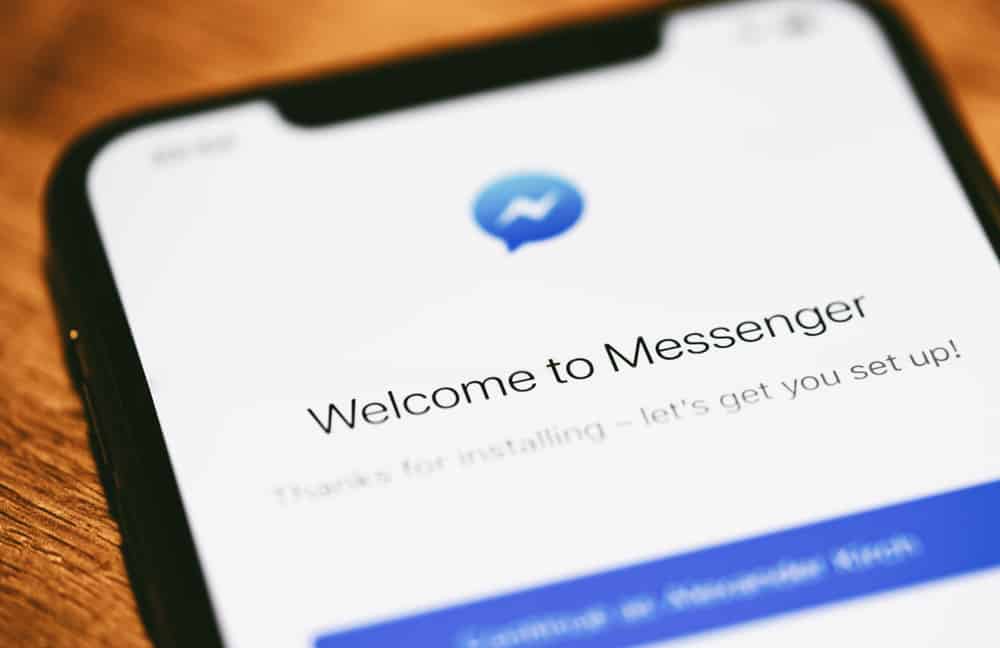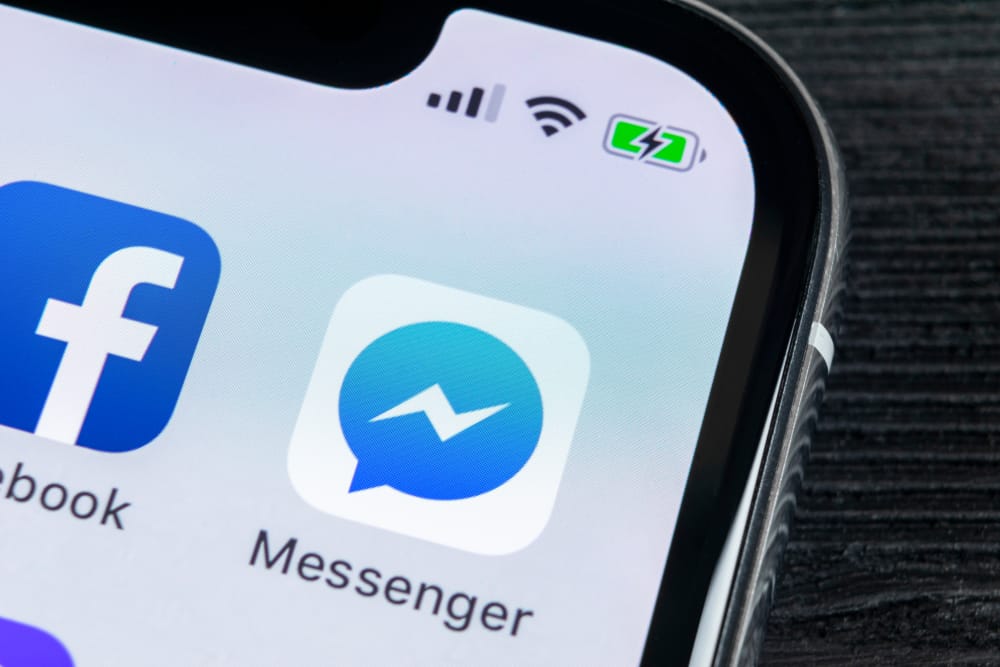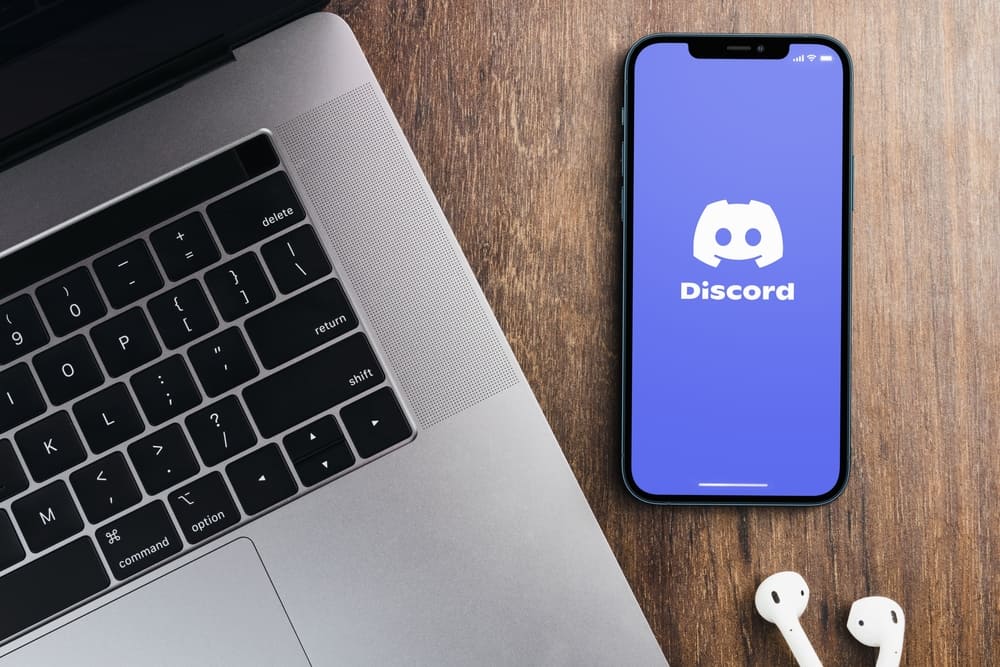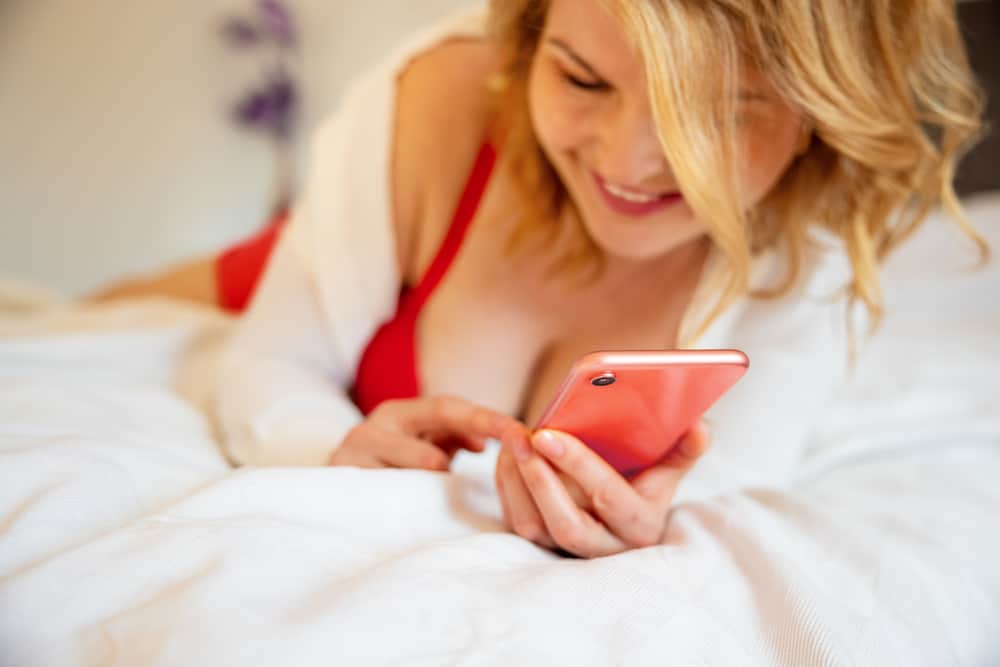Emojis are an excellent way to represent your emotions visually. When texting with someone, you can use a smiley emoji to show happiness.
While we are used to using emojis while texting on Discord, have you ever tried to use emojis in a Discord channel description? Some people add emojis to replace the Discord channel name, and by the end of this guide, you will know how that works.
Discord doesn’t have emojis that you can use when naming your channel, but it’s doable. If you own the server or are an admin, open Discord and access the server. Right-click on the channel and click the “Edit Channel” option. Open the full emoji list on your browser and copy the emoji you wish to use. Go back to Discord, paste the emoji in the name section for the particular channel, and save the changes.
We will first discuss if using emojis for naming a channel is allowed on Discord. Next, we will cover the steps to use emojis in the Discord channel description while also mentioning how to use Discord emojis when texting.
Can You Use Emojis for Discord Channel Description
Think about it. You’ve probably encountered a Discord channel with emojis as part of its naming. Some users even add emojis to replace the channel name. Although emojis are unavailable when naming a Discord channel, it doesn’t mean you can’t use them in a channel description.
You only need to find an emoji you wish to use and paste it as part of a channel description. Once you save the changes, everyone will notice the new channel description with emojis. Again, you must be the server admin or the owner for you to edit the channel description.
How To Put Emojis in Discord Channel Description
Each server has different channels under it. The server owner or admin can create new channels and add their details how they see best. When you have a Discord channel, there is no harm in putting emojis as part of its description. That way, you spice the channel description.
The only task is to find an emoji that you can use. However, multiple emojis are available online, and a simple copy and paste will work. Here are the detailed steps you should follow.
- Open your Discord account on a desktop or browser.
- Navigate to the server containing the channel you wish to edit.
- Once you find the channel, right-click on it to open the menu.
- Click the option for “Edit Channel.”
- On your browser, open the Unicode emoji list.
- Find your preferred emoji and copy it.
- Go back to Discord and paste the copied emoji in the name section of the particular channel.
- Click the “Save Changes” button.
You now have an emoji as part of the channel description of your Discord server. You can repeat the same steps to edit the description of other channels. Once you find a relevant emoji, copy it and paste it into the name section of your Discord channel.
How To Use Emojis on Discord
The common way people use emojis on Discord is when they are texting on a text channel. Discord has default emojis that it lists on the text box. However, if you have Nitro, you can add custom emojis and use them on your Discord.
Here’s how to use an emoji on Discord.
- Open your Discord application.
- Navigate to a text channel of the server you are in.
- Click the text box at the bottom and type your message.
- Lastly, click the smiley face next to it and select the emoji you want to use.
Once you press the send button, Discord will share your message with the emoji you added when texting. The same concept applies when communicating with someone via direct messages on Discord.
Conclusion
The channel description is the name you give to a channel you create on Discord. If using a name feels cliché, you can add emojis to lighten up its description. Find an emoji and paste it into the name section of your Discord channel. We’ve seen the step-by-step process you should follow.