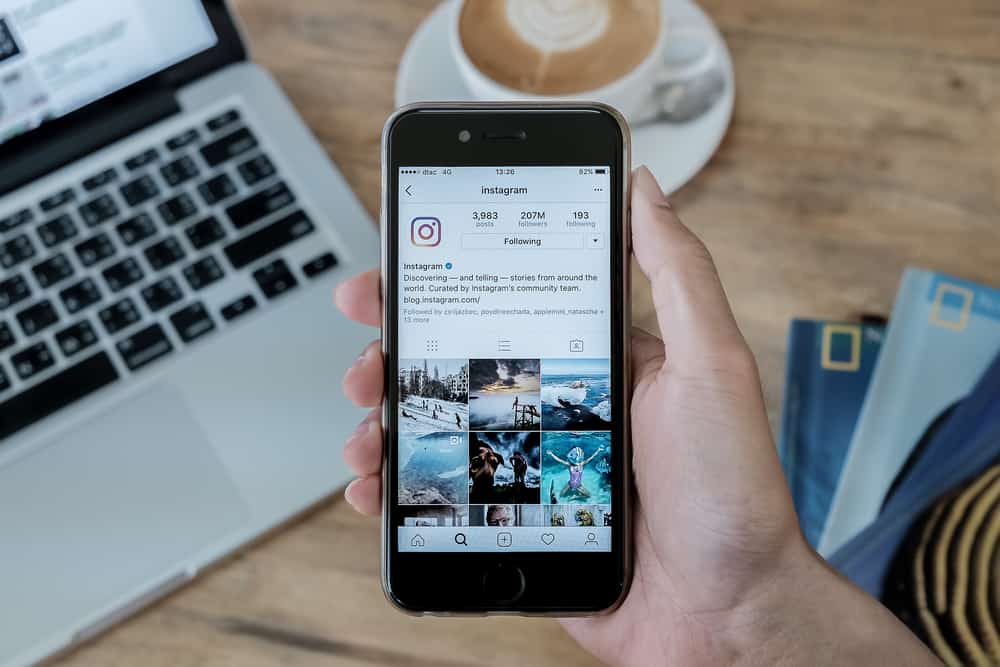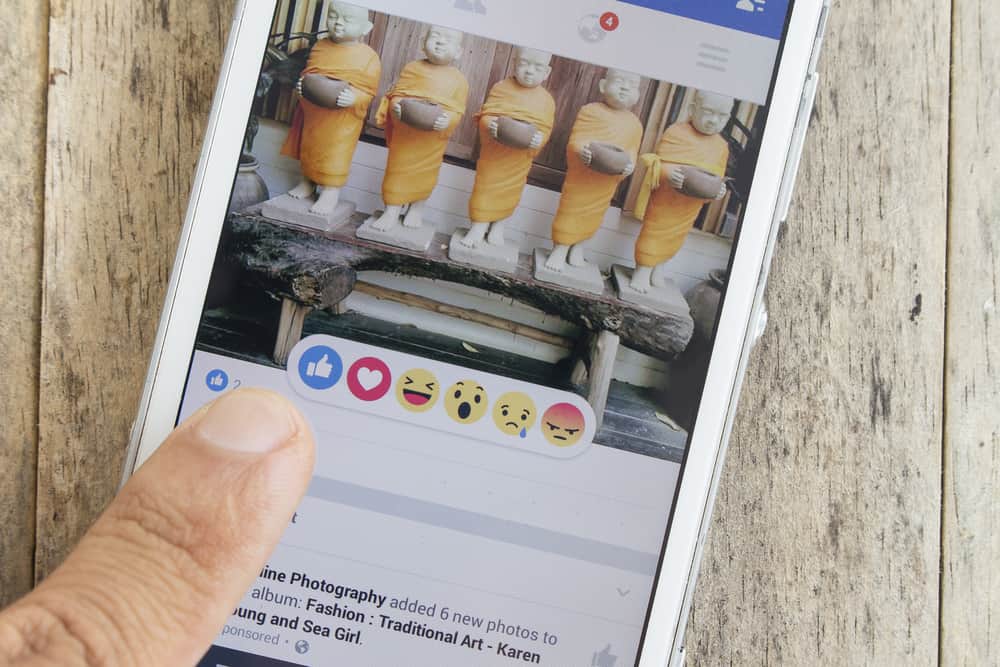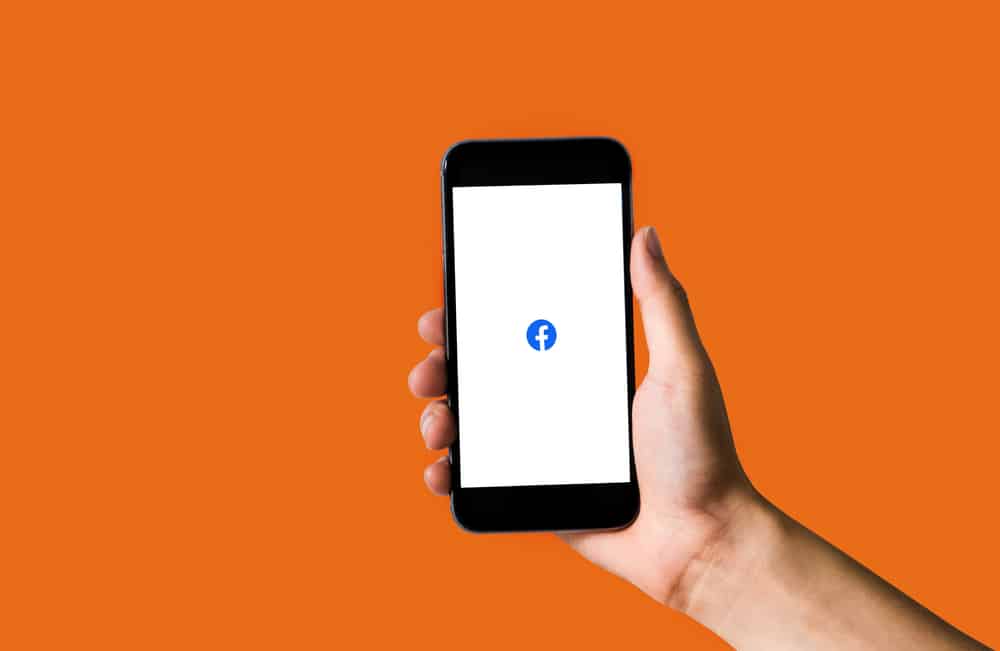Instagram is an application that allows you to upload photos and videos that will disappear after 24 hours called Stories.
Instagram Stories have many cool features.
One of which is the countdown sticker. You can add the timer to countdown your vacation, birthday, or another significant life event.
But how do you add a timer on Instagram?
To add a timer to your Instagram Story, Navigate to your Instagram Stories and capture a photo or record a video. Tap on the smiley face icon at the top. Select “Countdown,” add a name to it, and set it to the preferred time.
This guide will walk you through the basic steps to set a timer on Instagram. So, stay tuned as we get started.
What Is an Instagram Timer?
An Instagram timer is a feature in Instagram Stories via the “Countdown” tag.
This feature shows a dynamically updated countdown that the user can modify. It’s intended to keep track of noteworthy events or share them with your followers.
Keep in mind that you cannot use this sticker on regular Instagram posts. Also, this feature should not be confused with the tool of the same name.
How To Set a Timer on Instagram on Android
Here’s how to set a timer on Instagram on Android.
Step #1: Launch the Instagram App
To get started, launch the Instagram app on your smartphone.
After that, log in to your account if required.
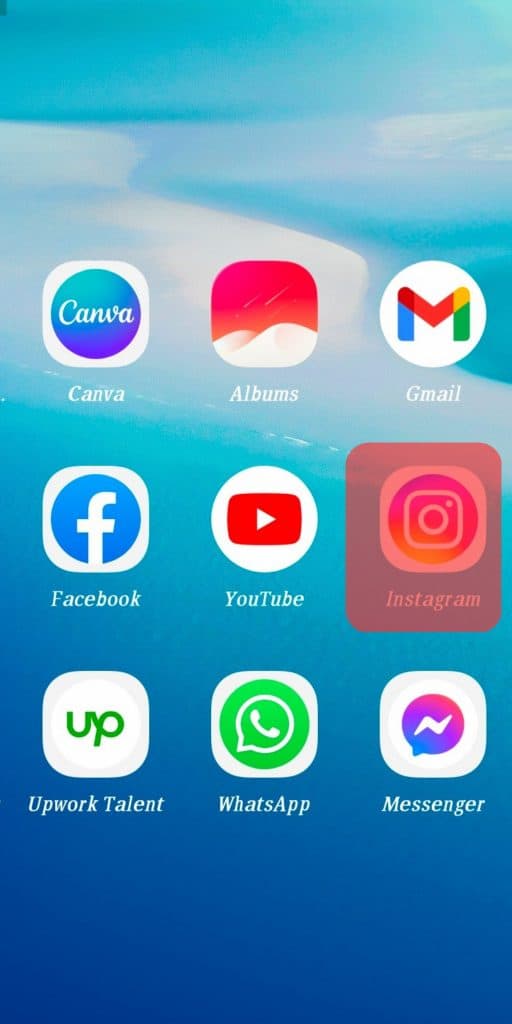
Step #2: Navigate to Your Story
Now, go to your story and upload or take a photo — swipe to the right to add an image to your story.
Use the capture button to take a photo or video.
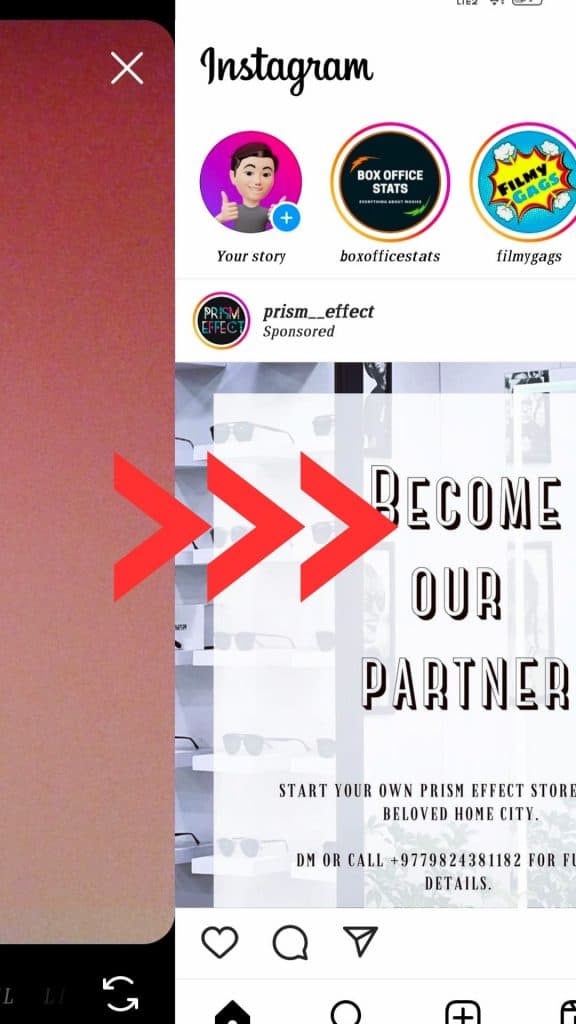
Step #3: Tap the Smiley Face Icon
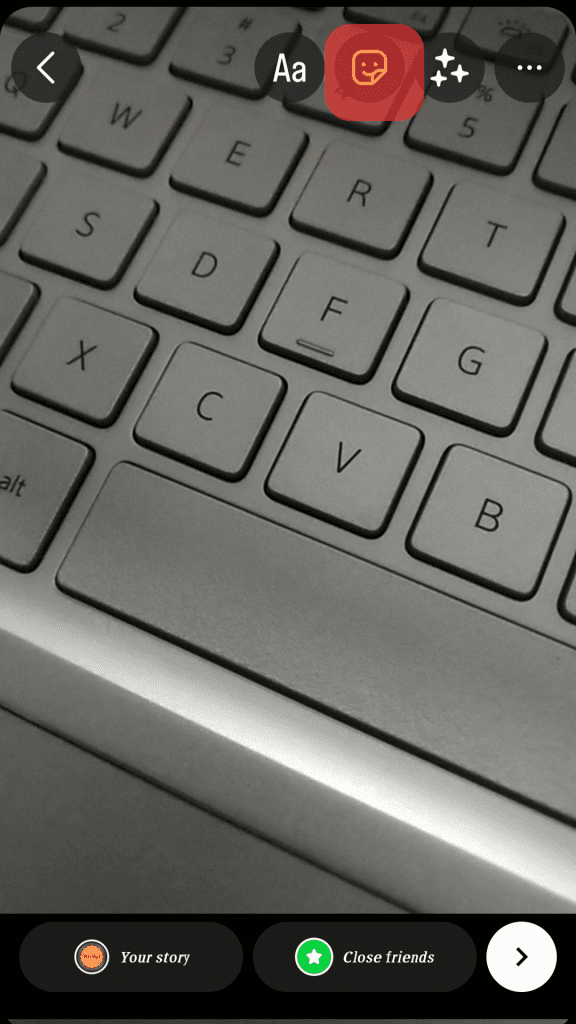
After choosing your background, go to the top menu bar and tap the square smiley face icon.
Step #4: Tap the Countdown Option
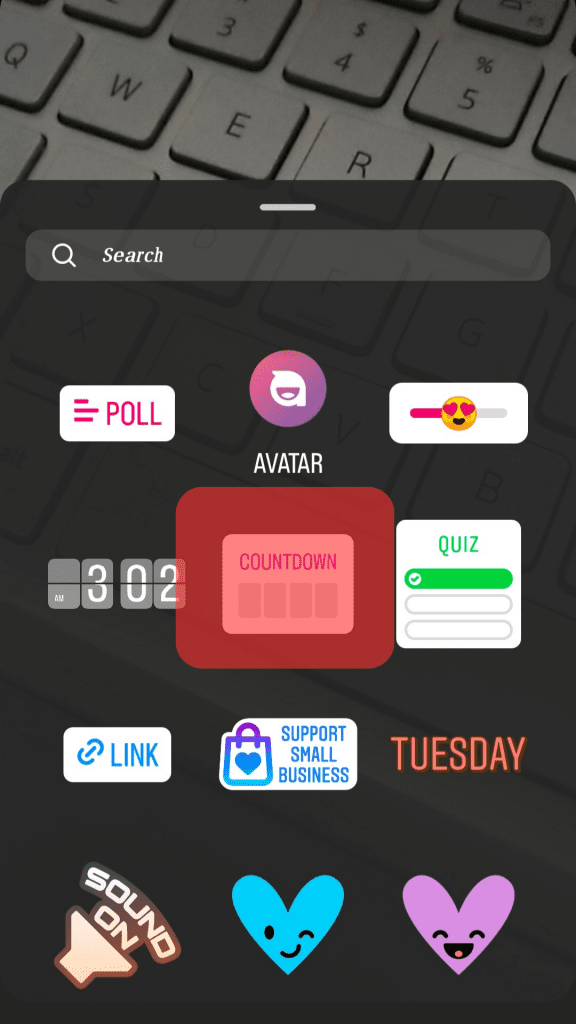
To set the timer, select “Countdown.” Then, tap “Countdown name” and input your countdown’s title.
Step #5: Customize the Countdown
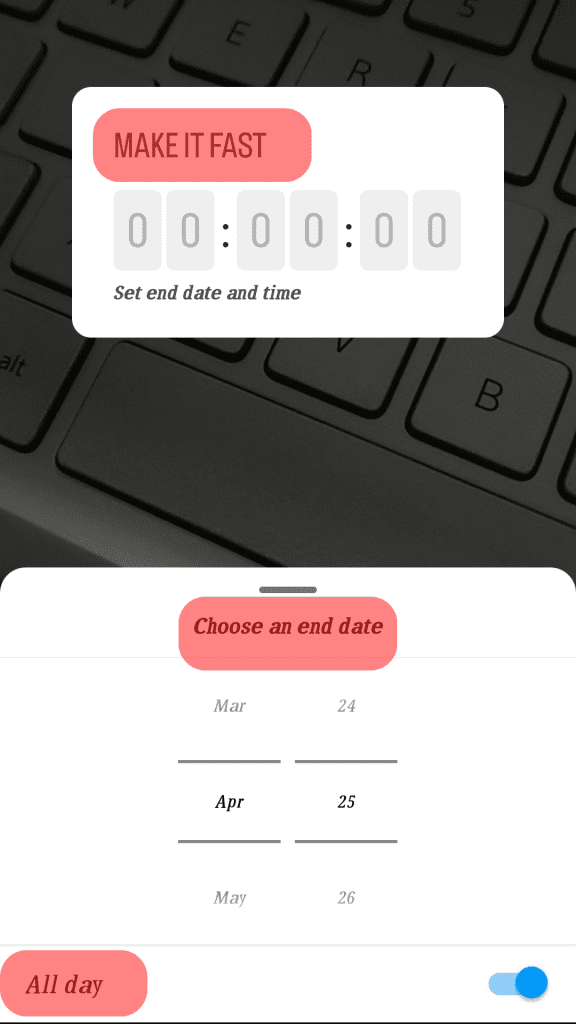
Click on the time part and enter the right date and time.
Leave the “All day” option to only select the date. If you wish to add a time as well, toggle this option off.
You can change the countdown color by tapping the circular color palette on your story screen.
Step #6: Post Your Content
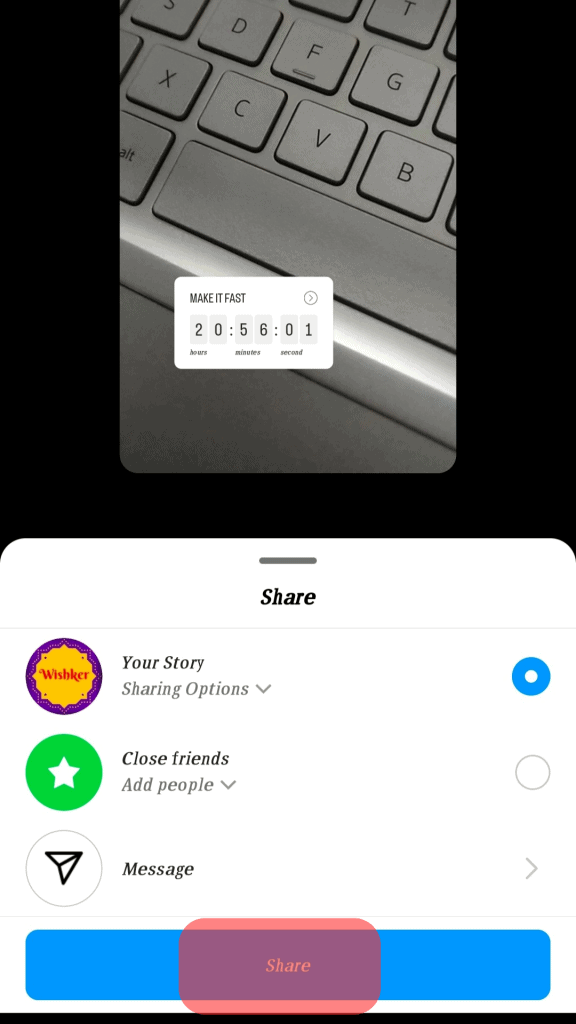
When you’re back on the story draft, use two fingers to resize and edit the countdown. Then, tap “Your story” to share your Instagram countdown story.
How To Set a Timer on Instagram on iPhone
Here’s how to set a timer on Instagram on an iPhone.
Step #1: Launch the Instagram App
To begin, open the Instagram app on your smartphone. After that, log in to your account if required.
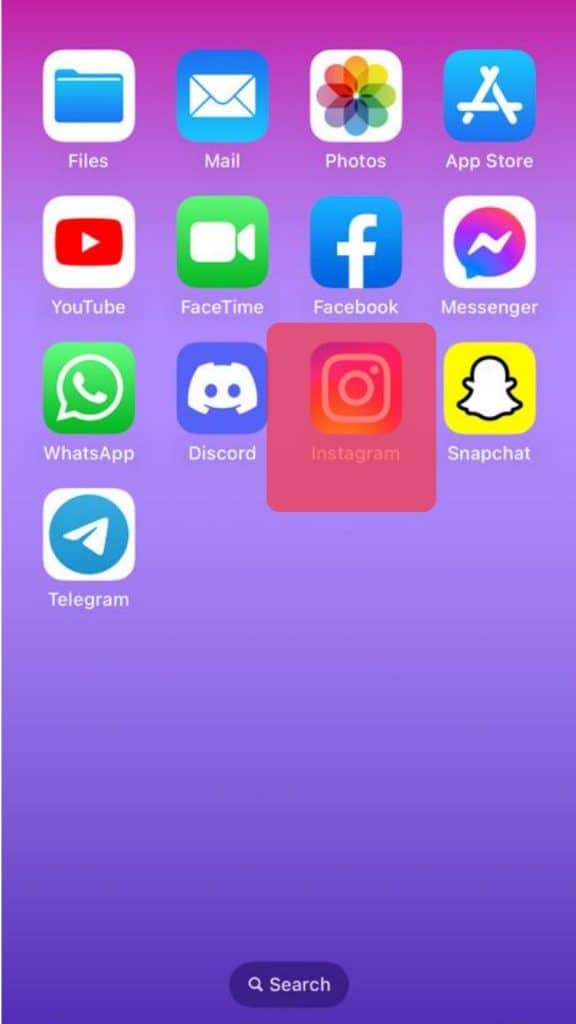
Step #2: Navigate to the New Story View
Swipe right on your screen to access the camera on Instagram.
Take a new photo or select from the camera roll.
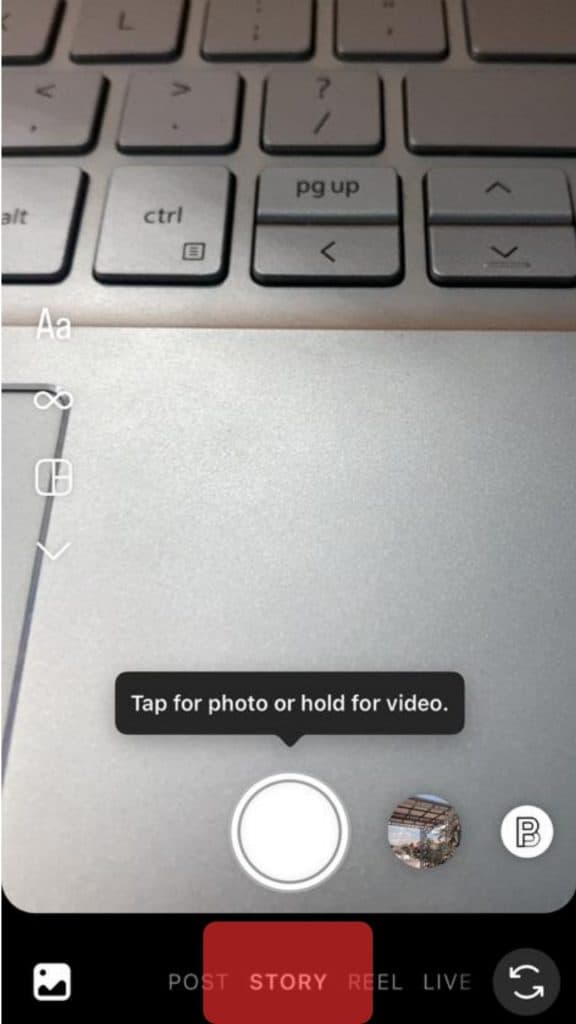
Step #3: Add the Countdown
Now, tap the smiley emoticon icon in the top right area and select the “Countdown” sticker.
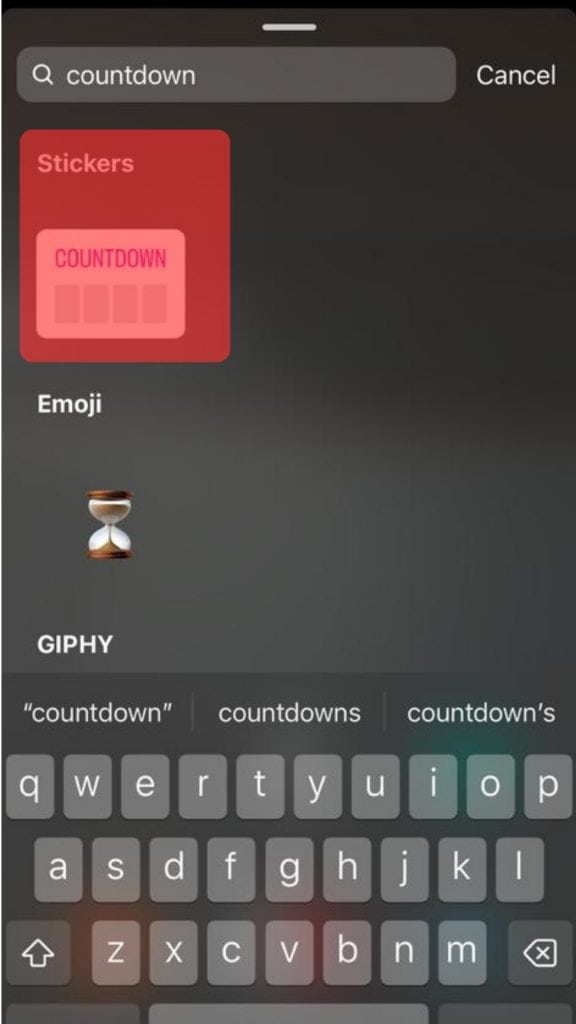
Step #4: Fill in the Relevant Details
Set the name for the countdown and choose the preferred color by tapping the palette icon at the top multiple times.
Choose the preferred option for reminders and sharing with other users.
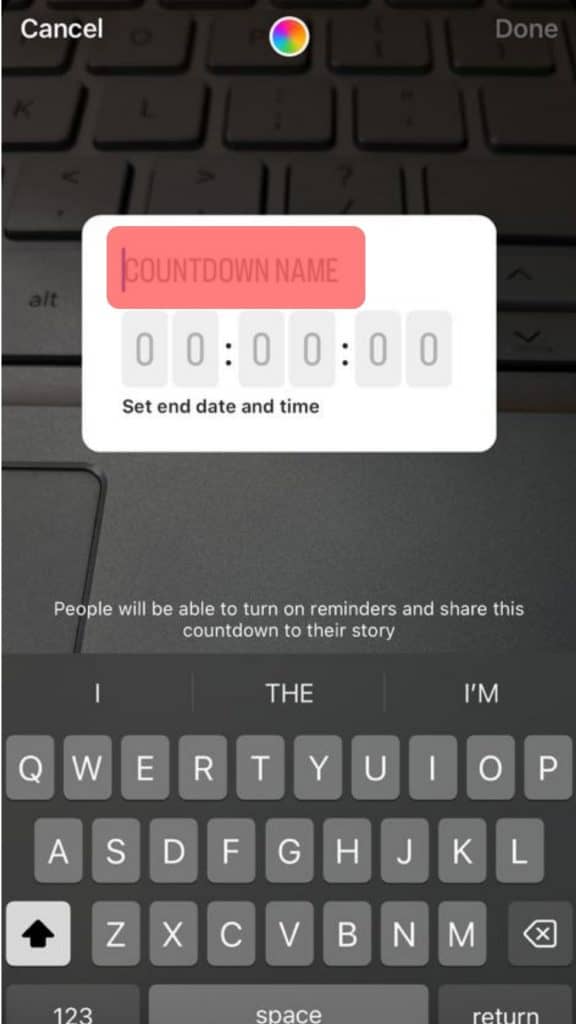
Step #5: Set the Timer for Countdown
Set the date and time for the countdown.
If you wish to set only a date, leave the “All day” option on.
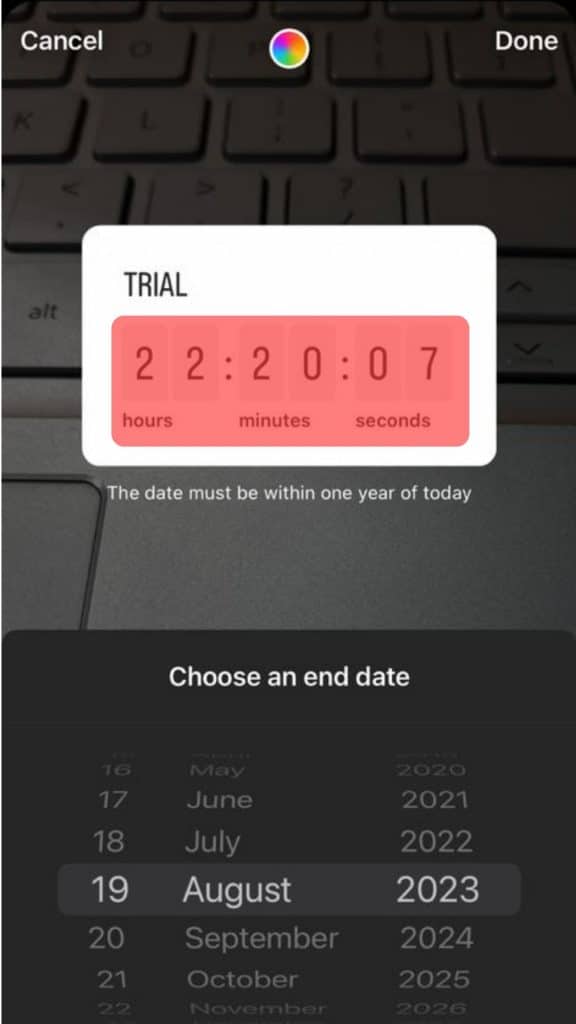
Step #6: Post Your Content
When you’re done, click the “Your Story” icon in the bottom right corner to post your story.
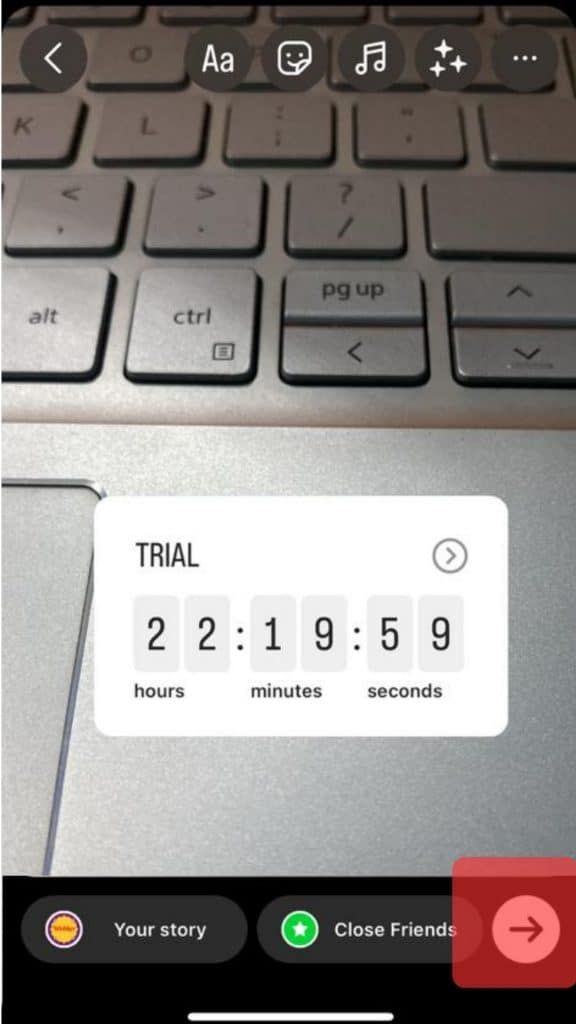
There are many unique features to explore on Instagram, apart from putting a timer on your Instagram Stories. The social media app impresses its users, which has earned the platform great reviews over time.
Conclusion
Instagram has a cool sticker to set a countdown timer for your Instagram Stories.
You can use it to display a countdown for a significant event.
Its motive is to display a dynamically updated countdown, that is, one that does not need to be updated or changed over time.
FAQs
You can’t put a timer while using the Instagram camera because Instagram doesn’t have an inbuilt timer feature.
Instagram time limits can be set by heading to your profile, choosing the three lines in the upper right corner, and selecting “Settings.” Search for and select “Time spent.” Tap on the “Set daily time limit” option. You can then specify how much time you want to spend on the app each day.