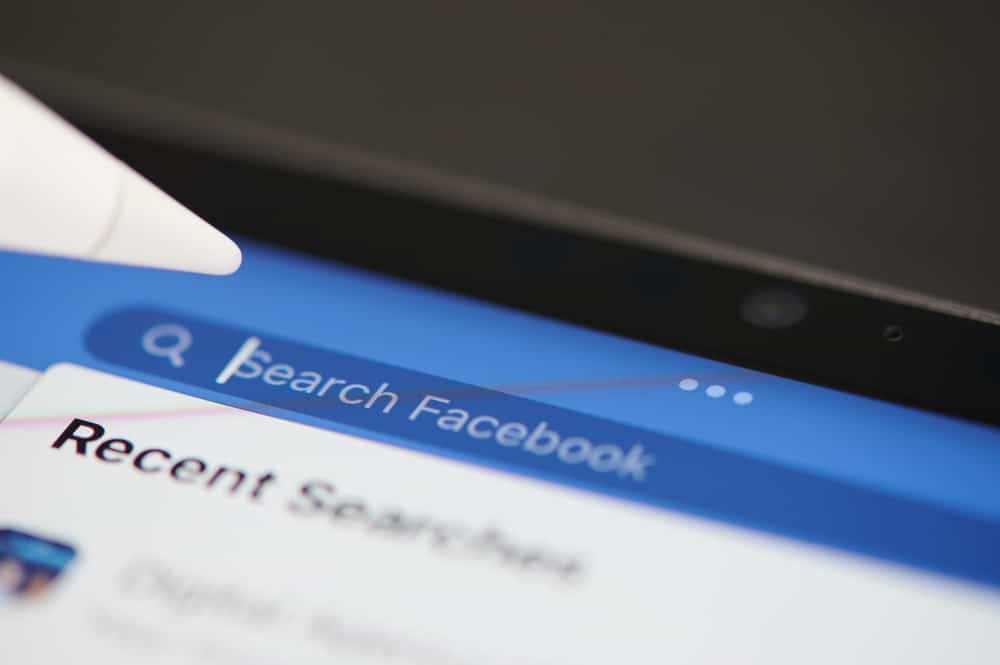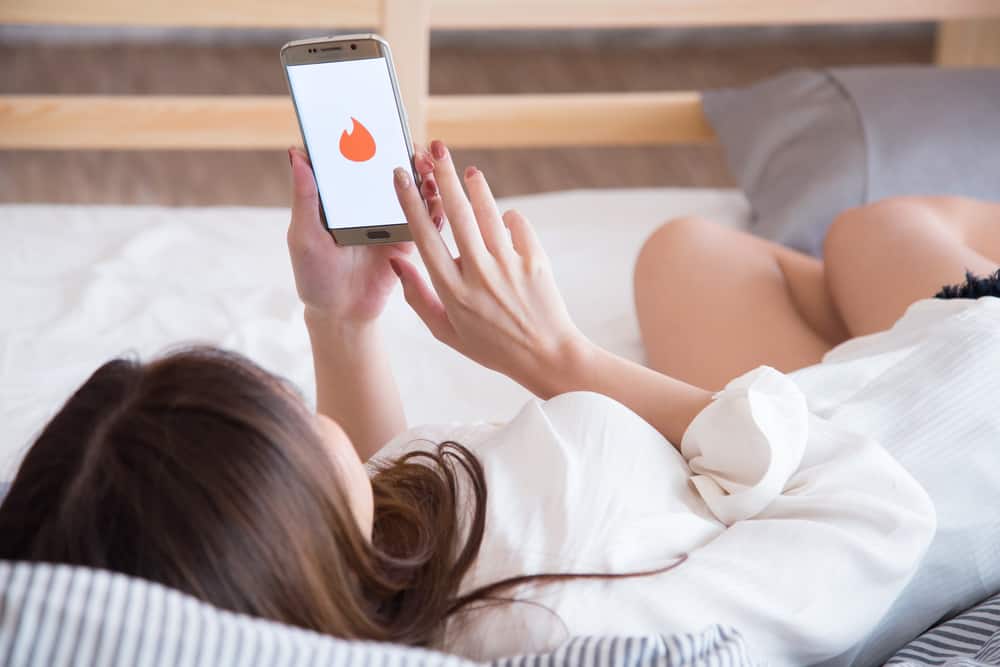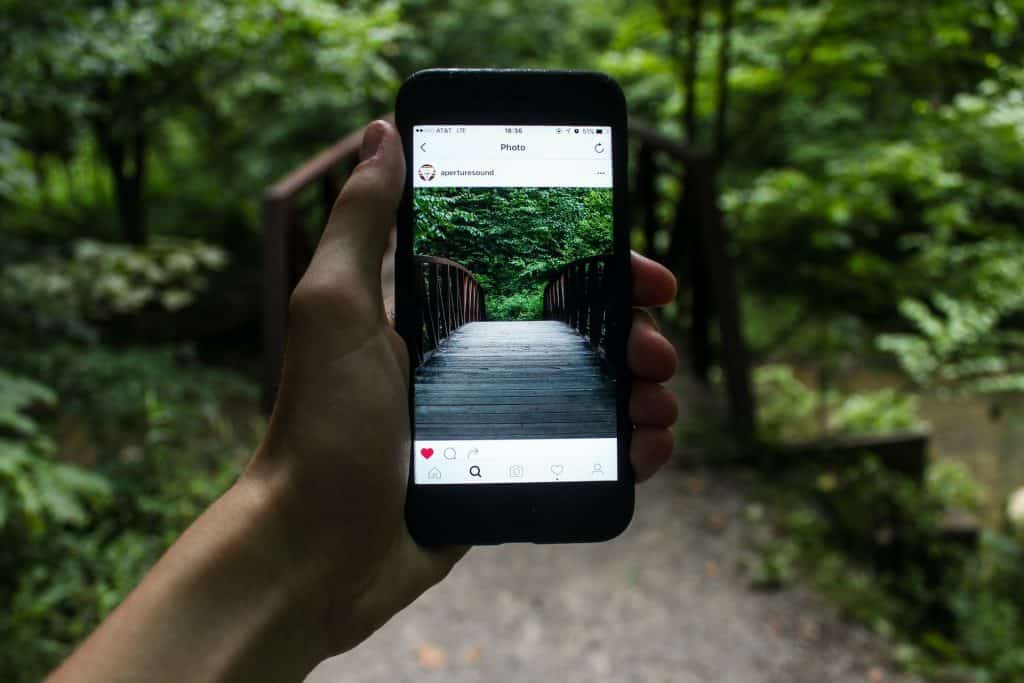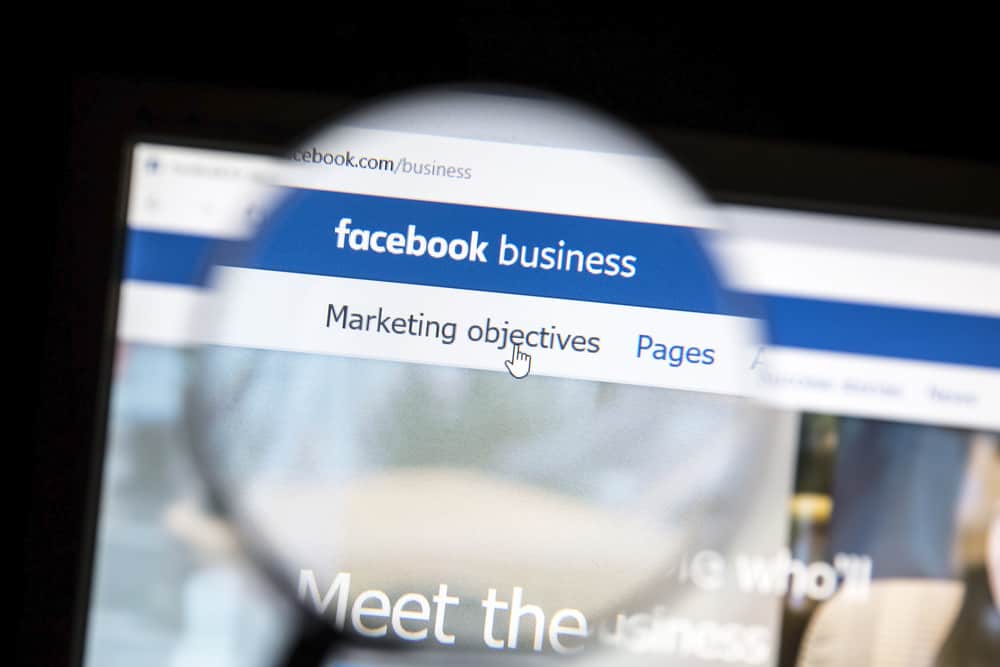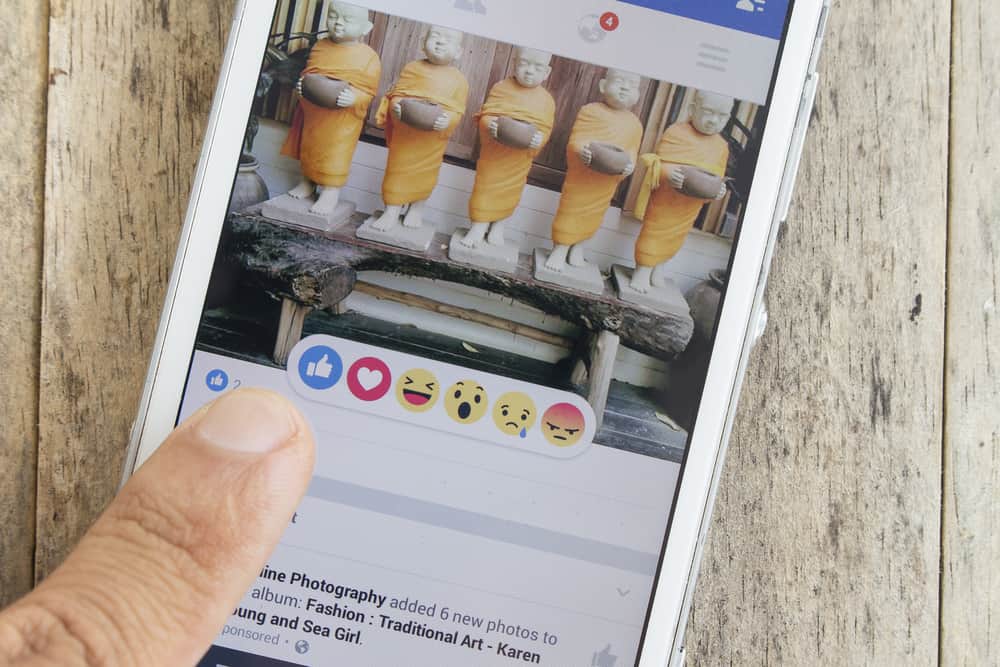
Every second, thousands of photos are uploaded to Facebook. There is a chance that many of those images are uploaded into the wrong albums. These wrongly uploaded photos will remain because many people don’t know how to move them to the appropriate albums.
How do you move photos to a different album when organizing your photo albums on Facebook?
Navigate to your Facebook profile on your favorite browser. Click on the “Photos” tab, select the “Your Photos” folder and find the picture you want to move. Click the pencil icon on the photo and select the “Move to Another Album” option. Choose the destination album and click on “Move Photo.”
This article will teach you how to move Facebook images between albums using your PC. To achieve this, create the destination album before starting the procedure. This ensures that the destination album shows up when you need to choose a new location for the image.
Method #1: Move Photos Directly Using the Thumbnail
There are many reasons you may wish to change the location of a photo. You may choose to move them to a private folder or organize your feed to match a particular aesthetic. Regardless of the reason, you can achieve this with a few simple steps on your PC.
Here is how to move your Facebook photos from one album to a different one:
- Navigate to Facebook using your favorite browser.

- Click on your profile picture or your name in the top left corner.
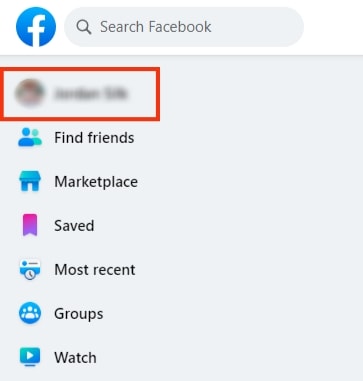
- Click on the “Photos” tab.
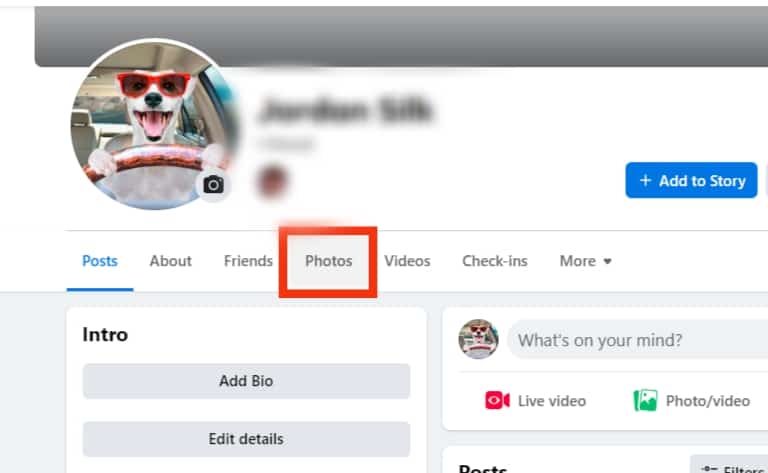
- Click on the “Your Photos” tab.
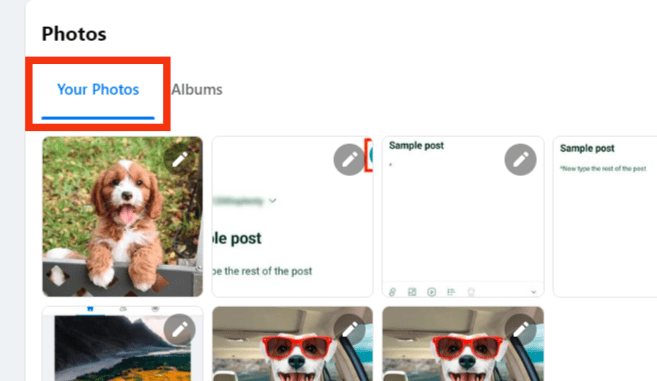
- Find the picture and click on the pencil icon in the top right corner of the picture.
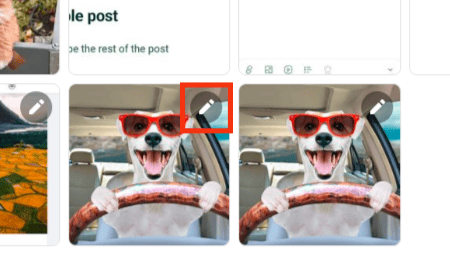
- Select “Move to Another Album.”
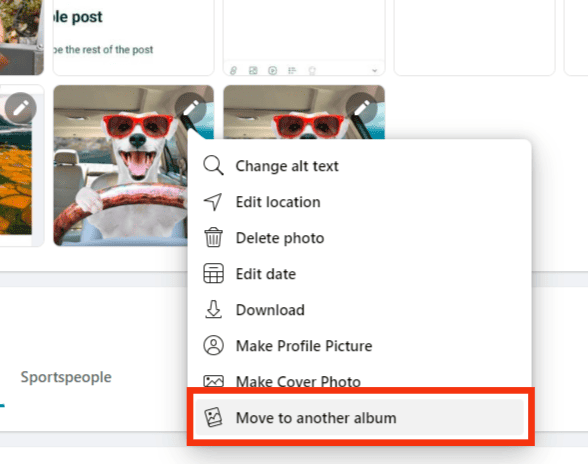
- Select the destination folder for the photo.
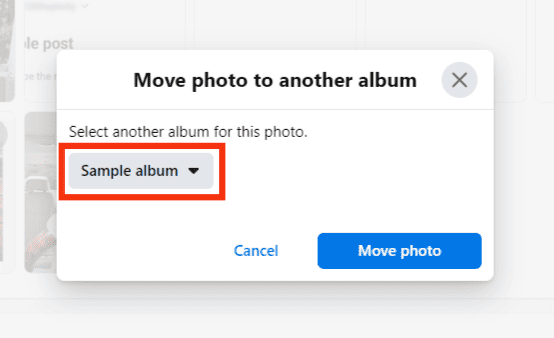
- Click on “Move Photo.”
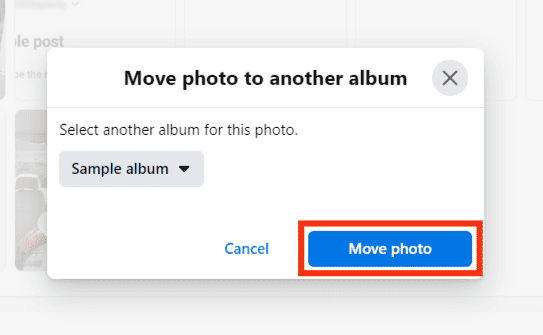
This process is straightforward and does not require you to open the image before moving to a new album.
If you have trouble finding images in the “Your Photos” tab, you can go to the “Albums” tab and open the current folder for the photo. Scroll through the images to find the correct one.
Method #2: Move Photo by Opening the Image
Depending on the zoom rate of your screen, moving photos using the thumbnail can prove tricky. You may accidentally move the wrong picture due to the small size of the thumbnail. Instead of moving the image directly, you can choose to open them before moving.
Here is how to move your Facebook photos between albums by opening the image:
- Navigate to Facebook using your favorite browser.

- Click on your profile picture or name in the top left corner to get to your profile page.
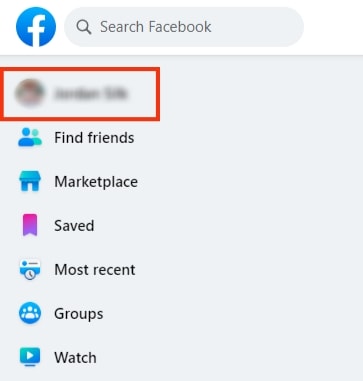
- Click on the “Photos” tab.
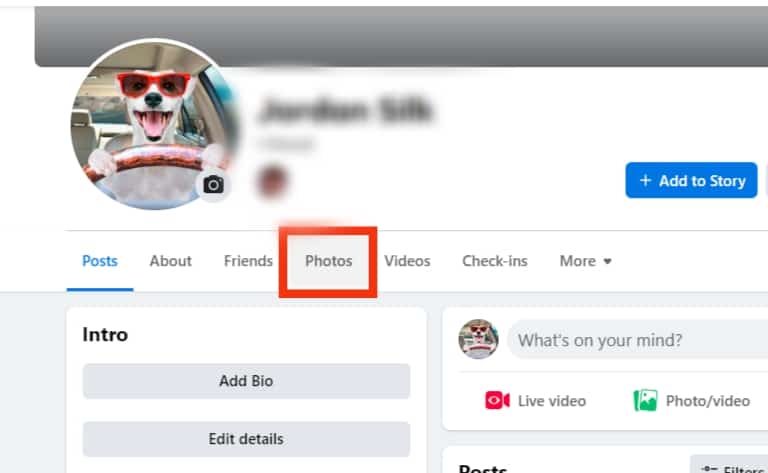
- Click on the “Your Photos” tab.
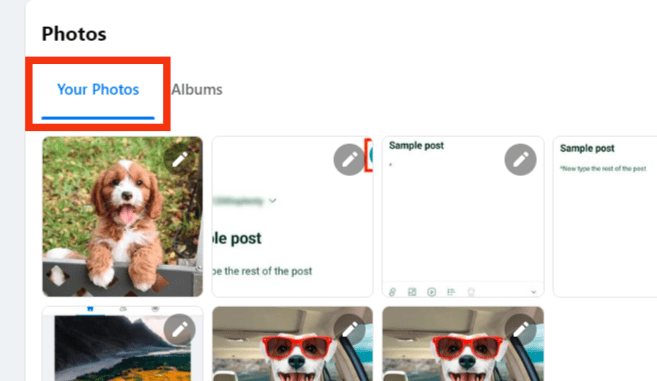
- Find and open the photo.
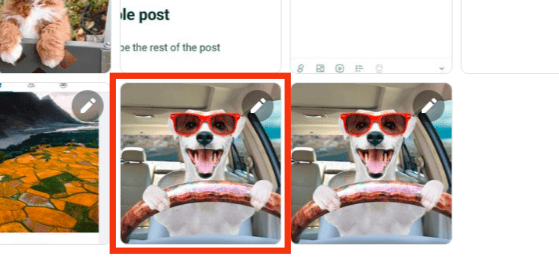
- Click on the three dots in the top right corner of the screen.
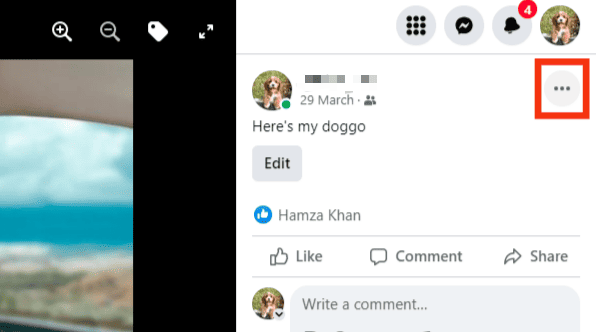
- Select “Move to Another Album.”
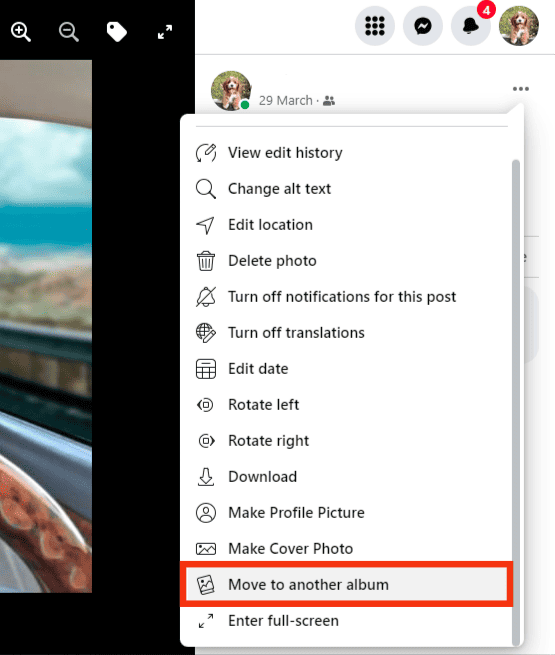
- Select the destination folder for the photo.
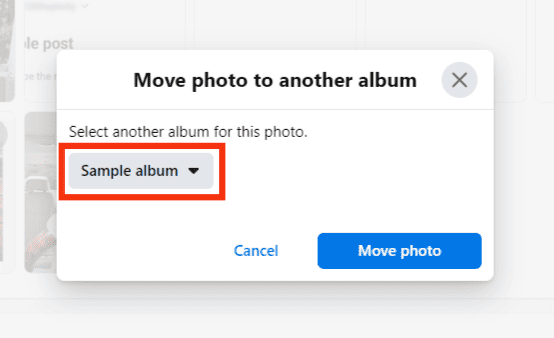
- Click on “Move Photo.”
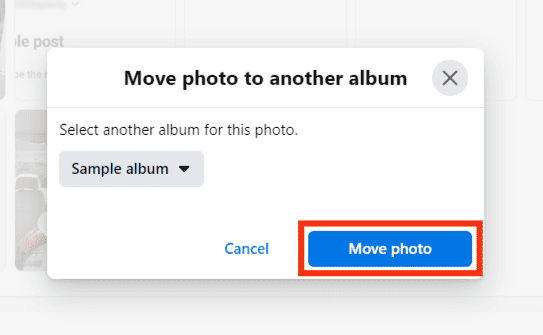
You cannot move multiple photos at a time using either method. Repeat this process for individual images until they have all been moved to new locations.
Avoid selecting the “Edit Location” option when moving your photos to a new album. “Edit Location” only allows you to change the physical location where the photo was taken or uploaded. It does not change the location of the image to a new album.
It is important to note that if a photo was uploaded as part of a post, it would be removed from the original post when moved. This means that if you upload a group of three photos and move one image to another album, it will no longer appear with the original post.
Can I Move Photos and Videos Between Albums Using a Mobile Device?
No. At this time, you cannot move photos or videos between albums using the Facebook mobile app.
You can only move media between albums on Facebook using a PC and following the abovementioned steps.
In Conclusion
Facebook is an excellent platform for sharing photos and thoughts with the world. However, when an image is uploaded without specifying an album, it would automatically be uploaded to the “Mobile Uploads” album.
This may require you to move them to the appropriate albums of your choice.
You need not worry. You can quickly achieve this on your PC through the methods mentioned in this article.
FAQs
No. At this time, you cannot move profile pictures and cover photos from their folders to another.
No. Photos you are tagged in will appear on your profile as “Photos of You,” but you cannot move them because you did not upload them. Only the uploader of an image can move them between albums.