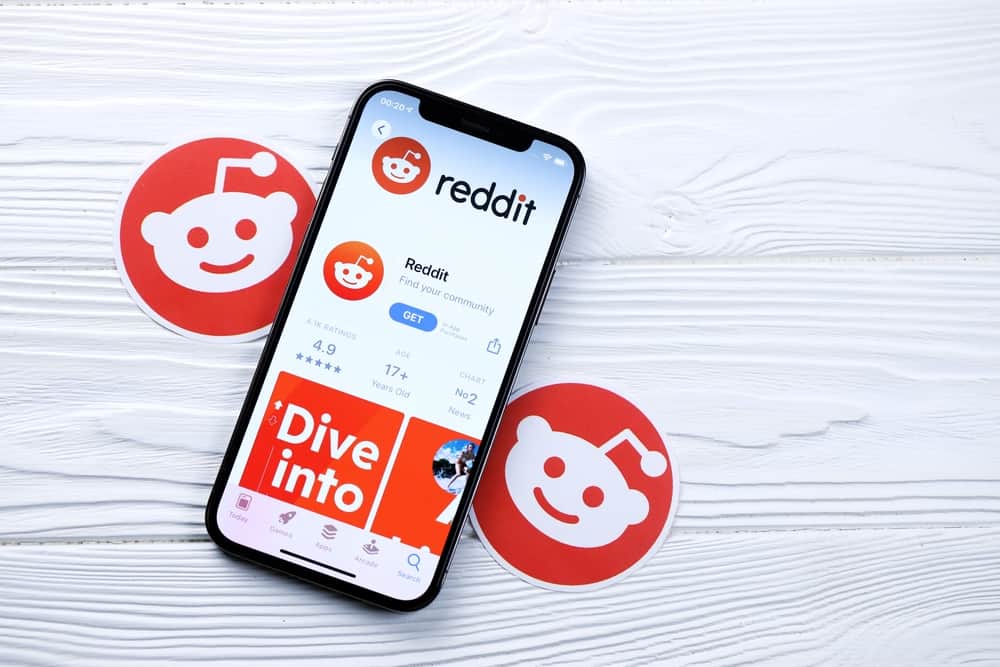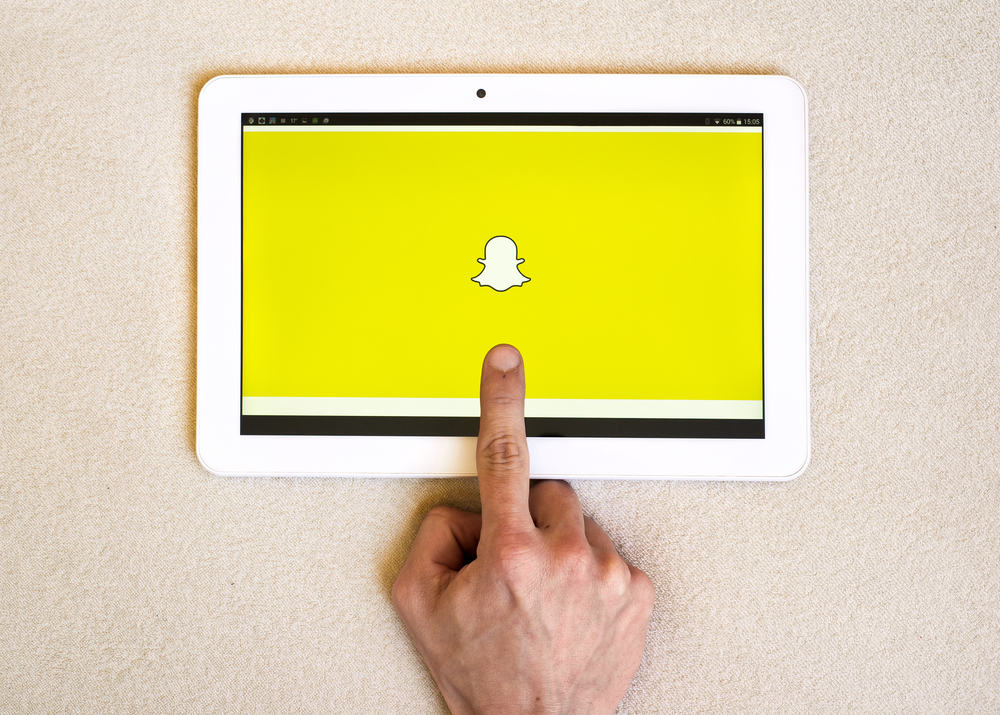
While most assume Snapchat is just a messaging app, that’s not it.
There is more to Snapchat, including creating bite-sized videos like on TikTok, and you can upload them to your Snapchat Spotlight.
If you’ve utilized the many features offered by Snapchat, you’ve come across Snapchat Spotlight, but do you know how to post to it?
Posting to Snapchat Spotlight requires you to create a short video for around 60 seconds, edit the video, and click the “Send to” button. Next, send the video to Spotlight and add your topics and hashtags to accompany your video. Once done, click the arrow to send your video to Spotlight.
This guide covers what Snapchat Spotlight is, why it’s important, and how to post videos to it. Still, we will see how to check the status of your Spotlight videos and delete a video you posted to Spotlight.
What Is Snapchat Spotlight?
Snapchat Spotlight is a cool feature introduced by Snapchat to allow users to create bite-sized videos as they do on TikTok and create an entertaining 60-second clip.
The best part is that if your clip gets approved for Spotlight, you stand a chance of winning rewards, and the algorithm decides which video is the best based on its popularity and view count.
No comments are added to Spotlight videos. Besides, you must use music from Snapchat’s library. Your Spotlight is shown to other Snapchat users based on the screenshots it gets, the view time, shares, and uniqueness.
So, the higher your video’s ranking, the more people will see it.
Tips for Creating Snapchat Spotlight
Now that you know what Snapchat Spotlight is, you should note a few things before creating your video and posting it to Spotlight:
- Your video must not violate Snapchat’s community guidelines.
- The video should be vertical and with sound, and the aspect ratio should be at least 3:4.
- The horizontal resolution must be 640px.
- The video length is 60 seconds.
- Avoid violating the copyright of other content creators.
- Be creative if you plan to stand a chance of winning the cash prizes for the best videos.
- Ensure you add a topic before submitting the video to help categorize it and hashtags.
- Avoid promotional videos.
- Limit the number of Spotlight videos you post.
With the few tips above, you can create and post a video to Spotlight.
How To Post to Snapchat Spotlight
Use the steps below to create a video snap and post it to Spotlight on your Android or iPhone.
- Open Snapchat on your mobile device.

- Record your video of 60 seconds maximum.
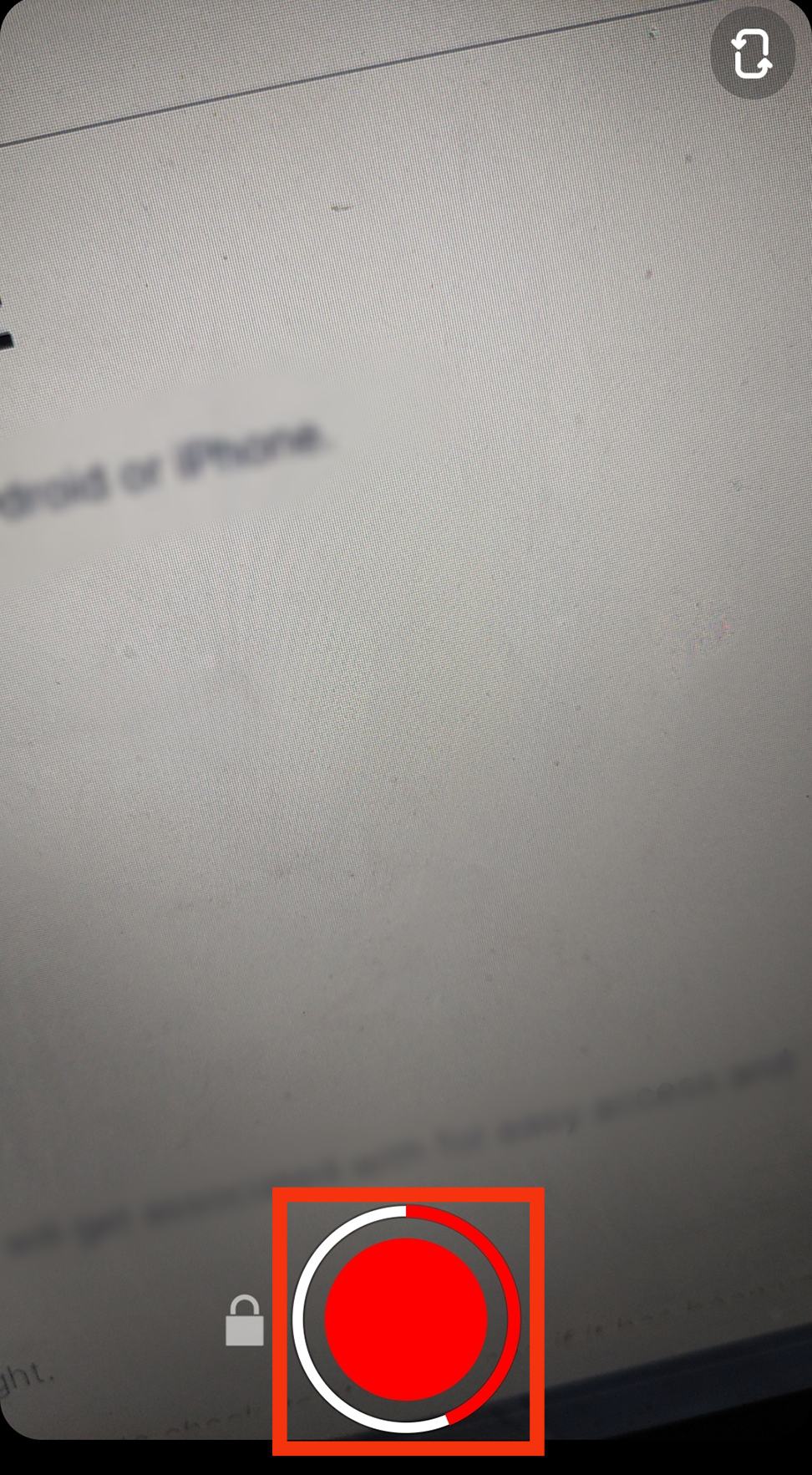
- Edit the video and add filters.
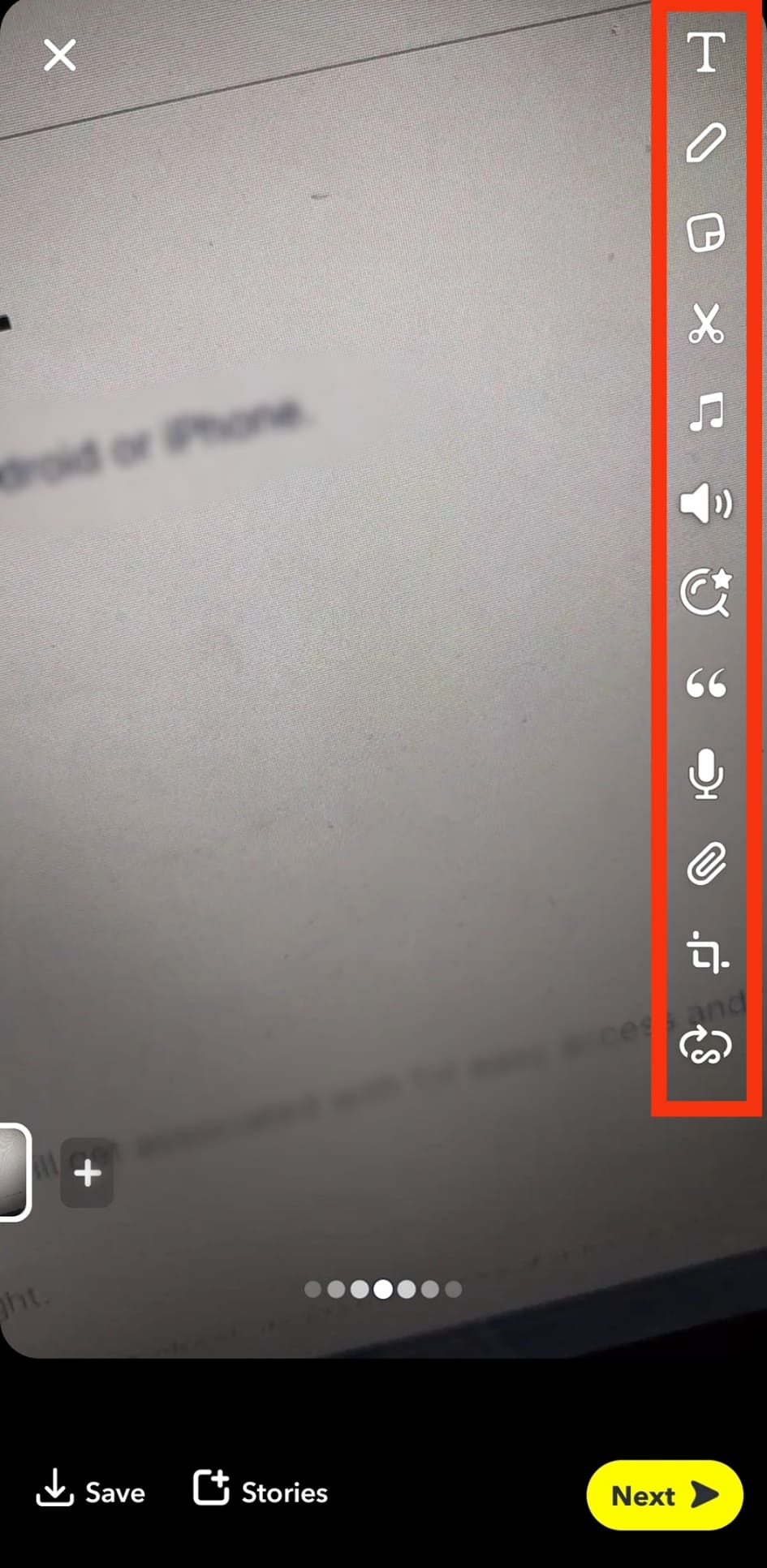
- Once your video is ready, tap the “Next” button at the bottom.
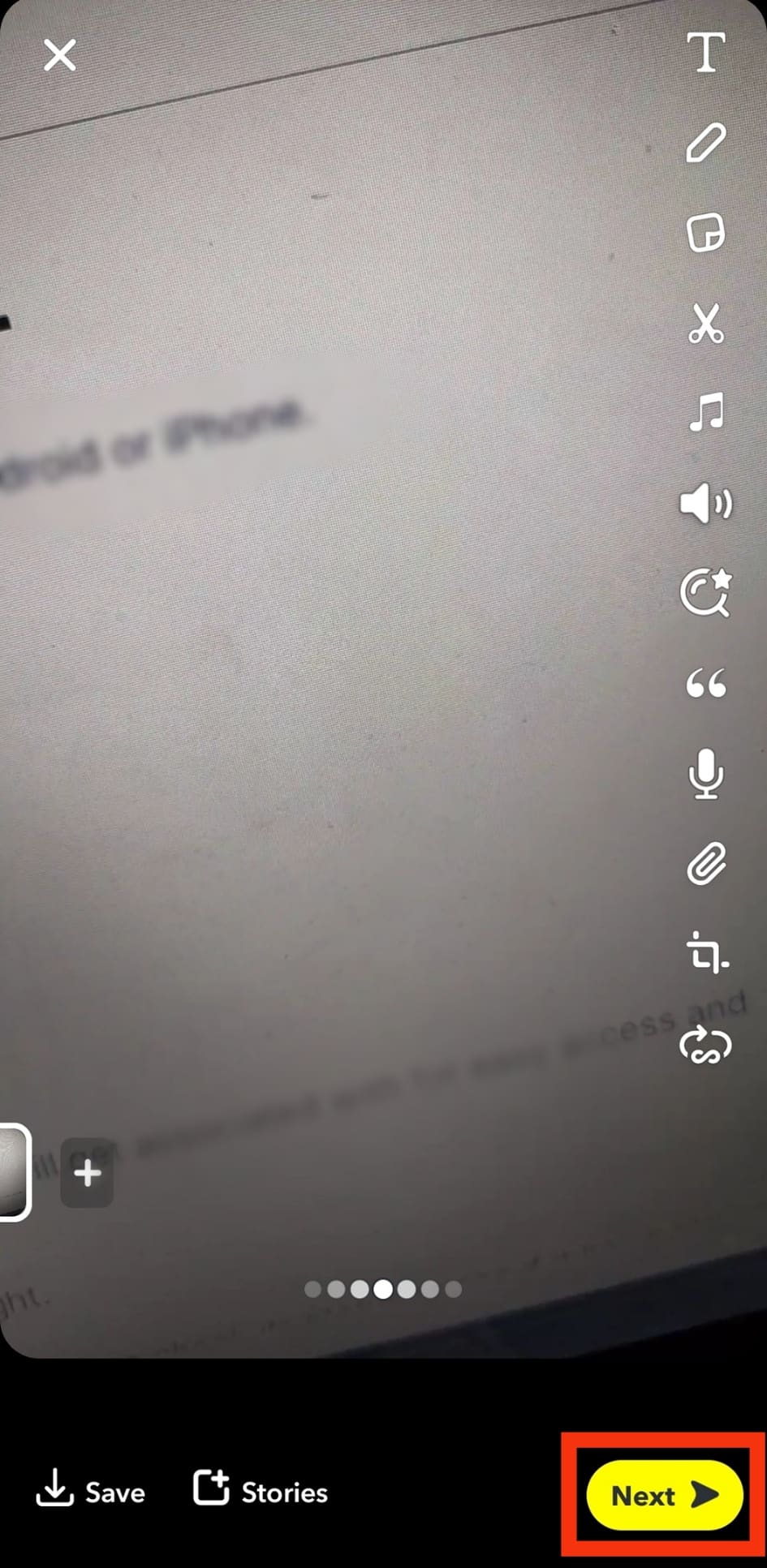
- Choose “Spotlight” at the top of the next screen.
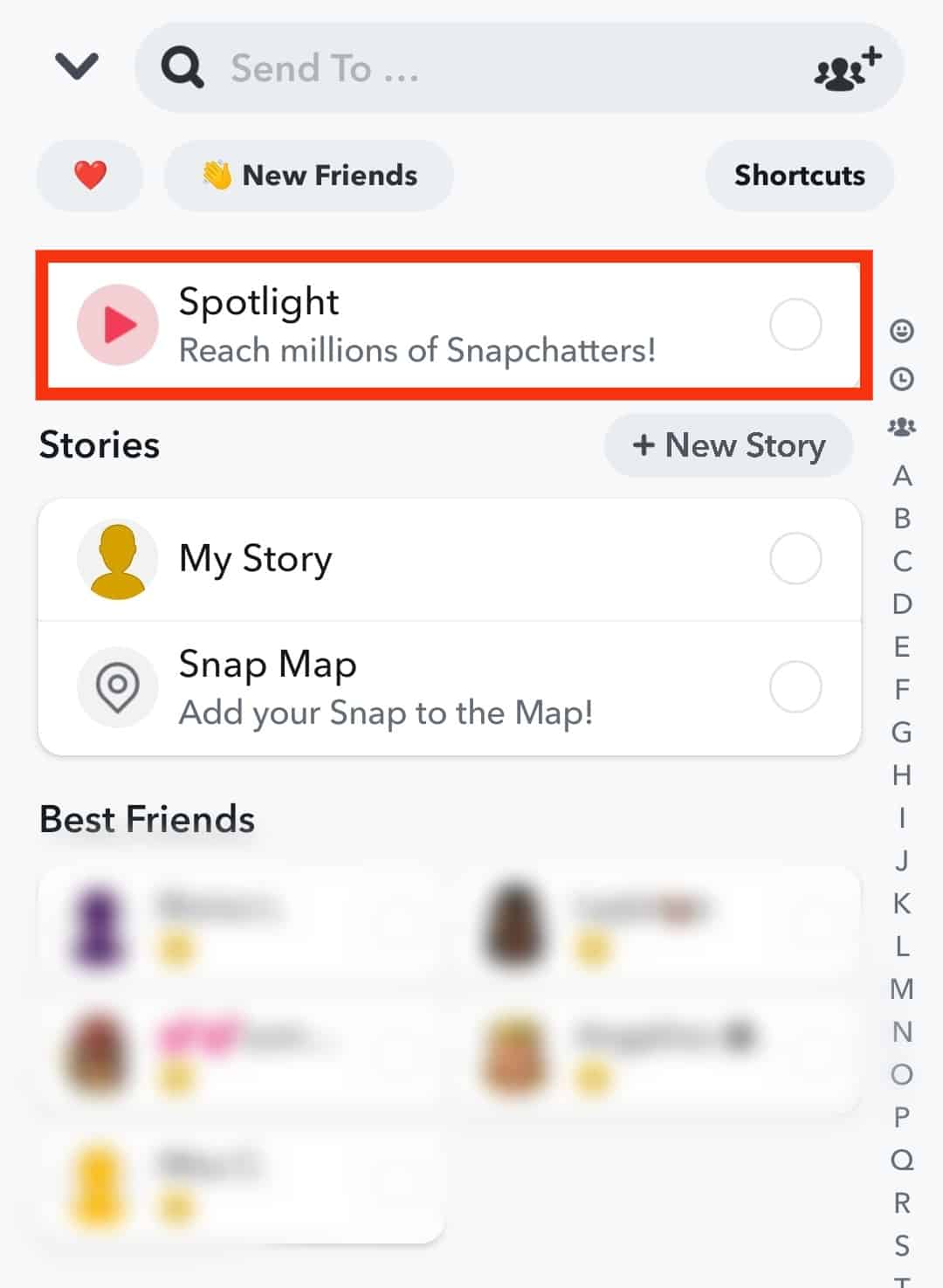
- Next, add a description or hashtags that your video will get associated with for easy access and filtering.
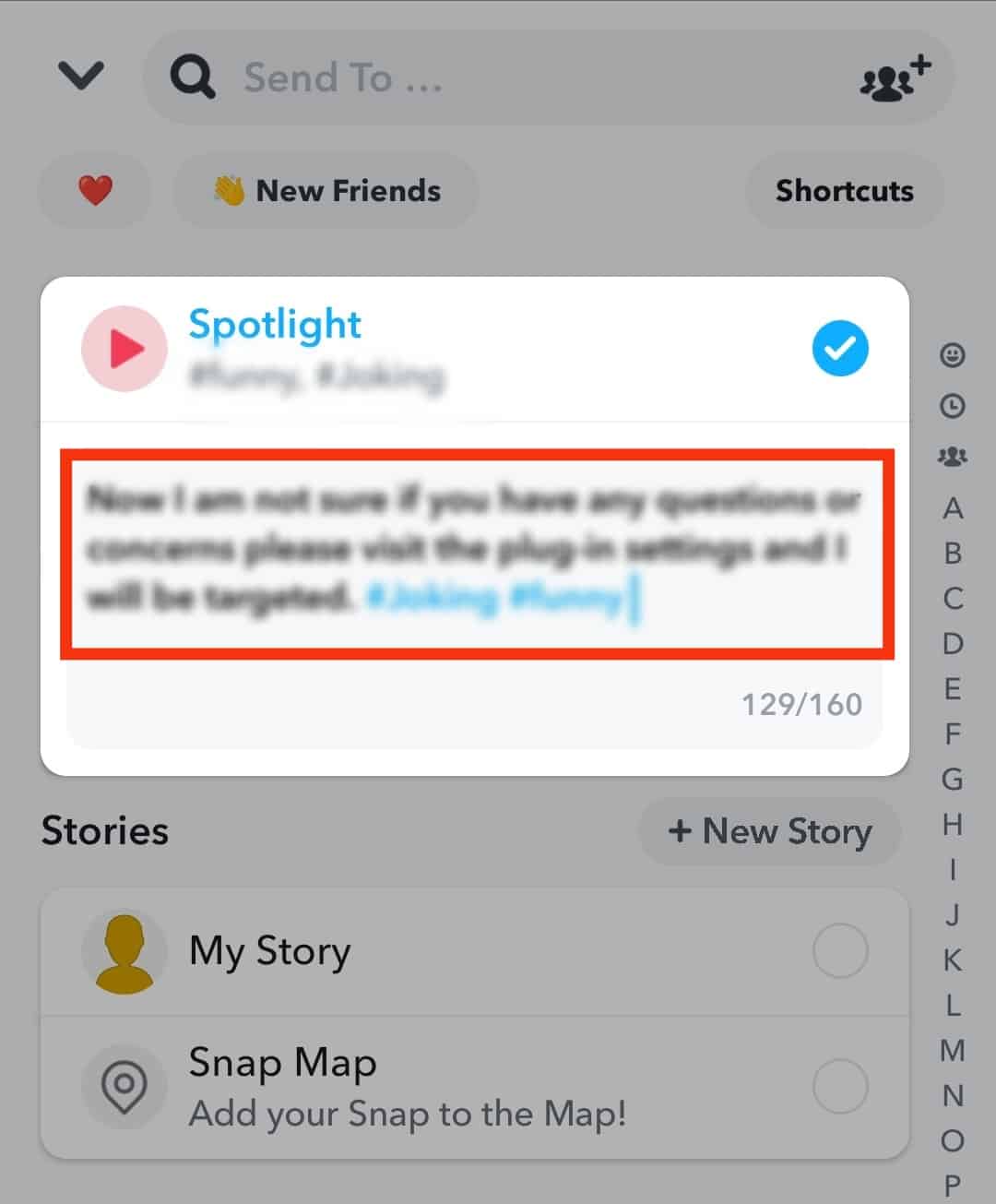
- Tap the arrow icon at the bottom to post the video to Spotlight.
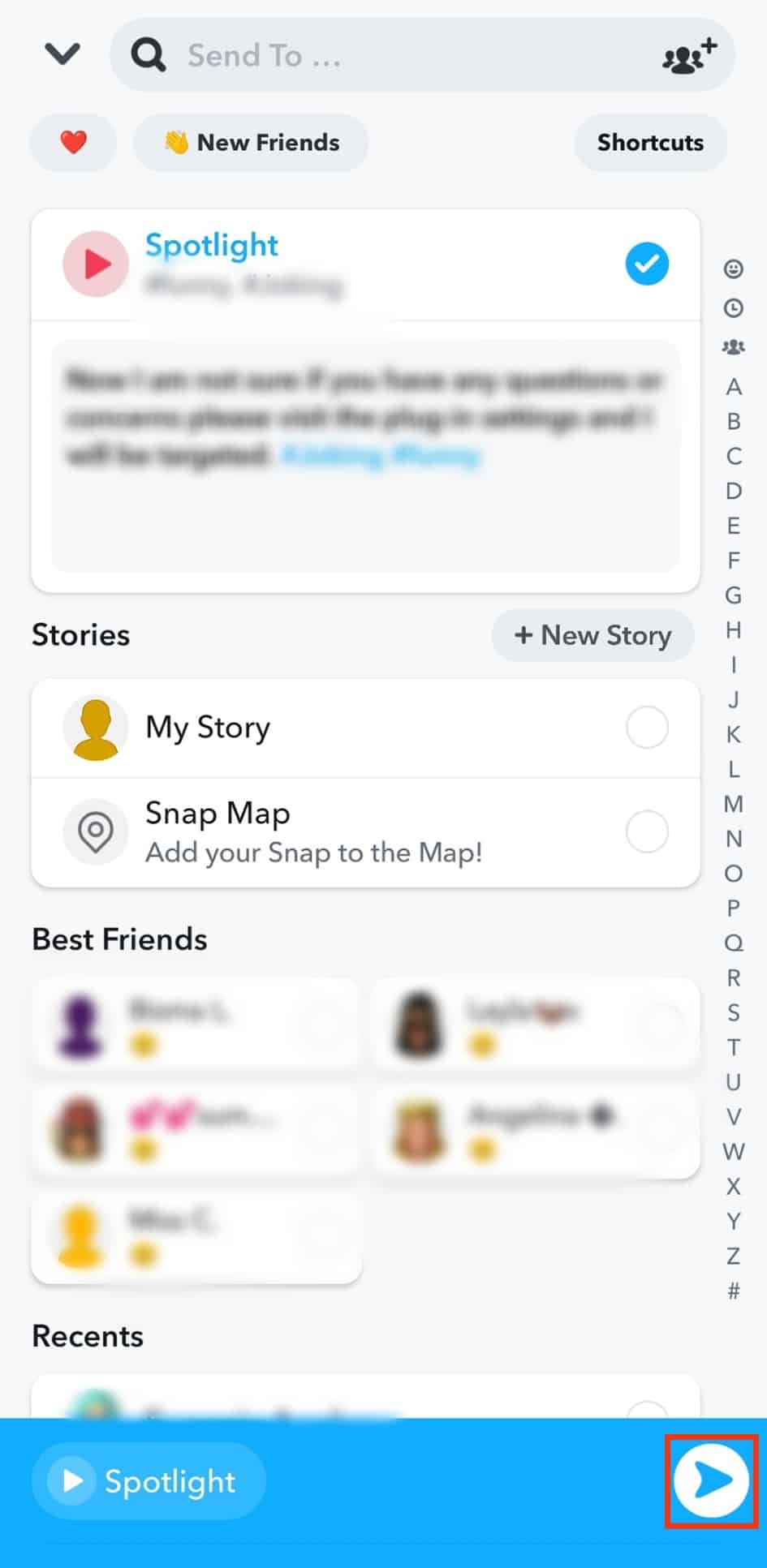
Your Snapchat video is now submitted to Spotlight. The next thing is to check its status to see if it has been verified.
How To Check the Status of Videos Submitted to Snapchat Spotlight
Not all videos get accepted to Spotlight. Therefore, it’s good to check the status of the video you’ve submitted using the steps below:
- On your Snapchat account, tap on your Bitmoji at the top.
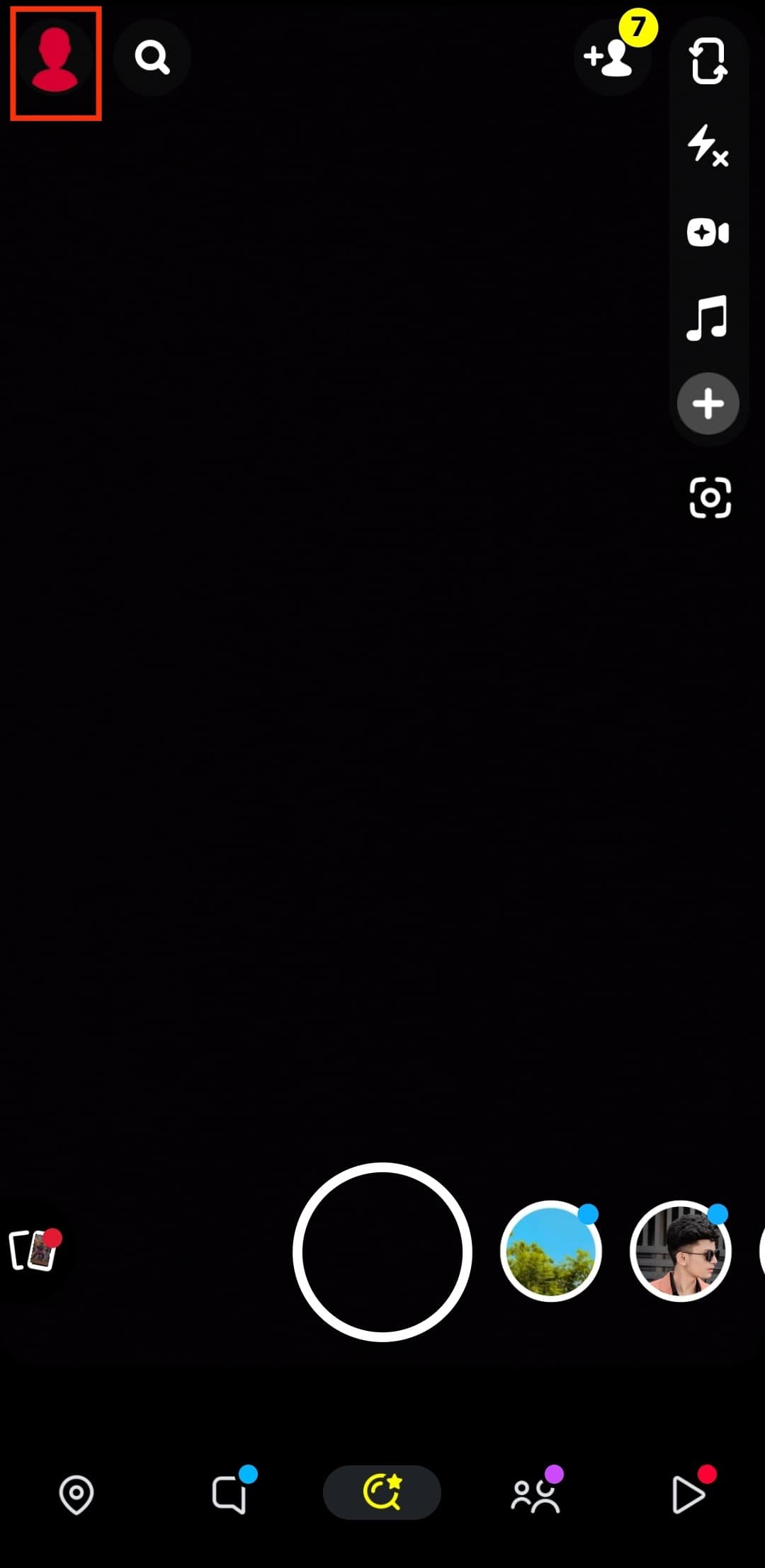
- Go to the “Spotlight & Snap Map” section.
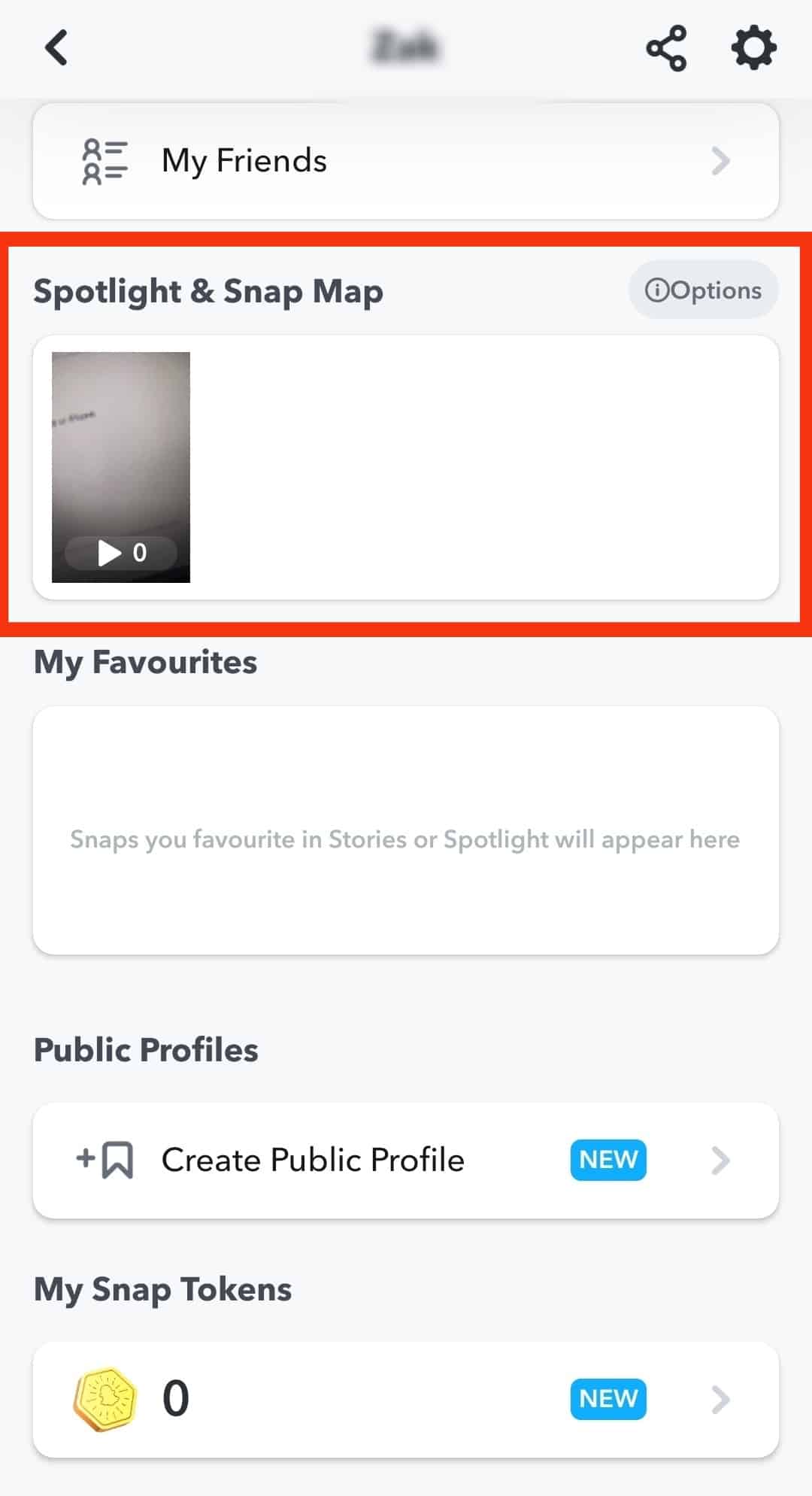
- Your submitted video will be available.
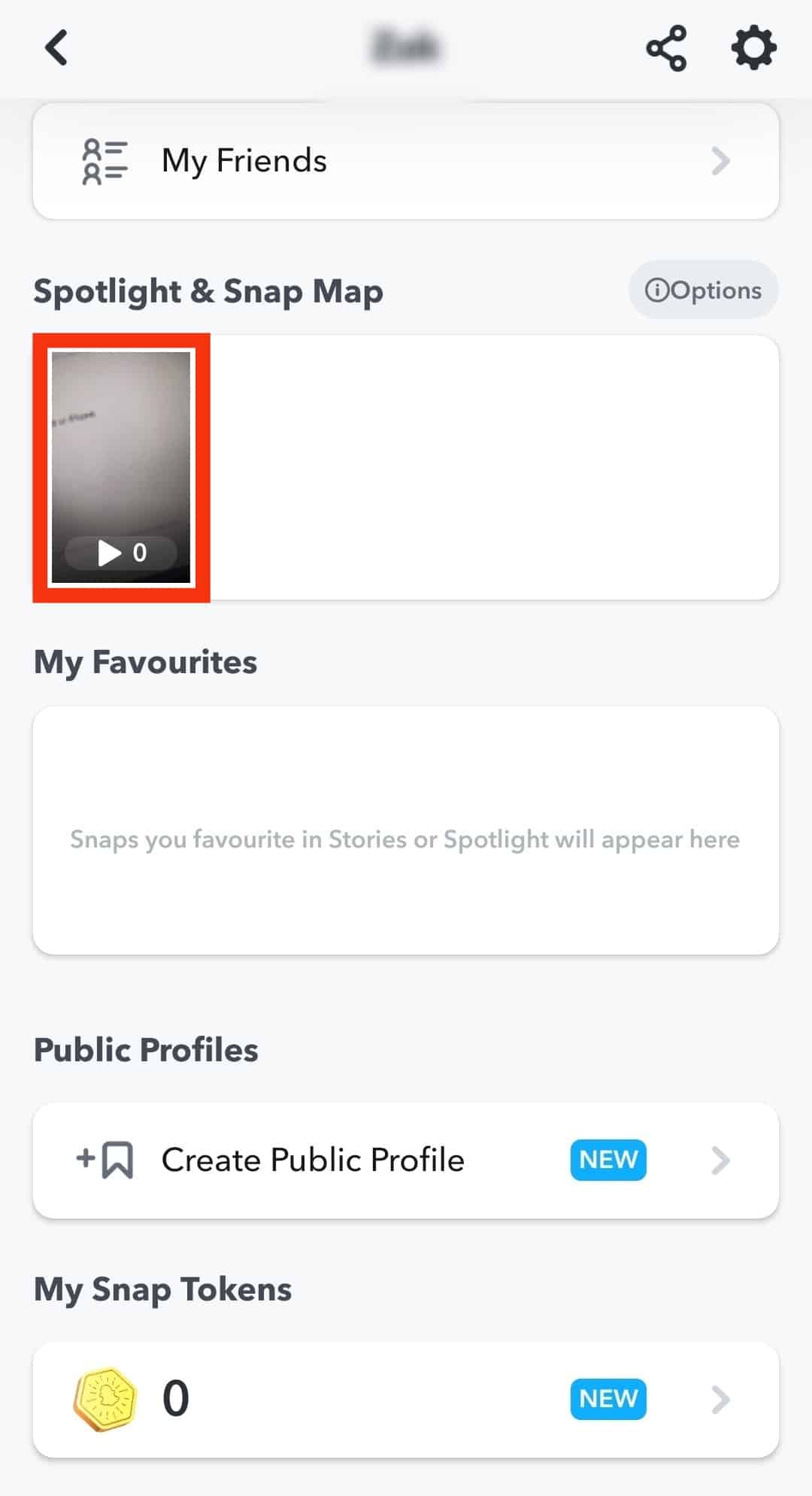
- If it is accepted, meaning it’s live, you will see a “Live “message. The video is yet to be accepted if no such notice is available.
How To Delete/Save a Spotlight Video
You can delete a video posted on Spotlight or save it using the steps below:
- Tap your Bitmoji in the top left corner.
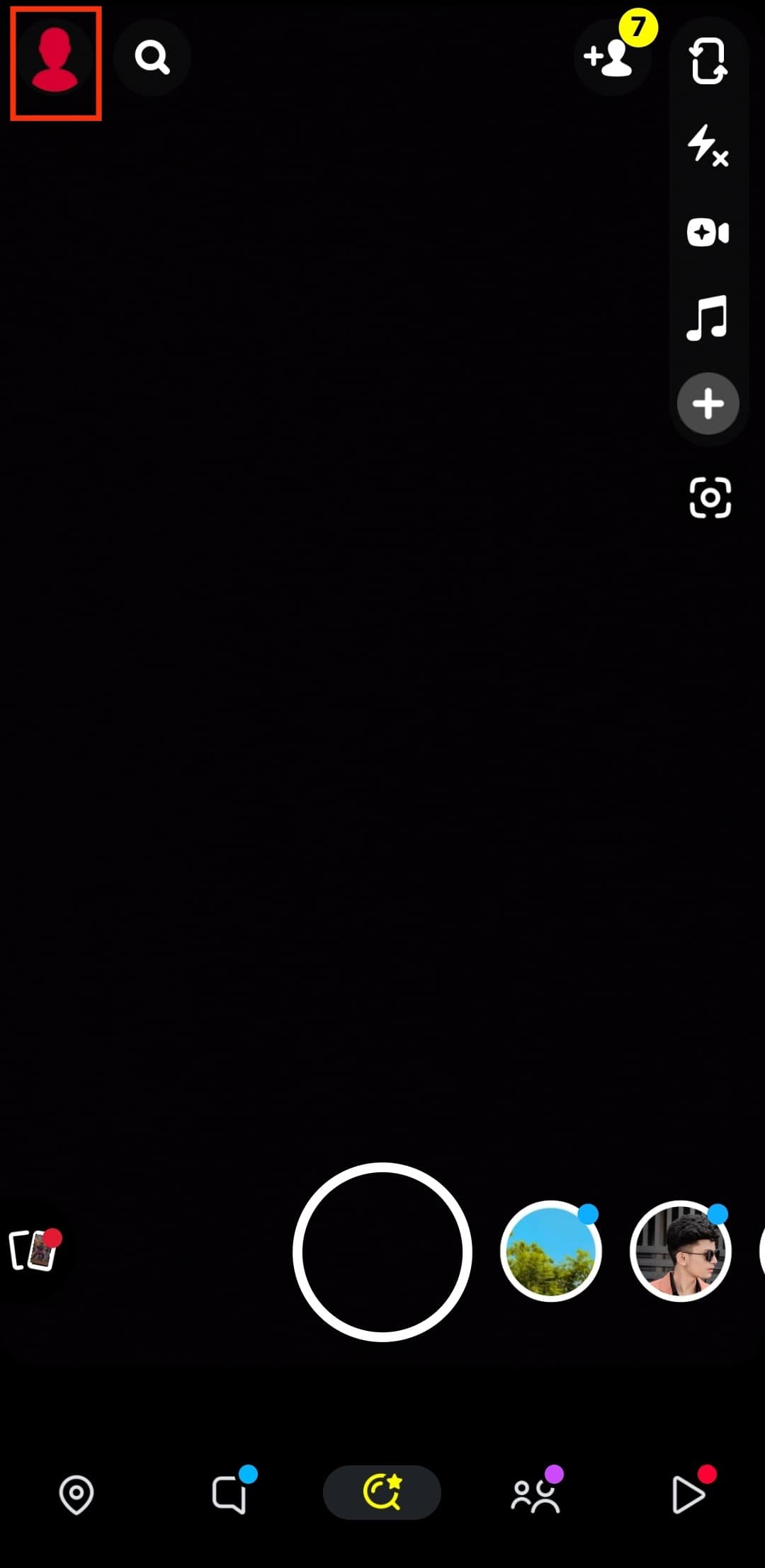
- Navigate to “Spotlight & Snap Map.”
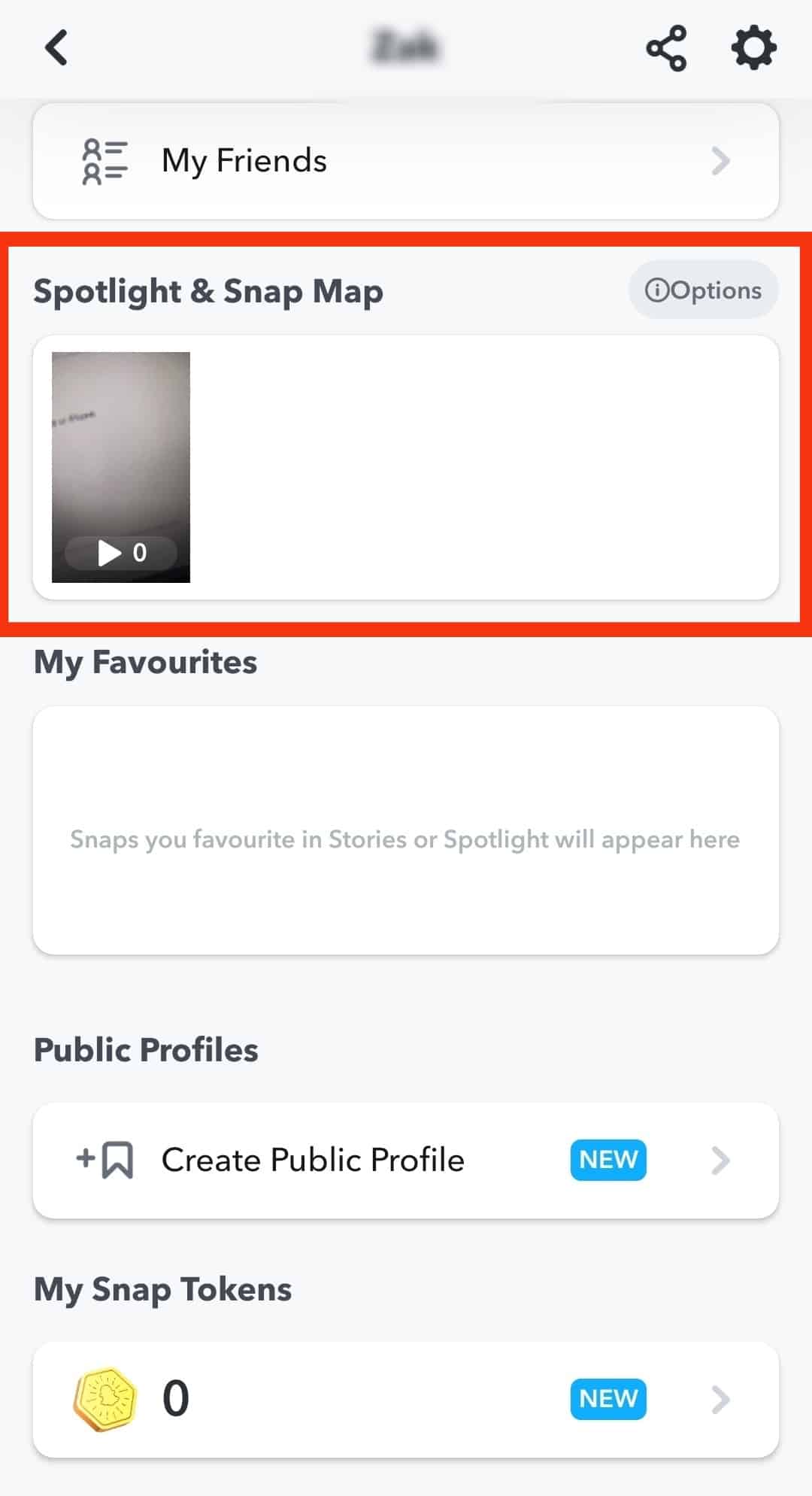
- From the listed snaps, tap and hold the one you are targeting.
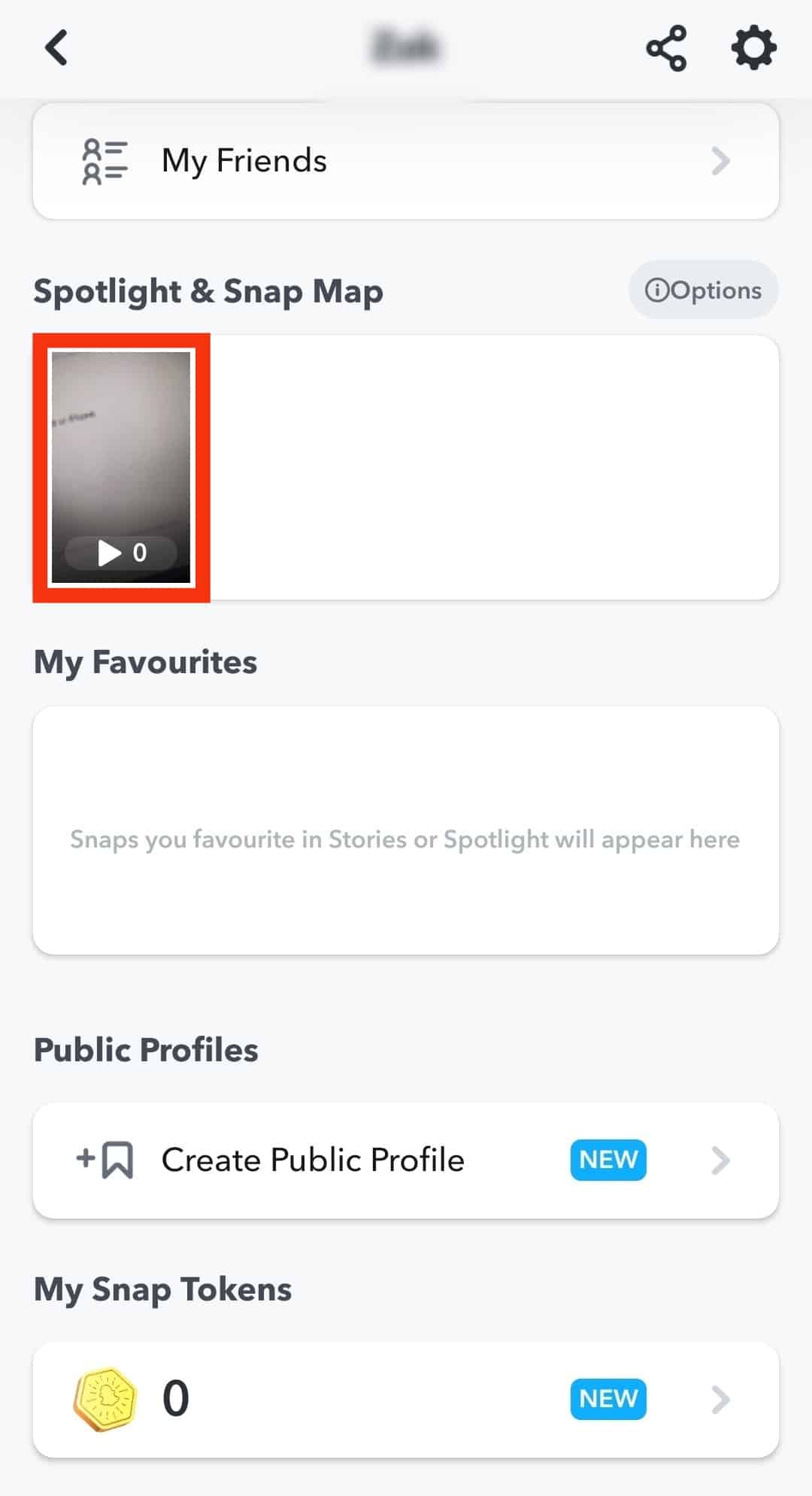
- A menu will pop up. Select what you wish to do, either “Delete Snap,” “Save Snap,” or “Send Snap.”
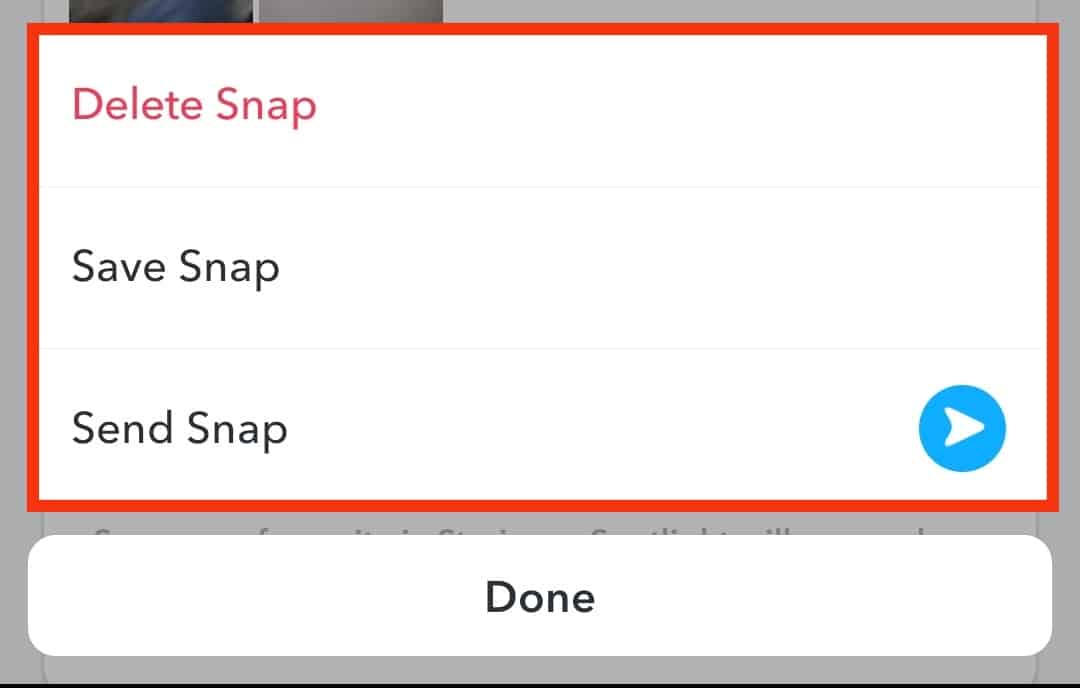
That’s how you can manage the snaps you’ve posted to Spotlight. So, whether the video was accepted or not, you can save or delete it.
Conclusion
Snapchat Spotlight is a great feature for creating bite-sized videos that, if lucky, can help you win cash prizes.
We’ve covered all the details of Snapchat Spotlight, from what it means and how to post to how to save or delete snaps uploaded to Spotlight.
Go ahead and enjoy using Snapchat Spotlight.