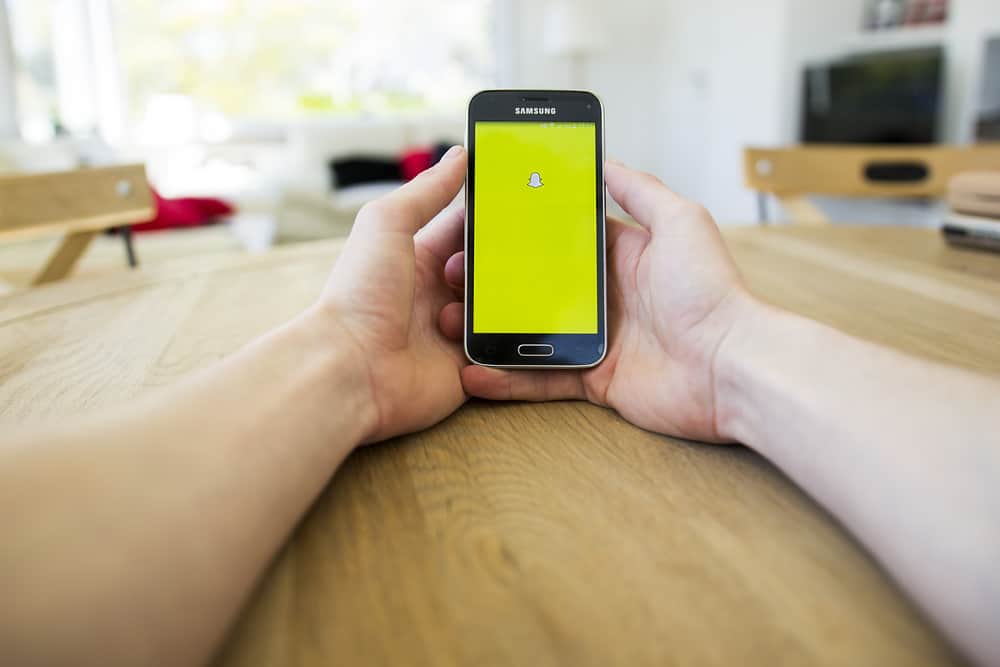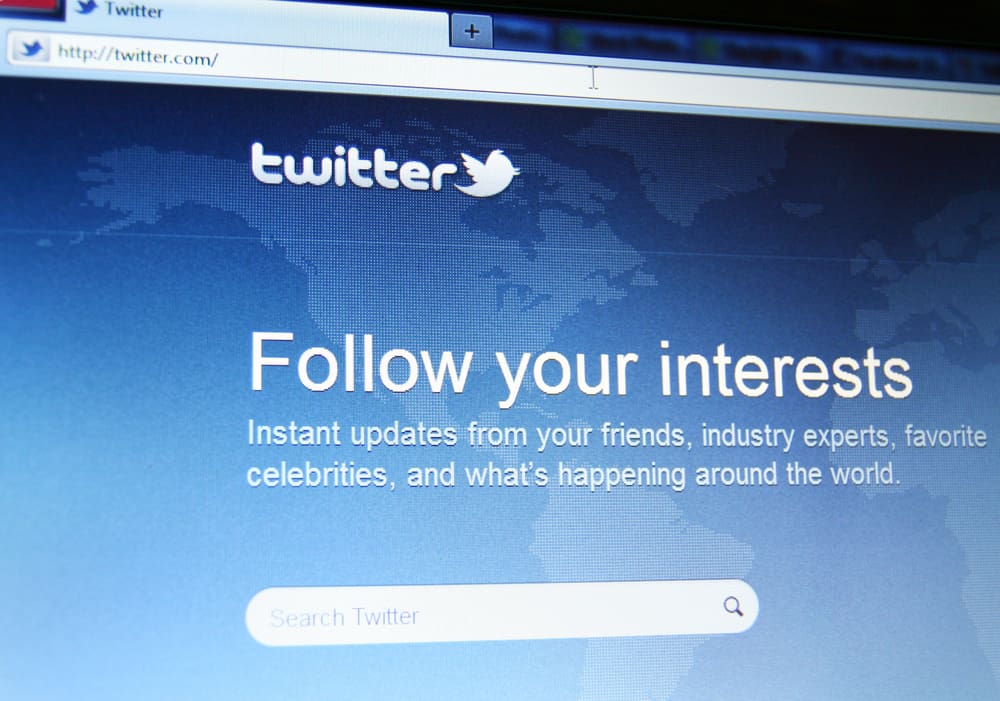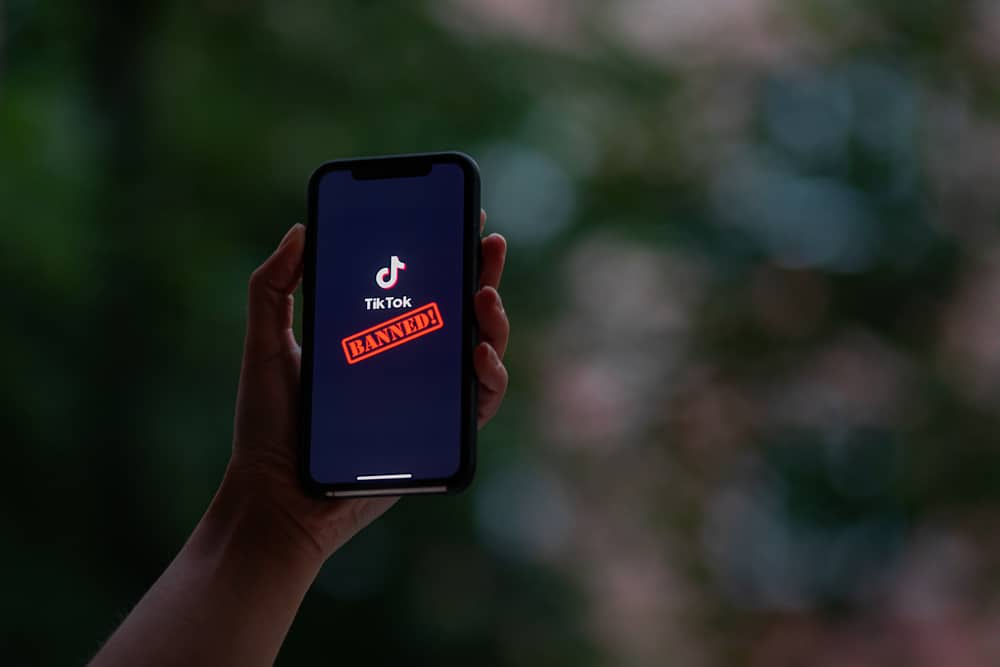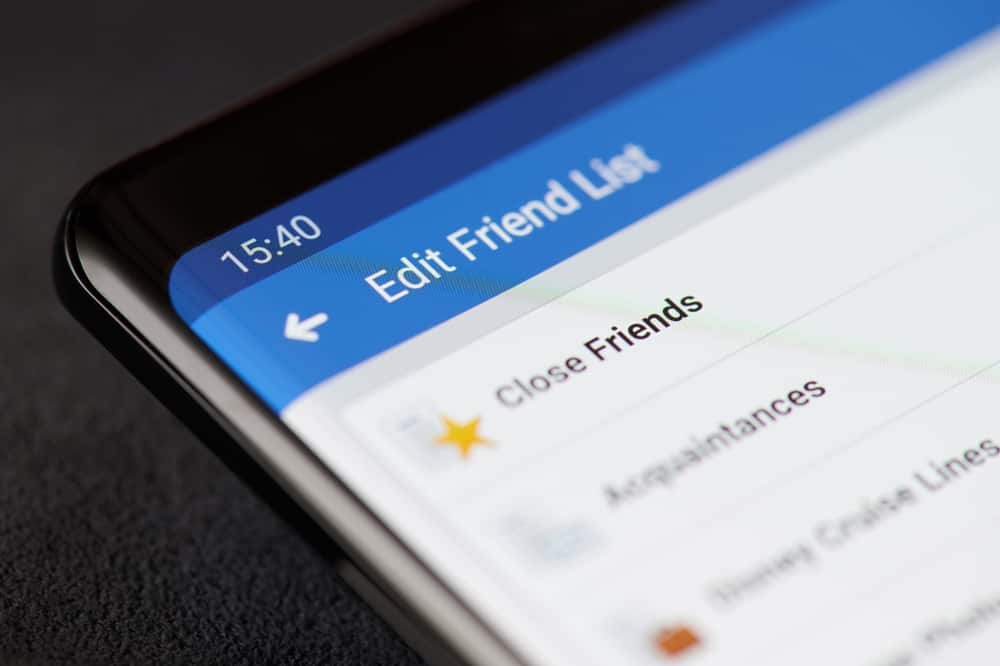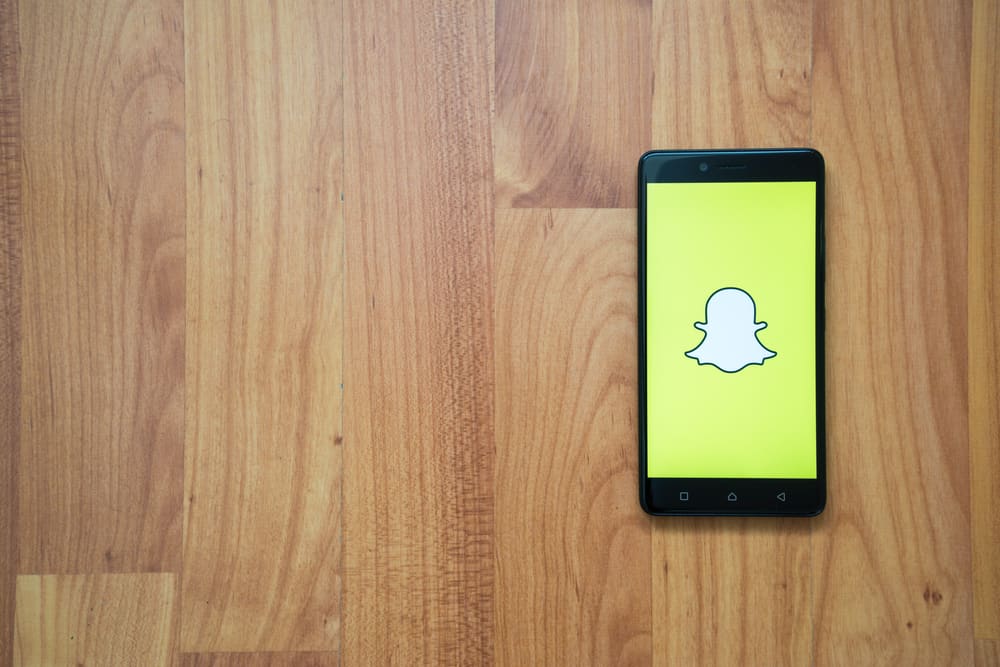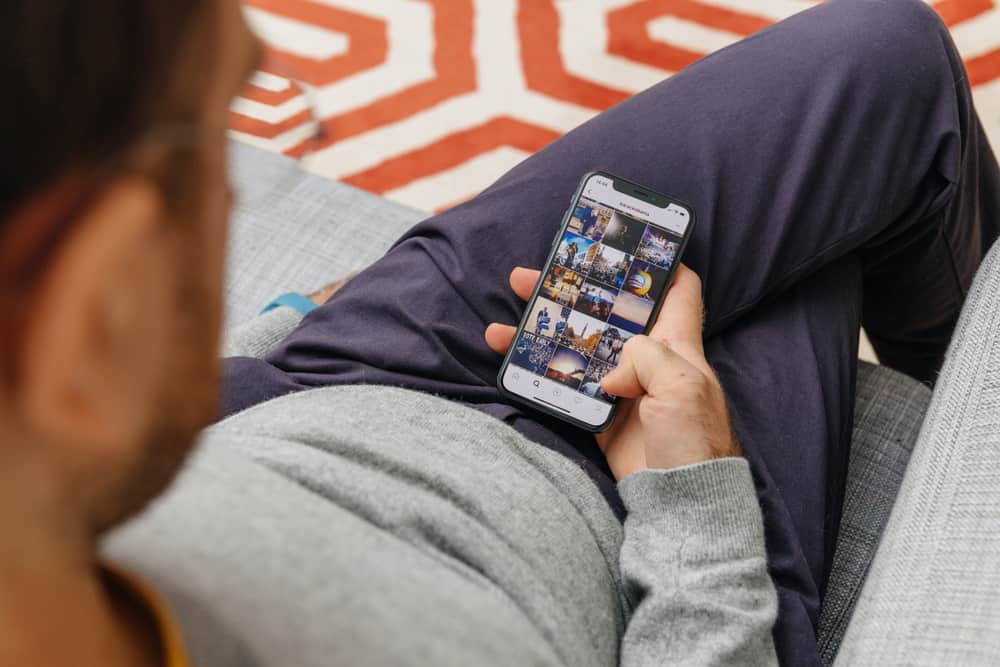When Instagram entered our lives in 2010, the platform only dealt with square images. Everybody had to crop their pictures to perfectly fit Instagram’s square (1080 x 1080 pixels). It was okayish to do when it was your selfie or OOTD picture, but if you wanted to post a photo of a beautiful landscape shot, it just did not make sense to crop and lose the essential parts of the image.
Instagram has now allowed users to post pictures of each size, even rectangular ones. Whatever the size of your shot is, Instagram will automatically resize, compress or enlarge it to make it compatible with its required dimensions. So, if you try to upload panorama shots on Instagram, they do not always look appealing visually (they get tiny and lose their essence). Instagram may also chop them to fit them on.
So, to upload panorama shots on Instagram, you need the help of external Apps. You can use Photoshop or any other app available on iPhone and Android. Here for iPhone, we are using Unsquared App and PanaromaCut for Android. These Apps will split your panorama image into multiple images (depending on your selected aspect ratio) to post them on Instagram as Swipeable posts.
We will explain how to do picture splitting with 3rd party apps and upload a split panorama as a swipeable post. So, let’s begin!
Splitting Panorama Shots for Instagram
If you directly try to post panorama shots on Instagram, it will resize the photo to make it compatible with its desired aspect ratios. Your beautiful Pano shots of the Grand Canyon or Niagra Falls will get so tiny by Instagram to fit in.
This is frustrating as you recently learned how to take perfect panorama shots only to discover that you cannot share them with the world just like you intended because of image size restrictions. See the image sizes below:
- Square Photo – 1:1 ratio (1080 x 1080 px)
- Landscape Photo – 1.91:1 ratio (1080 x 566 px)
- Portrait Photo – 4:5 ratio (1080 x 1350 px)
- Stories – 9:16 ratio (1080 x 1920 px)
But, fret not! We tell you that you can share your panorama shots precisely as you intend with your friends on Instagram with just a little work.
To do that, you have to split your panorama shots into multiple small square tiles (2, 3, 4, 5) or pieces using Photoshop or other free Apps. All you need to do is divide or cut your panorama shot into multiple squares to fit perfectly without compromising on its aesthetics. Users can swipe left to see all the angles of the panorama shot uploaded on Instagram as a Swipeable post.
If you do not want to use Photoshop, then you can go for these free Apps on your iPhone and Android devices to split the panorama photo.
Let’s begin with some simple Apps for both Android and iPhone for splitting your panorama shots.
Open your Phone Camera and go to Panorama mode. Now hold the phone horizontally for a vertical image or vertically for a horizontal panoramic photo. Click on the recording button to record the panorama. Move your camera slowly to take the panoramic shot.
Please note what distinguishes the iPhone panorama mode from Android is Arrow. The Arrow on iPhone Pano mode guides users to take shots more perfectly. Plus, it also enables them to change the direction of the panorama.
Unsquared App – iPhone
- From App Store, download the Unsquared for Instagram App.
- Open the App, and click the double image icon to upload pictures.
- Tap on the Select More Photos option to get access to Photo Album.
- Select any Pano image from the Album.
- Now click on the blue tick to start splitting.
- Split the image into however squares. The App will ask you how many splits you want (2, 3, 4, and 5).
- Select the one best for your image and Save the image to upload on Instagram.
Now, if you check your Albums, your pano image will be divided into different squared photos to upload on Instagram as Swipeable Multi-post.
Please note if you cut your picture into more pieces, you will lose more of the shot from up and bottom. So, we recommend going for 3 pieces split for the best results.
You can use other Apps like InstaTools and PanoraSplit that work like Unsquared to split your panorama images for Instagram.
PanoramaCrop App – Android
- Download the App from the Google Play Store.
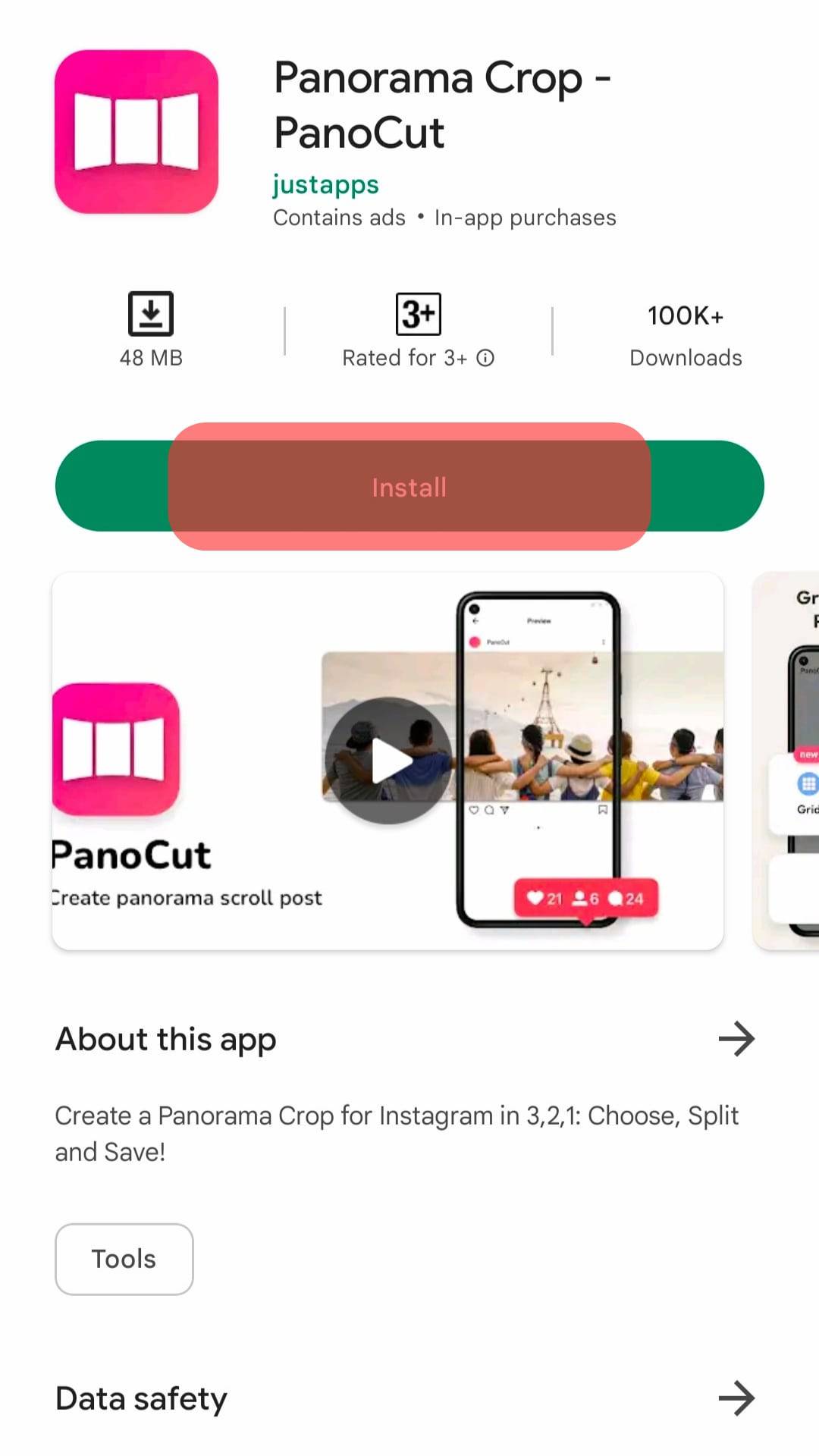
- After the download, open it.
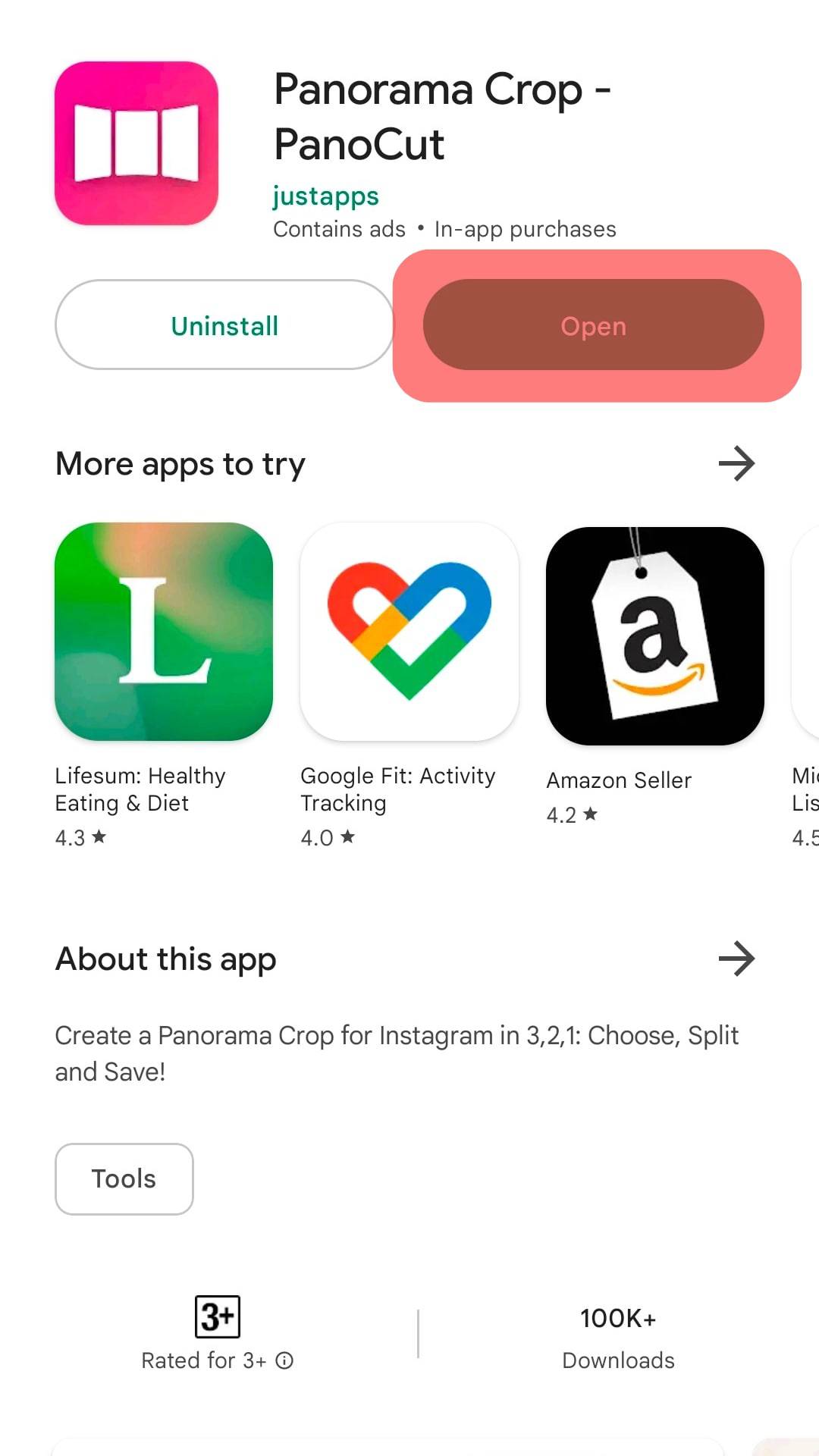
- Now tap on Panorama Option.
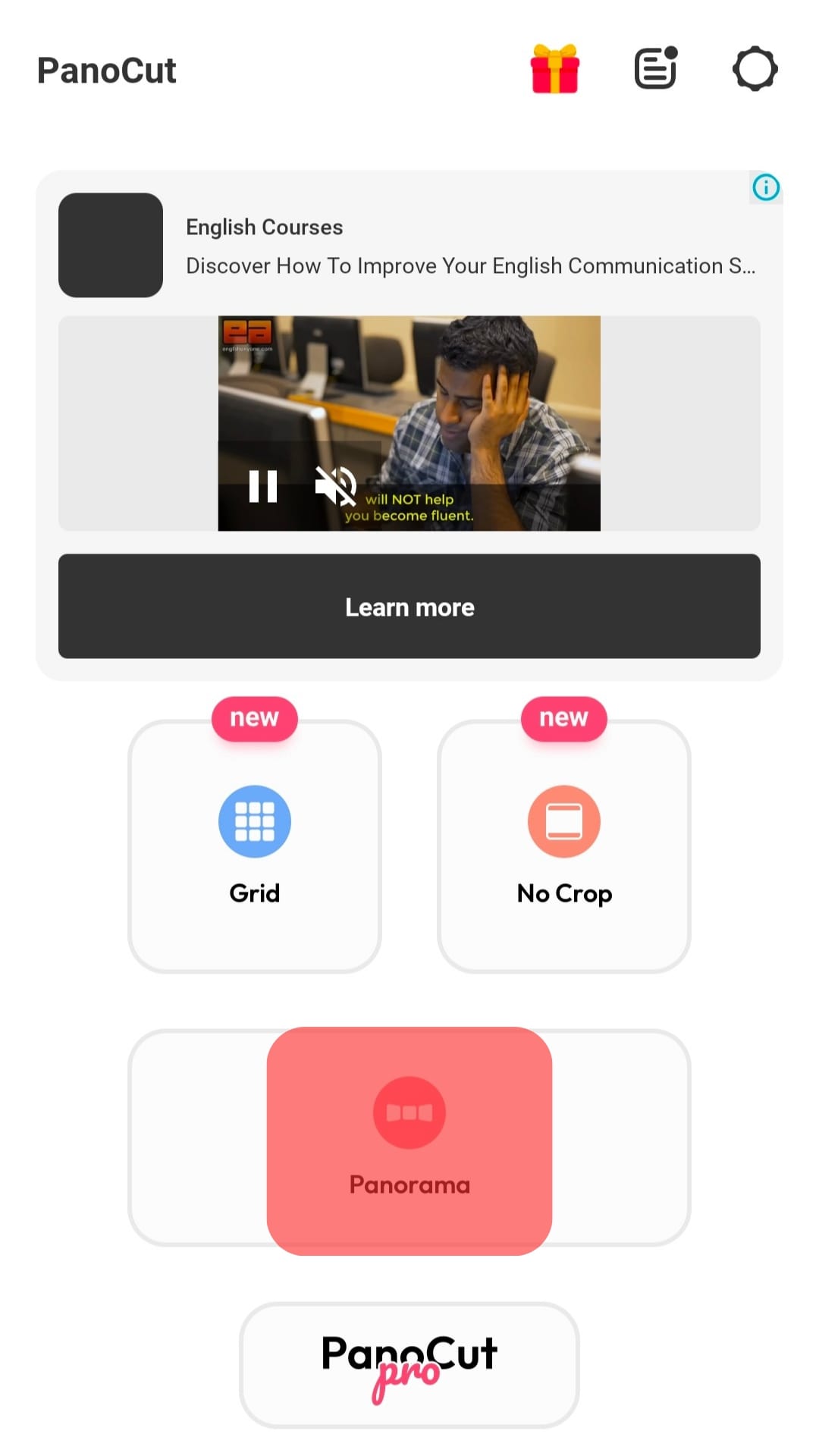
- Now, decide how many images you want your panorama picture to divide into (2 to 10). You can zoom in and out and change the aspect ratios too.
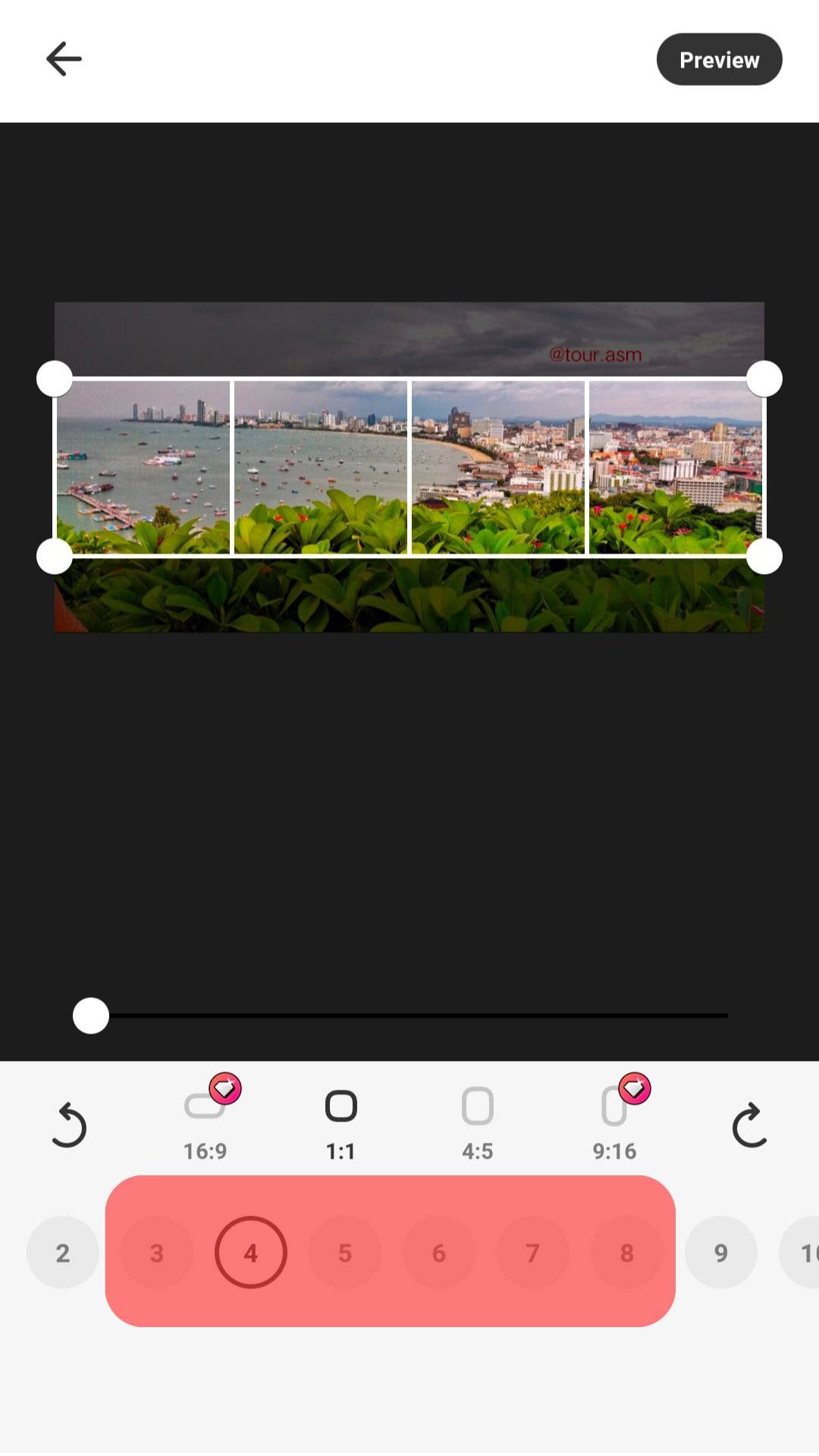
- After a preview, tap “Save” to split images on your Camera Roll.

How To Upload Split Panorama on Instagram As Swipeable Post
After splitting your panorama shot into desired squares, you can post them on Instagram.
- Open the Instagram App.
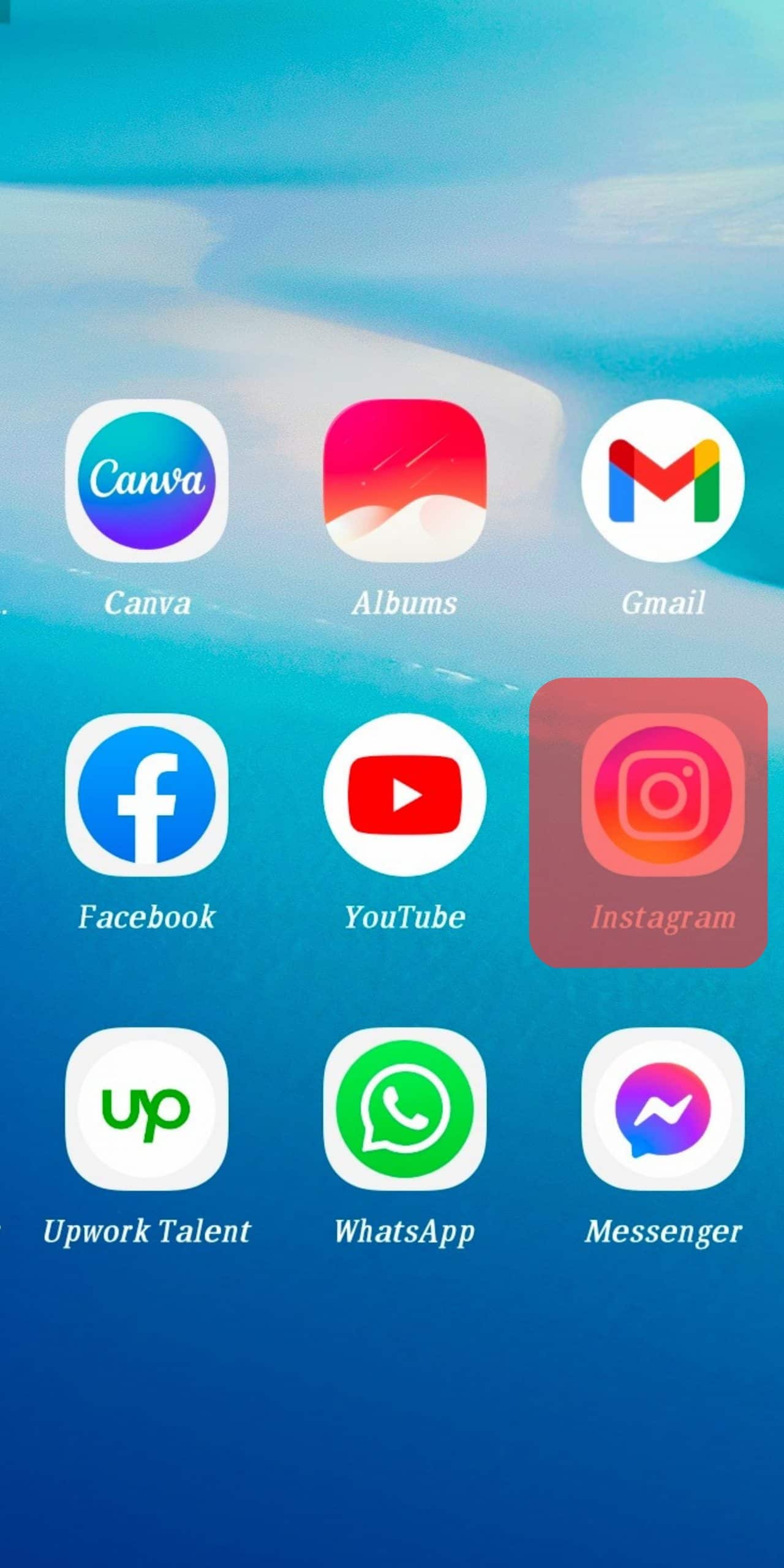
- Click on the plus “+” icon.
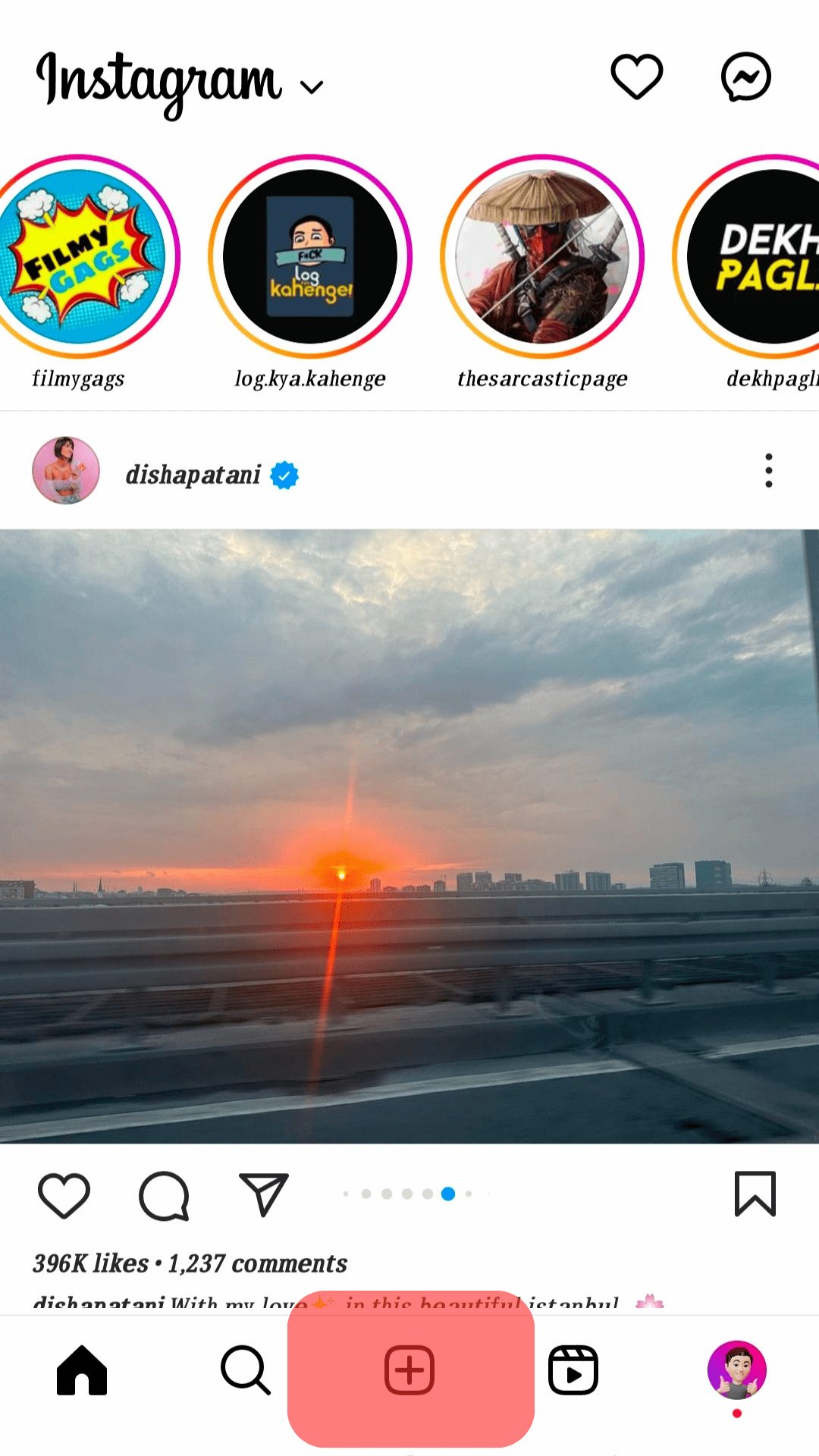
- Now tap on the Select Multiple Images icons to select the multiple split images in perfect order to upload them as Swipeable posts on Instagram.
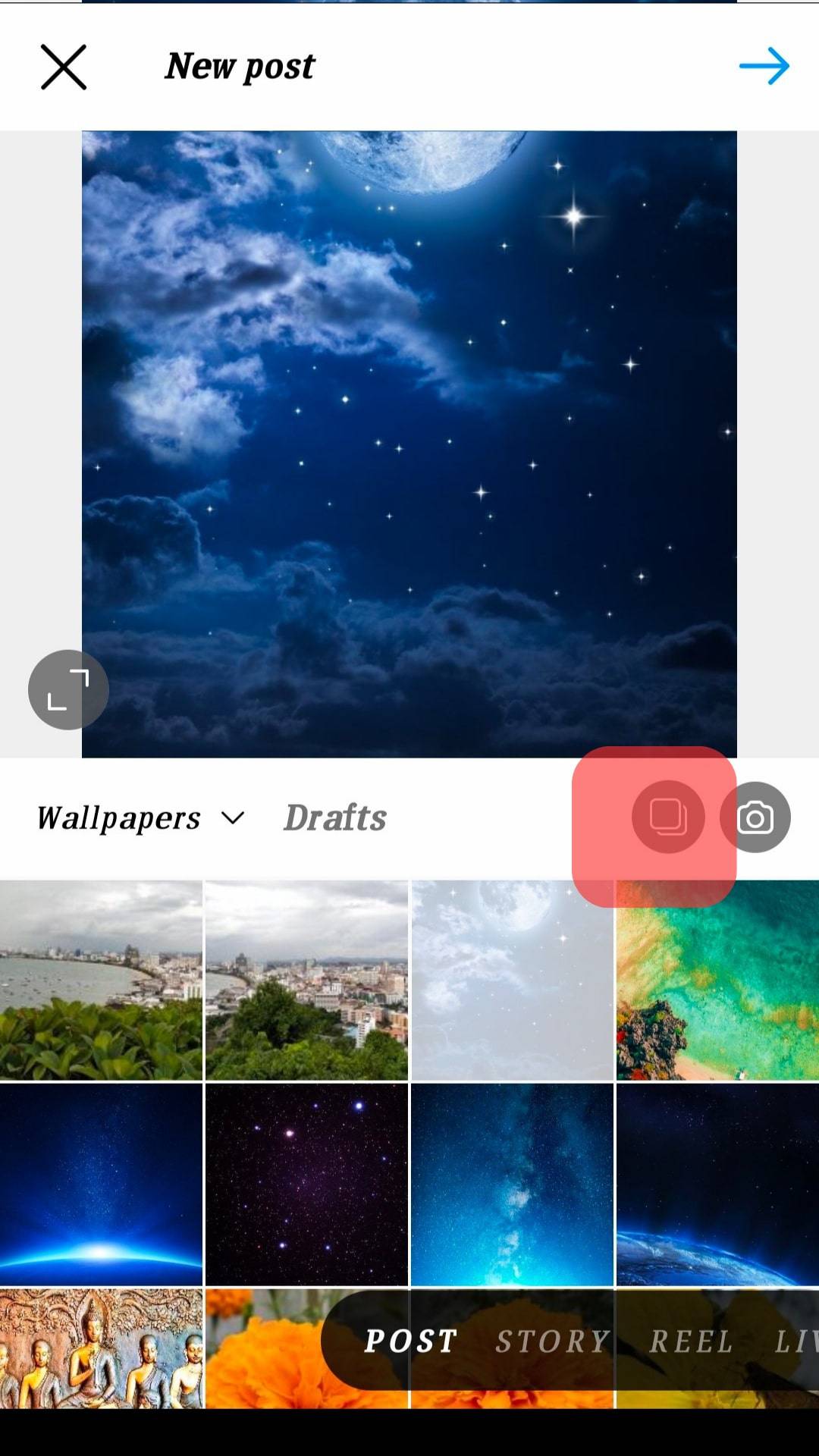
After that, your panorama shots will appear on Instagram as a Swipeable post.
Conclusion
The panorama mode is visually appealing and fun to capture the true essence of something beautiful and majestic. If you try to post them on Instagram, Instagram can sometimes turn them less visually appealing.
So, to upload panorama images on your Instagram, you need to split them using Photoshop or any other App. After you split them into multiple squares, you can upload them as Swipeable posts on Instagram.