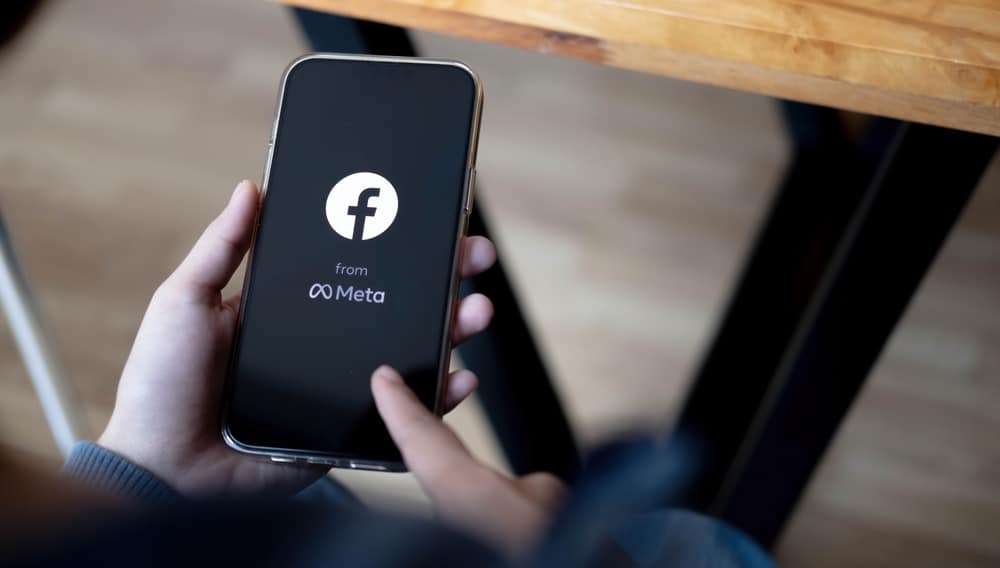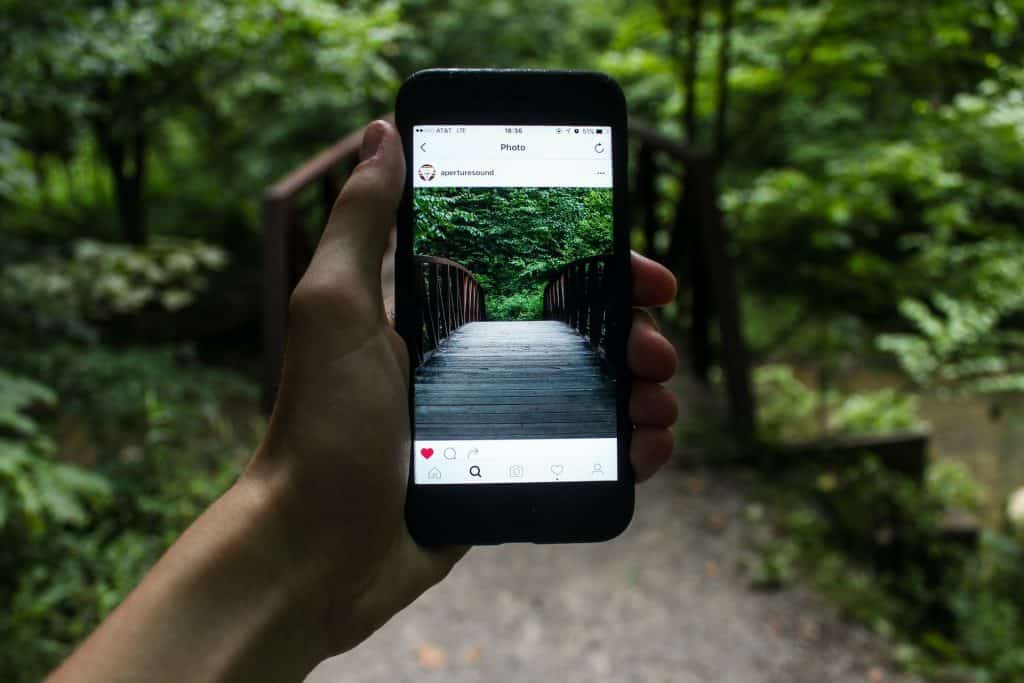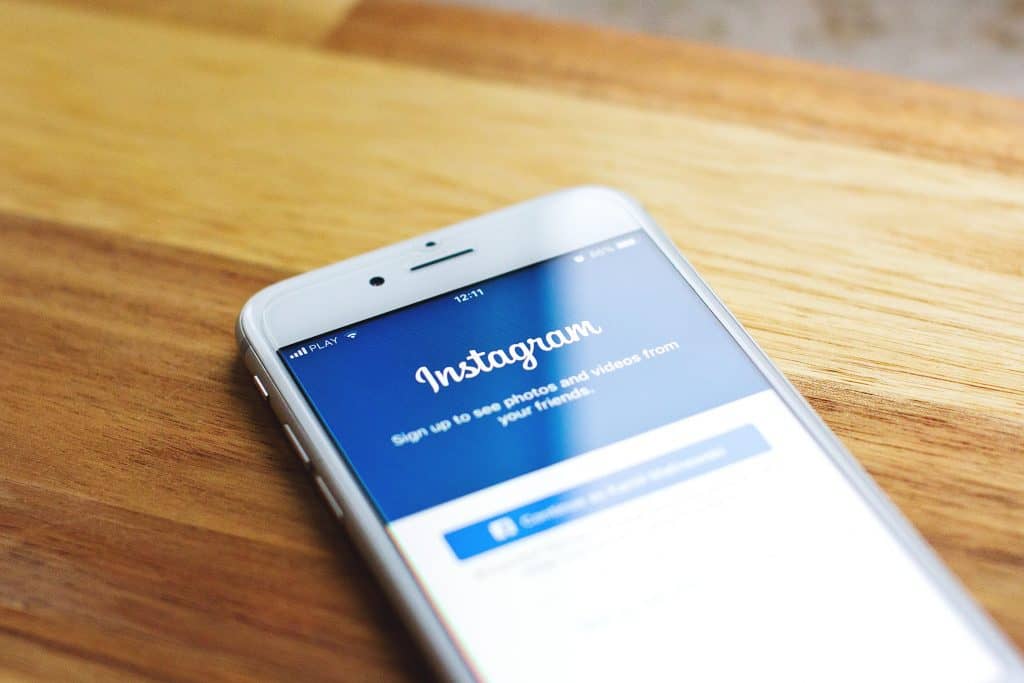The albums feature on Facebook allows you to organize your collection of photos and videos of memorable moments, times, or places like birthdays, vacations, and even family get-togethers to present to your friends on Facebook.
But how do you view your albums on Facebook?
To find albums on Facebook, select the ‘Photos‘ option from your profile and then select ‘Albums.’ Here you can view all the albums you created, and if you don’t choose the album option when uploading photos, those photos will appear under ‘Untitled album.’
Album privacy is highly customizable. You can even hide specific albums from friends or make them visible to no one at all. Similarly, you might be unable to view someone else’s hidden albums. Let’s dig into albums on Facebook.
How To View Facebook Albums?
If you’ve uploaded pictures to a Facebook album and don’t know where to find that album, follow the guidelines below:
- Open Facebook and log in to your account.

- Tap on the menu icon in the top right corner.

- Tap on your profile name at the top.
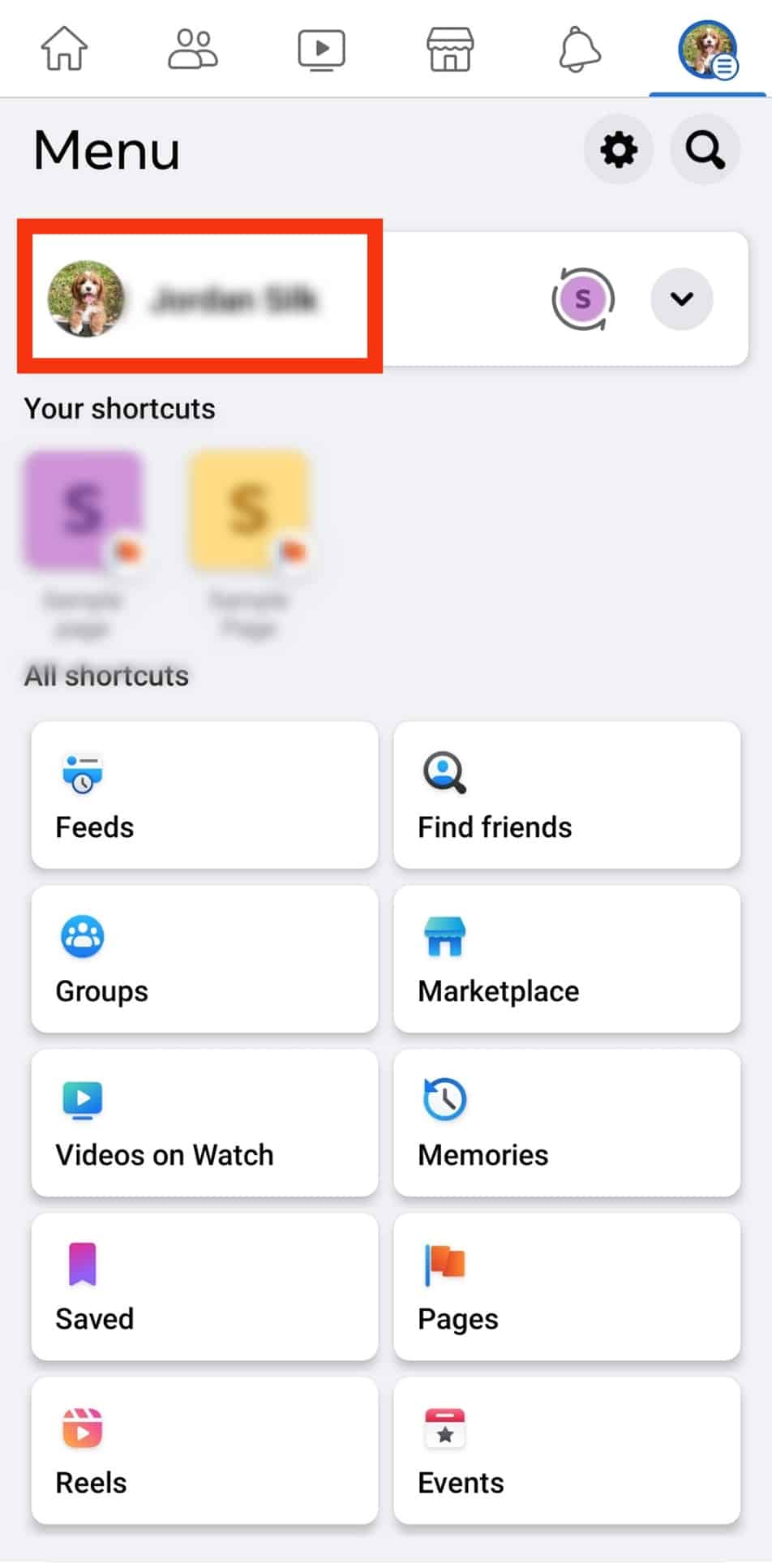
- Now scroll down to your profile and tap the ‘Photos‘ button.
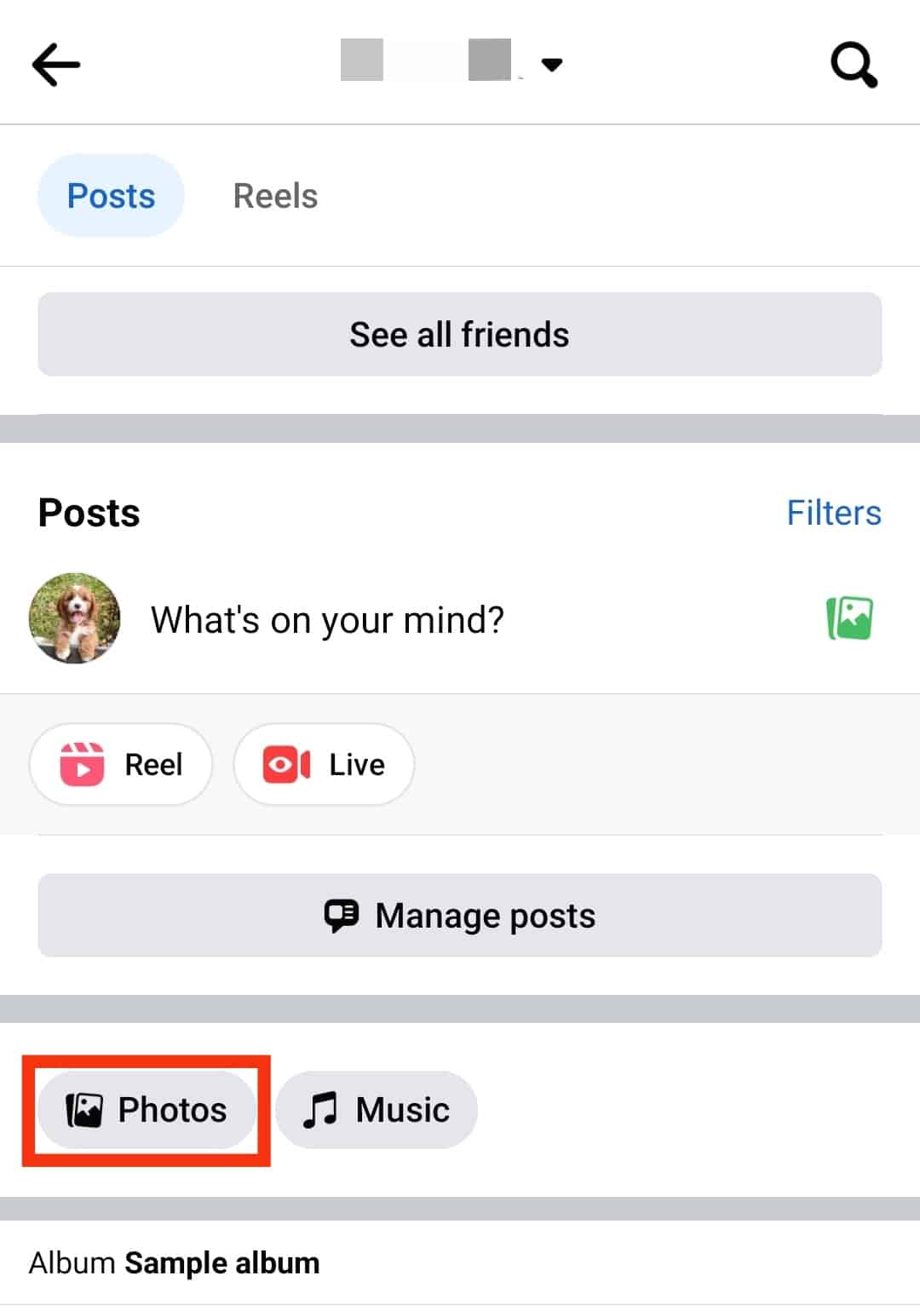
- Select the ‘Albums‘ tab at the top.
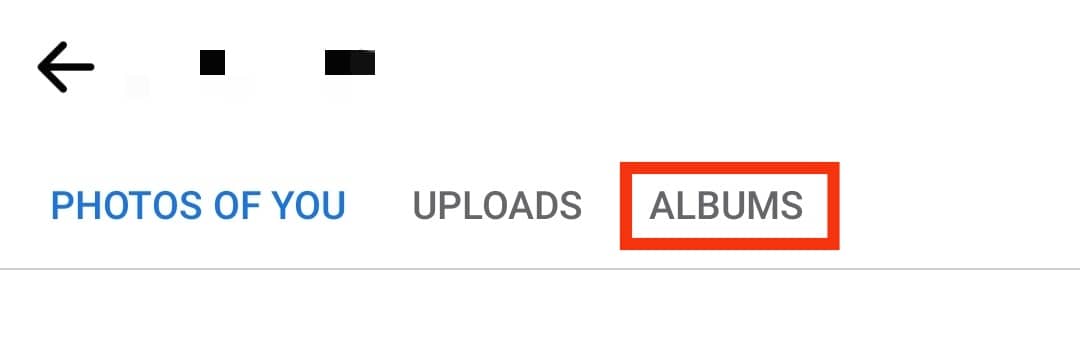
All your Albums will be visible to you, and you can tap to open whichever album you like.
How to Change the Privacy Settings of a Facebook Album?
Facebook updates its features and privacy settings continuously. You can select the audience for your Facebook albums that you want to share with or hide the album from specific friends.
- Open Facebook app on your mobile device and log in to your account.

- Tap on the ‘Menu‘ icon in the top right corner.

- Tap on your profile name at the top.
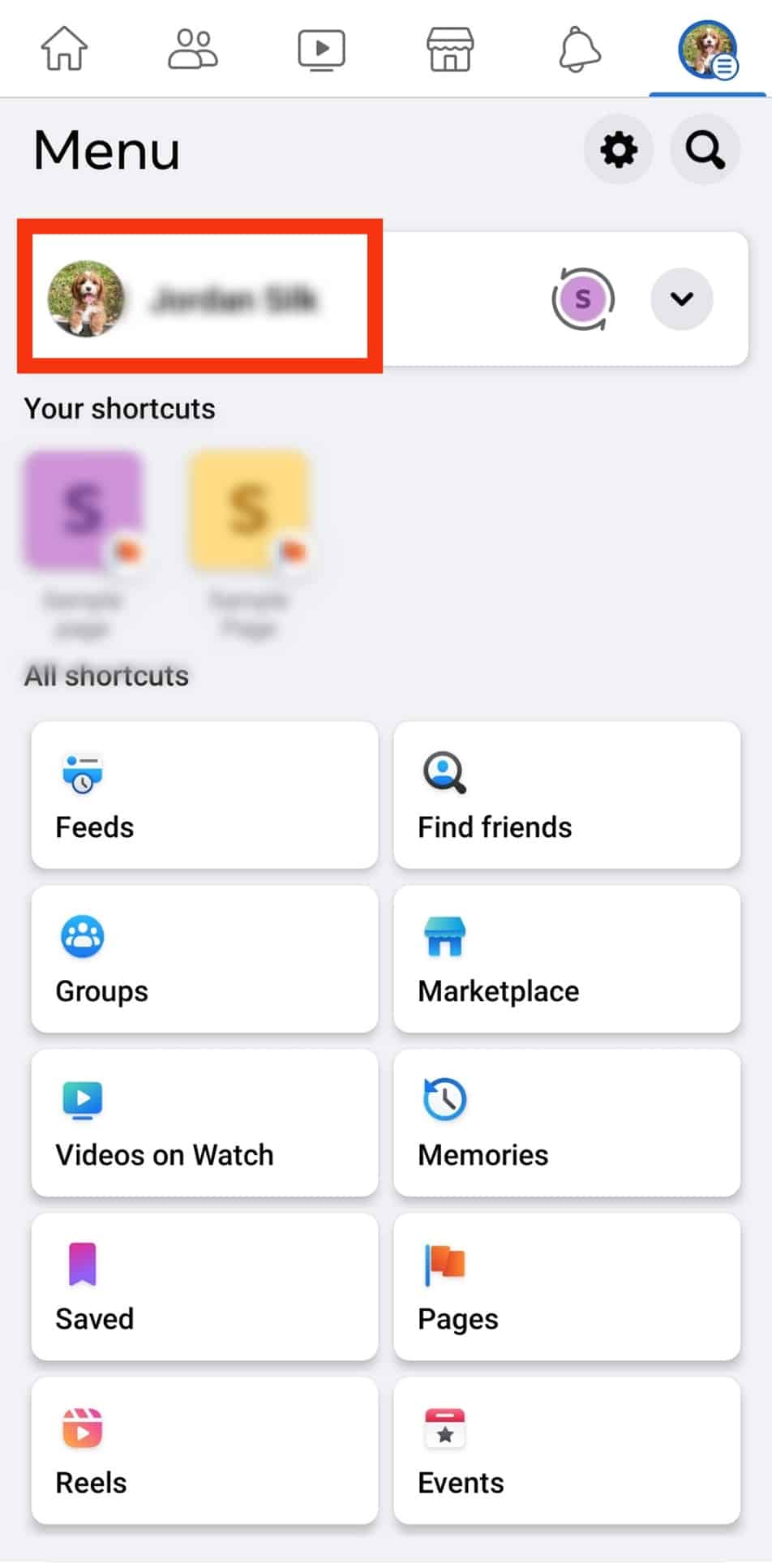
- Tap on the ‘Photos‘ option.
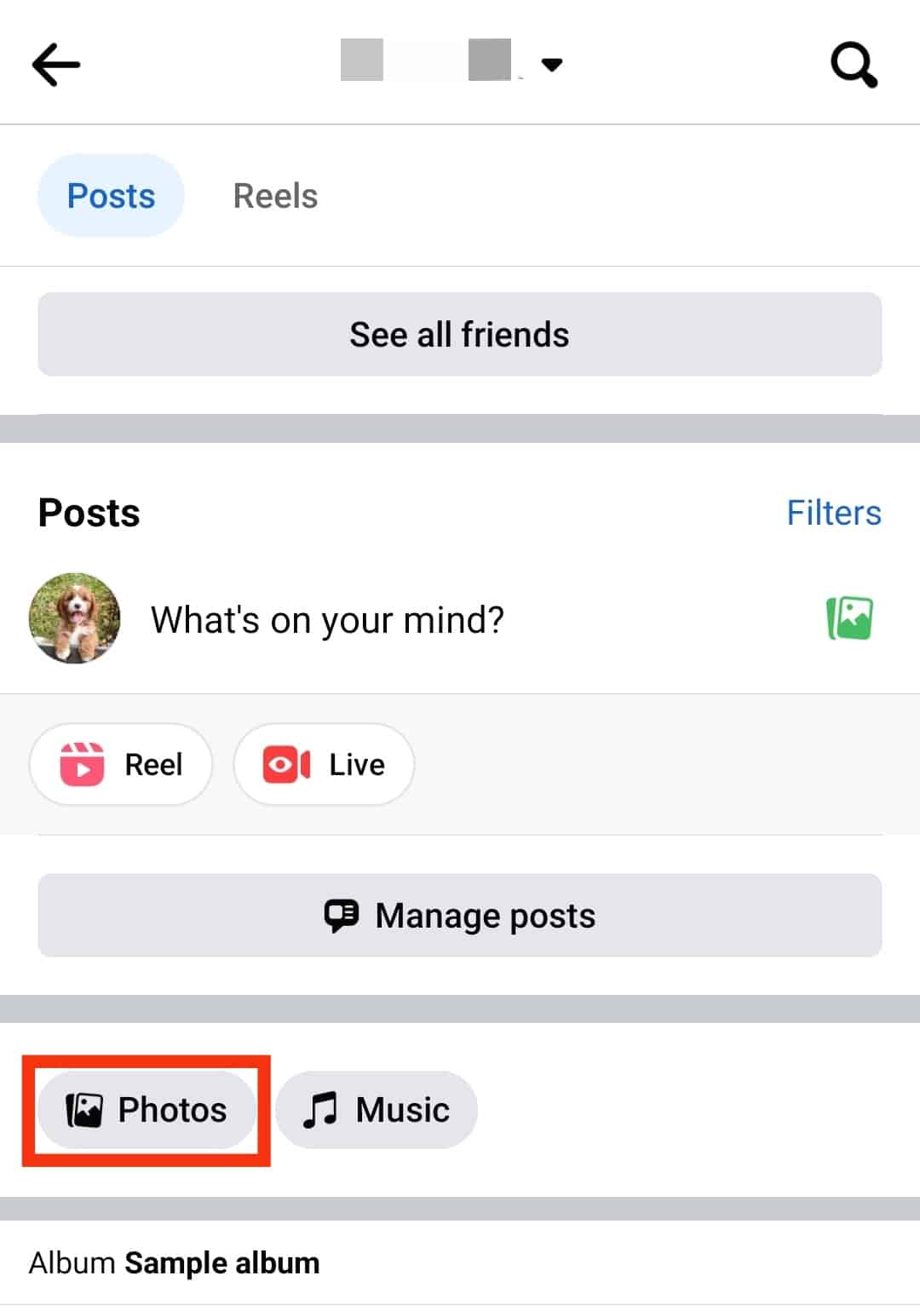
- Select ‘Albums.’
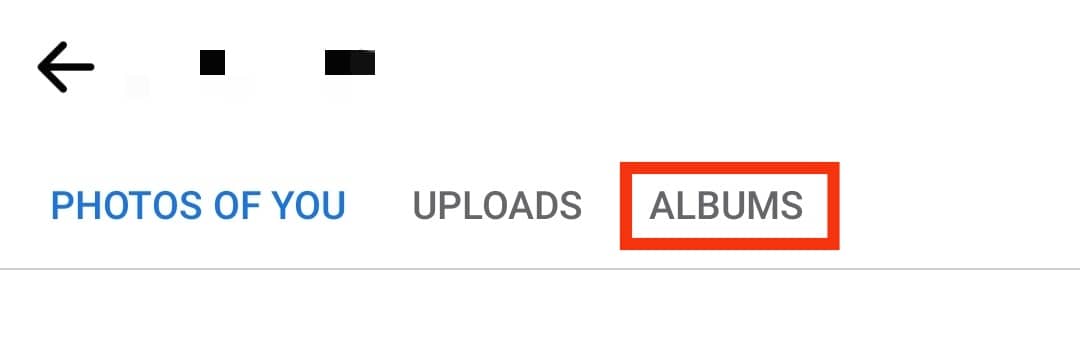
- Open the album you want to change the privacy for.
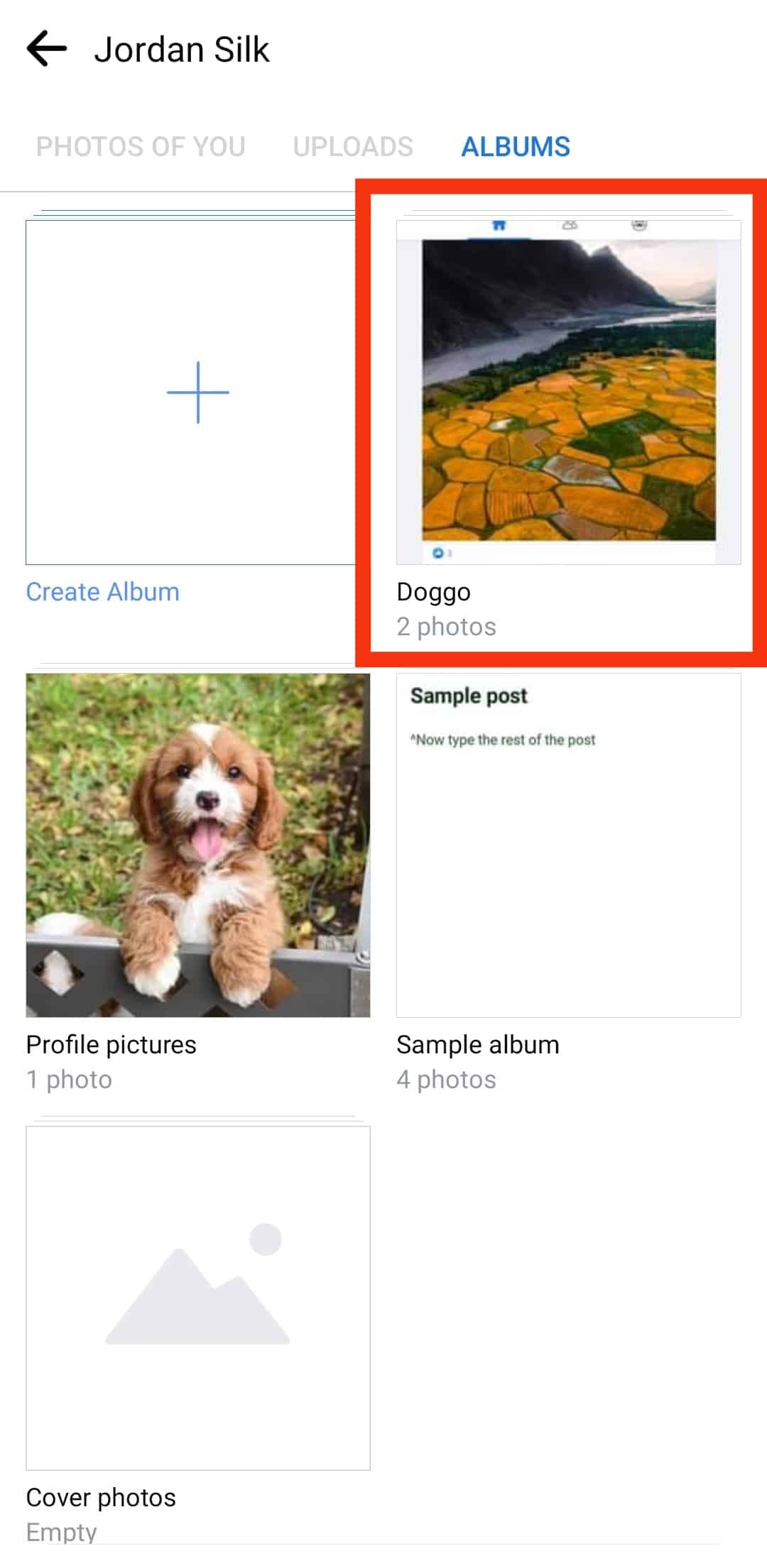
- Tap on the three horizontal dots on the top right corner.
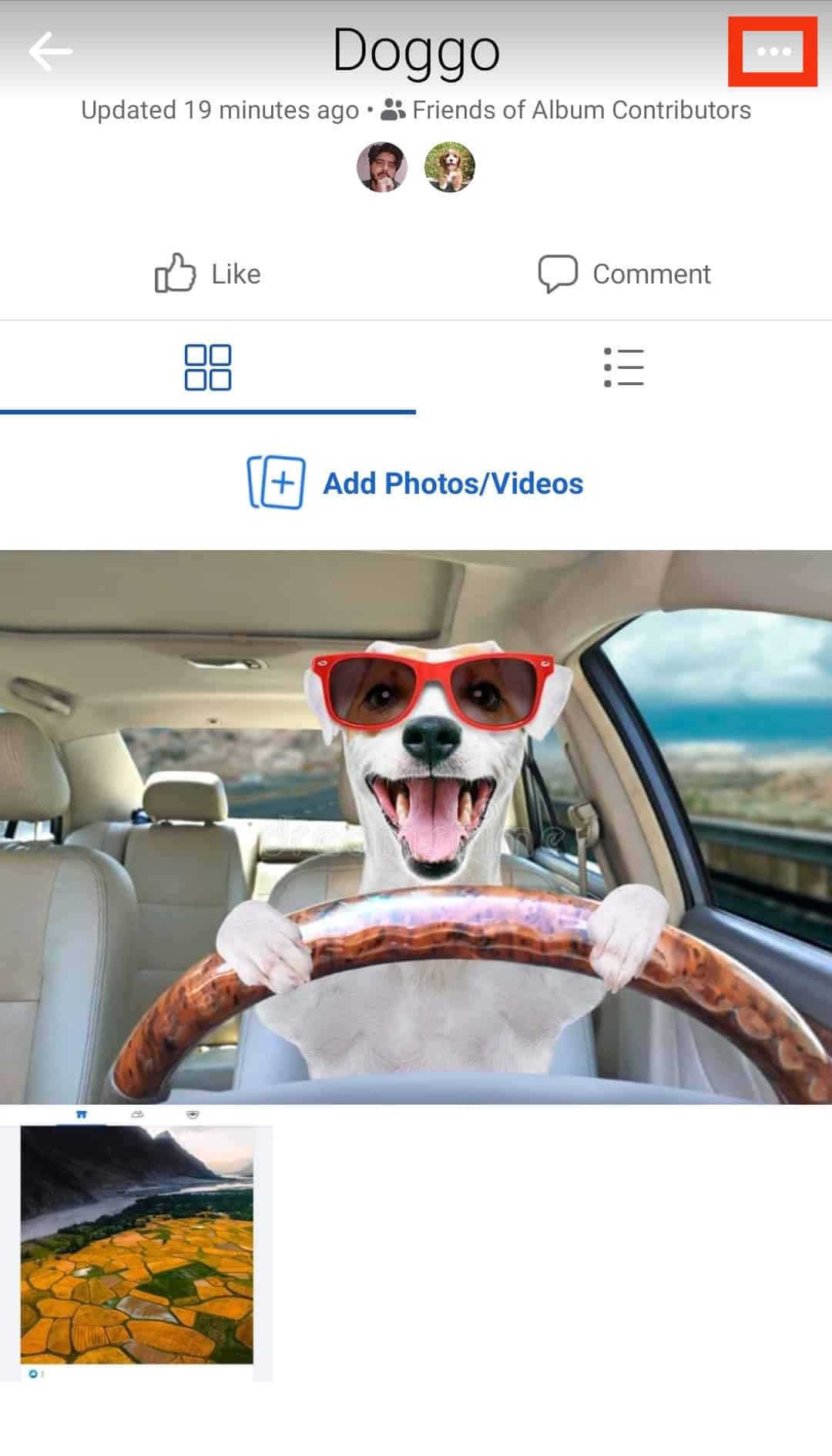
- Select ‘Edit.’
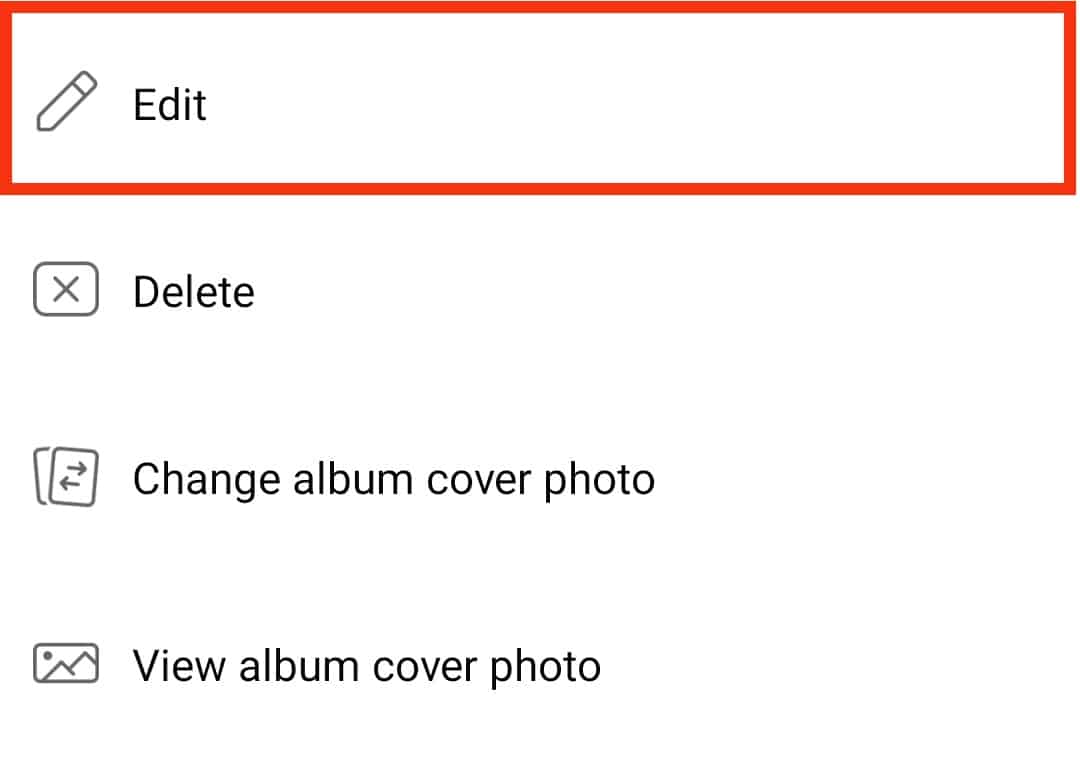
- Click on the current privacy settings and then select the new audience.
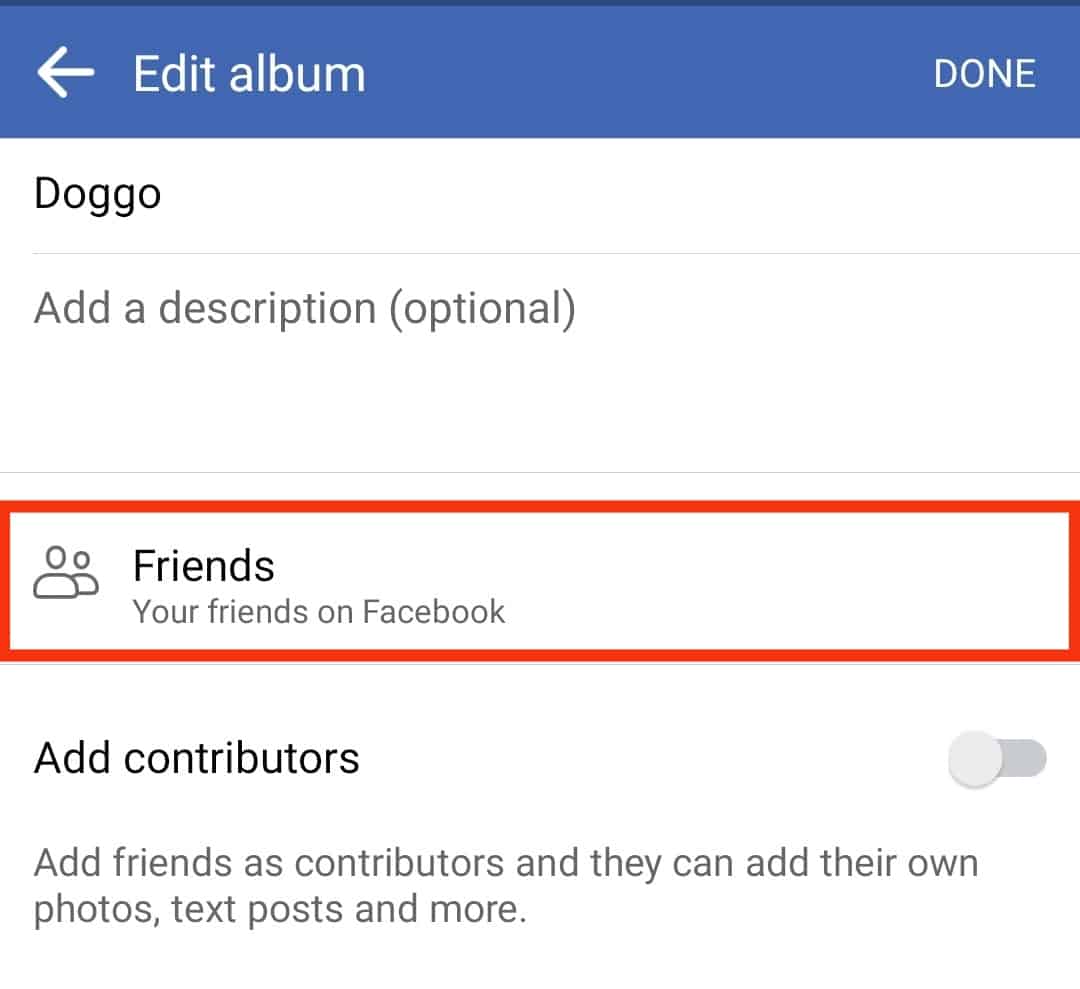
These privacy settings apply to the entire album. For individual photos, you will need different settings options.
How to Recover Disappeared Albums on Facebook?
If you’re unable to find your album on Facebook, you can always report the issue to Facebook but before that, try these simple steps below to see if you can get your album back.
- Click on this link. It will redirect to your photos option on Facebook, and you can check if you’re album shows up or not. Even if the album you’re searching for is not visible on your phone might be visible on this link.
- Log out of your Facebook account, clear all cache files of the Facebook app, and log back into your account. Clear your browser’s cache and cookies if you’re using a computer.
- Uninstall the Facebook application and reinstall it.
- If none of the above methods help you find the album, you should report the issue or contact the Facebook help center.
How To Create a Shared Album on Facebook?
The shared album feature on Facebook allows you to create a shared album with friends who become contributors to the album. Contributors can add pictures or videos to the shared album, edit albums, and even add other contributors.
To create a shared album, follow the steps below:
- Open Facebook app on your mobile.

- Tap the ‘Menu‘ icon in the top right corner.

- Tap on your profile name at the top.
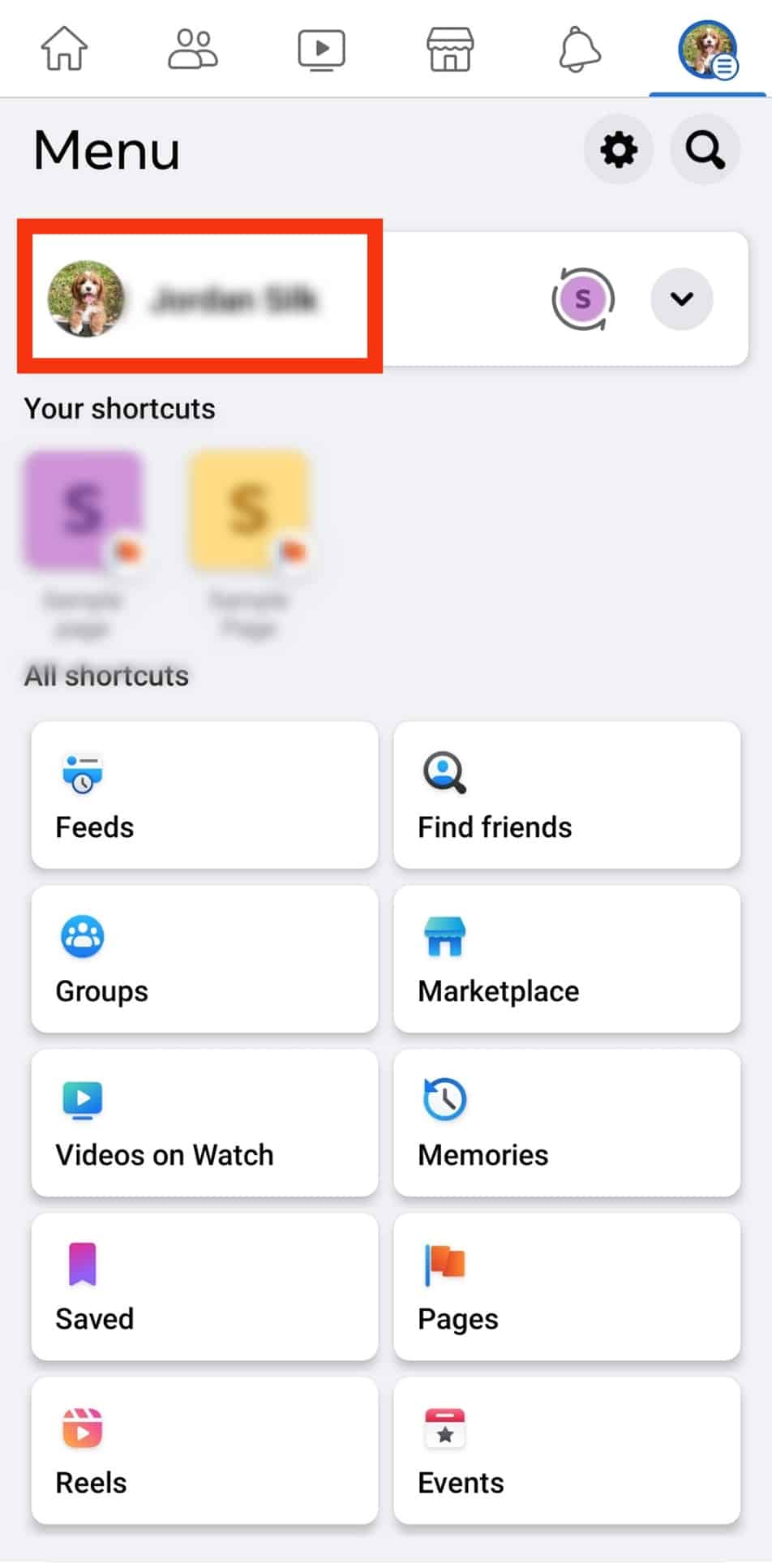
- Select the ‘Photos‘ option.
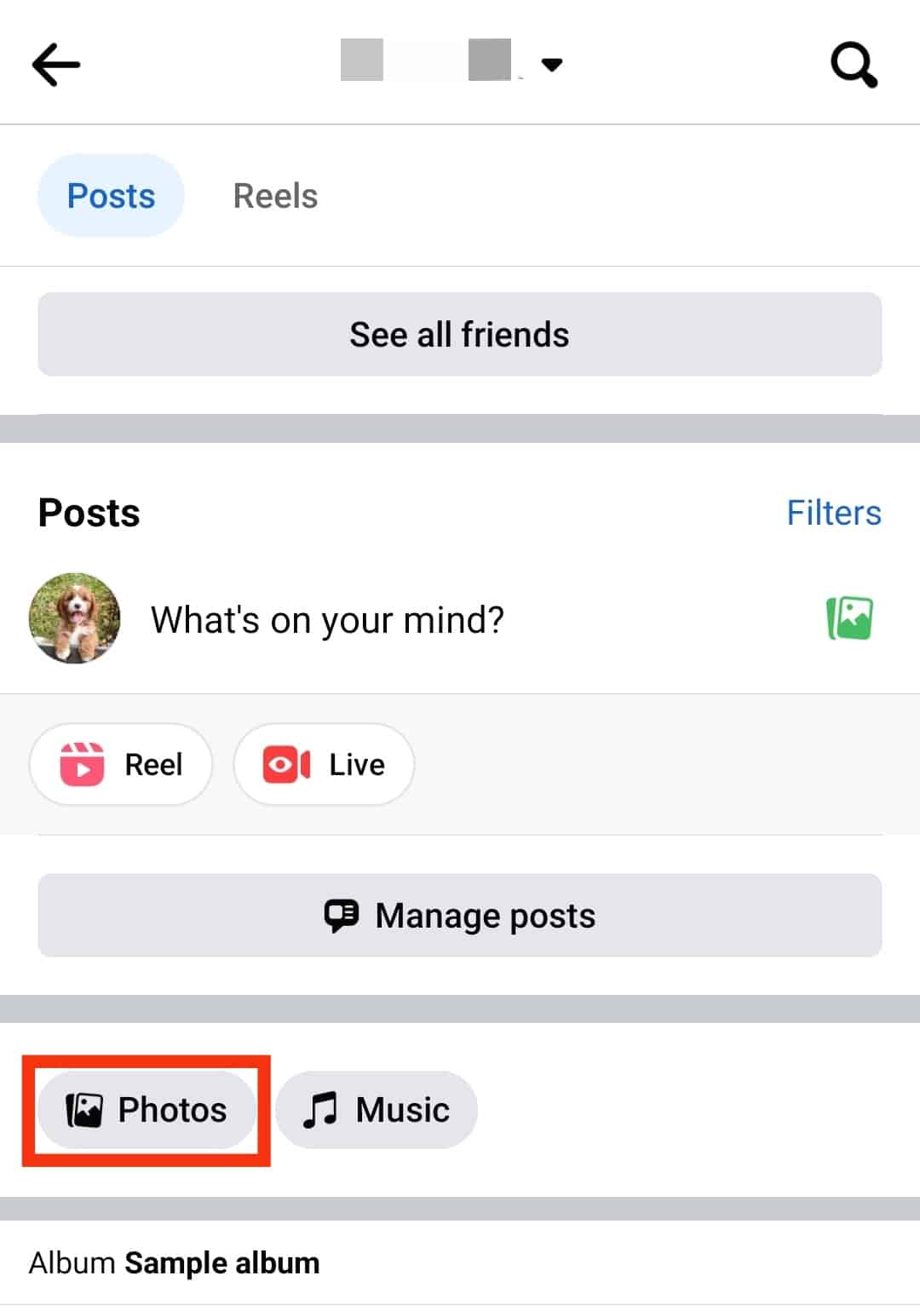
- Select ‘Albums.’
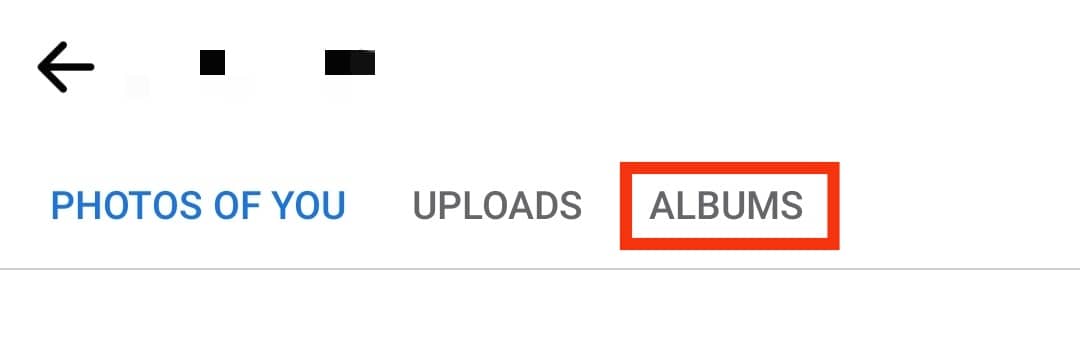
- Open the album you want to share.
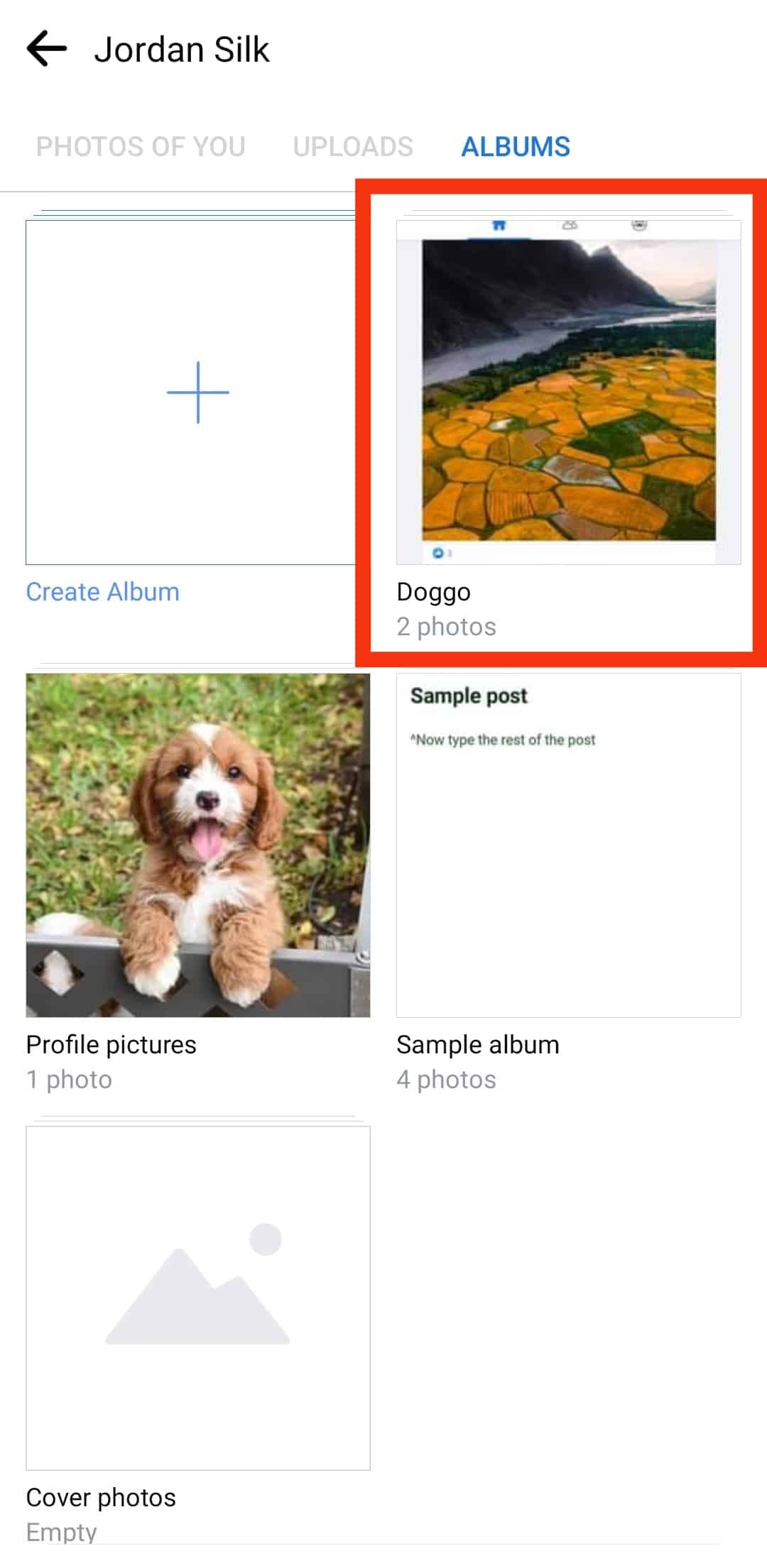
- Tap on the three horizontal dots on the top right corner
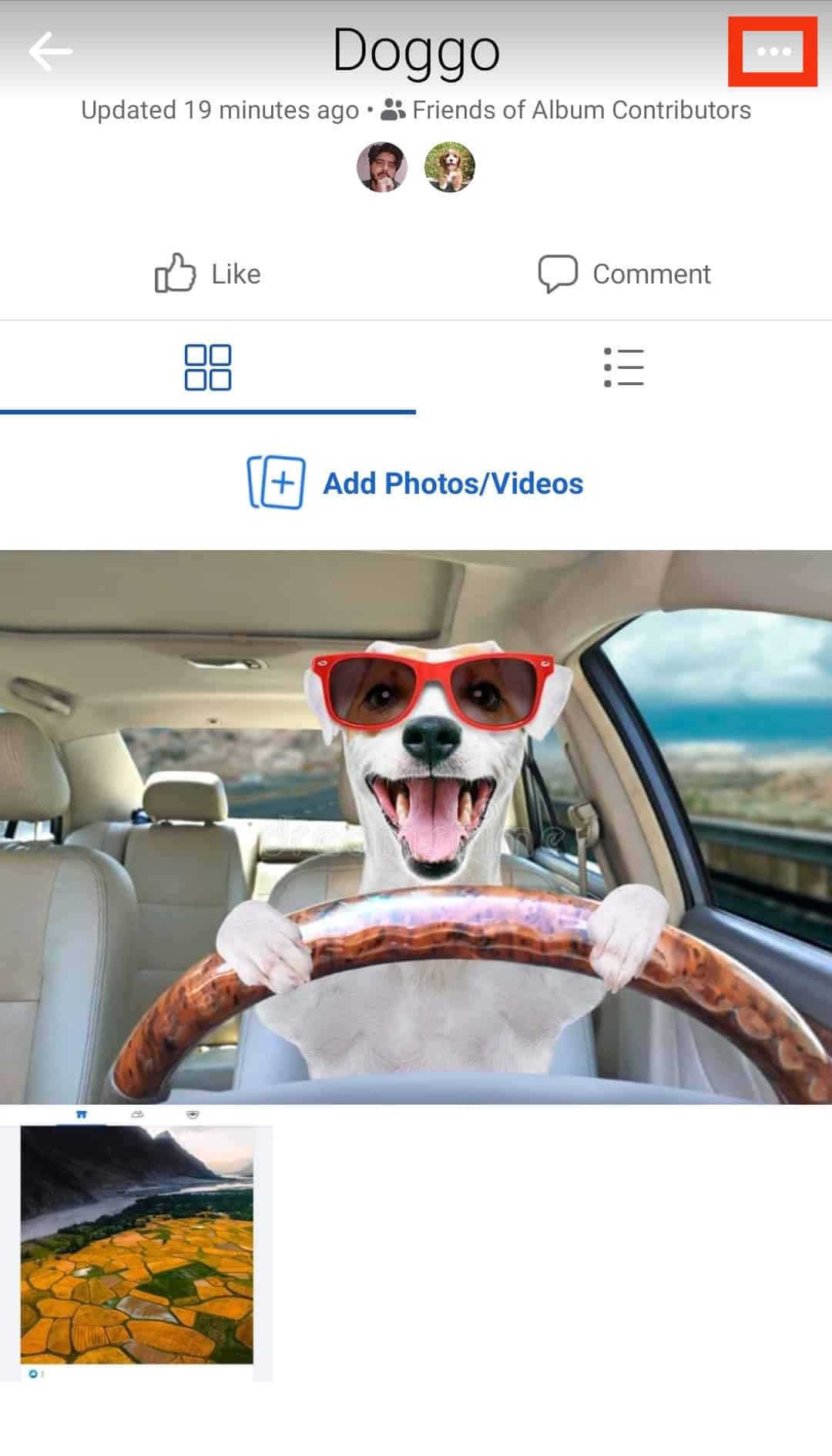
- Select ‘Edit.’
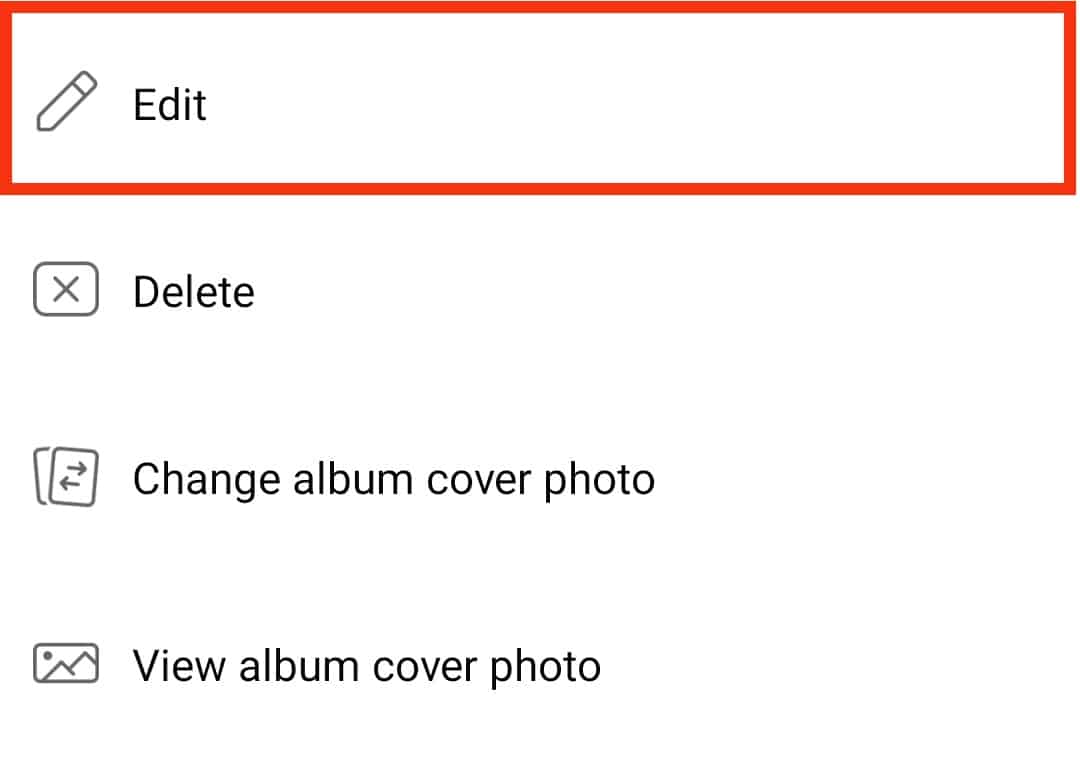
- Enable the “Add contributors” toggle.
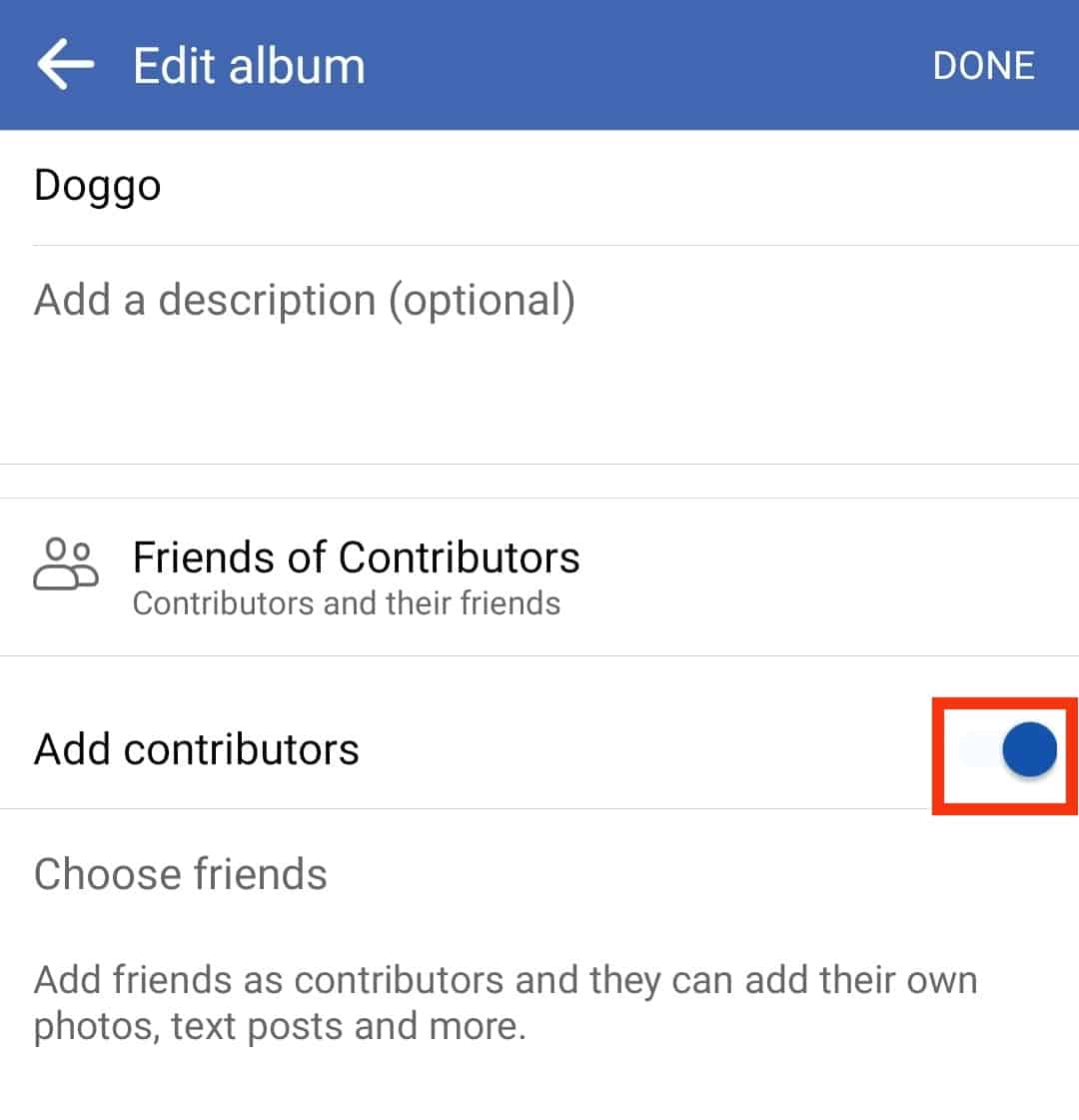
- Tap the “Choose Friends” option.
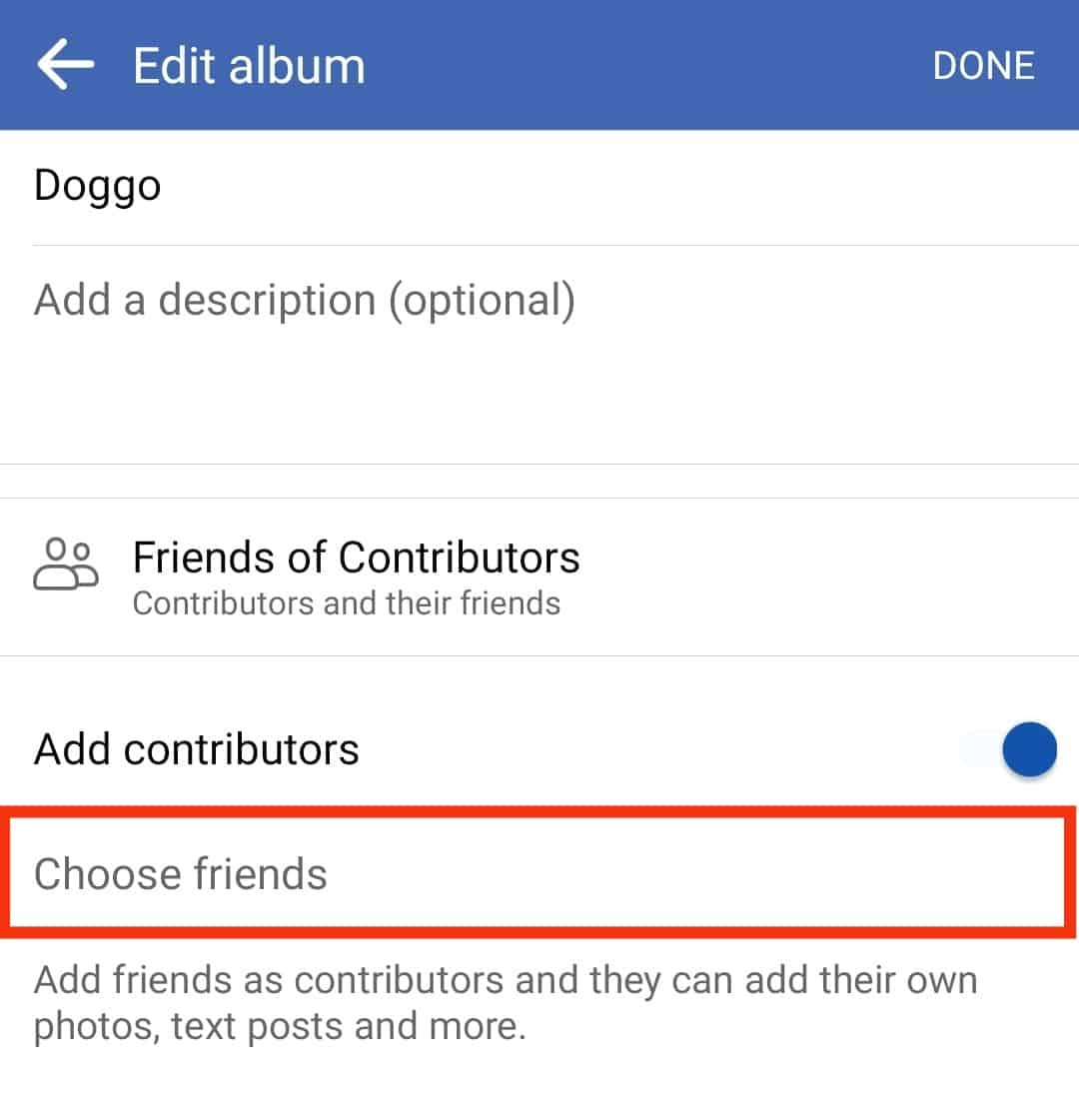
- Select the names of the contributors you would like to add.
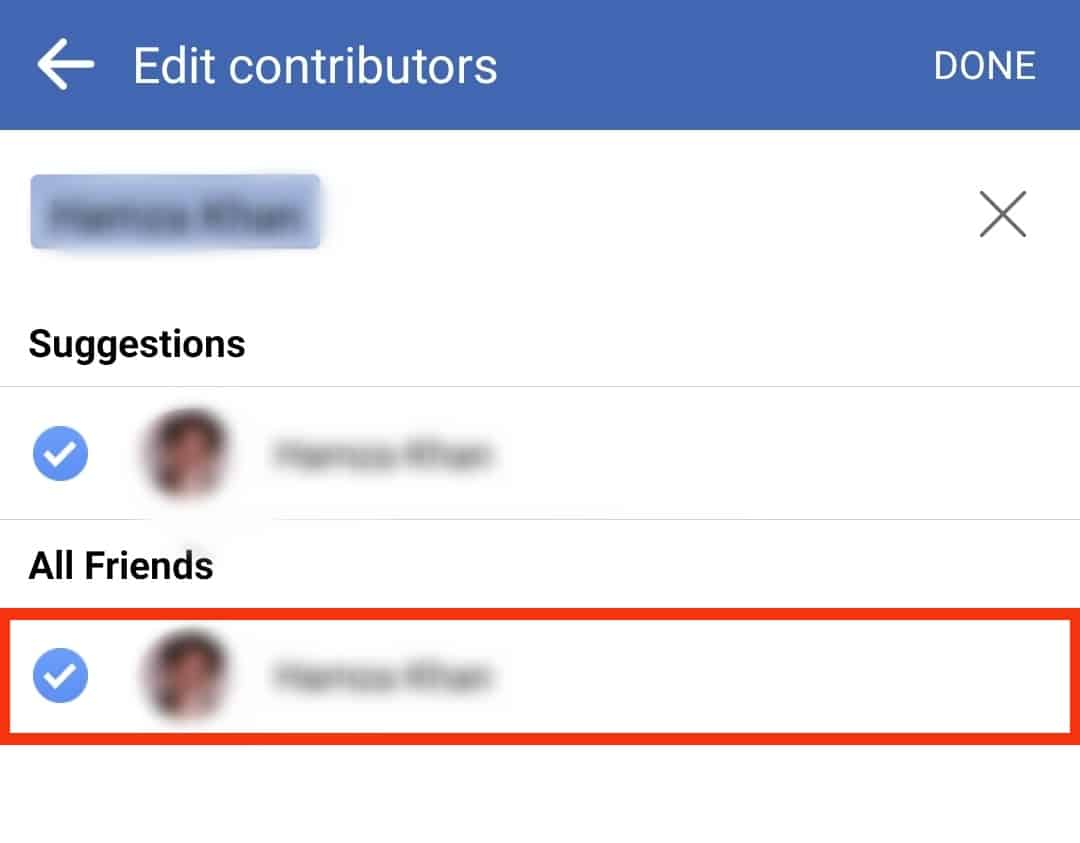
- Click “Done.”
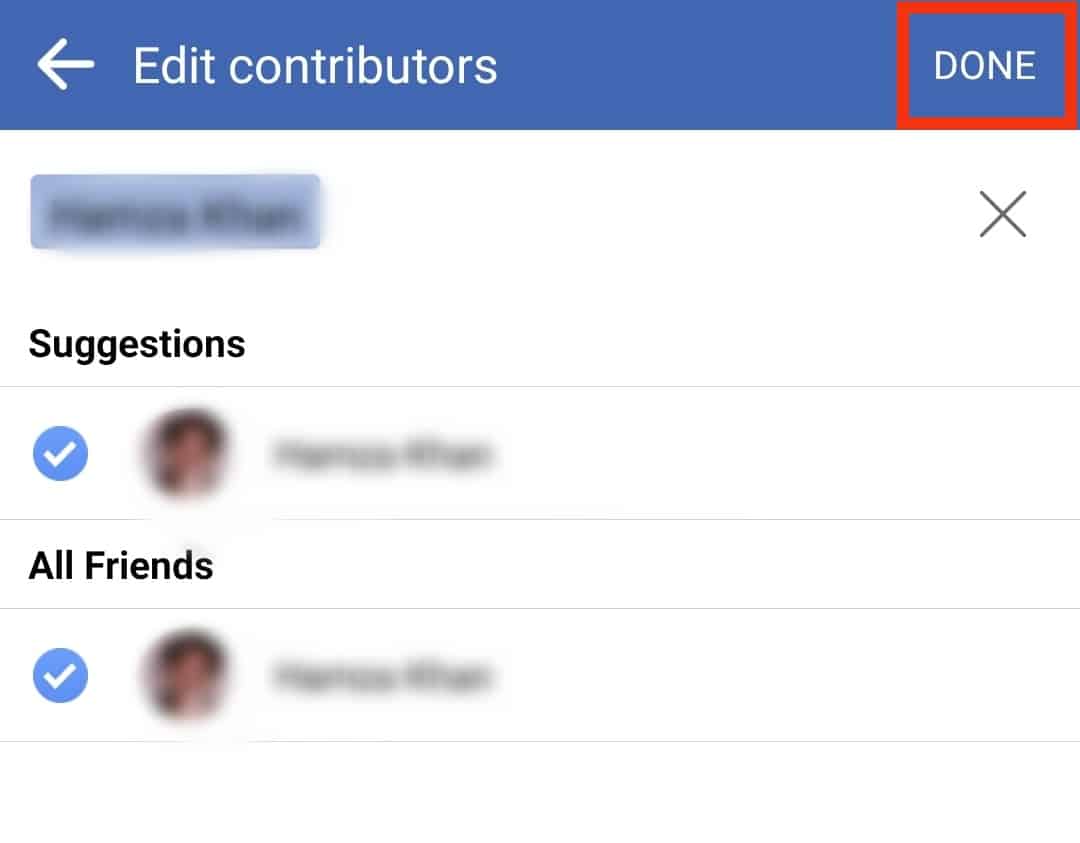
- Click on “Done” again in the top right corner.
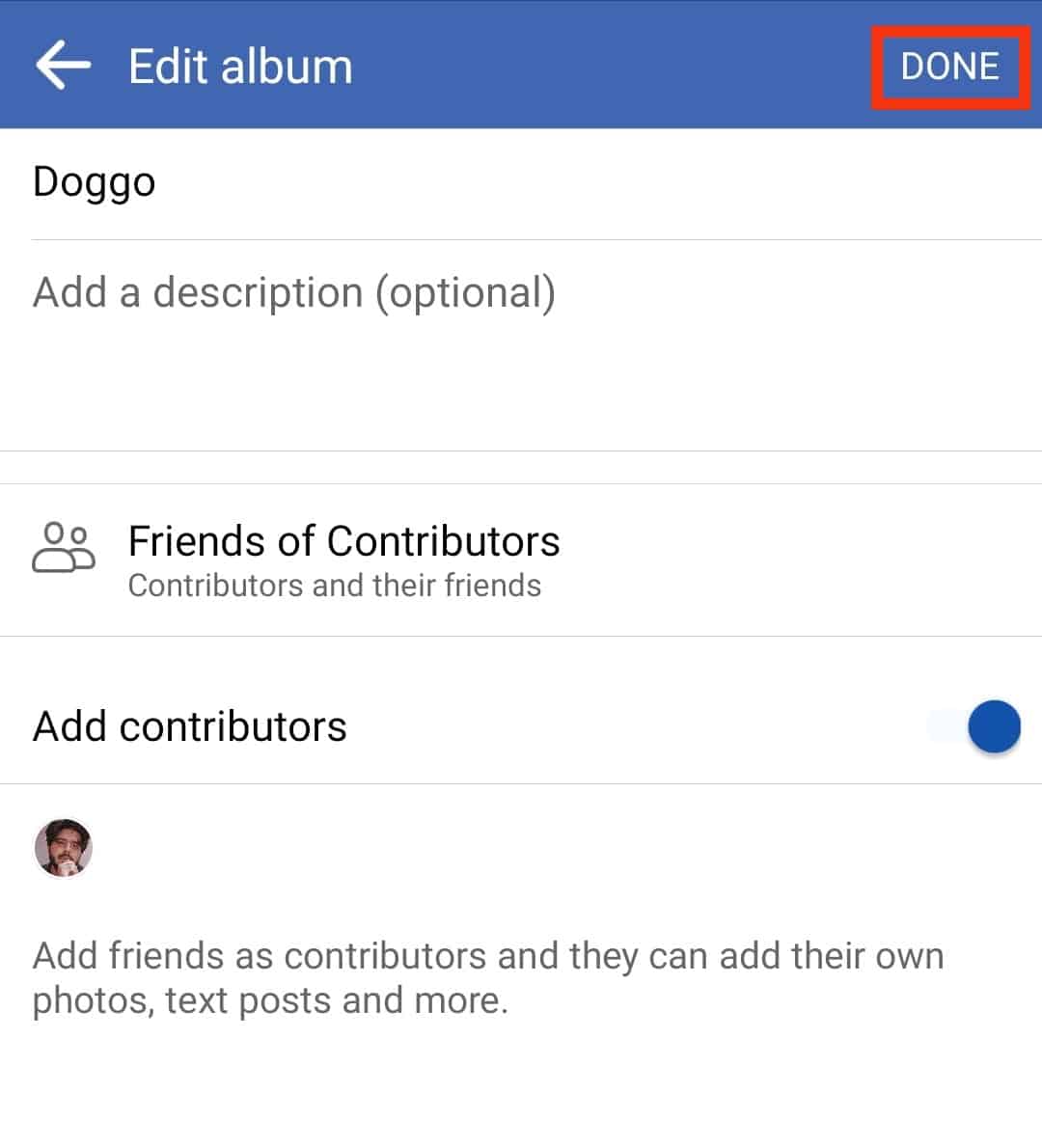
Endnote
Finding albums on Facebook is pretty simple. You just have to go to photos on your profile and select albums. All your albums will show up, with the newest ones on top and the oldest ones at the bottom of the page.
Facebook allows you to edit the privacy settings of albums whenever you want and to whomever you want. The albums feature on Facebook is highly customizable.
FAQs
If you’re unable to find photos on Facebook, then try the following troubleshooting solutions:
– Log out and log back in.
– Clear cache files.
– Reinstall Facebook.
Your Facebook albums will always be visible to you, no matter the privacy settings. You can easily access your albums from your profile. Go to profile, click photos and then click albums.
Facebook allows you to add or delete pictures from an existing album; however, live videos can not be added to an album. To add images to an existing album, open the album you’d like to add photos to, click the add button, and upload and post.
Yes, you can remove contributors from a shared album. Just go to the edit album option of your shared album and cross out the contributor’s name you would like to remove.