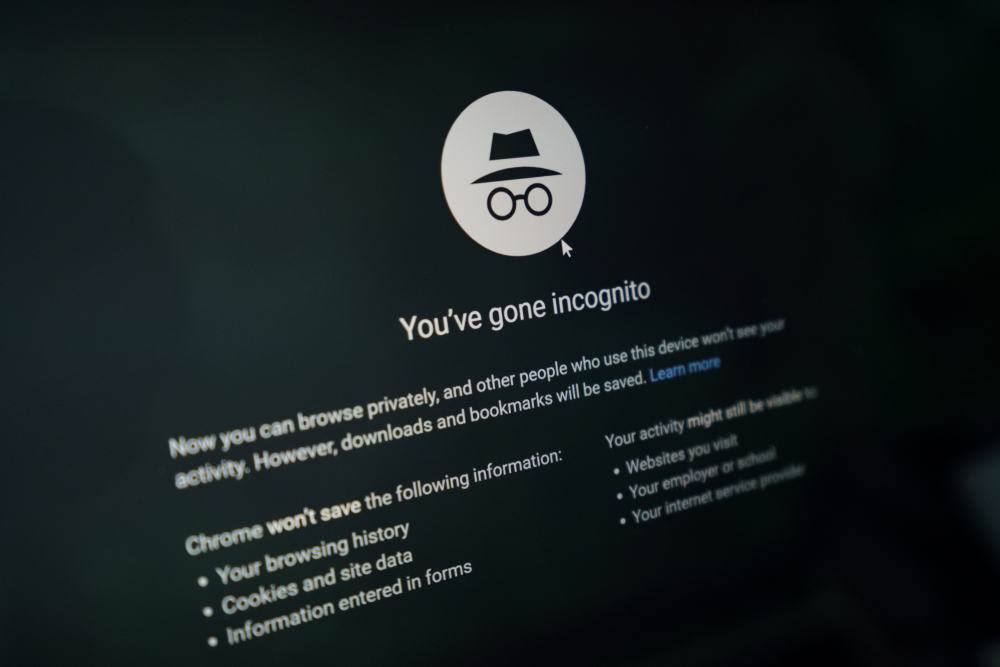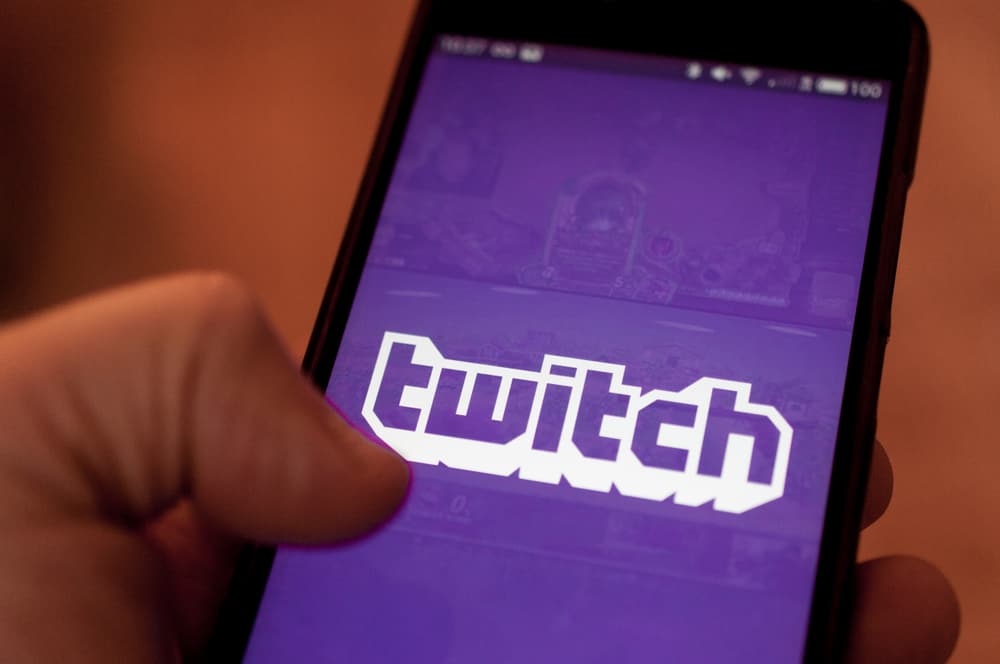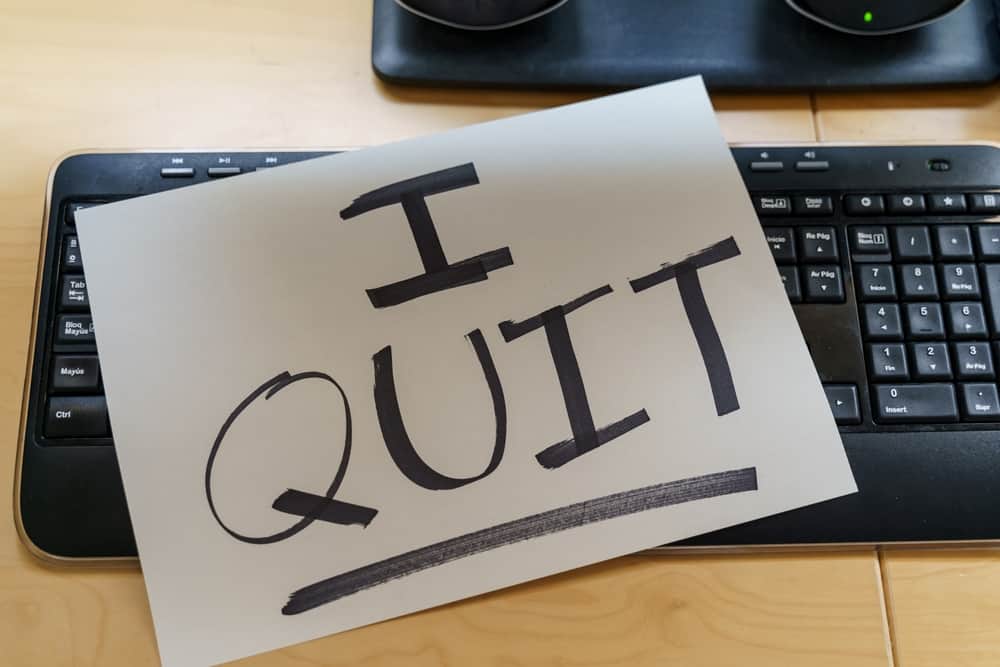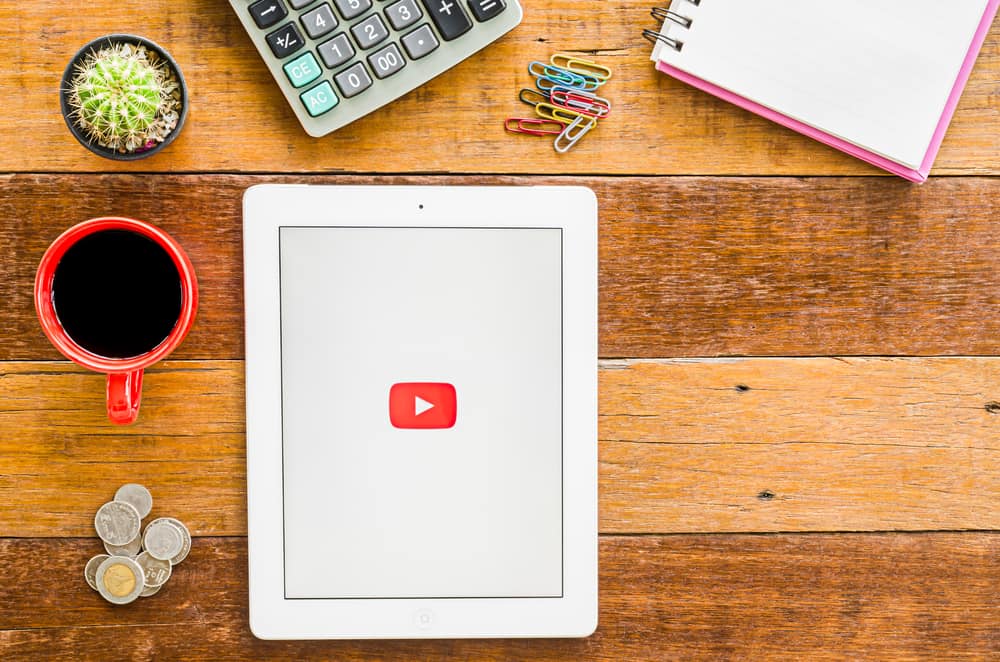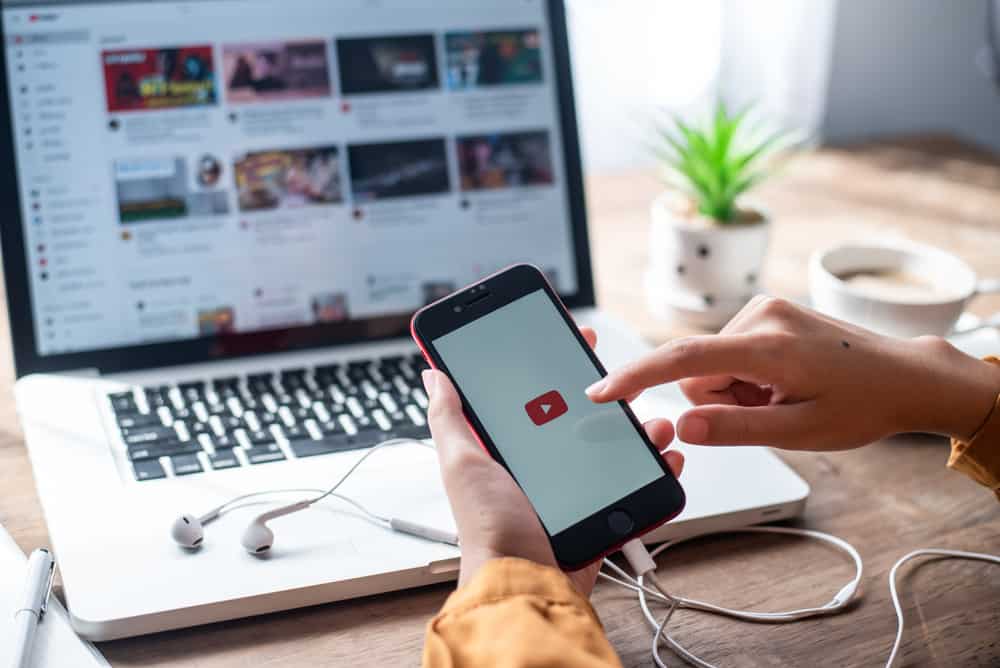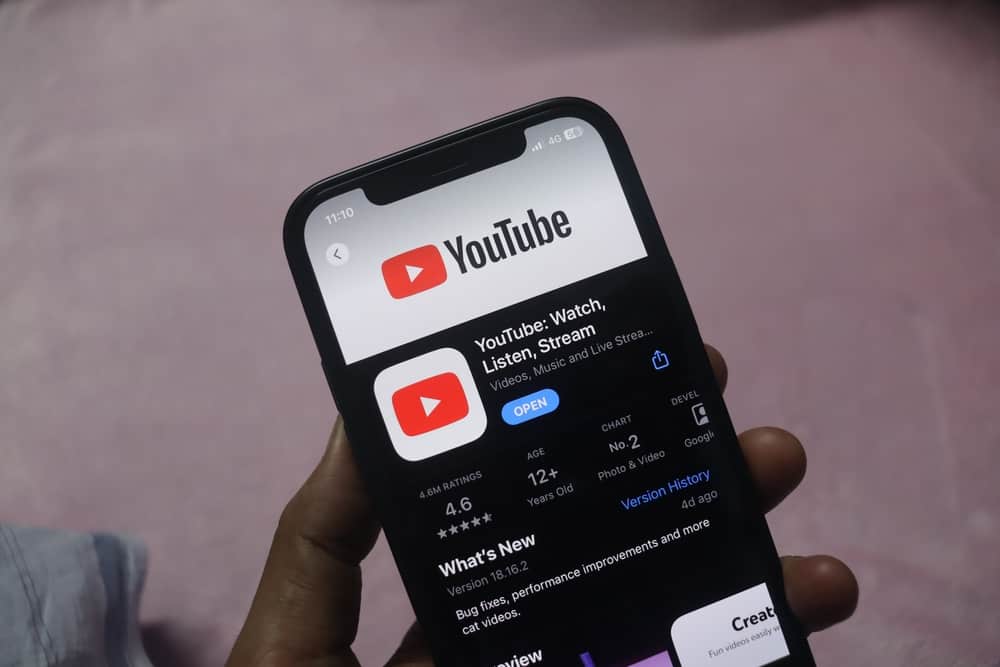
You may want to minimize your screen for different reasons when using YouTube. Maybe you want to keep a tab on another open app or reduce the window occupied by YouTube.
Whatever the case, knowing how to minimize YouTube on your device is handy. Luckily, you will learn how you can minimize YouTube by displaying what steps you should follow.
You can minimize YouTube on your browser by accessing the YouTube website and clicking the “Minimize” button at the browser’s top right corner. For the YouTube app, install the VLC player and open the YouTube app on your phone. Play a video, tap the “Share” button below the video, then select VLC. Once it opens, minimize it using the “Pop-Up Window” option.
Today’s post discusses how to minimize YouTube. We will cover the steps to minimize YouTube on your phone and when accessing it on a computer. Still, we will understand why minimizing YouTube is ideal. Let’s dig in!
Why Minimize YouTube?
The beauty of YouTube lies in the numerous videos that it offers. When content creators upload content to their channel, as a YouTube user, you can search for a video or randomly encounter one when accessing YouTube.
There are tons of videos on YouTube, and when accessing YouTube on your device, you may want to minimize the YouTube window to pave the way for other apps.
Maybe you want to display YouTube at the top section window so that other apps on your phone are visible. Or perhaps you have different windows on your computer and only want a window to occupy a small section.
Minimizing YouTube ensures it doesn’t take up all the space on your device. It’s possible to minimize YouTube, and we will see what steps you should undertake in the next section.
How To Minimize YouTube
Is it possible to minimize YouTube? When you think about YouTube, accessing it from its website using your browser or opening the YouTube mobile app on your phone is possible.
Any methods you use should allow you to minimize YouTube, but what steps should you follow? We will discuss minimizing YouTube using the mobile app and its browser version on a computer. Take a look!
Using the YouTube Browser on Computer
Using a computer, it’s possible to access YouTube’s website and enjoy watching numerous videos. When you access YouTube via this method, it’s also possible for you to minimize the YouTube window.
For that, locate the “Minimize” button at the top corner of your browser. Alternatively, click at the end of the browser window and shrink its size. Adjust the window to meet your preference.
Using the YouTube Mobile App
When you have the YouTube app on your phone, minimizing its window is possible, especially if running Android. Here, we will utilize the VLC media player app.
- Open the Play Store on your phone.
- Search for “VLC for Android” and install it.
- Open VLC and follow any on-screen instructions to get started.
- Open the YouTube app on your phone.
- Locate any video and tap on it.
- Tap the “Share” button at the bottom of the video.
- Select the option to share/play it with VLC.
- Open VLC and find the shared video.
- Tap on the video and tap on the screen when it starts playing.
- Tap the three dots icon and select “Pop-Up Player.”
Once you select the option, a minimized player window will appear on your screen. Adjust the screen and position it as per your preference.
When the video ends, and you want to play another using this minimized window, repeat the same steps and share the video with VLC. Once you do, you can access the video on VLC and minimize the screen while positioning it in any desired location.
Conclusion
You can minimize the YouTube screen when playing a video using simple steps. On mobile, you can utilize the VLC media player to help minimize YouTube. As for the YouTube browser, use the minimize button on your computer to minimize the display window of the browser window.