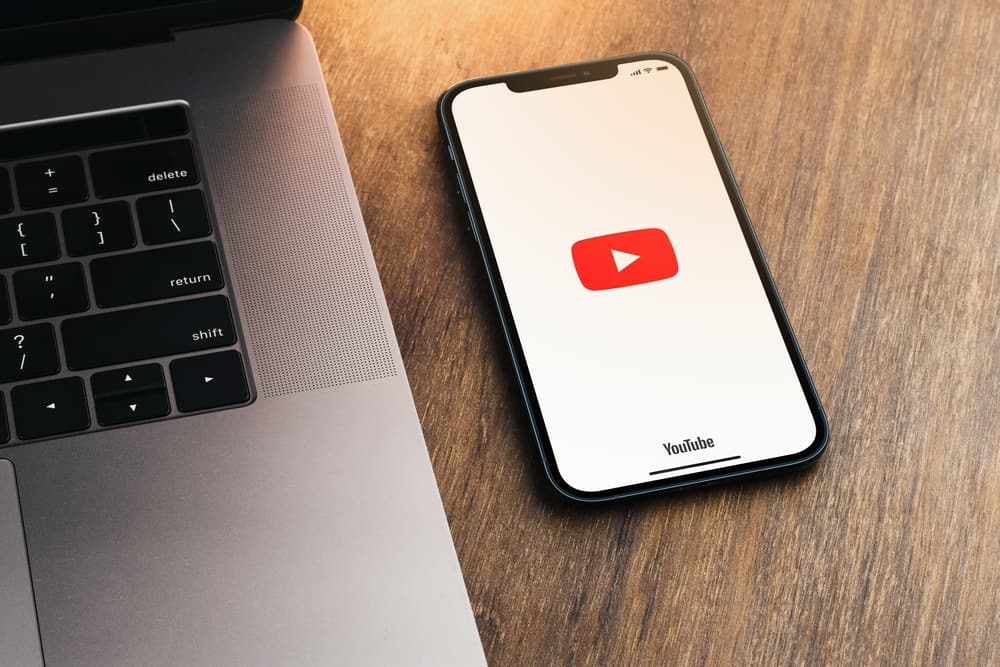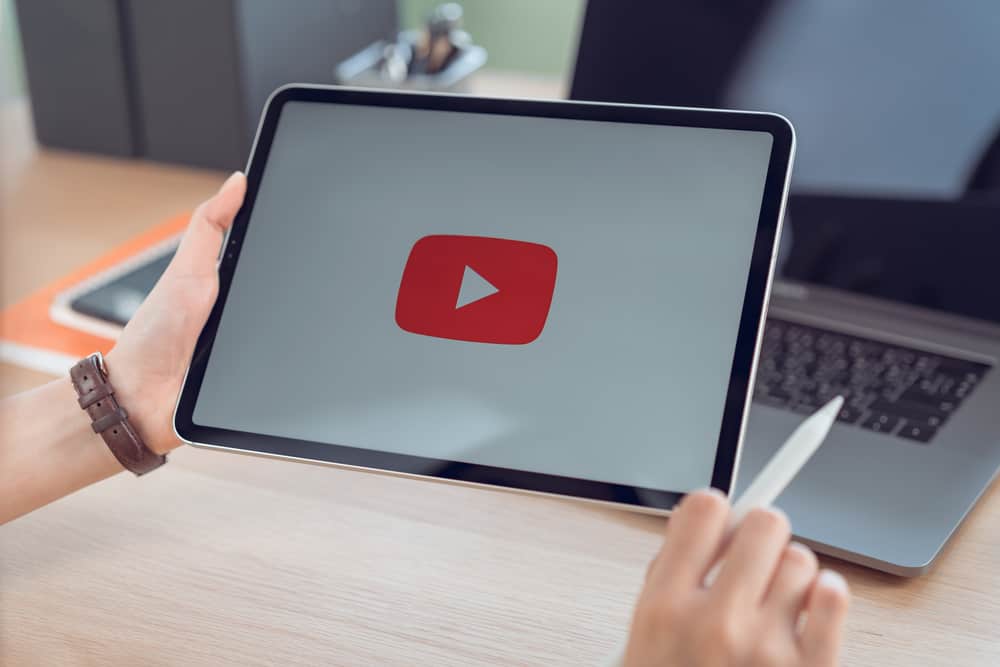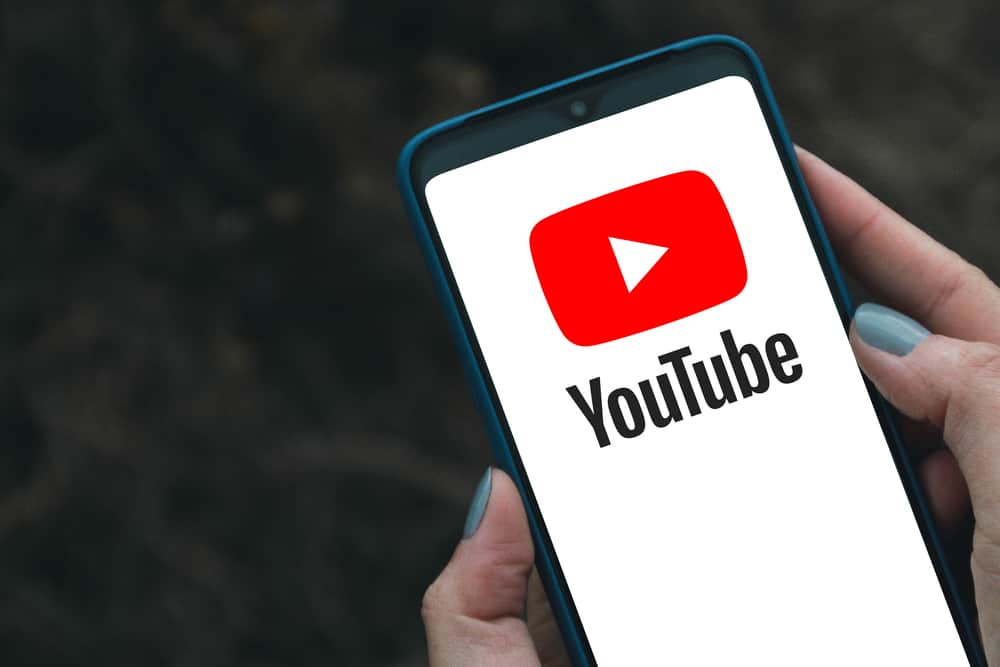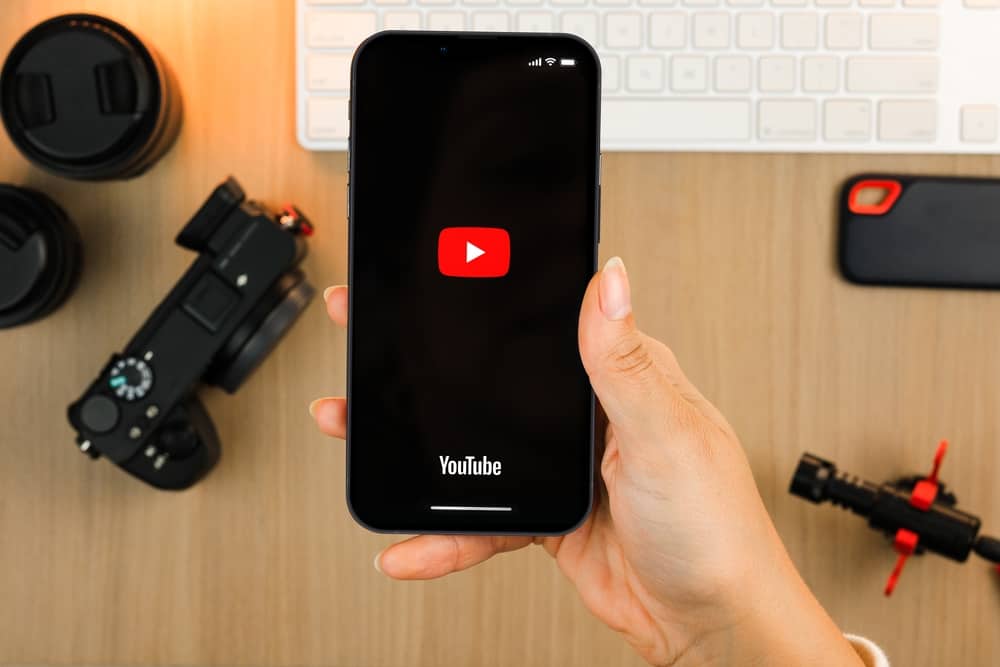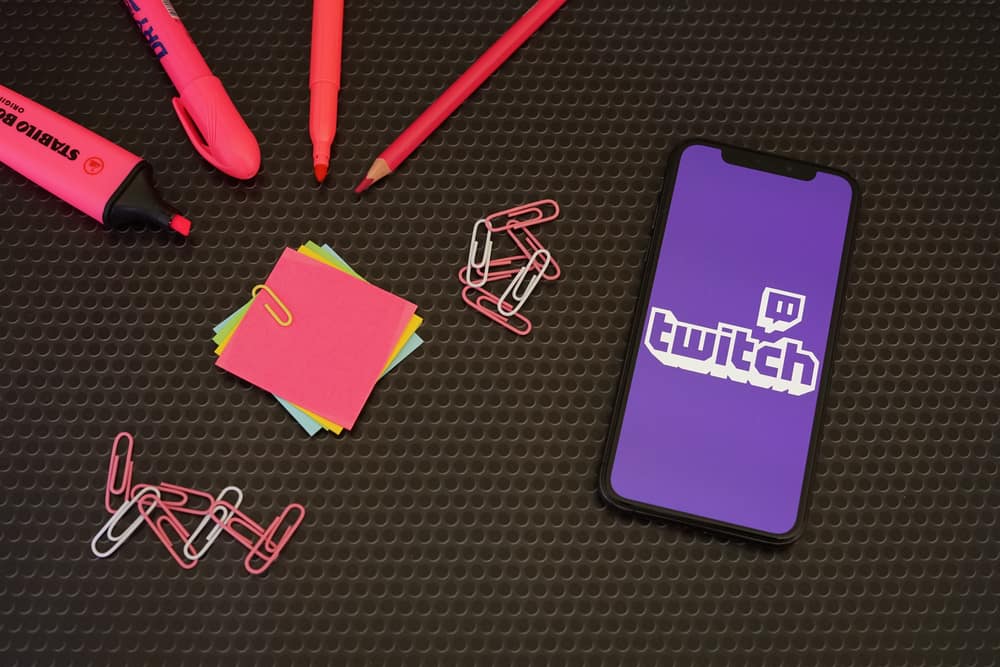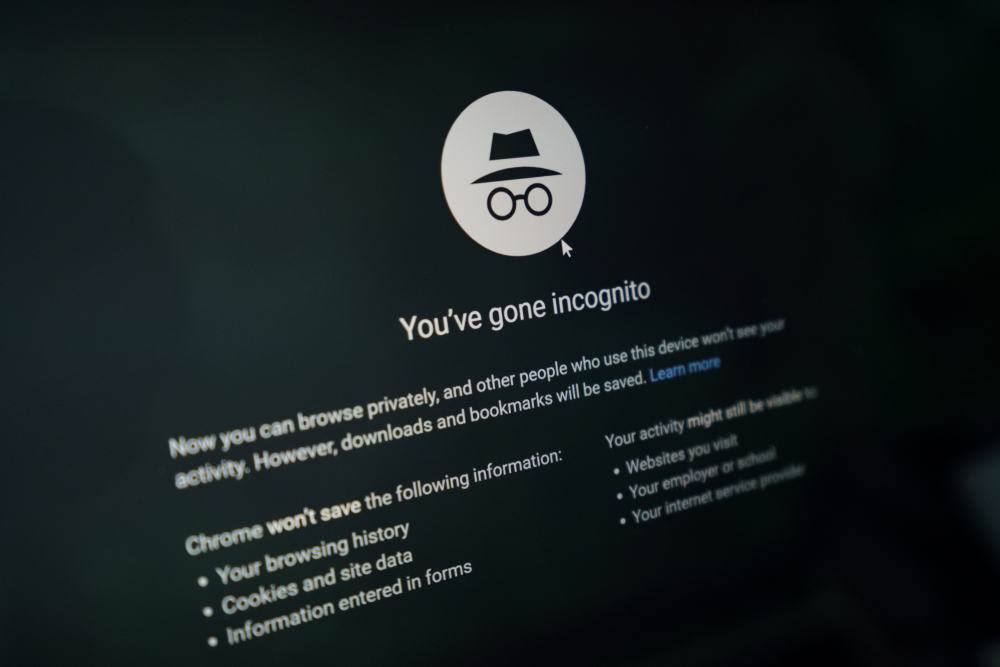
When you share browsing devices with someone, you may want to keep your browsing history private. You could delete the browsing history at the end of each session, but it is time-consuming.
The better alternative is to browse in incognito mode, whereby the device doesn’t save any browsing data, cache, or cookies. So, how do you go Incognito on YouTube?
The YouTube app provides an incognito mode. To browse YouTube privately, launch the app and tap on your profile picture. Select “Turn on Incognito” on the menu. An incognito mode icon replaces your profile picture, and you should see a “You’re incognito” text.
Read on to learn how to go incognito on YouTube.
Overview of Incognito Mode on YouTube
Before we examine what browsing in Incognito mode on YouTube means, let’s recap what happens when browsing normally. When you log in to YouTube and browse content, your activity is saved to your Google account.
YouTube records your search and watch history. It also saves temporary files, data, and cookies to help personalize your recommendations.
Suppose someone else accesses your device. They can see your search and watch history. This saved data will also influence the recommended videos.
How does Incognito mode help in this case? When you turn on Incognito mode, YouTube will track your search and watch history. It will also hold on to some temporary files and cookies to influence your feed in that session.
However, when you end that session, YouTube clears all your browsing activity, including search, history, and cached data.
Incognito mode lets you browse privately. If you share a device with someone and don’t want them to peek into your YouTube activity, Incognito mode will help.
It is also great when you don’t want their recommendations to be affected by your watch history. For instance, if you share a device with your kids, you can go to Incognito mode whenever you want to watch age-restricted content.
How To Go Incognito on YouTube
YouTube provides an “Incognito” mode on the mobile app. However, this setting is unavailable on the web version. That doesn’t mean you can’t browse privately on YouTube on a PC.
We will first discuss how to turn on incognito mode on mobile and then show you a workaround for the web version.
Method #1: How To Go Incognito on YouTube Mobile
Follow these steps:
- Launch the YouTube App.
- Sign in to your account. You must sign in to your YouTube account to see the Incognito mode setting.
- Tap on your profile picture.
- Select “Turn on Incognito.”
You have successfully turned on the incognito mode. An incognito icon replaces your profile picture, and a permanent “You’re incognito” notification appears at the bottom of the page.
Method #2: How To Go Incognito on YouTube on a PC
While there is no incognito mode setting on the web version of YouTube, a Chrome browser offers a workaround. Follow the steps below to go incognito on YouTube on a PC.
- Open your Chrome browser.
- Click on the three dots at the top right corner.
- Select “New Incognito window.”
- Navigate to the YouTube website.
- Start browsing privately.
At the end of the session, close the incognito window. Google will not save your watch and search history from this session.
Wrapping Up
Going Incognito on YouTube lets you browse privately. At the end of the incognito session, YouTube clears your watch and search history, as well as temporary files and cookies.
It’s easy to go on Incognito on the YouTube app because the service offers the mode in the menu.
However, this mode is absent in the website version. This guide shows you how to go incognito on the YouTube app and a workaround for YouTube on PC.
FAQs
Yes, going Incognito on YouTube is great. You can browse privately without worrying about others seeing your search and watch history.
Not really. Anyone with access to your router history can see your incognito mode activity. These include your internet service provider, employer, and local authority.
No, it doesn’t. Incognito mode on YouTube only hides your data from anyone accessing your device. It doesn’t hide your history, cached data, cookies, or IP location from advertisers, internet service providers, and YouTube.