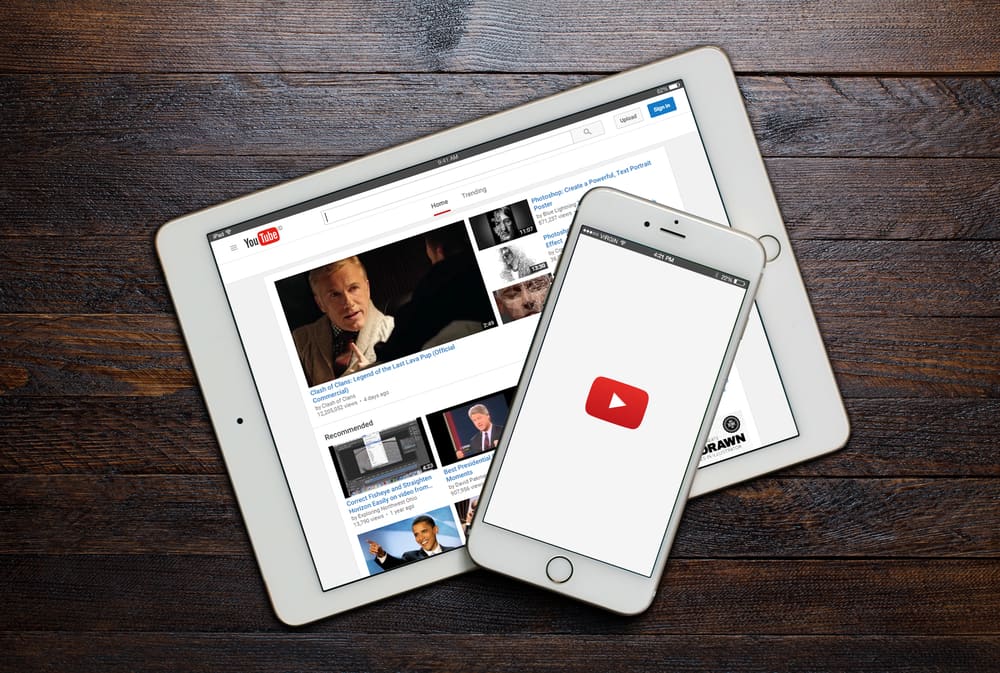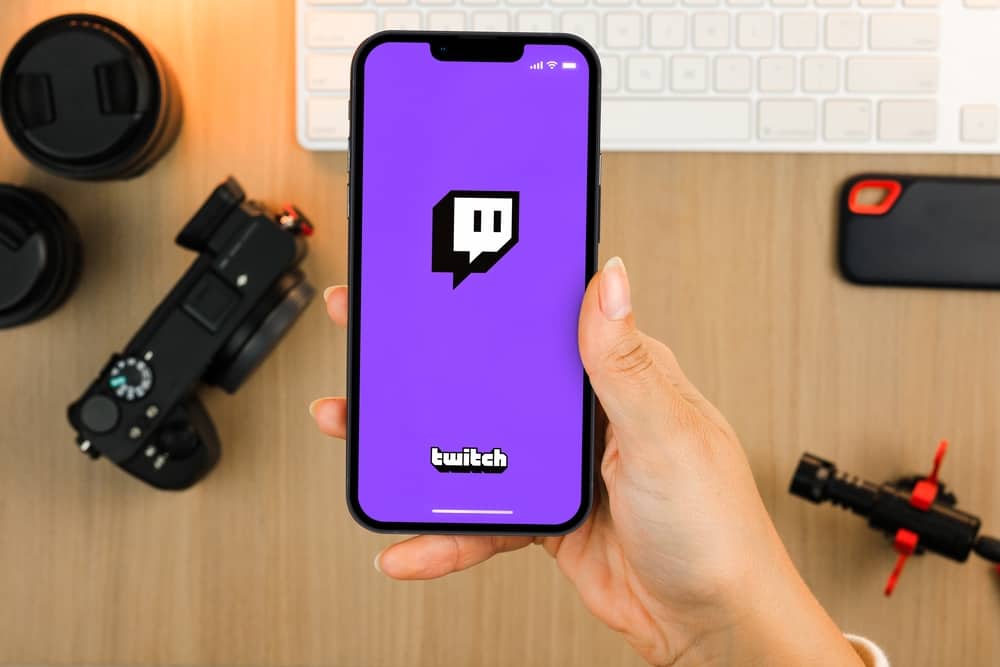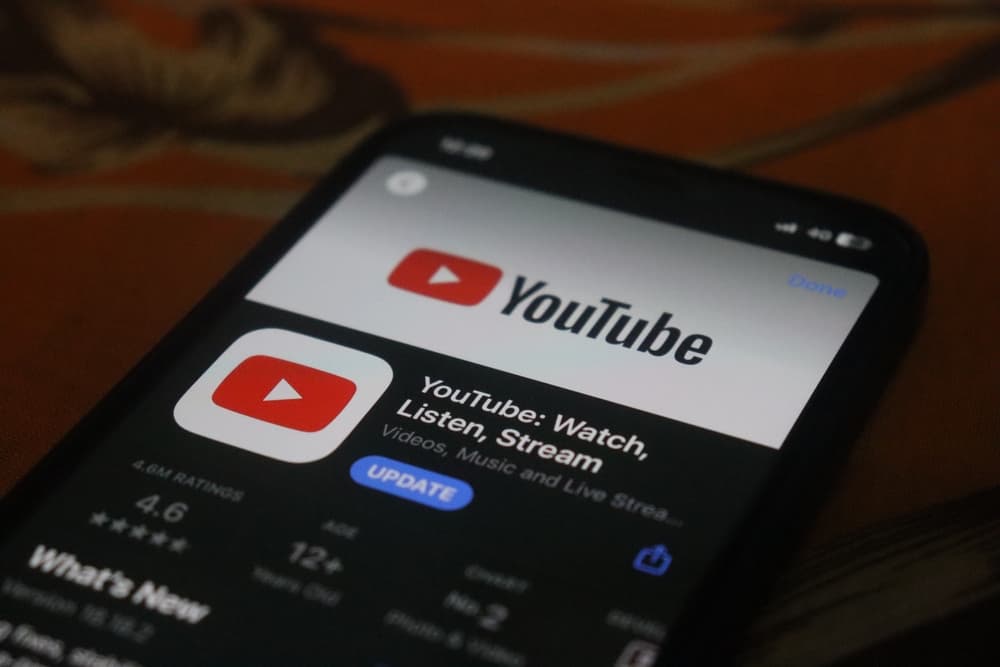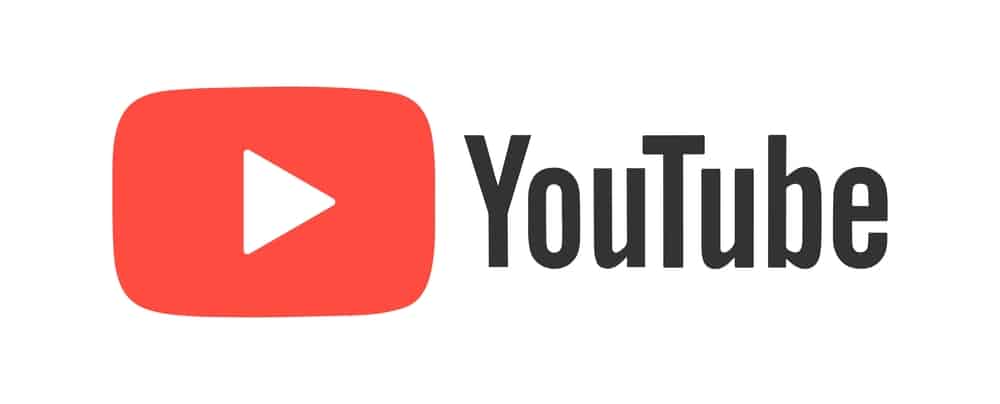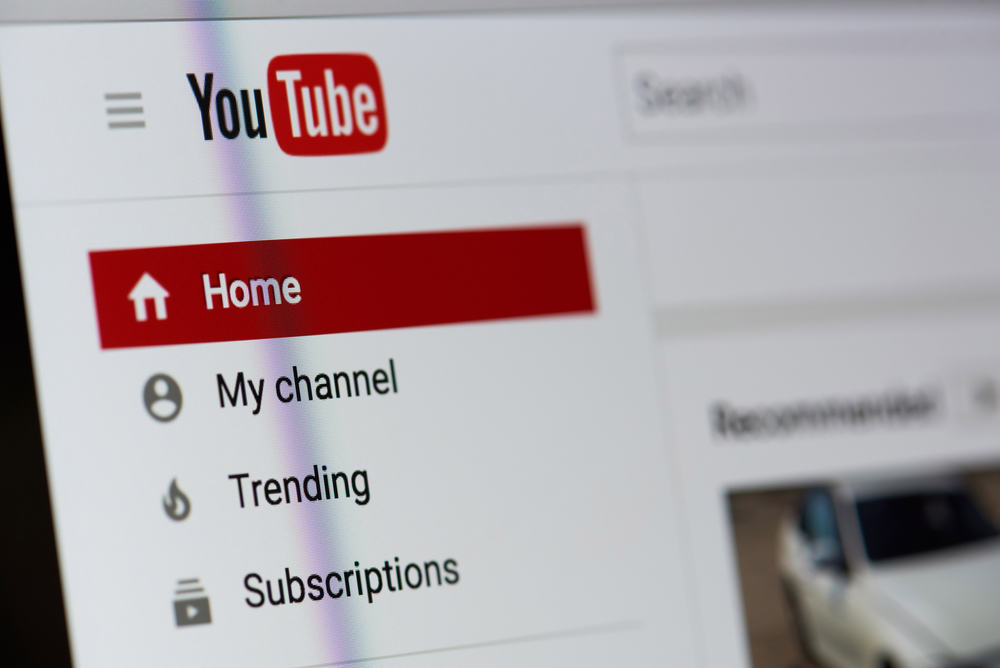
With YouTube, it’s possible to have chapters for a given video. If a creator has enabled or added chapters, you will find them when viewing their video.
Many creators are unsure of how they can add chapters to their YouTube videos. If you, too, run into a case where you want to add chapters to your YouTube video, the steps in this post will guide you.
Access YouTube Studio and navigate to the “Content” tab/section. Click on the video, and in the “Description” box, add the timestamp and the chapter’s name. Proceed to add each line for the particular chapter. Alternatively, you can enable the auto-add option that lets YouTube add chapters to your videos automatically. To do this, click “Show More” on the video editing page and tick the “Allow automatic chapters and key moments” option.
We will focus on what YouTube chapters are. Next, we will detail the steps when adding chapters to YouTube videos. Still, we will see how you can edit the added chapters.
What Are Chapters on YouTube?
With a YouTube account, you can create your channel and begin sharing content to grow your channel. As a viewer, when you open a given YouTube video, you aim to get thrilled or find a solution to your issue.
When in a hurry, you may quickly get frustrated having to watch the video from start to end to find your answer. To avoid such, YouTube offers chapters.
The YouTube chapters act as quick hyperlinks that direct you to given sections in a YouTube video. Instead of watching the entire video, you can use chapters to move to the section that you feel is ideal for your case.
The chapter’s feature was not available before. It was added in 2020, and YouTube began by testing it on desktops before moving to the YouTube mobile app. Now, anyone can quickly add chapters to videos without any hassle.
How To Add Chapters to YouTube Video
To add chapters to YouTube videos, you must be a content creator and must have uploaded videos to your channel.
You can only add chapters to an existing YouTube video and choose to manually add the chapters or go with the automatic option and let YouTube add the chapters on your behalf. Let’s cover both options.
Method #1: Manually Adding Chapters to YouTube Video
For the manual option, you can use the YouTube Studio on the web to add the chapters or the YouTube Studio app.
If using the YouTube Studio on your browser, do the following.
- Navigate to YouTube Studio.
- Once in the “Channel dashboard” section, click on the “Content” option.
- Locate the target video, hover your mouse, then click the pencil icon.
- Find the “Description” box and start by typing 00:00.
- Next, add the name of the particular chapter.
- Add the other time stamps and their respective chapter name on a new line for each.
- Lastly, click the “Save” button.
If using the YouTube Studio app, do the following.
- Open the YouTube Studio app and access the “Content” section.
- Tap on the target video and then the three dots icon.
- Select “Edit video.”
- Hit the “Description” or “Add description” option.
- Add timestamps and chapter names each on its line.
Method #2: Use the YouTube Auto-Add Feature
The automatic option is ideal for previously added content and when you want to avoid the tedious hassle of having to add chapters to your YouTube videos manually. Here’s how to go about it.
- Navigate to YouTube Studio and click the “Content” tab.
- Hover the cursor on the target video, then tap on the pencil icon.
- Locate the “Show More” option and click on it.
- Tick the checkbox next to the “Allow automatic chapters and key moments.”
With that, YouTube will use AI to generate the chapters for your videos.
How To Edit Automatic Video Chapters
When you want to update the chapters, use the steps below.
- Access YouTube Studio.
- Click on “Content,” then on the video.
- Click on the chapters available, then click the “Add Chapters.”
- Edit the chapters, then tap the “Save” button.
Conclusion
This post has discussed how you can add chapters to YouTube. Moreover, we’ve seen how to edit the added chapters. That’s it!