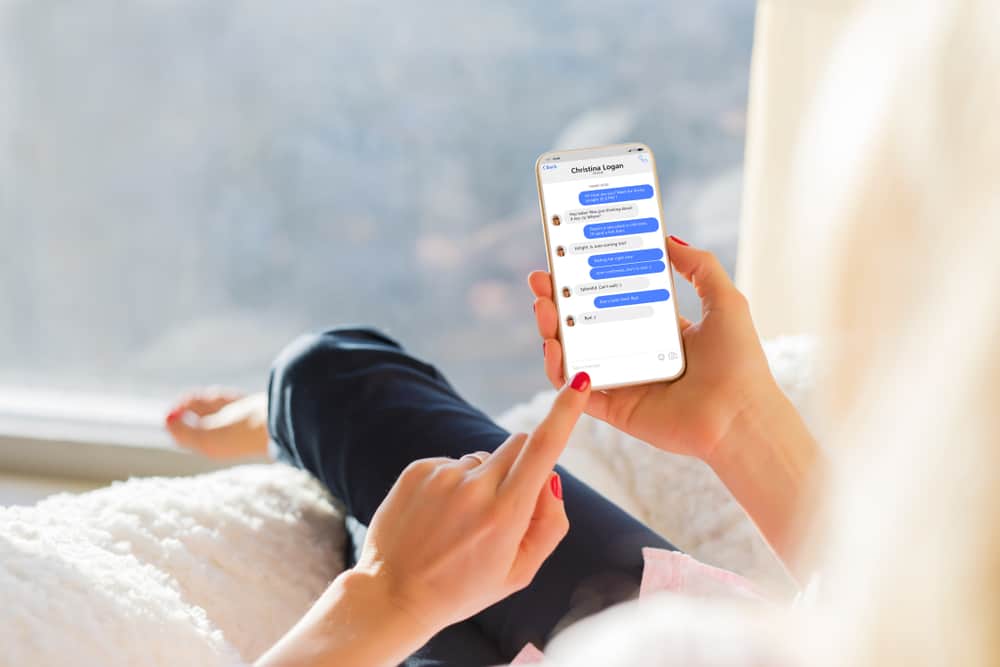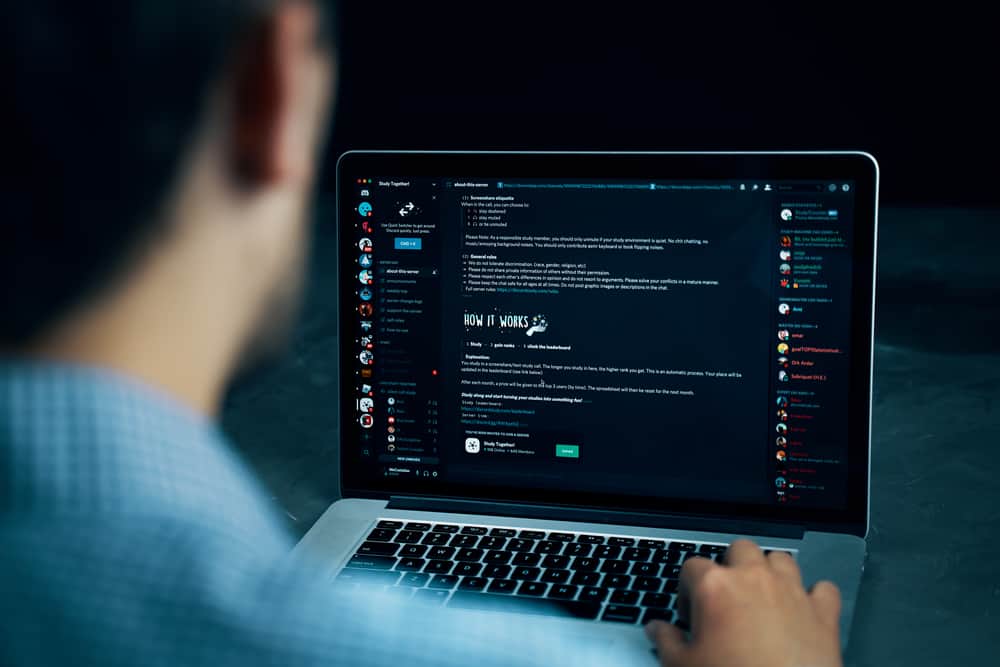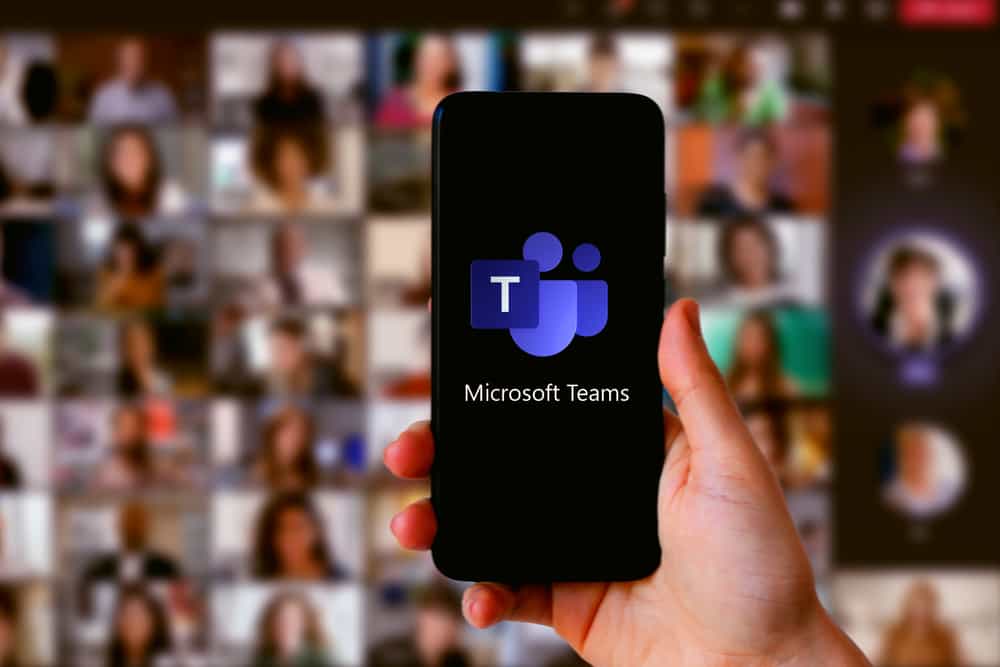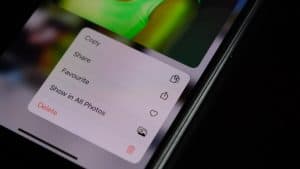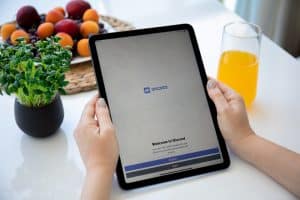GIFs are one way of creating fun when texting someone on Discord. People enjoy using GIFs to express their emotions and spice up the conversation. It could be you were explaining something and have a GIF that aligns with what you were explaining.
In that case, you can upload the GIF from your computer or mobile phone and send it. The problem comes in when your GIF exceeds the required size. How, then, can you make it smaller?
Discord limits file sizes to 8 MB for a free account. So, if the GIF you are trying to upload is larger than that, you must compress it to reduce its file size. To compress the GIF, look for online GIF compressors, upload the GIF, compress it, save the GIF on your device, then upload it on Discord. The trick involves using an online GIF compressor to shrink the file size of the GIF, then proceeding to use it on Discord.
We will begin by discussing the steps for using a GIF on mobile and desktop Discord versions. Next, we will discuss how to make your GIF smaller for Discord. Lastly, we will cover frequently asked Discord questions about using GIFs.
Can You Use GIFs on Discord?
Yes, you can. Discord is a VoIP platform that supports chats and calls. When chatting on Discord, you can share emojis, and GIFs, upload media files, etc. Discord has GIFs available; all you need is to search for the GIF you want to use, then click on it to send it to the person you are chatting with or in a channel.
Here’s how to use GIFs on the Discord desktop.
- Open your Discord application.
- Open the chat window of the person you want to message or the channel.
- Click on the “GIF” button at the bottom.
- Select a category or type the keywords of the GIF that you want to use and click the search icon.
- Discord will display GIFs related to your search.
- Click on the target GIF to send it to someone or the channel.
Here’s how to use GIFs on mobile. But first, ensure your Discord application is updated.
- Open the Discord application.
- Open the channel you want to message or chat window.
- Click on the emoji icon at the bottom right.
- Next, click on the “GIF” button.
- Select a category or type the keyword for the GIF in the search bar.
- Once the GIFs appear, tap on the one you want to share.
That’s it. You’ve used a GIF on Discord on your desktop and mobile.
How To Make GIFs Smaller for Discord
When you have a free Discord account, the maximum file size of the media you can upload is limited to 8 MB. Therefore, if you try to upload a larger file size, such as a GIF, you will get an error message. When that happens, your best option is to compress the GIF to a smaller size that you can upload on Discord without limitation.
Here’s how to make a GIF smaller for Discord.
- Open your browser and search for Online GIF compressors.
- Click on any website that appears.
- Upload the GIF stored on your phone or desktop.
- Click on the “Compress GIF” button.
- Once compressed, download the output to a destination of choice.
- Open Discord on your device.
- On the chat window, click the plus icon for upload, locate the compressed GIF and click on it.
- Lastly, click the “Send” button.
That’s how to make a GIF smaller for Discord and upload it to a friend or channel.
Conclusion
When you have a large GIF, you can use an online GIF compressor tool to make it smaller and upload it on Discord. We’ve detailed everything about Discord GIFs in this guide. That’s it.
Frequently Asked Questions
If you get an error trying to upload a GIF, then it’s likely that the GIF exceeds the required file size that you can upload on Discord.
Search for a compressor tool online, then upload the GIF. Once compressed, save the GIF to your device, then upload it on Discord.