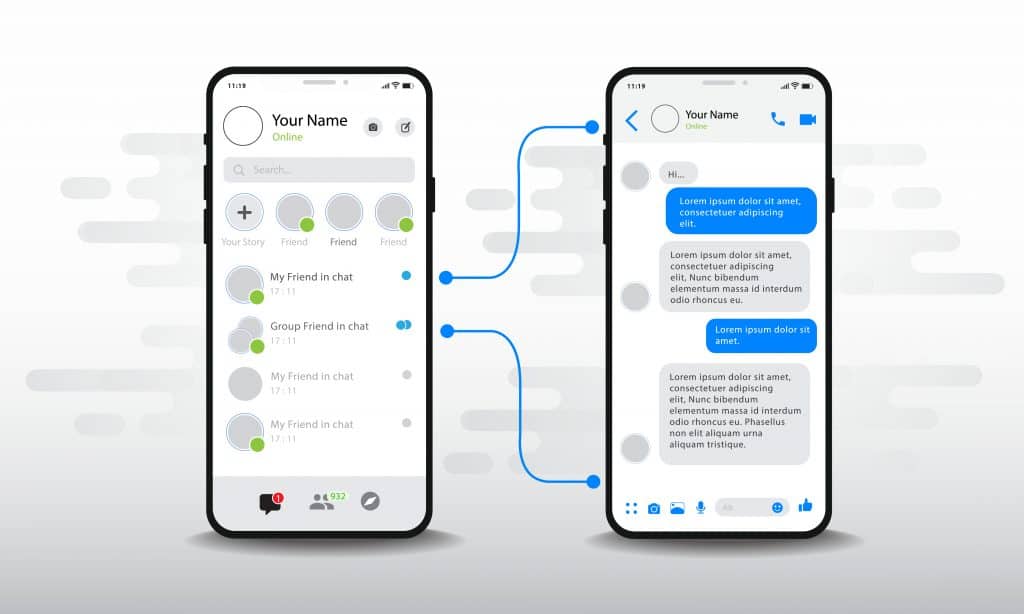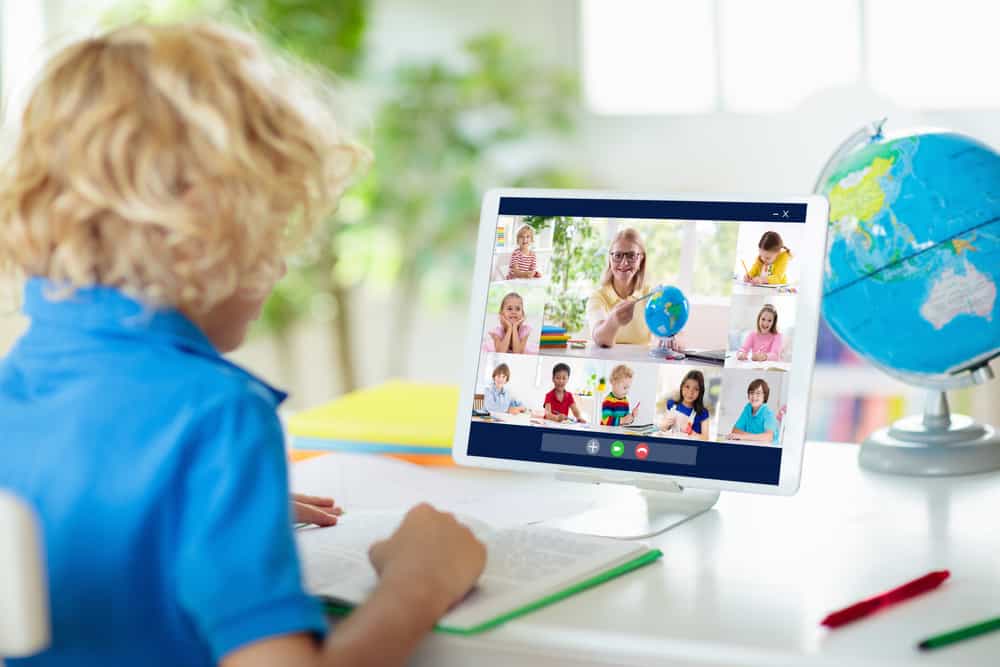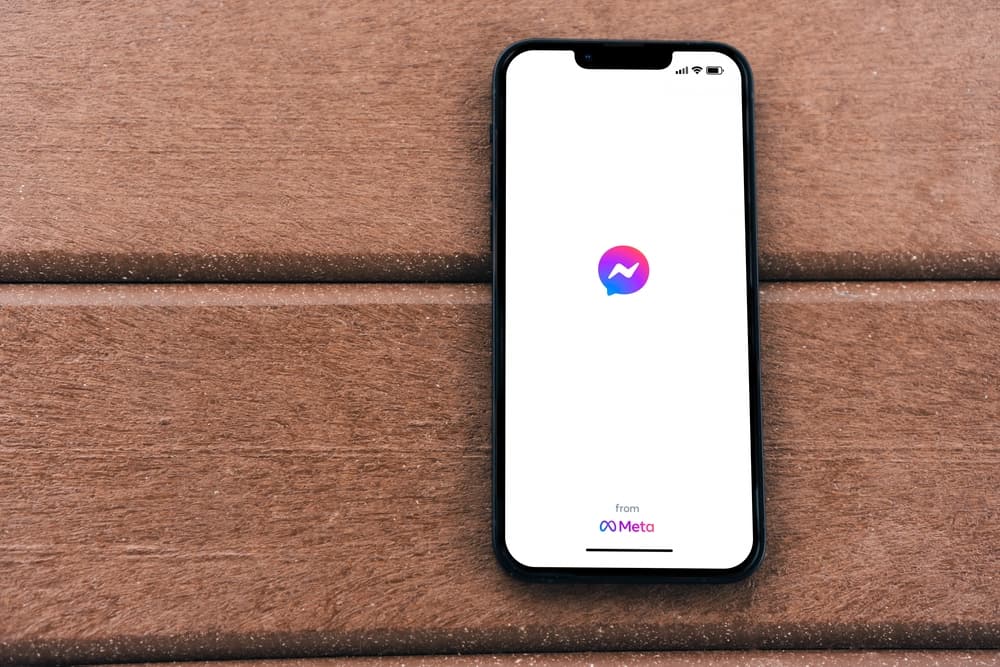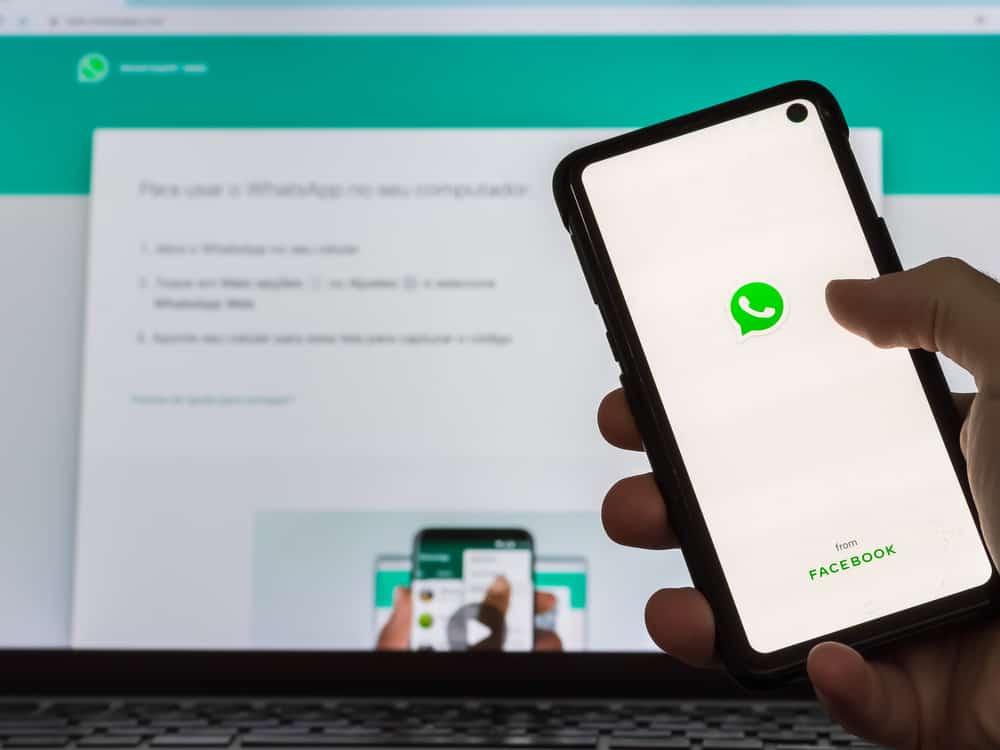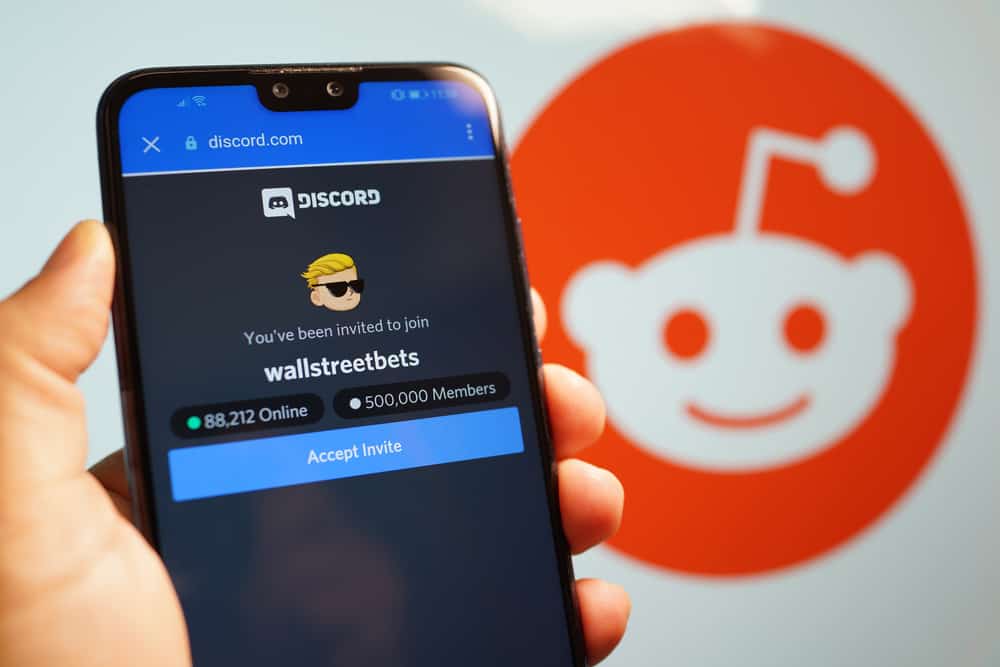
While most social media apps have a chat or video-based communication system, Discord has servers. Servers comprise communities or groups with similar interests. Most servers are small and private, but others are public with a huge following.
Servers are further categorized into channels. Channels can be text or voice-based. They can also be private or public. Public channels are open to all server members, but only specific members or roles can access private channels.
If you have a voice channel whose access you wish to limit to certain members, you can make it private. So, how can go about it?
To make a voice channel private on the Discord mobile app, navigate to the server and located the particular channel. Next, long-press on the channel and select “Edit Channel.” Finally, go to “Channel Permissions” and slide on the toggle next to “Private Channel.”
This post will cover the uses of a private voice channel and the exact steps to change an existing voice channel to a private one.
Overview Private Voice Channels
As noted earlier, channels are sub-sections of a server and can be text or voice-based. Voice channels enable users to screen share, send voice chats, stream and game as a group and hold video conferencing sessions.
While public voice channels are essential to communicating on a server, sometimes the admin needs to make a channel private to discuss specific matters without involving all the server members.
For example, moderating a server with a huge number of members can be challenging. In such cases, an admin should make a private channel to add other admins and discuss moderation matters without involving the group.
Private voice channels aren’t restricted to moderation matters. An admin can make a channel private if they want to have confidential conversations.
Remember, you need to have the “Manage Channel” permission or be the manager, administrator, or owner of the server to make a channel private.
Next, we cover the exact steps to making a voice channel private.
Step-by-Step Guide To Making a Voice Channel Private
There are two ways to make a voice channel private, depending on your platform. These methods are discussed below.
Method #1: Using the Mobile App
Follow the steps below to change a voice channel to private on the Discord mobile app:
- Launch the Discord app on your mobile device.
- Tap on the hamburger menu icon in the top left corner.
- Select your server from the left panel.
- Scroll to the “Voice Channels” section and long-press the voice channel you want to make private.
- Select “Edit channel.”
- Tap on the “Channel Permissions” option.
- Go to the “Basic View” tab.
- Slide on the toggle next to “Private Channel.”
- Tap “Yes“ to confirm.
Method #2: Using the Desktop App or Web Version
Follow the steps below:
- Open Discord on your PC.
- Select the server from the left panel.
- Hover over the voice channel you want to make private.
- Click the cog wheel icon on the right.
- Select “Permissions” from the left navigation.
- Enable the “Private Channel” toggle.
- Click on the “Save Changes” button at the bottom.
How To Add Members To a Private Channel?
After making a voice channel private, the next step is to learn to add members.
There are two ways to add members to a private voice channel. The first is to select members and add them to the channel manually, and the other is to add specific roles.
Method #1: Using the Discord Mobile App
Follow the steps below:
- Launch Discord on your mobile device.
- Tap on the hamburger menu icon in the top left corner.
- Select the server from the left navigation.
- Long-press on the specific channel.
- Select “Edit Channel.”
- Tap on the “Channel Permissions” option.
- Navigate to the “Advanced View” tab.
- Select “Add member” or “Add role.”
- Use the Search bar to find specific members or roles.
- Tap on the user or role you wish to add.
Method #2: Using the Desktop App or Web Version
Follow the steps below:
- Open Discord on your PC.
- Select the server with the private channel from the left panel.
- Hover over the particular voice channel.
- Click on the settings icon on the right.
- Select “Permissions” from the left navigation.
- Click the “Add members or roles” button.
- Use the search bar to find specific roles or members, or scroll through the “Roles” and “Members” categories.
- Check the box next to the role or user.
- Click the “Done” button.
Summary
Making a voice channel private takes a few simple moves. You only need to navigate to channel permissions and slide the private channel toggle.
A private channel can serve you in many ways. The first is adding other administrators and having server moderation discussions without involving other members.
You can also make a channel private to have confidential conversations with specific members.