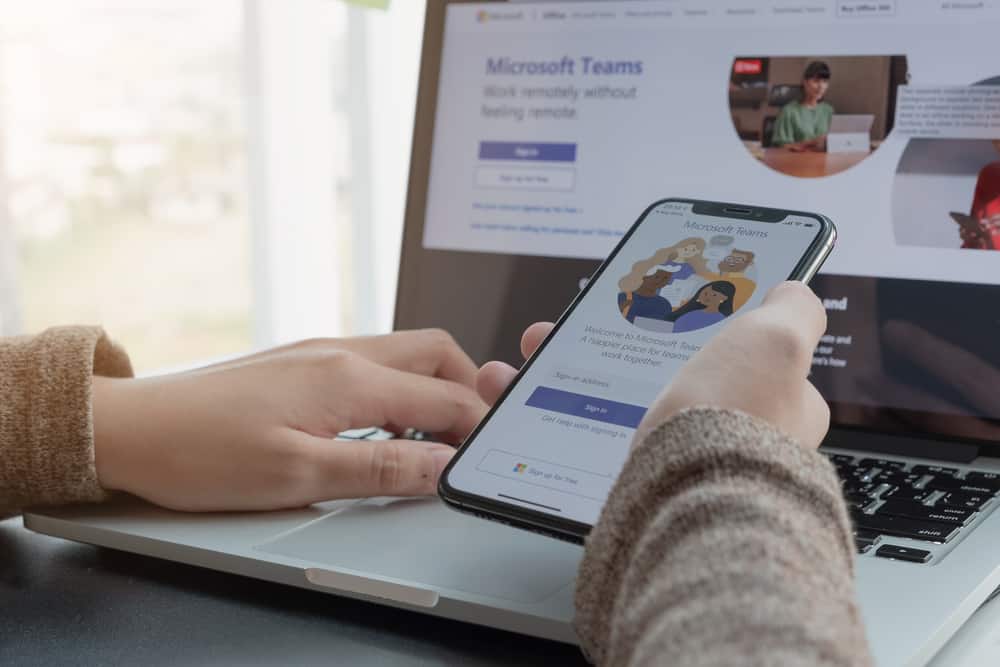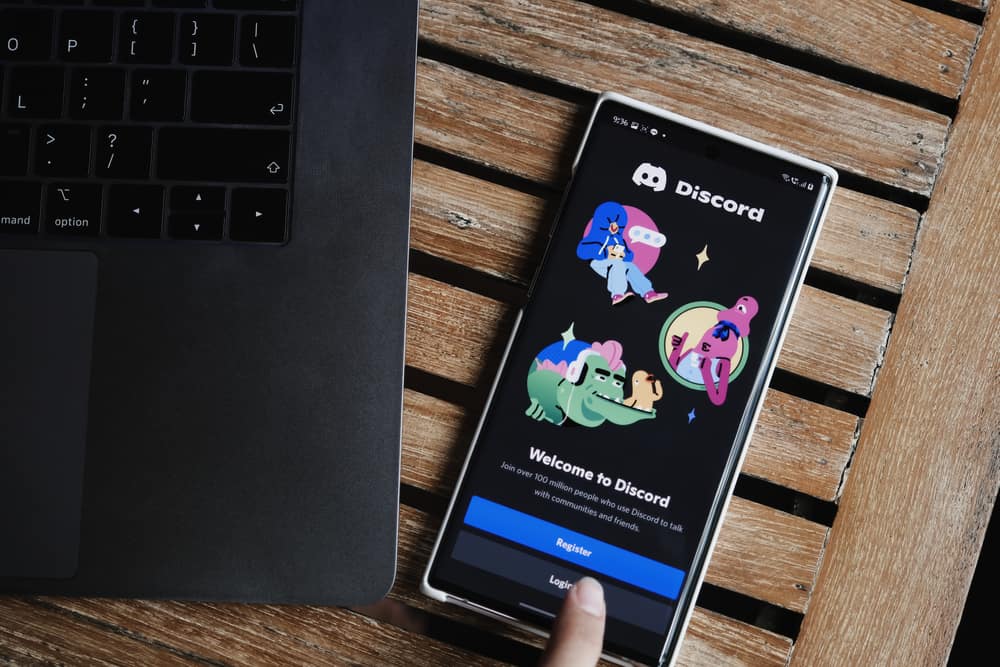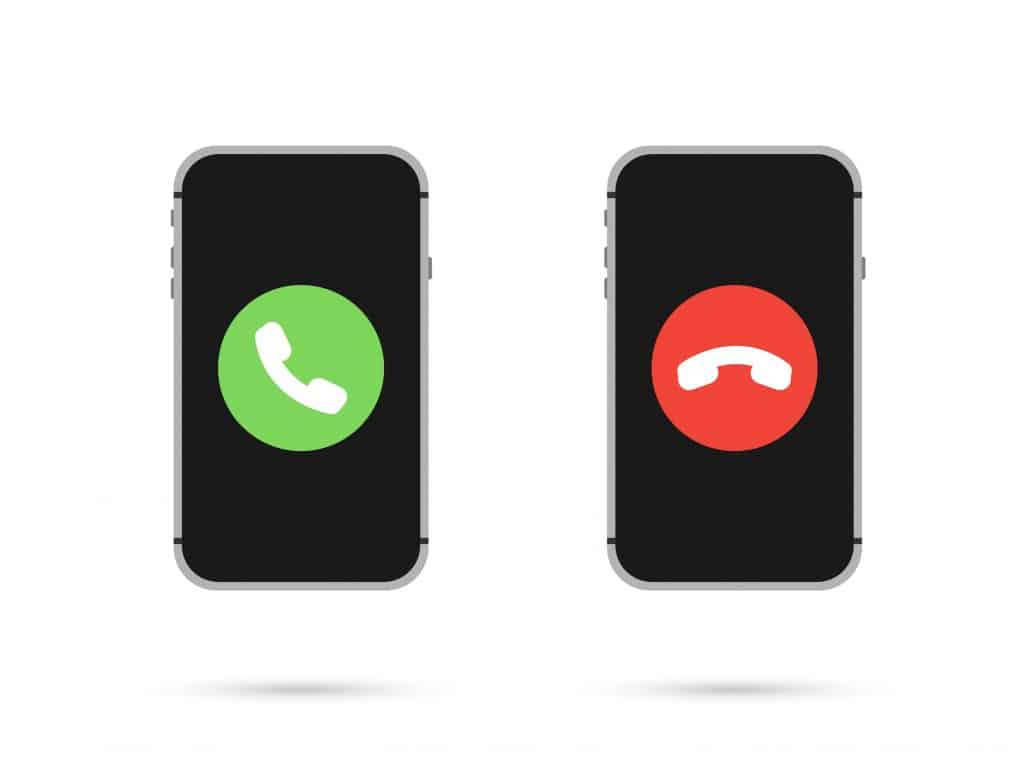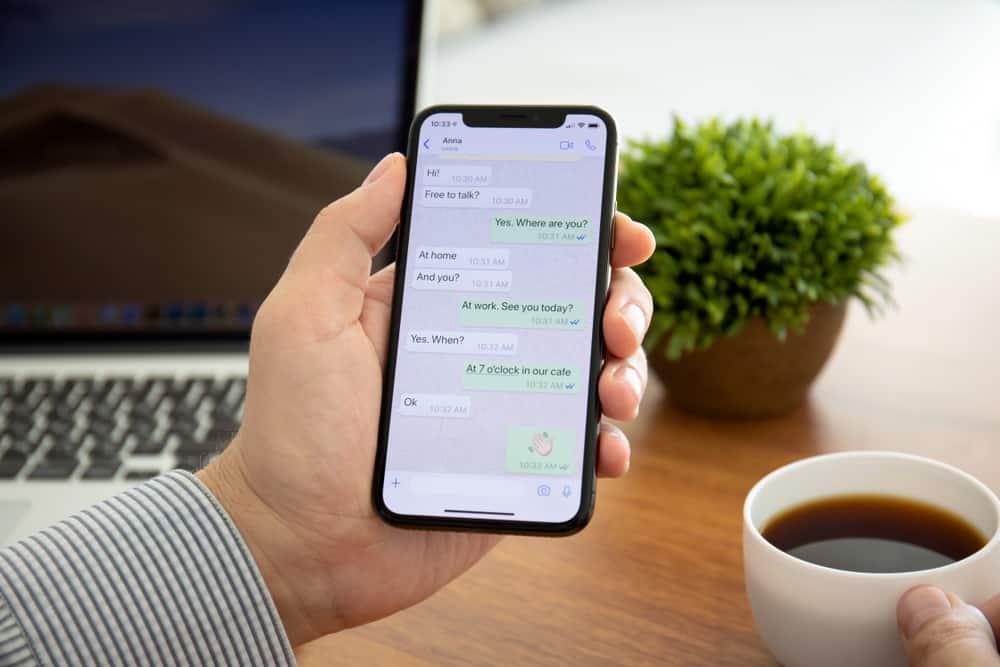Creating polls on social media is a great way to engage your followers, group members, and friends.
You can seek feedback on a service, ask about expected product prices, or seek opinions about a particular subject.
Telegram lets you create a poll in a group or channel.
But how do you make a poll on Telegram?
First, navigate to the group or channel you want to create the poll and tap the paperclip icon at the bottom. Next, select “Poll” and input your poll question in the provided field. Enter your answer options in the provided field and tap “Add an Option” to add more options. Finally, tap the “Send” button at the top.
This post discusses how to make a poll on Telegram.
Overview of Making a Poll on Telegram
Using social media polls provides several benefits for your brand or business.
You can conduct market research, seek consumers’ opinions on areas that need improvement, and have resourceful discussions about your brand.
Telegram offers various features to grow your personal brand or business.
One such feature is the poll, which allows you to ask group members and channel subscribers questions, where they can vote in their answers.
Using Telegram’s poll feature is excellent because participants can vote anonymously.
Without further delay, let’s discuss how to make a poll on Telegram.
Creating a Poll on Telegram
You can make a poll on Telegram in a few steps whether you use the mobile or desktop app.
The techniques vary significantly on mobile and desktop, so we will highlight the steps separately.
On a Mobile App
Below are the steps to create a poll on the Telegram mobile app:
- Open Telegram on your mobile device.
- Navigate to the channel or group you want to make a poll.
- Tap the paperclip icon in the message field.
- Select “Poll” at the bottom of the pop-up menu.
- Input your poll question in the provided field.
- Enter your answer options in the provided field.
- Tap “Add an Option” to add more answer options.
- Turn on or off “Anonymous Voting,” “Multiple Answers,” and “Quiz Mode,” depending on your preference.
- Tap “Send“ in the top right corner.
On a PC
Follow these steps to create a poll on the Telegram desktop version:
- Launch Telegram on your PC.
- Open the channel or group you want to create a poll.
- Click the three dots in the top right corner.
- Select “Create poll.”
- Write your question in the provided field.
- Input your poll options.
- Under “Settings,” select whether you want “Anonymous Voting,” “Multiple Answers,” or “Quiz Mode.”
- Click “Create” at the bottom.
Wrapping Up
Creating a poll on social media is a great way to connect and engage with your followers, subscribers, and potential customers.
On Telegram, you can create a poll in a group or channel from the desktop or mobile app.
Have you learned how to make a poll on Telegram?
Let us know in the comment section if you have any questions or concerns.
FAQs
Yes, you can see who voted on your Telegram poll. However, this is only possible if you disable “Anonymous Voting” while creating the poll. Telegram lets you turn this feature on or off under the “Settings” section while making the poll.
Who sees a poll result in your Telegram group depends on whether you enabled the “Anonymous Voting” feature when creating the poll. If you did not allow anonymous voting, the poll results are visible to all users in the group.
If you voted the wrong poll answer or want to retract your vote altogether, right-click or long-press the poll. On the menu that pops up, select “Retract Vote.”
To stop a Telegram poll you created, right-click or long-press on the poll, select “Stop Poll” on the menu that appears, and confirm the action.