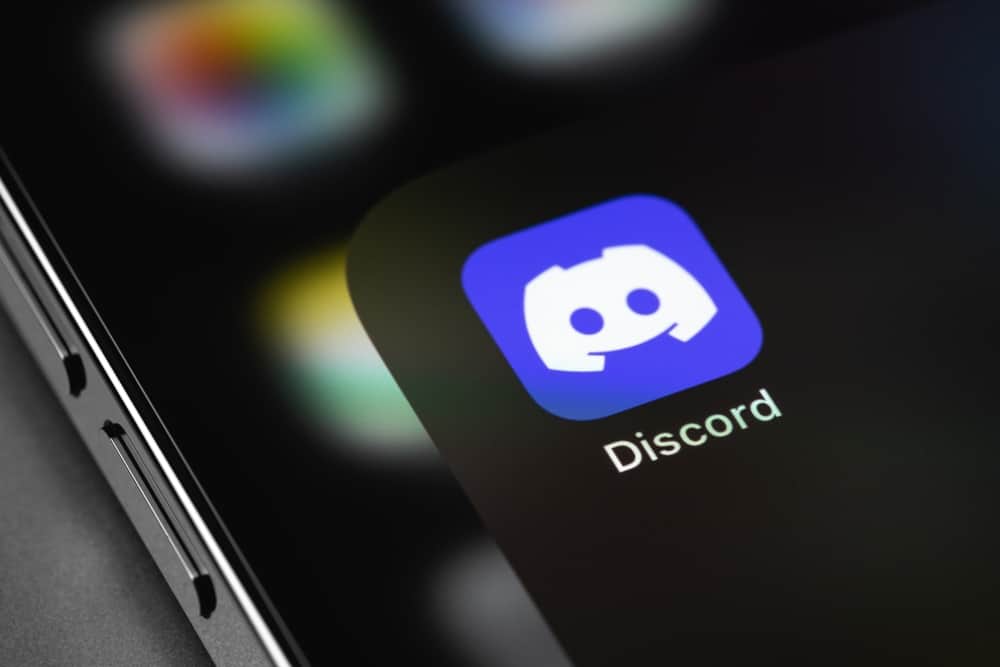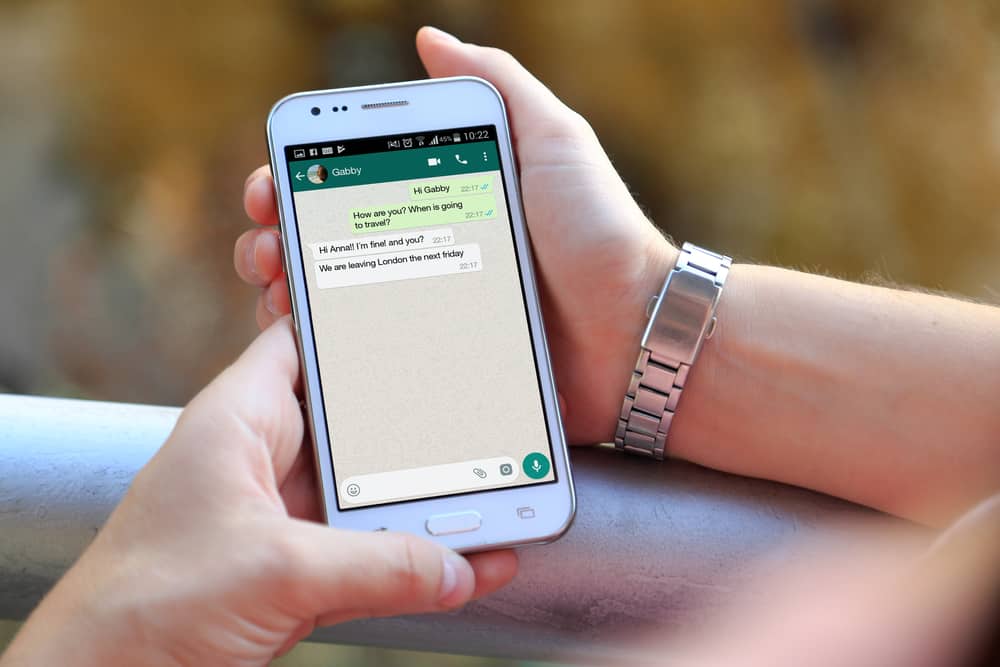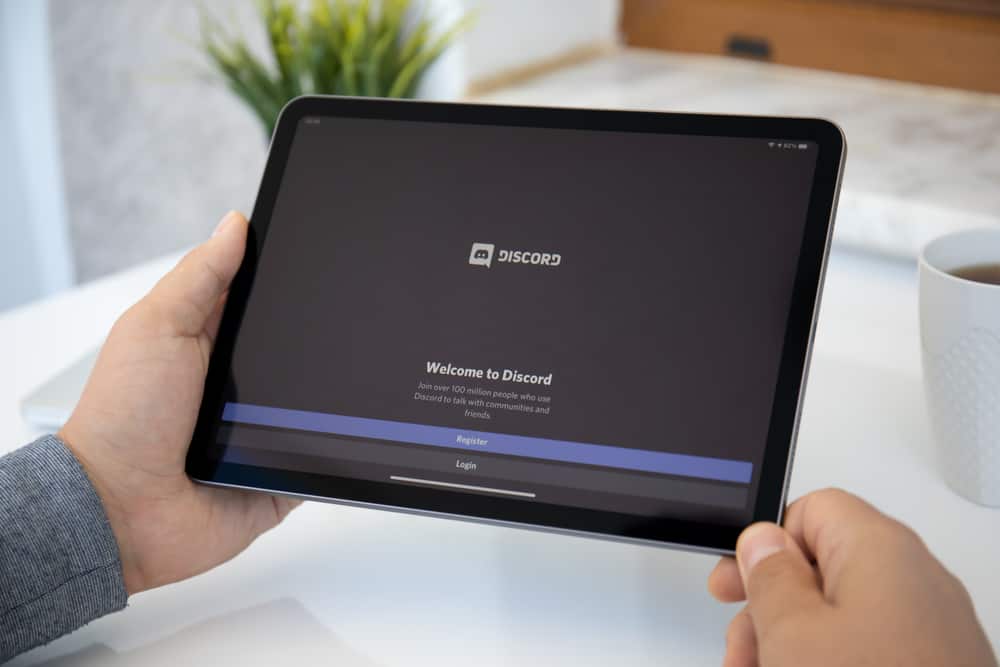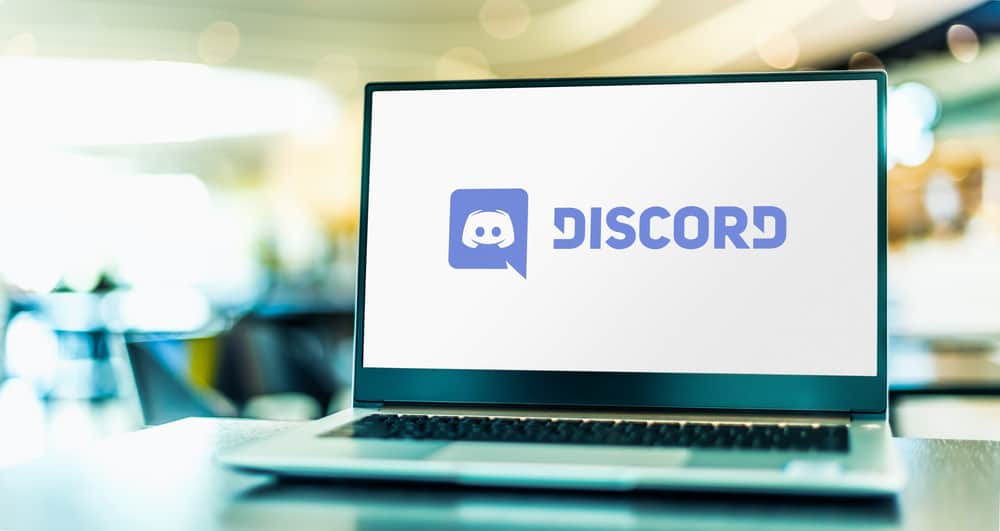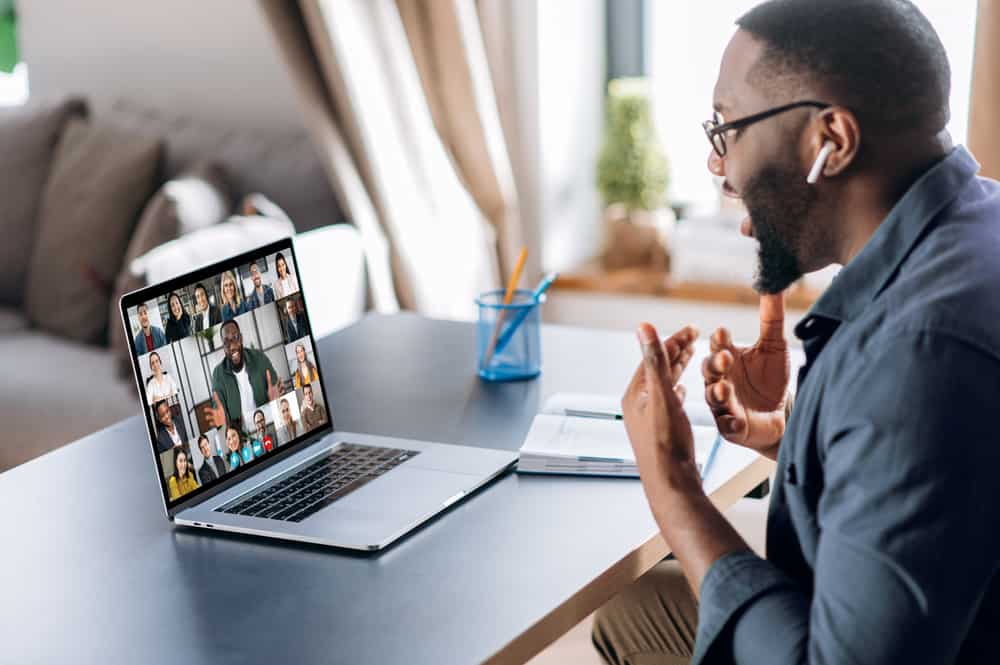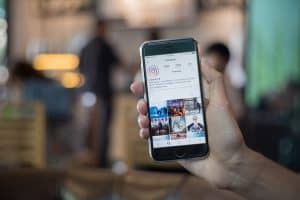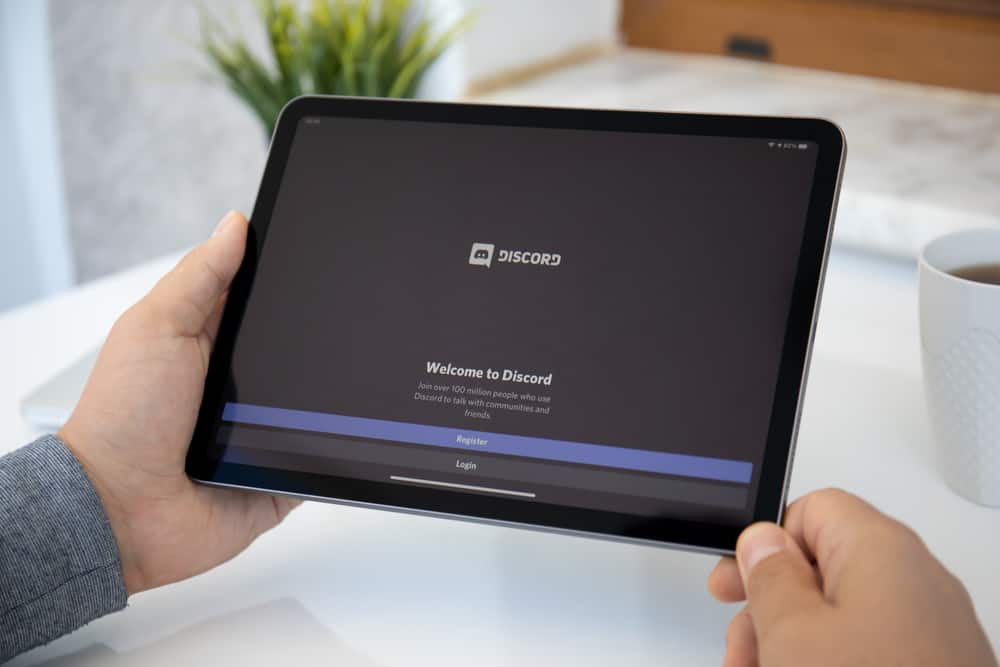
There is no doubt that Discord is a popular communication platform among gamers and communities, and it’s easy to see why. With features like voice and text chat, screen sharing, and integrations with other platforms, it’s a great way to connect with friends and teammates.
But if you’re new to Discord, you might wonder how to create a group chat.
To make a group chat in Discord, you must create a new server and invite your friends to join. You can create a server by clicking the “+” icon in the left sidebar and selecting “Create My Own” from the menu. From there, you can give your server a name, choose a region, and customize the server settings. Once you’ve created your server, you can invite your friends by sending them a link or adding them directly from the member list.
Let’s dive into the steps to making a group chat on Discord in detail, along with some other answers.
What Is Discord?
Discord is a platform for communicating with other gamers and online communities. It offers voice and text chat, screen sharing, and integration with other platforms such as Twitch and YouTube.
Discord also has various customization options, including creating and joining servers, adding emojis and custom roles, and using third-party integrations such as bots and music streaming services.
One of the unique features of Discord is the ability to create and join servers. A server is a group of users that can communicate with each other within a specific channel.
Users can create their own servers or join existing ones, and each server can have its own set of rules, roles, and channels. This allows users to create communities for specific interests or groups, such as gaming clans or hobbyist forums.
Overall, Discord is a versatile and user-friendly platform that is popular among gamers and online communities. It offers a range of features and customization options, making it an excellent choice for anyone looking to connect with others online.
Discord also has a strong focus on security and privacy. It offers features such as two-factor authentication and server verification to ensure that only authorized users can join and access sensitive information.
Steps To Make a GC On Discord
To create a group chat on Discord, follow these steps:
- Open Discord on any device.
- If you are using the iOS app, tap the hamburger menu icon in the top left corner.
- Click on the “+” button in the left sidebar.
- Select “Create My Own” from the pop-up menu.
- Select either “For a club or community” or “For me and my friends.”
- Enter a name for your server.
- Click on “Create” or “Create Server” to create the server.
- Once the server is created, you can invite friends to join.
- To create a group chat, click on the menu icon next to the server’s name.
- Select “Create Channel” from the pop-up menu.
- Select the channel type and give it a name.
- Click on “Create” or “Create Channel” to create the text channel.
- You can then invite friends to join the group chat.
That’s it! You should now have a group chat on Discord where you and your friends can communicate in real-time.
You will need the “Manage Channels” permission to create channels on a server. If you don’t have this permission, you will need to ask the server owner or an administrator to create the group chat.
Things To Be Aware of in Discord Group Chats
The following are a few things you need to know about using group chats on Discord:
- Notifications: Depending on the size of the group chat, you may receive many notifications. The notification settings can be adjusted in the server’s or channel’s dashboard only to be notified for messages that mention you or use specific keywords.
- Spam: Be aware of spam in group chats. Spam can be unwanted messages, links to malicious websites, or invites to join other servers.
- Toxicity: Group chats can sometimes attract toxic individuals. If someone is harassing or disruptive, use the “Block” or “Report” features to protect yourself and the community.
- Privacy: Keep in mind that group chats are not private. Other members can see anything you say in a group chat. Be mindful of this when sharing personal information or discussing sensitive topics.
- Bots: Bots are automated programs that can be added to Discord servers and channels to perform various tasks. Some bots can be helpful, but be aware that not all bots are trustworthy.
By being aware of these things, you can have a safer and more enjoyable experience in Discord group chats.
Conclusion
Setting up a group chat in Discord is quick and easy, and it’s a great way to stay connected with friends or fellow gamers.
With just a few clicks, you can chat away in no time.
Thanks for reading!