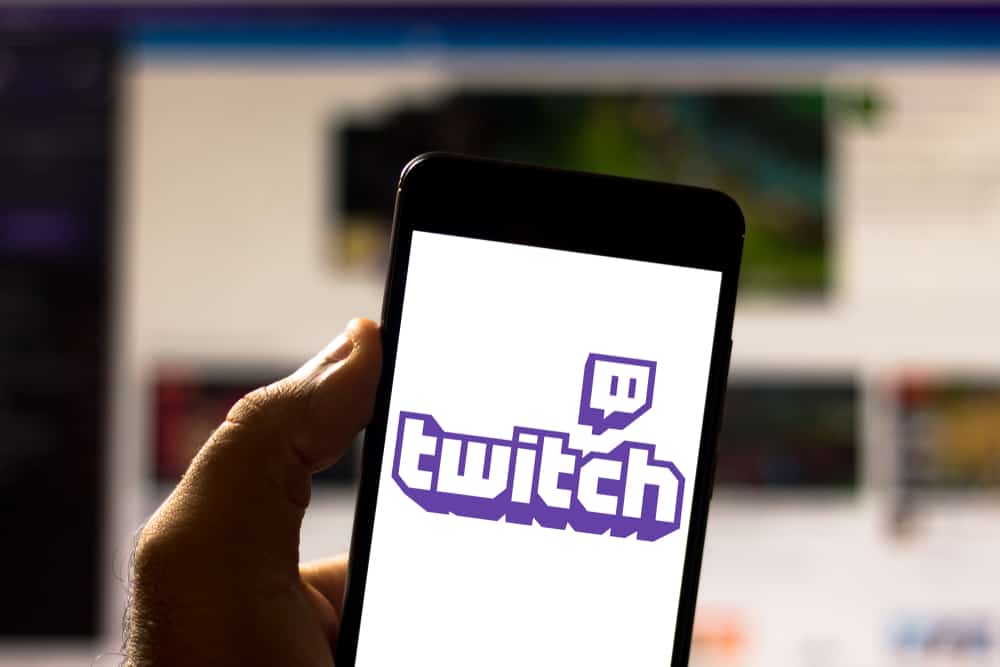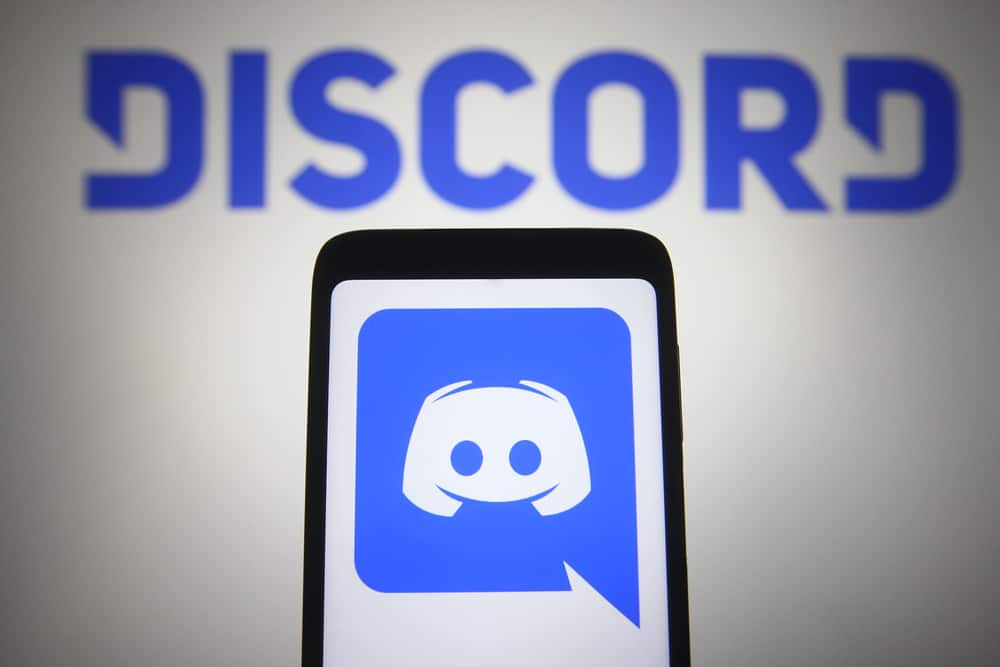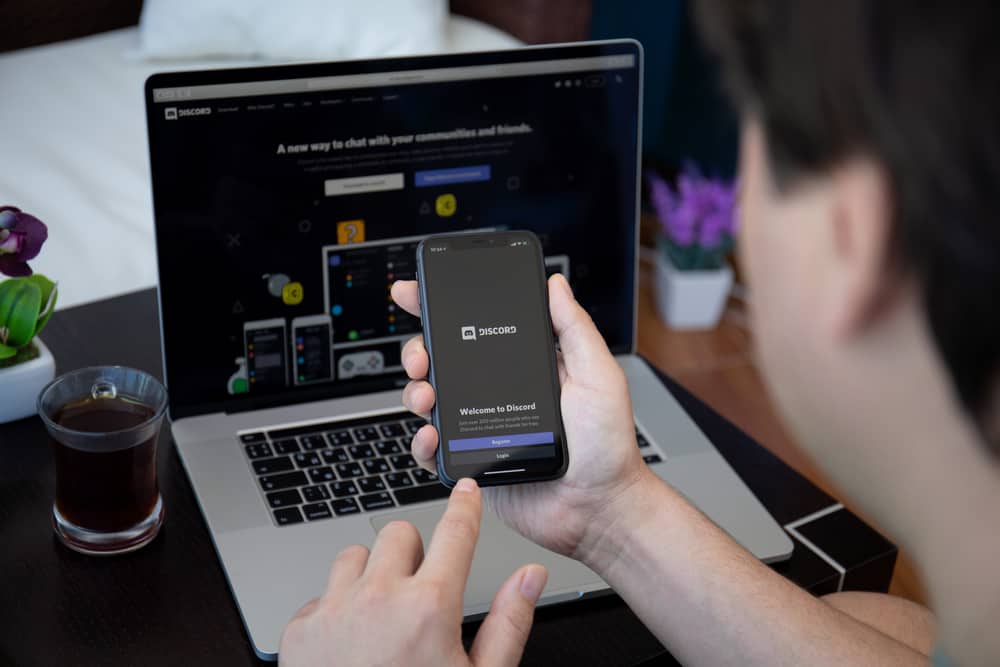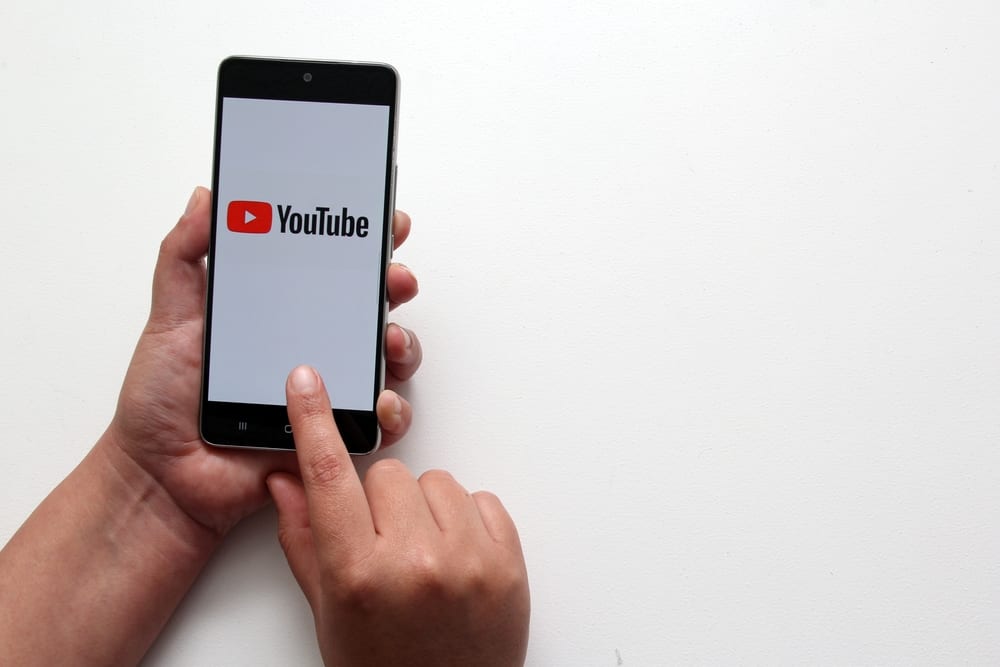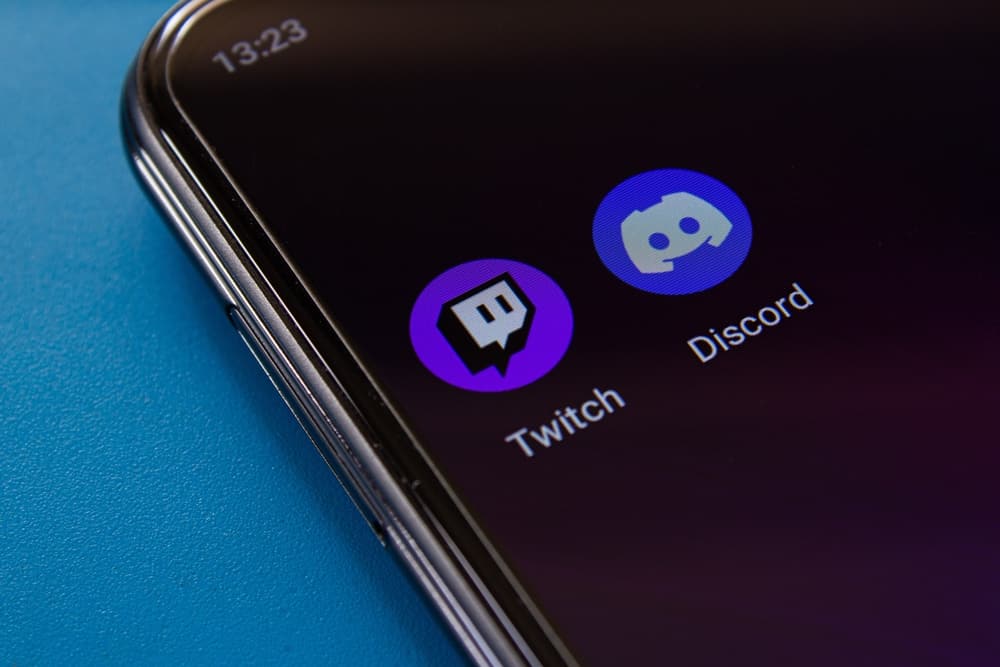
Discord has several native integration features that allow users to link their accounts to bots, online tools, and other platforms to improve their overall user experience.
As a Twitch Affiliate or Partner, you can utilize Discord’s integration feature to merge your communities by linking your Twitch and Discord accounts.
Besides Twitch Affiliates and Partners, regular Twitch users can integrate their Twitch and Discord accounts to enjoy streaming broadcasts via Discord. Linking Twitch to Discord only takes a few minutes, depending on your device.
If you’re using a PC, launch your Discord app and click the cogwheel settings icon. Next, on the “User Settings” menu, click the “Connections” tab. You will see an icon list of other platforms you can integrate with Discord. Click the Twitch icon. Authorize integration by logging into your Twitch account.
This post explains the benefits of linking Twitch to Discord and the exact steps to follow.
Overview of Linking Twitch to Discord
Linking your Twitch and Discord accounts is an excellent way to get the best of both platforms. As a regular Twitch user, linking both accounts will give you easy access to your favorite streamers’ chat rooms.
You can stream Twitch broadcasts from channels you subscribe to and use various Discord custom features for a better streaming experience.
The benefits of linking Twitch channels and Discord servers for Twitch Affiliates and Partners are immense. One example is streaming broadcasts on both platforms to have a bigger audience for your content.
Another is using the Discord Twitch Bot to post the latest stream highlights and keep your Discord audience updated on all your activities.
Affiliates and Partners can also create Sub-only Discord servers to give their Twitch subscribers access to exclusive content and chat rooms.
Other general benefits of linking Twitch and Discord accounts include using Discord’s rich media embed features.
Embedding media allows Twitch users to conveniently share gaming content with their Discord friends without relying on secondary tools.
Users also gain access to Discord’s array of custom emojis and can enable Discord push notifications to keep up with all account activities.
Next, we’ll cover the exact steps to link Twitch to Discord using a PC or mobile app.
Step-by-Step Guide to Linking Twitch to Discord
There are two ways to link your Twitch and Discord accounts, depending on y. We’ll discuss these methods further in the sections below.
Method #1: Using a PC
Follow the steps below to link your Twitch and Discord accounts on a PC.
- Launch the Discord app.
- Click the cogwheel settings icon on the bottom-left corner.
- On the “User Settings” menu, click the “Connections” tab.
- Click the Twitch icon. If you don’t see it, click the arrow icon first.
- Log into your Twitch account and “Authorize” integration.
If you’re a Twitch Affiliate or Partner, you can sync your Twitch subscriber list to your Discord. For a better experience, create a sub-only server or channel so your subscribers can enjoy exclusive content.
Syncing your Twitch subscribers to your Discord server is relatively straightforward.
- Launch the Discord app on your PC.
- Open the server you wish to sync subscribers to at the top-left edge of the screen.
- Click the drop-down arrow next to the server’s name.
- Select “Server Settings” from the menu.
- Navigate to the “Apps” section on the left sidebar menu and click “Integrations.”
- Click the Twitch integration option to sync.
Method #2: Using the Discord Mobile App
Follow the steps below.
- Launch the Discord app on your phone.
- Tap the avatar icon at the lower right. If you don’t see it, tap the three-line icon (top left corner) first.
- Scroll down the menu and tap the “Connections” tab.
- Tap “Add” at the top-right corner.
- Select Twitch from the list of apps.
- Log into your Twitch account to finalize integration.
Summary
Discord is a versatile app with several integration options to link to other social platforms for a better user experience.
Linking your Twitch and Discord accounts is an excellent way to enjoy the best of both apps and follow your favorite creators on both platforms.
Affiliates and partners can enjoy a bigger audience and create sub-only Discord servers and channels to share exclusive Twitch content with subscribers on Discord.