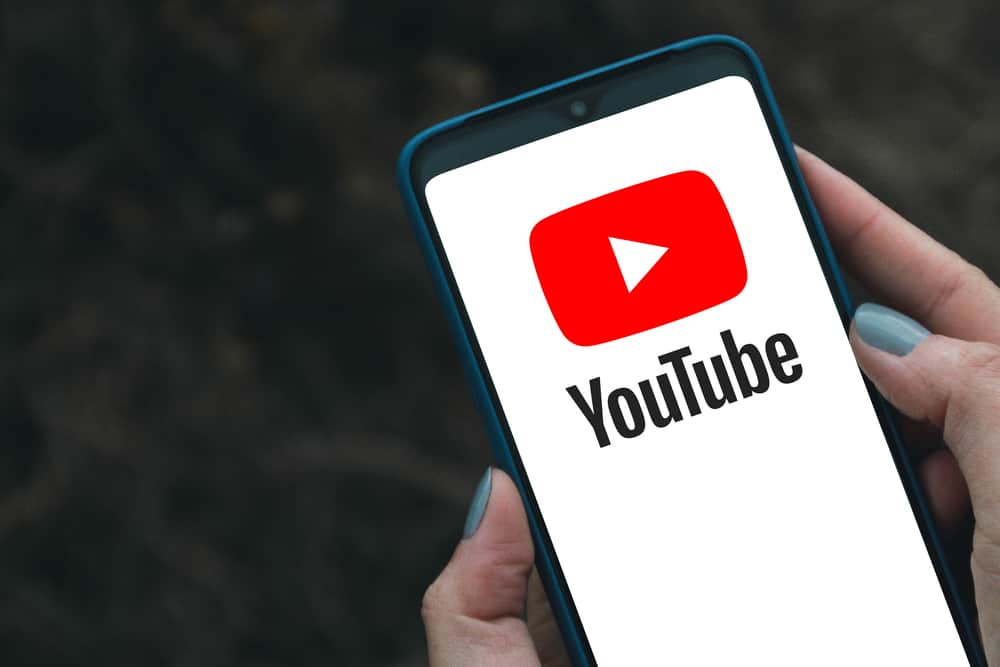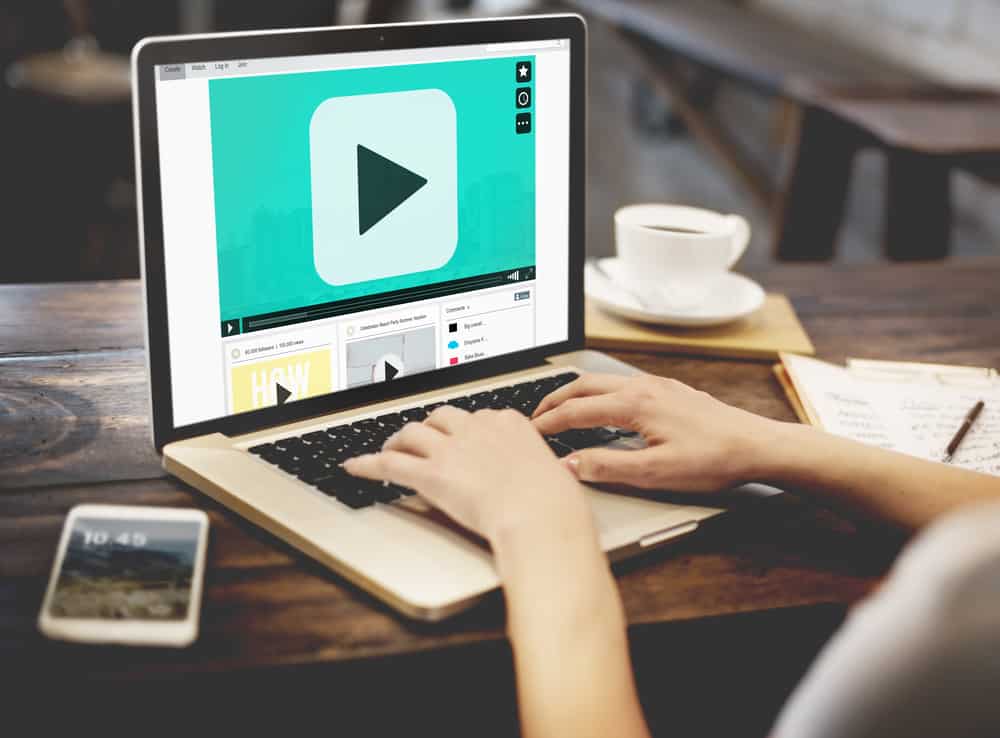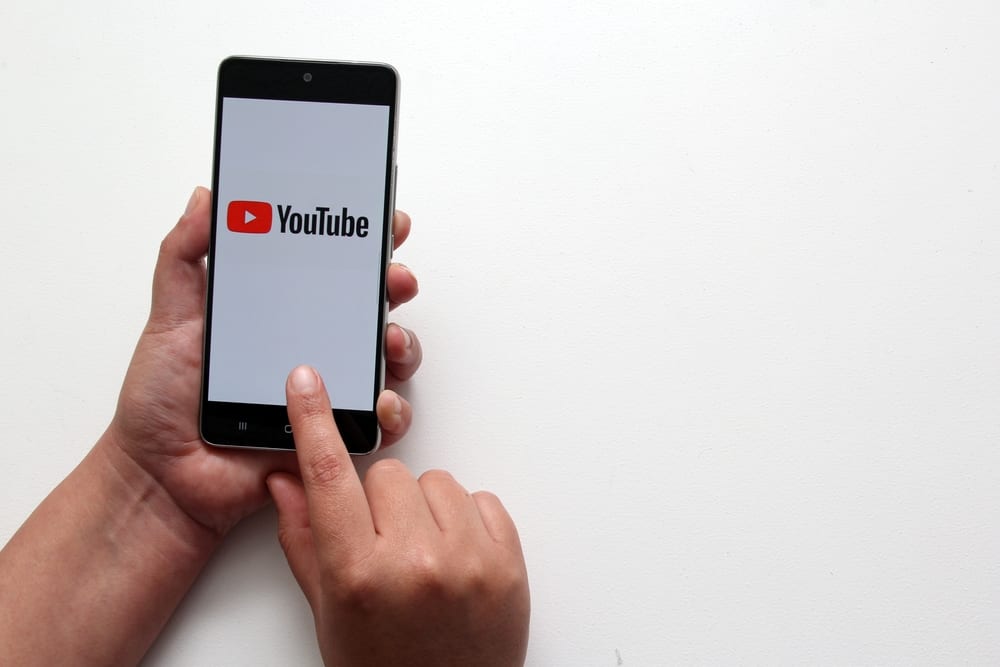
When you open YouTube on your device, you can access a particular channel by searching for videos uploaded by it or by typing its URL. Still, you can use the channel’s name to access it.
A YouTube URL drives traffic and simplifies how people access your channel. So, is it possible to change YouTube URL? How can you do it?
To change your YouTube URL, you must customize your channel’s handle. The handle you add becomes your custom URL. Open YouTube in your browser and access YouTube Studio. Click on the “Customization” option. Open the “Basic info” tab. Open the “Handle” section and set a new handle.
This post helps you understand whether you can change your YouTube URL and what requirements are involved, if any. Moreover, we will present the steps to change YouTube URLs on mobile and computers. Let’s begin!
What Is a YouTube URL?
YouTube is a video-sharing platform owned by Google and is the second-largest search engine. With billions of users and searches, YouTube makes it a lucrative platform for content creators to join. To access YouTube, visit its website and sign in using your Google account for more interactivity.
Anyone is free to create a YouTube channel. When doing so, YouTube requires you to add different information regarding the channel you want to create, such as the channel’s name and handle.
The handle becomes your YouTube URL. However, YouTube still generates the channel URL based on a combination of characters and letters.
The default channel URL is long and hard to remember. Luckily, the handle-generated URL is simpler and easy to type and remember. When someone has your link, they can paste it on a browser and get redirected to your YouTube channel’s homepage.
Can You Change a YouTube URL?
It’s possible to change a YouTube URL. YouTube allows a channel to have more than one URL to access it. The default URL is the channel URL, the standard web address assigned to your channel when you created it. This channel URL can’t be changed.
However, you can change the handle URL. Each YouTube channel has a unique handle created by the user. Someone can use the handle URL to access your channel, similar to the URL. Unlike the channel URL, the handle URL is shorter and can be changed.
How To Change YouTube URL
Different reasons can make you want to change your YouTube URL. For instance, if you feel the current handle doesn’t best align with your channel, changing it automatically changes your YouTube URL.
YouTube no longer supports custom URLs. Instead, it lets you change the channel handle to change the YouTube URL. Here’s how you change your YouTube URL.
On Computer
- Open YouTube’s website on your browser.
- Click on your profile picture at the top.
- Access to YouTube Studio.
- Locate the “Customization” option on the left and click it.
- Open the “Basic info” tab.
- Locate the “Handle” section.
- Click the existing handle and set a new one.
- You will notice the handle URL will change once you add your new handle.
- If you agree, click the “Publish” button at the top.
You’ve managed to change your YouTube URL.
On Mobile
You can change your handle on iOS and Android as follows.
- Open the YouTube app.
- Sign in and tap your profile picture.
- Select “Your Channel” and tap the pencil icon.
- Locate the “Handle” section and tap the pencil icon next to it.
- Type your new handle and hit the “Save” button.
That’s it. Your YouTube URL has been changed, and you can copy and share the new handle URL.
Conclusion
You can’t change the YouTube channel URL. However, you can change the handle URL, which also works as the channel URL.
Once you change your handle, YouTube will automatically generate a new URL. The steps to follow are detailed in this post.