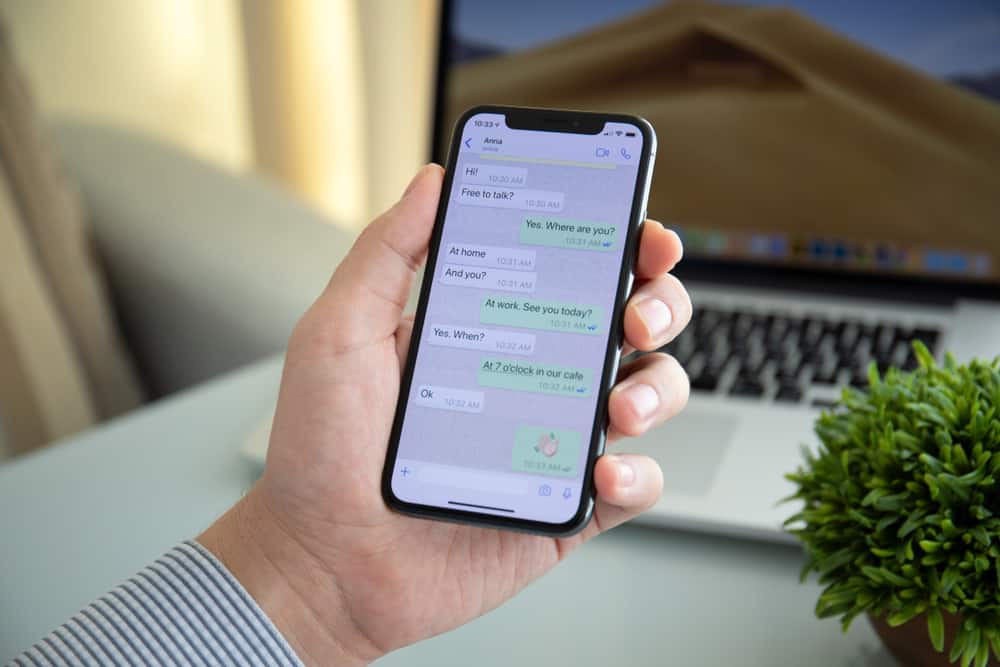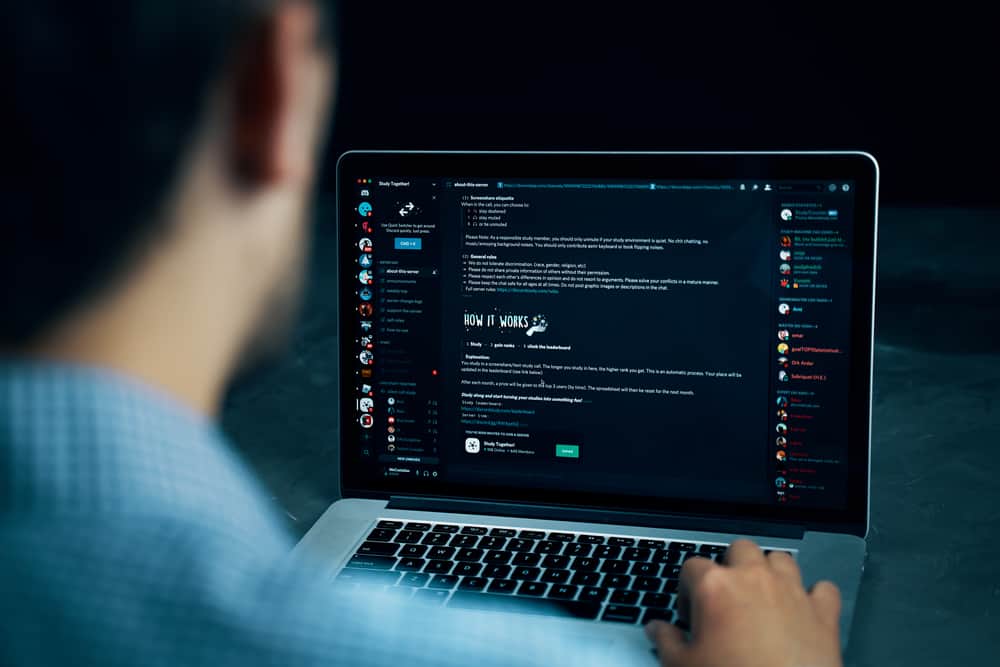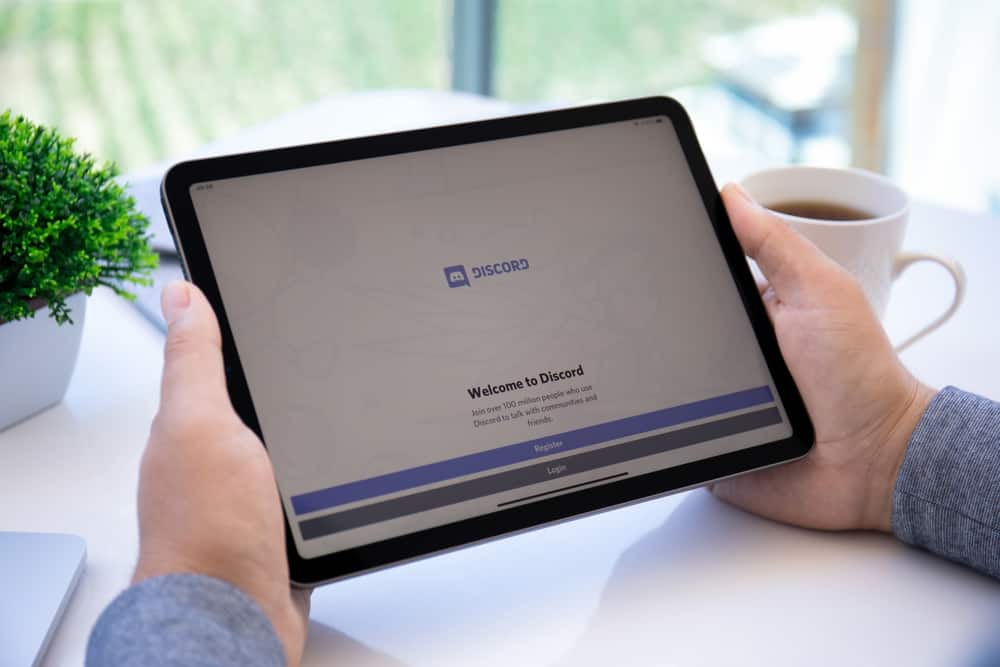
Discord is a unique social media app that uses a server-based system instead of the standard text and video-based chat communication. People with similar interests join a server, share information, and stream games.
Some of Discord’s most common group niches include gamers, tech groups, artists, and others. Besides servers, Discord also allows users to message, screen-share, video, and voice call.
As a server membership grows, setting specific rules to ensure server activity and interactions are smooth and respectful becomes essential.
Unfortunately, only some people adhere to the rules. One of the solutions a moderator or admin can use if a member is breaking server rules is to kick them.
But how can you kick someone from your Discord server?
Kicking someone from a Discord server is relatively easy. Navigate to “Server Settings” and click the “Members” tab. Next, hover over the member you wish to kick and click the three dots. Finally, select the “Kick [username]” option and hit the “Kick” button.
Read on to learn more about kicking someone from a Discord server.
Overview of Kicking Someone From a Discord Server
As the introduction notes, servers typically have rules to govern members’ activity and interactions on their servers.
These rules ensure a fun, safe and engaging environment for all members. Typically, servers have an admin or several moderators, depending on the server’s membership enforcing these rules.
Examples of universal Discord server rules include not promoting or engaging in harassment, avoiding using hateful language, and not threatening to harm an individual or a group of people on the server.
Other standard rules that apply to Discord’s terms of service and user policy guidelines include not sharing or attempting to distribute harmful content and not soliciting or engaging in sexual conduct with anyone below 18.
Moderators also set other rules specific to their servers.
When members break server rules and fail to adhere to warnings, the admin or moderator may take more drastic action, including kicking someone from a server.
Kicking someone refers to temporarily removing them from the server’s members list. Servers usually have a stipulated timeline for kicking members. Any other offense after restoring their membership usually leads to a ban.
Next, we’ll discuss ways to kick someone from a server.
Step-by-Step Guide to Kicking Someone From a Server
Depending on the device, there are two main ways to kick someone from a server. These methods are as detailed below.
Discord Mobile App
Follow the steps below:
- Launch Discord on your mobile device.
- Tap on the hamburger menu icon in the top left corner.
- Select your server from the left navigation.
- Tap the three dots in the top right corner.
- Tap the “Settings” button.
- Scroll down and select the “Members” option.
- Tap the user you wish to kick.
- Tap the “Kick [username]” option.
- Tap the “Kick” button to confirm.
Discord Desktop
Follow the steps below:
- Launch Discord on your PC.
- Select your server from the left panel.
- Click the drop-down arrow next to the server’s name.
- Select “Server Settings.”
- Click on “Members” in the left navigation.
- Hover over the user you want to kick.
- Click the three dots.
- Select “Kick [username].”
- Click on “Kick” to confirm.
How To Kick Many Inactive Members at Once?
In addition to kicking individual members, Discord provides an option to kick various members from a server simultaneously. This work only for members who have been inactive for 7 or 30 days.
This will reduce the time you need to monitor server activity and kick out each member individually. Kicking many members from a server is called pruning.
Here are steps to prune members from a server using your Discord desktop app:
- Launch Discord on your PC.
- Select your server from the left navigation.
- Click the drop-down arrow next to the server’s name.
- Click “Server Settings.”
- Select “Members” from the left navigation.
- Click the red “Prune” button next to the number of members.
- Select a “Last Seen” category.
- Click the “Prune” button at the bottom.
You can prune members because they’ve been inactive for a particular period. Pruning inactive members frees up slots for more active members to participate in server activities.
Summary
Kicking someone from a server is revoking their membership for a particular period. Moderators and admins usually kick members flaunting server rules or breaking Discord’s user policy guidelines.
Kicking, unlike banning, is not permanent. The moderator can restore your status anytime.