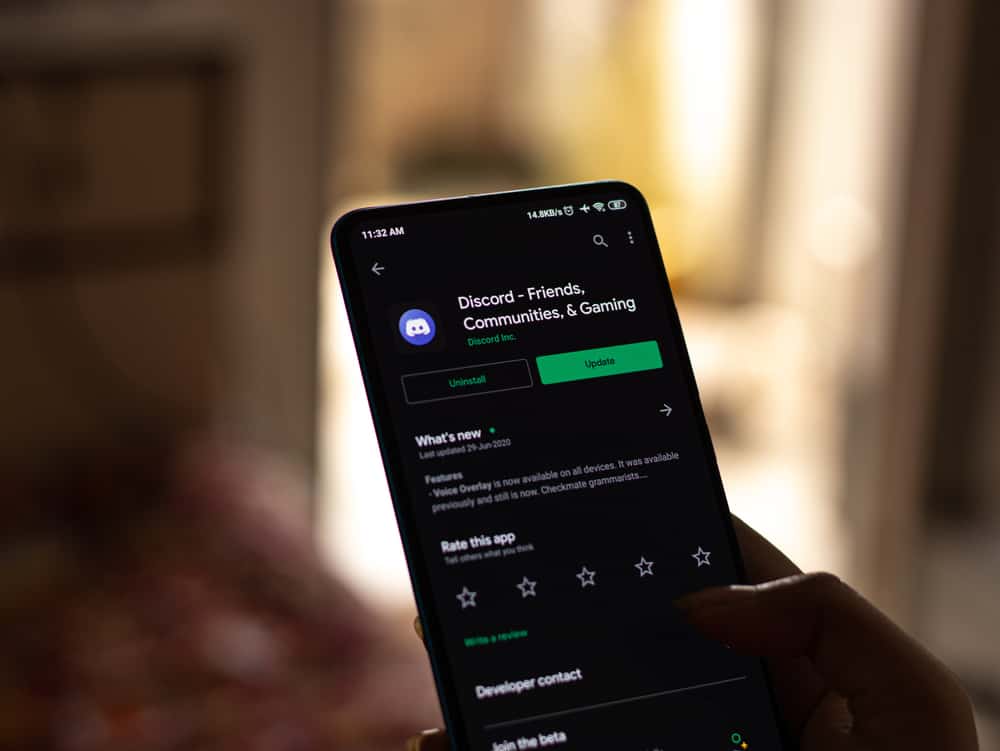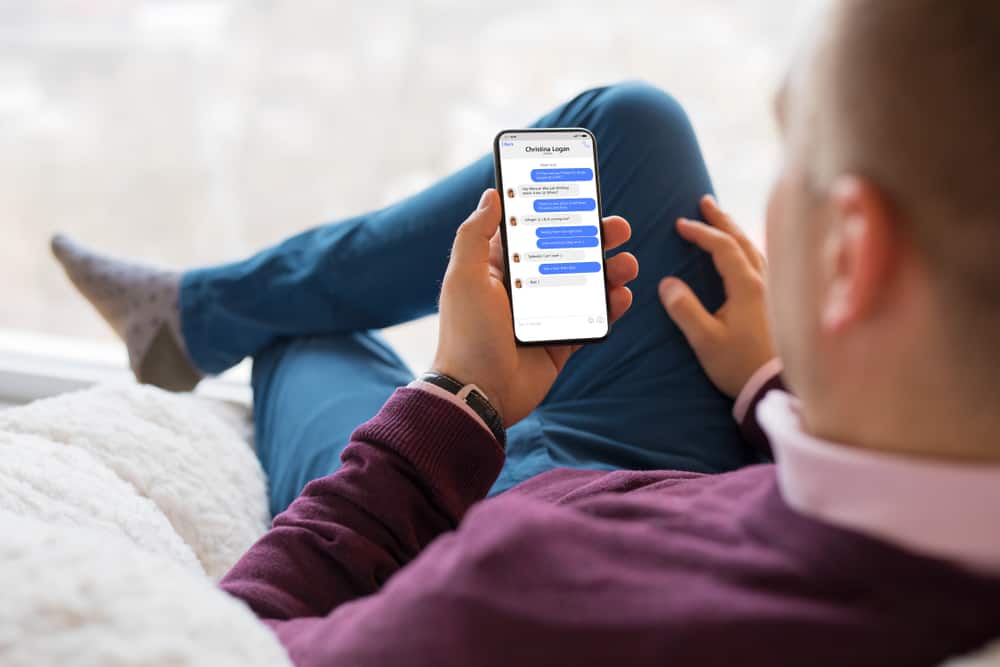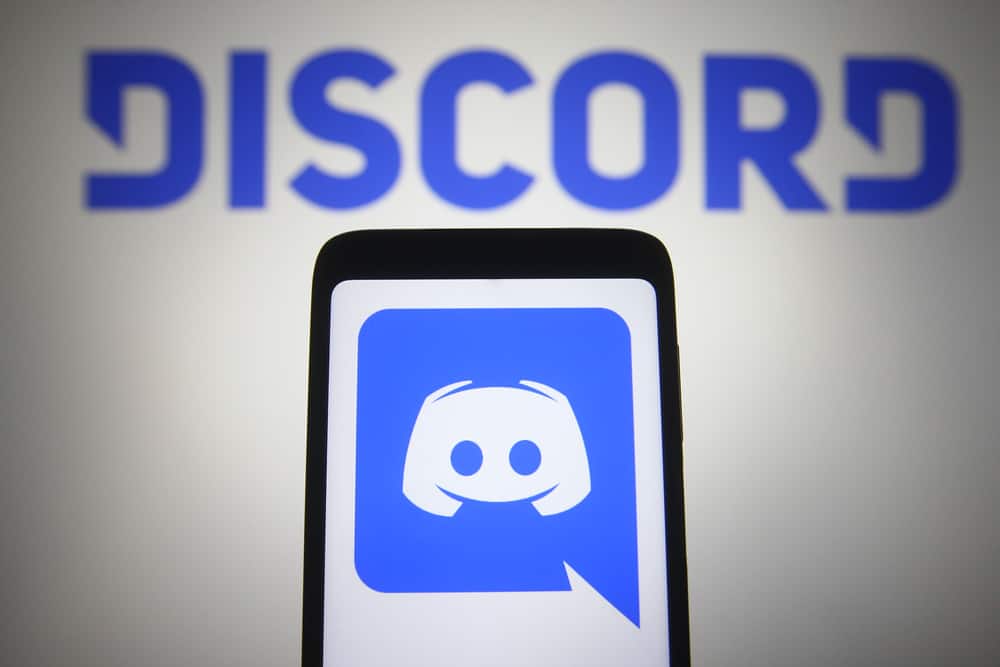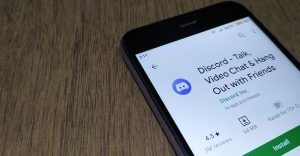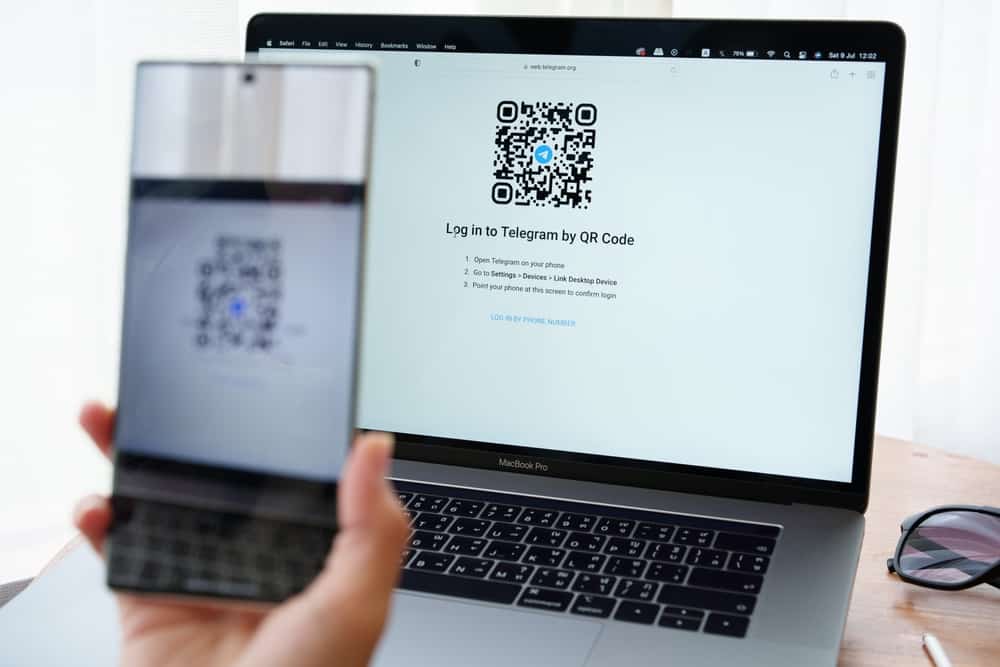
There are multiple Telegram groups, and the number keeps increasing. Most of these Telegram groups don’t share a join link.
Instead, they share the QR code on different platforms for interested people to join by scanning the QR code on their phones.
If you don’t know how to join a Telegram group by scanning its QR code, this guide got your back. Read on to learn.
First, you must have the Telegram QR code for the group. It could be someone who shared it on different platforms like Twitter. Open your Telegram app on your phone and go to the “settings” page. Next, click on the option for “Devices” and select the option to scan the QR code. Your camera will open. Point it to the QR code that you want to scan. Once scanned, you will get joined to the particular Telegram group.
Today’s post begins by introducing what a Telegram QR code is. Next, we will see the steps for generating a Telegram QR code and how to scan the QR code to join a particular Telegram group.
What Does Telegram Group QR Code Mean?
Telegram is a messaging application used by people globally. Telegram is a secure communication method, and many people enjoy its multiple features, including creating Telegram groups with thousands of members.
A Telegram QR code is an image with a link embedded in it, such that when scanned, the generated codes lets users join a Telegram group or login into their Telegram account on the web.
Once you’ve generated the QR code, you can share it with specific members or broadcast it on your social media pages for anyone to scan the QR code and join your group.
How To Generate a Telegram Group QR Code
A Telegram QR code for a group is ideal when you want only selected people to access a given service. If it’s a private group, you can select the target members you want to invite to scan the QR code and join the group.
Here’s how to do that:
- Open your Telegram account.
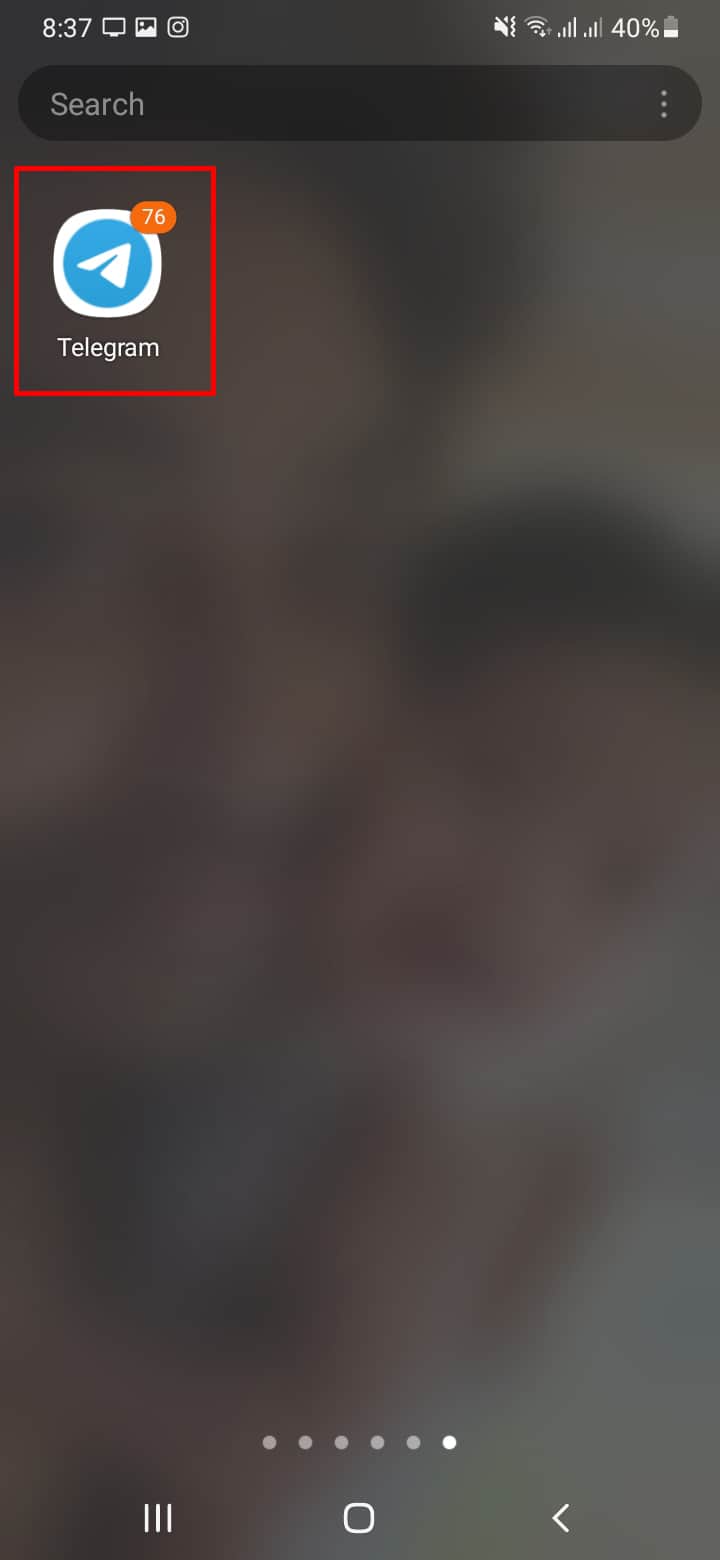
- Go to the Telegram group that you want to share its QR code.
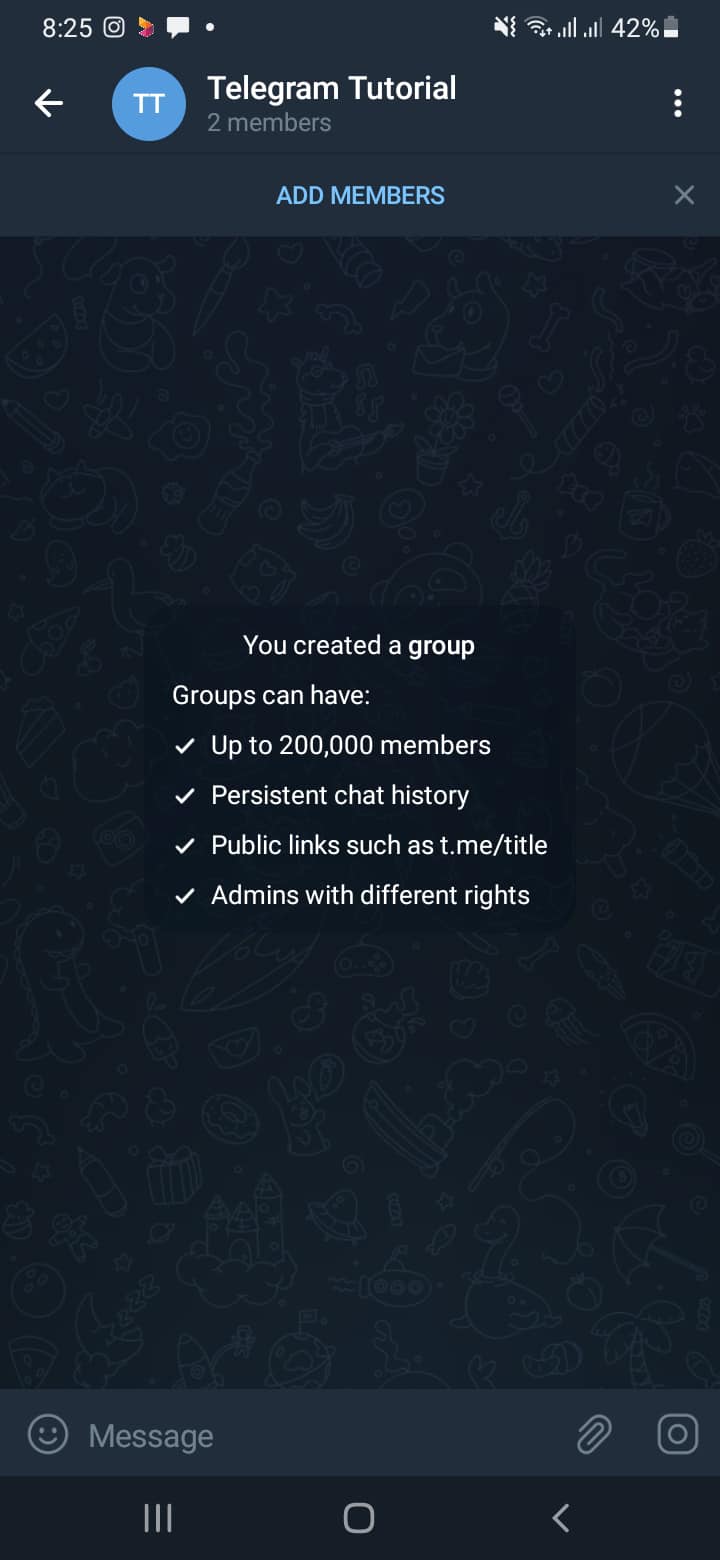
- Click on the “Add Member” button.
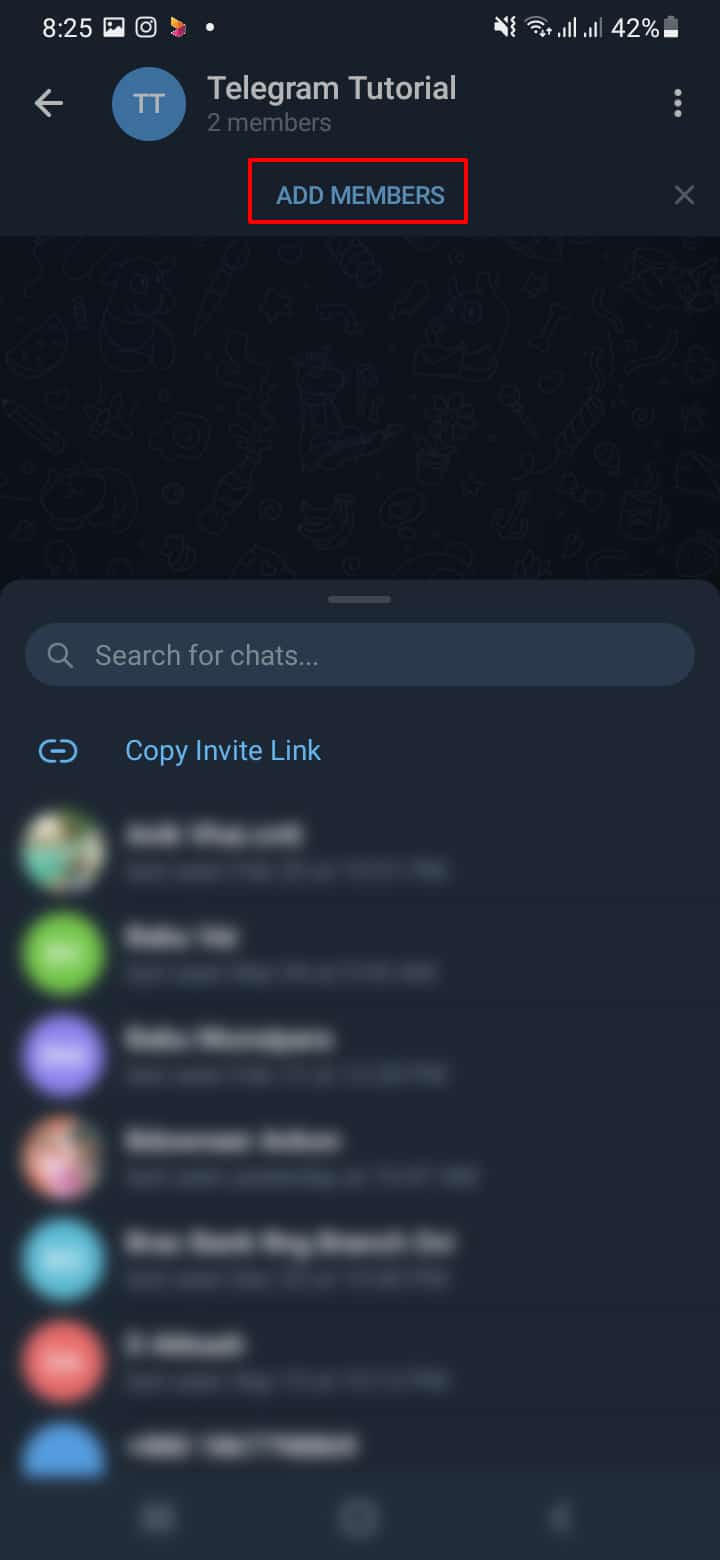
- Select the target members whom you wish to invite to join your group.
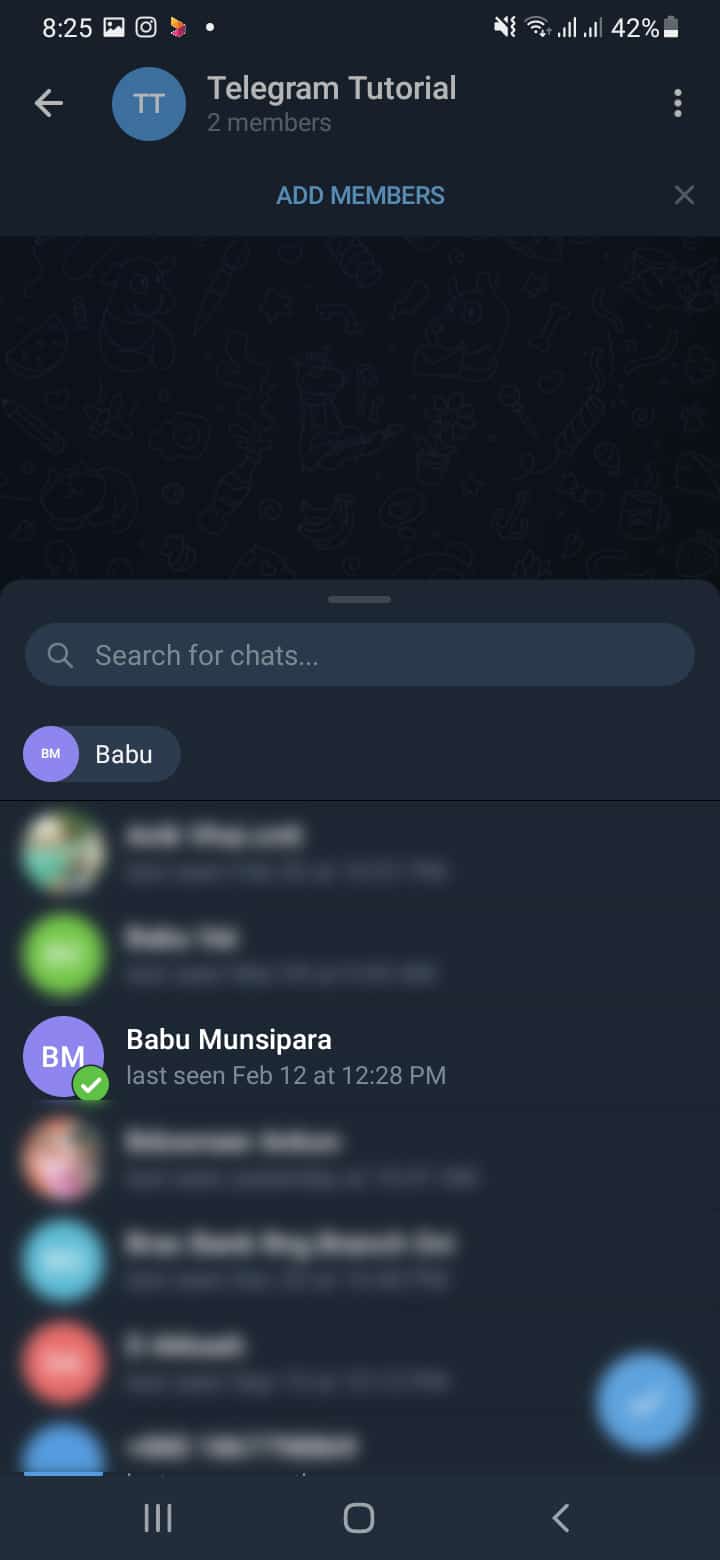
- Tap the “Invite to Group via a Link” option.
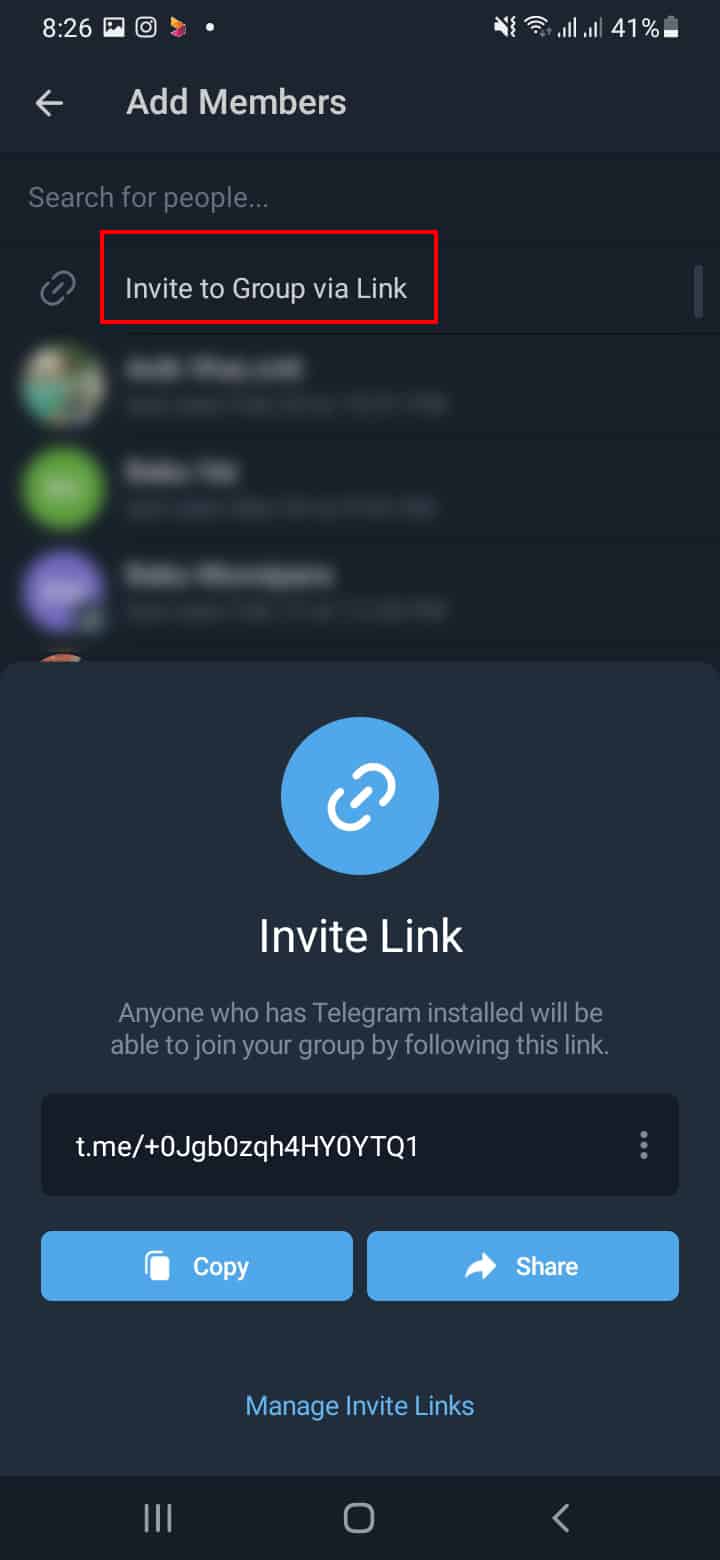
- Copy the generated link and paste it on your QR code generator.
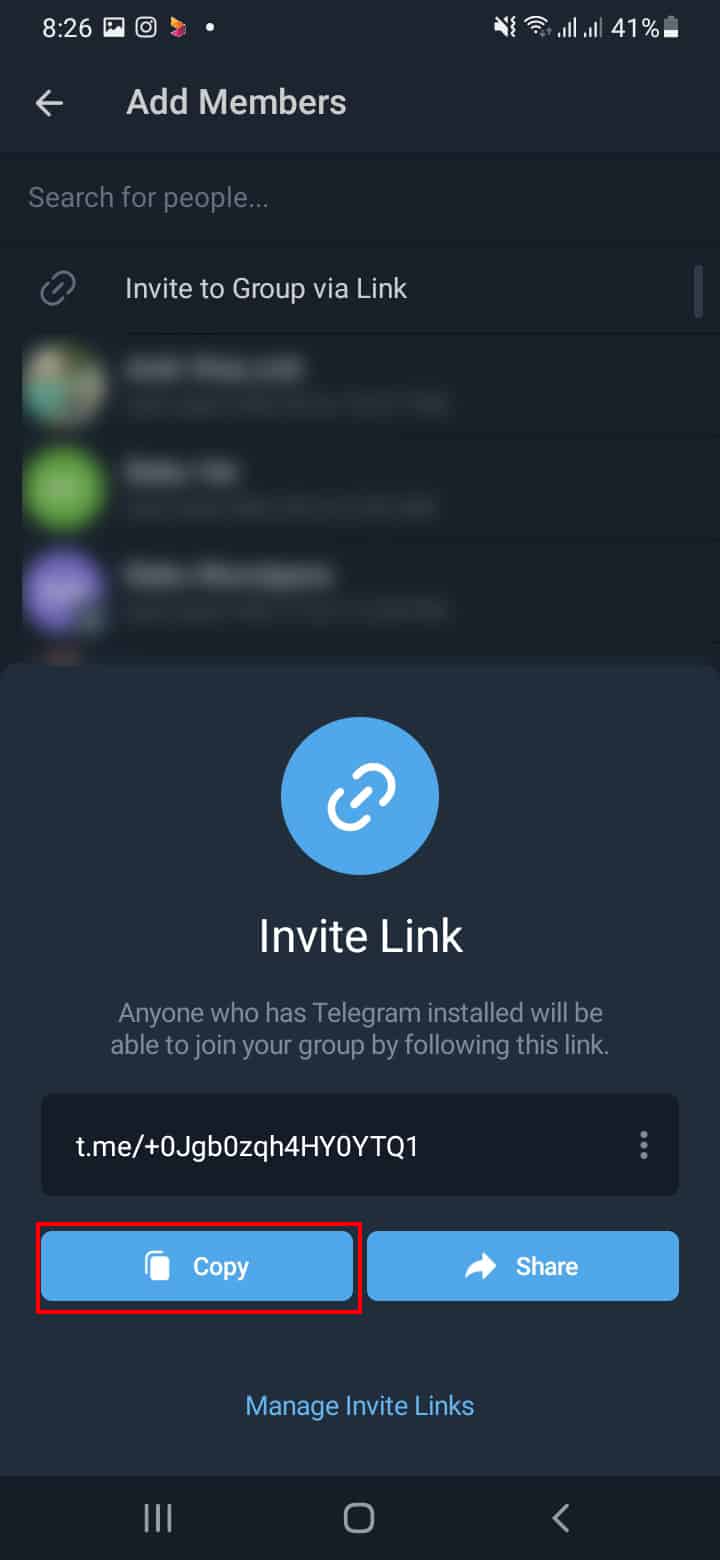
- Using the invite link from telegram we have now generated a qr code using free qr code generator website.
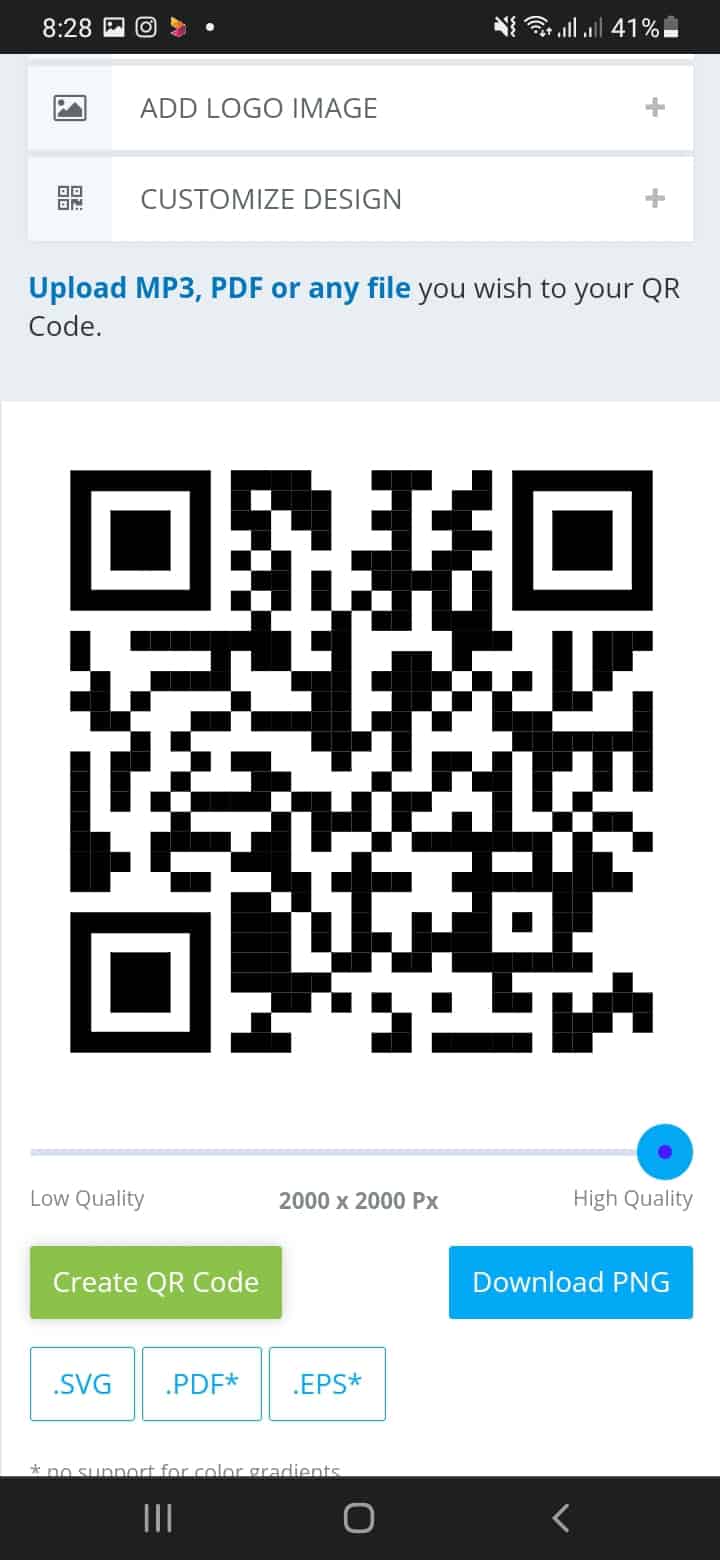
Share the generated QR code with specific people. Once they receive the QR code via any means, including email or other social media accounts, they can scan it, and Telegram will join them in the private Telegram group.
How To Join Telegram Group via QR Code
Has someone sent you a Telegram group QR code, and you don’t know how to scan it?
Don’t worry; it happens.
When you are new to QR codes, it can get confusing how you should scan them. If you are stuck at it, follow the below steps.
- Open the QR code that you received.
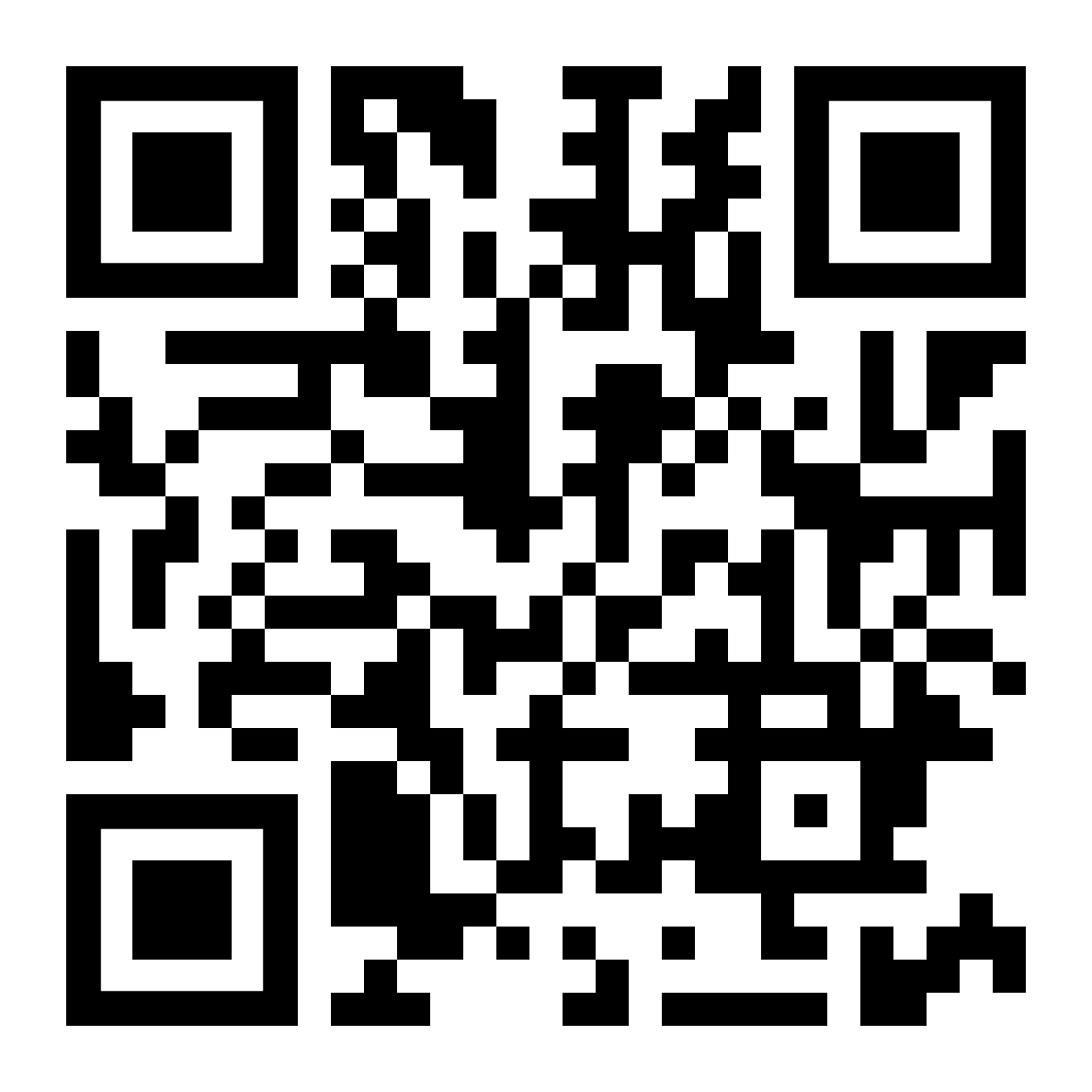
- Open your Telegram application on another device.
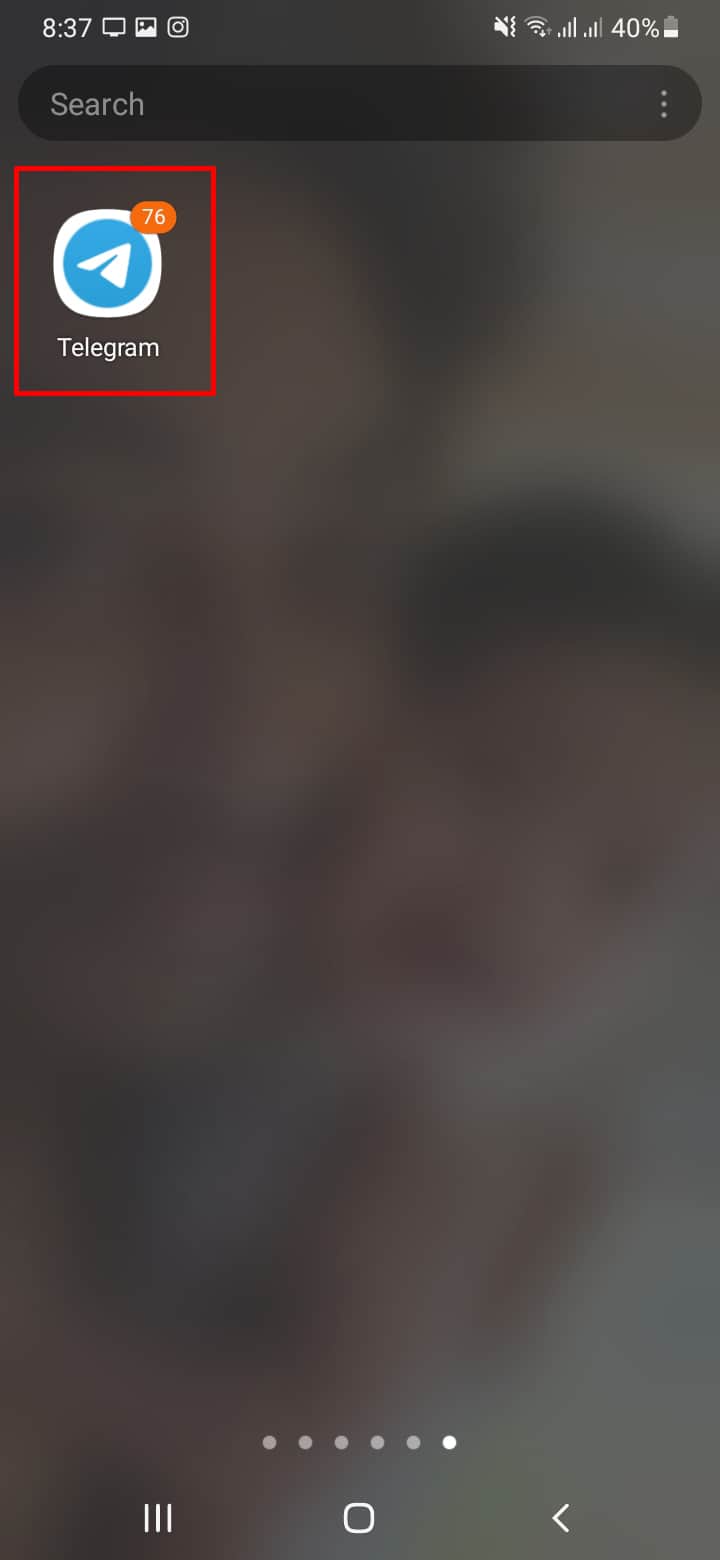
- Go to the “settings” page.
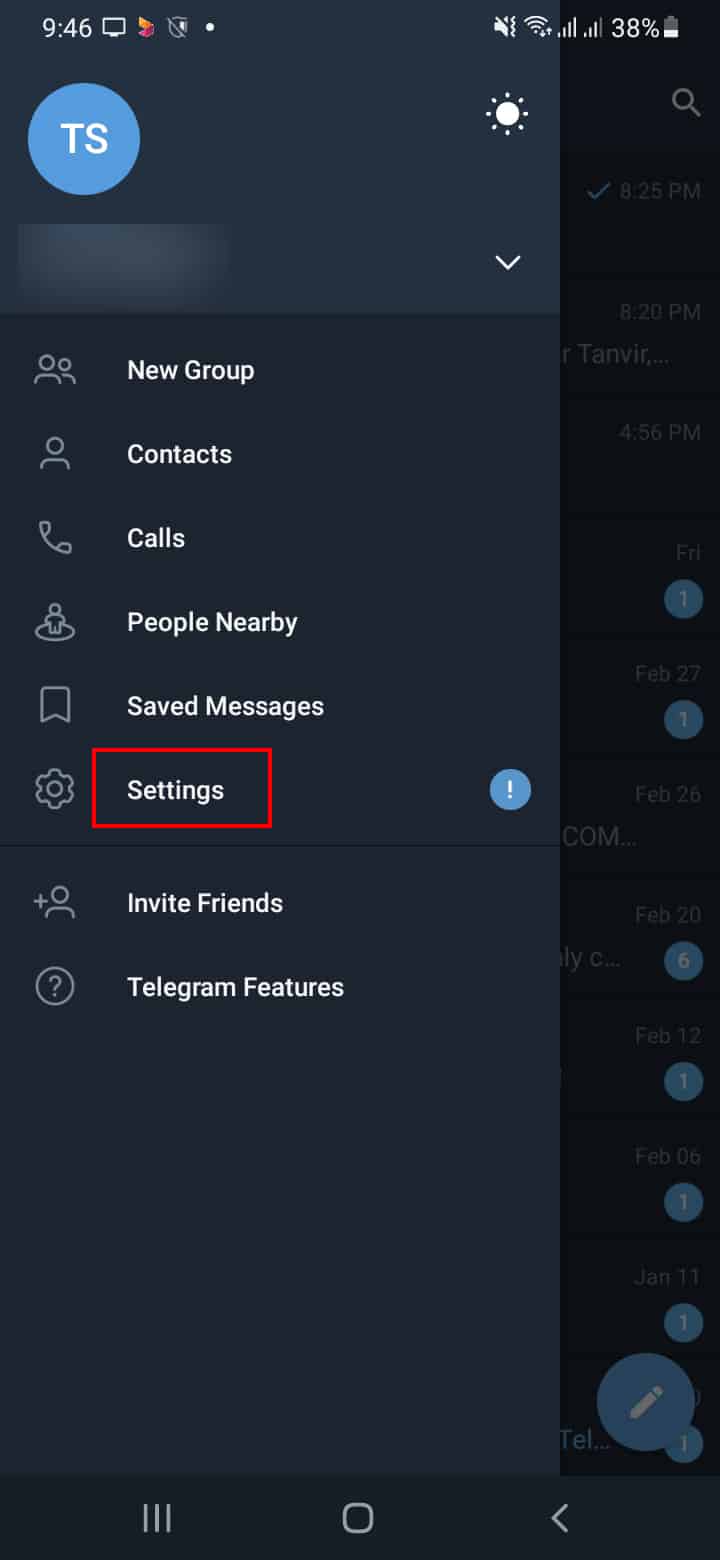
- Tap on “Devices”.
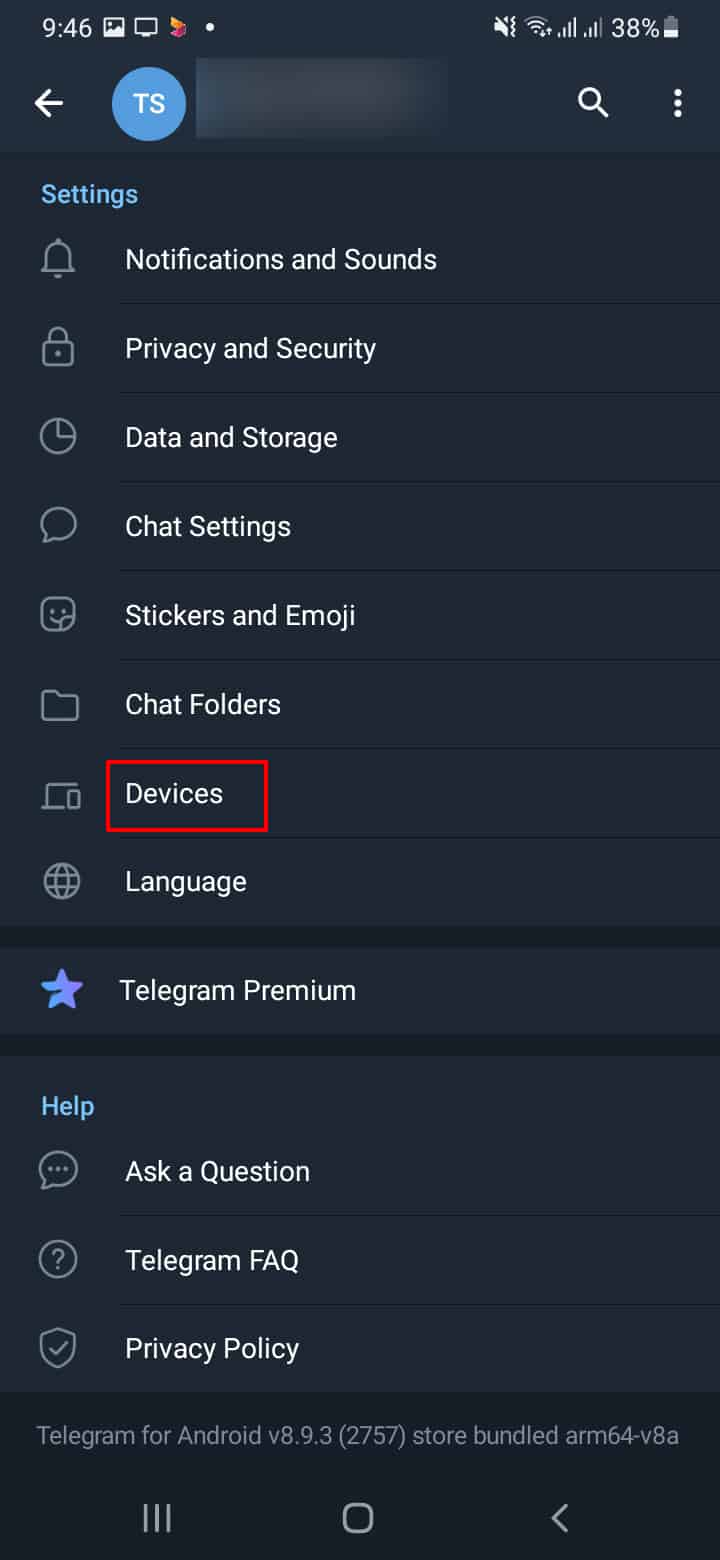
- Click the “Scan QR Code” option.
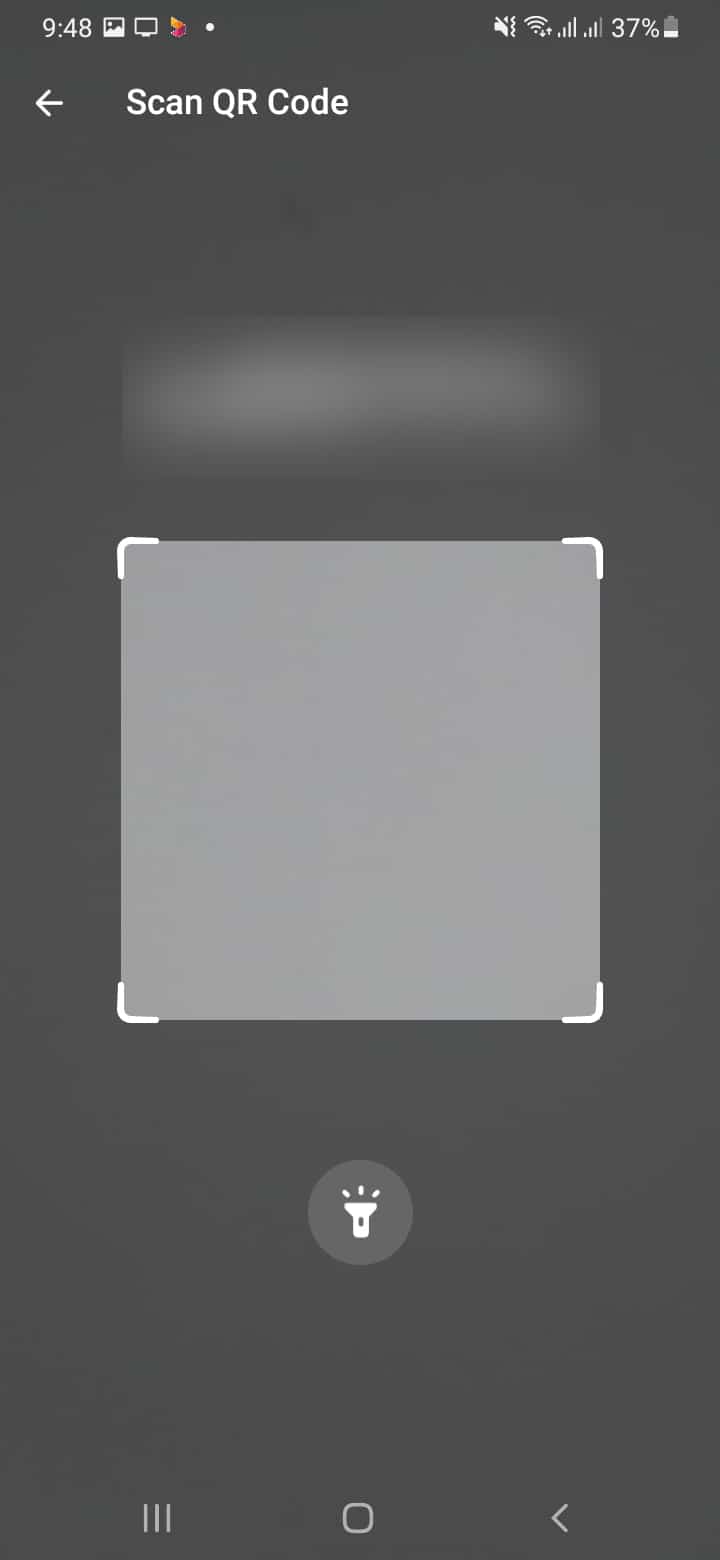
- Position your phone’s camera so you can scan the entire QR code on the other device.
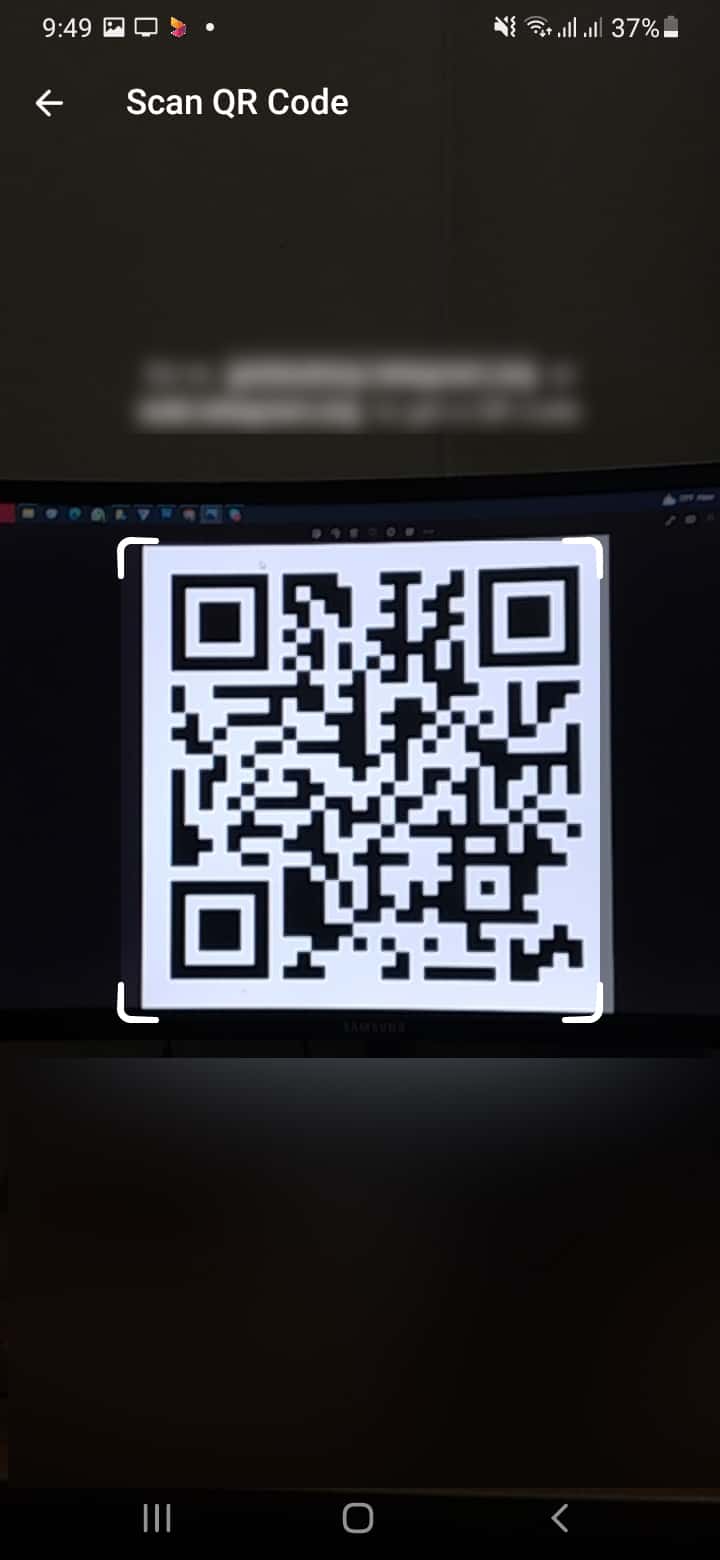
Once scanned, you will be joined to the linked Telegram group.
Note that if it’s a private group and you scanned a random QR code, it won’t work as you are not part of the invited members. If the shared QR code is for a public group, anyone can scan it and join the public Telegram group.
Conclusion
A QR code is an image-like representation of an invite link.
Instead of clicking on a Telegram group invite link, you can use your Telegram account to scan the QR code for the particular group to join.
This guide covers a Telegram QR code, how to generate one, and how to scan a Telegram QR code for a group.