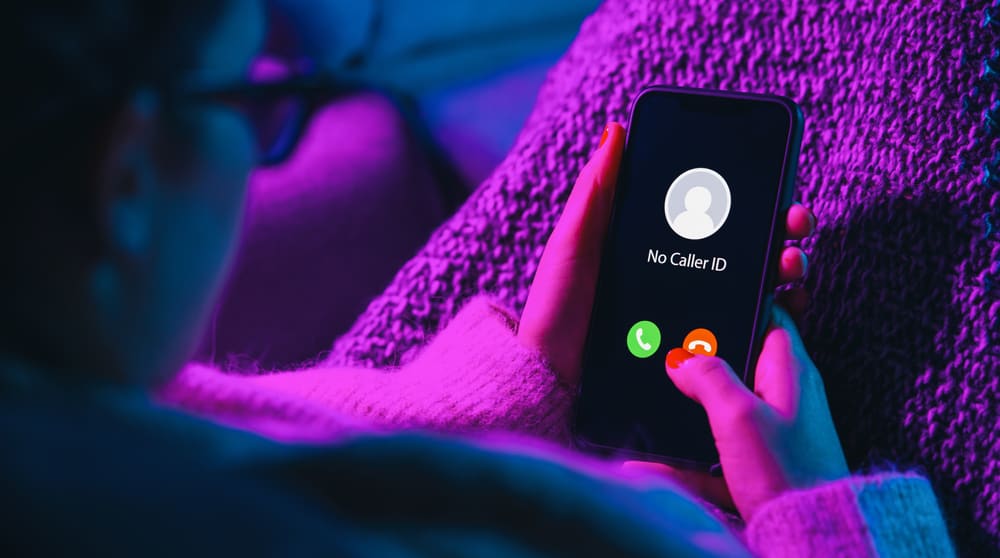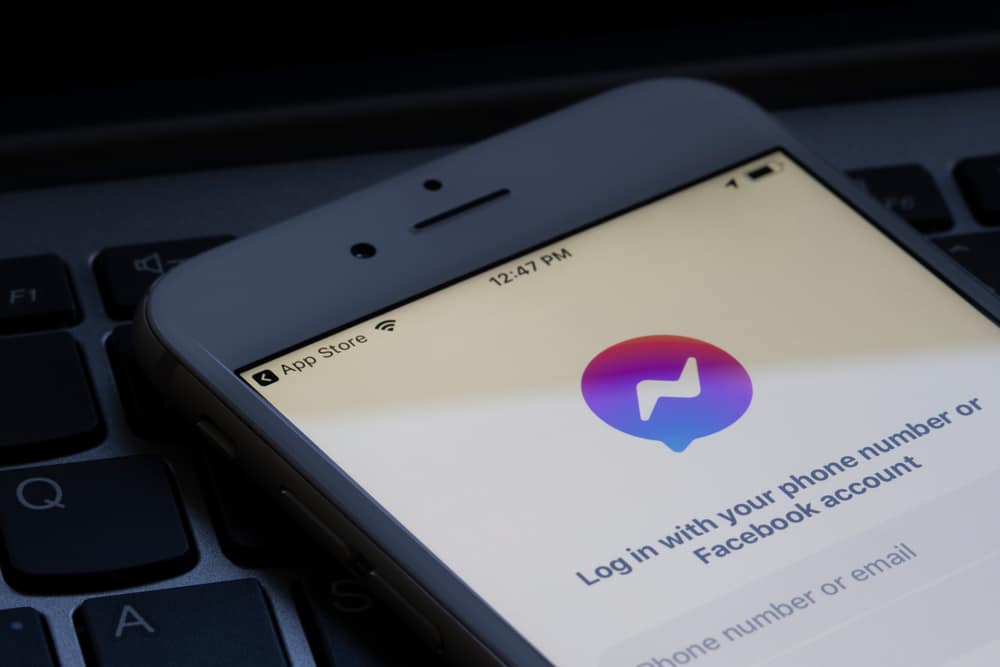Last Seen & Online statuses on WhatsApp help you to track and monitor your friends, spouses, or other people’s activities on this platform.
This feature enables you to see when a specific contact is online. People can turn off this feature due to privacy concerns if they do not want others to view their activities.
Everybody who has been around WhatsApp for a longest knows how to check the last seen status of their contacts on WhatsApp Android or iOS apps.
Today, we are explaining how you can see the “last seen” status of your WhatsApp contact on your computer.
You can see the “last seen” status of any contact on the WhatsApp web version, provided they have not hidden their status. Similarly, you cannot view the last seen status of others if you have hidden yours. To check the last seen status, go to WhatsApp web, and tap on the chat to open it. On top below the contact name, you can view their “last seen” status. Alternatively, you can download an emulator like BlueStacks to run the Android app of WhatsApp on the computer to view the last-seen statuses.
This guide is to help you view the “last seen” status of your WhatsApp contacts on your computer. Let’s dive in!
Can You See the Last Seen Status on WhatsApp Web Version?
Yes, you can view the “last seen” status on the WhatsApp web version, provided they have not hidden this feature. To view the “last seen” status of your contact on WhatsApp web, go like this:
- Go to the web.WhatsApp.com on your favorite browser.
- You will see a QR code on your computer screen.
- Launch WhatsApp on your mobile device.
- Navigate to settings.
- Tap on “Linked Devices.”
- Tap on the “Link a Device” option.
- Scan the QR code on your computer by following the instructions on your mobile screen.
- Go to any chat you want to check the last seen status.
- On top below the chat name, you can see their last seen status as indicated by the time or date when they were active last time on WhatsApp.
Similarly, you will see an “Online” status below their profile name if the user is online.
When You Will Not Be Able To View Last Seen Status
When any user has hidden their last seen status, you will not be able to see it. Additionally, they will be unable to view anybody else’s last seen status if they have hidden theirs.
You can disable your last seen on WhatsApp by going like this:
- Open WhatsApp on any device.
- Go to settings WhatsApp.
- Click on “Privacy.”
- Open the “Last seen and online” option.
- Select “Nobody” under the “Who can see my last seen” option.
This way, nobody will be able to view your last seen status on the web or app version of WhatsApp. Moreover, you will not be able to view anybody else’s last seen status too.
Similarly, you cannot view the “last seen” of anyone who has blocked you or not saved your contact on their device.
Alternate To WhatsApp Web: Run WhatsApp Android App on Your Computer
There is another way around it that can help you view the “last seen” status of someone on WhatsApp on a computer. You can do it by running the WhatsApp Android app on your computer using an Android emulator.
You can only view the last seen status of any contact who has enabled it.
With the help of any Android emulator, you can run any Android app on your computer. The one we are going for is BlueStacks.
Step #1: Download the Emulator
An Emulator software mimics your mobile operating system or part of it. With an emulator, you can run Android apps on your Windows or Mac computer to test them without even needing your phone.
Here’s how to download and install the BlueStacks Android emulator:
- Go to BlueStacks.com on your favorite browser.
- Click on the “Download” button.
- Open the downloaded file.
- Click the “Install Now” button and wait for it to complete.
- Hover over Google Play Store and click on the “Open Google Play Store” button.
- Sign in with the Google account that you use on your Android device to sync the data.
- Search for “WhatsApp.”
- Click on the “Install” button next to it.
- Wait a few minutes for the app to download.
Step #2: Run WhatsApp & Check Last Seen Status
After downloading the WhatsApp Android app, you can open the app, register your account and check your WhatsApp contacts.
Open any contact and check the “last seen” status on top like you normally do on the WhatsApp Android app.
You can see the “last seen” status of your contacts that have enabled it. The bar on top, below the name of a contact, will either show the time or the date when the contact was last active.
Quick Round-Up
You can open the WhatsApp web version and link your device to open your WhatsApp chat on your computer. Once devices are linked, you can tap on any chat to check their last seen status on top, below their contact names.
Alternatively, you can use BlueStacks to run the Android WhatsApp version and see the last seen statuses of your contact as easily as on Android devices.
Either way, you will know the last seen status of only those people who have not hidden it or not blocked you. Similarly, if you have hidden your last seen status, you will not be able to check others too.