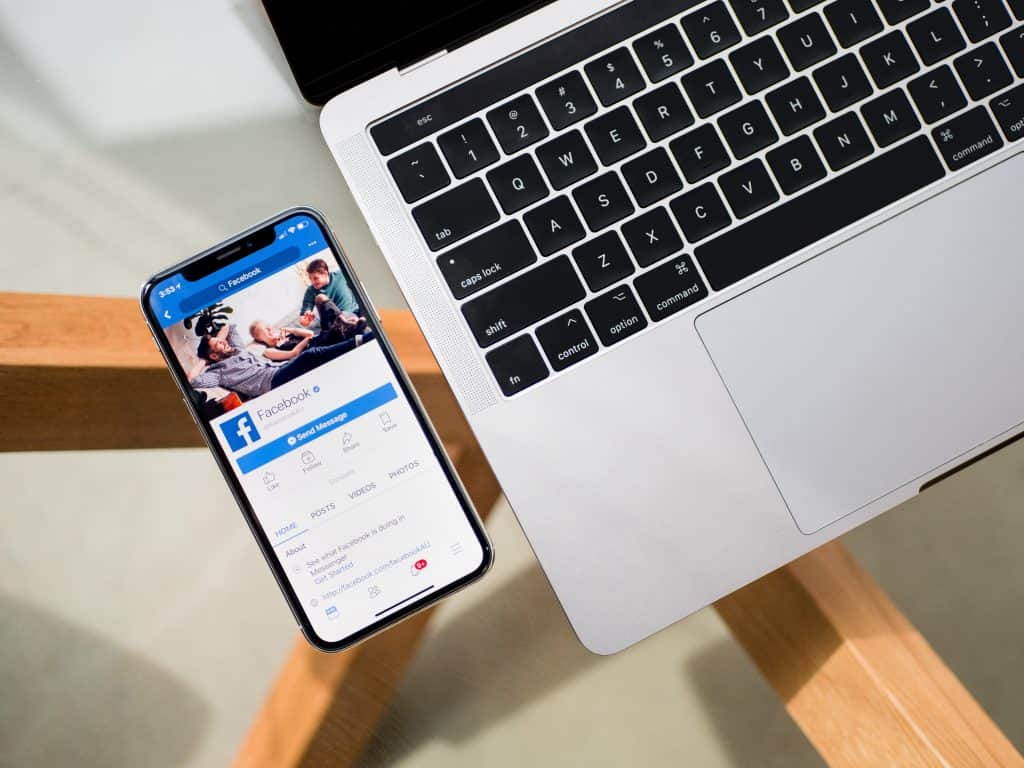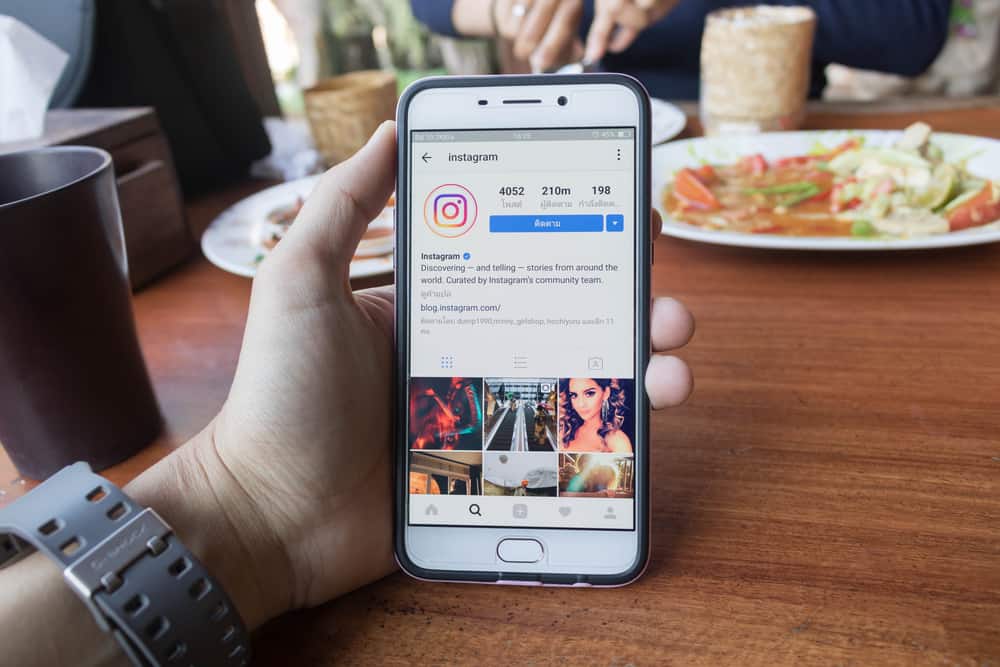LinkedIn is the space you want to be on to grow professionally with its career-oriented users. The platform has become the go-to channel for several people who seek a job, mentorships, or the right motivation to get through work for the day.
The professional possibilities you can explore with LinkedIn are virtually endless, especially if you’re using one of the premium packages.
If you want to invite someone to LinkedIn to enjoy these benefits and more, you can send them a personalized invitation. LinkedIn also lets you sync your email with it so that you can send connection invites to your contacts, and you can attach a note to personalize them.
This article will detail how you can send an invite to someone on the platform, how to import your contacts, and how to attach a note to personalize the invitation.
Personalized Invites on LinkedIn
Unlike several platforms where you “follow” or “friend” a person, LinkedIn stands out by incorporating a “connect” feature.
This way, the platform is kept strictly professional and lets people establish meaningful and genuine relationships. However, most people don’t budge to connection requests anyhow if they do not see what value you add to their feed.
As a result, LinkedIn attaches a note in its “connect” options that lets you write a message stating why you want to be on the person’s list of connections.
These personalized invites have helped people gain more valuable connections and established great relationships between people.
How To Make a Personalized Invite on LinkedIn
The steps to making a personalized invite on LinkedIn are relatively easy.
Remember, the primary aim of the invite is to introduce yourself and strike off a relationship with the person you’re connecting with.
These are the steps to making a personalized invite below:
- Log in with your desktop.
- Search for the person you want to connect with and open their profile.
- Tap on the “Connect” tab.
- Click “add a note” in the pop-up that appears.
- Enter the message and click on “Send Invitation”.
If you’re using your mobile phone, follow these steps:
- Launch your LinkedIn application.
- Search for the person and open their profile page.
- Click on the three-dot icon at the top of the person’s page.
- Select “Personalized Invite”.
- Write the message you want and click on “Send Invitation”.
Before you can send a connection request, LinkedIn will ask you how you know the person you’re sending it to. If you pick the option that you don’t know each other, it’ll suggest writing a message first before connecting. Hence, the platform prompts its users to personalize their invites as much as people.
However, before you can send a connection request and note to someone, you must have an email address linked to your profile. Also, the recipient can reply to your message without accepting your connection request.
How To Import Your Contacts to LinkedIn
If you suspect the person you want to connect with is on your contact list, you can easily import your contact list to the platform.
If you’re accessing LinkedIn from your desktop, follow these steps:
- Log into your LinkedIn account.
- Tap on “My Network”.
- Click on “Contacts” on the left sidebar of the page.
- Tap “Add contacts” to your right.
- Select where you want the contacts imported from and follow the necessary instructions.
However, contacts imported to your LinkedIn are not automatically invited to connect with you. Instead, you’ll be required to send invites individually, and you can write personalized invites for them.
How To Invite Your Connections to Like/Follow a Page
If you’re managing a page on LinkedIn, you can invite your connections to like or follow a page you manage on the platform.
It’s an excellent way to build your visibility on the platform, and unlike connections, you don’t have to write a message to invite them.
If you’re using a desktop to access the account and page, follow these steps:
- Login to your account and navigate to the page’s super or content admin view.
- Select “admin tools” to the top right of the page.
- Tap on “Invite Connections”.
- Select the connections you want to like or follow the page.
- Tap on “Invite Connection”.
Once done, the recipients will get a notification saying you asked them to like or follow the page. They only need to tap “accept” like the connection request. However, as much as they have the “accept” option, so do they have the “decline” option.
Hence, if you really want their attention on this page, you can send them a message on why and what value it offers since you’re already connected to them.
Conclusion
These are the options you have to invite someone to LinkedIn.
However, if you’re looking to invite someone who doesn’t have a LinkedIn account, you can text them on appropriate social platforms on why they should!