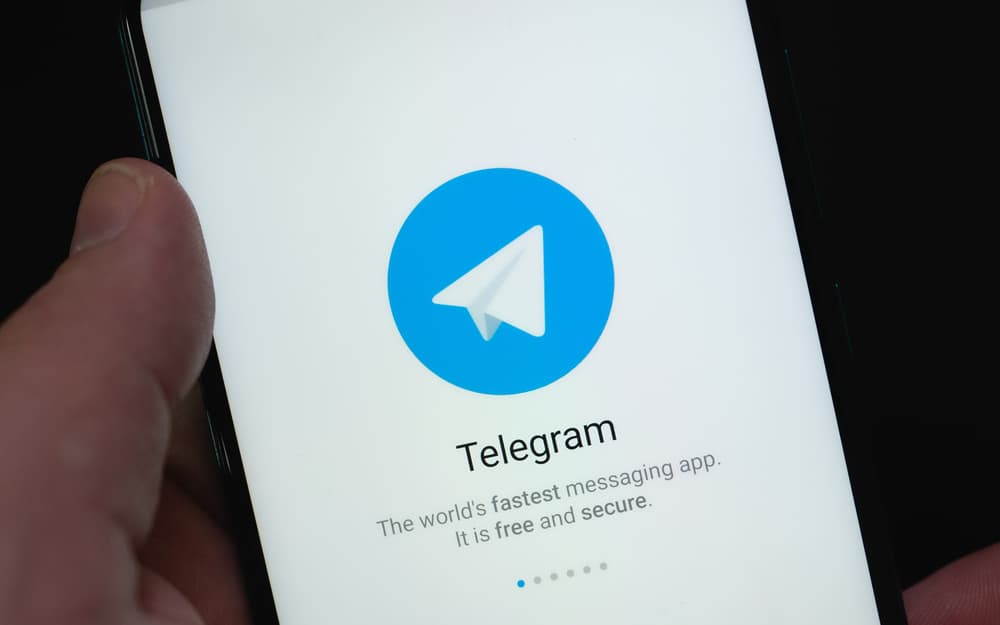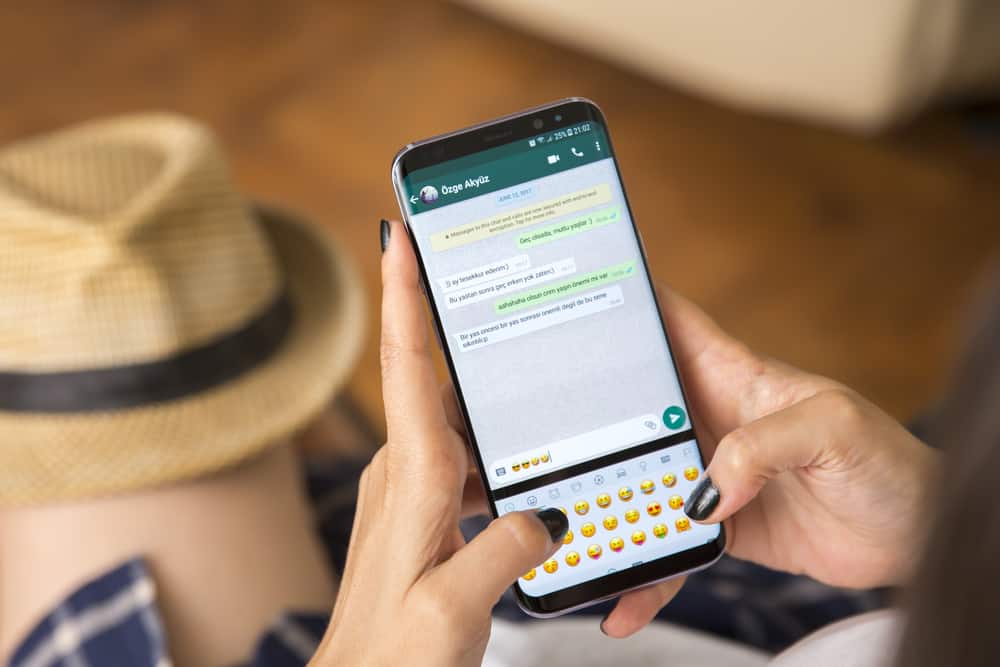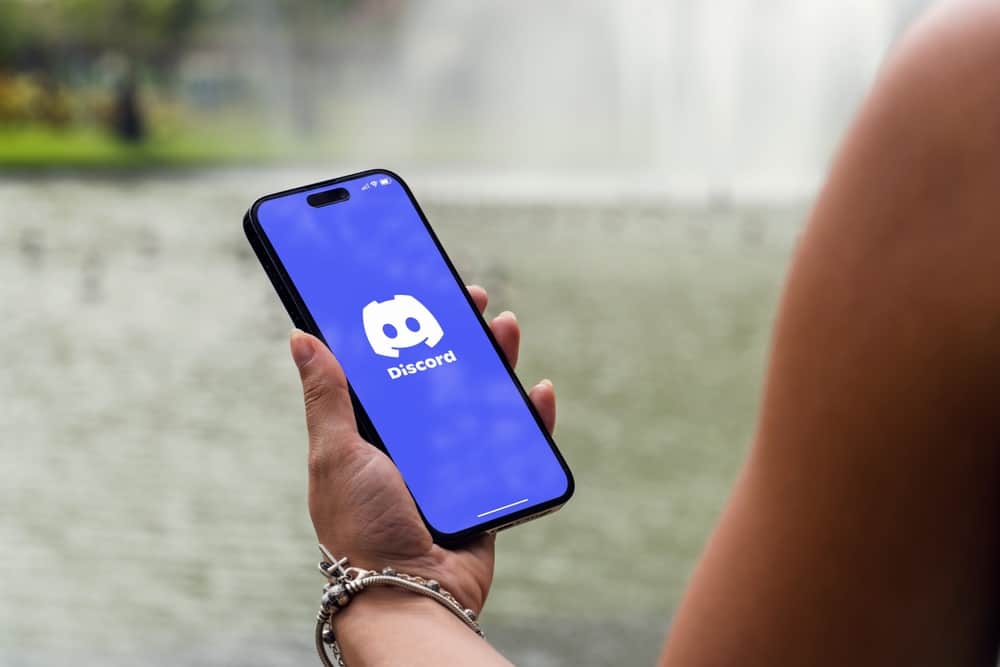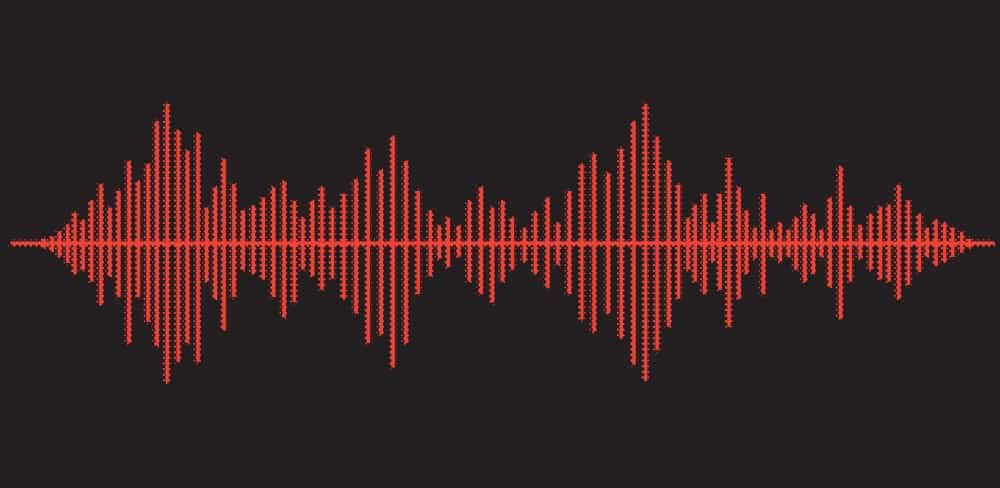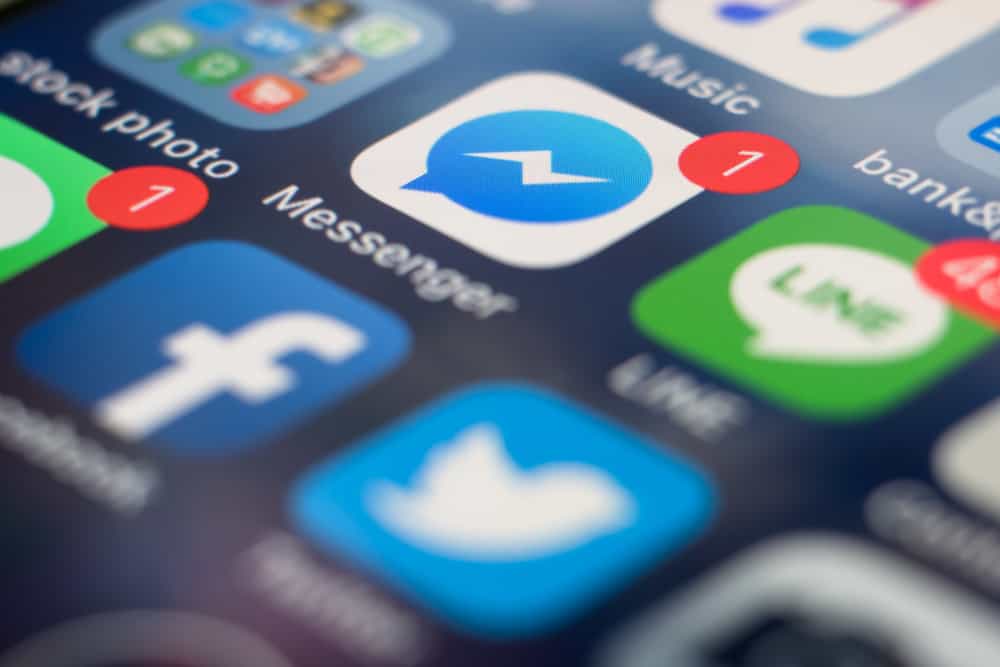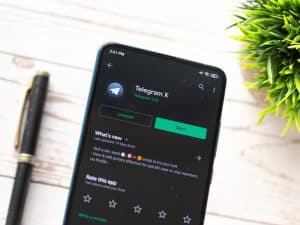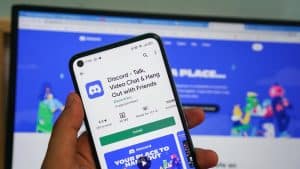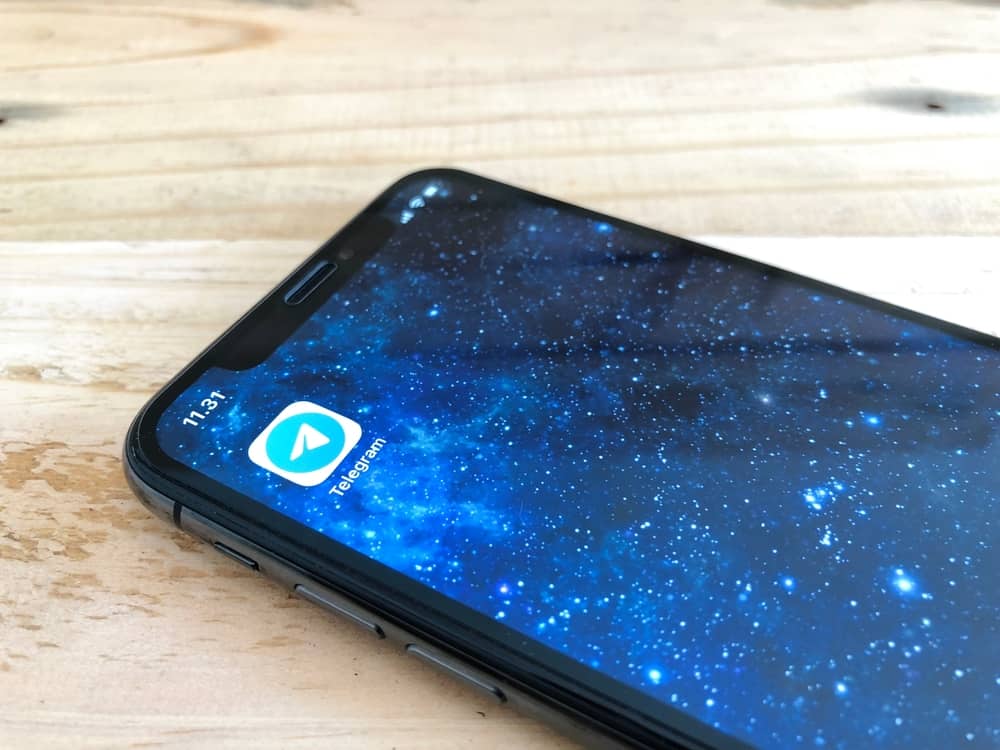
Telegram connection issues are frustrating. We miss loads of updates from our friends and family when it stop working on our phones.
So, why do Telegram connection issues crop up on iPhones?
Telegram often misbehaves on your iPhone because of unstable or lack of an internet connection. If the internet is superb, the misbehaviour may be because of the app version you’re using. An overflowing cache or phone memory could also cause a malfunctioning Telegram. Sometimes, Telegram servers may cause the app to stop working.
There is more to why Telegram may be acting up on your iPhone. Continue reading today’s guide. We’ll discuss why Telegram stopped working on your iPhone and possible fixes.
Reasons Telegram Is Acting Up on an iPhone
Telegram makes intimate communication with friends and family possible. What’s more, Telegram secures all our texts, video calls, and audio. A third party cannot pry into our private conversations because of its security features.
Therefore, it’s a cause for concern when Telegram stops working. Here are the possible reasons why it isn’t working on your iPhone.
Reason #1: Poor Internet Connection
Telegram is cloud-based. Therefore, it will need reliable internet to operate flawlessly.
You’ll need to check your connection when it stops working. Connect a different device to your WiFi and use the device to access Telegram. Check if Telegram still acts up on the new device.
How To Fix?
There are at least 3 options to fix the issue with your internet connection.
Option #1: Forget and Reconnect Your iPhone to a WiFi Connection
Do it as follows:
- Go to the Settings app on your iPhone.

- Tap on “WiFi.”
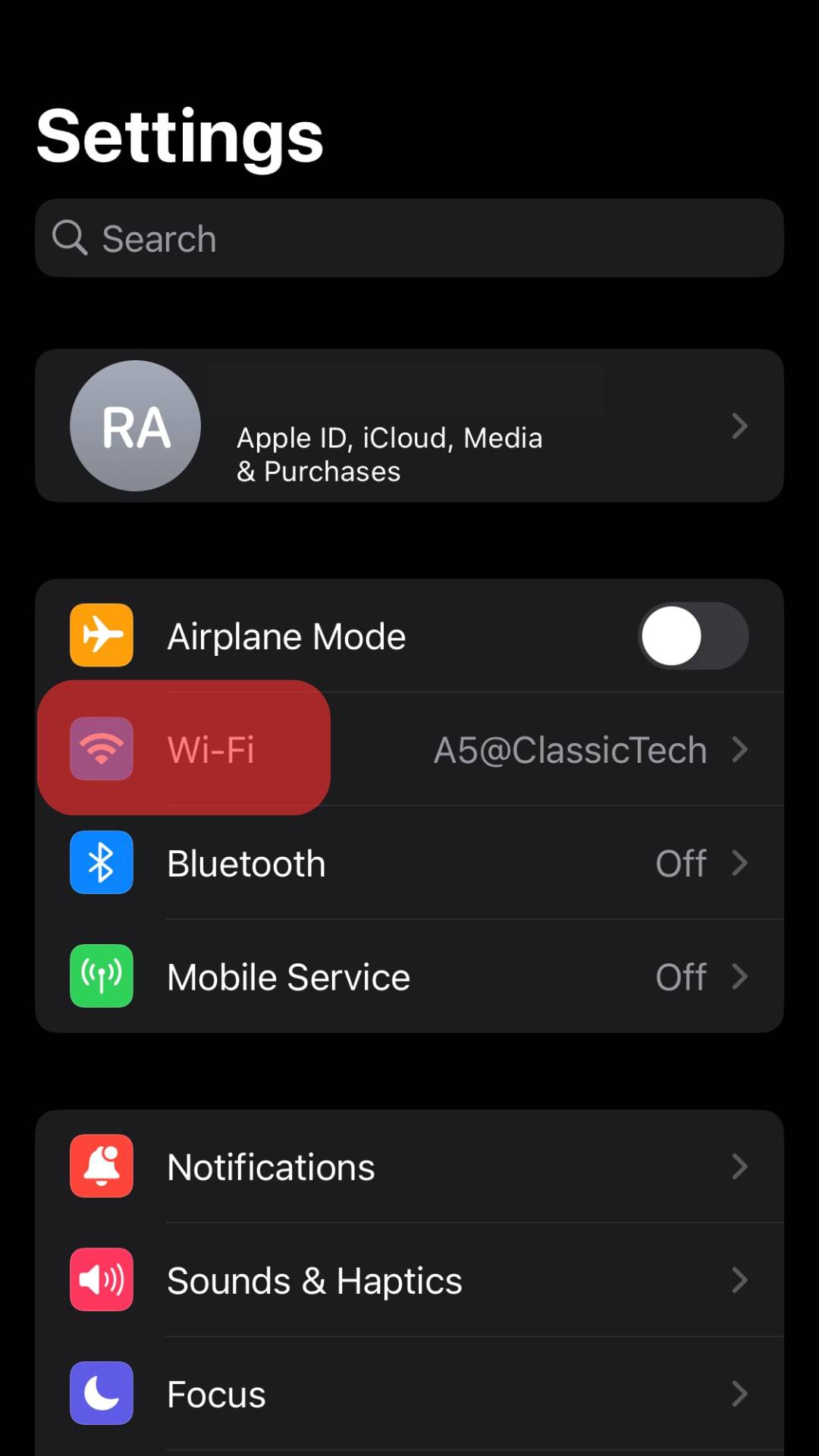
- Select your WiFi network.
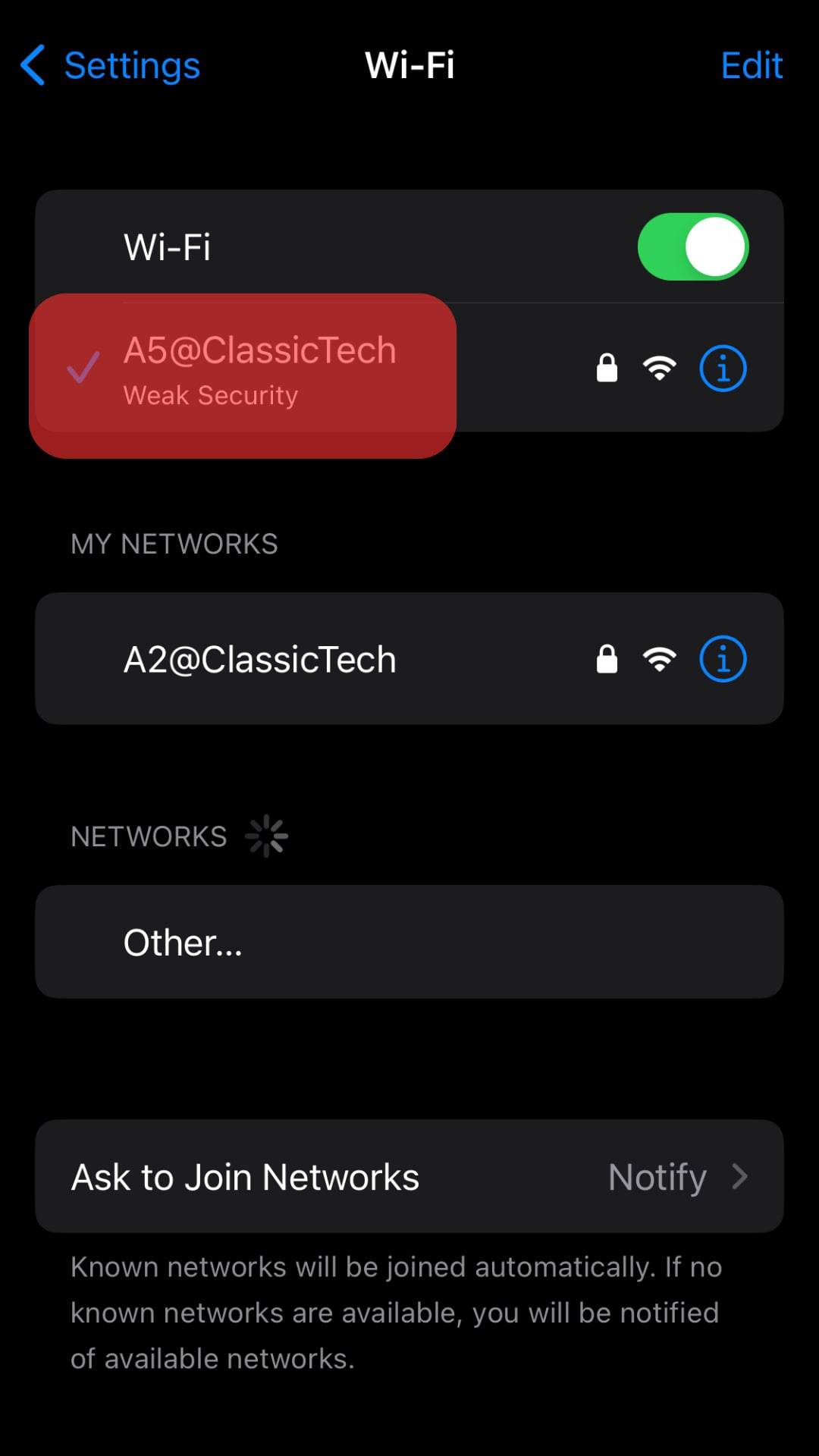
- Tap “Forget This Network.”
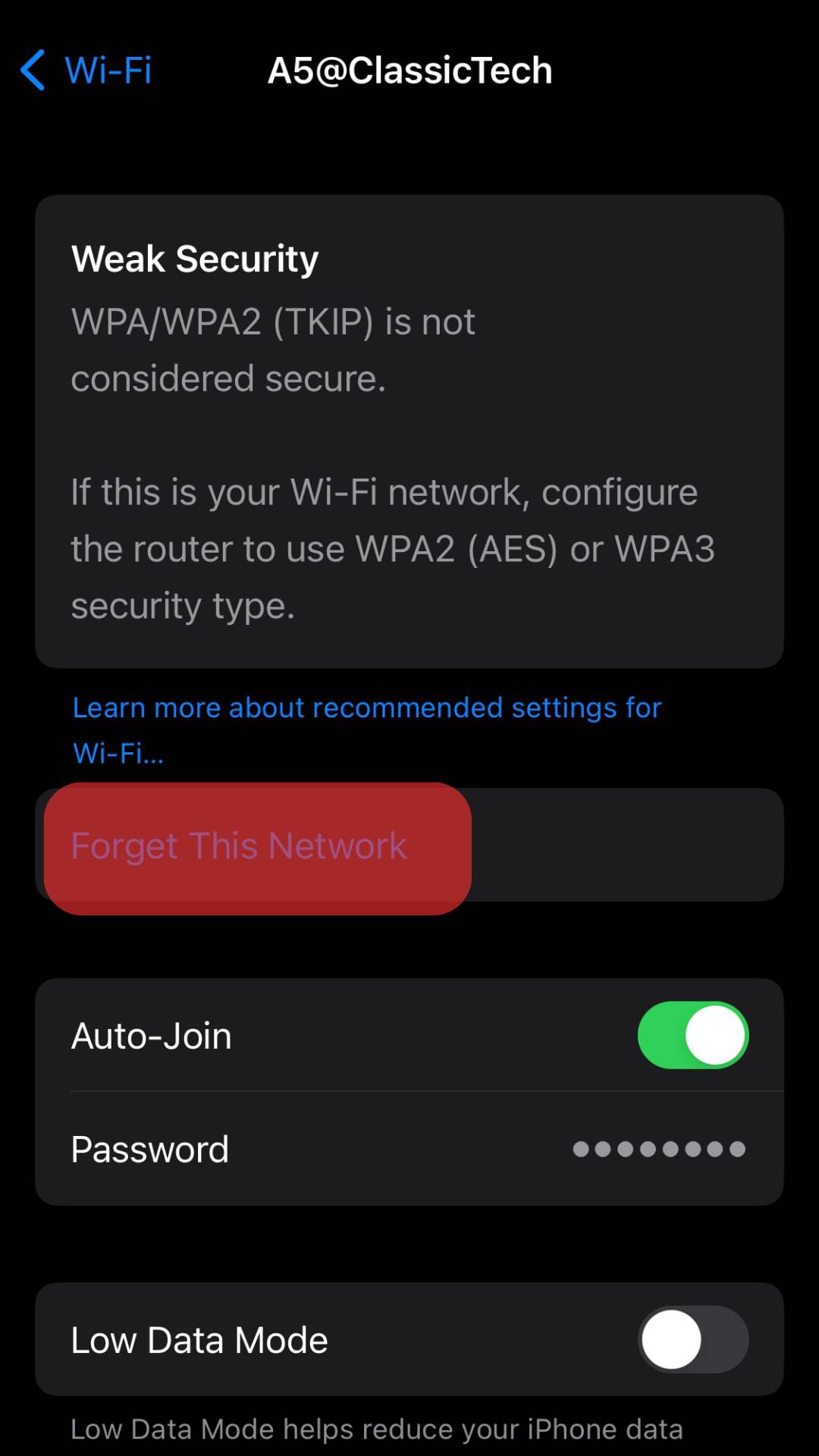
- Tap “Forget” to confirm. The tap will take you to the WiFi settings screen.
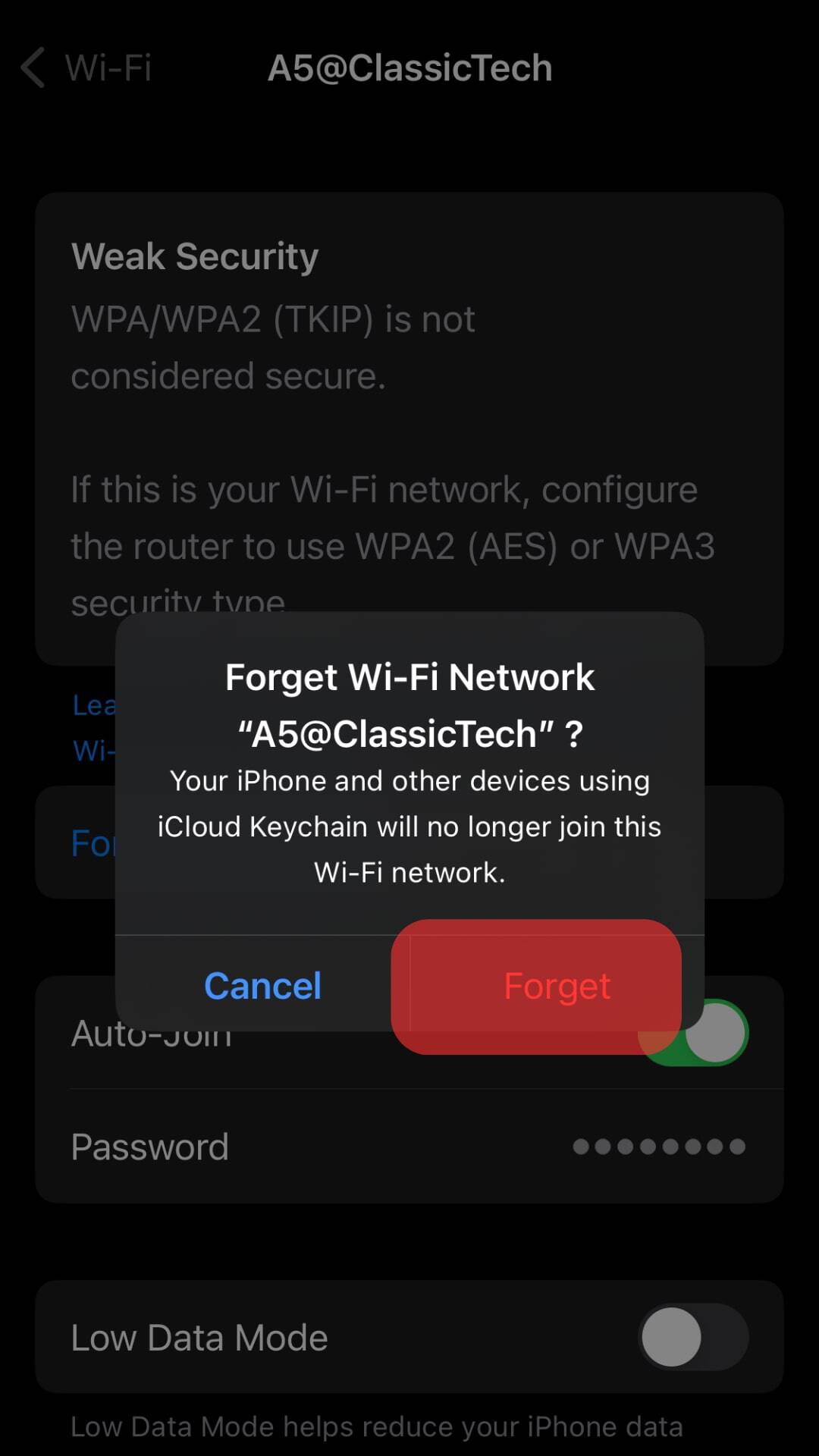
- Reconnect to the forgotten WiFi network by clicking on the name.
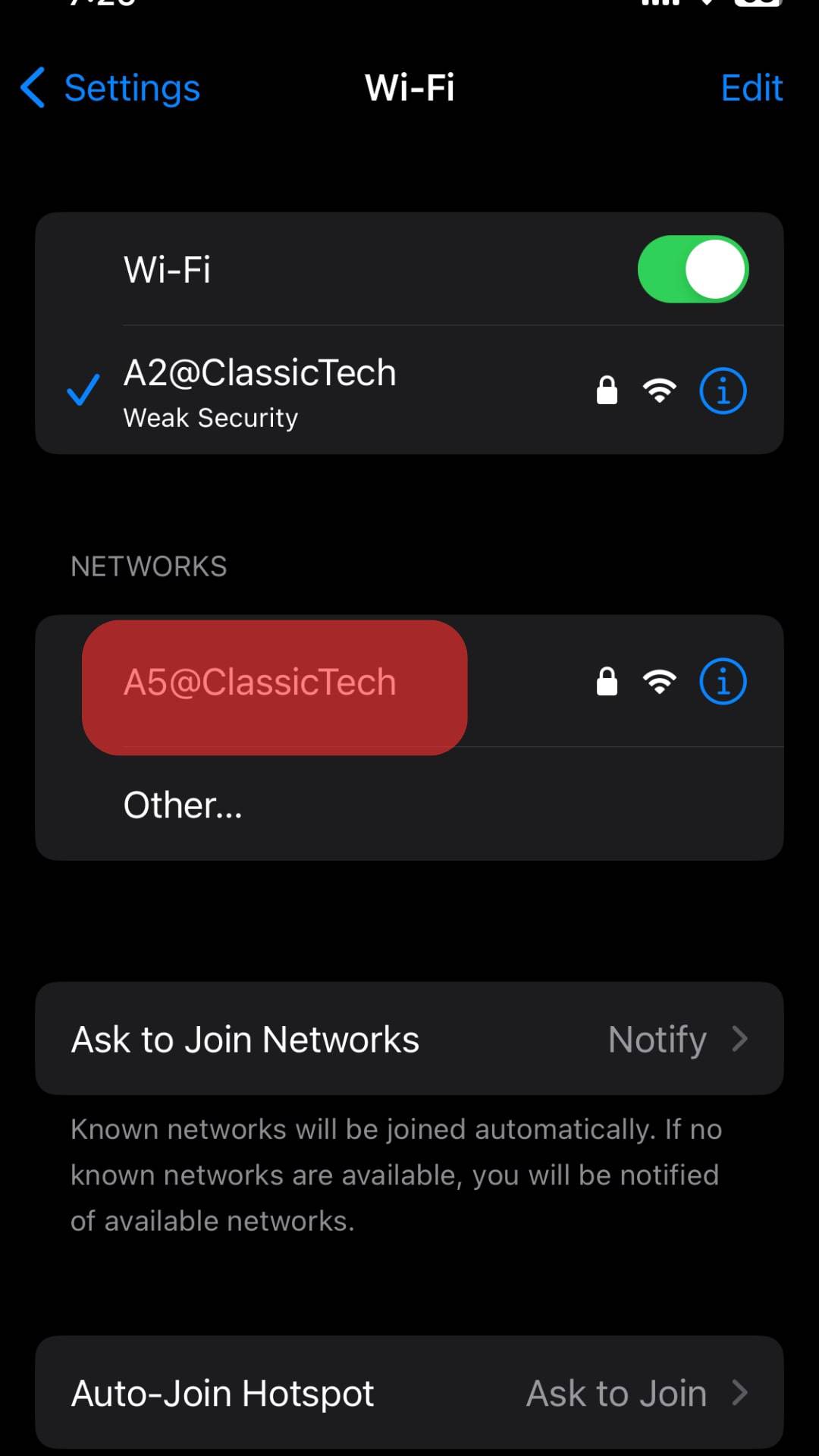
- Type the password and click “Join” to reconnect your phone.
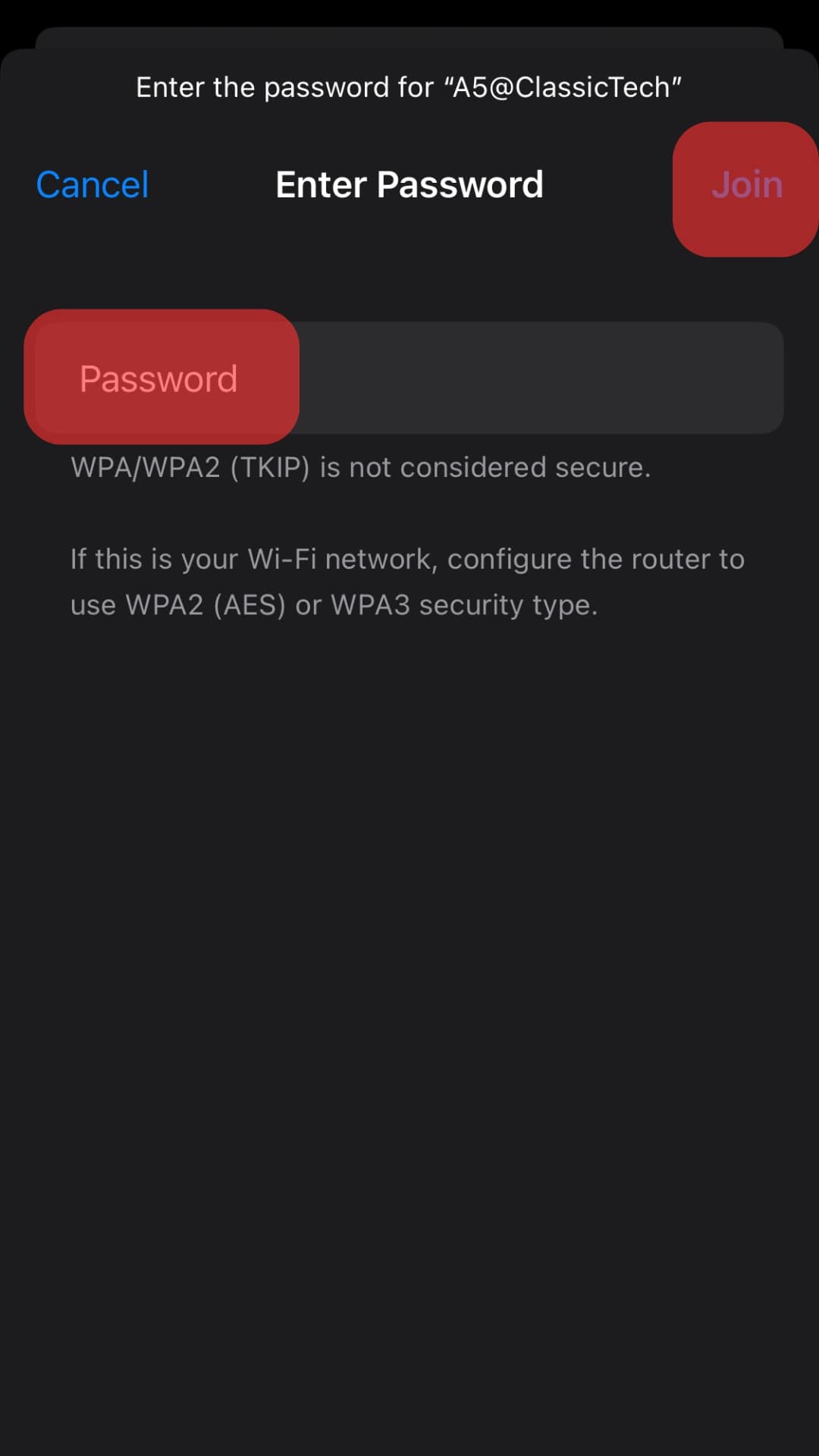
Now, go back to Telegram and check whether the reconnection solved the Telegram problem. You can also reboot the router before reconnecting your phone to the WiFi connection.
Option #2: Reset the Phone’s Network Settings
You’ll need to reset your network settings if the forget option didn’t solve the Telegram and poor connection issues. Follow these steps:
- Open the Settings app on your iPhone.

- Go to “General.”

- Scroll to the “Transfer or Reset iPhone” option.
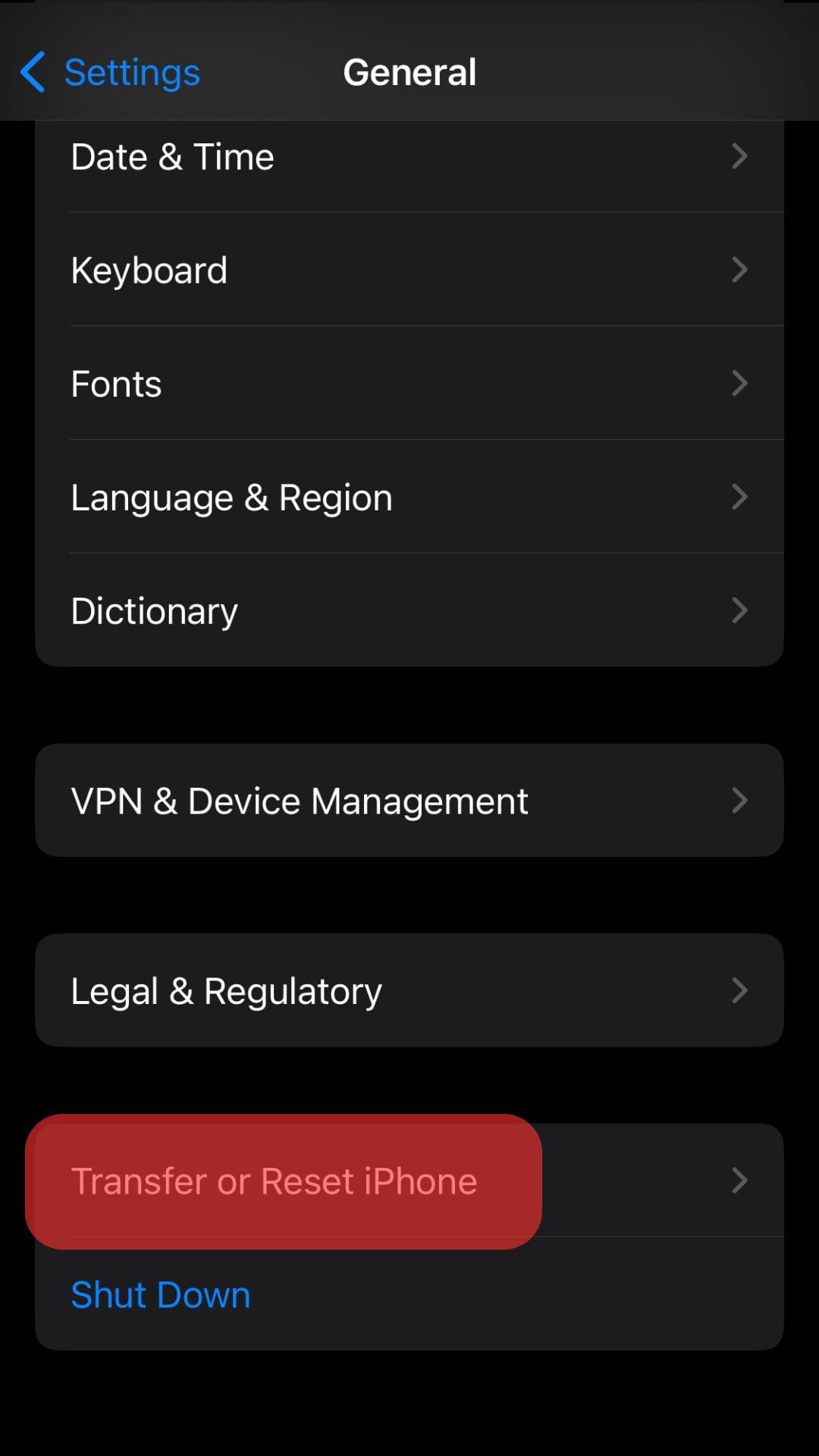
- Tap “Reset.”
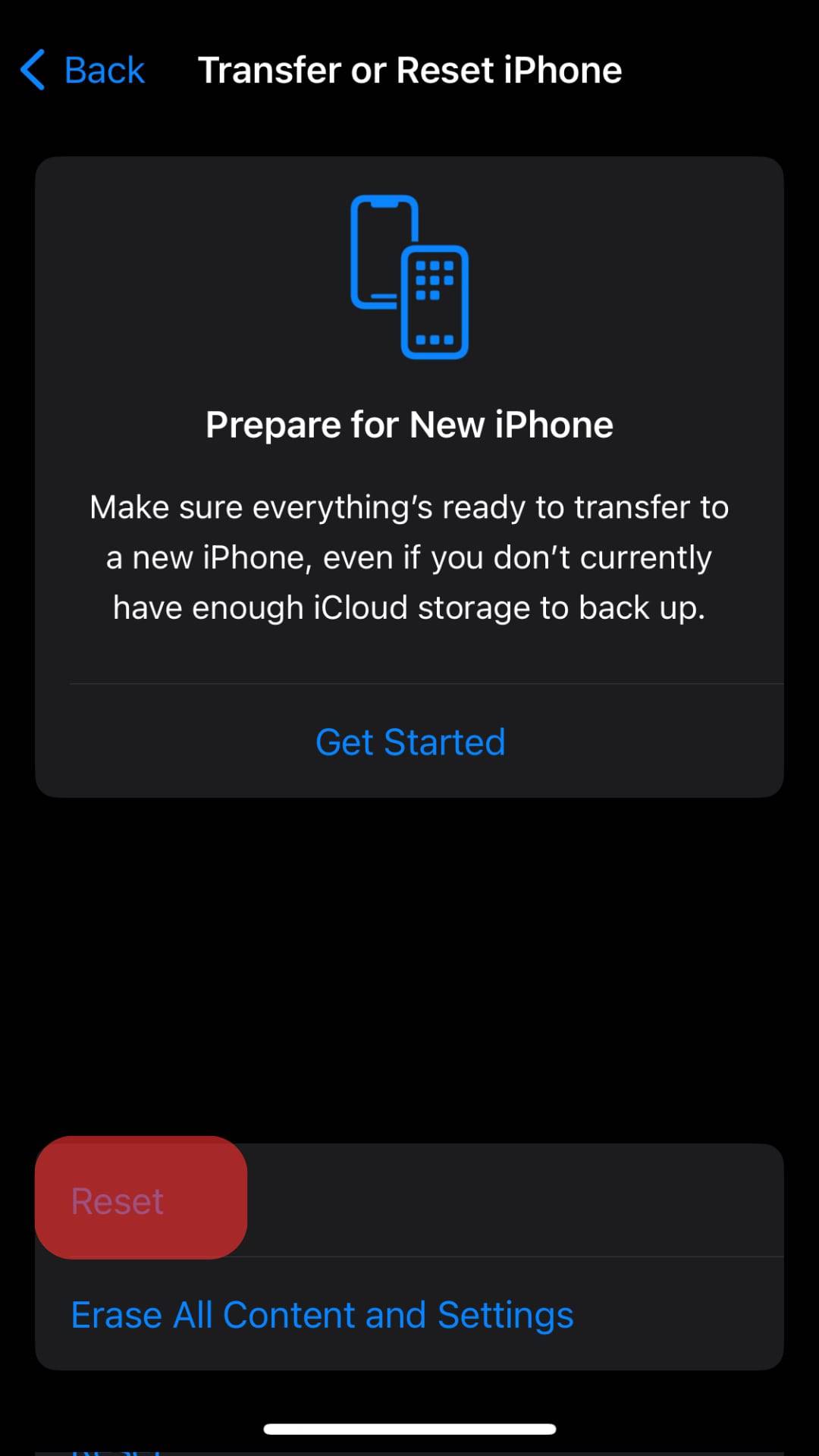
- Select “Reset Network Settings.”
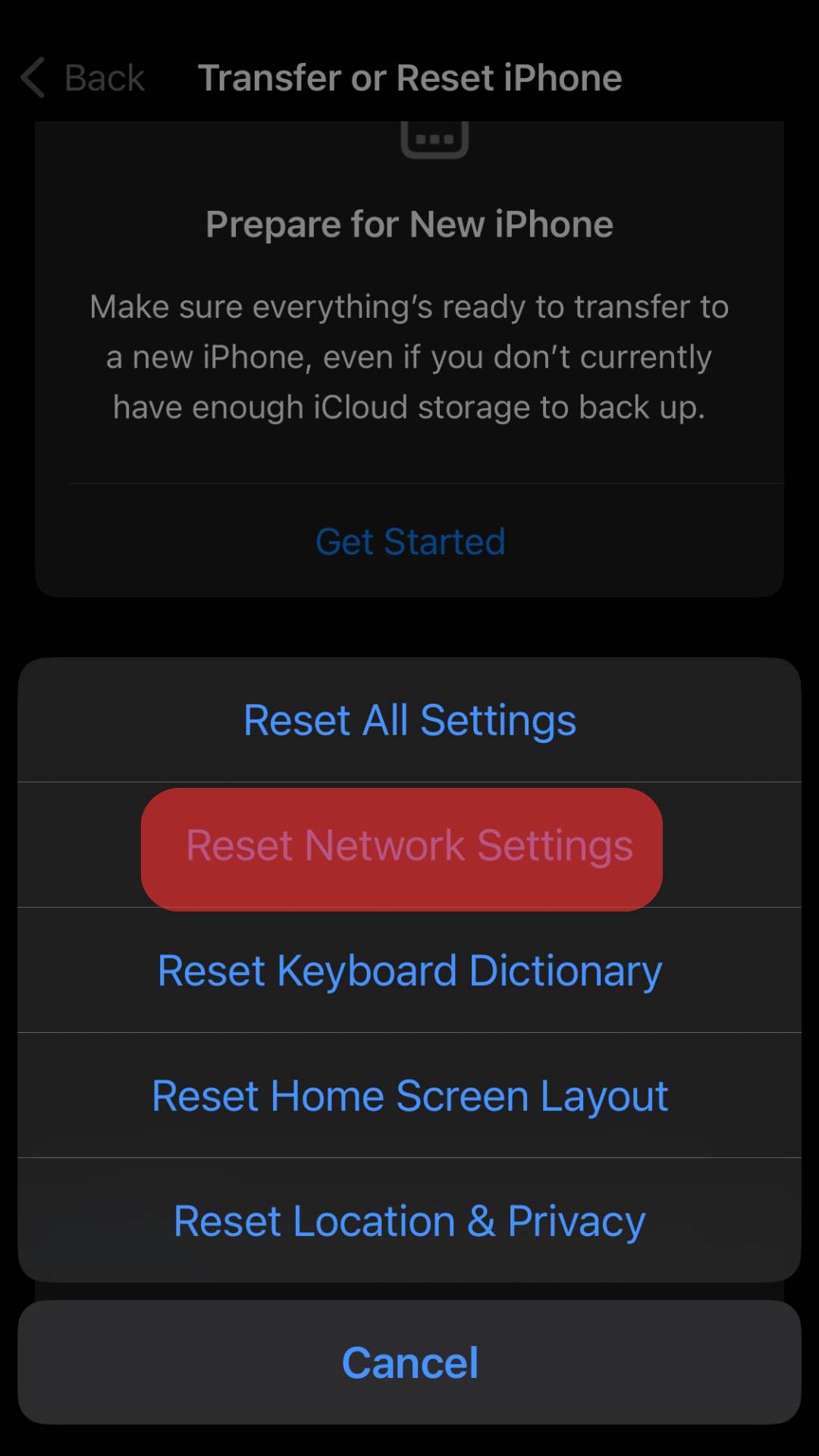
- Fill in your passcode to authorize the resetting.
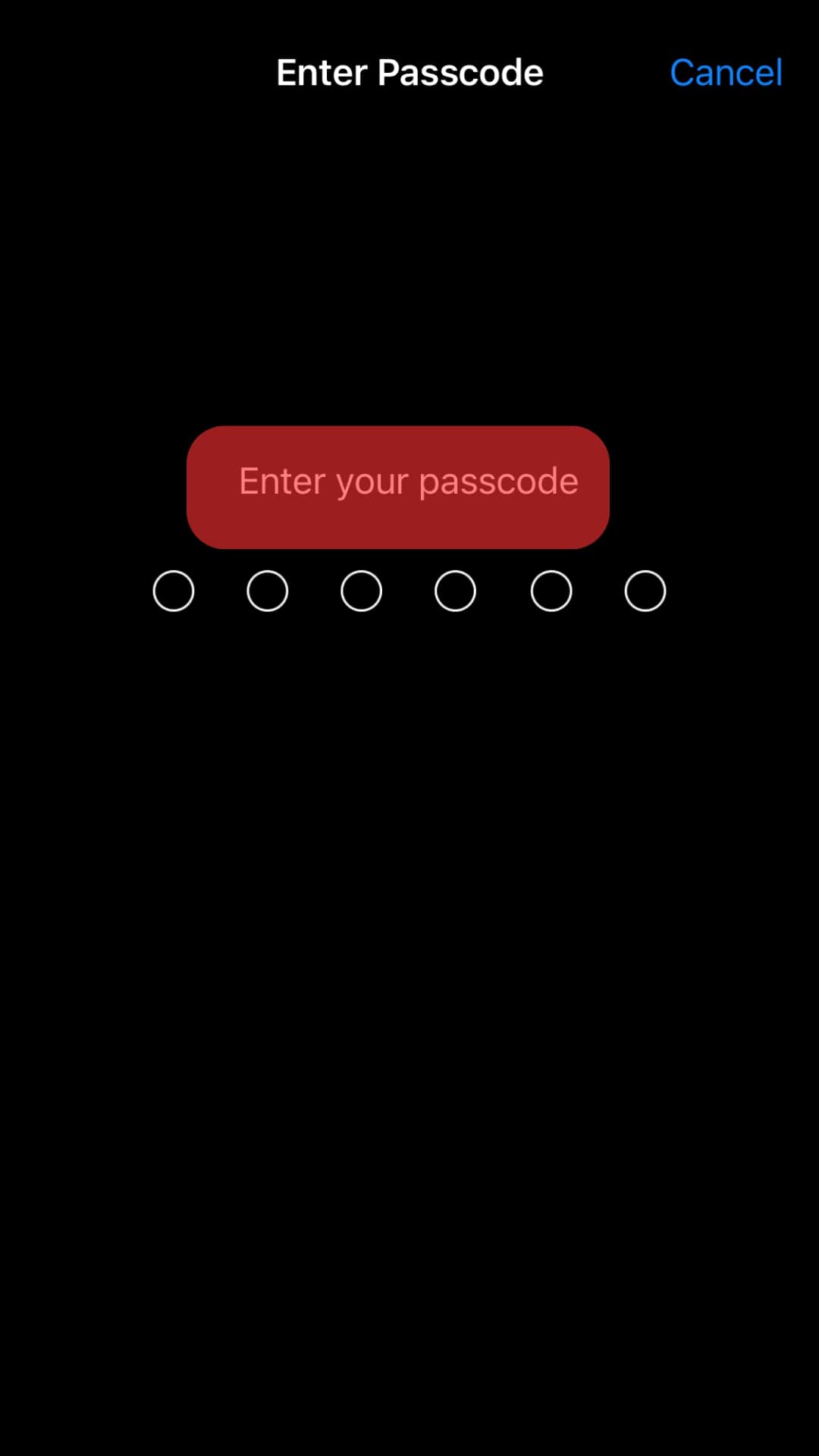
Your phone will restart.
Option #3: Switch to Cellular Data
If the Telegram issue persists, you’ll need to connect to a different network or switch to cellular data:
- Open the Settings app on your iPhone.

- Tap “Mobile Service.”
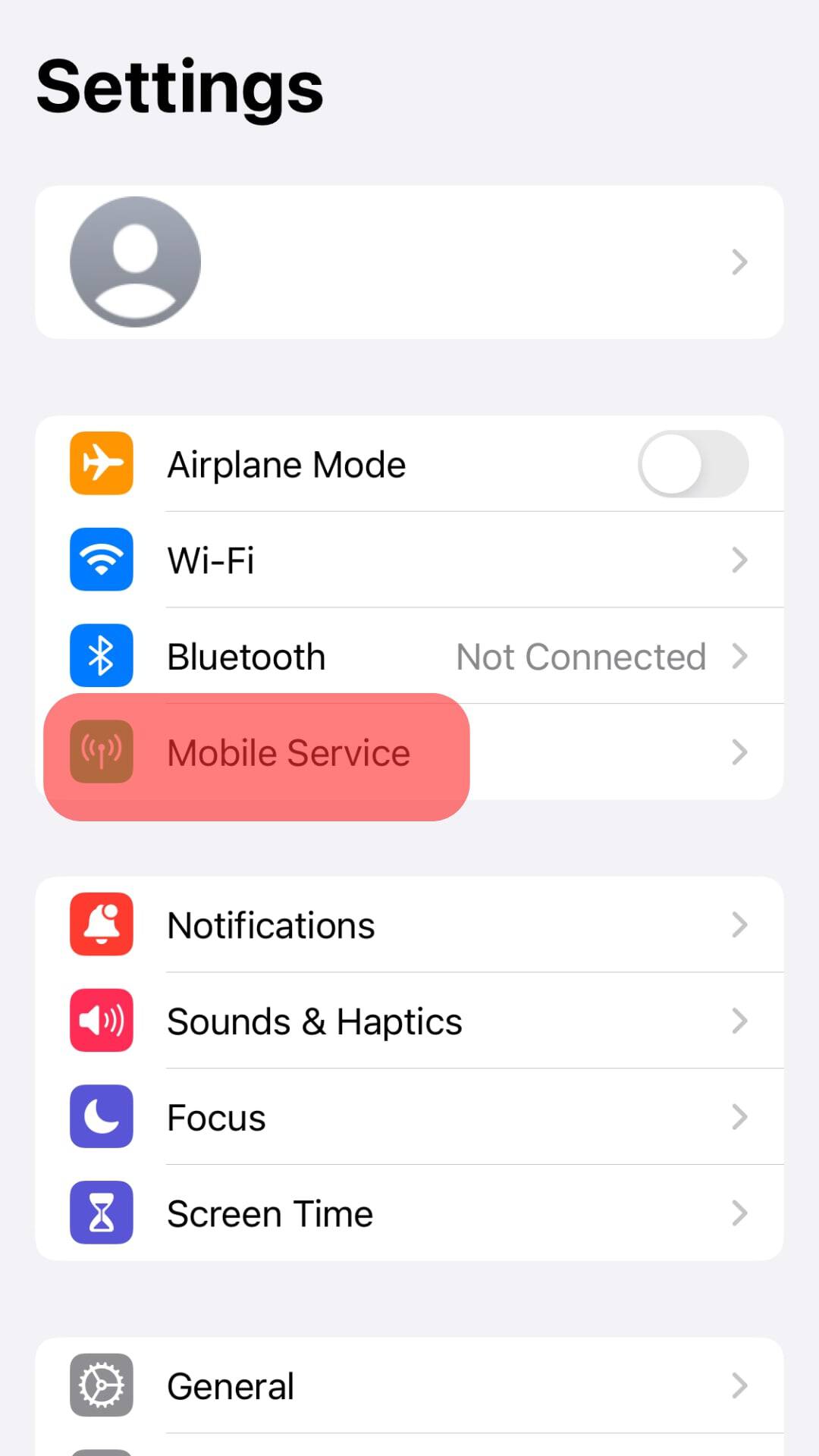
- Turn on the “Mobile Data” option.
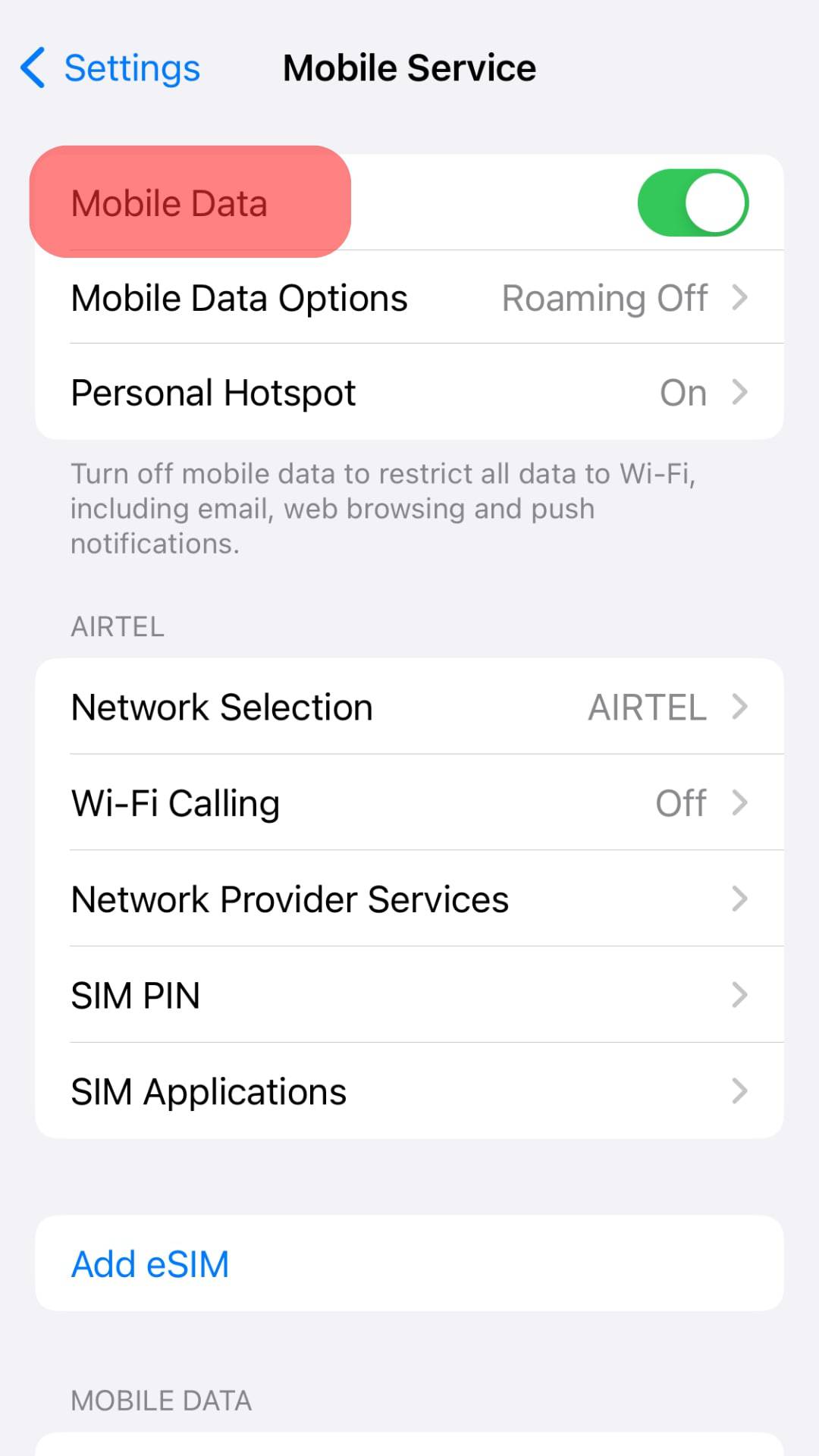
The switch to a different network connection should solve the problem. However, turn off the “Low Data Mode” after switching to cellular data.
“Low Data Mode” often interferes with how cloud-based apps work. Telegram may face a data-related obstacle when fetching messages from the cloud. Follow these steps:
- Go to Settings.

- Select “Mobile Service.”
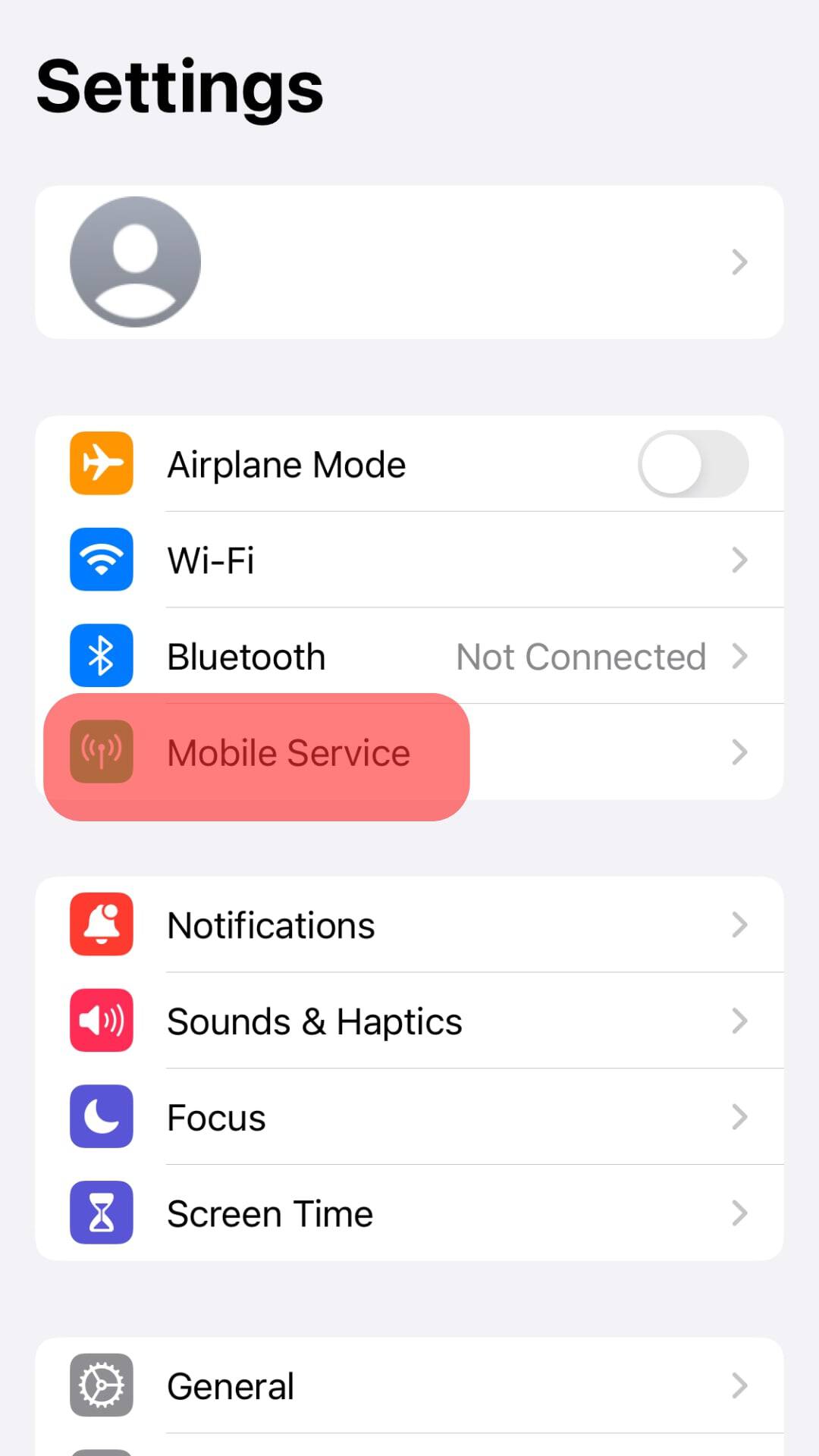
- Tap the “Mobile Data Options” option.
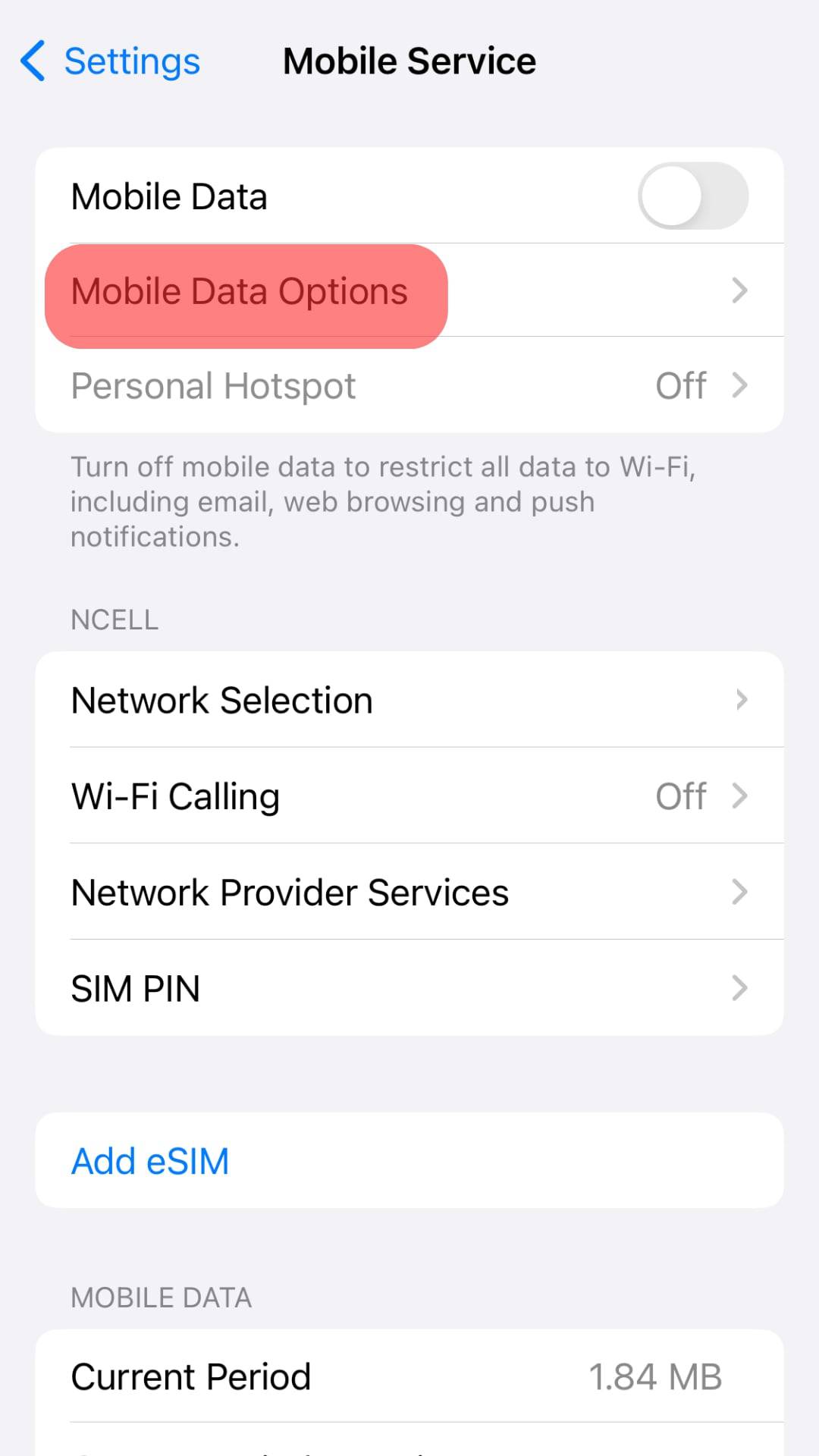
- Select “Data Mode.”
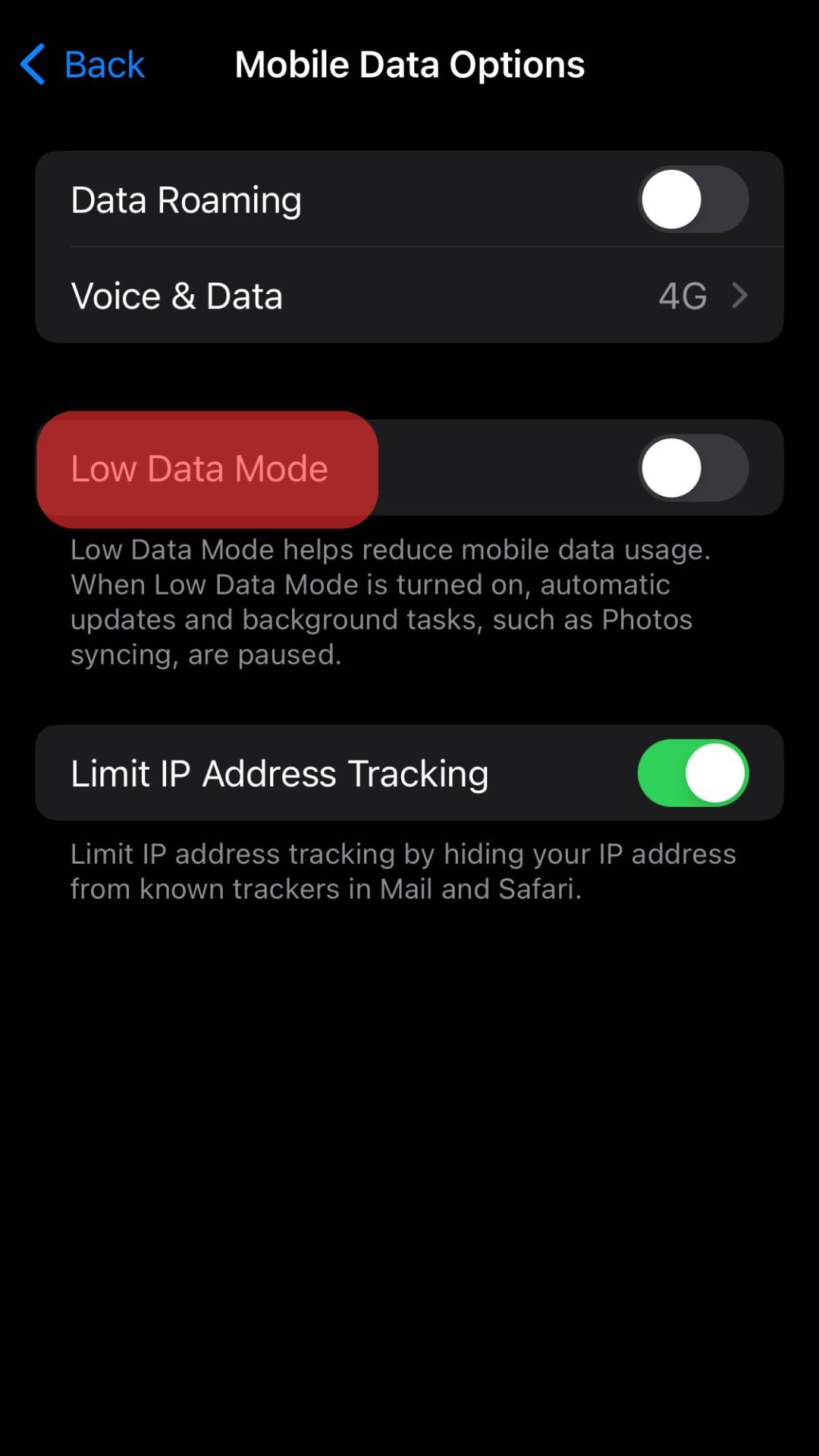
- Select “Standard” or “Allow More Data on 5G.”
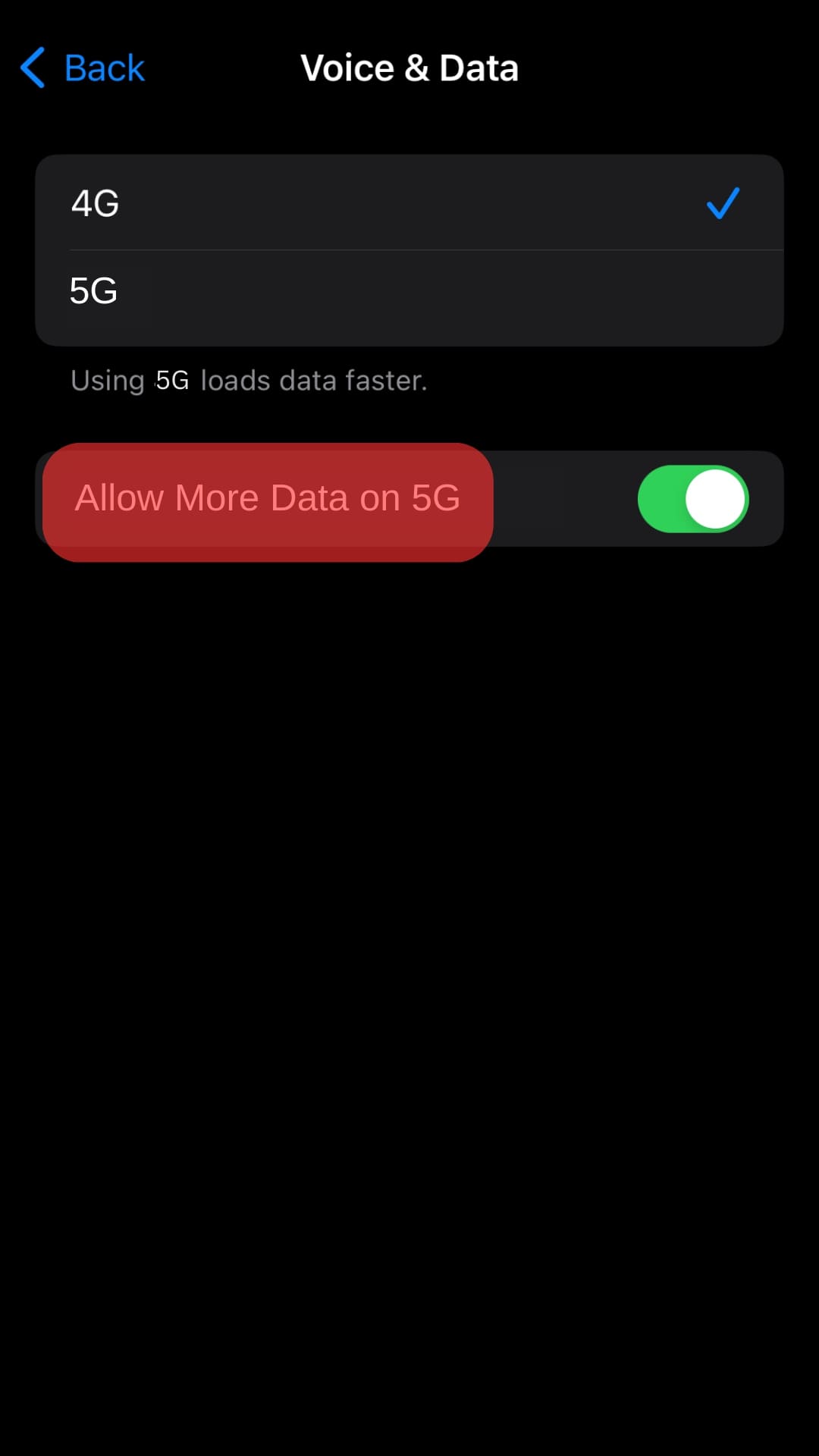
Reason #2: An Outdated Telegram App
When was the last time you updated your Telegram app? An outdated Telegram may cause the app to stop working on your phone.
Telegram periodically releases updates to mend any glitches or bugs. The mends let users enjoy a problem-free Telegram.
Therefore, your Telegram might have stopped working because you’re using an outdated Telegram on your phone.
How To Fix?
You’ll need to update your Telegram to talk to your friends or family without interference. Update it as follows:
- Open the App Store on your iPhone.
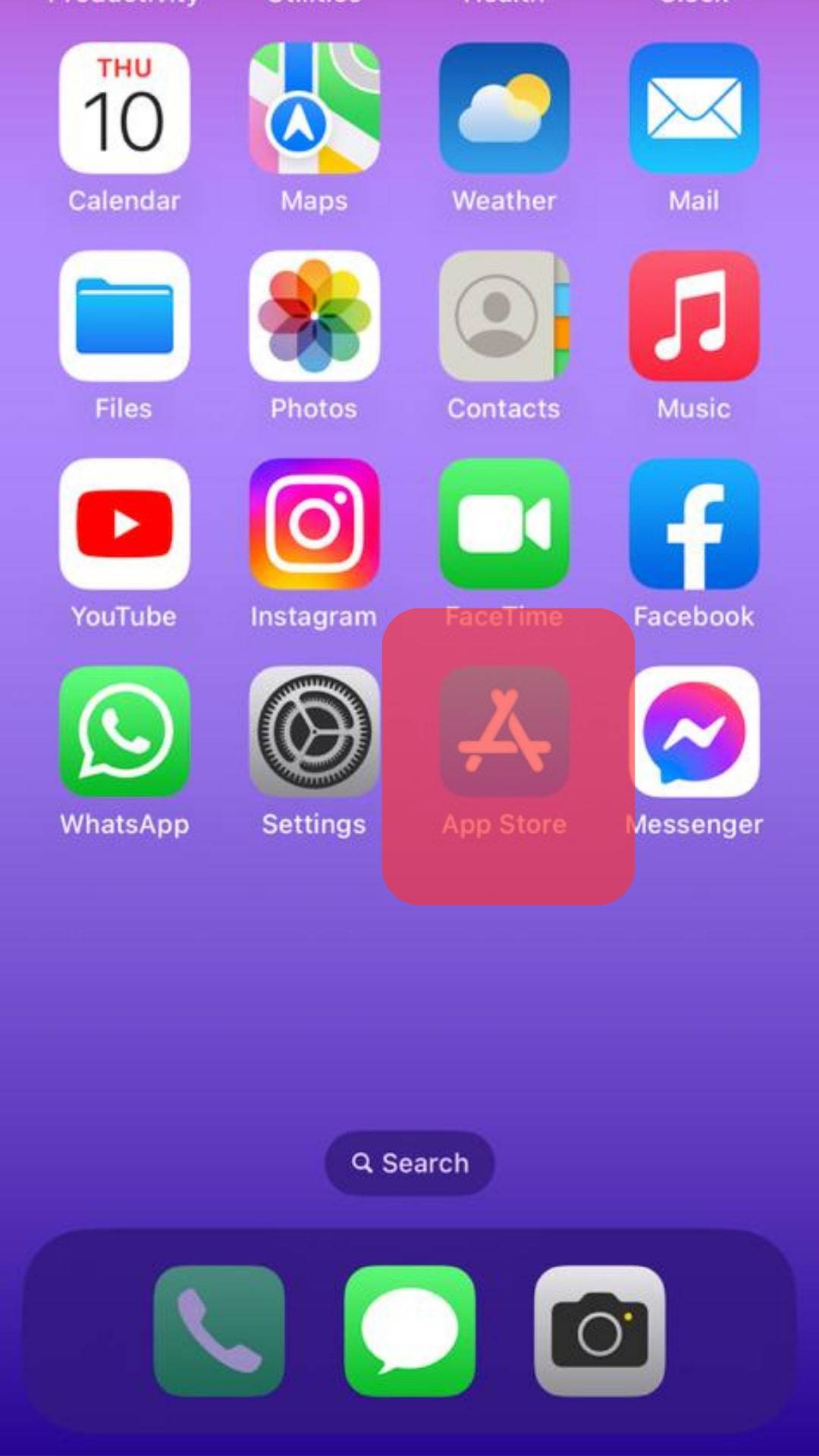
- Tap the “Search” button in the bottom right corner.
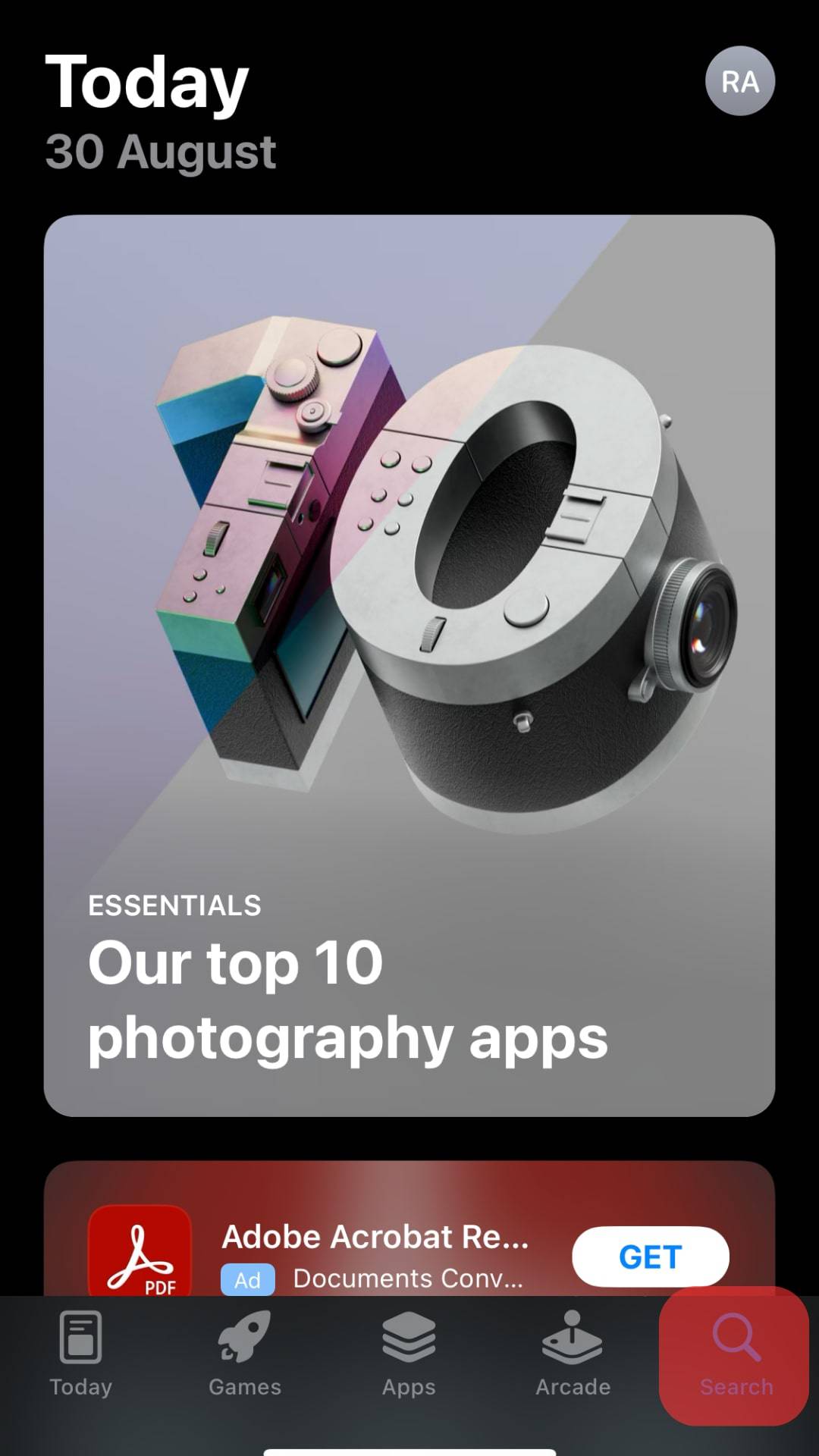
- Search for “Telegram.”
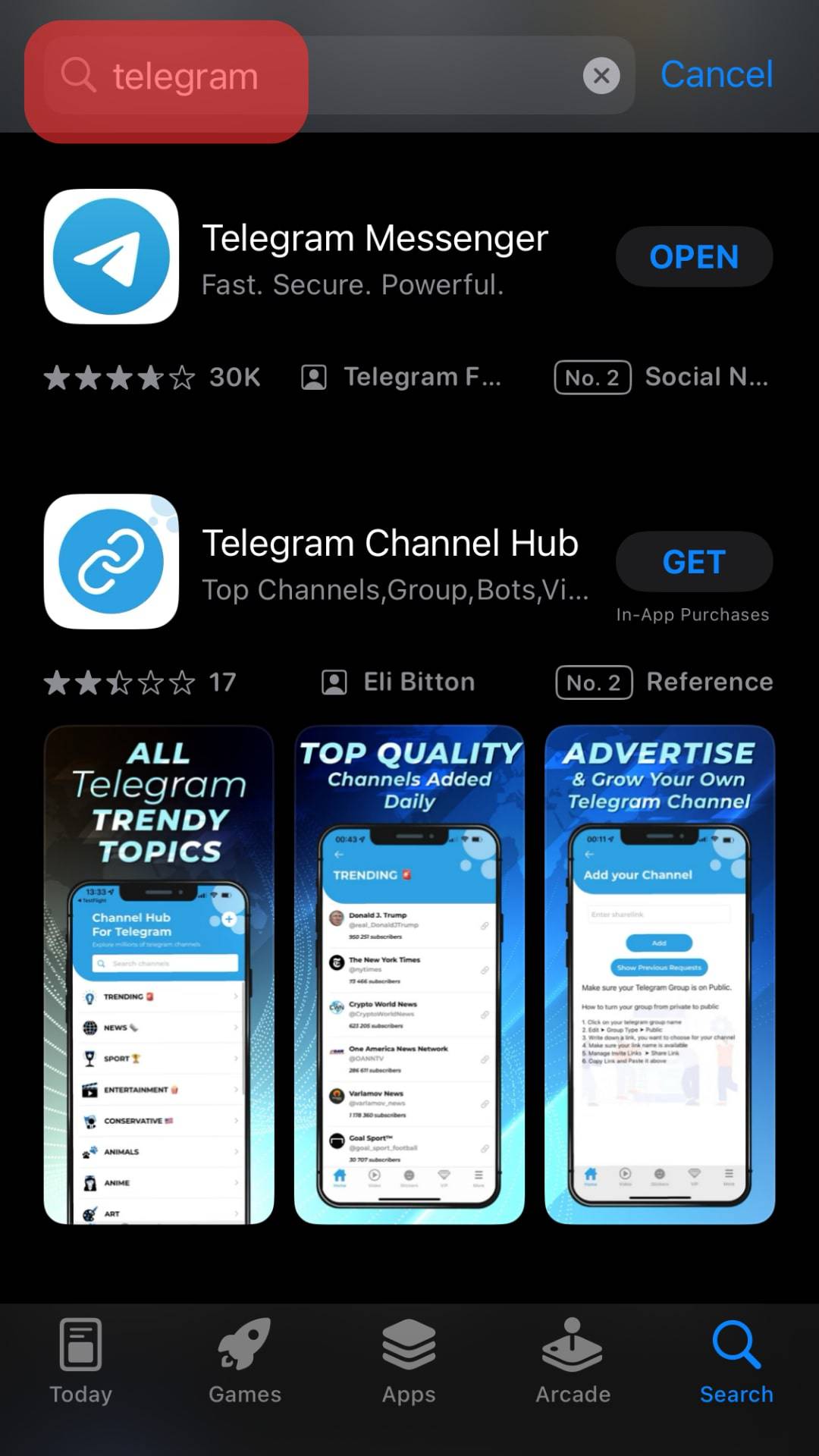
- Tap the “Update” button if present.
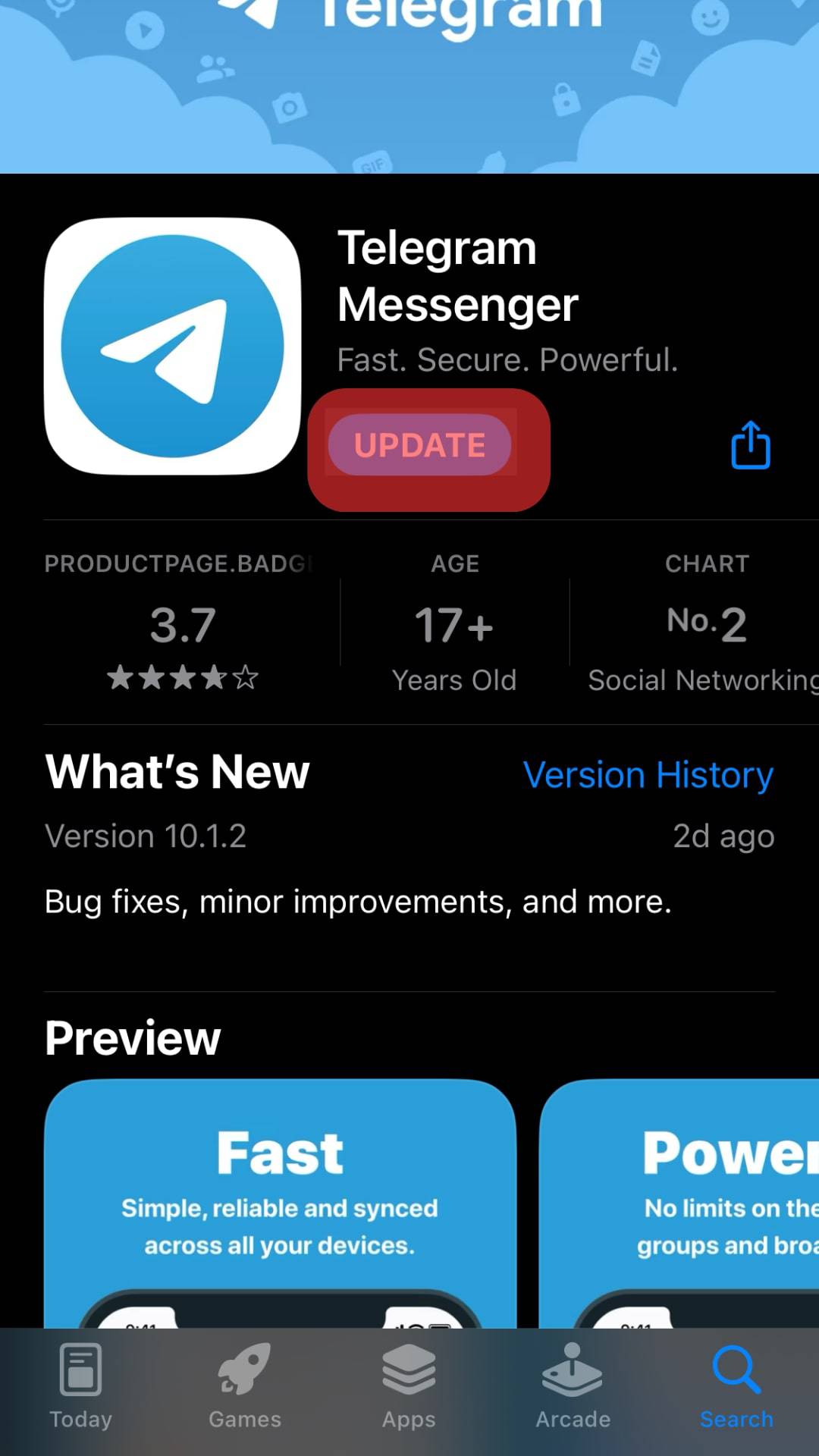
Reason #3: An Overflowing Cache
Telegram will store cached data on your phone as you keep browsing through the app. Telegram stores data to improve your experience as you spend time on the app.
However, loads of cached data may affect how the app works on your phone.
How To Fix?
To clear the Telegram cache on your iPhone, follow these steps:
- Open Telegram on your iPhone.
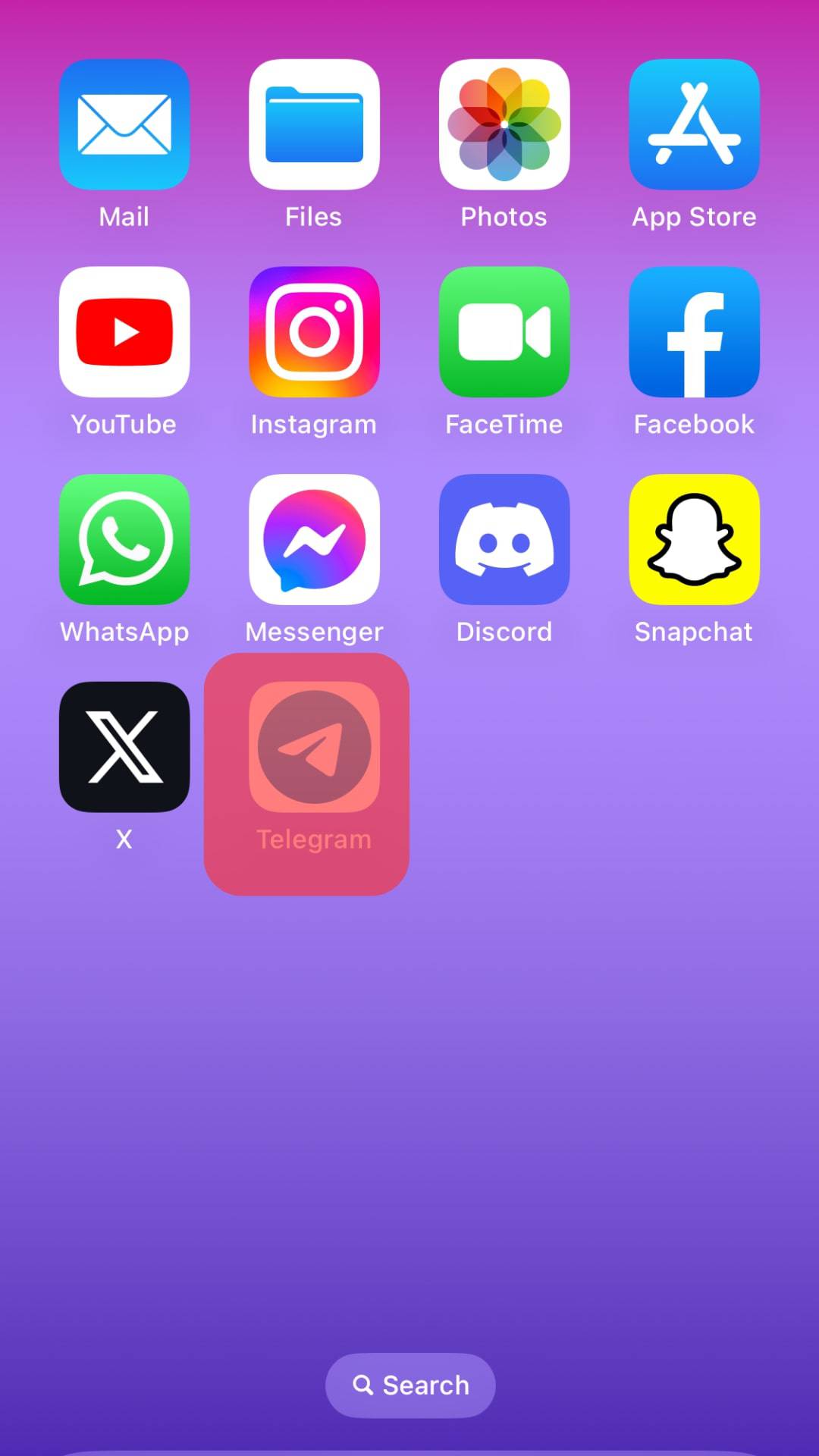
- Tap the “Settings” tab at the bottom.
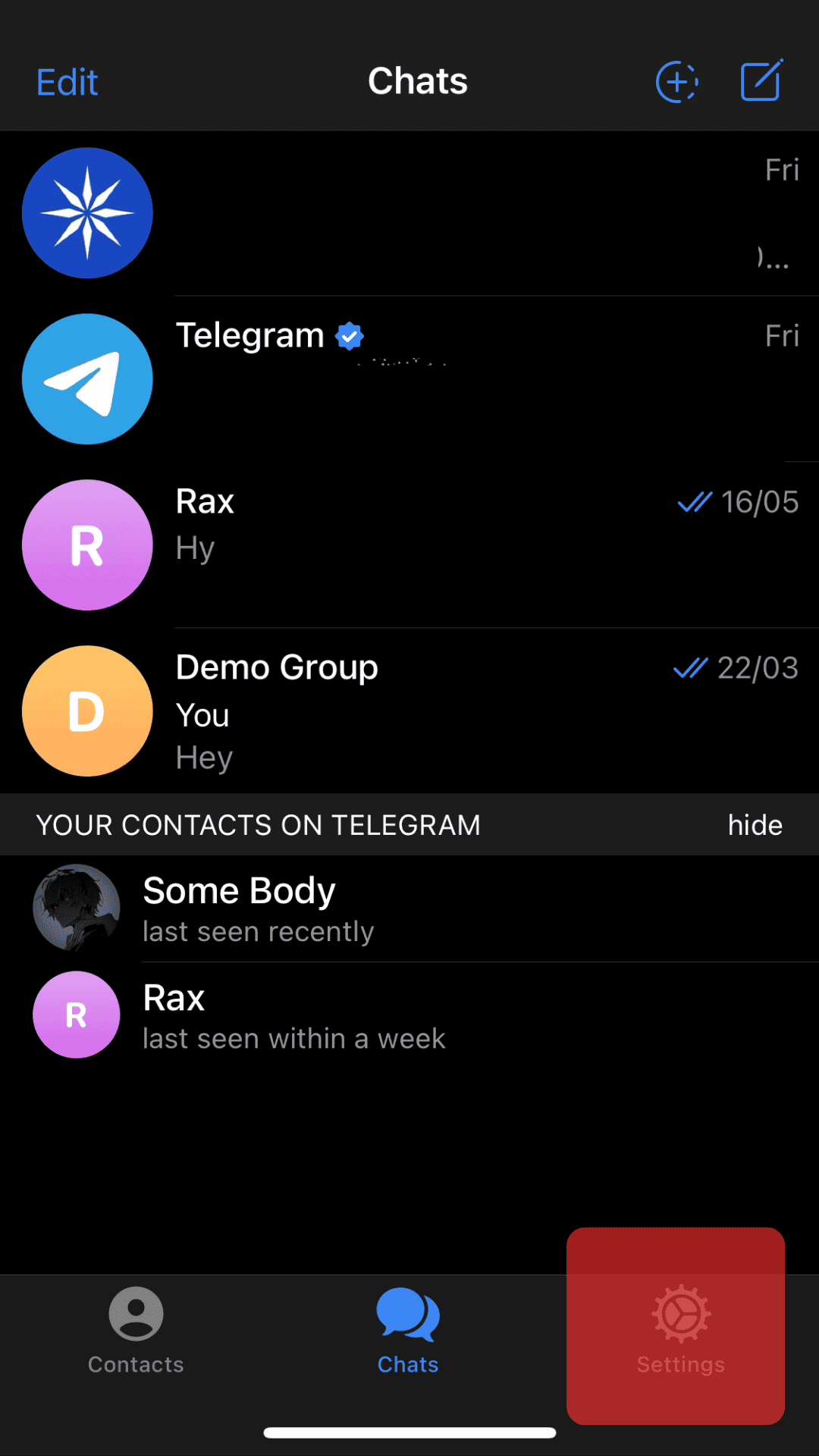
- Select “Data and Storage” from the menu.
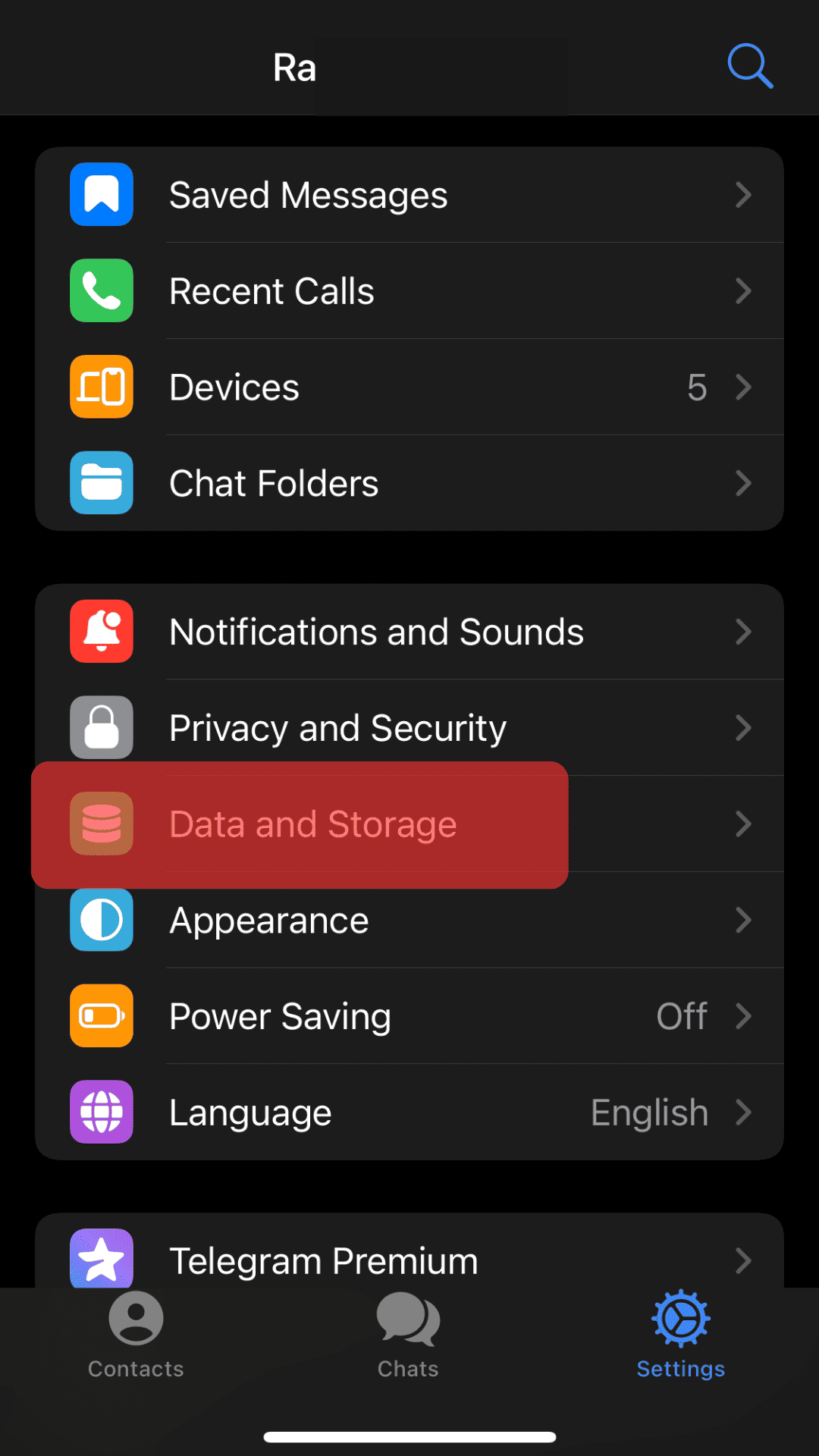
- Select “Storage Usage.”
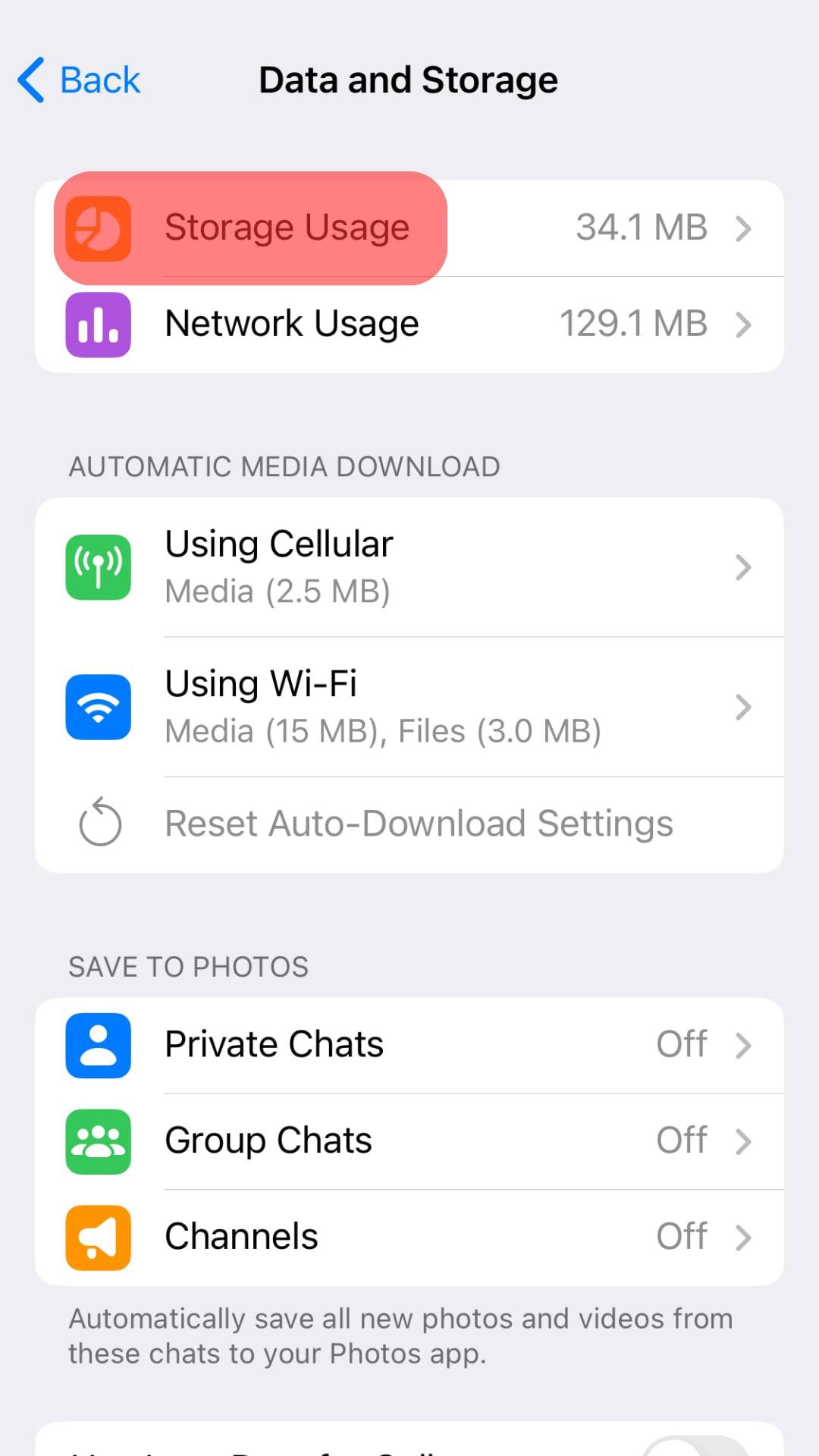
- Tap on “Clear Entire Cache.”
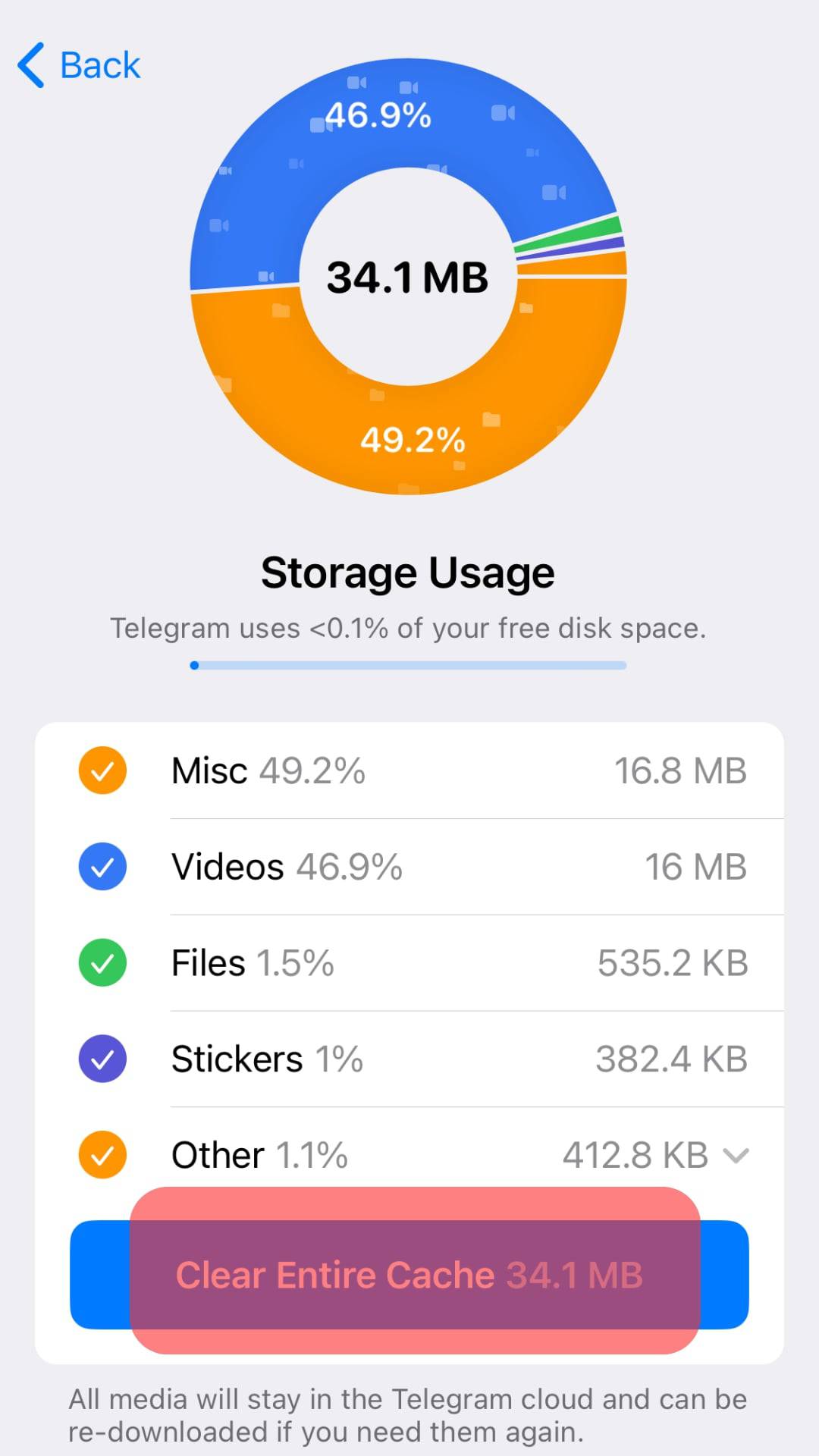
- Tap the “Clear Entire Cache” button again.
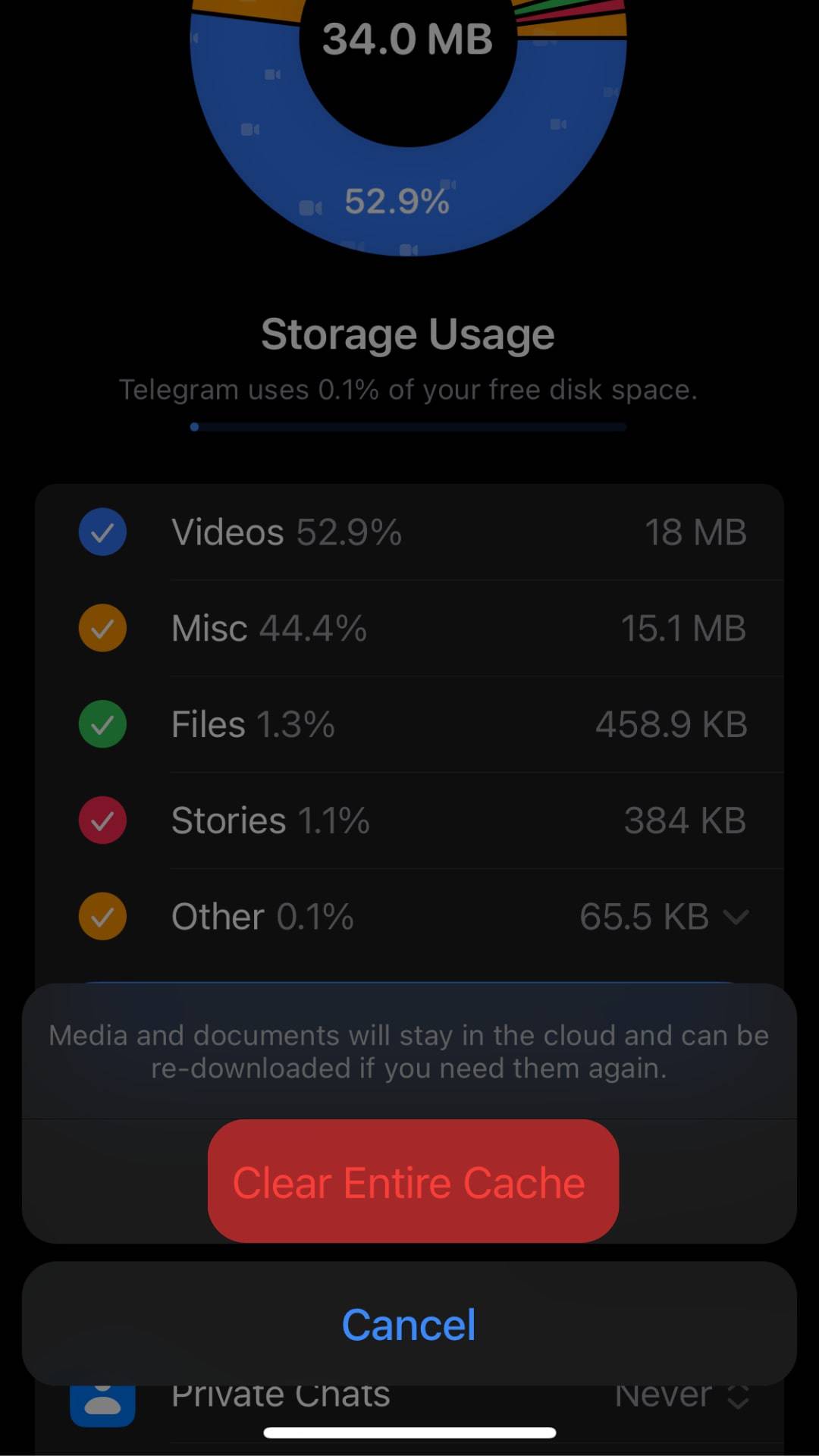
Reason #4: Server-Related Issues
Telegram may stop working because of server-related issues. Telegram will have to access its servers to let you access different features on the platform.
Therefore, the app may stop working if there is an issue with Telegram’s servers.
How To Fix?
You’ll need to confirm if the Telegram servers are down.
There are different third-party tools like DownDetector that you can utilize to check whether Telegram servers are shut off or down.
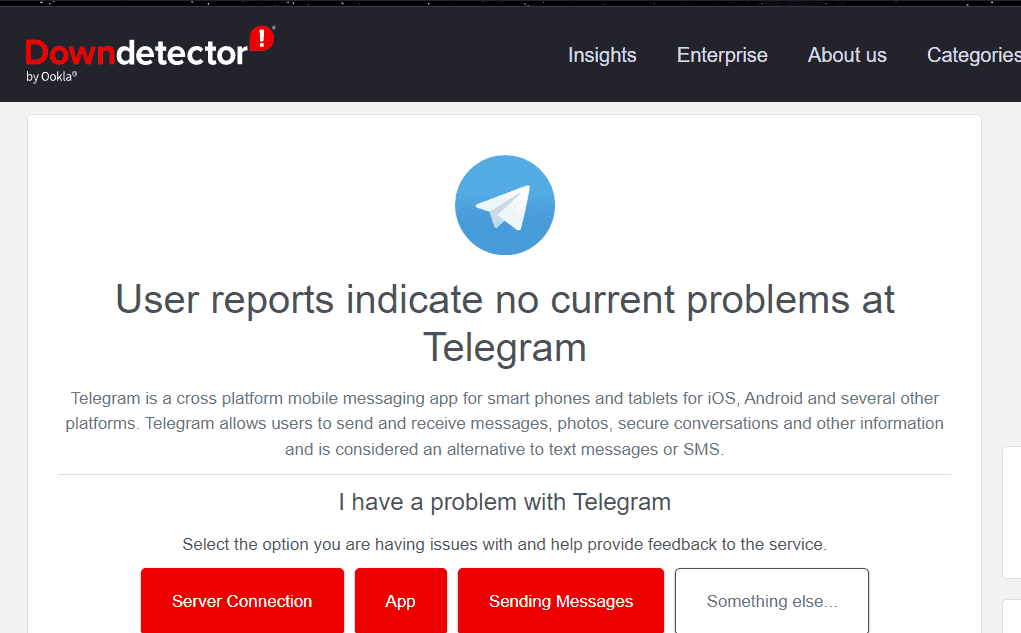
Reason #5: Telegram App-Related Causes
Sometimes, Telegram may stop working on your iPhone because of app-related problems. Therefore, consider uninstalling and reinstalling it.
The reinstall will help you reset the app. Therefore, solving any app-related issue affecting the app’s operations.
How To Fix?
The solution to app-related issues is to uninstall and reinstall the app. Do the same to the Telegram app by following these steps:
- Locate the Telegram app icon on your home screen.
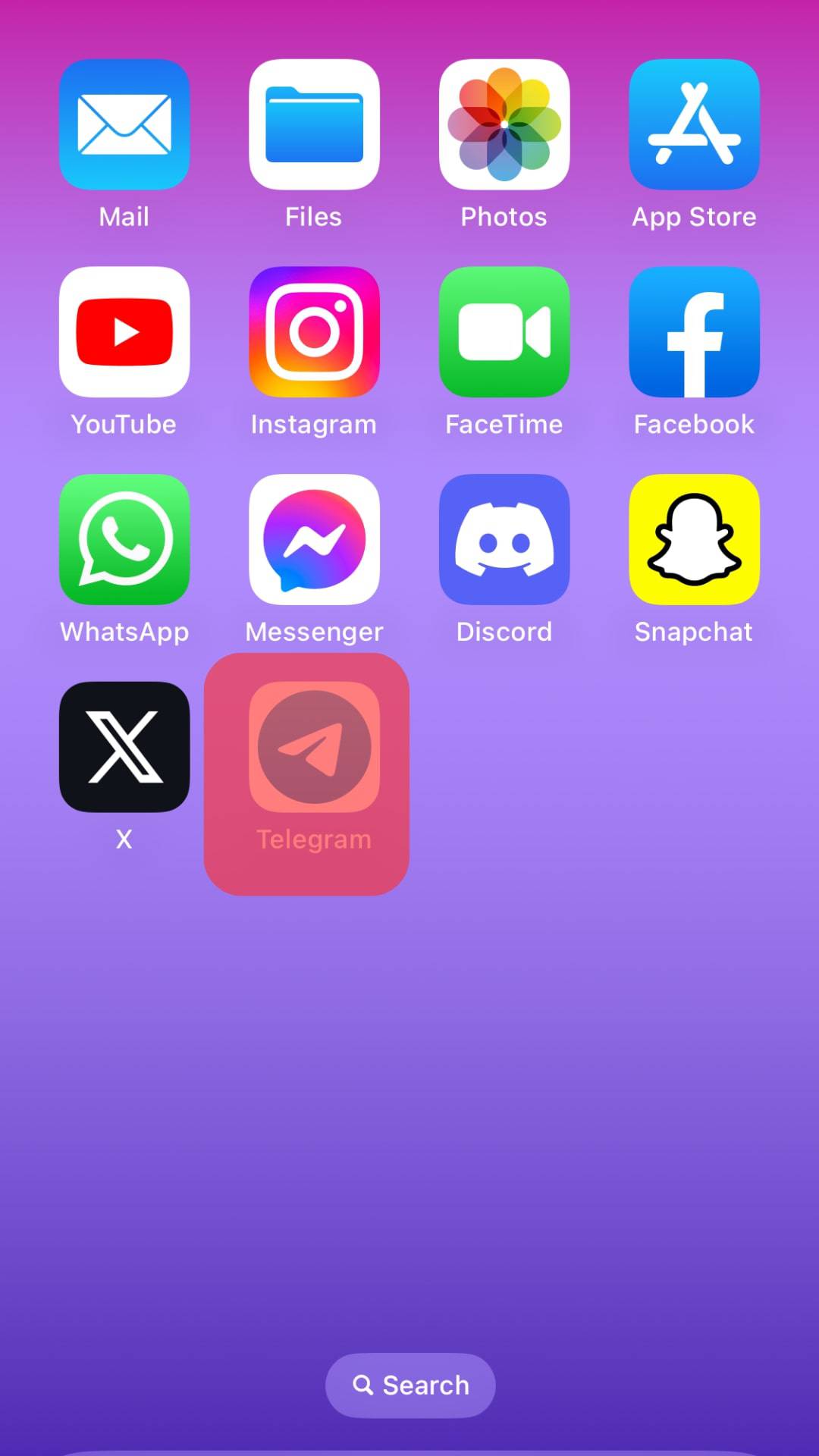
- Long-press the icon and click “Remove App.”
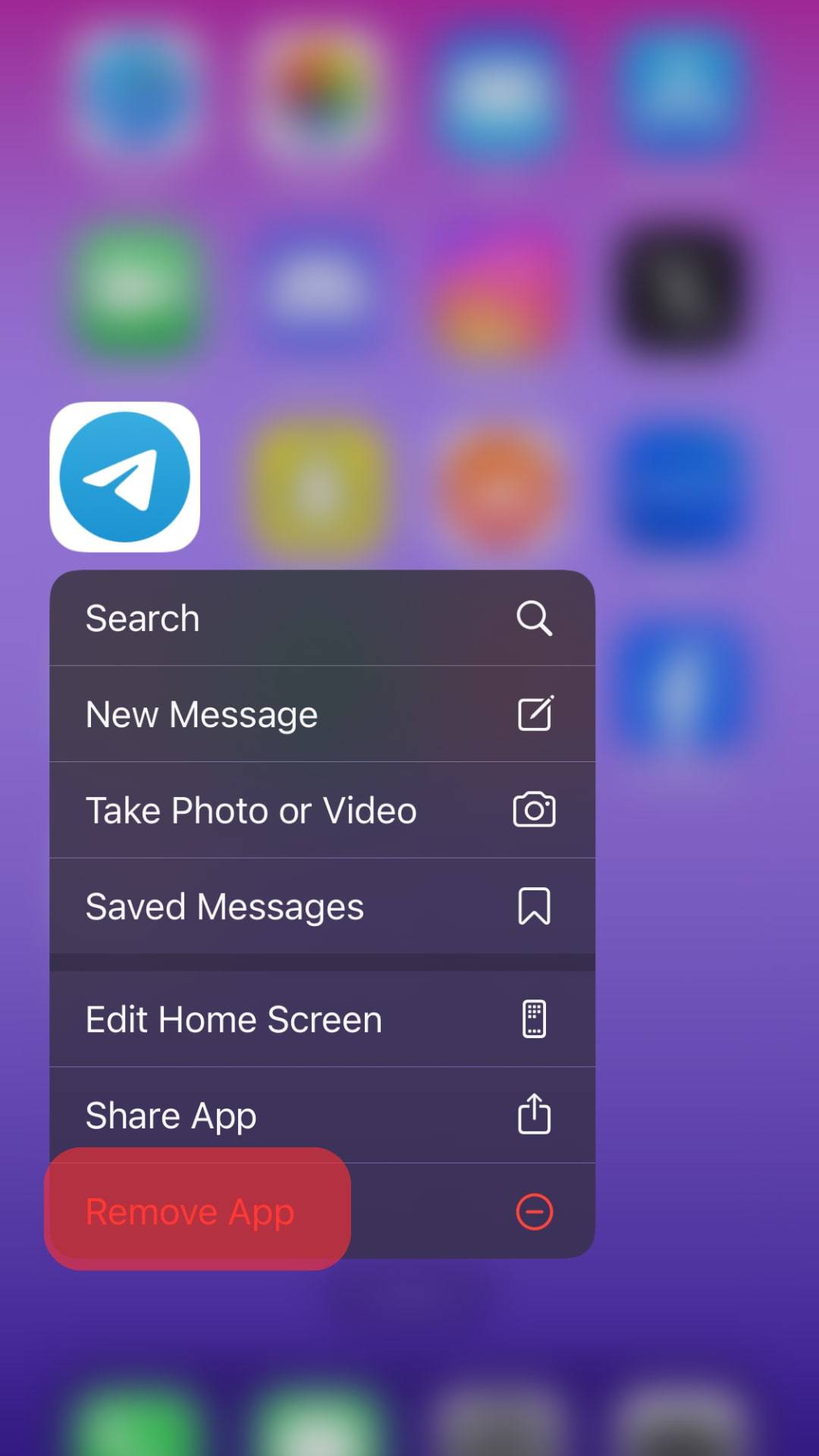
- Tap “Delete App” to confirm.
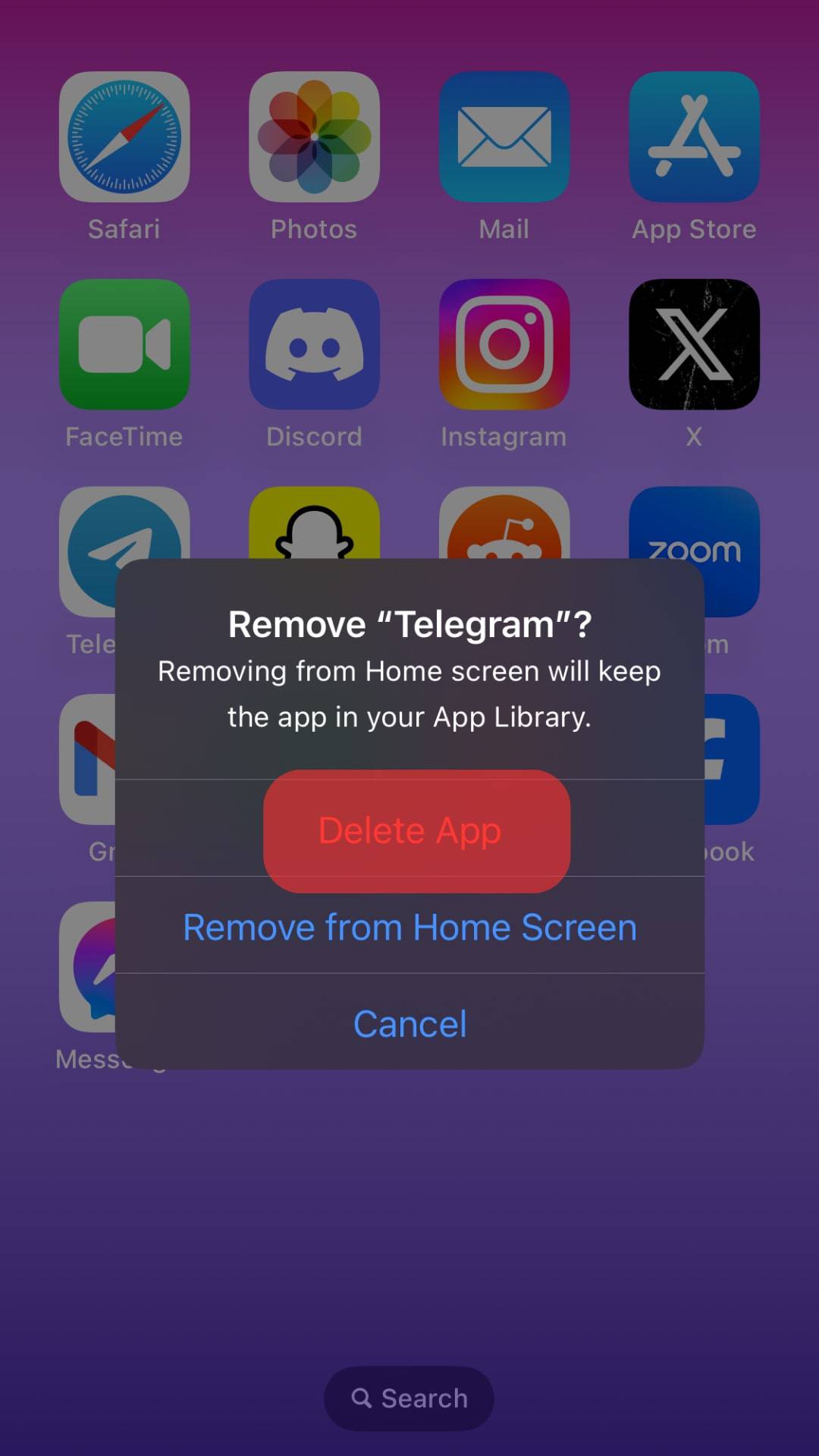
After uninstalling the app, go to the App Store and reinstall the app.
You won’t lose your chat or contacts after uninstalling and reinstalling Telegram. The process lets you enjoy a refreshed Telegram.
You can also force close Telegram and relaunch it.
Reason #6: Low Power Mode is On
The “Low Power Mode” limits your iPhone’s processor. The slow processor will affect how different apps, including Telegram, operate. Therefore, you’ll need to disable it.
How To Fix?
To turn off the low-power mode, follow these steps:
- Open the Settings app on your iPhone.

- Go to the “Control Center.”
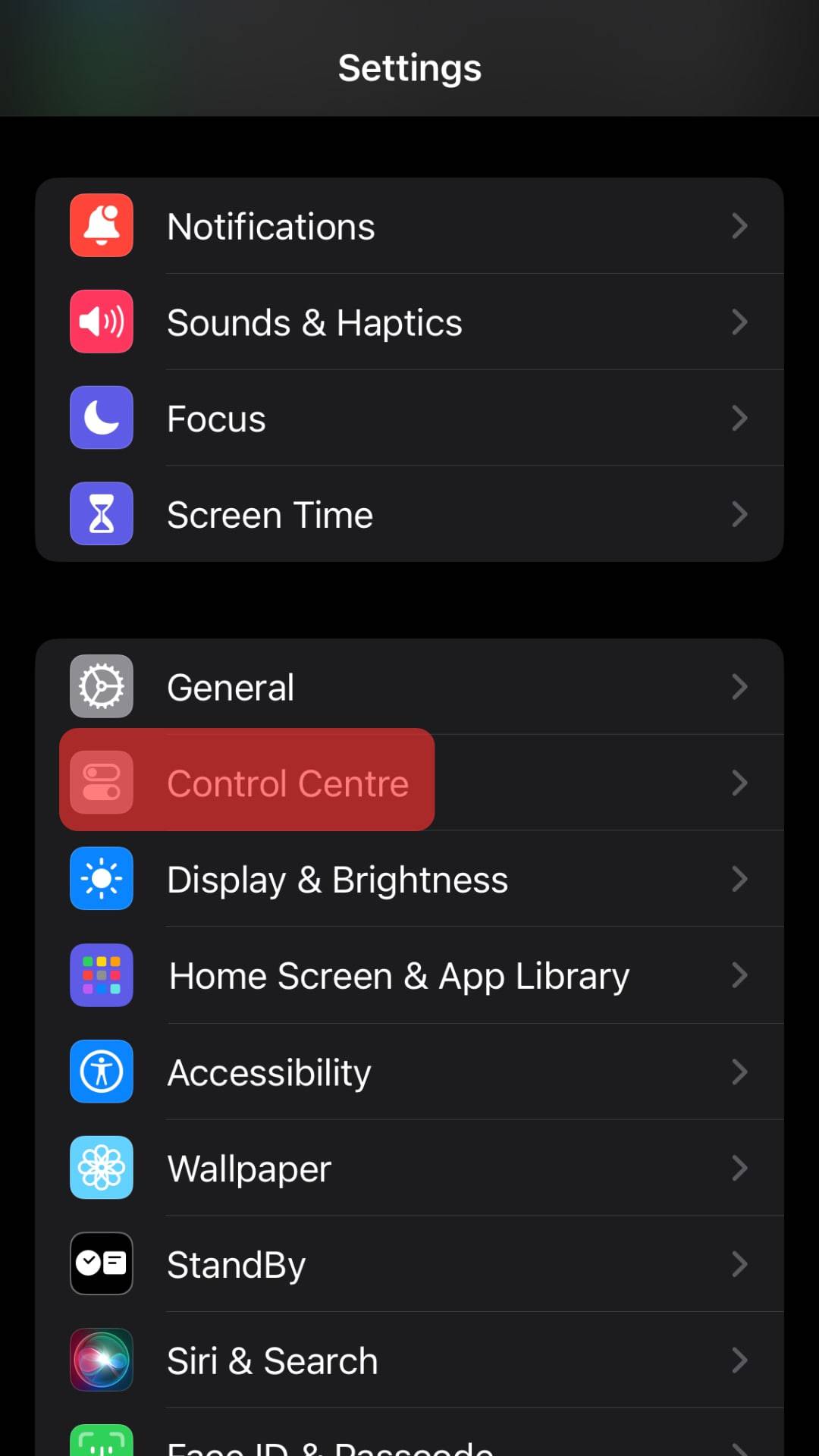
- Add “Low Power Mode” to “Included Controls.”
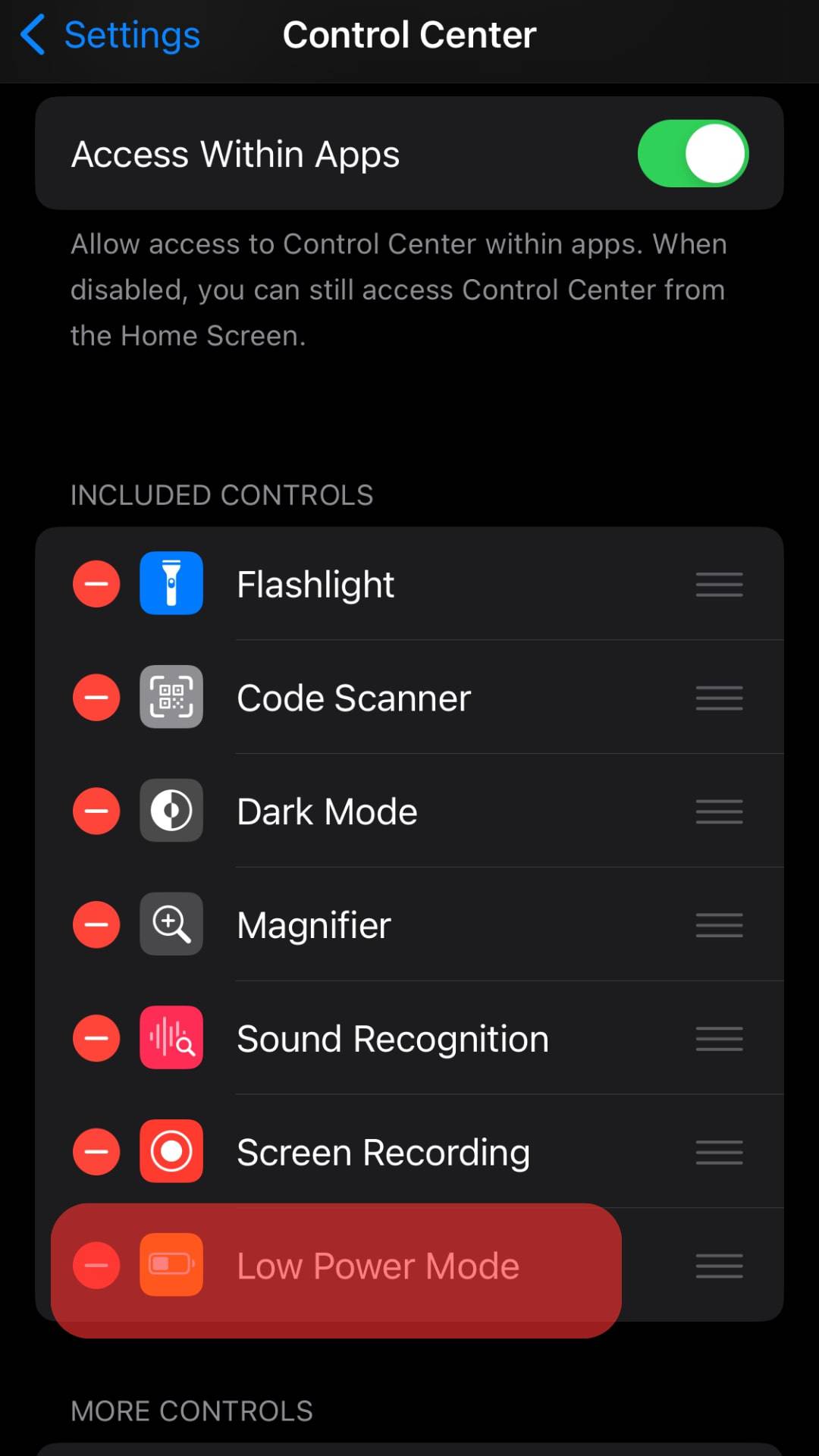
The move will add “Low Power Mode” to the “Control Center.” Now just swipe down from the top and ensure the “Low Power Mode” is disabled.
Alternatively:
- Open Settings on your iPhone.

- Select “Battery.”
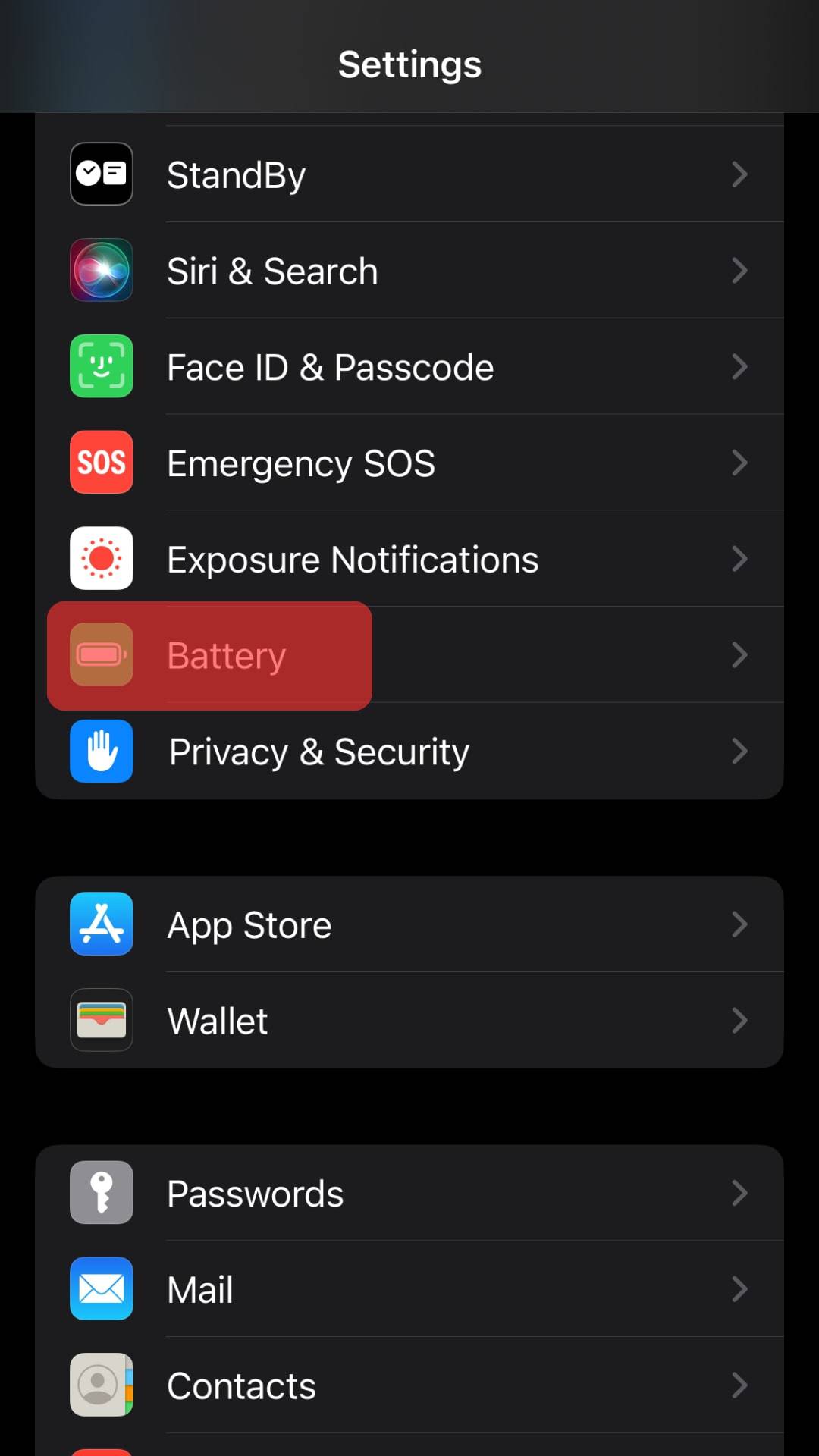
- Disable the “Low Power Mode” option.
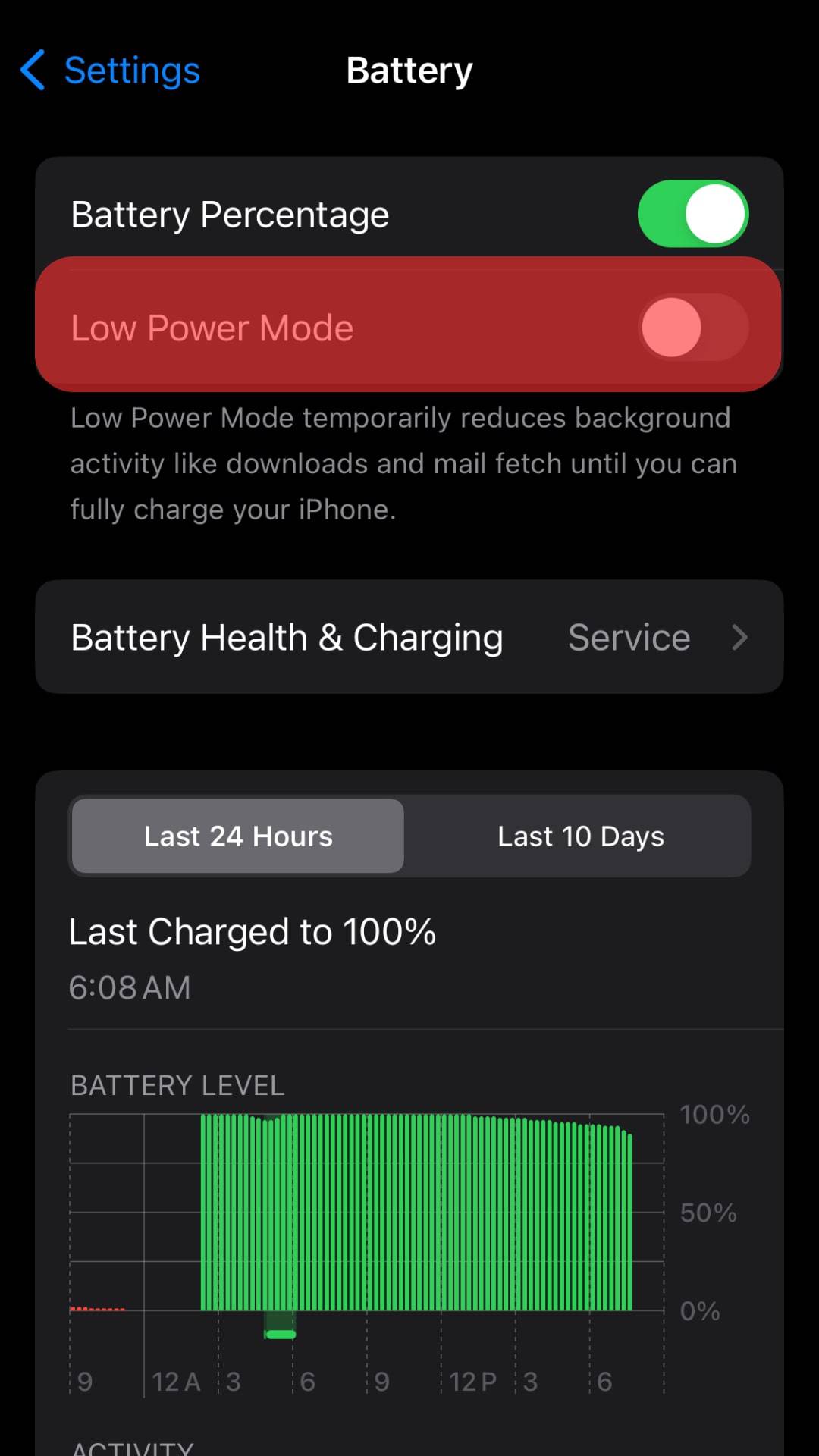
A Wrap
We’ve listed reasons Telegram may start acting up on your iPhone. We’ve also listed solutions that can help you fix your Telegram.
Use them each time the app stops working on your iPhone. Share more fixes we’ve not listed in our guide in the comments section. Otherwise, have a splendid Telegram experience.
FAQs
It stops Telegram from running either in the foreground or background. Force stop it whenever it crashes or stops working.