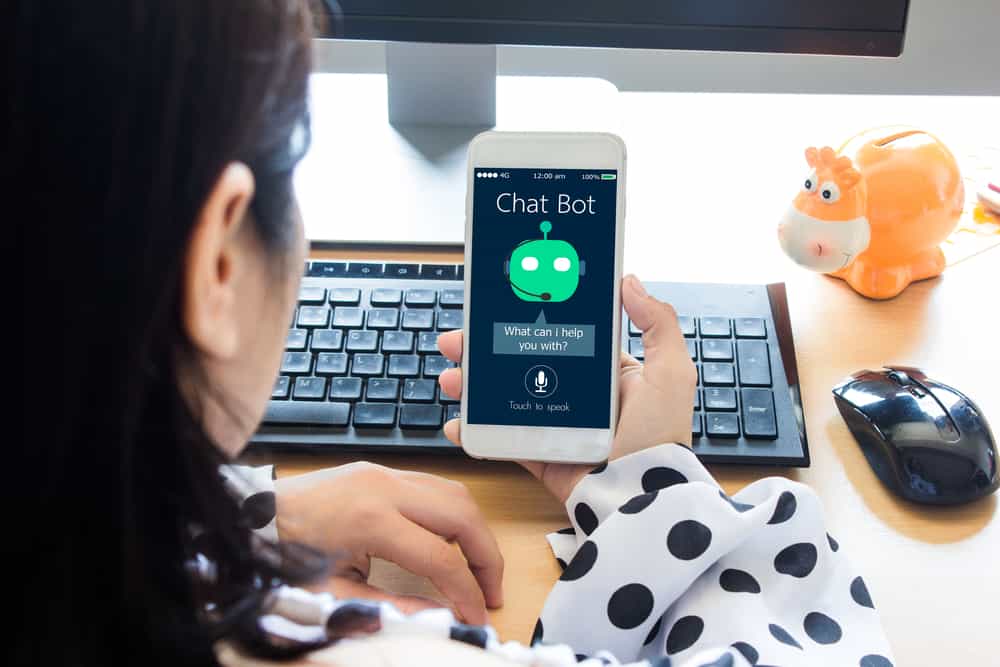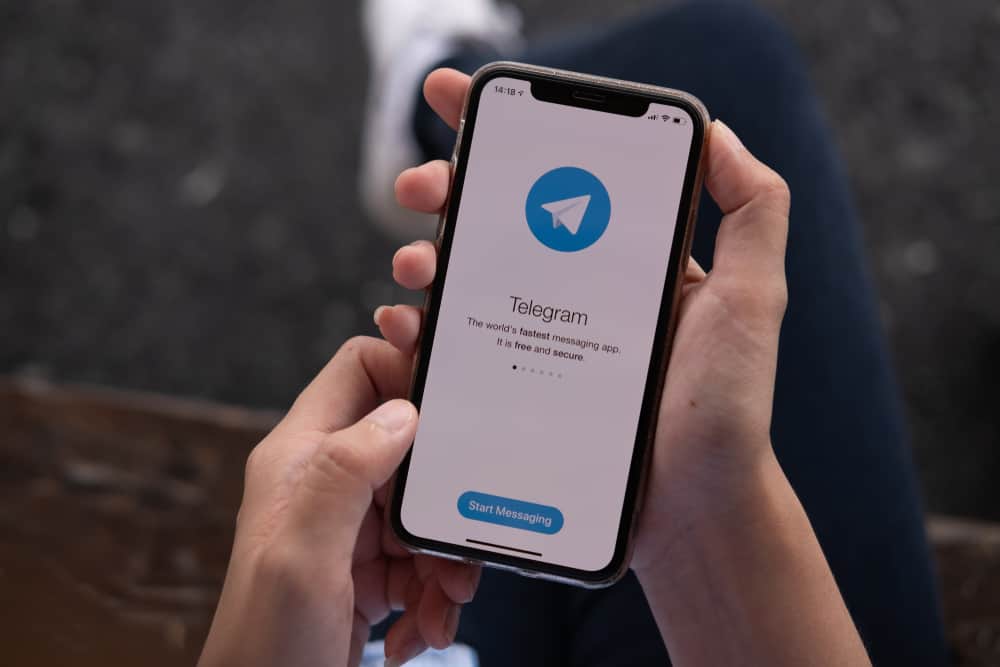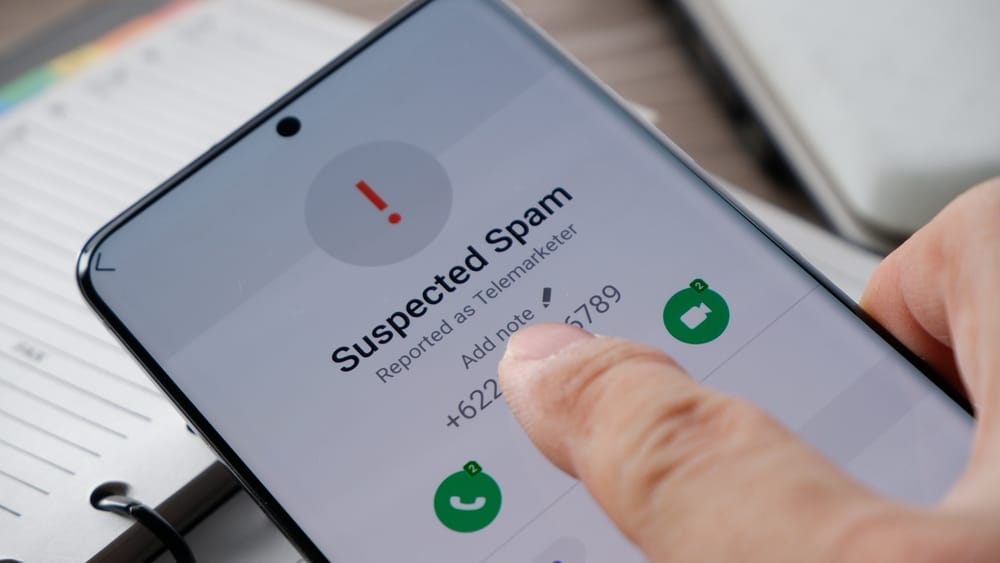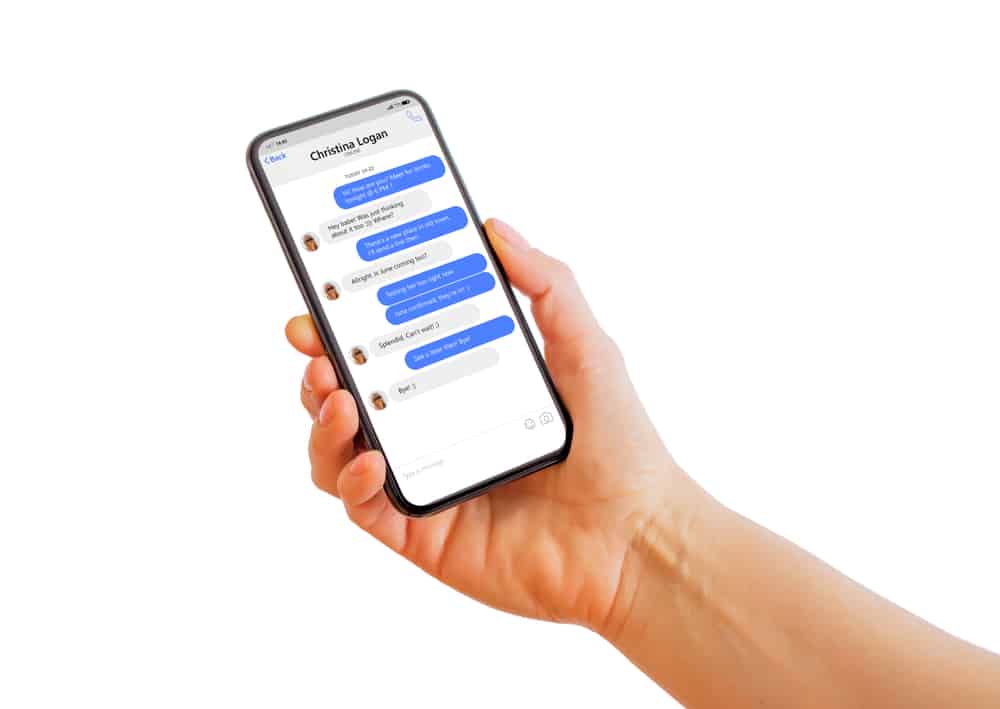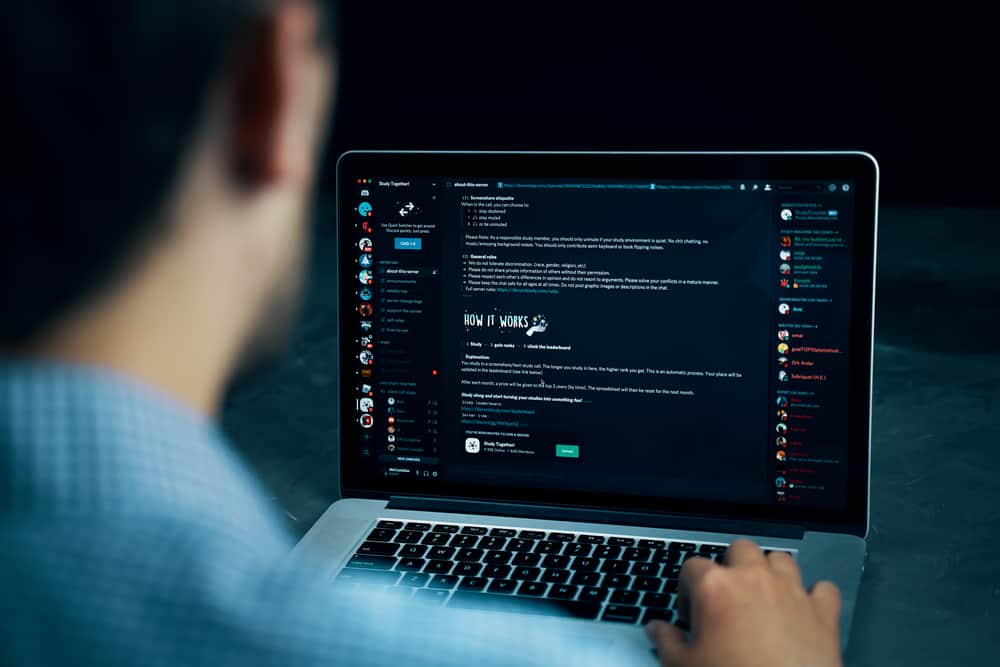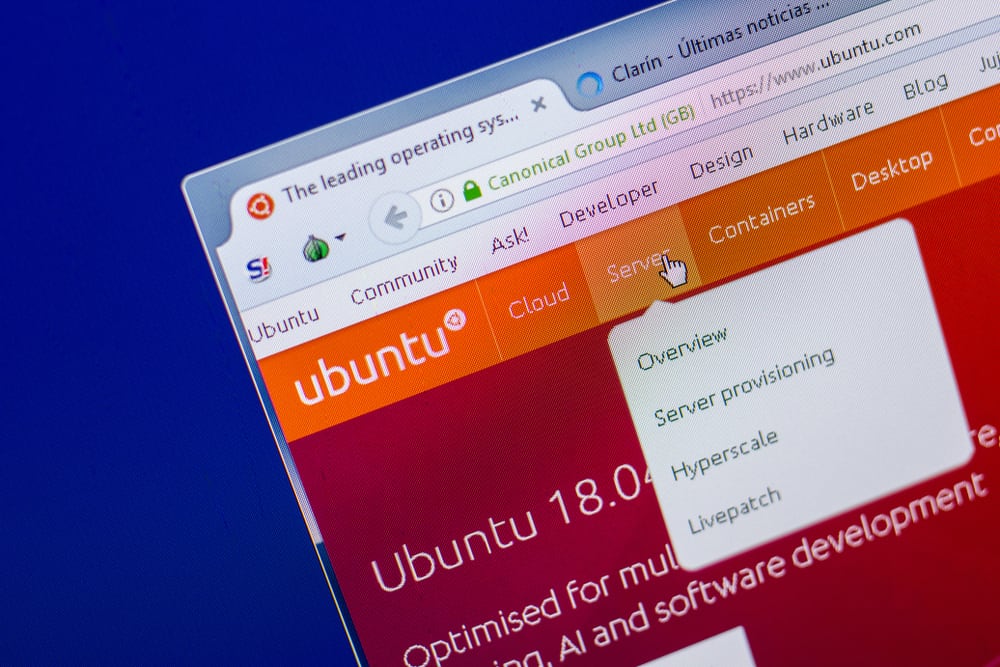
You are probably used to using Microsoft Teams on a Windows PC. Do you know you can seamlessly install it on Ubuntu and enjoy its collaboration features conveniently?
Knowing to install Microsoft Teams on Ubuntu is a must-have knowledge if you’ve switched from Windows to Ubuntu. Our focus today is on installing Microsoft Teams on Ubuntu.
Different approaches can be used to install Microsoft Teams on Ubuntu. You can install it via the terminal as a snap package or by getting its deb package and installing it. Still, you can open Ubuntu Software, search for Microsoft Teams, and install it after authenticating the action. Lastly, you can visit its web version and download it there. Once downloaded, you can start the installer and follow the prompts.
This guide covers four ways of installing Microsoft Teams on Ubuntu. We will discuss each method in detail, giving the steps to follow to ensure you comfortably use any method convenient for your case.
How To Install Microsoft Teams on Ubuntu
Microsoft designed Microsoft Teams as a collaboration tool to be used by Microsoft Tools to enhance their activities. However, it later released a Microsoft Teams version for Linux in 2019. You can access all its features when using the Linux version.
You can use the graphical options or work with the terminal when installing it on your Ubuntu. We will cover the steps for both cases. Here are the four ways to install Microsoft Teams on Ubuntu.
Method #1: Download From the Teams Web Version
On its Teams web version, users can download and install on their end to install Microsoft Teams on their Ubuntu.
- Start by opening your browser and visiting the Microsoft Teams website.
- Log in using your Microsoft or Teams account credentials.
- Choose a channel and click “Continue.”
- Next, click the install button next to the URL.
- Click the “Install” button to start the installation.
Once the process completes, you can now open Microsoft Teams from your Ubuntu application, sign in, and start using Microsoft Teams for your activities.
Method #2: Download the Microsoft Teams Package via Terminal
You can install Microsoft Teams using the terminal by downloading its .deb package. Once downloaded, you can run the installer file to initiate the installation.
- Open the terminal on your Ubuntu.
- Change the directory to where you wish to download and install the deb package.
- To download the package using wget, execute the command below.
$ wget –O teams.deb https://packages.microsoft.com/repos/ms-teams/pool/main/t/teams/teams_1.3.00.5153_amd64.deb
- Next, use the command below to initiate the installation using the installation file.
$ sudo apt install ./ teams_1.3.00.5153_amd64.deb
Microsoft Teams is now installed on your system; you can access it from your Ubuntu applications. Still, you can open it directly from the terminal using the “teams” command.
Method #3: Install as a Snap Package
You can install Microsoft Teams from the Snap store for an updated Ubuntu repository.
- Open the terminal on your Ubuntu system.
$ sudo apt update
- Update the APT repository using the below command.
- Install Microsoft Teams from the Snap Store using the below command.
$ sudo snap install teams
You can now open Microsoft Teams on your Ubuntu for remote meetings.
Method #4: Install From Ubuntu Software
Ubuntu has a graphical user interface to install software from its Ubuntu Software Center. You can access Microsoft Teams using this option and install it on your Ubuntu.
- Click “Activities“ on your Ubuntu.
- Search for “Ubuntu Software” and click on it to open.
- Once it opens, click the search icon at the top and search for “Microsoft Teams.”
- Find the stable version and click on it.
- Click the “Install” button.
- Authenticate the action by entering your password and clicking the “Authenticate” button.
Microsoft Teams is now installed on your Ubuntu.
Conclusion
When you want to use Microsoft Teams on your Ubuntu, you must first install it. We’ve seen four effective ways to install it on your Ubuntu system. Hopefully, you managed to follow along and install it on your end.